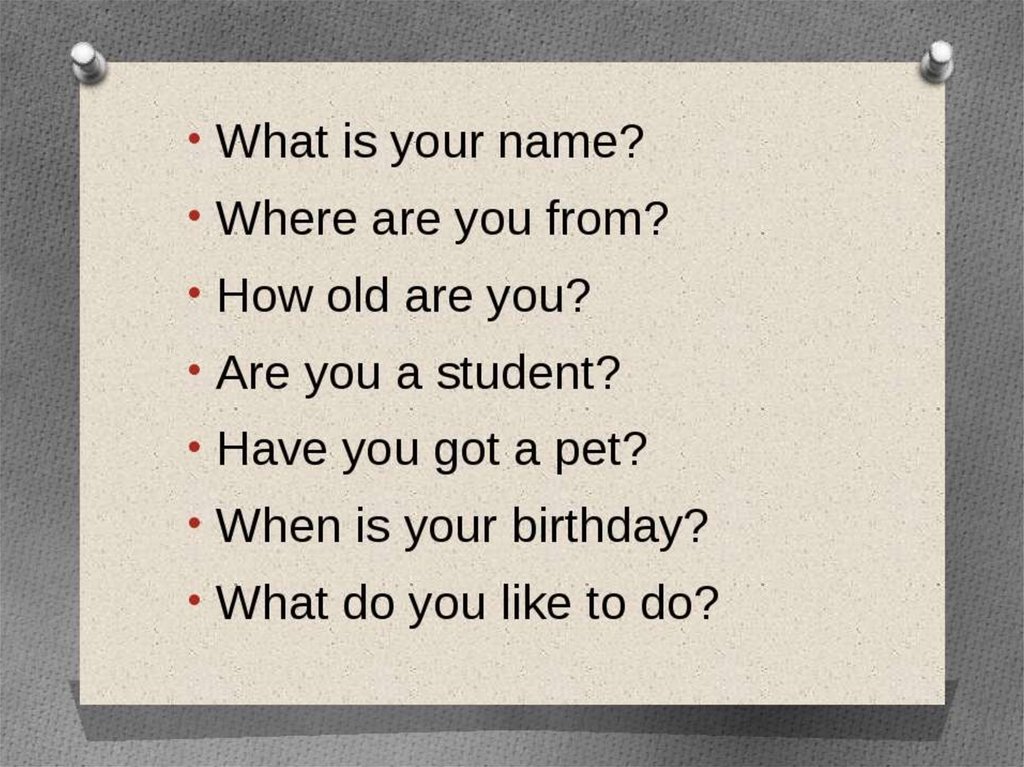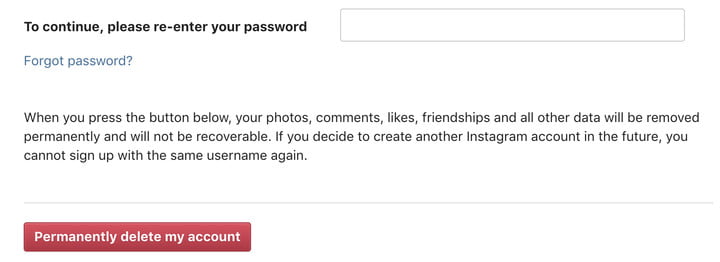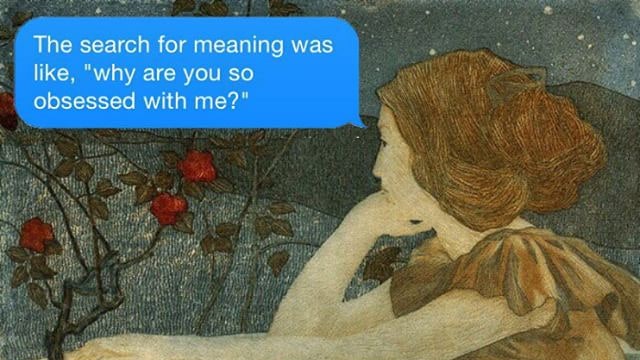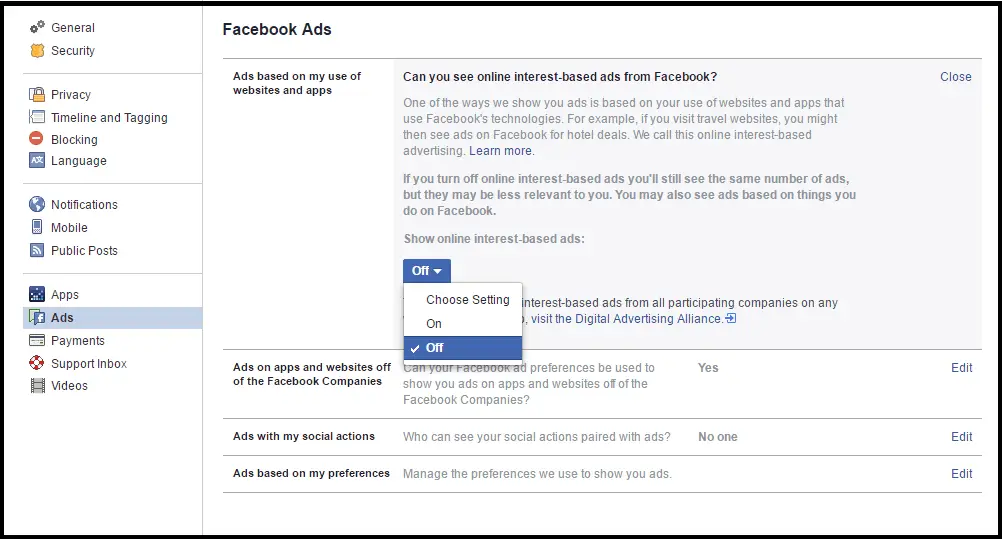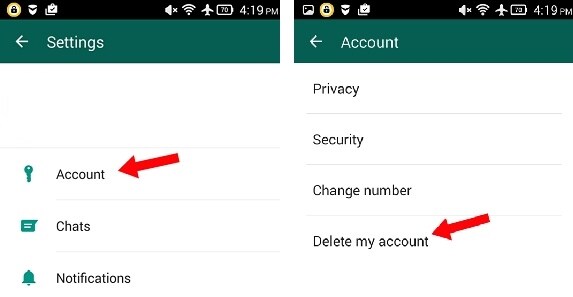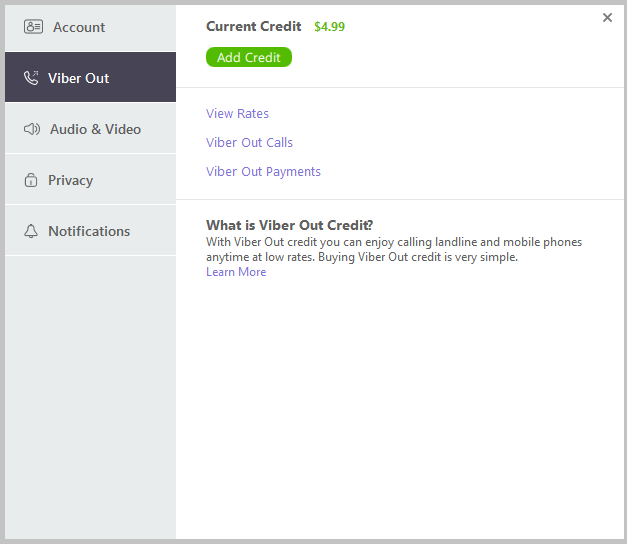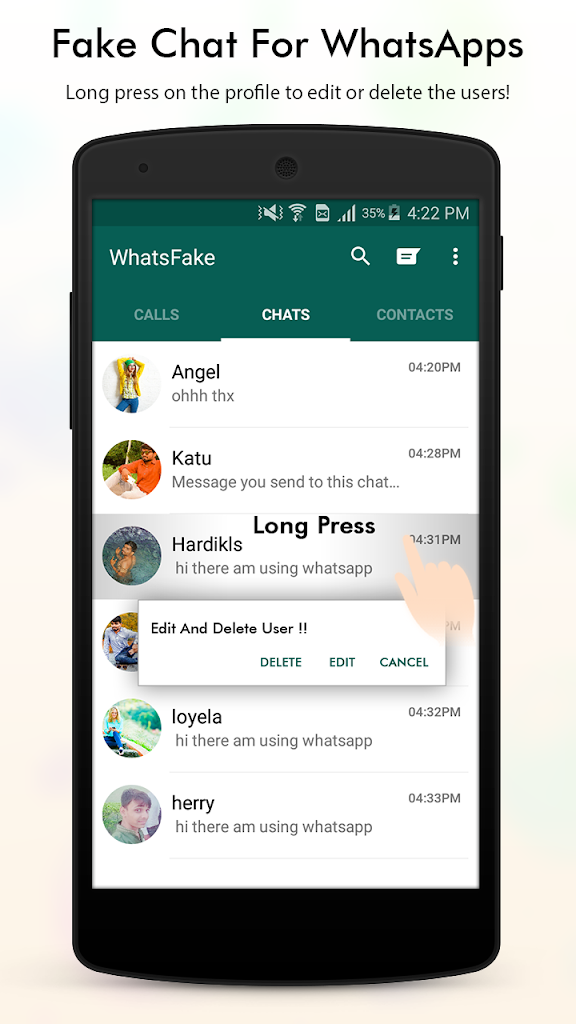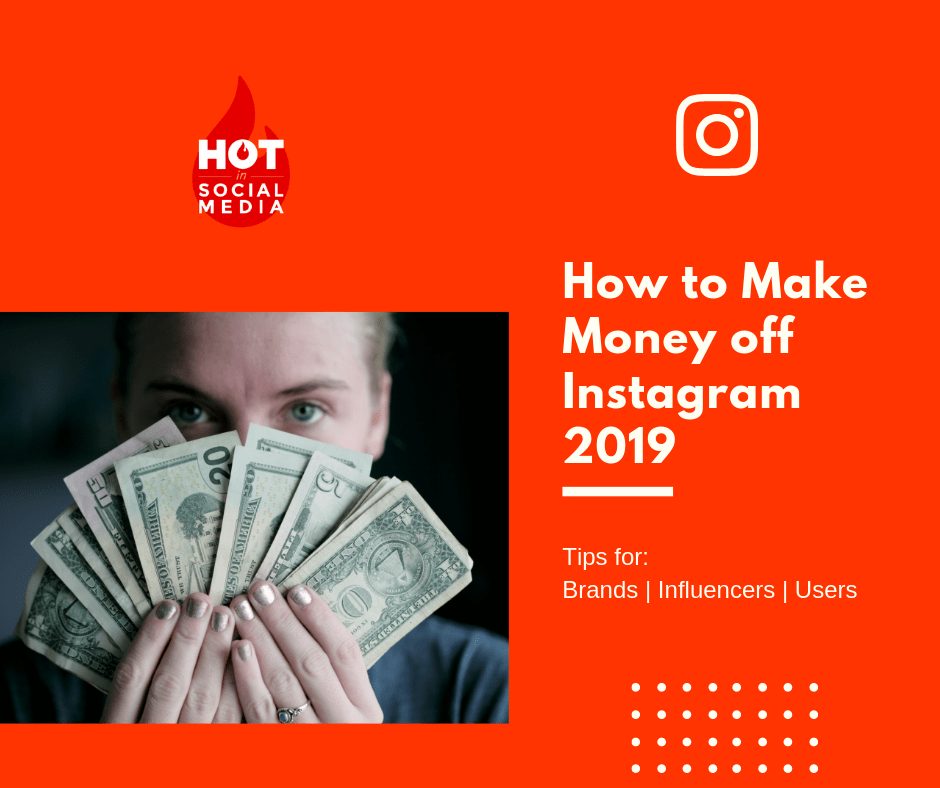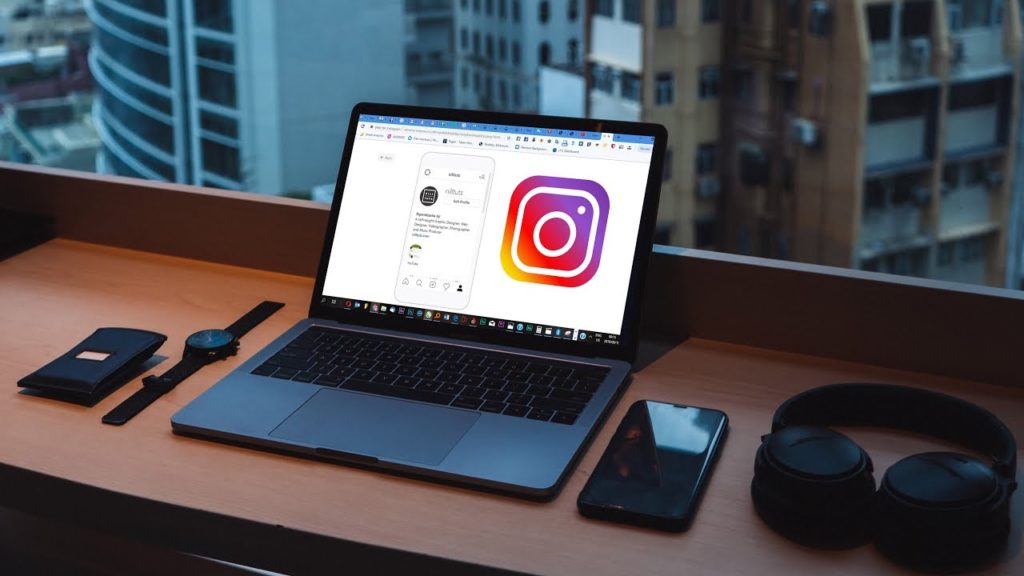How to load whatsapp on iphone
How to Download And Use WhatsApp on iPhone
WhatsApp allows you to send Messages and make free Voice and Video calls to anyone in the world. You will find below the Download and Use WhatsApp on iPhone.
Just like other Apps, WhatsApp for iOS devices can be downloaded from the App Store on your iPhone.
After downloading WhatsApp, all that you need to do is open the App on your iPhone and follow the onscreen instructions to Setup WhatsApp on iPhone.
You will find below the exact steps along with relevant screen shots, illustrating the entire process to Download and Setup WhatsApp on iPhone.
While you do need an active Mobile Phone Number to get WhatsApp working on iPhone, there is also a way to use WhatsApp Without Phone Number or SIM card.
1. Download WhatsApp From App Store on iPhone
Follow the steps below to download the iOS version of WhatsApp to your iPhone.
1. Open the App Store on your iPhone > search for WhatsApp and tap on WhatsApp as it comes up in the search results.
2. Download WhatsApp to your iPhone.
3. Wait for WhatsApp to be downloaded to your iPhone.
2. Setup WhatsApp on iPhone
After downloading WhatsApp, the next step is to Setup WhatsApp on your iPhone.
1. Open the downloaded WhatsApp App on your iPhone.
2. On the next screen, tap on Agree & Continue.
3. Select Country, enter your Phone Number and tap on Done.
Once you provide your phone number, WhatsApp will send a six-digit verification code to your phone number by SMS Message.
4. On the next screen, enter the six-digit Verification Code as received from WhatsApp.
If you do not receive the verification code, do not close the screen or try to change phone number. Wait for five minutes and tap on Call Me to receive the code via an automated Call from WhatsApp.
5. On the next screen, enter your Name and tap on Done.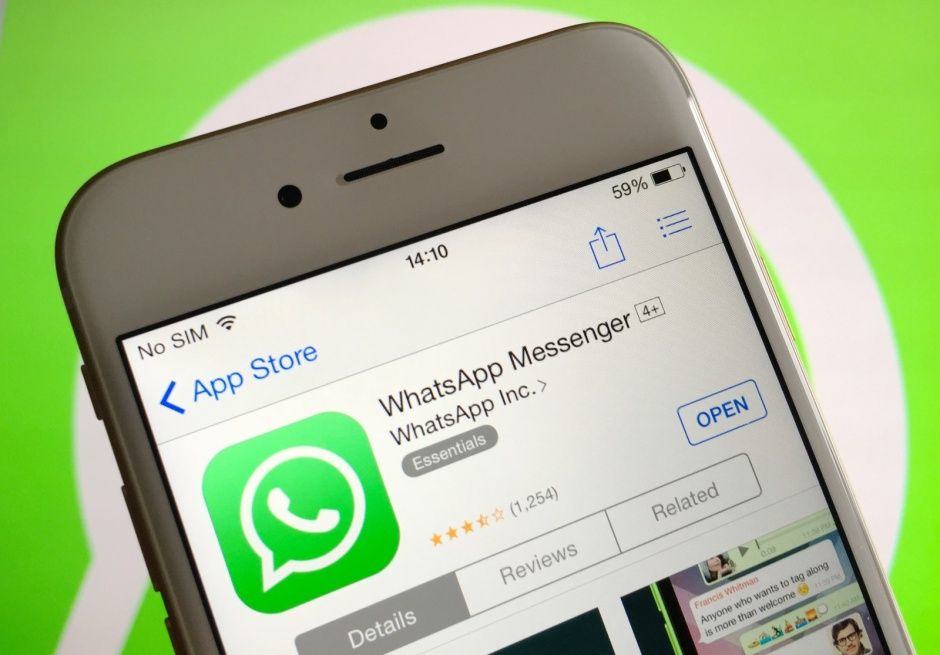
After this, you are all setup and ready to use WhatsApp to Chat and make Voice/Video Calls to your relative and friends, located anywhere in the world.
3. Upload Profile Photo and Edit WhatsApp Profile
If you did not upload the profile picture during the Setup Process, you can Upload Profile Photo and Edit your WhatsApp Profile at any time by following the steps below.
1. Open WhatsApp > tap on the Settings tab in bottom menu.
2. On WhatsApp Settings screen, tap on your Name to access the Edit profile screen.
3. On Edit Profile Screen, you can upload your Profile Picture by tapping on Add Photo icon. You can also Edit your Name and Edit your Status by tapping on Name and Status fields.
Note: You can also import your Facebook Profile to WhatsApp by tapping on Use Your Facebook Info.
4. Add New Contacts to WhatsApp
Once WhatsApp is setup and activated on your iPhone, it will automatically go through your Contact List and Adds Contacts to your WhatsApp Account (only those who are on WhatsApp).
If some of your Contacts are not on WhatsApp, you can manually add them to WhatsApp by following the steps below.
1. Open WhatsApp > tap on the Chats tab in bottom Menu.
2. On Chats screen, tap on New Chat icon located at the top right corner of your screen.
3. On the next scree, tap on New Contact option.
4. On the next screen, you can type Name, Phone Number, other Details and Save the Contact to WhatsApp.
5. Invite Contacts to WhatsApp
In case some of your iPhone Contacts are not on WhatsApp, you will need to send them an invitation to join WhatsApp by following the steps below.
1. Open WhatsApp > tap on the Chats tab in the bottom Menu.
2. On the Chats screen, tap on New Chat icon.
3. On the next screen, scroll down and tap on Invite Friends to WhatsApp option.
4.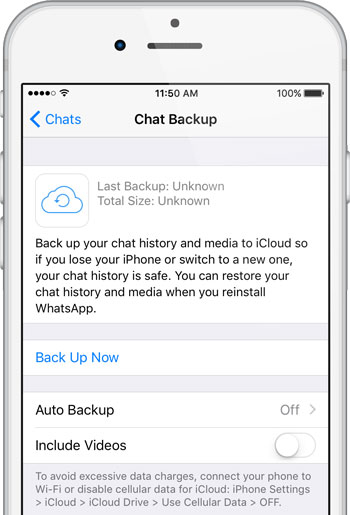 On the pop-up, select Mail, Message or other mode that you want to use to send the invitation.
On the pop-up, select Mail, Message or other mode that you want to use to send the invitation.
5. On Contacts screen, select the Contacts that you want to Invite to WhatsApp.
6. Once you are done selecting Contacts, tap on Send Invite option to send a readymade WhatsApp Invitation to your selected Contacts.
- How to Use WhatsApp on Mac
- How to Use WhatsApp on iPad
How to Use WhatsApp on an iPhone for Texts, Calls, and More
- It's easy to use WhatsApp on your iPhone to communicate with people around the world through messages, calls, or video chats.
- You can also use WhatsApp to start group chats with up to 256 people, or set status updates that all of your contacts can see.
- WhatsApp is free and supported on most devices with an internet connection, making it one of the easiest and most popular ways to stay in touch with people, regardless of location or technology.

- Visit Business Insider's homepage for more stories.
WhatsApp, one of the most popular free messaging apps on the planet, allows its users to text and video chat with anyone in the world with an internet connection and phone number.
It is especially popular among friends and family who live in different countries and want to keep in touch, and can be downloaded on most any device, including your iPhone.
But it's more than just a basic messaging app. You can take and send photos and videos, post status updates, and create groups, all with end-to-end encryption for additional privacy.
Here's how to use it.
Check out the products mentioned in this article:iPhone 11 (From $699.99 at Best Buy)
Download WhatsApp in the App Store1. Launch the App Store from your iPhone's home screen.
2. At the bottom of the screen, tap Search.
3. Enter "WhatsApp" in the text box.
4. Tap the download icon to the right (If you've downloaded WhatsApp before, click the cloud icon. If you've never downloaded WhatsApp, click the box that says "Get").
Download WhatsApp from the App Store. Meira Gebel/Business Insider5. Once downloaded, tap "Open."
Set up WhatsApp on your iPhone1. Launch WhatsApp on your iPhone.
2. After reading the privacy policy and terms of service, tap "Agree & Continue" to begin setting up your WhatsApp account.
The welcome screen on WhatsApp. Meira Gebel/Business Insider
Meira Gebel/Business Insider 3. A pop-up message will ask if you want to receive notifications from WhatsApp. Tap "Allow" or "Don't Allow" — you can always go back and change notifications in Settings.
4. Next, type in the country code and phone number you use on your iPhone. Then select "Done" in the upper right-hand corner.
Enter your phone number and tap Done in the top right. Meira Gebel/Business Insider5. After a few seconds of data retrieval, WhatsApp will ask you to enter your name and add a profile photo. After you do so, select "Done."
After a few seconds of data retrieval, WhatsApp will ask you to enter your name and add a profile photo. After you do so, select "Done."
6. Another pop-up will ask if WhatsApp can access your contacts. This will allow you to upload your iPhone's contacts to the app and let you see what friends and family are already using the app.
After you've connected your contacts, you can start chatting.
Start a text chat on WhatsApp1. Launch WhatsApp.
2. Select the Chats icon on the menu at the bottom of the screen.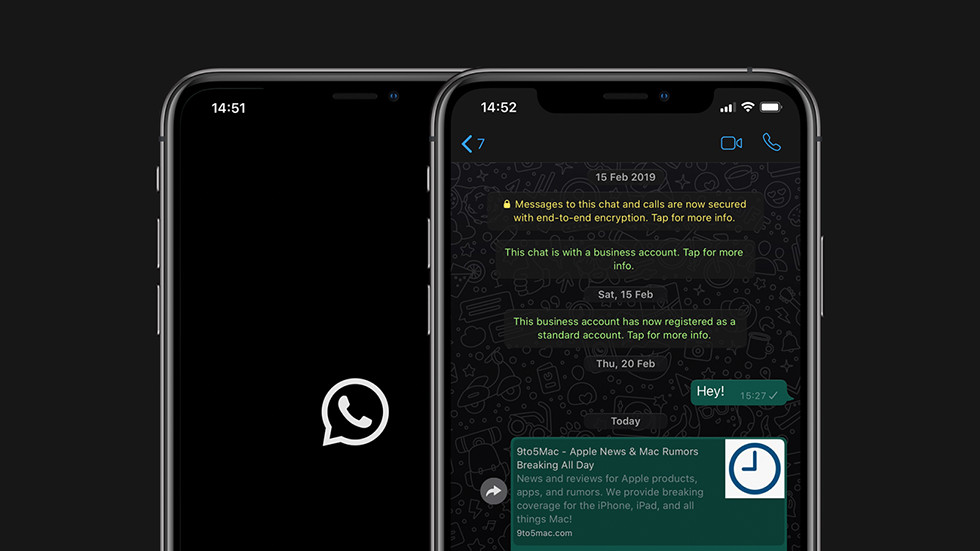
3. At the top right, select the new chat icon.
To start a chat chat, select the new chat icon. Meira Gebel/Business Insider4. Select a contact from the list by searching, or start a new group by tapping "New Group" then add users. You can add up to 256 participants to a group chat.
5. Type your message, then tap the blue arrow next to the text box.
6. In the text chat, you also have the option to voice and video call using the icons at the top of the screen, next to the name of the user you are chatting with.
You can send your message by tapping the blue arrow, or voice or video call using the icons at the top of the screen. Meira Gebel/Business Insider Make a voice or video call on WhatsApp
Meira Gebel/Business Insider Make a voice or video call on WhatsApp1. Launch WhatsApp.
2. From the bottom menu, tap the "Calls" icon, resembling a phone.
3. At the top right, select the new call icon.
4. Search for a contact by entering their name into the next box, or scroll through the contacts list.
5. Once you've found the name of the person you wish to call, select the phone or video icon to the right of the contact's name.
Set a status on WhatsApp1. Launch WhatsApp.
2. From the bottom menu, tap the "Status" icon.
To add a status, tap the photo or text icon.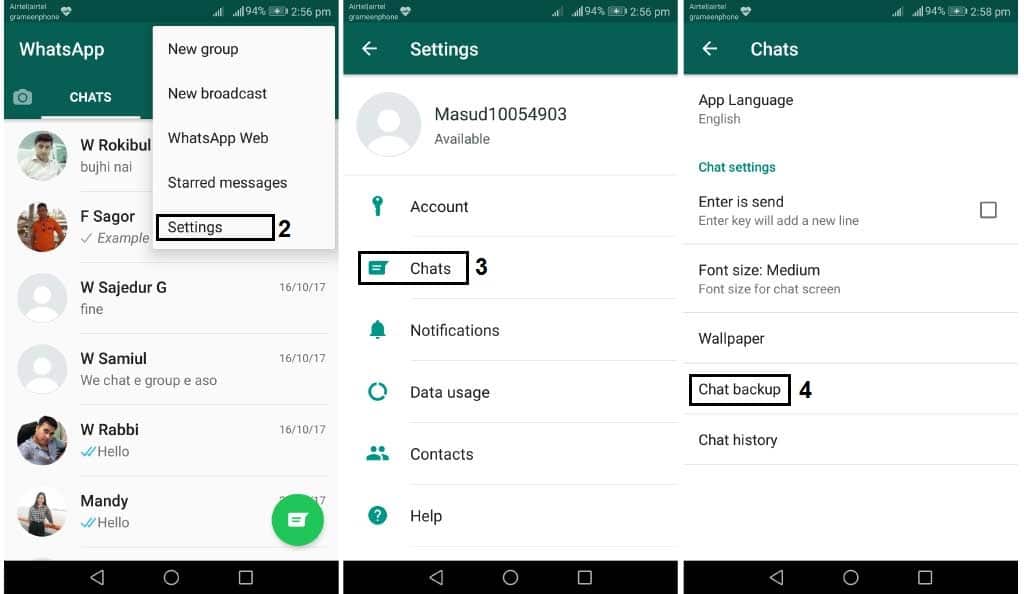 Meira Gebel/Business Insider
Meira Gebel/Business Insider 3. Here you can add to your status by tapping the photo or text icon next to "My Status."
4. Your status will be shared with your contacts for 24 hours.
Your status will then be sent to your contacts and will be active for 24 hours. Meira Gebel/Business Insider'Why is my iPhone slow?': 7 tips to keep your iPhone running like it's new
How to disconnect your Instagram account from Facebook
How to clear the Instagram cache on your iPhone to free up storage space
How to save Instagram videos to your iPhone or Android phone
Meira Gebel
Meira Gebel is a freelance reporter based in Portland, Oregon. She writes about business, culture, and technology for Insider. Her work has been featured in Digital Trends, Willamette Week, USA Today, and more. She is a graduate of Columbia Journalism School and San Francisco State University. Feel free to reach out to her on Twitter, where she can be found most of the time, @MeiraGebel.
She writes about business, culture, and technology for Insider. Her work has been featured in Digital Trends, Willamette Week, USA Today, and more. She is a graduate of Columbia Journalism School and San Francisco State University. Feel free to reach out to her on Twitter, where she can be found most of the time, @MeiraGebel.
Read moreRead less
Whatsapp Messenger
on the App StoreScreenshots (iPhone)
Description
WhatsApp from Meta is a free messaging and video calling application. It is used by over two billion people in more than 180 countries. It is simple and reliable, and communication in it is confidential. You can easily stay in touch with family and friends. WhatsApp works without a subscription fee* on mobile devices and computers, even with a weak internet connection.
Confidential Worldwide Messaging
Your private messages and calls to friends and family are end-to-end encrypted.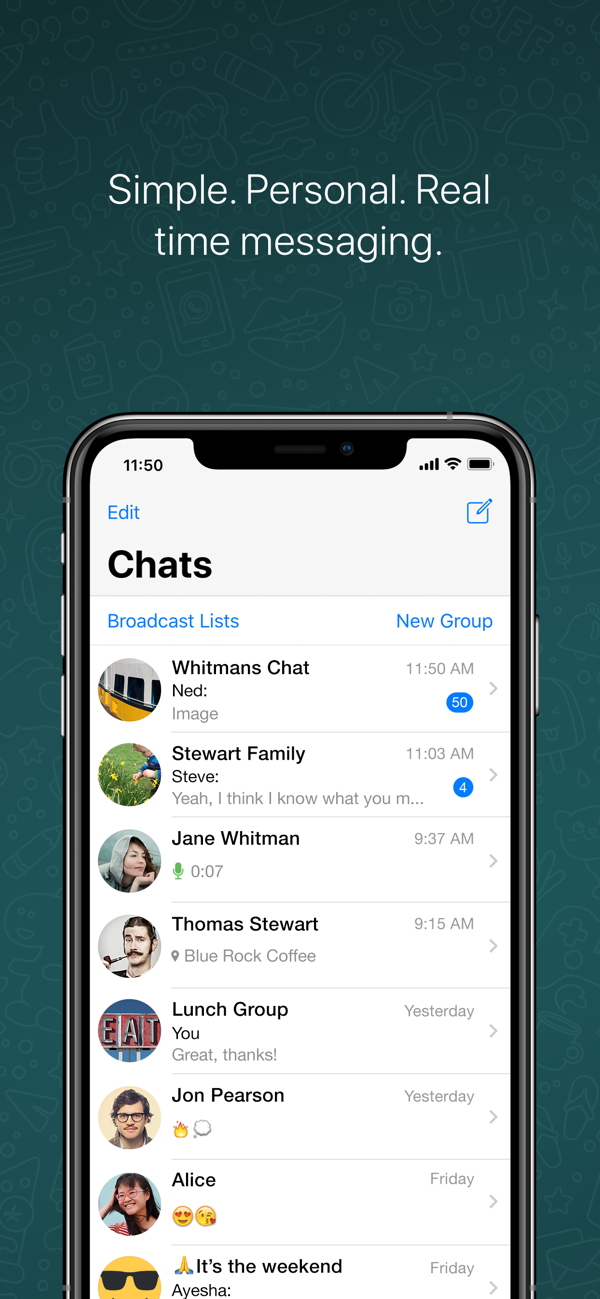 Third parties, including WhatsApp, cannot read or listen to them.
Third parties, including WhatsApp, cannot read or listen to them.
Simple and secure connection - instantly
All you need is a phone number (no username needed). You can quickly see the contacts who have WhatsApp and start a conversation.
High quality audio and video calls
Make free* audio and video calls. The number of participants can be up to 8 people. You can make calls even with slow mobile Internet. All you need is a mobile device.
Group chats for communication
Stay in touch with family and friends. Group chats are end-to-end encrypted. Using your mobile device or computer, you can exchange messages, photos, videos, and documents.
Stay connected in real time
Send your location to an individual or group chat. Stop showing it at any time. Or record a voice message to quickly convey information.
Share events via status
With the Status feature, you can share photos, videos, text and GIFs that disappear after 24 hours.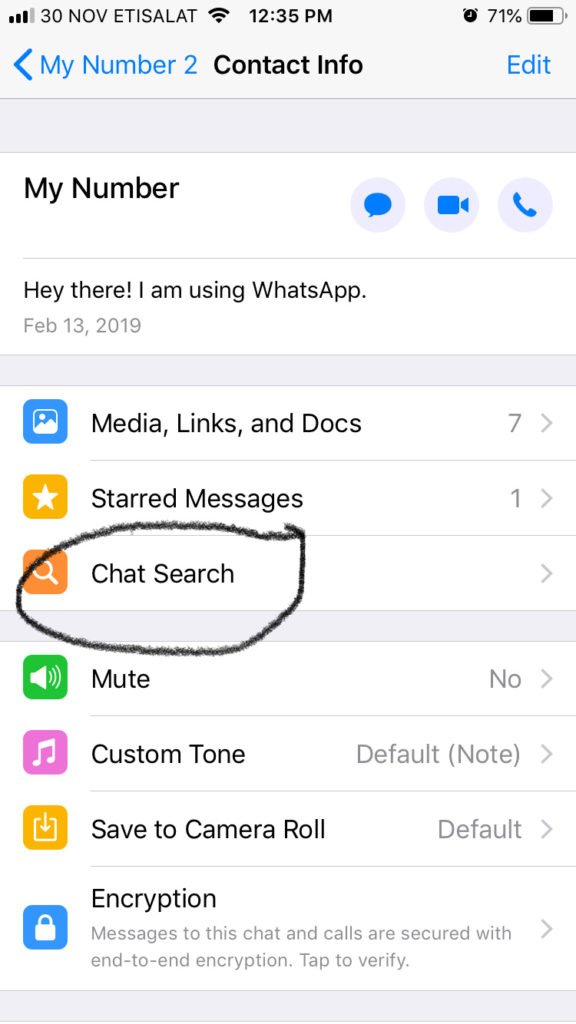 You choose who will see the posts in the status: all contacts or individual people.
You choose who will see the posts in the status: all contacts or individual people.
*Data charges may apply. Contact your operator for information.
------------------------------------------------- ---------
If you have any comments or questions, please go to WhatsApp > Settings > Help > Contact us.
Oct 17
Version 22.21.77
• You can now create and forward a WhatsApp call link from the Calls tab.
• Now only the admin is notified when a member leaves a group.
• Group admins can delete messages sent to everyone. All members can see who deleted them.
• Reactions to statuses make it easier to respond to them.
• "Delete from me" action can be undone within a few seconds.
These features will be available soon. Thank you for using WhatsApp!
Ratings and reviews
Ratings: 2.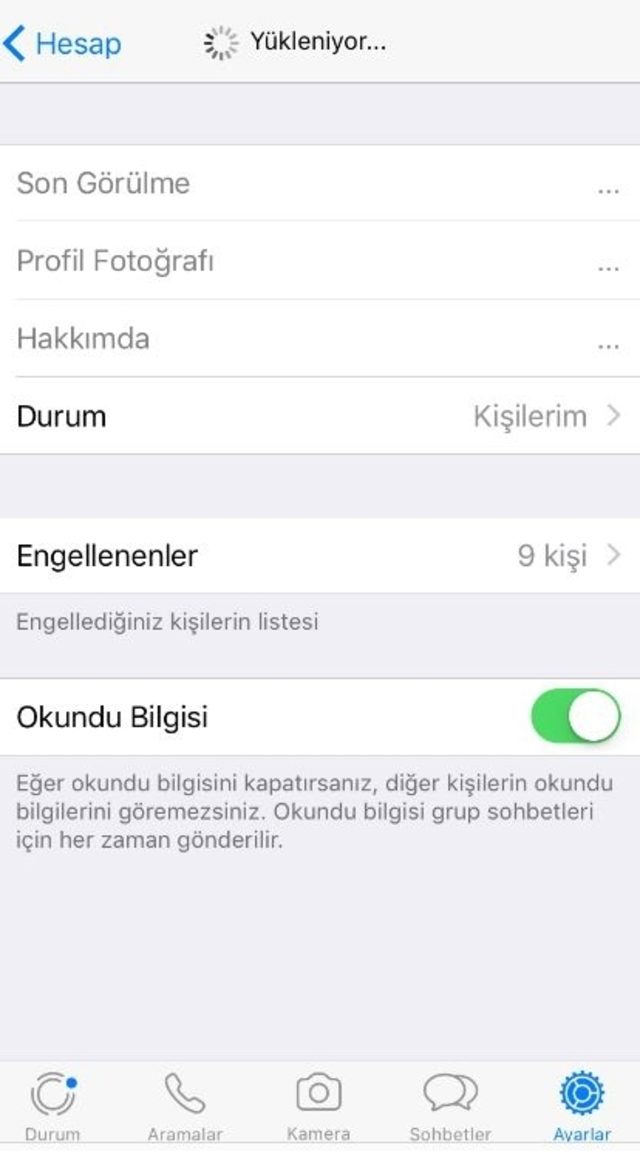 6 million
6 million
👍
Everything is cool, but please make it possible to edit messages. It's much better than deleting the whole message
Review
1) Add a dark theme!
2) It would be cool if there was a display of who is “online” without entering the chat ...
3) Add a function to change messages so that it is fashionable to add or correct errors ...Everything is fine)
Bring back the "contacts" tab!
I give two stars for a completely stupid idea to remove the "contacts" tab and focus on statuses
Developer WhatsApp Inc. indicated that, in accordance with the application's privacy policy, data may be processed as described below. Detailed information is available in the developer's privacy policy.
Detailed information is available in the developer's privacy policy.
Related with user data
The following data may be collected, which is related to the user's identity:
- Purchases
- financial information
- Geoposition
- Contact details
- Contacts
- User Content
- Identifiers
- Usage Data
- Diagnostics
Sensitive data may be used differently depending on your age, features involved, or other factors.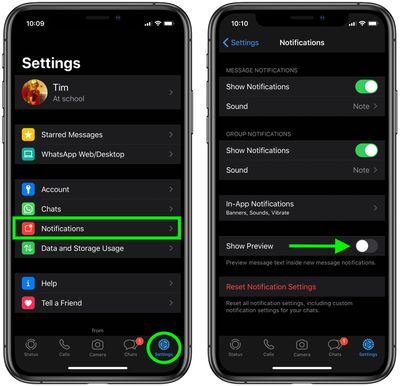 Read more
Read more
Information
- Provider
- whatsapp inc.
- Size
- 150.8 MB
- Category
- Social networks
- Age
- 12+ Few/moderate topics that evoke horror or fear Small/moderate amount of foul language or crude humor Few/moderate adult-only topics Small/moderate amount of medical or treatment topics
- Location
- This app can use your location even if it's closed. The device's battery life may be shortened.
- Copyright
- © 2022 WhatsApp LLC
- Price
- Free
- Developer site
- App support
- Privacy Policy
Supported
Other apps from this developer
You may like
How to install Whatsapp on iPhone on?
How to install WhatsApp on iPhone?
Contents
- 1 How to install WhatsApp on iPhone?
- 1.
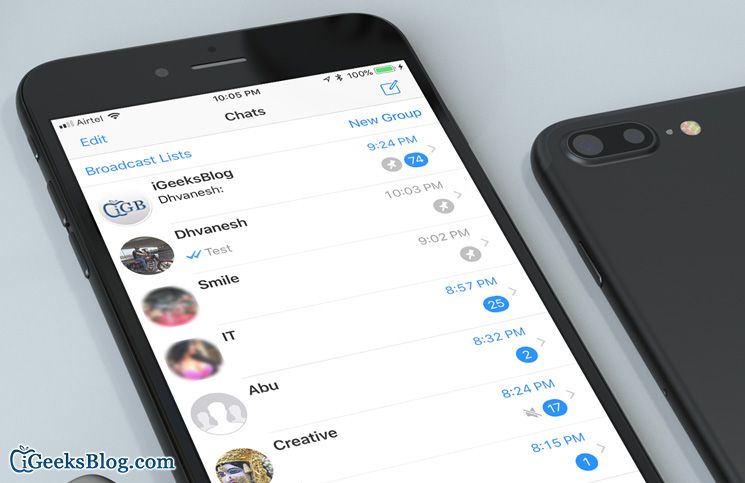 1 Installation Procedure of the messenger
1 Installation Procedure of the messenger
- 1.
- 2 Registration of account in the iPhone
- 3 How to install Watsap on iPhone phone
- 4 Requirements for device
- 5.1 Special opportunities iPhone
- 7 What is important to know before installing WhatsApp on iPhone?
- 8 How to install Whatsapp on iPhone
- 9 Is it possible to install two whatsapp on iphone?
- 10 How to set up whatsapp?
- 11 How to install WhatsApp on iPhone
- 12 How to install WhatsApp on iPhone
- 13 Compatibility with Apple phones
- 14 How to install WhatsApp on iPhone
- 15 Setting up and features of the application 9015 Is it possible to install WhatsApp on two iPhones?
- 17 How to install WhatsApp on Iphone
- 18 How to download VOTSAP
- 18.1 Setting up profile Watsap on iPhone
- 18.2 Another WATSAP
- 19 download WhatsApp on iPhone
- 20 Download Vatsap on iPhone
- 20.
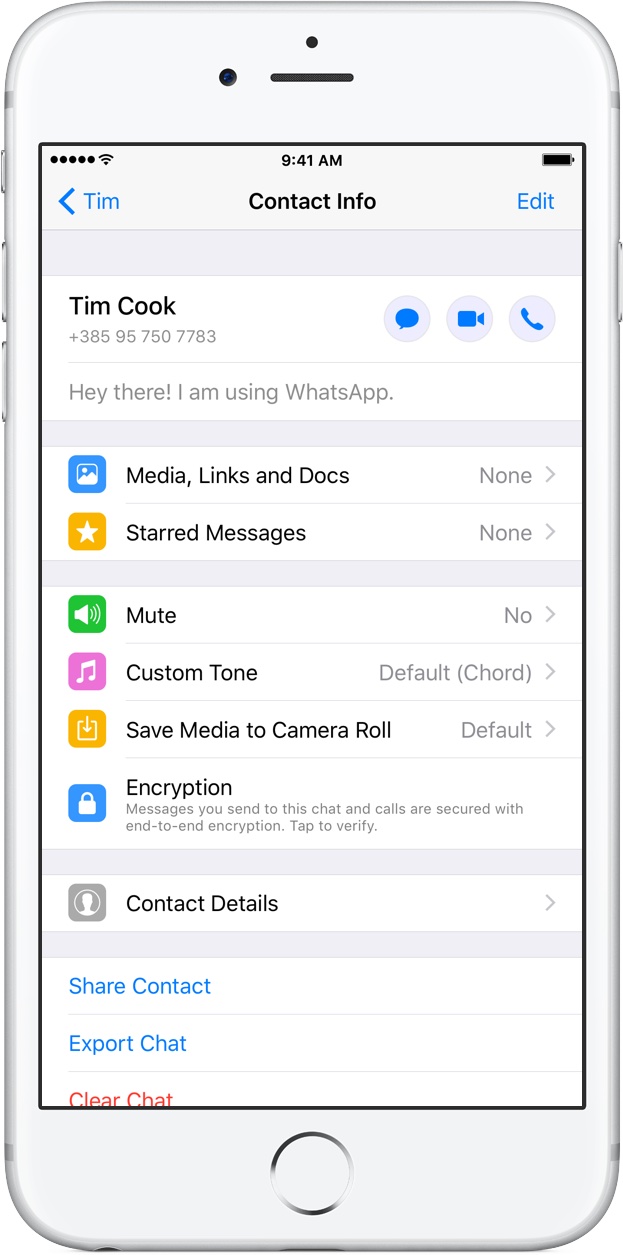 1 How to install the program?
1 How to install the program? - 20.2 Setting up and features of the application
- 20.
Much can be written about the advantages of the program, but we recommend downloading and checking it personally, since the simplicity of working in this messenger will allow even a child to understand, despite the different number of additional features, the most requested function is This is sending messages over an internet connection. But before you figure out how to install WhatsApp on iPhone, you need to consider that your device must be equipped with iOS version 7 and newer. Simply put, you need to use devices not lower than the fourth generation, but better - Iphone 6 / s / plus, 7, etc.
How to install the messenger
The WhatsApp application is distributed completely free of charge, no money is charged for downloading and installing. Additional intermediary programs for installation are also not useful. And the instructions below will give a clear answer to the question of how to install WhatsApp on iPhone correctly, after which you can plunge into unlimited correspondence with family and friends.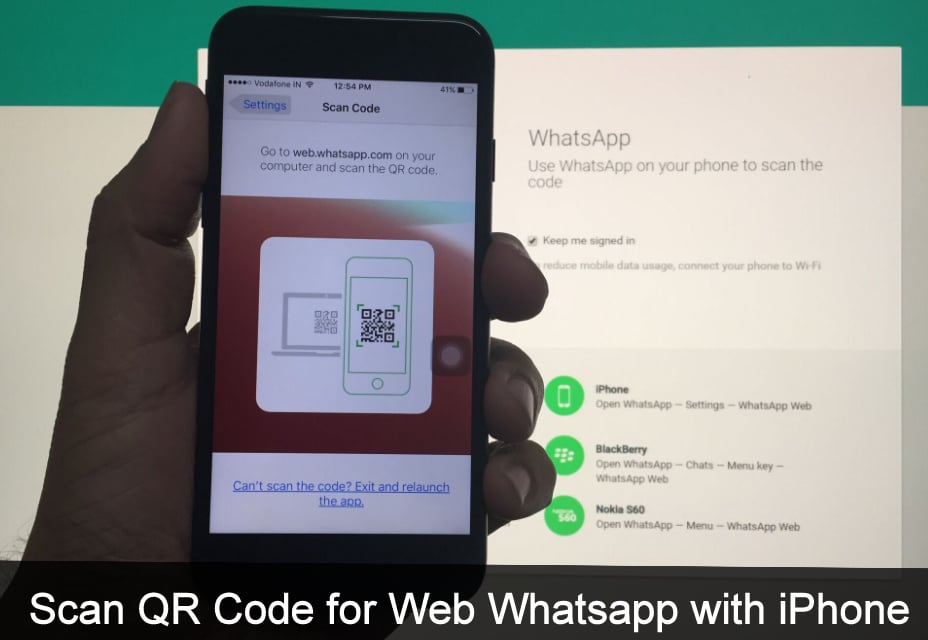
After installation, you must complete a simple registration with confirmation of your phone number.
Before installation, make sure that the phone's battery is more than forty percent. Then, using the mobile Internet or a Wi-Fi hotspot, connect to the global network. You need to open the App Store. Using the search bar, enter the name of the program or find WhatsApp in the popular free applications section. Then click "Download" and, after waiting for the end of the process, click "Run". Its creation will not take you much time, but it will require a real phone number, to which a special security code will be sent to confirm that you are a real person and not a bot. After launching the messenger, you will be required to provide access to receive notifications and scan your address book. Contacts in the future can be added directly to WhatsApp. It is recommended to give consent, this will simplify the search for friends in the messenger, and you will immediately be able to correspond. Then you agree to register by number. In the new window, you must specify the phone number and click "Next". In a regular message, you will receive a special six-digit code that you need to enter in the free field.
- We enter the store and find WhatsApp Messenger using the search bar or under the heading " Top Free ".
- Downloading to iPhone.
- We start the messenger and on the first page we confirm the terms of the agreement with users.
- Confirm your phone number (via SMS or voice call).
- Enter confirmation code in a special line.
- Installation completed.
The program will scan your contacts, identify and mark with an icon those who have the same software installed. Now you can freely communicate in this social network: send texts, voice messages, videos, photos, drawings and much more.
Special Features
For the curious and the very active, a not-so-official, but quite acceptable option is available - the second WhatsApp. We tell you how to install a second WhatsApp:
We tell you how to install a second WhatsApp:
- First, we go through all the steps of the official installation and creation of the first account (see above).
- Next, activate a special browser - Safari .
- In the search box, enter the site name ios.othman.tv.
- In the drop-down list of software we find " WhatsApp " and tap it.
- An information window will open with a green button at the bottom - you need to click it.
- Then you must agree and start installing .
- The process will start and upon completion, the second messenger icon will appear on the screen.
To make this account work, we correct the iPhone settings:
- Turn on the section Settings - Basic - Management .
- Open protocol VNE Software…
- Select the action " Trust ".
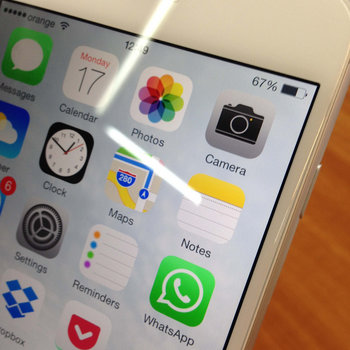
- After that, we go through the activation of the second account through the phone number.
This option is available for iPhone 5, 5s and above.
Note! It is important that the second account is linked to another number, that is, a SIM card
Well, now you know how to install and profitably use the messenger on an iOS device.
whatsapp-downloads.ru
How to install WhatsApp on iPhone
One of the most popular instant messengers is whatsapp (Russian-language versions are vatsap, vatsap, etc.). It is actively used by almost a billion people. Moreover, every day this application is downloaded and installed by thousands of people around the world. Many have difficulties or have questions related to the installation procedure. Therefore, we decided to tell you how to install whatsapp on iphone correctly and easily.
What is important to know before installing WhatsApp on iPhone?
Let's start with the fact that the owners of old "apple" smartphones may not run this messenger on their device. Whatsapp requires IOS 7 or later. Thus, the application functions only on iphone 4, 4s, 5, 5c, 5s, etc. devices that “come” with IOS 8, 9, 10 and 11 (recall, these are iphone 6, 6s, 6 plus, 6s, 7 etc.).
Whatsapp requires IOS 7 or later. Thus, the application functions only on iphone 4, 4s, 5, 5c, 5s, etc. devices that “come” with IOS 8, 9, 10 and 11 (recall, these are iphone 6, 6s, 6 plus, 6s, 7 etc.).
Whatsapp will no longer work on iphone 3GS. Even if you find and download an old version of the messenger, when you try to activate it, the system will indicate that a more recent program is needed.
The procedure for installing WhatsApp on iPhone
We can talk about all the benefits of the program for quite some time. We only note that this messenger allows you to exchange messages, various information, including audio and video files, as well as make calls. And all this is completely free. True, in order to use all the functions of whatsapp on your iPhone and plunge into the world of unlimited communication, you need to install the application correctly.
So let's not delay. Let's move on to how to install WhatsApp on iPhone. And we will immediately reassure you - this procedure is simple. Moreover, we will present a detailed step-by-step instruction:
And we will immediately reassure you - this procedure is simple. Moreover, we will present a detailed step-by-step instruction:
- We go to the App Store.
- In a special search box, we drive in the name of the program. Whatsapp can also be found in the Top Free section. In this case, be sure to choose messenger. The search may suggest other applications that have the word “whatsapp” in the name. For example, Run WhatsApp on tablet.
- Loading the messenger and waiting for it to download. It usually takes less than one minute with sufficient internet speed.
- Starting the installation. This operation takes even less time than downloading the source file. Then open whatsapp.
- A window will appear with a link to read the user agreement. Study it or not - it's up to you. All that is required is to click the "Accept and continue" button.
- Next, you need to go through the registration procedure. To do this, enter a phone number. Wait for a message with a code.
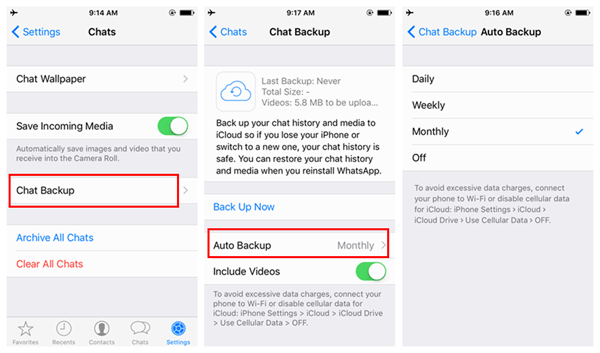 Then enter it in the special line.
Then enter it in the special line. - This completes the installation.
Note that whatsapp cannot be installed on the so-called "Chinese iPhone" (various copies of the original Apple product) in the manner described above. This device is not compatible with the AppStore and iTunes. You can run a vatsap on it only by downloading it from a PC or laptop via a cable. Moreover, the Chinese iPhone must also support Java applications.
Is it possible to install two whatsapps on an iphone?
This option is not provided in the official version of the application. However, different craftsmen came up with a couple of ways to make WhatsApp work with two different accounts on one phone. At the same time, both accounts were active at once. What should be done?
- Download and install WhatsApp on iPhone.
- Opening the Safari browser. Go to the site ios.othman.tv
- You will see a list in which you need to select the item "whatsapp 2".

- After that, under the application icon, click on the green button.
- Next, click the install button in the window that appears on the display.
- As soon as the installation procedure is completed, go to the "Settings" section. From there, go to the "Basic" subsection, where we select "Device Management".
- In the proposed list, you should find a certificate whose name begins with "VNE Software and ...". Then you need to click on it and select "Trust".
After all these manipulations, another messenger icon will be displayed on the iPhone desktop. We click on it and set up a second account, not forgetting to link it to another SIM card.
How to set up whatsapp?
We figured out the installation of the messenger. Now let's talk about how to set up WhatsApp in order to use it as conveniently as possible. To do this, we recommend doing the following:
- Go to your profile settings and add a photo to your avatar.
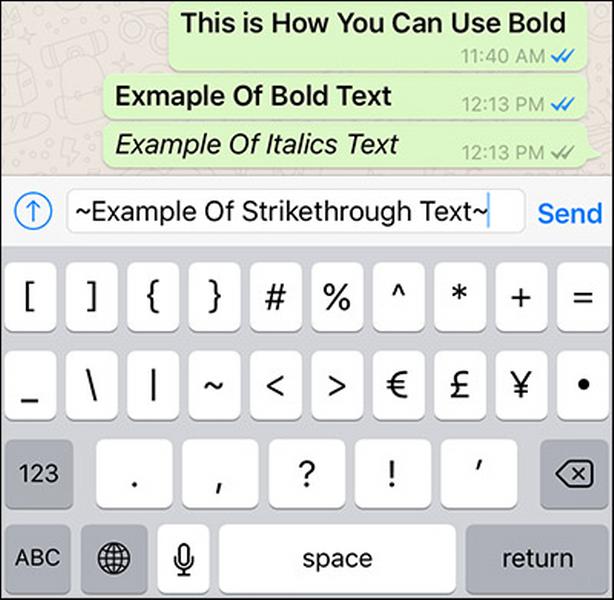 You just need to click on the pencil icon in the lower right corner. After that, a gallery will open where you can upload your favorite photo or picture.
You just need to click on the pencil icon in the lower right corner. After that, a gallery will open where you can upload your favorite photo or picture. - Restrict access to personal information. Again, go to the profile settings, find the "Privacy" item. Here you can mark who will see the date of the user's last login to the messenger, photos, statuses, payments and much more. That is, the user can hide what he wants from the visitors of his profile. Also in this paragraph there is a function that allows you to block an intrusive and unwanted interlocutor.
- Set up the interface. We go to the settings of chats and calls. Here you can "fit" the font and their size to your liking, set the length and width of the screen, wallpaper options, etc.
- Set a custom ringtone for notifications. It is very comfortable. After all, by putting the original “sound”, you will be less confused and know when the message came to your colleague, husband or wife, and when to you.
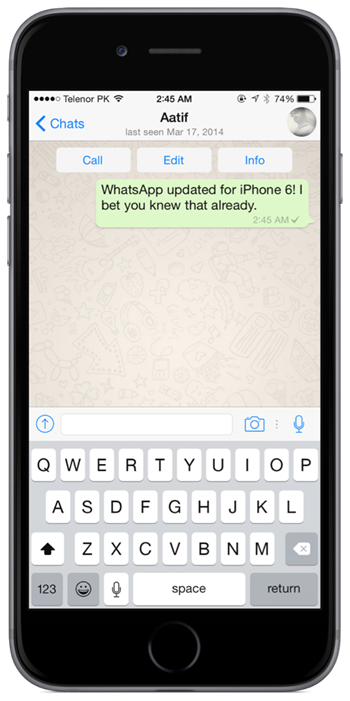 In addition, in the “Notifications” item, you can configure pop-up windows, enable / disable vibration, and also select the color of the indicator (if available on your smartphone).
In addition, in the “Notifications” item, you can configure pop-up windows, enable / disable vibration, and also select the color of the indicator (if available on your smartphone).
Help! If, after using the whatsapp application on an "apple" smartphone, you decide to open it on an Android device, then with a high degree of probability, old contacts, chats, correspondence history, etc. will not be transferred. Even though the account remains the same.
www.orgtech.info
How to install WhatsApp on iPhone
WhatsApp is a modern and easy-to-use instant messenger that provides advanced communication options for users around the world. Anyone can install the application on a smartphone, since WhatsApp is designed for almost all platforms. This article will be useful for those who do not know how to install and configure the program on iphone and iPad.
How to install WhatsApp on iPhone
You can download WhatsApp for iPhone from the App Store, iTunes or through the browser installed on your mobile device. The installation procedure of the messenger is simple and does not require prior training.
The installation procedure of the messenger is simple and does not require prior training.
Compatibility with "apple" phones
To install WhatsApp, you must have iOS 7+ installed on your iPhone. That is, the messenger only works on iphone 4, 4s, 5, 5c, 5s, as well as 6, 6s, 6 plus, 7 and others. Messenger does not support iPhone 3GS. Even installing an outdated version of the application will not help solve this problem. The system will require the installation of a more recent version of the program.
The procedure for installing WhatsApp on iPhone
In order to download the application from the official application store you will need:
- Click on the App Store shortcut located on the desktop of the device.
- If necessary, go through the authorization procedure in AppleID.
- In the application search bar, enter the name of the messenger.
- Touch the "Download" option.
- Confirm your consent to send notifications and access your address book.
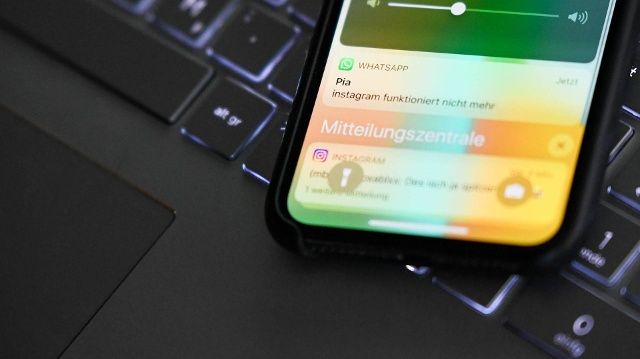
- After loading the initializer, start the program installation wizard.
- Follow all the steps in the installation instructions.
- The installation procedure will only take a few minutes.
- Open the messenger, then authorize.
- Enter a valid phone number. After that, a message with a secret code will be sent to the specified number.
- Enter this combination of numbers in the corresponding input field in the application window.
- Proceed to filling out the profile.
- Now you can start active communication via the messenger using the contact list.
iPad owners can download the app from the iTunes Store. To do this, the user needs:
- Launch iTunes, then connect the device to a personal computer via a USB cable.
- Download WhatsApp for iOS device.
- Open iFunBox on computer and connect iPad.
- Touch the "Install" option.
- Find the installation wizard for WhatsApp, tap on the "Open" or "Install" button.

- Complete the registration procedure in the messenger.
To download WhatsApp on iPhone, you can use the Safari browser. To do this, you will need:
- Launch a browser on iphone.
- Enter "WhatsApp Messenger" in the search engine.
- Download the program installation wizard.
- Open messenger, then confirm all required requests. To do this, click "Accept and continue".
- Log in to the messenger using an active mobile number.
Application settings and features
For the most convenient use of the messenger, follow these steps:
- Go to profile settings. Click on the pencil icon to upload a photo or avatar picture. Choose the most suitable from the gallery.
- Make privacy settings. In the "Privacy" section, define the circle of users who will have access to information about the status, information and your last visit to the service. Here you can add unwanted subscribers to the "black list"
- Customize the program interface "for yourself".
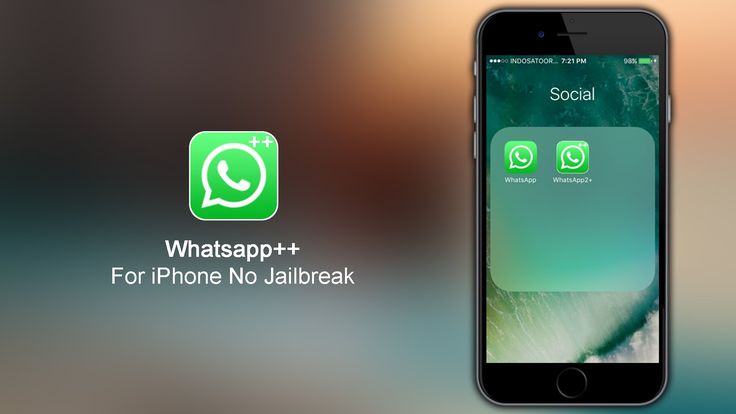 In the chats and calls settings, select the wallpaper, font size and screen size.
In the chats and calls settings, select the wallpaper, font size and screen size. - Select your own message ringtone and activate or deactivate vibration. All settings are available in the "Notifications" section.
Is it possible to install two WhatsApp on the iPhone
The main requirement for installing two WhatsApp applications is that the smartphone has a slot for two SIM-cards. iOS device owners will need:
greatchat.ru
How to install WhatsApp on Iphone
WhatsApp is a popular instant messenger that allows you to exchange free text messages. If you want to start using this application, you should first figure out how to install WhatsApp on Iphone 4, 5, 6, etc.
How to download WhatsApp
First, press the power button on the right side of your smartphone. One press will take you to the lock screen. Swipe the screen to unlock your phone.
To download the application on Iphone 5, 5S or another model, you need to follow these steps:
- On the main screen, find the blue app store icon and click it.
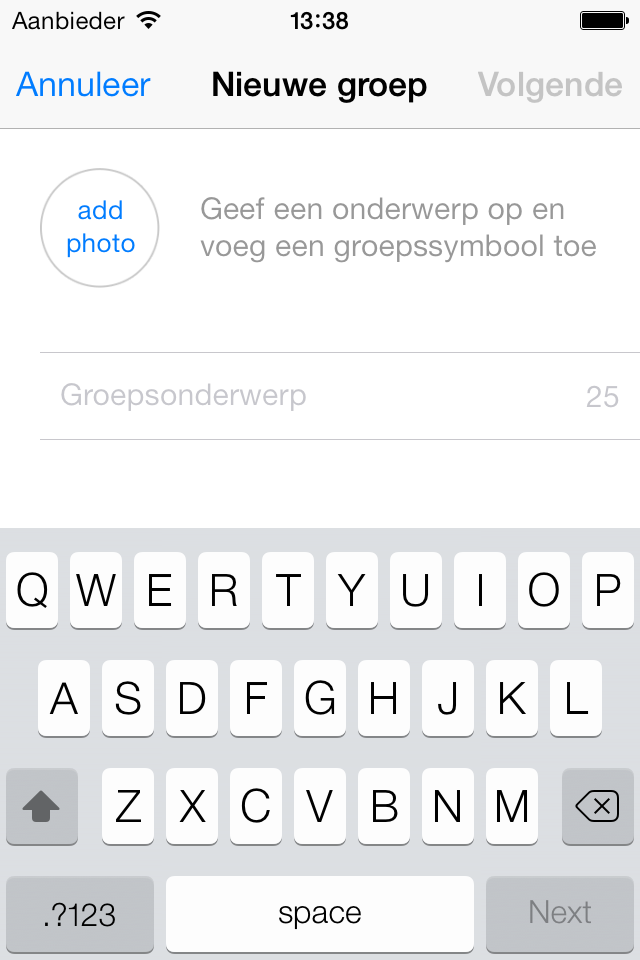
- Use the search bar (located at the bottom of the display) to find the app itself in the store. After you start typing a name, the program will appear in the drop-down list. Select her.
- Click on the button "Download" or "Receive".
- Click Install.
Some models may not have the Install command, but have a cloud icon to select.
Now that the task of how to put WhatsApp on a smartphone has been solved, let's move on to the settings.
Setting up a WhatsApp profile on iPhone
Setting up on Iphone 4S, SE, 5, 5S and others is the same. Once downloaded, a new icon will appear on the home screen.
It's important to note that iPhone 6 doesn't install any new apps on the first or home screen by default, other than those made by Apple.
For example, iPhone Watch is automatically installed on the main home screen, but WhatsApp will appear elsewhere.
Please note that the installation of WhatsApp on the phone for free iPhone occurs only when connected to the Internet.
WhatsApp setup consists of the following steps:
- Launch WhatsApp.
- When asked to open access to contacts, press "OK".
- Answer the question " Do you want to receive notifications ". It is advisable to answer "Yes".
- Enter a phone number. After entering, press "Finish". The program will ask you if the number is correct. Press "Yes", if so.
- Pass the verification of the number via SMS. Add the received code to the dialog box and wait for it to be confirmed.
- Click Continue, to complete the installation process.
- Now enter your name and add a profile picture. Click "Account", "Add photo" and " Select an existing ".
 Press Done.
Press Done. - To change your status, just touch it and then you can delete the text. Status can be up to 139 characters long. Click Save.
When you're done with the settings, press the home button to go to the home screen. Now you can do whatever you want on your phone - create new chats, participate in existing conversations, use video calls, make voice calls.
Installing another WhatsApp
Step-by-step guide on how to install a second WhatsApp on Iphone:
- Open browser on iPhone Safari .
- Visit ios.othman.tv.
- In the list of resources, click " WhatsApp 2 " (green button).
- Confirm the installation of developer certificates in the dialog that appears.
- When the download is complete, go to settings. There, go to "General" and "Device Management".
- Open the certificate " VNE Software and… " and click "Trust".
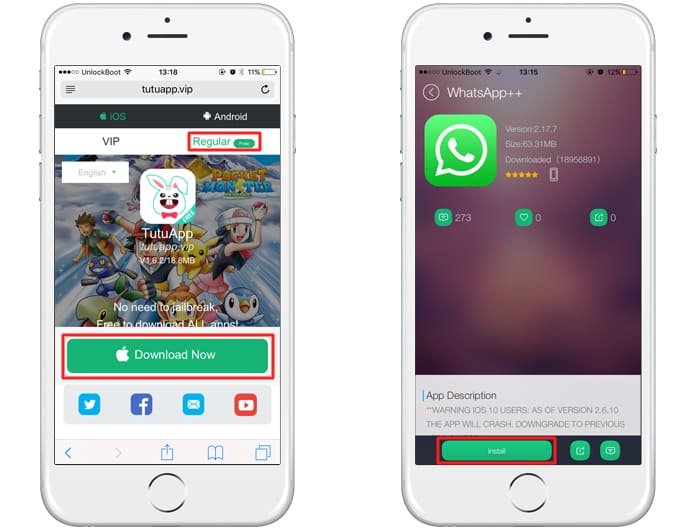
When the task of how to install another WhatsApp on Iphone is left behind, you can proceed to setting up and activating the second profile. This requires another valid phone number.
xn—-7sbareabh4axn3bbgal7f9d.xn--p1ai
Download WhatsApp on Iphone
Have you decided to download WhatsApp, but you have an iPhone? Excellent! So you've come to the right place. Here you can download the popular application for free and without registration.
Download Whatsapp for iPhone
You can forget about wasting money on SMS! Installing WhatsApp messenger on iOS 7 and above gives you the opportunity to save a lot of money, because text messages are sent via iPhone 3G (if you upgrade to iOS 7) and later Apple gadgets for free using this program. If you decide to download this unprecedented messenger, then you will continue to pay the usual amount for your Internet traffic - and no additional costs for SMS and MMS.
In addition, with this wonderful service you can share photos and videos with your friends. At the same time, such an exchange takes place in real time and very quickly, that is, the situation is as close as possible to real communication. Can't wait to install WhatsApp right now?
At the same time, such an exchange takes place in real time and very quickly, that is, the situation is as close as possible to real communication. Can't wait to install WhatsApp right now?
How to install the program?
And now we will tell you how to download and install WhatsApp on iPhone (iPhone) 5, 5s, 6, 6s or later models - everything is very simple, read on!
Find the messenger in the AppStore or click on the button at the bottom of the page. Important: installation requires IOS7 or later. If you have an older version, you will need to update or the app will not work.
Download, install and then run the application.
accept all necessary access requests
enter your mobile phone number, you will receive a digital code on it, which you need to enter in the next field
Installation completed, congratulations! Customize your profile and enjoy! Yes, by the way, all your contacts are already in WhatsApp! The most simple and convenient.
The app is suitable for iPhone 3GS (if upgraded to iOS 7), 4.2.1, 4, 4S, 5, 5S. Now you can check out all the features of the messenger. You probably already figured it out, but we remind you: in order to start communication, not only you, but also your friend must have WhatsApp installed. To add an interlocutor to contacts, you just need to enter his phone number in the contacts list on your smartphone.
Settings and features of the application
So, first set your avatar, you can always change it by going to Settings and clicking on the word "Edit" under your photo.
To see the list of your friends, click on the “Call” tab and then on the plus sign to select who you will call:
and mailing lists, as well as all your correspondence will be displayed there. About how to name the group, we wrote separately on the pages of our website.
You can bring beauty and choose an original background for chats like this: "Settings" - "Chats" - "Chat Wallpaper".