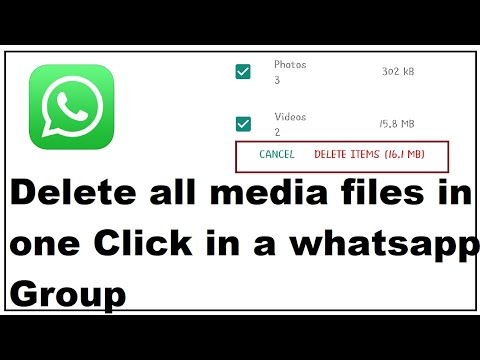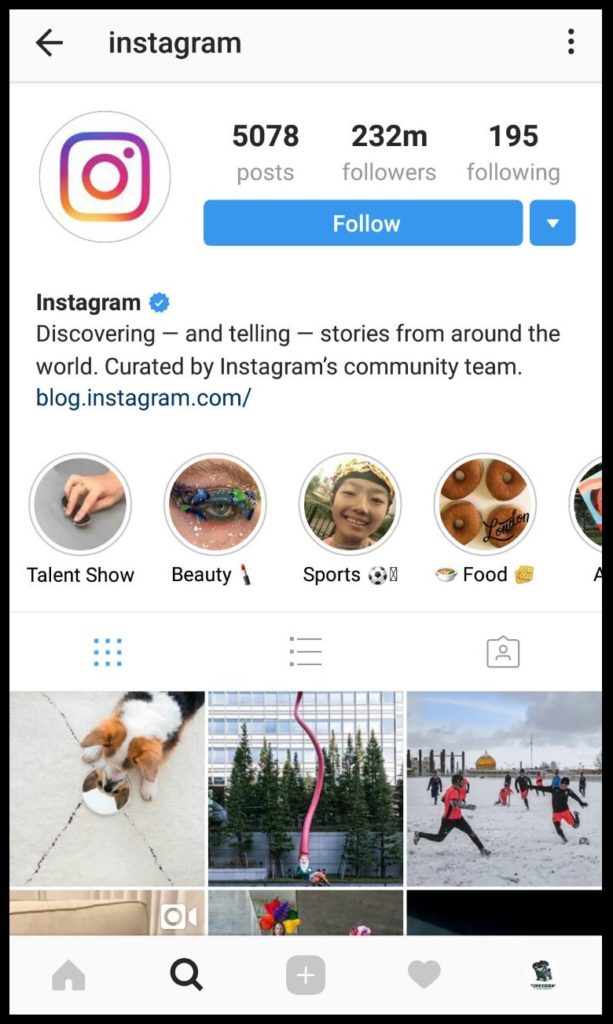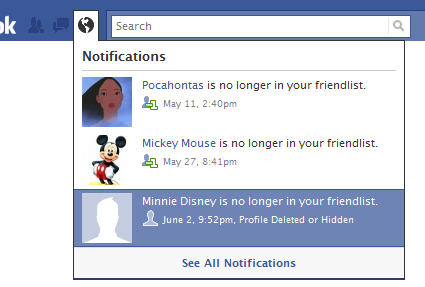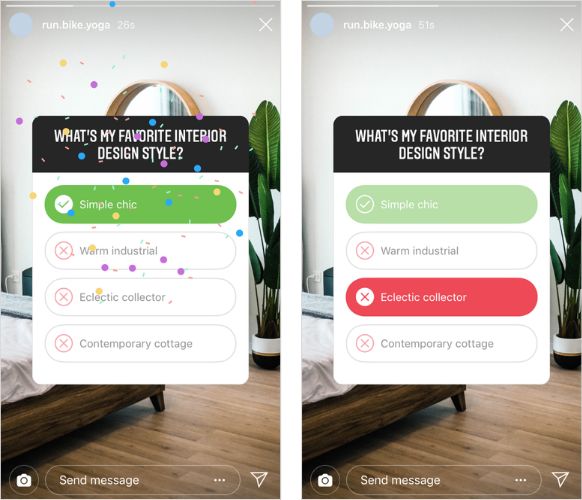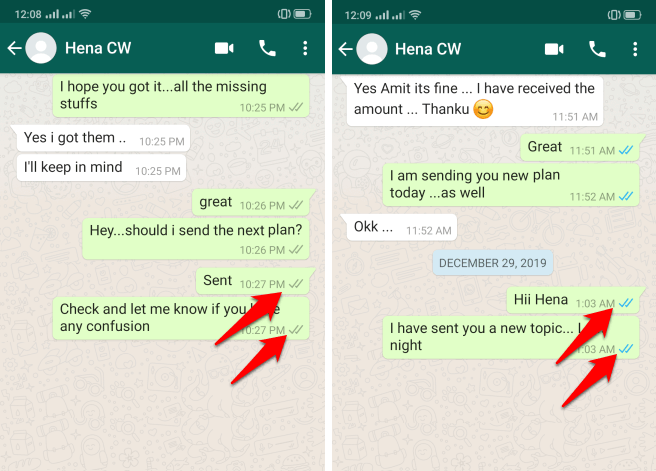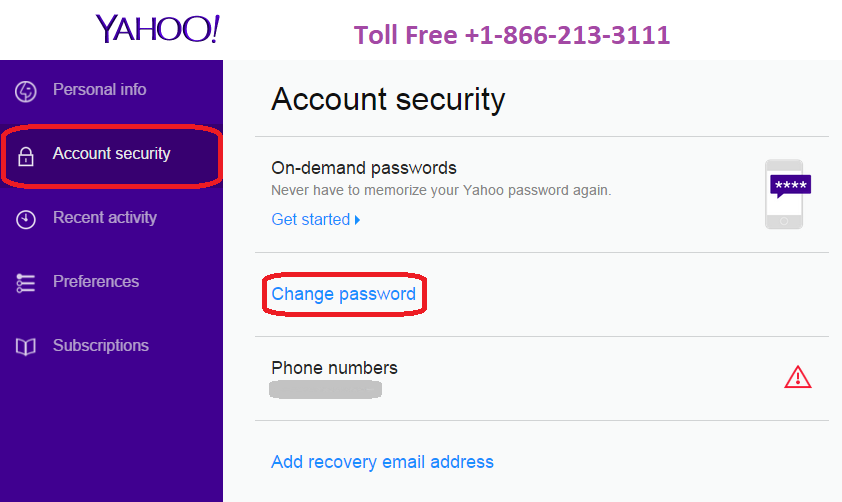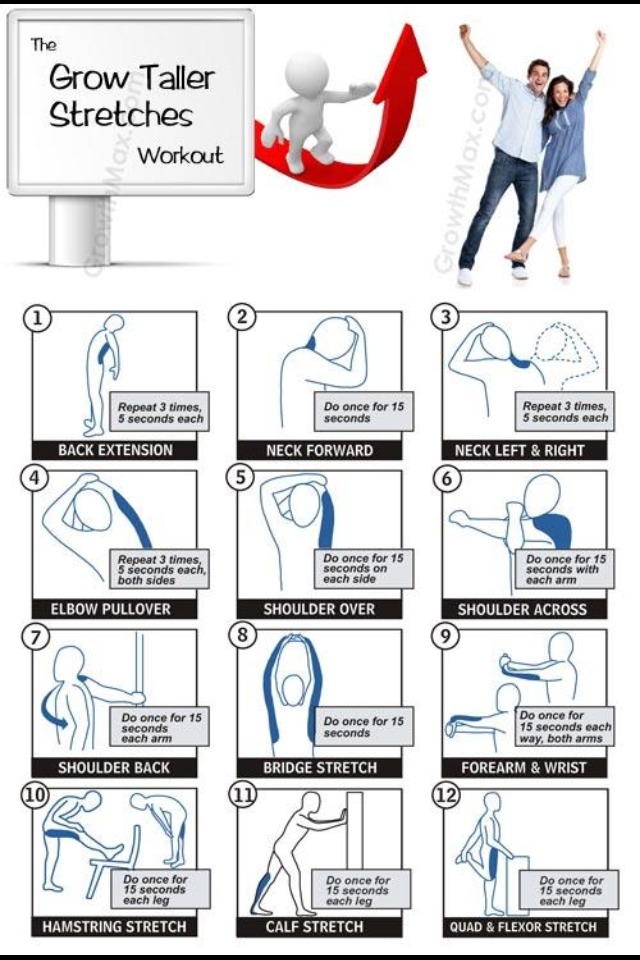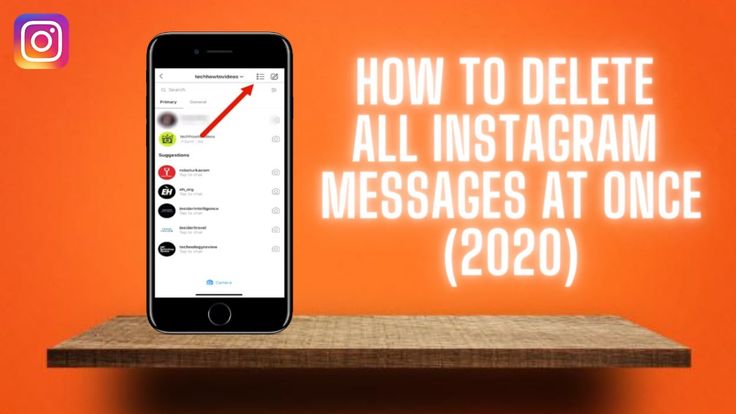How to stop auto download in whatsapp group
How to Stop Auto-Download Photos in WhatsApp Groups
Is your phone’s gallery app filled with unnecessary photos and videos from WhatsApp groups? It’s a recurring problem when you are part of dozens of groups on WhatsApp. While some family groups are important, you don’t need to auto-download photos and videos from every WhatsApp group. Here’s how you can stop auto-download photos in WhatsApp groups.
Before you know it, you might end up downloading ‘Good Morning,’ ‘Happy Birthday,’ and other irrelevant media files from WhatsApp groups. Using the steps below, you can save internet data and storage space on your iPhone or Android phone.
Disable Media Auto-Download on WhatsApp
By default, WhatsApp automatically downloads all photos, videos, and other files shared in a WhatsApp group. So if you haven’t tinkered with the settings to disable media auto-download on WhatsApp for iOS and Android, follow the steps below.
WhatsApp for iOS and Android use different user interfaces. The steps to make required changes differ on both platforms. An
WhatsApp for iPhone
Step 1: Open WhatsApp on iPhone.
Step 2: Tap on the Settings gear in the bottom-right corner.
Step 3: Tap on Storage and Data menu.
Step 4: From the media auto-download menu, open Photos.
Step 5: Tap on Never.
Repeat the same steps for audio, video, and documents.
WhatsApp for Android
Step 1: Launch WhatsApp on Android.
Step 2: Tap on the three vertical dots menu in the top-right corner.
Step 3: Tap Settings.
Step 4: Select the ‘Storage and data’ menu.
Step 5: From the media auto-download menu, tap on ‘When using mobile data.’
Step 6: Disable checkmarks for Photos, Audio, Videos, and Documents.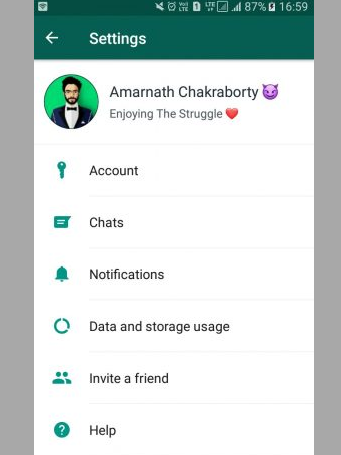 Then, tap OK.
Then, tap OK.
Step 7: Open the ‘When connected on Wi-Fi’ option. Disable checkmarks for all media files and tap OK.
After doing this, WhatsApp won’t auto-download any media file on mobile data or Wi-Fi.
Disable Save to Gallery for WhatsApp Groups
The default WhatsApp group setting will save every downloaded photo or video to your phone’s gallery app. Here’s how you can find and disable ‘Save to gallery’ option for WhatsApp groups.
WhatsApp for iPhone
Step 1: Open WhatsApp on iPhone.
Step 2: Select a WhatsApp group that spams you with unnecessary media files.
Step 3: Tap on the group name at the top. It will open the group info menu.
Step 4: Scroll down and select Save to Camera Roll.
Step 5: Tap on Never.
When you download a media file on WhatsApp, the app won’t save it to the Photos app on iPhone. Now, let’s make the same changes to WhatsApp for Android.
Now, let’s make the same changes to WhatsApp for Android.
WhatsApp for Android
Step 1: Launch WhatsApp on your Android phone.
Step 2: Open any group in the app.
Step 3: Tap on the group name at the top.
Step 4: Select Media visibility.
Step 5: Tap on the radio button beside No.
Select OK and you are good to go.
Manage Existing WhatsApp Group Media
You have taken the necessary steps to stop auto-downloading photos in WhatsApp groups on iPhone and Android. But what about existing WhatsApp group media files? You can always open your phone’s gallery app and manually delete photos and videos. It’s time-consuming, and you might end up deleting important photos in the process.
Instead, you can use WhatsApp’s built-in storage manager and delete downloaded WhatsApp group photos.
WhatsApp for iPhone
Step 1: Open the Storage and Data menu in WhatsApp Settings (refer to the steps above).
Step 2: Tap on Manage Storage.
Step 3: You can check how much storage WhatsApp media is using on your iPhone, and a detailed breakdown by individual chats and groups.
Step 4: Scroll down to a group.
Step 5: Tap on Select from the upper right corner.
Step 6: Tap on Select All and hit the Delete icon.
WhatsApp for Android
Here’s how you can use WhatsApp storage manager on Android.
Step 1: Go to Storage and data menu in WhatsApp Settings (check the steps above).
Step 2: Tap on Manage storage.
Step 3: You will find a similar menu (as WhatsApp for iOS) with a detailed storage breakdown.
Step 4: Open any group.
Step 5: Tap on the Select all checkmark in the top right corner.
Step 6: Select the delete icon and confirm your decision.
Stay Away from WhatsApp Group Spam
Some WhatsApp groups may spam you with endless media files. When you have the auto-download and save to gallery option enabled for such WhatsApp groups, you end up with thousands of media files on your phone. The solutions mentioned above will help you disable auto-download photos in WhatsApp groups and remove existing media files.
How to Stop Auto Download in WhatsApp [iPhone & Android]
by Jenefey Aaron Updated on 2022-06-23 / Update for WhatsApp Tips
Many WhatsApp users know that when they receive media messages, WhatsApp will automatically downloads the media (photos, audios, videos or documents) sent to their device and stores it in their phone's gallery or files. Though WhatsApp auto-download is a convenient feature, it sometimes can be annoying when there is limited storage available on your phone.
To avoid phone gallery being cluttered with massive WhatsApp media files, you must wondering how to stop auto download in WhatsApp.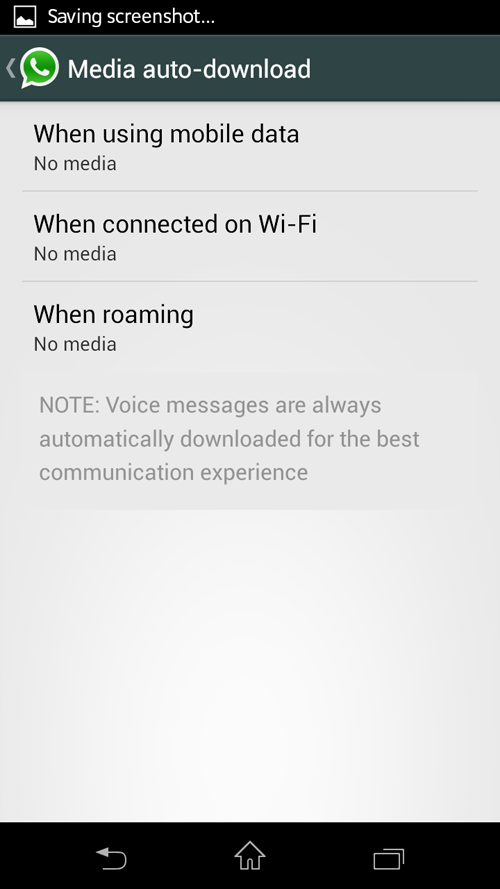 This guide will teach you how to turn off auto-download in WhatsApp, so that your phone storage won't be filled up quickly.
This guide will teach you how to turn off auto-download in WhatsApp, so that your phone storage won't be filled up quickly.
- Part 1: How to Stop Anto Download in WhatsApp on iPhone
- Part 2: How to Stop Anto Download in WhatsApp on Android
- Part 3: How to Stop Auto Download in Whatsapp in Windows 10
- Extra Tip: How to Recover Deleted WhatsApp Messages on Android
Part 1: How to Stop Anto Download in WhatsApp on iPhone
For WhatsApp users on iPhone who want to know how to stop auto download in WhatsApp, simply follow the steps below to disable WhatsApp auto download.
1.1 Turn off Media Auto Download in WhatsApp on iPhone
WhatsApp on iPhone allows you to select how media is downloaded to your device on different networks or to set it not to auto downlaod media. Here's how to turn off media auto download in WhatsApp on iPhone.
- Open WhatsApp on your iPhone.
- Go to Settings > Storage and Data.
Under the label "Media Auto-Download", set each option – Photos, Audio, Video, and Documents to "Never".

Now, none of the media will be downloaded automatically on your iPhone.
If you want to stop WhatsApp from saving photos only, here is an alternative way: Go to Settings > Chats and turn off the switch for Save to Camera Roll. By doing so, you will stop WhatsApp from automatically saving received photos and videos to your iPhone's Camera Roll.
1.2 Stop Auto Download in WhatsApp Group on iPhone
If you'd like to stop auto-download in one single WhatsApp group, you can do that too. When you disable auto-downlaod in the group, media received from this goup won't be downloaded to your phone's storage, but it will still be visible on WhatsApp.
That said, here's how to stop auto download in WhatsApp group.
- Open WhatsApp and tap the group you'd like to stop auto-download of photos and videos.
- Tap the title of the group.
Tap "Save to Camera Roll" and set it to "Never".
Once done, you won't find any media files received from the group on your phone gallery anymore.
Part 2: How to Stop Anto Download in WhatsApp on Android
Due to different navigation system, the method to stop auto download in WhatsApp on Android is slightly different from that on iPhone, and we're going to walk you through how to turn off auto-download in WhatsApp Android.
2.1 Disable Auto Save Media WhatsApp Android
Just like how you turn off auto-download on iPhones, you can turn off media auto-download on Android too via Settings. Here's how to disable auto save media whatsapp Android.
- Open WhatsApp on your Android phone.
- Tap the 3 dots on the top-right corner, select Settings and then open Storage and data.
- Under "Media auto-download" section, tap on each option and uncheck all the media types from the pop-up menu.
Tap OK to save the change.
If you wonder if there is a quick way to stop WhatsApp from saving photos on Android, the good news is there is. Go to Settings > Chats and turn off the toggle for Media Visibility.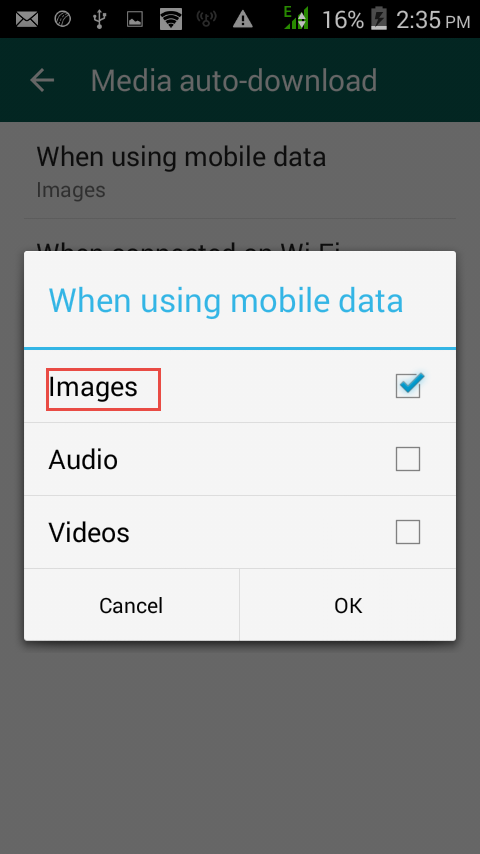 Now, the downloaded media won't be shown in the gallery.
Now, the downloaded media won't be shown in the gallery.
2.2 Disable Auto Download in WhatsApp Group Android
Similar to how we did on iPhone, you can turn off auto-download for each specific group, which would stop the media from showing up in your gallery.
Here's how to disable auto download in WhatsApp group Android via the from the WhatsApp Group info menu.
- Open WhatsApp and open a group you'd like to stop auto-download for.
- Tap on the 3 dots on the top-right corner in the group and select Group info.
- Find and tap on Media visibility.
- Change the auto download settings from Default (Yes) to No.
Tap on "OK" and that's it.
Now all the media files from this group will not be automatically downloaded and saved in your Android phone.
Part 3: How to Stop Auto Download in Whatsapp in Windows 10
If you're using WhatsApp on your computer and want to know how to stop auto download in WhatsApp Web, this section is for you.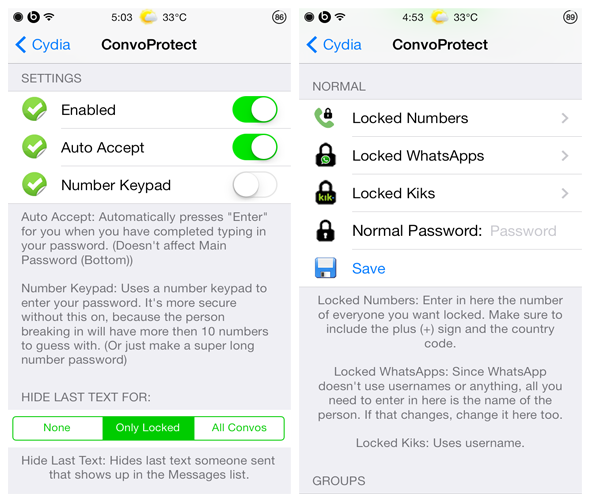
Unlike mobile WhatsApp which offers you options to turn off auto-download, WhatsApp web doesn't come with such options since it doesn't download media to your device automatically anyway. Whenever you want to download something, you have to manually click the download button. So, you don't have to do anything to make this change.
Extra Tip: How to Recover Deleted WhatsApp Messages on Android
If you have accidentally deleted your WhatsApp messages and media, you may be thinking whether there's a way to get them back without uninstalling WhatsApp. Luckily, there's a way, and it's called Tenorshare Ultdata for Android, a well-known WhatsApp data recovery tool for Android. With UltData for Android, you can recover your WhatsApp data, including messages, photos, and videos, in just a couple of minutes. What's more, it can help you download WhatsApp backup from Google Drive.
Without any further ado, let's see how to recover deleted WhatsApp messages on Android.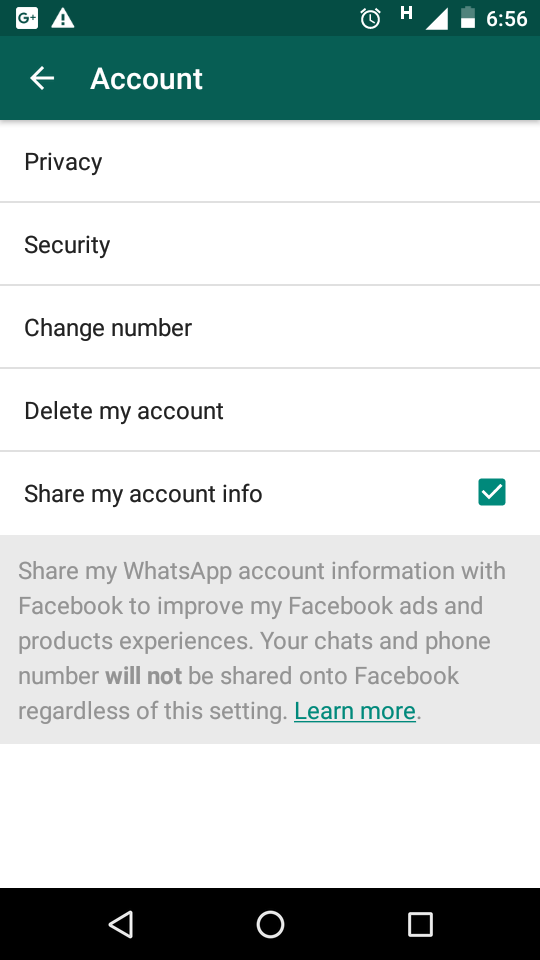
- Download and install UltData for Android on your computer.
Once installed, run the program and click "Recover WhatsApp Data" from the presented options.
Connect your phone to the PC and enable USB Debugging on the phone.
When your phone gets detected, click "Start" to allow UltData for Android to scan for your deleted WhatsApp data.
Make sure you're logged in to your WhatsApp account, then click "Yes, I want to continue." To avoid data loss, it's recommended that you should backup your WhatsApp cahts first.
When UltData for Android finishes the scanning, you will all WhatsApp data including the deleted WhatsApp messages. Select the messages you want to recover and click on Start.
You'll be notified when the deleted WhatsApp messages are recovered successfully!
Conclusion
There you go. If you've been annoyed by WhatsApp automatically downloading stuff to your gallery, now you know how to stop auto download in WhatsApp.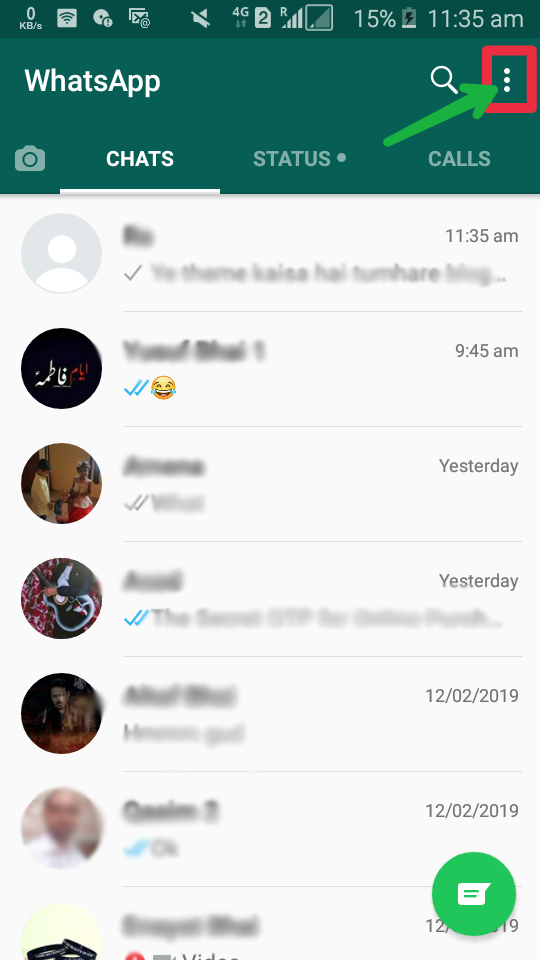 Plus, you've also learned about Tenorshare Ultdata for Android, the perfect tool for you if you have lost your precious WhatsApp messages or media.
Plus, you've also learned about Tenorshare Ultdata for Android, the perfect tool for you if you have lost your precious WhatsApp messages or media.
WhatsApp: how to stop auto-uploading photos and videos
Top
08/02/2018
Author: Olga Dmitrieva
1 star 2 stars 3 stars 4 stars 5 stars0004 1
15
2
Postcards, videos and photos sent by your friends and relatives do not have to be stored in the memory of your smartphone. We will show you how to disable automatic download.
On Android smartphones, you can easily turn off automatic saving of files sent by your contacts.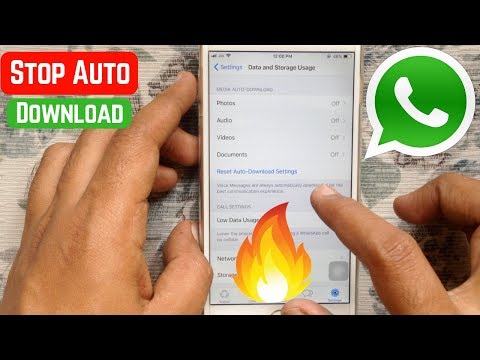
- Open WhatsApp and go to Settings.
- Navigate to the Data & Storage section and find the Media Startup category. Here are the options for "Mobile network", "Wi-Fi" and "Roaming".
- If you don't want the application to save photos, uncheck "Photos" for each type of traffic.
- To not save any data from contacts, clear all checkboxes.
Deleted too many images? Here we talked about how to recover lost files on Android.
- How to receive smartphone notifications on a computer
- Which smartphone to choose? CHIP expert advice
Photo: pixabay.com
Tags android
Author
Olga Dmitrieva
Editor of Mobile Devices and Home Appliances
Was the article interesting?
Share link
By clicking on the "Subscribe" button,
you consent to the processing of personal data
Recommended
Review of the smartphone HONOR Magic Vs: everything goes as it should
Four and a half problems of electric vehicles: analyzing personal experience in Norway
What graphics card do you need to play games? Top 3 options in the budget segment
Top 10 Best Upright Vacuum Cleaners Ranked 2023
ABS system in the car: does it shorten the braking distance?
The phone does not turn on: why is this happening and what to do
The best Super Mario games: top representatives of the series that you can play today
Neural networks available to everyone: a large up-to-date catalog
How to use a washing machine correctly
Advertising on CHIP Contacts
How to disable auto-download in WhatsApp
Do you know how to disable auto-download in WhatsApp for any type of media to save bandwidth? If you haven't heard it yet, let's talk! There is a great way to save precious megabytes of data that are wasted on content that is not always needed.
Disable auto-upload on iPhone
You can disable auto-upload of photos in WhatsApp in a few seconds - first, let's figure out why you need to be able to work with the option? You can independently regulate which types of content you prioritize.
As a reminder, any documents or multimedia should be downloaded when connected to a wireless network. If you allow uploading data on the mobile network, you can lose a large number of megabytes and significantly increase traffic consumption. If you want to save the Internet and increase the speed of work, think about how to disable the automatic download of photos from WhatsApp. Attention! Don't confuse this with the autosave feature.
The instruction is simple:
- Open the application and click on the settings gear from the bottom right;
- Go to the Data and Storage section;
- Find the Media Startup tab.
Here are several subsections: photos, audio, video and documents. You can click on each icon to select the download source. Three options are available to users:
You can click on each icon to select the download source. Three options are available to users:
- WiFi. Content only downloads when connected to a wireless network;
- Wi-Fi and cellular. Content will be loaded in the presence of any connection;
- Never. The name speaks for itself.
We want to stop auto-uploading photos in WhatsApp (and other types of content), so we select the "Never" option. Changes made are saved automatically, so you just need to exit the menu.
Important! Voice messages are always downloaded automatically.
Learn how to pin a message to a conversation here. If you decide to disable auto-download of media files in WhatsApp, be prepared for the following:
- Media will not download automatically - you need to click on each file to transfer it to the smartphone gallery;
- Videos are not downloaded in autoload format! But if you click on the "Play" button, the video will start playing, which will automatically entail a background download.
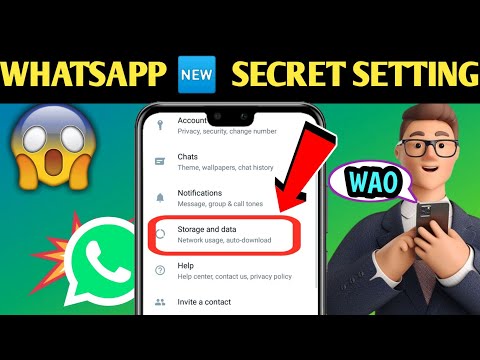
Done - the option can be canceled at any time, set up data download in a convenient way.
Disable autoload on Android
Now we answer the question of how to stop downloading photos in WhatsApp on Android. The instruction has certain differences specific to this operating system - we will not work with content types, but with available download networks.
What needs to be done?
- Enter the application and tap on the three dots at the top right;
- Open Settings and find the Data & Storage tab.
Now you can select the type of network you are using:
- Mobile network. This is mobile internet;
- WiFi. Wireless connection;
- Roaming. Connection while abroad.
To turn off the download of photos from WhatsApp through any source, you need to open each of the three menus presented above and uncheck all the lines.
The following options are available:
- Photos;
- Video;
- Documents;
- Audio.

If you want to disable the automatic upload of photos in WhatsApp, uncheck the box opposite (green checkmark) and save the changes. Don't forget to open the menu of all connection types - mobile, wireless and roaming, to disable auto-download exactly.
You have learned how to remove autoload in WhatsApp - a great solution to save traffic. If you want to opt out of automatic downloads in order to hide content from the smartphone gallery, you can go the other way without disabling the option.
- Open the internal file storage and find the folder with the name of the messenger;
- Create a new folder inside and name it ".nomedia".
Now the multimedia content will be hidden! If necessary, you can easily restore pictures in the gallery by deleting the ".nomedia" folder.
Finally, we note that the developers of the messenger are trying to reduce the load on mobile networks during the COVID-19 pandemic, so in a number of regions it was decided to disable photo downloads in WhatsApp.