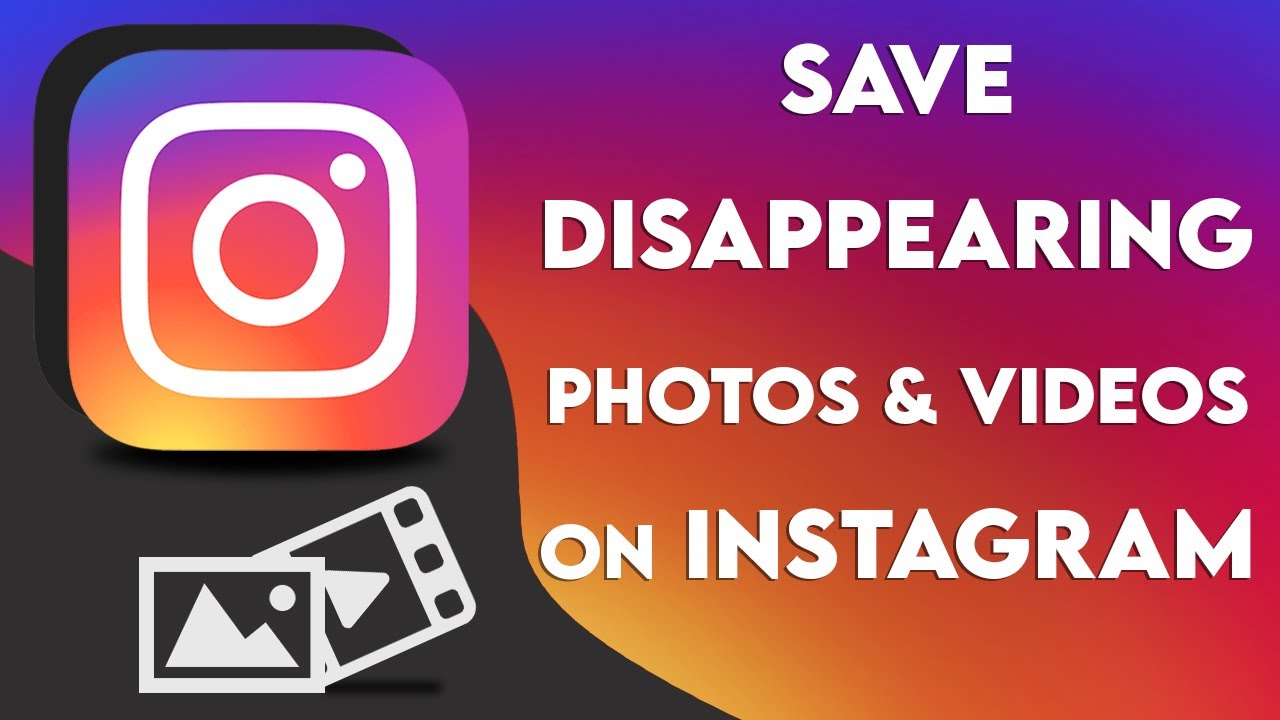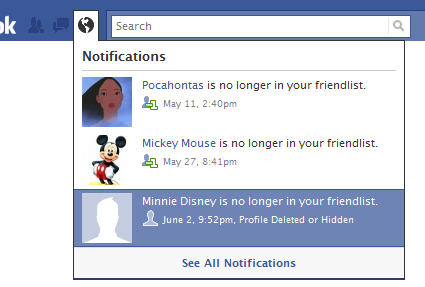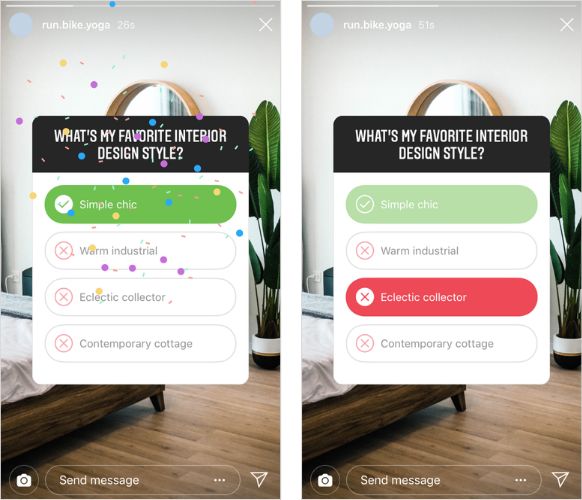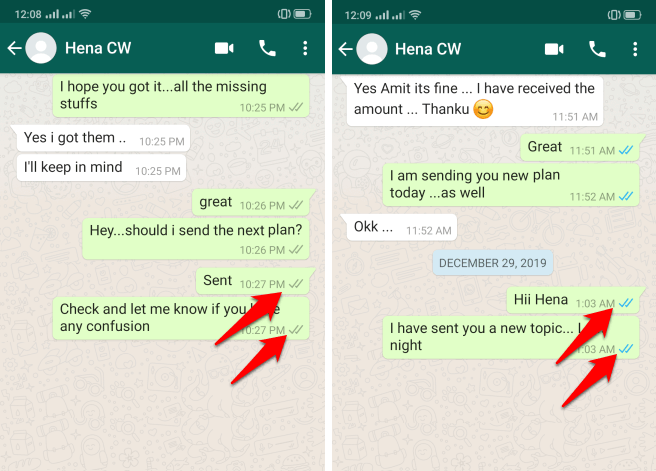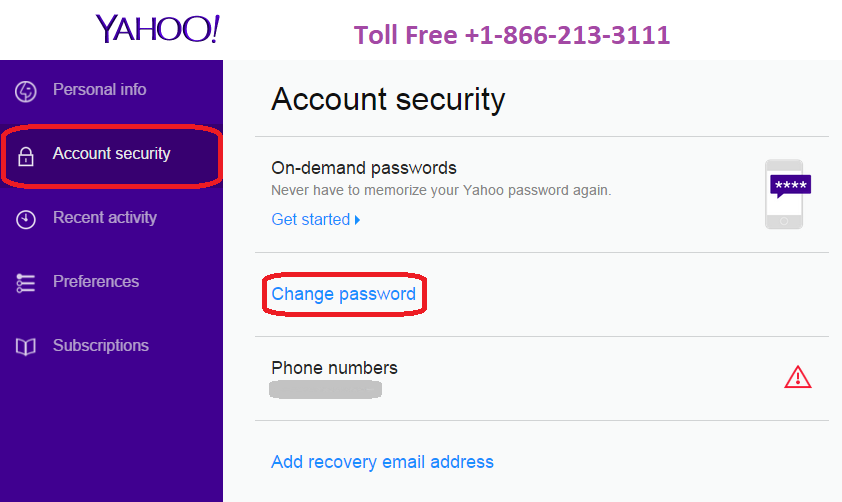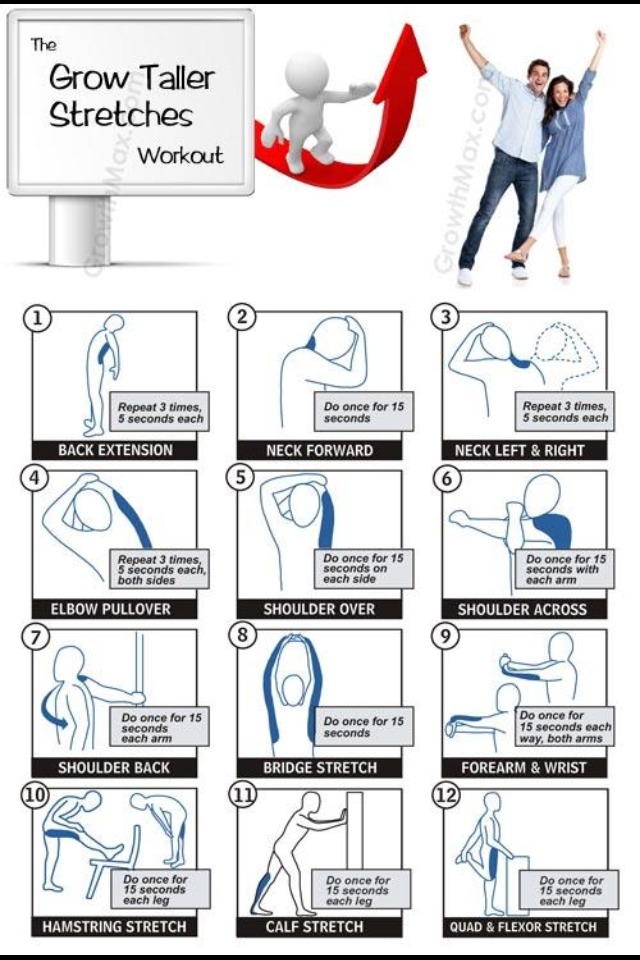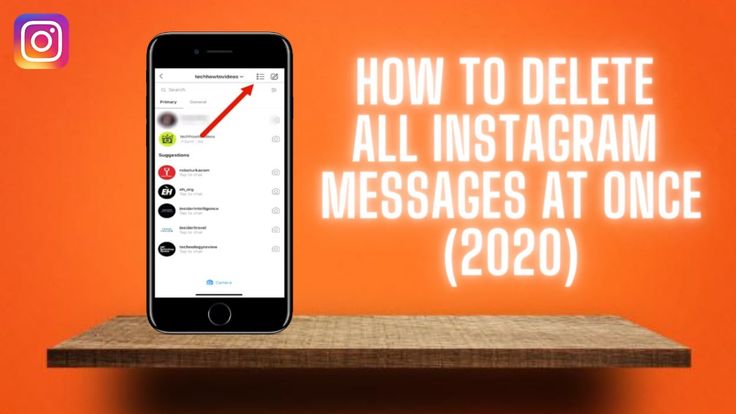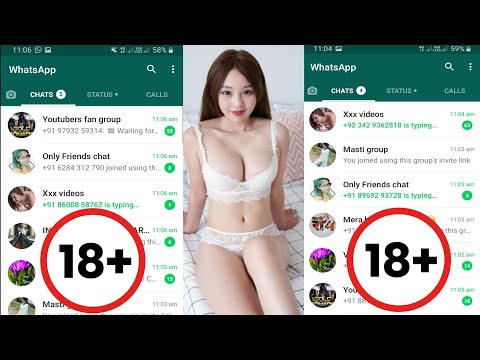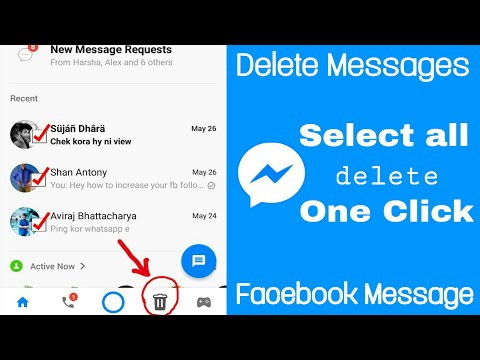How to see instagram dm photos
How To See Sent Photos on Instagram
Instagram is a fun social media platform, especially since it allows people to chat using photos. You can share photos with anyone in your Instagram DMs, and when you do, you can also come back to see the pictures you sent to them.
Furthermore, you can share videos, and this chatting feature has attracted many people to use Instagram over recent years.
This guide covers how to send photos to someone on Instagram and how to view the photos sent on Instagram. Besides, we will discuss the various options for seeing the sent pictures and conclude with frequently asked questions about sharing and viewing photos on Instagram.
Table of Contents
- How To Send Photos to Someone on Instagram
- How To See Sent Photos on Instagram
- How To See Disappearing Photos Sent on Instagram
- Conclusion
- Frequently Asked Questions
How To Send Photos to Someone on Instagram
Instagram has a Direct Message (DM) feature that allows people to chat on the platform. Using the steps below, you can add a photo or video when messaging someone on Instagram.
- Open your Instagram account and log in.
- On the homepage, you should see a Messenger icon at the top right corner. Click on it.
- On the next screen, you will see the messages you sent. Click the Compose Icon at the top right corner.
- A list of your recipients will display. Select the person you want to message with the adjacent checkbox.
- Click on Chat in the top right corner to open the conversation page.
- On the conversation page, type your message or click the Photo icon at the bottom right.
- Choose the photo to share, then click the blue “Send” button.
Now that you know how to send photos on Instagram, how about seeing the images you sent?
How To See Sent Photos on Instagram
Seeing the photos shared via Instagram shouldn’t trouble you. Follow the simple steps below.
Follow the simple steps below.
- Open the Instagram app and log into your account. You can also access Instagram from your PC.
- Click on the Messenger Icon on the top right corner of the homepage.
- From the list of chats on the page, select the chat you wish to see the messages you sent to them and click on it. Alternatively, search for the user’s name in the search box at the top.
- Once the chat inbox opens, click on the Username next to their profile picture at the top of the page.
- On the next page, locate the “Posts and Reels” section and click on “See All”. You will get all the photos and other media shared between you and that person.
The steps above work for any Instagram user that you want to view the photos you’ve sent to them. However, if the photos sent had the disappearing feature, you can’t access them using the listed steps.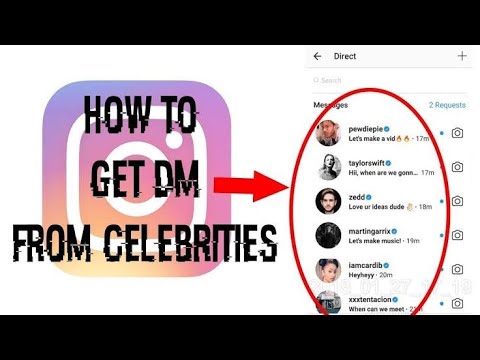
How To See Disappearing Photos Sent on Instagram
The recent Instagram updates introduced the disappearing feature where users can share messages and photos and set them to disappear after a given time. If you send disappearing photos to someone on Instagram, there is no way to access them later. However, you can see if the pictures got delivered, or opened, or if someone captured a screenshot.
For this, open the Instagram app. At the top of the screen, click the Messenger icon at the top of your feeds. On the next screen, a conversation screen will open, and you must select the specific conversation you want to view. From there, you will see the status of the sent photos.
Conclusion
Instagram is a popular app for Instagram feeds, and its features allow people to share pictures and videos. At times, you may need to see the photos you sent someone; this guide covers the different ways you can achieve that.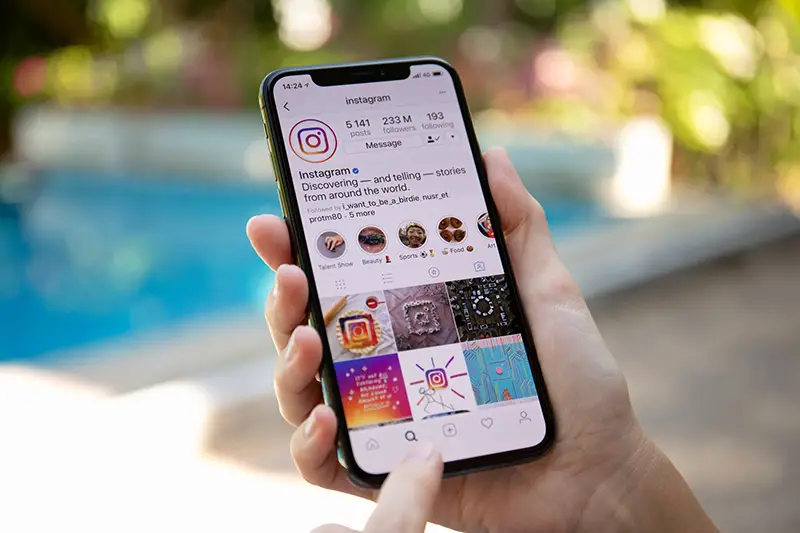 Using the methods discussed, you should easily see the sent pictures on Instagram.
Using the methods discussed, you should easily see the sent pictures on Instagram.
Frequently Asked Questions
Yes, you can. All you need is to navigate to the specific conversation of the person you sent the photos to, and if you check on their profile or at the bottom of the screen, as discussed in the article, you will see all the sent photos.
No, you can’t. However, you can see if the photos were opened and their other status.
How to See a Photo You Sent on Instagram?
Answer
- The first way is to open the app and go to the direct messages (DM) section. If the photo is in your DM inbox, it will be displayed at the top of the screen.
- The second way is to go to the Instagram website. Once you’re logged in, click on the “Direct Messages” tab on the left-hand side of the screen.
How to See a Photo You Sent on Instagram?
How To Replay A Disappearing Photo (Or Video) Instagram
How can I see expired disappearing photos on Instagram?
If you’re wondering how to see your expired disappearing photos on Instagram, it’s actually really easy! Just open up the app and go to your profile. Underneath your bio, you’ll see a section that says “Expired Photos.” Tap on that and all of your expired disappearing photos will pop up!
Why do photos disappear from Instagram messages?
Instagram messages only allow for a certain number of photos to be sent before they are automatically deleted.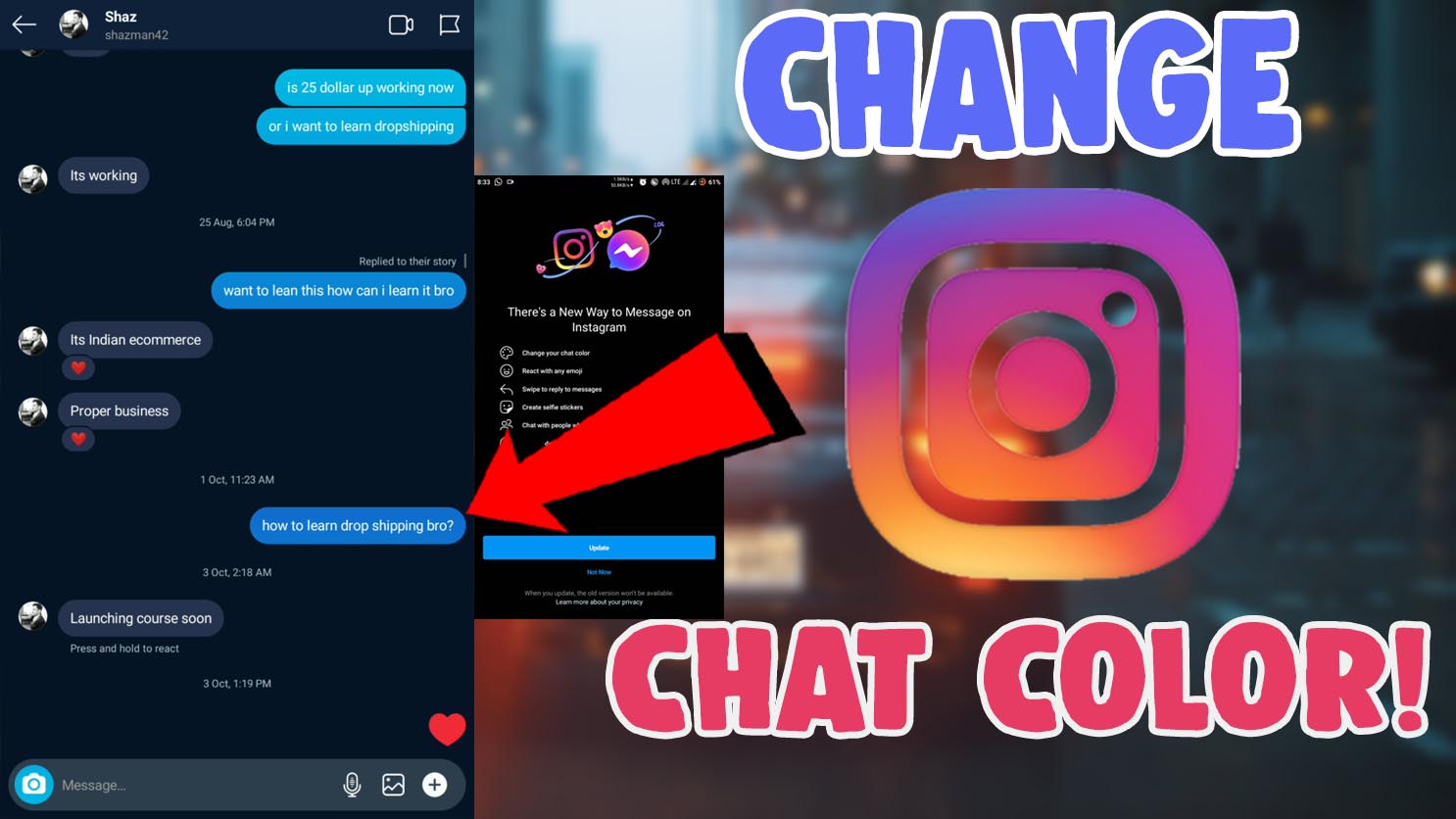 This is done in order to keep the app running smoothly and to free up space on users’ devices.
This is done in order to keep the app running smoothly and to free up space on users’ devices.
Can you replay photos sent on Instagram?
Yes, you can replay photos sent on Instagram. To do so, open the photo and then tap the three dots in the bottom right corner. From there, select “Replay.
Do Instagram pictures expire?
No, Instagram pictures do not expire. However, if you delete a picture from your account, it will be deleted permanently and cannot be recovered.
How do you get an expired photo on Instagram?
If you have an expired photo on Instagram, you can either repost the photo as it is or update the photo with a new expiration date. To repost the photo, just copy and paste the original post into your Instagram feed. To update the photo, go to the photo and tap “edit.” Then, update the expiration date and save your changes.
How do you recover photos from Instagram DM?
If you delete a photo from your Instagram direct message inbox, it’s gone for good. There’s no way to recover it.
How do you see who Unsend a message on Instagram?
To unsend a message on Instagram, open the conversation and tap and hold the message you want to delete. A menu will appear with the option to “Delete Message.” Tap “Delete Message” and then confirm your choice. The message will be deleted from both your and the other person’s conversation.
How do you replay a picture on Instagram DM?
To replay a picture on Instagram DM, you first need to open the picture. Once the picture is open, you will see three icons in the bottom right corner of the screen. The icon on the far left is a square with an arrow pointing downwards. This is the replay button.
How do you see disappeared messages on Instagram without the app?
If you’ve deleted a message on Instagram, it’s not actually gone. The message will be hidden from your inbox and your followers, but it will still be on the app. To view the message, go to your profile, tap “Menu” in the top right corner, and select “Archived Messages.
The message will be hidden from your inbox and your followers, but it will still be on the app. To view the message, go to your profile, tap “Menu” in the top right corner, and select “Archived Messages.
How do you know if someone opened your DM on Instagram?
If you’ve deleted a message on Instagram, it’s not actually gone. The message will be hidden from your inbox and your followers, but it will still be on the app. To view the message, go to your profile, tap “Menu” in the top right corner, and select “Archived Messages.
Can you rewatch an Instagram video?
Yes, you can rewatch Instagram videos. To do so, simply tap on the video you want to watch again and it will start playing.
Can you recover deleted DMS on Instagram?
There is no definitive answer to this question since it depends on a variety of factors, such as how long the DMS were deleted and what kind of software or tools are used to recover them.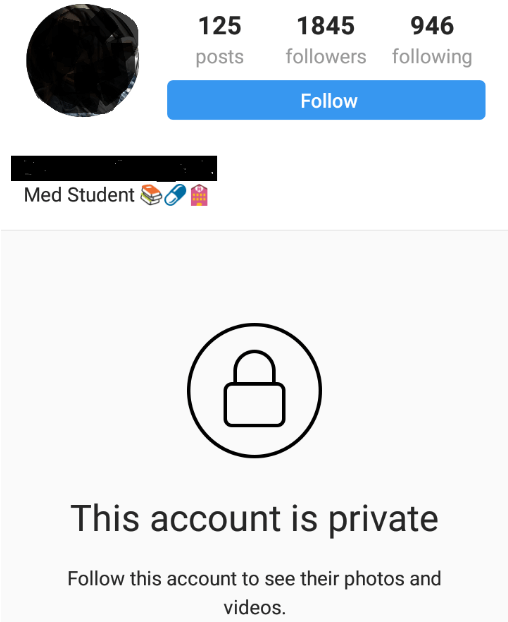 However, it is generally possible to recover deleted DMS on Instagram if they were only recently deleted and if the right tools are used.
However, it is generally possible to recover deleted DMS on Instagram if they were only recently deleted and if the right tools are used.
Can you recover deleted Instagram posts?
Yes, you can recover deleted Instagram posts. However, the process is not always easy, and it depends on how long the posts have been deleted. If the posts were deleted within the last few hours, then they may still be in your Instagram “drafts” folder. To access this folder, open Instagram and click on the three lines in the top left corner of the screen. Then select “Settings” and “Drafts.
Can you see if someone Unsend a message on Instagram?
There is no definitive answer to this question since it depends on a variety of factors, such as how long the DMS were deleted and what kind of software or tools are used to recover them. However, it is generally possible to recover deleted DMS on Instagram if they were only recently deleted and if the right tools are used.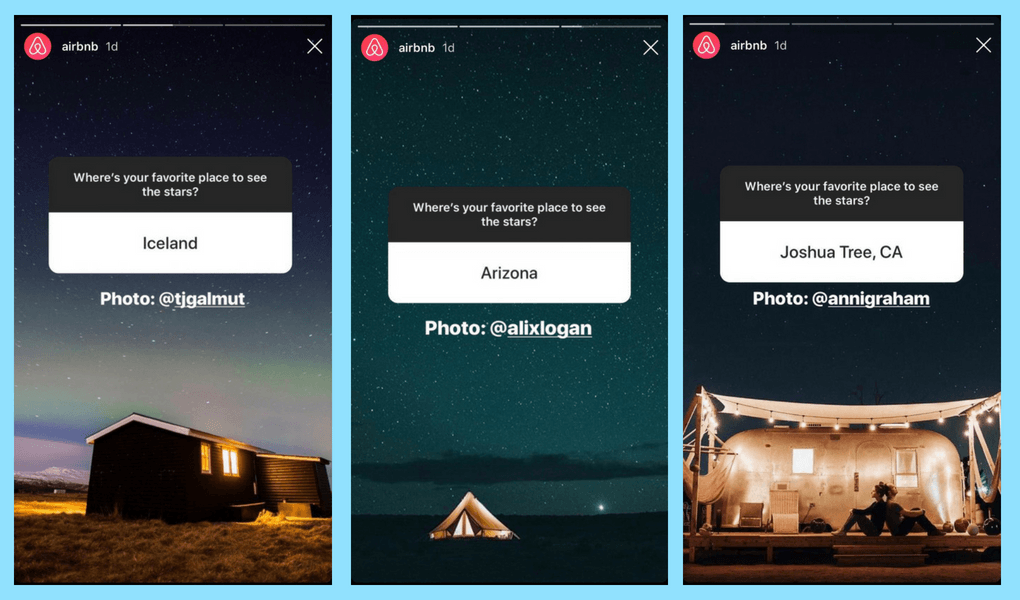
Can you see unsent messages?
Yes, you can see unsent messages. If you have an iPhone, go to Settings > Messages and turn on the Show Previews setting. This will allow you to see the first sentence of an unsent message.
▷ How to see the temporary photos I DMed on Instagram again
InstagramSocial Media
José AlfredoLast update: August 5, 2022
0 12.978 3 min read
Instagram is one of the best apps in recent time, as its functions are very complete. For example, it allows us to communicate in messages with our friends and acquaintances every time, even with the possibility of sending photos.
That's why here we'll show you more about sending and re-viewing temporary photos, as well as Ephemeral Mode, an innovative and attractive feature that the Instagram app offers us. We'll also look at whether you can play and view temporary photos in Instagram Direct.
1 Return to viewing temporary photos in Instagram Chat.
1.1 Do this by activating ephemeral mode on Instagram.
2 Can temporary photos be downloaded? How?
3 How to save temporary video?
4 Benefits of using temporary Instagram photos option
Go back to viewing temporary photos in Instagram chat.
We currently have on Instagram with the temporary mode mainly known as ephemeral mode. This alternative allows you to send temporary messages to protect your information transmitted at that time using this tool.
This is one of the many features that complement the application to ensure your privacy. One of the main features is to change your Instagram account from public to private, but you have to take another important step related to temporary posts and this step is ephemeral mode.
And obviously the most important step if you don't want to collect the information that is shared. Well, if it is important or secret, we recommend activating this option.
Well, if it is important or secret, we recommend activating this option.
I inform you that the only way to see ephemeral photos and videos is to leave the chat open, but if you close the chat in which you received the video or photo of , you will not be able to see them in any other way.
Please be aware that this is a measure the platform has taken to keep accounts private.
This temporary mode is very useful, but remember that the resulting files will no longer be visible. So if you want to save files, you're better off using regular chat.
Otherwise, it is difficult to watch videos or photos in this ephemeral mode. But it is important to emphasize that Instagram does not prevent other alternative ways to access ephemeral chat information, I will show you some: record the mobile screen and take a screenshot.
It is only important that you know the moment when you take a screenshot, Instagram will appear in the chat with a small notification in the conversation. In short, the person you are talking to will know that you have taken a screenshot.
In short, the person you are talking to will know that you have taken a screenshot.
As we have repeatedly mentioned, this is done for the privacy and security of the user. So if you meant to keep information or files secret, then this feature of the Instagram application will not be useful to you.
Do this by activating ephemeral mode on Instagram.
- When logged into the Instagram platform, go to the messaging section (DM) located in the upper right corner. And look for the person you want to talk to.
- While already in a chat, all you have to do is swipe up and tap FLASH MODE. On some devices and on some versions, you just need to swipe the screen and this feature is automatically activated.
- When the function is activated, you will be able to observe how it is placed in dark mode, is a synonym for the already found ephemeral mode activated. Sent messages will only be visible if the chat is left open.
 They will then disappear when you close the chat.
They will then disappear when you close the chat.
Is it possible to download temporary photos? How?
Although this is one of the biggest wishes of users, cannot get into instagram temporary photos are not downloaded. There is one more option, but it is not the most recommended, because it is not the most inconspicuous.
If you leave the chat open, you will see a photo. The option to look at photo will notify the other user if they see the uploaded file again. And this will be the last time you can see the temporary photos again. , as it will only be a few seconds.
How do I save a temporary video?
Today there is no way to download temporary videos on Instagram, but there is another option that can help. And try screen recording. Nowadays, most mobile devices have applications that perform this task. write job.
Also in the PlayStore there are applications that allow to shoot such videos. Please note that neither screen recorders nor applications for downloading these videos guarantee good resolution, but they will still be saved to the gallery.
Please note that neither screen recorders nor applications for downloading these videos guarantee good resolution, but they will still be saved to the gallery.
Benefits of using Instagram's temporary photo option
- It allows you to have temporary or ephemeral conversations that disappear without leaving any information.
- You can take screenshots, which will disappear by default.
- Conversations are deleted when you close a chat.
- There is no need to select messages to be or not to be deleted.
- This is not a permanent mode, you can activate and deactivate it.
- You can send videos, GIFs, images and stickers.
Complete guide to using disappearing photos and videos on Instagram
Hello friends! Since yesterday, my blog has been flooded with visitors with a burning question: “ Do I get notifications when I take a screenshot on Instagram? ". In view of the fact that this information was not on the site, I decided to create a little news and make some clarifications on this issue.
For the hurried, I'll say right away - notifications come. If you want to download anonymously, use the service. For example https://anonstories.online/en
By the way, for those who were interested in how to find out if bots are following you, we found a useful service for analyzing subscribers and removing InstaHero bots. After analysis in the service, you can immediately remove unwanted subscribers.
You must have noticed that last week a new feature appeared on Instagram - « missing « photos and videos that can be sent via Instagram Direct .
I'll talk more about this feature below, but now I want to immediately answer the question that so much excited the entire Instagram community.
Is an alert sent when you take a screenshot of an Instagram post?
The answer to this question is very simple: "Yes, Instagram now sends a notification to the creator of a disappearing post if someone takes a screenshot of it. "
"
I will repeat one more time, so that everyone will understand once and for sure.
Instagram notifies only if you take a screenshot of disappearing photos or videos that were sent in a private message, that is, via Instagram Direct .
If you take a screenshot of any public post to save it to your phone, nothing will happen. The author of the publication does not know about it. The same applies to regular messages in Direct. Notifications are sent only for disappearing photos and videos!
This Instagram decision is quite understandable! If you take a screenshot from a regular post, then there is nothing terrible here. And when you receive a "secret" message in Direct, then problems may arise. Knowing what type of disappearing content has made the Snapchat app so popular among young people, I dare to assume that on Instagram, with the advent of “one-time” content, a similar story will begin to develop. For those who do not understand, I, of course, mean photos and videos of a confidential or erotic nature. If, for example, you send a friend a secret password or a photo of yourself naked, then it is clear that you need to know who and when took a screenshot of such a photo.
If, for example, you send a friend a secret password or a photo of yourself naked, then it is clear that you need to know who and when took a screenshot of such a photo.
I hope that after this little clarification, you now have a better understanding of why Instagram undertook to send screenshot notifications and that there is nothing wrong with that. This is done to protect the author of the photo or video from the unwanted dissemination of personal content.
Now let's take a closer look at this new feature.
7 tools for automatic promotion and analysis of your Instagram account.
What are disappearing photos and videos on Instagram?
Since last week, Instagram has a new opportunity to send “disappearing”, “one-off” photos and videos via Instagram Direct . You can send these photos and videos both to one user and to a group of people at once.
What is important to know about disappearing messages on Instagram?
- Any Instagram account, be it public, private, or a business profile, can send missing messages.
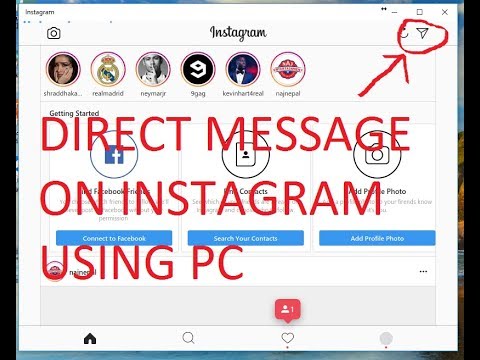 BUT, you can send such messages only to those users who are following you or those who have already received your messages before .
BUT, you can send such messages only to those users who are following you or those who have already received your messages before . - Photos or videos disappear from the message box after the recipient opens them . That is why they are called disappearing ☺️
- As a sender, you cannot view your own disappearing messages.
For clarity, I share with you a short promotional video created by Instagram about the new feature.
In my opinion, the function of disappearing photos and videos is far from simple and not at all intuitive, so I have prepared for you small instructions that, I hope, will help you understand the new features and answer your main questions.
Complete guide to using disappearing photos and videos on Instagram
How do I send a disappearing photo or video?
As I mentioned above, you can send a disappearing photo or video to one person or a group of people at once.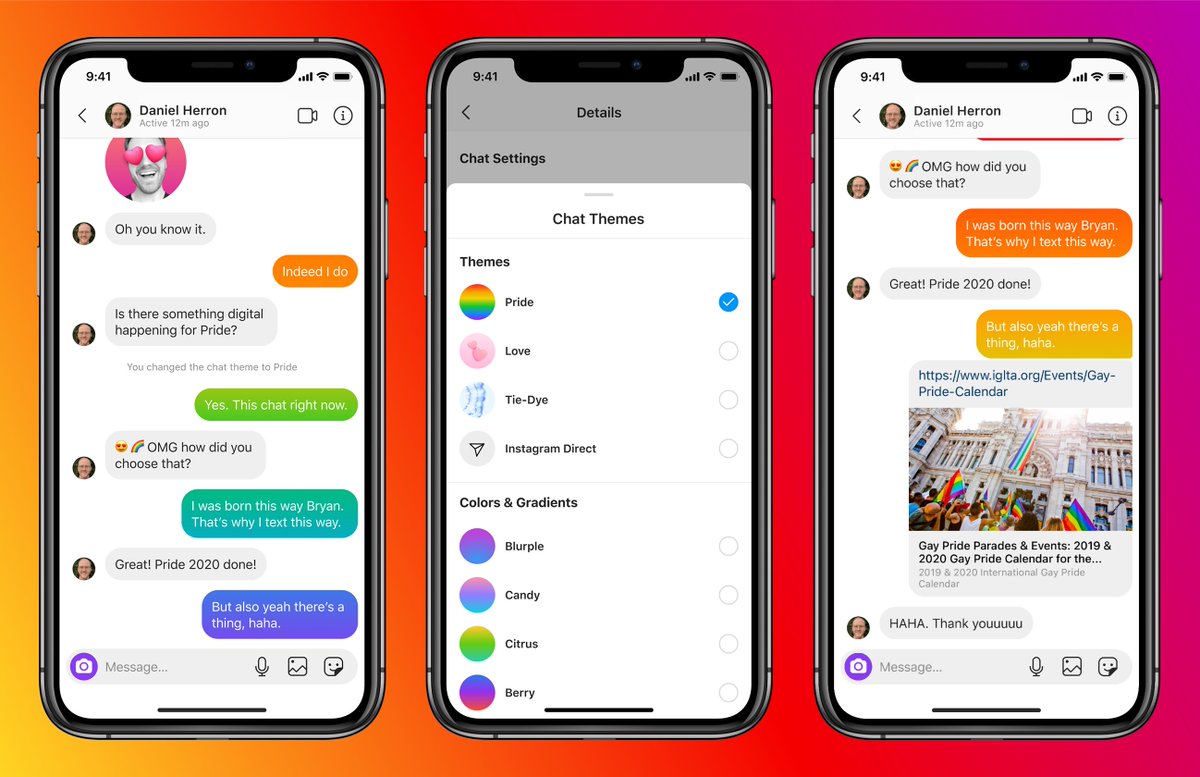
To send a disappearing photo or video, follow the instructions below:
Step. 1 Go to the shooting tab, which is located on the home tab (house) of the profile:
Alternatively, you can swipe right anywhere in your news feed (see the video above for how to do this).
Pitch. 2 Tap the circle at the bottom of the screen to take a photo or video. Add effects if needed.
Pitch. 3 Next, click on the white circle with an arrow as in the picture below:
Pitch. 4 Now, select the users or user group you want to send the disappearing message to:
-
If you select individual users, each of them will receive a separate private message;
-
If you select a group of recipients, then group correspondence will be turned on, in which each user included in this group will be able to receive. To create a new group, tap the option " New group " in the top right corner of the screen, then select users and click on " Create ".
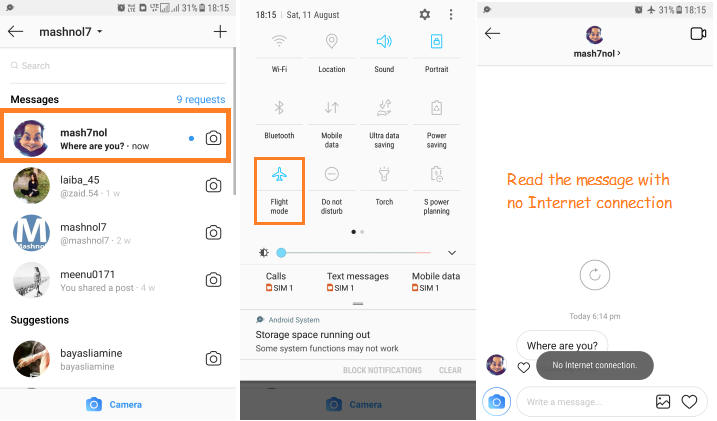
Pitch. 5 Click the " Send " button at the bottom of the screen to send the message.
Where can I see disappearing photos and videos I've sent?
Remember that you yourself cannot view the disappearing photos and videos you sent. However, you will receive a notification when they are delivered, opened, played (first and again), and that someone has taken a screenshot of your disappearing message .
After you send a disappearing photo or video, you'll see a circled conversation at the top of your " Inbox " folder.
Slightly convoluted information about conversation statuses
- If you sent a message to one person, at the bottom of the conversation you will see the status of this message, for example, Replay, Screenshot.
- You will see a white checkmark under delivered messages and a gray checkmark under open and seen messages.
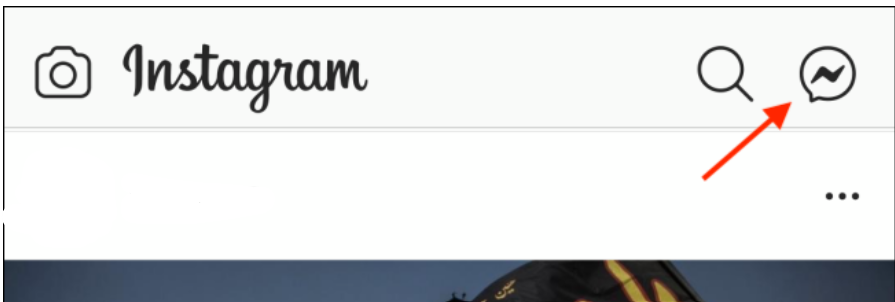
- For group conversations, press and hold the conversation and select the option " View activity ". Here you will see the status of the message for each member of the group.
IMPORTANT! Remember that you can see the status of the correspondence only immediately after it has been sent. If someone replies to your message in a group conversation, you will no longer be able to see the status of your first message.
Can I watch a disappearing photo or video again?
If you would like to view the disappearing photo or video again, please do the following:
- Go to your private message box. Here we now have a new paper airplane type symbol displayed (see upper right corner in the photo below).
- At the top of your inbox, touch and hold the message you want to review.
- Select the option " Look again ".
- The second option is to completely remove the message from the list.
IMPORTANT! Remember that you can view the photo or video again only after receiving it.