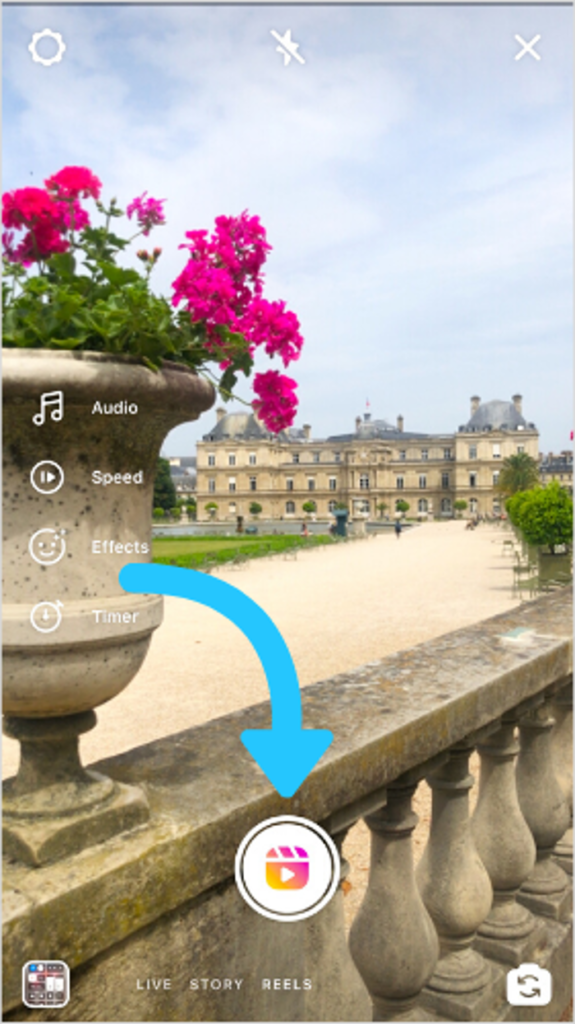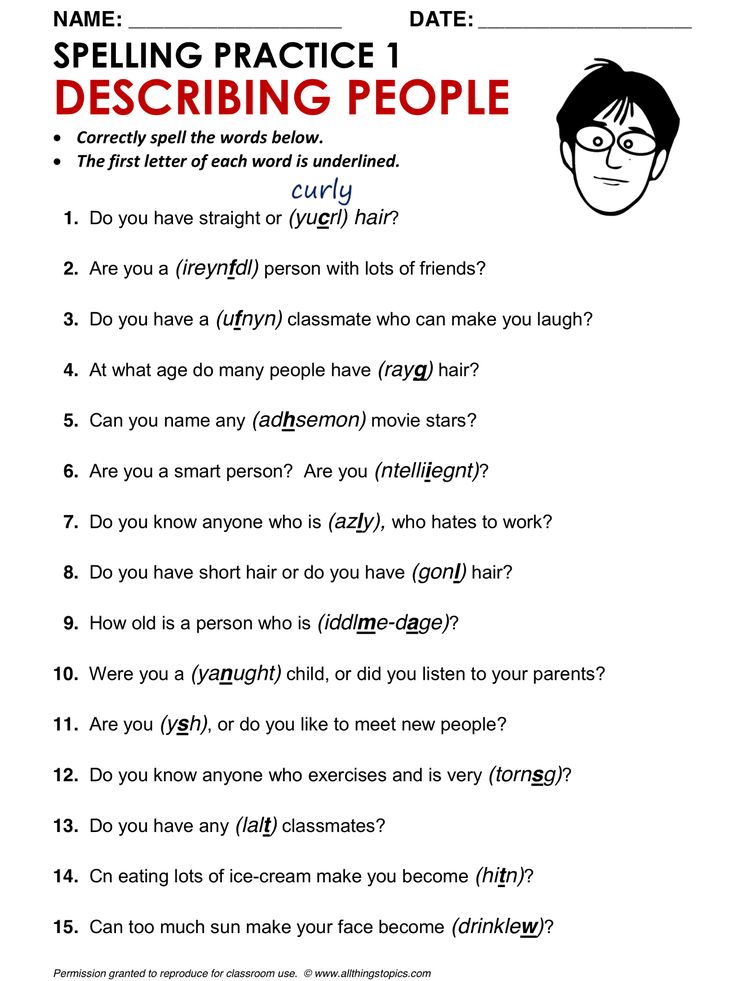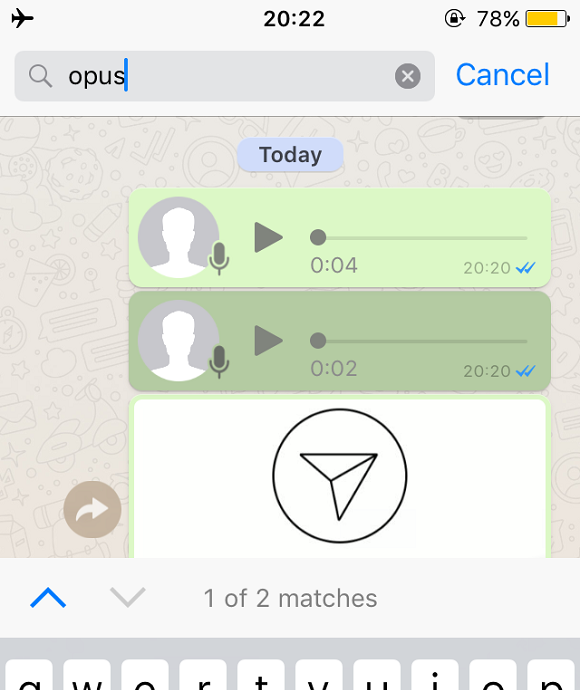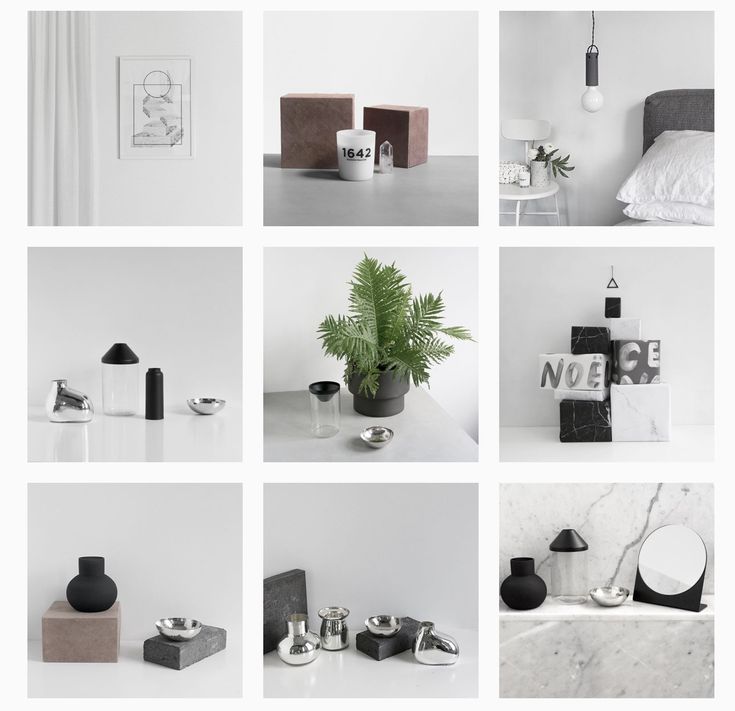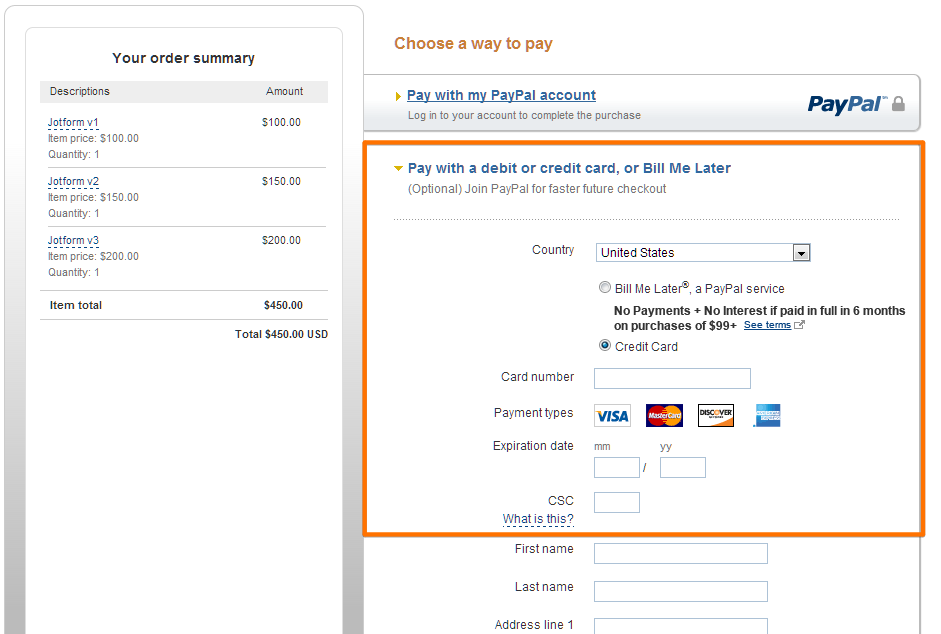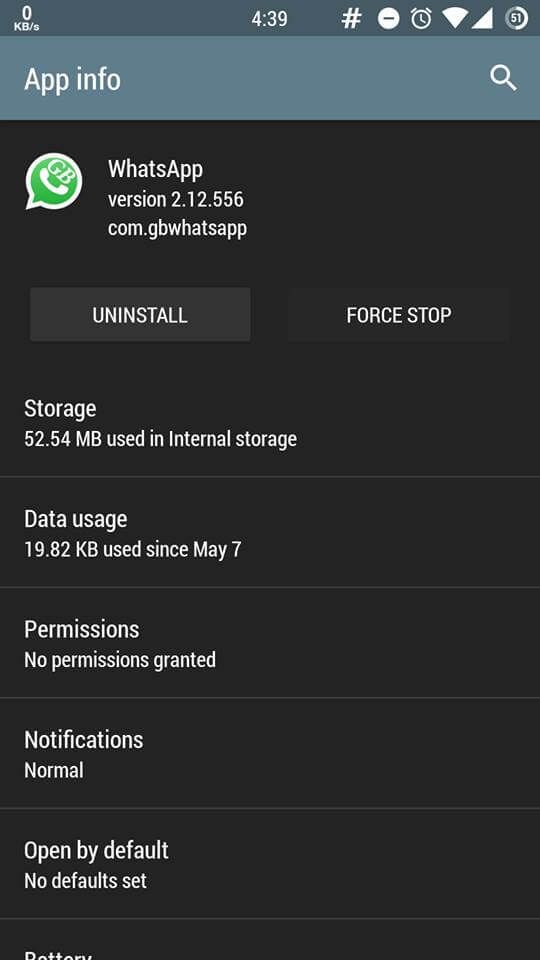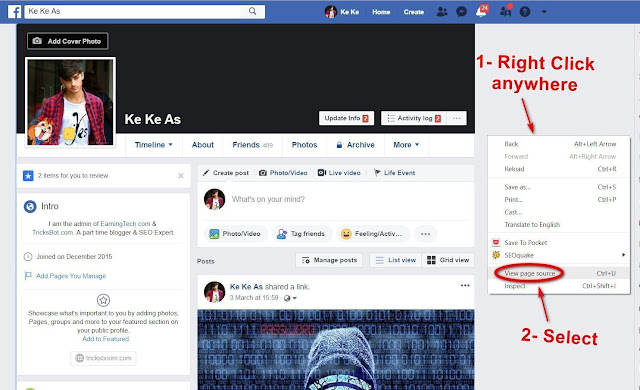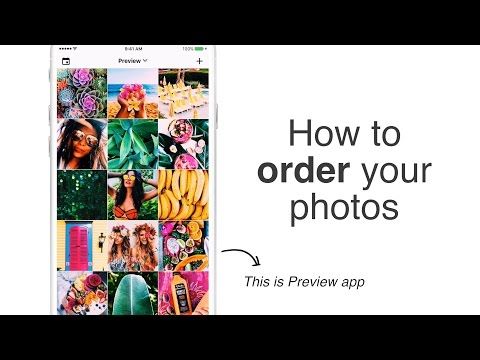How to start a new chat on whatsapp
How to Add Someone on WhatsApp in 4 Simple Steps
WhatsApp is a communication platform that allows users to call, text and video chat through an internet connection as opposed to their regular cell phone service.
People use WhatsApp to communicate with people who live in other countries. If you have a partner, family member, or friend living abroad, this app makes it possible to affordably communicate anywhere you have a wifi connection.
It could also be used as part of your internal communication plan if your organization has locations around the world.
Steps to add someone on WhatsApp
- Open "chats"
- Begin a new chat
- Create a new contact
- Message your friend
To communicate with those people, however, they have to be friends with you on the app. Read this article to learn how to add friends on WhatsApp so you can stay in touch for the long term.
You add someone on WhatsApp in the same way you add them to your phone contacts: by creating a new contact for them with their phone number.
Yes, that’s right: in order to add someone on WhatsApp, you have to have their phone number. Let’s dive into the details.
1. Open up “Chats”
Make sure you have WhatsApp downloaded and have created your account. In order to begin talking with people, open up the “Chats” window.
2. Begin a new chat
To begin a new chat, click on the icon on the top right corner of the screen.
| Tip: If you already have someone’s contact information, and they already have a WhatsApp profile, you don’t need to worry about adding them! You can simply click on their name and open a new chat. |
Otherwise, you’ll have to add people manually. Begin by selecting “New Contact.”
3. Create a new contact
Add all of the contact information for that person. Keep in mind that if they are in a different country, you will have to enter that in their contact information. Different countries have different country codes which help determine where to send your correspondence.
4. Message your friend
Once you’ve saved their contact information, you’re ready to chat. Simply search their name in your contacts list, click on their name, and a new chat window appears. You can begin texting or calling them just as would over the phone!
Now you know what’s up
Now that you know how to add new friends, you’re ready to get chattin’ with anyone, anywhere. Have fun, and tell ‘em I said hi!
Grace Pinegar
Grace Pinegar is a lifelong storyteller with an extensive background in various forms such as acting, journalism, improv, research, and content marketing. She was raised in Texas, educated in Missouri, worked in Chicago, and is now a proud New Yorker. (she/her/hers)
How to find someone on WhatsApp to start a new chat
If you want to talk to a new contact on WhatsApp, you need their phone number. There’s no other way around it. WhatsApp doesn’t have a central online directory of usernames as Skype does. You can’t search for a stranger in your WhatsApp app. You need to have their phone number to start a conversation (and even then, they may not even be WhatsApp users.)
WhatsApp doesn’t have a central online directory of usernames as Skype does. You can’t search for a stranger in your WhatsApp app. You need to have their phone number to start a conversation (and even then, they may not even be WhatsApp users.)
So, assuming you have their phone number, how do you start a new conversation with them? Or how can you persuade someone to give you their number and become a new WhatsApp user?
Read more: How to use WhatsApp — a step-by-step beginner’s guide
QUICK ANSWER
To find someone on WhatsApp, start a new conversation. This will bring up a list of all the people in your device's phone book who also have WhatsApp accounts (assuming you already have their number listed in your device's phone book). Or if they give you their mobile number, add it to your device's phone book, refresh WhatsApp, and it will instantly show up if they have a WhatsApp account too.
JUMP TO KEY SECTIONS
- How to find someone on WhatsApp (Android and iPhone)
- How to find someone on WhatsApp without adding/saving a number
- What if the contact doesn't have WhatsApp yet?
How to find someone on WhatsApp (Android and iPhone)
The following tips apply equally to both Android and iPhone. The only difference, of course, is that the iOS interface is a slightly different design. But it’s all still in the same place.
The only difference, of course, is that the iOS interface is a slightly different design. But it’s all still in the same place.
If this is a new contact, make sure their phone number is first added to your Google Contacts app (or your iOS Contacts app), along with the proper international and local dialing code. If you don’t know the dialing code for a particular country, you can find it here. Now restart your WhatsApp app and begin a new conversation in Chats. This will bring up all your contacts who have registered their phone number to a WhatsApp account.
If you have hundreds of contacts, you can quickly narrow the search by looking for them with the search function.
You can also add a contact manually to WhatsApp without adding them first to your device contacts app. Just start a new conversation, and in your WhatsApp contact list, you’ll see an option called New contact.
Mark O'Neill / Android Authority
Tapping on it, you can now add the person’s contact details. But again, you need their phone number.
But again, you need their phone number.
Once you’ve found the contact you want in your list, tap on them, and begin your conversation.
How to find someone on WhatsApp without adding/saving a number
Edgar Cervantes / Android Authority
What if you want to have a one-off discussion with someone on WhatsApp? Maybe with a business associate or someone you’re not likely to talk to a second time? You may decide in that instance that you don’t want to go to all the bother of adding them to your contact book. In that case, we have previously covered sending someone a WhatsApp message without saving the number first.
What if the contact doesn’t have WhatsApp yet?
WhatsApp has an “invite a friend” function to give someone a link to install WhatsApp. When their account is made, they need to tell you the account has been set up — WhatsApp doesn’t notify you. When you invite them to WhatsApp, all the person receives is a direct download link to the app.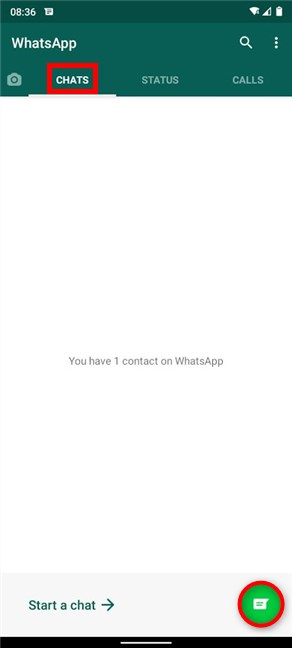
In your WhatsApp contact list, at the top, select Invite a friend.
A prewritten message will appear with a copy button and several messaging possibilities. Just choose one and send it off.
FAQs
No, not unless they know your phone number. So keep it secret from those you don’t know. If you need a WhatsApp for your business, get a different number.
Likely because they are also in your device’s contacts app. Remove the person from there (or, at the very least, their phone number), and they should then disappear from WhatsApp.
How to create a chat in WhatsApp?
How to add a contact to a WhatsApp chat
Contents
- 1 How to add a contact to a WhatsApp chat
- 2 How to create a community
- 2.
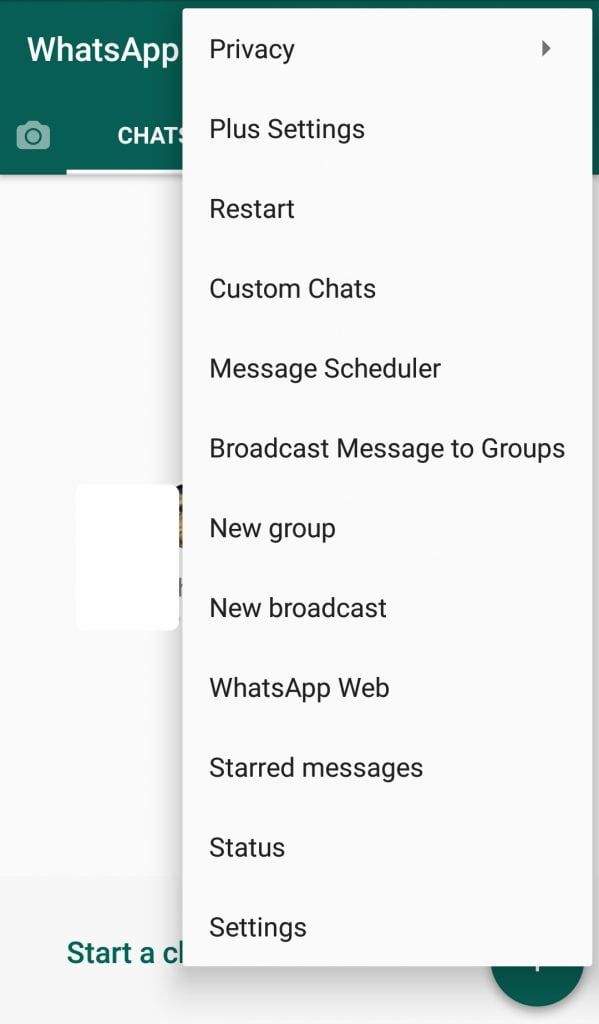 1 Adding new subscribers
1 Adding new subscribers - 2.2 How to block invitations to group conversations
- 2.
- 3 How to create a group in Watsap
- 4 Content:
- 5 ↑ Instruction How to create a group in WhatsApp
- 5.1 ↑ for Android
- 6 How to create a group in Vatsapa
- 7.1 On iPhone or Android
- 7.1.1 How to create a WhatsApp group without saving contacts to your phone
- 8How to invite participants
- 10 How to change the list of participants
- 11 How to create a chat in WhatsApp?
- 12 How do I create and use a chat?
- 12.1 Adding new members to an existing chat
- 12.2 Removing users from WhatsApp chats
- 13 Administering WhatsApp groups
- 14 How to change a group avatar
- 15 How to exit a WhatsApp group?
- 15.1 How to delete a WhatsApp group?
- 16 How to use WhatsApp: create a group, use chat, synchronize contacts
- 17 Get to know WhatsApp
- 18 How to add contacts.
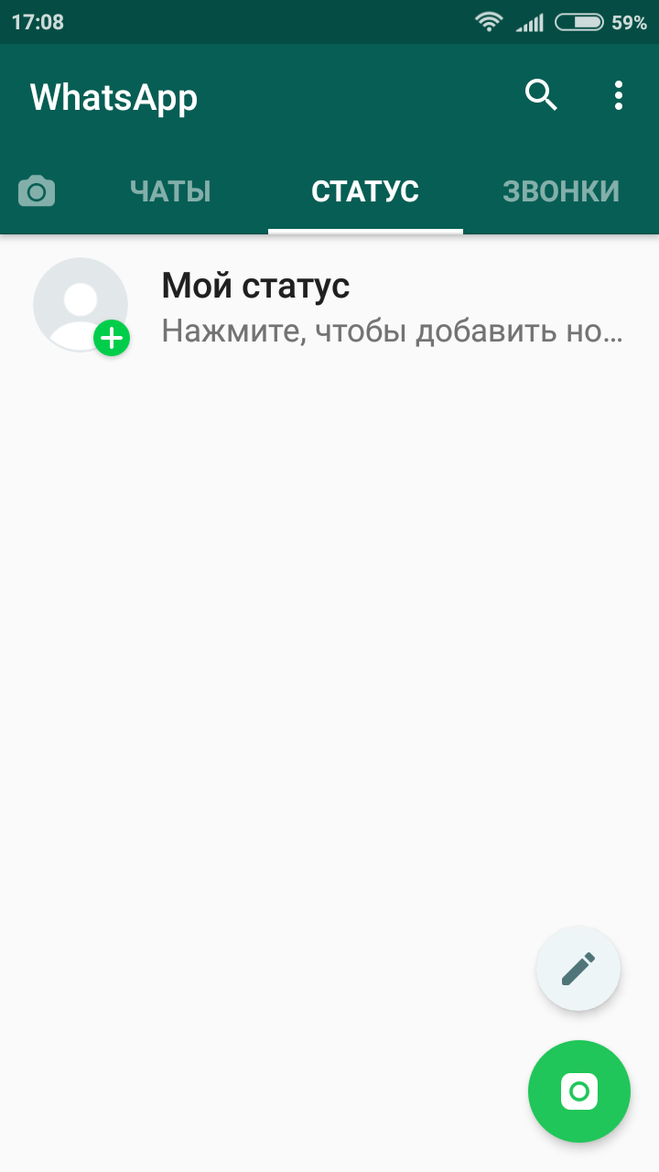 How to Create a WhatsApp Chat
How to Create a WhatsApp Chat - 19 How to Change Chat Wallpaper
- 20 How to Start a New WhatsApp Chat - How to Create a New WhatsApp Chat
- 21 How to Create a WhatsApp Group on iPhone?
- 22 How to create a group on iPhone
- 23 How to create a joint (group) chat in Whatsapp
- 23.1 Add Comment Cancel reply
- 24 21 Whatsapp hacks you didn't know about
- 25 How to italicize text, make it bold or strikethrough in WhatsApp
- 26 How to turn off quote messages in WhatsApp
- automatic upload of photos and videos to WhatsApp
- 28 Calls to WhatsApp consume traffic? Turn on data saver
- 29 How to view WhatsApp data usage statistics
- 30 How to see how much memory a chat has taken up
- 31 How to remove certain content from a chat
- 32 Request your account information
- 33 How to email chat history
- 34 How to enable 2-Step Verification
- 35 contact shortcut on desktop
- 36 How to turn off read receipts in whatsapp
- 37 how to see who read a message in a whatsapp group
- 38 how to enable stealth mode in whatsapp
- 39 How to view the list of blocked contacts
- 40 How to turn on real-time location tracking
- 41 How to put the original sound on a contact
- 42 How to temporarily mute a chat or group
- 43 How to use whatsapp on a computer
- 44 How to transfer files from phone to computer (and vice versa)
- 45 Participate in beta testing
- 45.
 1 Did you know about these WhatsApp features?
1 Did you know about these WhatsApp features?
- 45.
- Turn on WhatsApp.
- Select the subscribers you want to invite.
- Choose an avatar.
- go to the application and open the chat;
- Open the application
- Go to section Chats
- If you have not yet closed the advertisement about the new function, then you can click on it
- If you have already closed it, then go to the menu and select " New group "
- Then write the name
- Also at this stage you can set a picture for the group
- Next, you can add contacts to the group chat, ticking the lucky ones
- They will receive a notification, and all messages sent in the group will come
- Click on "Create" and that's all, communicate with friends and relatives.
- Go to app
- Go to section Chats
- In the upper right corner, click on " New group «
- Then enter a name (here you can specify an avatar, but not required)
- Click next to continue
- Mark the contacts you want to add (limit 100 participants)
- Then click on "Create" and you can write welcome words to all added participants.

- First you need to download the application to your phone and run it.
 We need a green icon at the bottom of the screen;
We need a green icon at the bottom of the screen; - In the window that opens, select the green button “New Group”;
- The application prompts you to add members from your contact list. You can add up to 100 people at a time;
- those users that you want to add to a new group, mark with green checkmarks, and their avatars will appear in the list at the top of the screen. After adding participants, click on the arrow icon at the bottom of the screen;
- The next step is to come up with a name for the new community. The name must be within 25 characters and must be entered in the field above. You can select a group avatar by uploading an image.
- This completes the creation of a WhatsApp group. Now, each time you log in, the group will be displayed among other chats.
- Run the program and find the section with chats in it;
- In the upper field of the screen you will see the "New Group" button. Click on it to create a new dialogue;
- Think of a name for your group chat - all participants will see it and this will help you navigate;
- Invite everyone you want to see to the chat;
- Click Done to complete the chat.

- Open a dialogue;
- Go to the topic of the group and from there go to the page with information about this chat;
- Click on the "Add new member" button;
- Select who exactly you want to see in this dialog and click "done".
- Open the whole group dialog;
- From there, go to the "Groups" tab;
- Tap on the number or name of the person you would like to remove from the chat;
- In the menu that appears, select the "Delete" option.
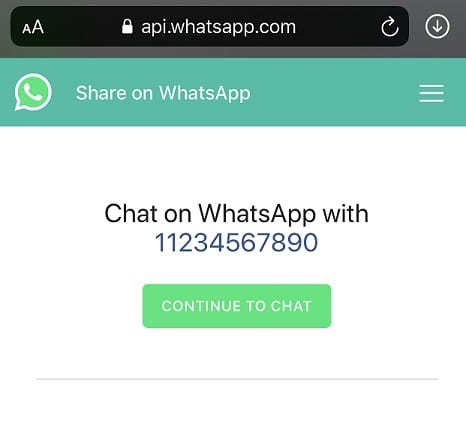
- Open a group dialog;
- Tap on the topic group to display additional parameters and the "Information about the group" window;
- Click on it;
- Edit administrator details and save.
- Open a chat;
- Click on the data with the topic of the group and select the page of settings and information about the chat;
- Select the "mute" option;
- Set the time limit during which you do not want to receive sound notifications.
- First of all, go to the application itself and find chats in it;
- Swipe from right to left on the icon of the chat you want to leave;
- In the pop-up menu, click "Exit Chat" and leave the conference.
- Enter the application, select the "Chats" subsection;
- Swipe left on the chat you want to get rid of.
- Select "Delete chat".
- A picture from the device gallery (Gallery tab)
- Take a picture and send it immediately (“Photo”)
- Capture and send video.
- Record and send an audio file.
- The Location tab will allow you to send information about your location.

- You can also share contact information from the address book with the other party.
- Open the menu and click New Group.
- Enter a title.
- Add a picture, if you like, by clicking on the field for it.
- Press the "Next" button
- Add members by clicking plus or enter a name.
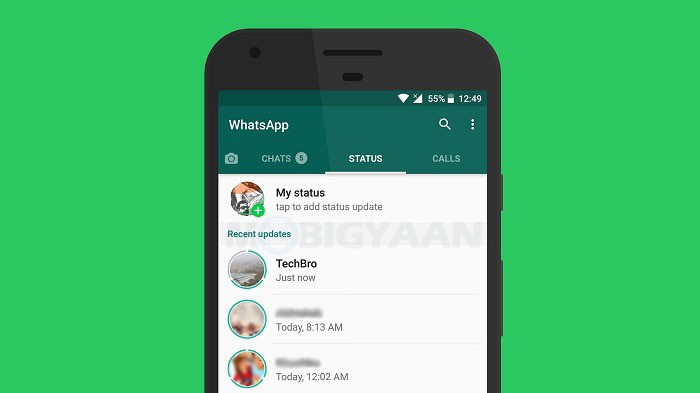
- Click Create.
- While in a chat, press the context key or the button in the upper right corner (if available). Select "Wallpaper" from the menu. Where to get wallpapers for WhatsApp, you will understand as soon as the next window appears. You can download them from the gallery, use the standard ones, remove the wallpaper altogether, or download a package from WhatsApp.
- You can change the background for a chat through the general menu, being in the "Chats" section. Select "Settings", "Chat Settings" and "Wallpaper", then proceed as described in step 1.
- The first step is to launch the application itself.
- Then in the application we find the "Chats" tab and launch it.
- Next, the intuitive "New Group" button allows you to create a group chat. But in order to implement this messenger function, you must already have an active dialogue with at least one user.

- The fourth step is to invite the participants in the conversation. This can be done by entering a username from the WhatsApp directory. After choosing the interlocutor, tap on the "Next" button.
- The fifth step is group customization. You can set a picture for the chat by tapping on a special field to upload a picture. As a result, the selected photo will be published in the Chats tab next to the group name.
- The sixth step of creating a group chat in the messenger offers to set the theme of the group.
- Final step - click on the "Create" button, which will complete the process of creating a group chat.
- Next PostHow to turn off the video call in WhatsApp?
- wa.me/phone number
- 7 as in the WatsapA. create a new group?
WhatsApp allows you to create chat rooms where hundreds of people can communicate, namely group conversations. Current topics can be discussed there, one's own positions can be expressed. Messages come to each subscriber instantly. Ownership belongs only to the creator, so he will need to know how to add a user to the WhatsApp chat. Let's consider this issue in more detail.
How to create a community
The creation sequence consists of the following steps:
Adding new subscribers
Only the owner of a group can add contacts to a group. To add, follow these steps:
Only those who are registered in the program can be there.
You can invite a subscriber through a link distributed to contacts in person or in social networks.
Also, the administrator or creator of the chat can remove a user from the group.
How to block invitations to group conversations
To prevent you from being invited to a community, you must block its leader. You can ban using the privacy or confidentiality settings. This can be found in the application settings, there is a list of blocked contacts section. Add an objectionable person to this list - and he will no longer be able to contact you.
Now you know how to create chats and add new members to them. Do this to bring together groups of people based on interests and needs. Use all the features of WhatsApp - and then you can have a good time.
xn——6kcababhf8a9bv1aoidwgfkdk2hwf.xn--p1acf
How to create a WhatsApp group
Content:
If you want to chat with several friends at once, there is nothing easier, create a WhatsApp group and chat all together. Send audio messages, photos and videos to all interlocutors at once.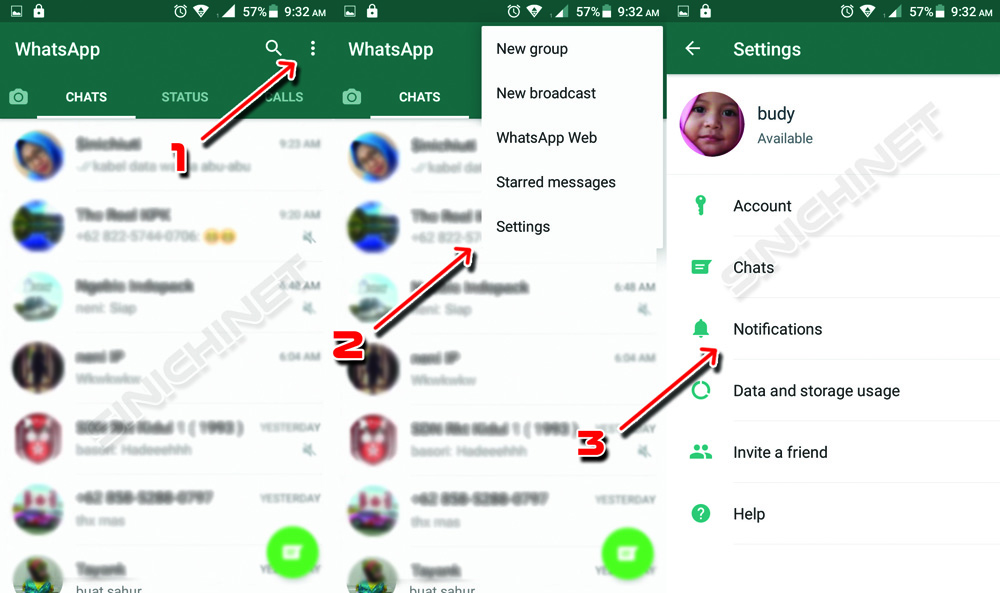 Below you will find instructions on how to open your group chat in the easiest way.
Below you will find instructions on how to open your group chat in the easiest way.
↑ Instructions on how to create a WhatsApp group
We will try to describe the creation process using screenshots from the phone:
↑ For Android
If you have any questions watch the video, maybe they will disappear by themselves. If not, ask them in the comments.
whatsism.com
How to create a WhatsApp group: step-by-step instructions
The question “how to create a WhatsApp group” is usually asked by people who need to unite acquaintances or close people for one conversation. In the group, each member has the ability to send and read messages from other members of the Group on WhatsApp. They are also very useful for communication within the work team - with their help, the boss can notify his colleagues about an important innovation and immediately get feedback. This will significantly reduce the time for communication between colleagues, and the messenger will become an excellent assistant in doing business.
How to create a new WhatsApp group?
Let's figure out how to create a WhatsApp group step by step, add members to it and come up with a name.
On an iPhone or Android
How to create a group on WhatsApp without saving contacts on the phone
.
How to name the group
choose a short and concise name for your group: it should reflect the essence of the group and what unites its members.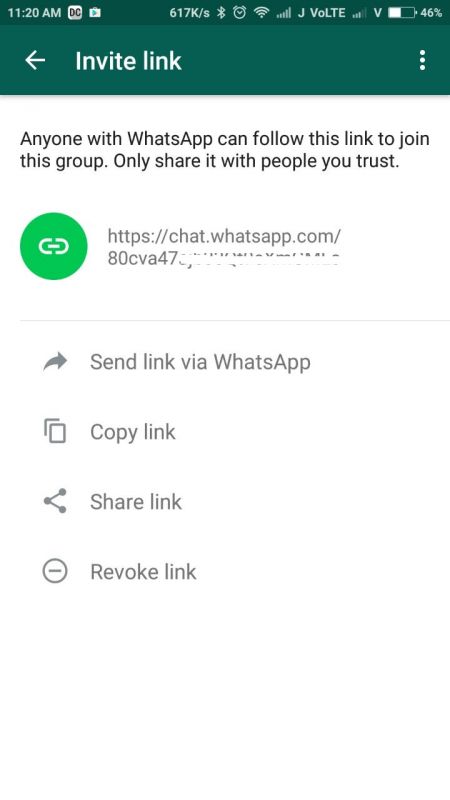 Remember that the name should not exceed 25 characters, consider the originality of the name for the group to appear among the first in search engines when entering the name.
Remember that the name should not exceed 25 characters, consider the originality of the name for the group to appear among the first in search engines when entering the name.
How to invite members
Instructions for joining a group of new members include two options: in the first case, users are added themselves, in the second case, they are added by a moderator. When self-adding, the participant must have a link to the group, he submits a request for addition and joins it. In the second case, the administrator sends an invitation to the community, the user follows the link and is automatically accepted into the group.
How to change the list of members
To change the list of group members, go to the community, click on the name - you will be taken to the information menu of the group, where the list of members is located. You can remove participants, block them and set up separate alerts for each interlocutor individually.
whatsapp-help. com
com
How to create a chat on WhatsApp?
Today, the question of how group chat works is very relevant, because this is one of the main advantages of the WhatsApp application, which has practically eradicated standard SMS messages and simple text notifications. You can create up to 50 groups at the same time, each of which can include up to 100 contacts and friends. You can always stay in touch with loved ones or colleagues. Group chats are one of the advantages of WhatsApp over other messengers, so be sure to install the WhatsApp application on your computer for even more options.
How to create and use a chat?
To create your own group in the application, follow these instructions:
Adding new participants to an existing chat
Sometimes there are situations when you need to add a user to existing conversations. In this case, you need to be the leader of the group and keep in mind that it does not fit more than a hundred people. To add new friends to the chat you need:
Removing users from WhatsApp chats
In addition to adding users, you can also delete them. This must be done by the creator or administrator of the chat. Here is the instruction:
Administering groups in WhatsApp
Each chat can have as many administrators as you want - each admin can appoint another user as an administrator or manager. If you want to make someone an admin of a group, then follow these simple steps:
How to change the group avatar
Any member of the conference can change the group's header image. To do this, you need:
How to leave a WhatsApp group?
The user who decides to leave the WhatsApp group will no longer receive fresh notifications, but the dialogue itself will remain in the chat lists, and if you want, you can read the message history.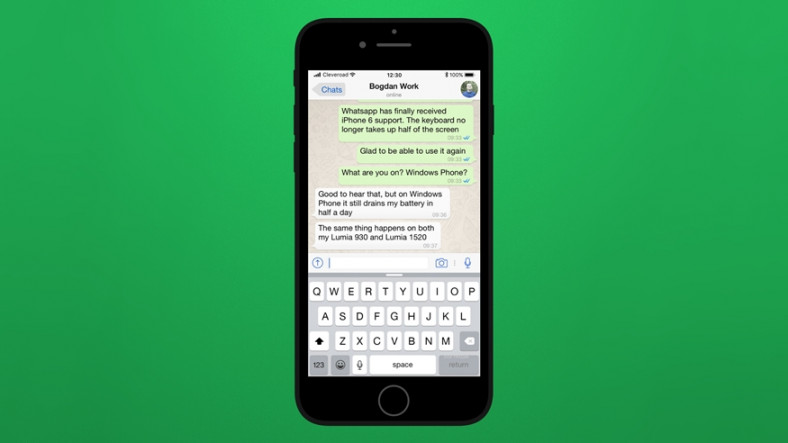 If you were the administrator of the group, then after you leave the system will automatically select a new one. So, to leave the group you need:
If you were the administrator of the group, then after you leave the system will automatically select a new one. So, to leave the group you need:
How to delete a WhatsApp group?
After leaving the group, you can also remove it from the list of dialogues and it will no longer be in your correspondence history. Accordingly, all messages will also be deleted. If you are determined to delete a group, then for this you need:
Done! Now you know how to manage WhatsApp groups and what to do if you no longer want to communicate with certain people. If you want to be an admin, just ask another admin to nominate you and that's it.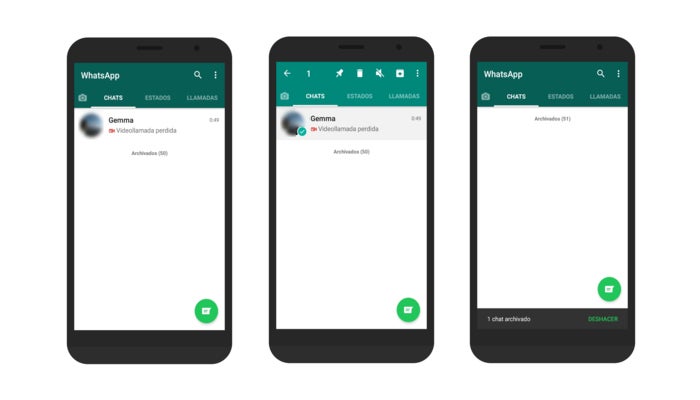
whatsapp-for-free.ru
How to use WhatsApp: create a group, use chat, synchronize contacts
Getting to know WhatsApp
The WhatsApp interface is simple. The dialogue here is called "chat", when you enter the application, a list of recent chats opens.
WhatsApp menu with various options pop-up, that is, you need to call it. This is done with a context button on the smartphone. Where exactly it is located depends on the device model; on some smartphones, the menu can be called up with two buttons. In the picture you see an open WhatsApp application on an Android smartphone, here you can just call up the menu using two buttons to choose from - top or context.
There are five items in the application menu:
1. New group
2. New mailing list
3. Contacts
4. Settings
5. Status
Now you know what WhatsApp is not only theoretically, but you probably already opened the application on device and see what's there and how.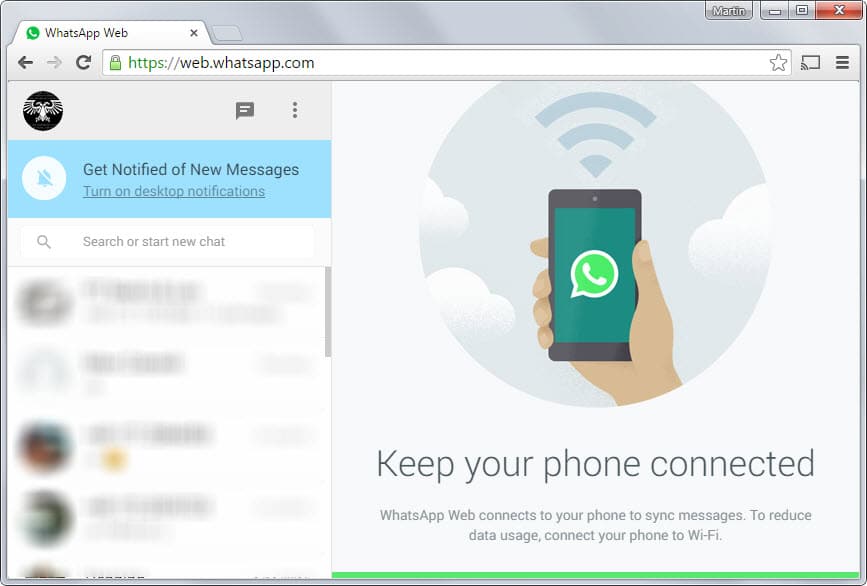
How to add contacts. How to create a chat on WhatsApp
All callers from the phone book who use WhatsApp will be added to the contact list automatically. To write to one of them, just touch the plus icon next to the search bar at the top - a list of people from the address book will open. If the name has the status "Available", "Hey there! I am using WhatsApp ”or another, which means that a person uses a messenger.
Select a contact, a separate window (chat) will open, you can start chatting. Messages are sent using the button in the form of an arrow to the right of the text.
You can add an attachment to a message by clicking on the paperclip in the upper right corner:
To continue the dialogue started earlier, just enter the application again and touch the corresponding line in the list. There is a search bar at the top, if there are a lot of chats, it will help you quickly find the one you need. If you receive a message while WhatsApp is closed, you will hear a beep, and when you enter, this chat will immediately open.
Messenger allows you to create groups - group chats. Unlike, for example, groups in Vkontakte, where participants need to be invited, you can immediately add people from the address book in the amount of up to 100 people with whom you can communicate at the same time.
A group is created like this:
You can add or remove other members from the group at any time by clicking on the topic.
How to change wallpaper in chat
To feel at home in the application, you can change the wallpaper - the picture against which the correspondence is going on. There are two ways to do this:
Of course, there are still many nuances in the application, but what you have learned above is enough to successfully use WhatApp.
net.extrablog.ru
How to start a new WhatsApp chat - How to create a new WhatsApp chat
Group chat names0006
WhatsApp update: send messages with Google Now AndroidApps24 - Best Free Android Apps Online Review
Leaked WhatsApp Chat shows Harare Women Geraldine Baye planning to take Man's Sp-erm ZiMetro
How to create a new whatsapp group — Nationalparks.ru
How to create a new whatsapp group — Nationalparks.ru
Bu iPhone'da art?k Whatsapp olmayacak
Whatsapp group link?
WhatsApp 2.11.9 for iPhone - archiving chats, photo and video captions, new sounds and wallpapers - SA FILTER
0005
How to create a chat in the Watsap Planet of Childhood
WhatsApp How to create a chat - your desktop
How to create your WhatsApp - NikeCRM
How to create a new group in WhatsApp.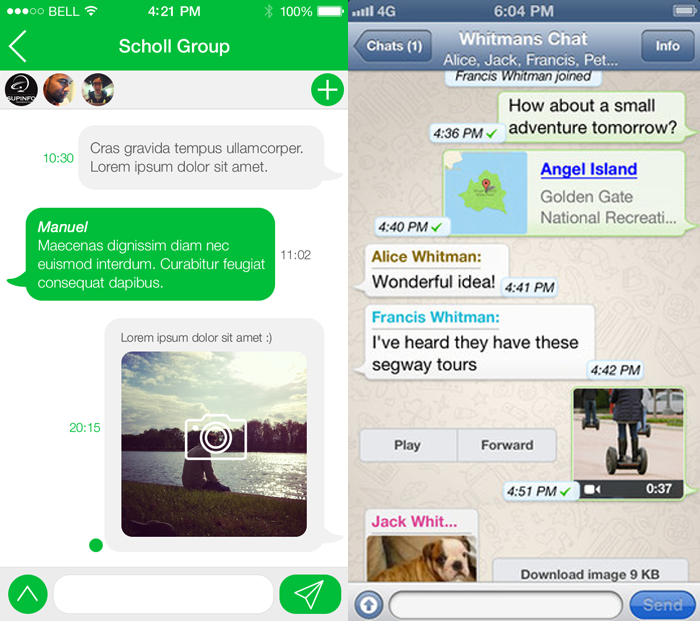 ru 9000 9000 Watsapp for iphone find chat - radamebel23.ru
ru 9000 9000 Watsapp for iphone find chat - radamebel23.ru
messagu.ru
How to create a WhatsApp group on iPhone?
In this essay, we will understand the details of using the WhatsApp application. It's about how to create a group in whatsapp on iphone . Creating a group makes it easier to communicate with a large number of users at the same time. If you can chat with one person in a standard chat, then for group correspondence it will be easier to create a group analogue.
How to create a group on iPhone
Let's see how to create a WhatsApp group in iOS:
Interesting to read: What do the checkmarks next to your posts mean. We read here.
If you follow all the above steps correctly, you can easily create a WhatsApp group chat on iPhone. Within one such group, more than 200 people can communicate!
appcall.ru
How to create a joint (group) chat in Whatsapp
Good afternoon. It seems that the topic we have today will not be complicated (even simple), but I was asked to add it to the site. Well, I'm always for increasing technical literacy. Although, to be honest, I really want to sleep and write this article with my eyes closed. Now I'll finish writing and go to sleep :)
Well, I'm always for increasing technical literacy. Although, to be honest, I really want to sleep and write this article with my eyes closed. Now I'll finish writing and go to sleep :)
Open Whatsapp and click on the New Dialog icon in the upper right corner.
Tap on the green "Group" button.
Enter a name for our joint dialogue, you can also immediately specify a picture (avatar) of the dialogue. After that, click on the button " Next. »
Here we need to select the participants of our new dialogue. Therefore, click on " + ".
And check off the interlocutors for the group chat. After you have selected all the people, tap on the "Done" button at the top of the window.
Almost everything, it remains to press the button " Create ".
And we start the dialogue :)
Everything seems to be over. I hope this article was useful to you, click one of the buttons below to tell your friends about it. Also subscribe to site updates by entering your e-mail in the field on the right or by subscribing to a group on Vkontakte and a YouTube channel.
Also subscribe to site updates by entering your e-mail in the field on the right or by subscribing to a group on Vkontakte and a YouTube channel.
Thank you for your attention
Leave a comment
Cancel replyThis site uses Akismet to fight spam. Find out how your comment data is processed.
geekteam.pro
21 WhatsApp hacks you didn't know about
WhatsApp is the world's most popular instant messaging app, and for this reason it constantly receives updates, has a large list of features and supports a wide range of devices. Not surprisingly, it already has one billion users. Want to get the most out of this app? I know a few useful tricks that I want to share with you.
How to make text italic, bold or strikethrough in WhatsApp
This is a feature I have been using in WhatsApp for a long time, and I know that most people do not know about it.
If you want to make a word bold, simply put an asterisk (*) at the beginning and end of the word. For example, if you want to make the word bold bold, write * bold *. The same with italic , but instead of asterisks we put an underscore (_). To get a strikethrough text you need to put a tilde sign (
For example, if you want to make the word bold bold, write * bold *. The same with italic , but instead of asterisks we put an underscore (_). To get a strikethrough text you need to put a tilde sign (
) at the beginning and end of the desired section. There is also the option to create monospaced text by adding three quotes to either side of the text.
Is this too difficult for you? Then just highlight the desired word or part of the text, click "more" and choose to bold, italic, strikethrough or monospace. I want to warn you that this is not available on all devices, so it's better to use the first method.
How to quote a WhatsApp message
If a chat or group is active and new messages are constantly coming in, quoting is the best way not to get confused about who replies to whom and what.
To quote someone, you need to click on the message for a few seconds, and then select the arrow pointing to the left (this is the first arrow).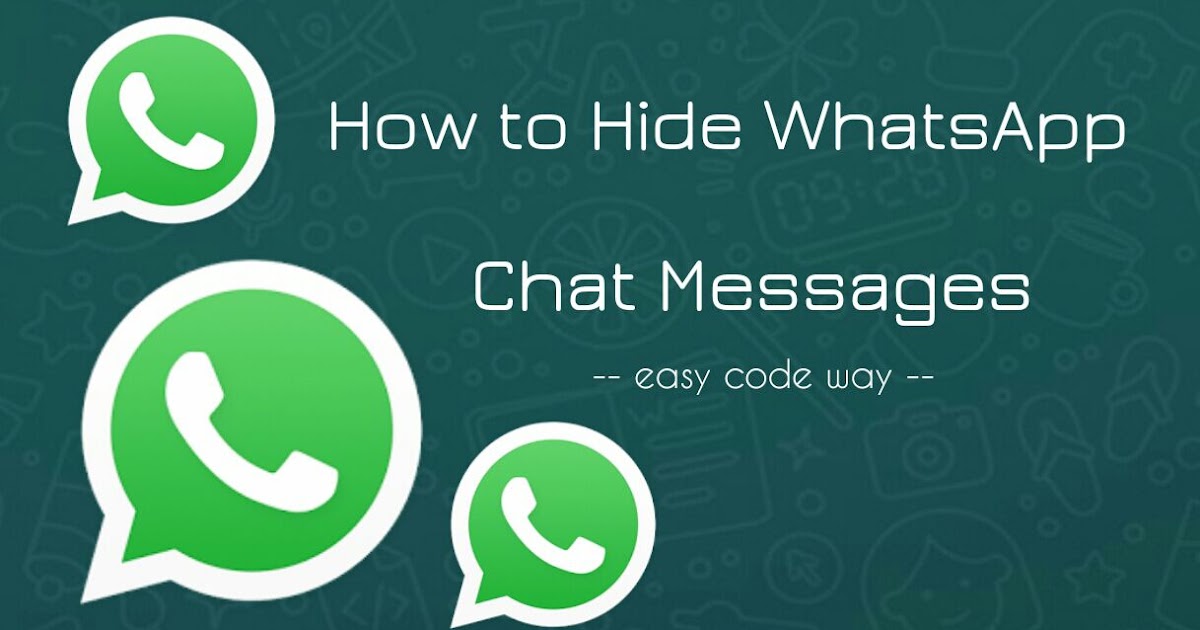 Thus, the quoted message is attached, all that remains is to type the answer and send it.
Thus, the quoted message is attached, all that remains is to type the answer and send it.
How to disable automatic downloads of photos and videos in WhatsApp
One of the best WhatsApp tricks you should know will help you save your mobile internet data.
There are several ways to save WhatsApp internet traffic while still receiving notifications and messages. First, disable the app's ability to download media over the mobile network. This can be done in the settings for this click on three dots in the upper right corner, then " Settings " - " Data and storage " - " Media startup - Mobile network ".
In this section, you need to uncheck the media content that does not need to be downloaded using mobile Internet. After that, in order to view the sent photo or video in the chat, you just need to click on the file, and the download will begin. I especially recommend turning off videos, as they have a lot of weight and eat up traffic the most.
Whatsapp calls eat traffic? Turn on data saver
WhatsApp calls are very convenient, after launching them I gave up Skype. But they can use a lot of traffic, which is especially worth paying attention to users with a limited data plan. Fortunately, WhatsApp also has the ability to lower the bandwidth on calls, thereby saving traffic. To enable the data saving feature, go to " *** " - " Settings " - " Data and storage "-" Call settings "and check the box next to" Save data".
How to see WhatsApp data usage statistics
All Android phones released in the last five years have traffic usage statistics, Google has even released data saving apps. WhatsApp also has statistics on traffic consumption, the statistics are conveniently divided into categories.
To get into the WhatsApp traffic usage log, you need to go to " Settings "-" Data and storage "-" Data usage ". Here you can view all application statistics, such as how much Internet traffic was spent on calls, messages, the number of messages sent, etc. The biggest downside to this statistic is that there is no breakdown of traffic used by Wi-Fi and cellular.
Here you can view all application statistics, such as how much Internet traffic was spent on calls, messages, the number of messages sent, etc. The biggest downside to this statistic is that there is no breakdown of traffic used by Wi-Fi and cellular.
How to see how much memory the chat took
If you go to " Settings " - " Data storage "-" Storage ", you will see impressive statistics.
In this section, you can see how much space a chat with a contact or a group took up on the device. After you select a contact or group, you can view detailed statistics such as how much space is taken up by photos, videos, audio, documents, and the number of text messages. Here you can delete certain media content.
How to remove certain content from a chat
You can do more than just see how long a chat with a particular contact takes. You can remove specific media content from a specific chat.
All you have to do is visit the vault again (" Settings " - " Data vault " - " Vault "). Here, select a contact or group and click the "Manage Community" button. Now you can mark which categories of content you need to clear. Therefore, if there are 80 350 MB videos in the group and you need to delete them, just check it and click the "delete messages" button.
Here, select a contact or group and click the "Manage Community" button. Now you can mark which categories of content you need to clear. Therefore, if there are 80 350 MB videos in the group and you need to delete them, just check it and click the "delete messages" button.
Request your account information
On WhatsApp, like Facebook and Twitter, you can request a ZIP archive of your account information and settings. But I want to note that there will be no messages in the archive.
If you decide to get such an archive, go to " Settings " - " Account " - " Request account information ", and then click "request report". It takes two to three days to receive the report. Also, the request will be canceled if you decide to delete or change your account number.
You cannot view this file in WhatsApp, you can try to open it with another program directly on your phone or transfer the file to your computer and open it there.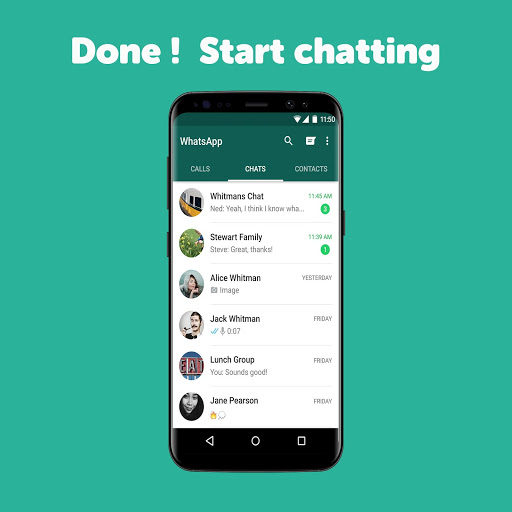
How to send chat history to e-mail
In WhatsApp you can not only backup chats in the cloud, but also send all chat correspondence to e-mail.
If you need to send a chat to the mail, go to " Settings " - " Chats " - " Chat history " - " Send chat by email. mail ", after which the entire list of available chats will open.
Once you have selected the desired chat, WhatsApp will ask if you want to include media or send only text and emotes. After selection, a standard email application will open, with the chat log attached it will be in .txt format, all that remains is to enter the addressee and press the send button.
How to enable 2-Step Verification
By default, when you change devices, WhatsApp asks for a phone number and a one-time password. But turning on two-step verification means attackers can access your account even if they have a SIM card.
To enable it, you need to go to " Settings " - " Account " - " Two-Step Verification ".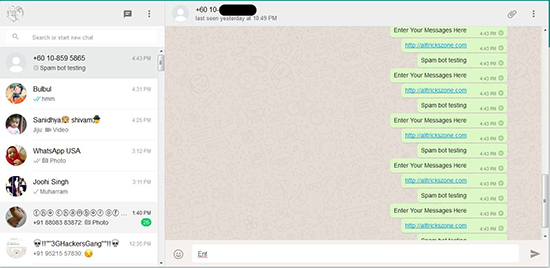 Here you will need to create a 6-digit PIN, which will need to be entered when registering new devices. You can also add your e-mail here if you suddenly forget your PIN.
Here you will need to create a 6-digit PIN, which will need to be entered when registering new devices. You can also add your e-mail here if you suddenly forget your PIN.
There is one drawback, it is that you can disable two-step verification from the source device without entering passwords and PIN codes. Very strange.
How to add a contact shortcut to your desktop
WhatsApp also lets you add contact shortcuts to your Android desktop - ideal for popular and favorite contacts.
To add a chat shortcut to your phone's desktop, open a chat or group, and then click three dots in the top right corner. From here press " More "-" Add an icon to the screen ". Then just click Confirm to confirm the decision.
How to turn off read receipts on WhatsApp
x, the infamous blue tick. For the uninitiated, it means that the message has been read. If you need to hide from your contacts and turn off the read receipt (blue tick), go to " Settings " - " Account " - " Privacy " and uncheck " Read reports ".
Remember that this works both ways, ie. your contacts can't see when you're reading their messages, and you can't see when they're reading yours.
How to see who read a message in a WhatsApp group
One of the WhatsApp hacks you probably didn't know about is the ability to see who read your message in a group. All you have to do to see the Reader List is hold down on your message to highlight it, then tap the three-dot menu and choose Info ". Here you will see the full list of people who read the message, and at what time it was read.
How to turn on the invisible mode in WhatsApp
WhatsApp has a feature that shows when you were last online, or rather, when you last opened WhatsApp.
If you decide to turn it off, go to " Settings " - " Account " - " Privacy ". Then click on " Visit time " and choose who can see your last online visit time. There are three categories to choose from: “ All ", " My contacts " and " Nobody ".
You can change the visibility of your profile photo and contact information in the same way. They can also be viewable by everyone, only by your contact, or by no one at all.
How to view the list of blocked contacts
Feel free to block unwanted contacts on WhatsApp. View the full list of blocked contacts, go to " Settings " - " Account " - " Privacy ". Next, you need to scroll to the section " Messages " and click " Blocked: X ".
Here you can also add to the blocked list by clicking on the icon in the upper right corner. The "Contacts" page will open, where it remains only to select a contact to block.
How to enable real-time location tracking
Sending your location to a WhatsApp chat is very simple, press the paperclip icon and click on the "Location" icon. But what if you want someone to see your real-time location, like a friend or parent? It turns out that WhatsApp has such a function, and it will be a real find, first of all, for parents.
You can activate the function by pressing the paperclip icon again. Now click " Location " - " Share location " and enter the time, from 15 minutes to 8 hours. If you change your mind about sharing your location, end tracking manually by clicking on the " Stop sharing " button.
How to put the original sound on a contact
A regular WhatsApp user has a lot of contacts in his address book, and if you get a lot of messages, it's not clear when the expected message arrived. Fortunately, there is one way to sort incoming messages by notification sound.
To create an individual notification, you need to enter the chat with the desired contact. Here, click on its name at the top of the window and select "Individual Notifications".
After you get to this section, check the box next to "Use". Here you can change the chat notification sound, call notification, vibration, indicator light, etc.
How to temporarily mute a chat or group
You probably have a group that constantly posts memes and viral videos.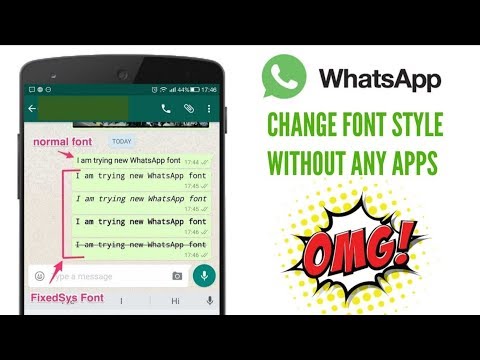 You can set up notifications, following the previous tip, or just turn off the group or contact.
You can set up notifications, following the previous tip, or just turn off the group or contact.
To temporarily mute a chat or group, press and hold a contact's chat. Several icons will appear at the top of the screen. Tap the mute icon (crossed out speaker). Specify the mute period (eight hours, week, year) and choose whether to show notifications for new recordings.
How to use WhatsApp on PC
If you prefer a full-sized keyboard or just the convenience of a large screen, use WhatsApp for PC or WhatsApp Web.
To continue you must download WhatsApp for Windows or Mac (download) or switch to the WEB version of the client (web.whatsapp.com). Now you need to scan the QR code using the WhatsApp mobile application. On your phone, tap on the three-dot menu in the top right corner, now select WhatsApp Web to launch the QR code reader feature. Now scan the QR code from a website or a detoscope program with your phone and that's it.
The biggest drawback of the desktop and web version of WhatsApp is that it is completely tied to the phone.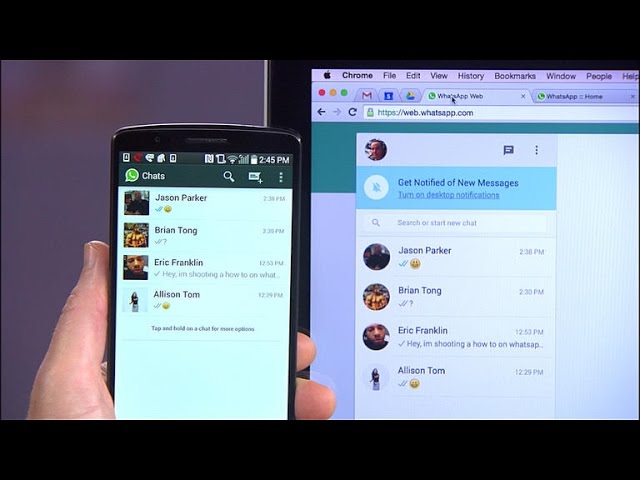 You cannot use WhatsApp on a computer if the phone is turned off or if there is no internet on the phone. However, it's better than nothing.
You cannot use WhatsApp on a computer if the phone is turned off or if there is no internet on the phone. However, it's better than nothing.
How to transfer files from phone to computer (and vice versa)
WhatsApp for computer allows you to exchange files between your computer and phone.
All you need to do is create a group with any of your contacts, delete the selected contact and the group will remain. Thus, you will have your own private hub for file sharing. All that remains is to send files from the phone to the group, and then download them to the computer (or vice versa).
Participate in beta testing
To be the first to learn and try out new features, you must join the beta testing program. This means that sometimes there will be errors and other shortcomings, so it's worth thinking about.
To become a member of the beta test program, go to the WhatsApp page in the Google Playa Store and scroll down until you see the "become a beta tester" section. Click the "I..." button and you will be enrolled in the beta testing program. Updating the beta version works the same as updating the stable version, just click the "Update" button to get the new version of the app.
Click the "I..." button and you will be enrolled in the beta testing program. Updating the beta version works the same as updating the stable version, just click the "Update" button to get the new version of the app.
Did you know about these WhatsApp features?
Do you have any WhatsApp hacks of your own? Be sure to share them in the comments below! Thank you!
xpcom.ru
Share:
×
See recommended
Adblock
detector
How to create a WhatsApp chat with yourself
Some messaging apps allow the user to have a conversation with themselves. This is the case of Telegram or Signal. However, WhatsApp does not officially have this feature. Luckily, there are a few sure-fire tricks that will help you create a chat where only you participate.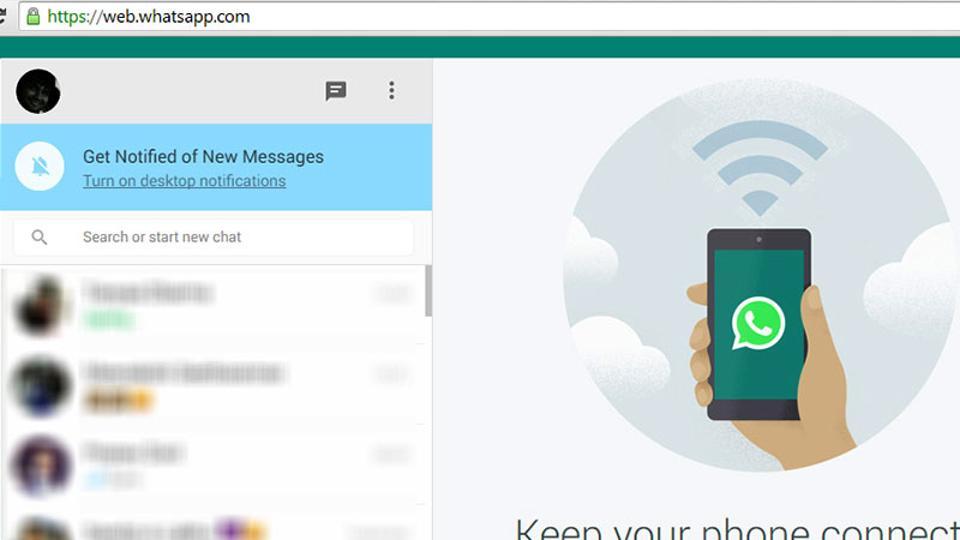
How to create a chat with yourself on WhatsApp using a browser
The first way is to use a browser. Tap on the navigation bar and enter the following URL:
Write URL with phone number
Obviously, you should replace "phone number" with your own number. It is important that you include the international prefix without the plus sign (+) . Once you've created the URL correctly, press the Enter button on your keyboard to start browsing. You will be taken to a page that will allow you to start a chat with yourself. Make sure you entered the correct number and press the 9 button0475 Continue chat .
Start a conversation with yourself
WhatsApp will immediately open showing the conversation. This is the chat you should use to send messages to yourself.
Aspect of private conversation
How to talk to yourself on WhatsApp thanks to groups
The second way is to create a group with another contact and then remove him from the group.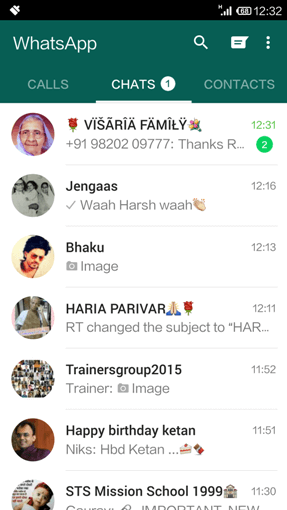 This way you will be left alone and will be able to use the group as a private conversation. Do this by pressing a button to start a conversation.
This way you will be left alone and will be able to use the group as a private conversation. Do this by pressing a button to start a conversation.
Start a new chat
Play new group .
Create a new group
Select one contact to create a group.
Select contacts
Specifies the name of the group.
Name the group
When the group has already been created, it's time to delete the selected contact. Go to the group settings, click on the user's avatar and click Delete .
Remove a contact from a group
The next time you enter the newly created group, you will have a private conversation in front of you.
How to start a chat with yourself by adding your number to contacts
Finally, we will explain how to start a chat with yourself on WhatsApp by adding your phone number to your contact list.