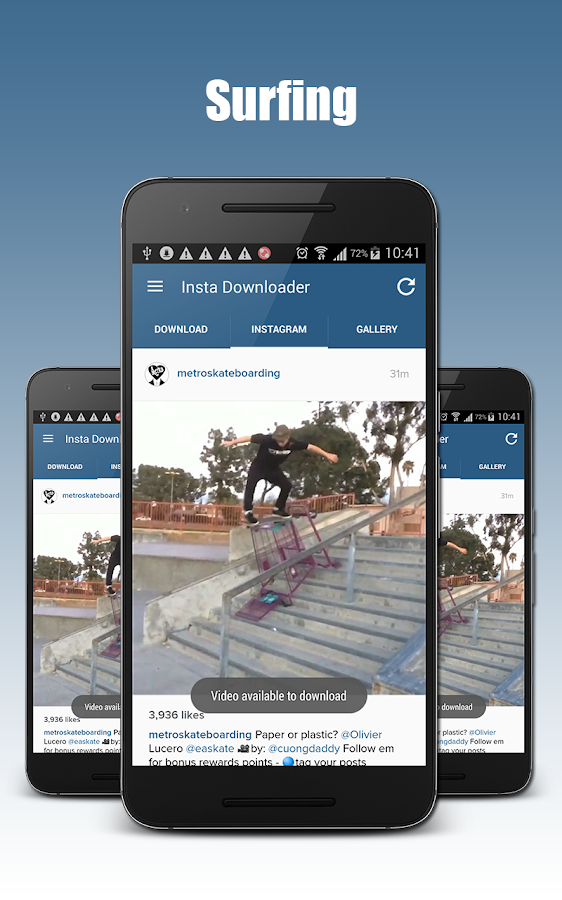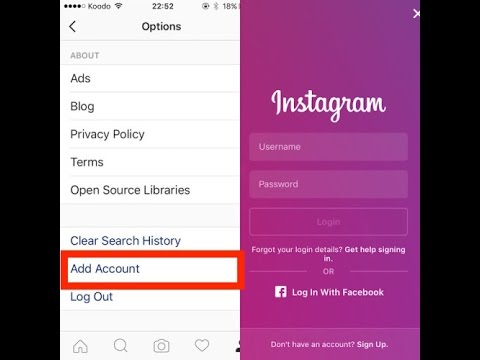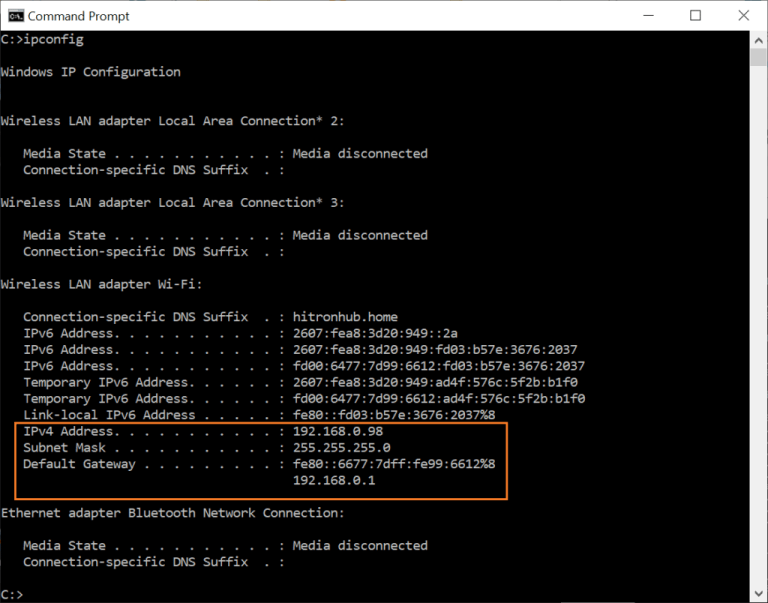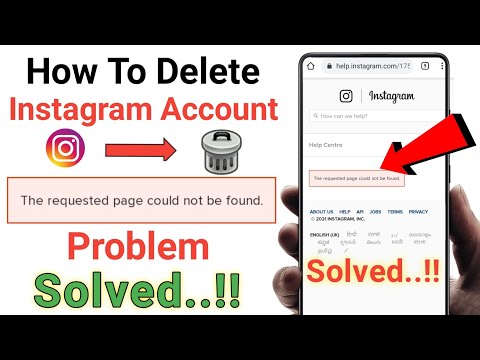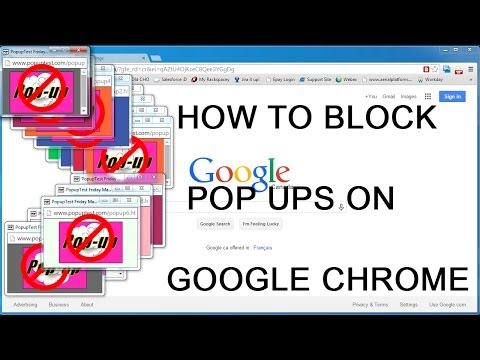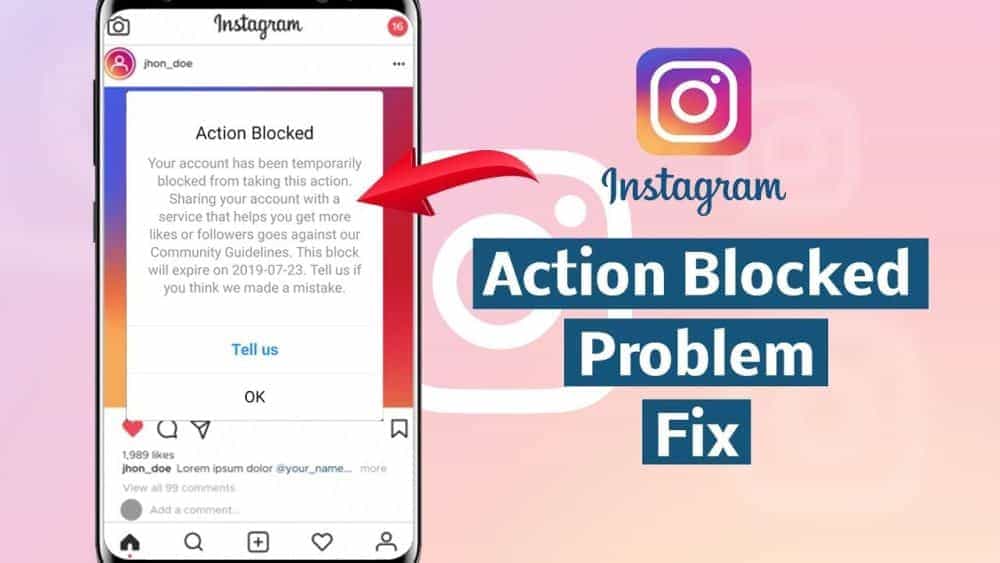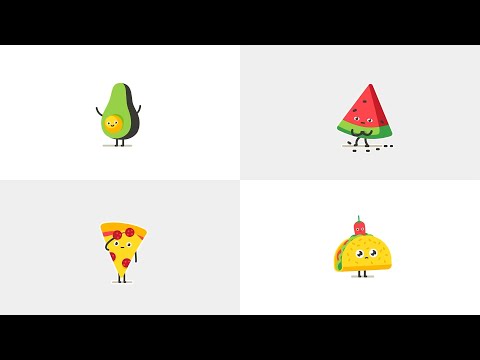How to speed up video for instagram android
Speed Up Video for Instagram On iPhone/Android/Computer
Whether you want to shorten an Instagram video, or make your Instagram video more interesting, speeding it up is the best option. Even though Instagram provides numerous excellent video editing features, sadly, it doesn’t have a video speed controller for Instagram story videos, Instagram Feed and IGTV.
Here in this post, we summarized 4 possible ways to help you speed up video for Instagram on iPhone/Android/Computer. Refer to the part you need most.
Can’t Miss: Instagram Story Video Quality Bad After Uploading? Fix It >
How to Speed up Video for Instagram on iPhoneHow to Speed up Video for Instagram on AndroidHow to Speed up Video for Instagram on Computer DesktopHow to Speed up Video for Instagram Online
How to Speed up Video for Instagram on iPhone
For iPhone users, Hyperlapse is definitely the best choice for speeding up Instagram videos. It is a secondary app for Instagram, especially designed to users to speed up Instagram videos. You can either upload a video from your iPhone or shoot a video directly within the app. By default, your video is set to 6X speed. However, this app has some shortcomings. For instance, it can only help you speed up videos. No more editing features.
Now, let’s see how to speed up video for Instagram with Hyperlapse.
Step 1 Get Hyperlapse from App Store
Step 2 Upload a video from your phone and then tap the circle button again to end shooting.
Step 3 Drag the slider to select a speed you like. The video speed is from 1X to 12X.
Speed Up Instagram Video on iPhone
Step 4 Tap the checkmark to save the video or share it to your Instagram account.
How to Speed up Video for Instagram on Android
You don’t have access to Hyperlapse on Android. So, you will need SlowMo FastMo from Google Play. It’s one of the Photoshop apps. As its name suggests, it easily turns any video into a Slow Motion or Fast Motion video.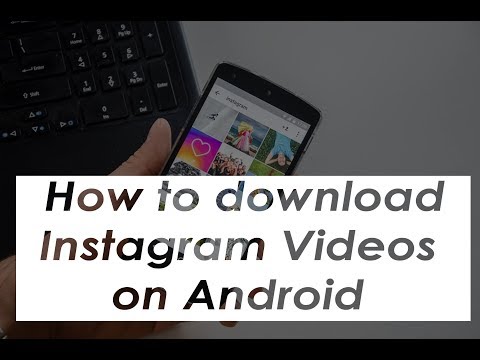 The best thing about this app is that you can speed up multiple clips from one video at one time. However, you can only 2X the video speed in maximum.
The best thing about this app is that you can speed up multiple clips from one video at one time. However, you can only 2X the video speed in maximum.
Step 1 Get SlowMo FastMo from Google Play. Download and install it to your phone.
Step 2 Select the part you’d like to speed up, and then set a parameter from 1X to 2X.
Speed Up Instagram Video on Android
Step 3 Preview and download. SlowMo FastMo saves your video without losing any video quality.
How to Speed up Video for Instagram Online
This is the easiest way to speed up a video for Instagram. You just visit flexclip.com to speed up your video in clicks. No download, no installation required. After speeding up your video, you can also make other edits, like adding transitions, filters, adjusting brightness.
Now, click on the Create a Video button and follow us to get started now!
Create a VideoView Templates
Step 1 Upload your video to the storyboard.
Speed Up Instagram Video on Android
Step 2 Select the clip you’d like to speed up, click on the Speed icon, and select the video speed you desire.
Speed Up Instagram Video on Android
Step 3 Preview and export. FlexClip helps you store your video to Dropbox or share to YouTube directly.
How to Speed up Video for Instagram on Computer Desktop
As for computer desktop applications to speed up video for Instagram, we recommend iMovie. iMovie is also available for PC users as long as you pay for it.
Don’t be scared. iMovie is not that hard to operate as long as you don’t make any complicated editing.
Step 1 Open iMovie, upload the video clip you want to speed up to the timeline.
Step 2 Go to the Speed Controls, click the Speed button.
Step 3 Select Fast from the Speed pop-up menu and the right speed.
Speed Up Instagram Video on iMovie
The Bottom Line
That’s all for how to speed up video for Instagram. So, which method is the best for you? Tell us via Facebook!
So, which method is the best for you? Tell us via Facebook!
Elena /
Member of PearlMountain Limited. Has a mania for video editing. Love to share photo/video shooting tips and ideas.
How to Speed up Existing Videos for Instagram Reels
Speeding up a video in Instagram Reel is a great way to show more content in a limited time and make your Reel more attractive. You can directly use Instagram Reels’ default function to speed up a video you recorded in the app.
What about with existing video that you recorded outside of the app?
Unfortunately, you can not speed up an already recorded video on reels, and you can only change the speed of a video that you filmed directly on Instagram reels.
Then how do you speed up an existing video for Instagram Reels? Is there a way to speed up an already recorded video for Instagram reels? Keep reading to find the answer below.
As Instagram itself doesn't provide a way to speed up pre-recorded video at this time, you'll need a third-party editor to speed up the existing videos pre-upload to IG Reels.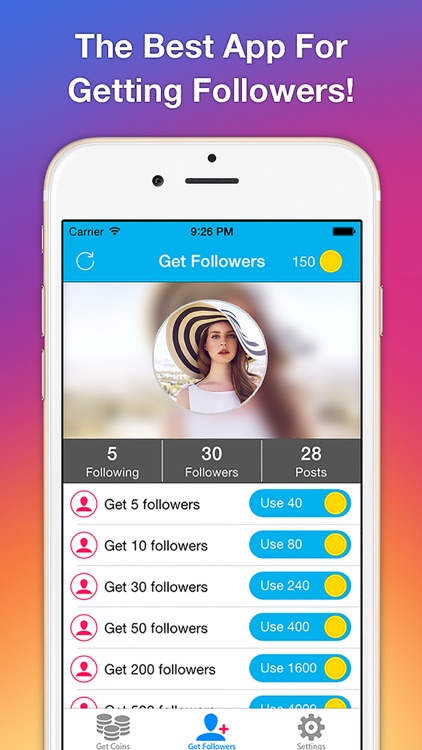 Here we'll show you 3 ways to speed up an existing video for Instagram Reels online and on your Android/iPhone. All of them are working out great!
Here we'll show you 3 ways to speed up an existing video for Instagram Reels online and on your Android/iPhone. All of them are working out great!
Contents:
Part 1 How to Speed up Existing Videos for Instagram Reels Online
Part 2 How to Speed up Existing Videos for Instagram Reels on iPhone
Part 3 How to Speed up Existing Videos for Instagram Reels on Android
Free Templates for Your Reel Video Inspirations
Preview
Summer Fashion Intro
Use This Template
Preview
Skateboard Lesson Offer
Use This Template
Preview
Fashion Lookbook
Use This Template
Part 1 How to Speed up Existing Videos for Instagram Reels Online
Using an online reel video editor, like FlexClip, is the easiest way to speed up an existing video for Instagram reel, as there is no need to download or install any program on your device.
FlexClip is a powerful online video editor coming with a video speed controller to speed up or slow down the video for Instagram reel. Besides, it offers advanced editing functions to clip, rotate, and add effects to your reel video. What’s more, there are various stock resources, including video clips, photos, music, and various animated elements you can use to enhance your Reel video.
Besides, it offers advanced editing functions to clip, rotate, and add effects to your reel video. What’s more, there are various stock resources, including video clips, photos, music, and various animated elements you can use to enhance your Reel video.
Now, click the Get Started Now button and follow the steps below to speed up an already recorded video for Instagram Reel:
Get Started Now View Templates
Step 1
Go to FlexClip video editor to pick the proper ratio of 9:16 for your Reel video first, and drag and drop your video footage from your computer or upload the prerecorded video from your phone, then apply them to the Timeline.
Speed up Existing Videos for Instagram Reels - Add Media
Step 2
Click on the Speed icon on the top bar and choose the speed you desire to speed up the existing video for Instagram reel. Here you can change the video speed form 0.2x to 8x.
Speed up Existing Videos for Instagram Reels - Adjust Speed
Step 3
(Optional) Make more edits to enhance your Instagram reel video. You can add any text, set background music, use filter and transition effects, and more.
You can add any text, set background music, use filter and transition effects, and more.
Speed up Existing Videos for Instagram Reels - Edit
Part 2 How to Speed up Existing Videos for Instagram Reels on iPhone
The easiest way to an already recorded video for Instagram Reel on iPhone is to use Hyperlapse, the official editing app developed by Instagram. It is designed for users to speed up Instagram videos and create time-lapse videos. You can either upload an existing video from your iPhone or shoot a new video directly within the app to speed up for Instagram Reel, and it enables you to change the speed from 1X to 12X.
However, this app can only help you change the video speed, no more editing features. Let’s see how to speed up an existing video for Instagram Reel with Hyperlapse on your iPhone.
Speed up Existing Video for Reels on iPhone
Step 1
Download and install the Hyperlapse app on your iPhone.
Step 2
Launch Hyperlapse and upload the prerecorded video from your gallery.
Step 3
Then, you should see the speed controller, If you don't make adjustments, the default speed will be 6X, and you can drag the slider to speed up the existing video to be up to 12X faster for Instagram Reel.
Step 4
After that, you can tap the Checkmark to save the changes and then download it on your phone or directly upload the video on Instagram.
Part 3 How to Speed up Existing Videos for Instagram Reels on Android
However, Hyperlapse is the official editor for iPhone/iPad, and it can not be available on an Android device. If you want to speed up an existing video for Instagram Reels on Android, you can try the Slow-Mo Fast-Mo app. The best thing about this app is that you can speed up the specific part in a video or change the speed of multiple clips from one video at one time.
Speed up Existing Video for Reels on Android
Step 1
Download SlowMo FastMo from Google Play and install it on your phone.
Step 2
Open the existing video in the SlowMo FastMo app, and select the part you'd like to speed up, and then set a parameter from 1X to 2X.
Step 3
Once you're happy, save your video, and you can then upload it to Instagram.
Final Words
That’s all for how to speed up existing videos for Instagram Reels. No matter what device or operating system you use, you can easily find your way to speed up an already recorded video for Instagram Reels in this article. So, which method is the best for you? Just try it out now!
Sandy /
Years of professional photographing experience. Very much into recording every detail of life. Sandy is passionate about all things related to video production, and loves to exploring tips and tricks about it.
How to Speed Up Videos on Instagram Reels/Story/IGTV [Solutions 3]
Since you can only upload 1-minute videos to your Instagram feed and 15-second videos to Ins Story, Speeding up Instagram videos is a common way to show more content in one video and make your Instagram videos more attractive.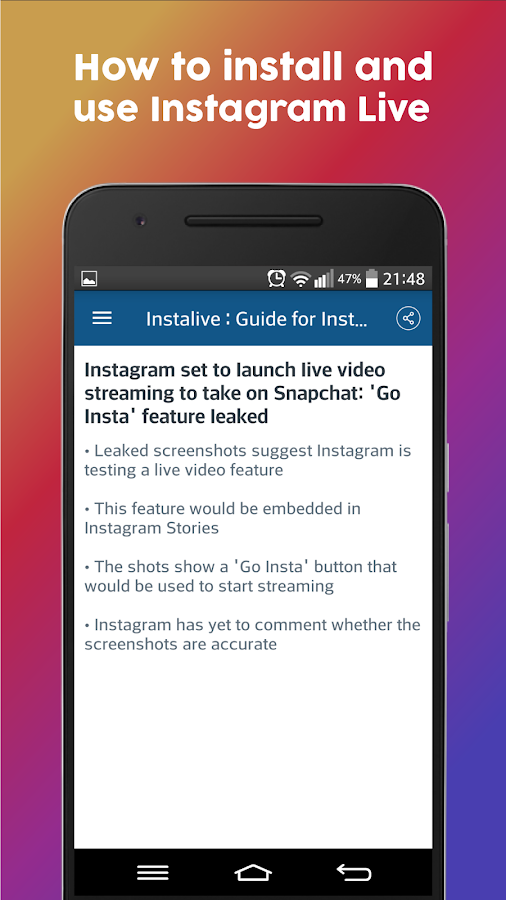 You can directly use Instagram Reels to adjust the video speed before shooting a video. Instagram also provides an official editing app, Hyperlapse, to create stop-motion videos and speed up videos for Instagram. What's more, you can learn the easiest way to speed up Instagram IGTV videos to watch on Windows/Mac.
You can directly use Instagram Reels to adjust the video speed before shooting a video. Instagram also provides an official editing app, Hyperlapse, to create stop-motion videos and speed up videos for Instagram. What's more, you can learn the easiest way to speed up Instagram IGTV videos to watch on Windows/Mac.
Speed up Instagram video
- Part 1. How to speed up Instagram video before recording
- Part 2: Steps to Accelerate Instagram Videos with Hyperlapse
- Bonus Tips: How to Speed up Instagram Videos with High Quality
- Part 3: Frequently Asked Questions about Instagram Video Acceleration
Part 1: How to speed up Instagram video before recording
Instagram provides a default function to control video speed before recording. But you should note that it is only available for Instagram Reels. So keep reading and learn how to speed up video on Instagram reels:
Step 1 Launch the Instagram App on Android/iOS and open the camera to take a video on Instagram.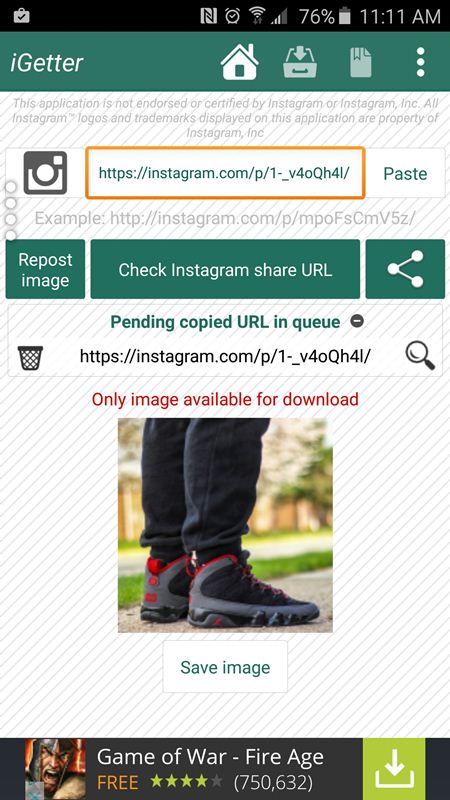 Then swipe from right to left to select Reels at the bottom to record a video for Instagram Reels.
Then swipe from right to left to select Reels at the bottom to record a video for Instagram Reels.
Step 2. Before you start recording, you can add additional effects to your video using the editing tools on the left side of the screen. To speed up your Instagram video, you just need to click on the Speed icon and choose your desired speed from 0.3X to 3X.
Part 2: Steps to speed up Instagram videos with Hyperlapse
Hyperlapse is the official editing application developed by Instagram. It is designed for Instagram video acceleration and time lapse video creation. Thus, it supports the video stabilization function and also allows you to change the speed from 1X to 12X. Here are the detailed steps:
Step 1: Download and install the Hyperlapse app on your Android/iPhone. Once launched, you can click the Record button on the main interface to take a video. Or you can directly select the videos you want to download.
Step 2. Then the speed controller will appear automatically.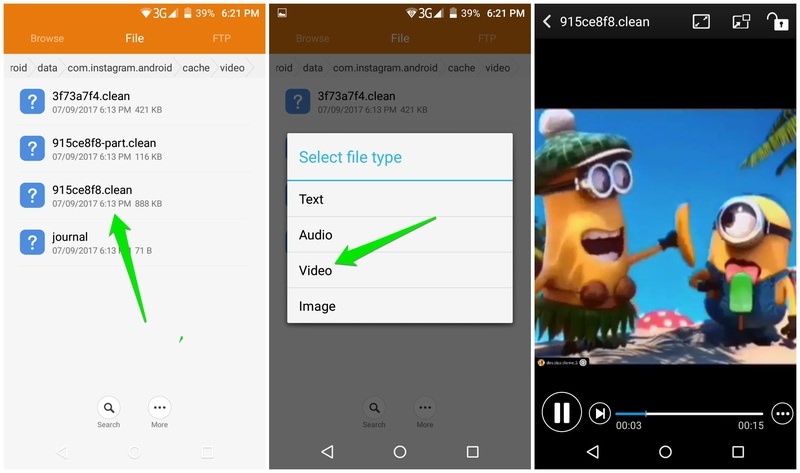 If you don't change the settings, the default speed will be 6X. Of course, you can drag the slider to speed up your Instagram video up to 12 times faster.
If you don't change the settings, the default speed will be 6X. Of course, you can drag the slider to speed up your Instagram video up to 12 times faster.
Step 3. After that, you can touch the checkmark icon on the top right corner to save your settings. Now you can download the video to your phone or directly upload the slow motion video to Instagram.
Moreover, if you want to speed up video playback on Instagram online, then you can not use all video speed controller extensions.
Bonus Tips: How to Speed up Instagram Videos with High Quality
The above two default methods to speed up Instagram videos are easy to use, but they will lower the video quality due to low frame rate, resulting in missing images. Thus, it is best to rely on a professional video editor - AnyMP4 Video Converter Ultimate. It provides a designed video speed controller to slow down or speed up Instagram videos to watch and download. With individual video settings, you can keep the high quality of the original video.
Key Features:
- 1. Slow down and speed up Instagram videos from 0.125X to 8X.
- 2. Adjust the frame rate and video resolution to maintain high quality.
- 3. Ability to preview video effects to select the desired speed before exporting.
- 4. Support advanced editing functions to crop, rotate, add effects to Instagram videos.
Part 3: Frequently Asked Questions about Instagram Video Acceleration
Question 1: Can I use Hyperlapse to speed up Instagram videos on Android phones?
No. Hyperlapse is the official editor for iPhone/iPad. If you want to speed up Instagram videos on Android, you need to download professional speed controllers, including SlowMo FastMo, KineMaster, VideoShop, etc.
Question 2. How to speed up Instagram videos in iMovie on iPhone?
First, open the app and import the desired Instagram videos into iMovie. Then tap the Clock icon on the edit page and speed up the Instagram video up to 2 times. Finally, click on the Done button to save them.
Finally, click on the Done button to save them.
Question 3. How long should I speed up the video on Instagram?
If you want to upload videos to your Instagram feed, you need to speed up the video to less than 15 seconds. And 60-second videos are for Instagram Story. Also, you can speed up long IGTV and Live videos.
Conclusion
After reading this article, you have learned how to change the video speed on Instagram. You can use the built-in Instagram Reels feature or the official editor to speed up the video easily. But it will reduce the quality of the video due to the low frame rate. So you'd better use AnyMP4 Video Converter Ultimate for to speed up instagram video to download and watch. Please leave your comments and suggestions below.
what is it, how to create it for post
Are you thrilled when your favorite blogger posts action-packed workout videos, fast-paced mini-movies of his workflow, or funny pet vines? If you're wondering if you can do the same on your Stories, here's how to speed up Instagram videos using third-party apps.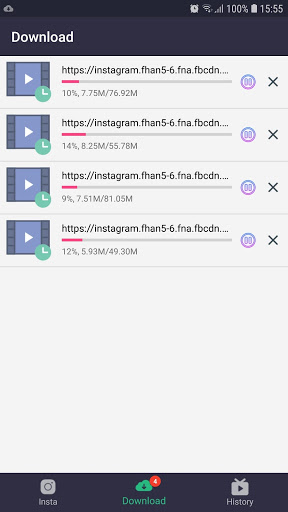
How to make a speeded up video on Instagram
If you speed up your video in the standard way, your gestures will look slightly strange and comical, and your voice will change to a funny squeak or babble. If this effect (which may well work in your favor) is not what you are looking for, you can try creating a time-lapse video.
Time-lapse is a beautiful fast-paced video recording using a tripod.
The InShot service will do an excellent job of recording original videos, and Framelapse has no equal in terms of time-lapse. Let's take a closer look at these applications.
InShot
If you just need a video in accelerated mode, you can shoot a regular video on your smartphone, and then accelerate the file in InShot. The demo version of the service can increase the playback speed by 2 times. Go to the app, upload the video and click on the Speed tool. Select the acceleration you need and click on the checkbox to apply the set values.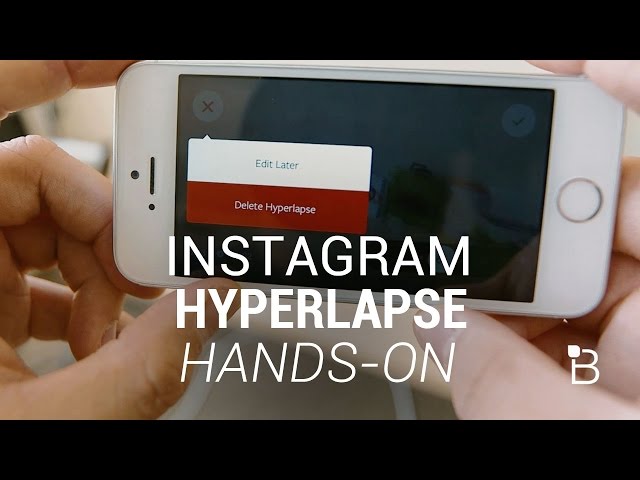
Framelapse
This program is specialized in shooting aesthetic time lapses. It is suitable for making films from a camera on a fixed surface - from a monopod or a tripod. A time-lapse video is assembled from many captured still frames, which are eventually glued together with smooth transitions. Each frame is obtained with a high resolution, so the output video will be of high quality.
Enter Framelapse. At the top right you will see a block with information. Click on the label that starts with "Frame Interval...". Two windows will open in front of you: Recording Duration and Video Duration. In the first one, you can adjust the duration of the shooting, and in the second one, you can set the time of the final video.
You can record 10 minutes of action and end up with a 60 second video. The speed and frame rate are automatically determined by the service. Conveniently, the program itself turns off the shooting mode when the interval you set expires.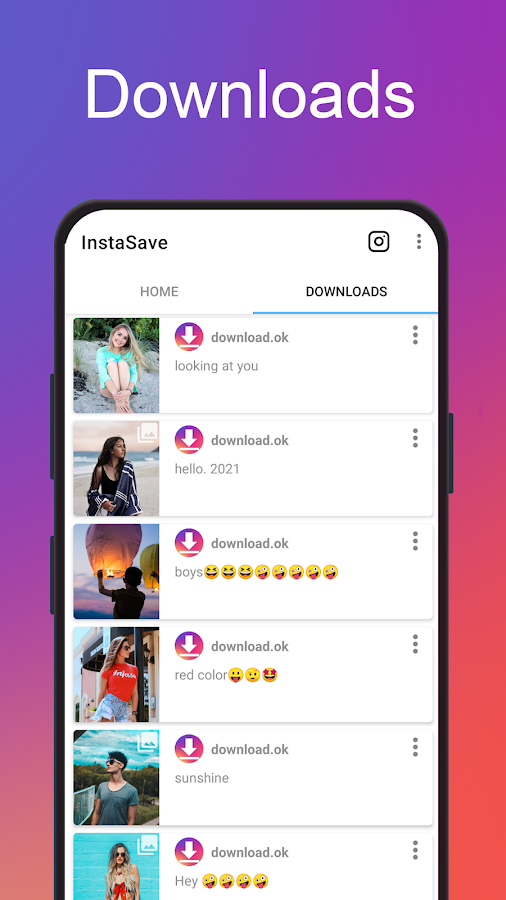
In the Framelapse parameters, you can adjust the storyboard frequency and specify the desired duration of the final mini-movie, and the service will calculate how long the shooting should continue for this. Just click on the timer icon on the left of the screen and adjust the frame rate.
Your subject will help you determine the optimal frequency. If the video characters move quickly, set the frame rate as low as possible, and if the objects in the frame move smoothly (for example, these are clouds or shadows), then you can select a larger frame interval (Frame Interval (Speed).
When shooting finishes, the application will save the finished short film to the gallery on your smartphone
There are other amateur and professional video editing applications, paid and free: Hyperlapse, iMovie, Pinnacle Studio Pro and others.0005
Why do you need accelerated video on Instagram?
These dynamic clips are convenient because they allow users to quickly get acquainted with the material of the post, without succumbing to the temptation to scroll through an overlong, static video.