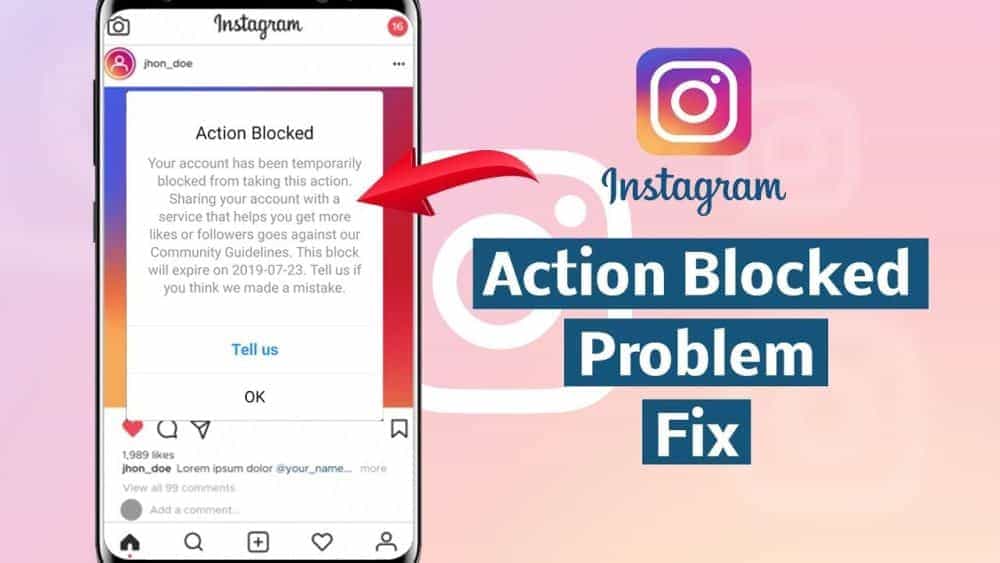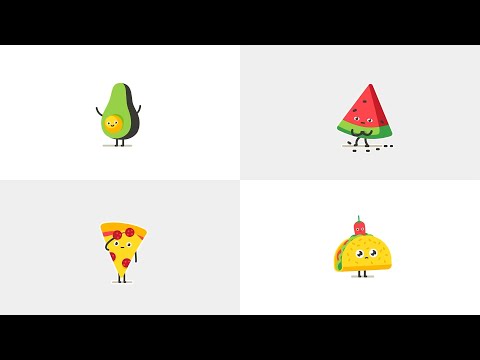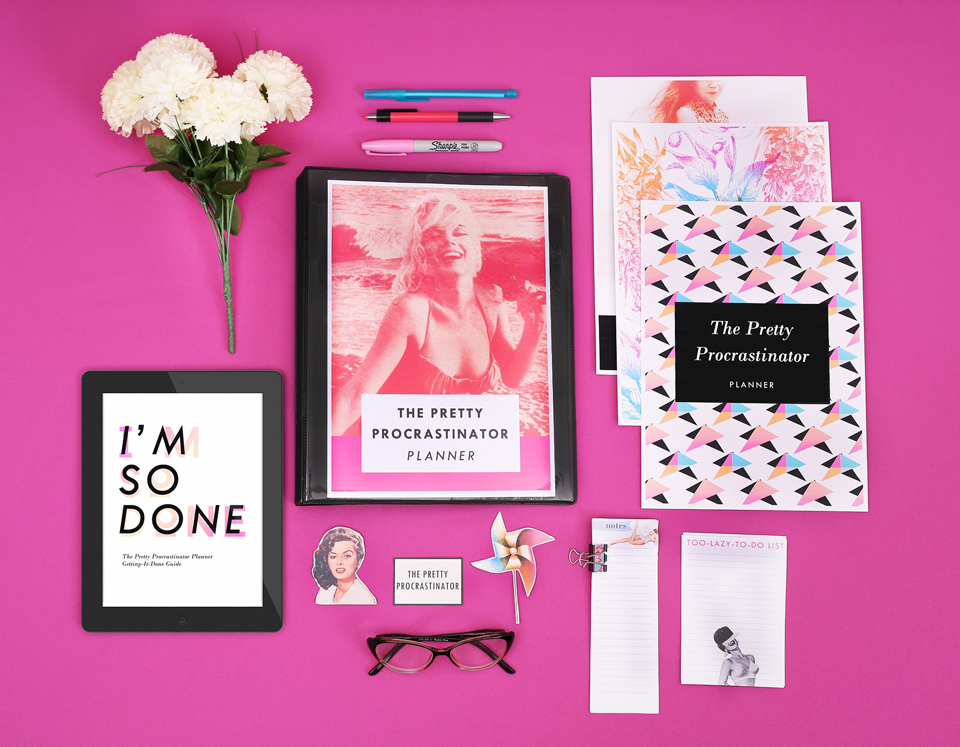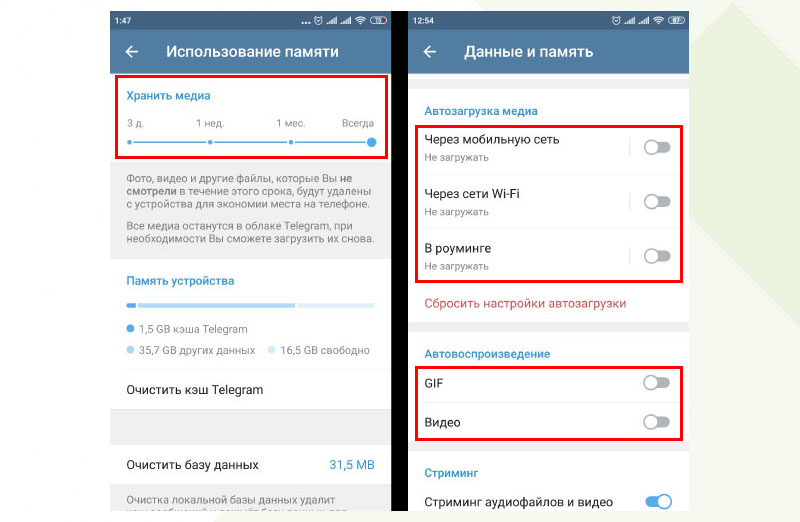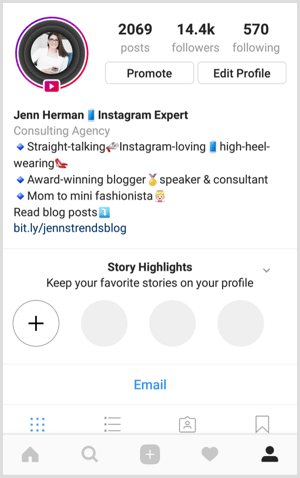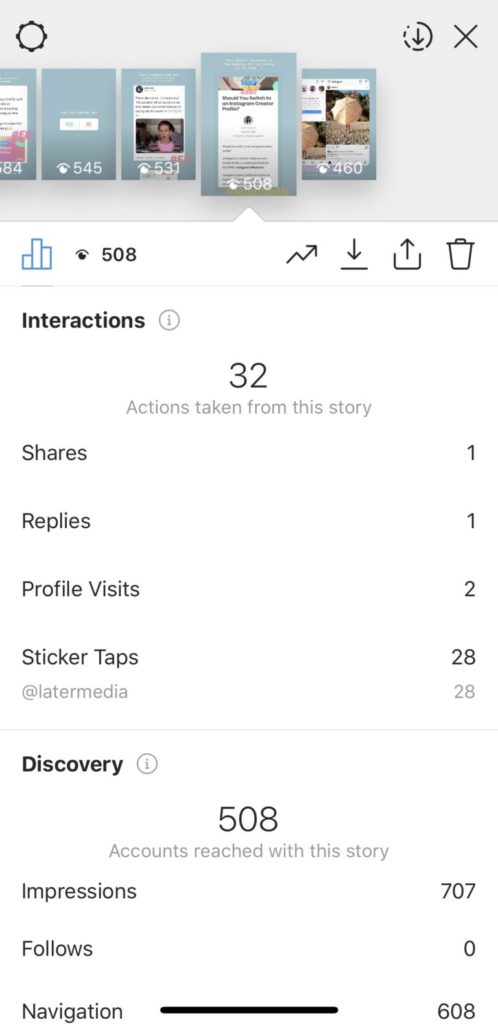How to see the deleted messages on whatsapp
How to read deleted messages on WhatsApp
WhatsApp is a popular messaging app and almost everyone with a smartphone uses it. The Facebook-owned messaging app has over 1.5 billion monthly active users globally.
Advertisement
WhatsApp is a feature-packed application and new features are added to the app regularly. One of its basic features is its ability to clear all messages, whether it is private messages or group messages at once.
It is easy to clear all the messages at once, without having to select messages one by one. However, you may have accidentally deleted some important messages and now want to recover them. Today, we will look at ways to restore deleted WhatsApp messages for Android and iOS users.
We will use the most recent backup to restore messages on WhatsApp. It is to be noted that you will lose messages that were received after your last backup.
How to recover deleted WhatsApp messages
Recover via local storage
Advertisement
This method however is applicable only for Android users and does not work on iOS.
- Open the file browser on your device.
- Go to WhatsApp > Database. The database contains all the WhatsApp backup files that are stored locally.
- Select the ‘msgstore.db.crypt12’ file and long press it and click on edit name. Now, rename it to ‘msgstore_backup.db.crypt12’. We have renamed the file to prevent it from being overwritten.
- Now, select the most recent backup file and rename it to ‘msgstore.db.crypt12’.
- Now, open Google Drive on your phone and tap on the three vertical lines menu at the top right corner.
- Tap on ‘Backups’ and delete your WhatsApp backup.
- Now, uninstall WhatsApp and re-install it. While installing, you will be asked to restore WhatsApp from a local backup as you don’t have a cloud backup anymore.

- Select the ‘msgstore.db.crypt12’ file and tap the ‘Restore’ button.
Your messages have been restored from your most recent backup.
Recover your whatsapp messages via cloud backup
You can also recover your WhatsApp messages from Google Drive or iCloud.
- Uninstall WhatsApp from your Android phone or iPhone.
- Reinstall WhatsApp and login using the same phone number.
- Now, you can restore your messages from Google Drive or iCloud. Tap on ‘Restore’ to begin the process.
- Your messages will be restored.
It must be noted that if the message was deleted after the cloud backup, you cannot restore it.
See also:
How to know if someone has blocked you on WhatsApp
Advertisement
How to stop others from adding you in a WhatsApp group
How to See Previously Deleted Messages on WhatsApp Without Any App[4 Ways]
Category: Transfer WhatsApp
December 19, 2022 3 mins read
As a WhatsApp user, we’re sure you’ve seen other users delete a message they sent that they decided they didn’t want you to see, for whatever reason.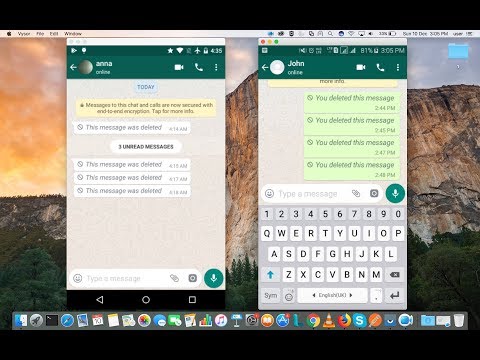 This can be frustrating, and you probably want to know what they sent in that deleted message, right? Even though this system may seem foolproof, it’s not. Even when another user deletes a message they sent you, there are certain tricks you can use to see the message that was deleted.
This can be frustrating, and you probably want to know what they sent in that deleted message, right? Even though this system may seem foolproof, it’s not. Even when another user deletes a message they sent you, there are certain tricks you can use to see the message that was deleted.
If you’re in this situation but don’t want to worry about the hassle of downloading an app to restore deleted messages on WhatsApp, you’re in luck. In this article, we’re going to examine a few simple and easy ways you can see deleted messages on WhatsApp without having to use an app to do so. Keep reading to learn everything you need to know about this topic.
- Part 1. Can We See Deleted WhatsApp Messages Without Any App
- Part 2. How to See Deleted Messages on WhatsApp Without Any App on Android
- 2.1. See WhatsApp Deleted Messages by Sender via Notification
- 2.2. See Already Deleted Messages on WhatsApp without Any App via Google Backup
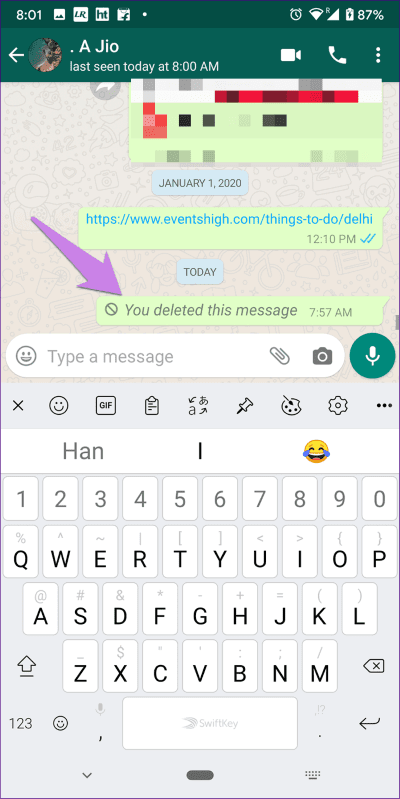 How to See Deleted Messages on WhatsApp Without Any App on iPhone
How to See Deleted Messages on WhatsApp Without Any App on iPhone- 3.1. See Deleted Messages in WhatsApp without Any App via iCloud Backup
- 3.2. See Deleted Messages in WhatsApp without Any App via iTunes Backup
Part 1. Can We See Deleted WhatsApp Messages Without Any App?
So, is it even possible to see deleted WhatsApp messages without using an app? The answer is yes, you can. This may be surprising for those of you who have dealt with issues like data and message recovery before with WhatsApp or other messaging apps, as most of those issues require the use of some other app to help out. And using third-party tool is the easiest and most safeguarded way. So, I would like to recommend iMyFone ChatsBack. Chatsback is easier than any other tricks. It not only help you read deleted messages from WhatsApp,but also recover them without backup.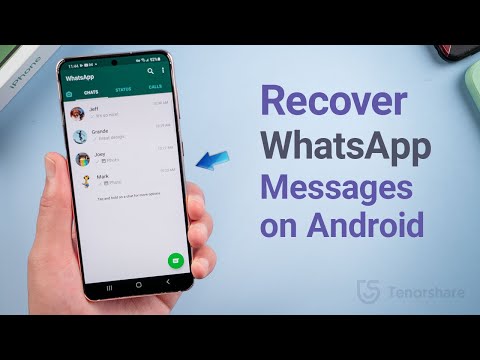 Download iMyFone ChatsBack below.
Download iMyFone ChatsBack below.
Free Download
While, seeing deleted messages in WhatsApp, that isn’t necessarily the case. I will show a few tricks you can use to see deleted messages in WhatsApp without having to use an app. Check out the section below to see how you can do this on your phone.
Part 2. How to See Deleted Messages on WhatsApp Without Any App on Android
For Android users, Wе'vе offered a liѕt of thе top twо options fоr уоu:
2.1. See WhatsApp Deleted Messages by Sender without Any App
On any Android device that has the Android 11 operating system, it is possible to see any deleted messages on WhatsApp without needing to use an external app. Because of this particular operating system’s built in notification system, there is the option to record a log of all messages that come in through WhatsApp. This log remains even if a message is deleted by another user, which means the original message will still be on your notification log.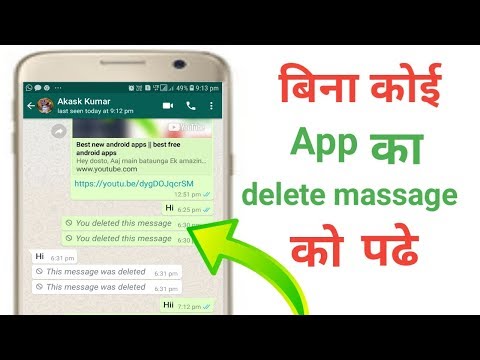
- Navigate to the Settings >Apps and Notifications>Notifications.
- Next, find and select the “Notification History” option. Toggle the button next to the “Use Notification History” option.
- After finishing the previous steps, all future notifications will show up on this page.
After following these steps, you should be able to see all original messages sent to you on WhatsApp, even after they have been deleted by another user. You’ll have to navigate back to this part of your settings to see deleted messages, so make sure you remember how to get there!
2.2. See Already Deleted Messages on WhatsApp without Any App via Google Backup
You can also read deleted messages by restoring a backup of your messages through Google Drive. To do this, follow these steps:
- Connect your Android Device to your Google Account with the backup.
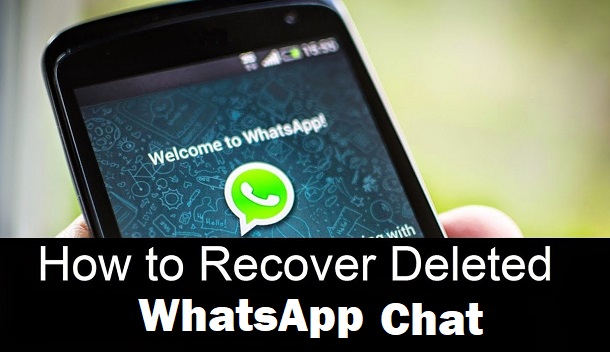
- Reinstall WhatsApp and verify your phone number.
- Select the “Restore” option to restore all your chats from the Google backup.
Your old chats will be restored after initialization is complete, meaning you’ll be able to see the original message of any sender who deleted their messages sent to you.
Part 3. How to See Deleted Messages on WhatsApp Without Any App on iPhone
3.1. See Deleted Messages in WhatsApp without Any App via iCloud Backup
The first solution you can see deleted messages from WhatsApp on your Apple device is via the iCloud backup. To do this, follow these steps:
- Connect your Apple Device to your iCloud Account with the backup.
- Reinstall WhatsApp and verify your phone number.
- Select the “Restore” option to restore all your chats from the iCloud backup.
Your old chats will be restored after initialization is complete, meaning you’ll be able to see the original message of any sender who deleted their messages sent to you.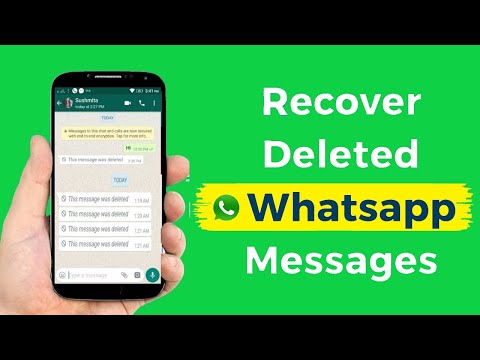
3.2. See Deleted Messages in WhatsApp without Any App via iTunes Backup
You can also use the iTunes backup feature to restore deleted messages from WhatsApp. The process is very similar to using the iCloud backup, so follow these steps to do so:
- Connect your Apple Device to your iTunes Account with the backup.
- Reinstall WhatsApp and verify your phone number.
- Select the “Restore” option to restore all your chats from the iTunes backup.
This will allow you to see all the deleted messages that were backed up in iTunes.
Bonus Tip: Read Deleted Messages on WhatsApp with Professional Tool
iMyFone ChatsBack is also another way you can read deleted messages from WhatsApp. What’s more, the program can help you recover deleted WhatsApp messages on iPhone/Android devices without backup. It is free to scan and preview your WhatsApp files and support selectively restoring deleted WhatsApp messages, photos, videos and so on. The most important is that it can recovers WhatsApp data to your device.
The most important is that it can recovers WhatsApp data to your device.
Free Download
To use this app to read deleted messages, follow the following steps:
- Install ChatsBack on your computer and select the mode that applies to your situation. Next, connect your device to your computer. You can do this using a USB cable. Select “Trust this computer” when the prompt pops up.
- Select the WhatsApp type you want to recover messages from, then hit “OK”. The program will scan your messages.
- After scanning, choose “Restore to PC” or “Restore to Device” depending on your preference.
After these steps, you’ll be able to read all past deleted messages sent on your WhatsApp account, and you can recover some of them as you like.
Free Download
Conclusion
It can be a hassle to use an app to restore deleted messages on any messaging app, including WhatsApp.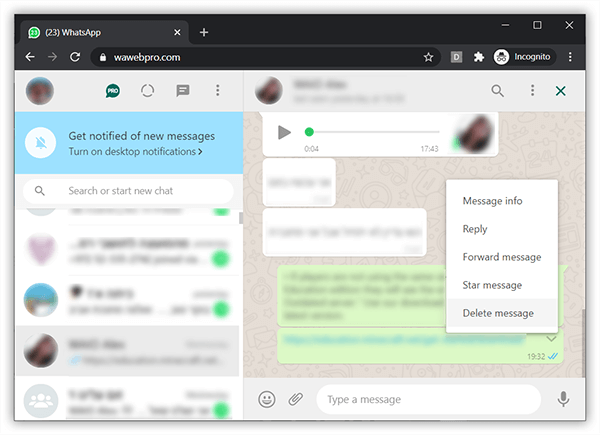 Luckily, if you follow the steps we’ve outlined above, you should be able to recover deleted messages on WhatsApp without having to use any app.
Luckily, if you follow the steps we’ve outlined above, you should be able to recover deleted messages on WhatsApp without having to use any app.
We hope this information has helped solve your issue and has taught you how to read deleted messages on WhatsApp. For more guides on apps and data recovery, check out our other articles now.
(Click to rate this post)
Generally rated 4.6 (256 participated)
Rated successfully!
You have already rated this article, please do not repeat scoring!
Please enable JavaScript to view the comments powered by Disqus.
Home > Transfer WhatsApp > How to See Previously Deleted Messages on WhatsApp Without Any App [4 Ways]
How to Read Deleted WhatsApp Messages: Ways to View Deleted WhatsApp Conversations
Some WhatsApp users who are overly concerned about the privacy of WhatsApp conversations delete conversations shortly after sending messages.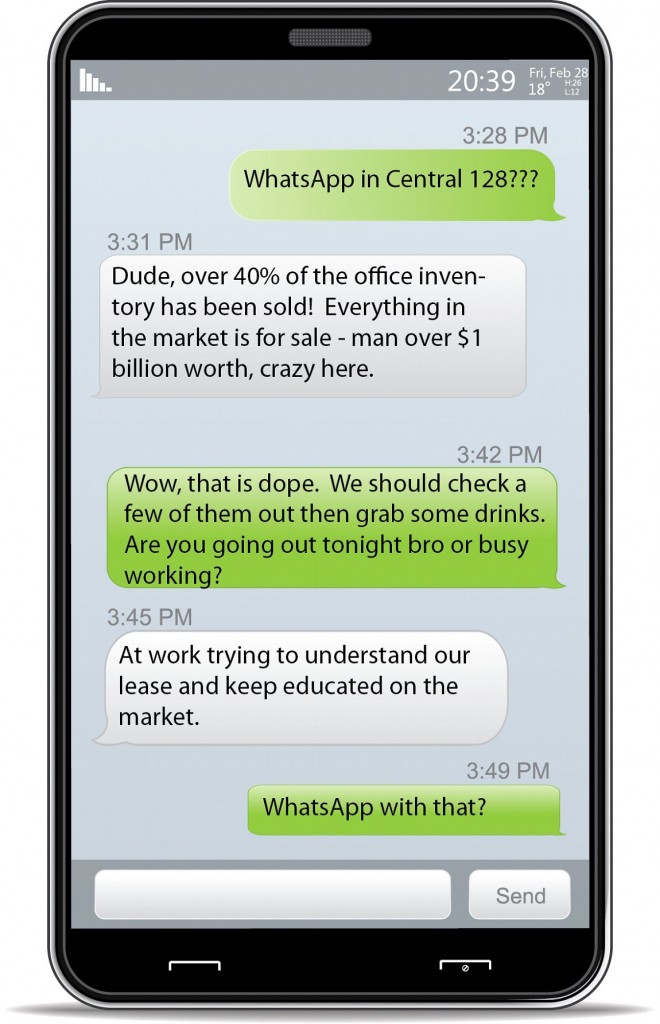
You can delete messages in WhatsApp both in personal correspondence and in group chats using the "Delete for everyone" function. If desired, the user can also set up automatic deletion of messages after a certain time after sending (hour, day, week, and so on). The deleted message is replaced with an icon notifying you that the message has been deleted.
Many people think that it is impossible to restore correspondence after deletion, and this is almost always true. However, there are several ways to read messages - they can be stored, for example, in backups and other places. Let's talk about all the known methods for recovering deleted messages.
Is it possible to see deleted messages in WhatsApp
In short, you can. For example, you can examine notifications or try to restore data from a backup. Let's consider each method in more detail.
Backup is a useful thing to restore messages
A backup of all WhatsApp conversations is stored in the cloud (Apple iCloud for iOS users and Google Drive for Android smartphones and tablets). Data synchronization, that is, downloading the latest version of the correspondence with all changes (including new sent messages, deleted ones, and so on) is carried out in accordance with the settings in the WhatsApp application itself.
Data synchronization, that is, downloading the latest version of the correspondence with all changes (including new sent messages, deleted ones, and so on) is carried out in accordance with the settings in the WhatsApp application itself.
The user can create a backup copy of chats daily, weekly or monthly - it is enough to specify it once in the settings, then the whole process will be carried out automatically. The backup usually starts around 2:00 am local time.
You can also disable backup, but then when you change the device itself, you will not be able to restore correspondence from the "cloud", and all chats will be empty.
How to recover and read deleted messages in whatsapp
Reinstalling the application
This is the first way to recover data. Below are the detailed steps to implement it:
- Delete WhatsApp from your Android or iOS smartphone.
- Go to the Apple App Store or Google Play Store and install WhatsApp again.

- Enter the same phone number you used before and then enter the password that will be sent to you by SMS.
- After that, you will have the opportunity to restore deleted messages from a backup copy (of course, it must be created in advance and in advance). WhatsApp itself will offer to start the procedure for restoring correspondence.
- After downloading chats from the "cloud" copy, all correspondence saved during the most recent synchronization will be downloaded to the smartphone. Messages whose deletion information has not yet been backed up will be automatically restored. If the backup was created after the messages were deleted, then it will not be possible to restore them in this way.
Via notification history
Viewing deleted messages via notification history works on both Android and iOS devices. How it's done?
- Swipe down from the top of the screen to open the notification and switcher shade.
- Find among the notifications those that relate to the WhatsApp messenger - they are marked with the corresponding “branded” green icon with a picture of a handset.

- Click on any of them and then hold to open the preview window built into the system itself. If this does not happen, then you need to set the appropriate parameter in Android through the "Settings - Notifications" menu.
- In the preview window that opens, you can see messages even if the sender deleted them beforehand. But it’s worth remembering that you can’t just tap on a message and then remove your finger from the screen - after that, the WhatsApp application will open, in which there will no longer be the messages you need (since they have already been deleted), and notifications may automatically disappear.
Restore via local storage
The third method only works on Android. What needs to be done for this?
- Open WhatsApp settings and go to Database. It contains copies of chats created locally and ready to be uploaded to the cloud storage.
- Find a file called msgstore.db.crypt12. This is a file that contains the most up-to-date information about correspondence that has not yet been uploaded to the cloud.

- Press and hold on it to change the name (this function will appear in the menu that opens).
- Change the file name to msgstore_backup.db.crypt12. This way you enable overwrite protection.
- Find the most recent backup file (for example, msgstore22-06-2022.1.db.crypr12) and rename it to msgstore.db.crypt12. This is necessary in order to replace the most current version of the correspondence with a slightly outdated version, which still contains messages that have been deleted.
- Open the Google Drive application (Google Drive) and find the "Backups" section in the top menu, which opens by clicking on the icon with three lines.
- Delete WhatsApp backup from cloud storage.
- Delete the WhatsApp app itself and download it again from the Google Play Store. After that, log in and start the procedure for restoring chats from a local copy (this copy will not be available in the Google cloud).
Special programs for recovering and viewing deleted WhatsApp messages
The method works on Android.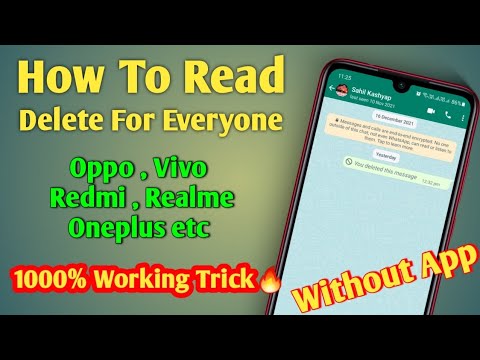 How to use it?
How to use it?
- Open the Google Play Store, find the WhatsRemoved+ app, install it.
- Launch WhatsRemoved+ and allow it access to notifications the first time you launch it.
- After that, it will be possible to read deleted messages - the application will "intercept" them from the notification section and copy them to itself. Important clarification: you can read only those deleted messages that were sent (and deleted) after installing the WhatsRemoved + application.
- It is also worth remembering that the use of such applications may carry certain security risks. It is known that notifications may contain personal information. At the same time, there is no firm guarantee that WhatsRemoved + and other tools similar to it do not copy it to themselves, including it.
Notisave is an application similar to WhatsRemoved+ and works in a similar way.
What should I do if I accidentally deleted a message only from myself?
If this message contains some important information, then you can use the first method, which involves reinstalling WhatsApp. If the most current version of the correspondence has not yet gone to the "cloud", then from Apple iCloud or Google Drive you can download the previous version, where messages could remain.
If the most current version of the correspondence has not yet gone to the "cloud", then from Apple iCloud or Google Drive you can download the previous version, where messages could remain.
*****
Even if an important part of the correspondence has been deleted - by you or by the interlocutor - you should not despair. Often deleted messages can either be restored, or at least see their contents. Try our methods: what if you manage to read something that could be lost forever?
Do you like to share your opinion about technology? Then write a review of product in Eldoblog and get up to 1000 bonuses for new purchases!
How to view deleted messages in WhatsApp on Android
WhatsApp has a function to delete messages in the conversation not only from yourself, but also from the other participant in the conversation. This is a very useful option if you mistakenly sent the wrong text to the interlocutor or you need to hide some information.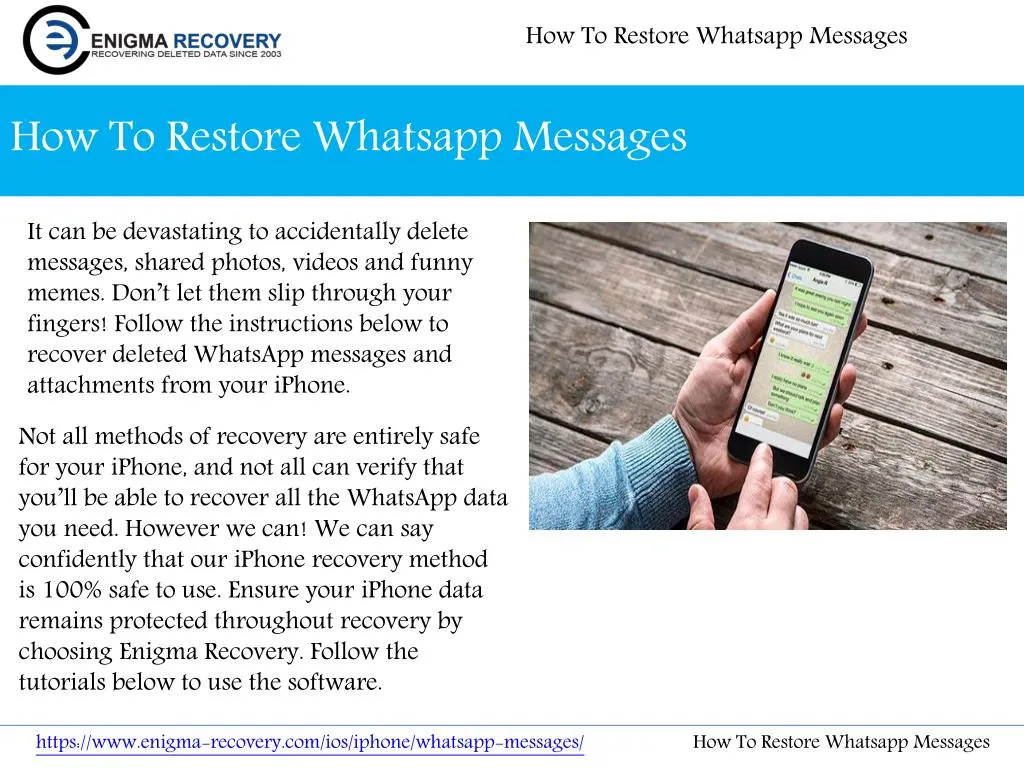 There are times when it is necessary for us to read deleted messages as they may contain very sensitive information. But how to recover deleted messages in whatsapp? Read this article to the end and you will learn how to view deleted messages in WhatsApp .
There are times when it is necessary for us to read deleted messages as they may contain very sensitive information. But how to recover deleted messages in whatsapp? Read this article to the end and you will learn how to view deleted messages in WhatsApp .
- Method 1. How to view deleted messages on WhatsApp
- Method 2. How to read deleted messages in WhatsApp
- Method 3. How to get back deleted messages in WhatsApp
- Method 4. How to recover deleted messages in WhatsApp using software
Method 1. How to view deleted messages on WhatsApp
The option to delete a WhatsApp message is available to all messenger users. During the correspondence, you may notice how the interlocutor deleted the message just sent. This happens when the participant in the conversation made a mistake and decided to immediately delete the text.
How to view deleted messages in whatsapp? Let's see, this is a fairly easy and quick procedure.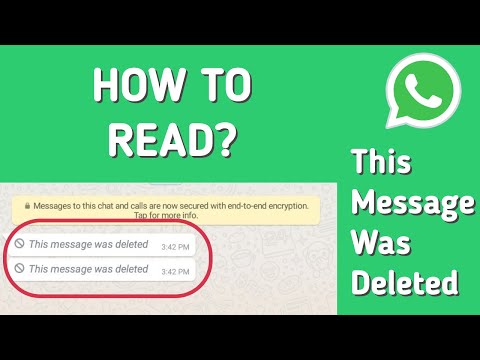 But this method can be used if you have previously made backups manually or automatically. Also check if you have a stable Internet connection and if there is enough free memory on your Android device.
But this method can be used if you have previously made backups manually or automatically. Also check if you have a stable Internet connection and if there is enough free memory on your Android device.
So, follow these steps to view deleted messages in WhatsApp app on Android:
- First go to "Settings" on your device;
- Next, go to the "Applications" section;
- Find WhatsApp in the list of applications and go to its settings;
-
Then, in the "About" section, click on the "Delete" button. In no case do not click on "Clear all data", otherwise all WhatsApp correspondence will be deleted, including the application;
- Re-download the WhatsApp application from the Google Play Market, install it on your Android device after verification and restore the necessary backup.
Check if deleted messages are displayed in WhatsApp application. If they could not be found, then most likely they were deleted before the backup was created. Pay attention to what frequency of backups you have set. As a rule, daily auto-saving of backups occurs once a day around 2 am.
Pay attention to what frequency of backups you have set. As a rule, daily auto-saving of backups occurs once a day around 2 am.
If this method does not help you, then look further at how to return deleted messages to WhatsApp.
Method 2. How to read deleted messages in WhatsApp
Restoring deleted messages in whatsapp messenger may seem like a rather difficult process at first glance. But this is absolutely not the case, we will prove the opposite to you. In this method, you will learn how to read deleted messages in whatsapp on android. Follow step by step instructions:
In order for the program to function correctly, check in advance in the settings of your device whether WhatsApp notifications are enabled.
Then follow these steps:
- Download and install the Notification History Log app on your Android smartphone or tablet via the Google Play Market;
-
Launch the application - a notification will immediately appear that the program needs to open access to notifications, as well as set up universal access.
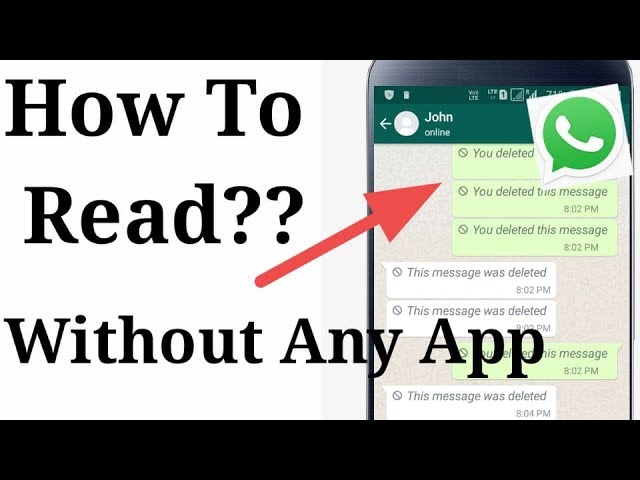 Click on the first item first.
Click on the first item first. - Then run the program and open the section for "Notification History";
-
You will be taken to the phone settings. Activate the component using the toggle switch in the upper right and confirm the action.
-
Then click on notification access settings. Check the box next to Notification History. Then tap on OK in the program and everything is done.
Method 3. How to get back deleted messages in WhatsApp
If a week has passed since the deletion of WhatsApp messages, you can only view it in the database stored on your phone. This may require third-party services that can open databases. How to recover deleted messages in whatsapp? Study this method to the end.
And that's all. With this, you can recover deleted whatsapp messages on android quickly and easily.
Method 4. How to recover deleted messages in WhatsApp using software
If none of the above methods helped you recover WhatsApp conversations, then check out Tenorshare UltData for Android. You will solve the problem of how to recover deleted WhatsApp messages without a backup using Tenorshare UltData for Android in just a couple of clicks without much effort.
You will solve the problem of how to recover deleted WhatsApp messages without a backup using Tenorshare UltData for Android in just a couple of clicks without much effort.
Its main advantages is that it recovers deleted WhatsApp messages on Android without backup or root, and it also recovers deleted text messages, videos, contacts, voice messages, call logs, etc. Supports over 6,000 Android smartphones and tablets.
Let's see how to recover whatsapp messages with Tenorshare UltData for Android.
- Download Tenorshare UltData for Android and install on PC or Mac;
-
Run the program and click on the option "Restore WhatsApp Data"; then connect your Android device with a USB cable to your computer;
-
Then turn on USB debugging as instructed;
-
The program will then detect your Android device and you will be taken to the next screen. Click the "Start" button to find the deleted WhatsApp data on your device;
-
Sign in to your WhatsApp account on your device.