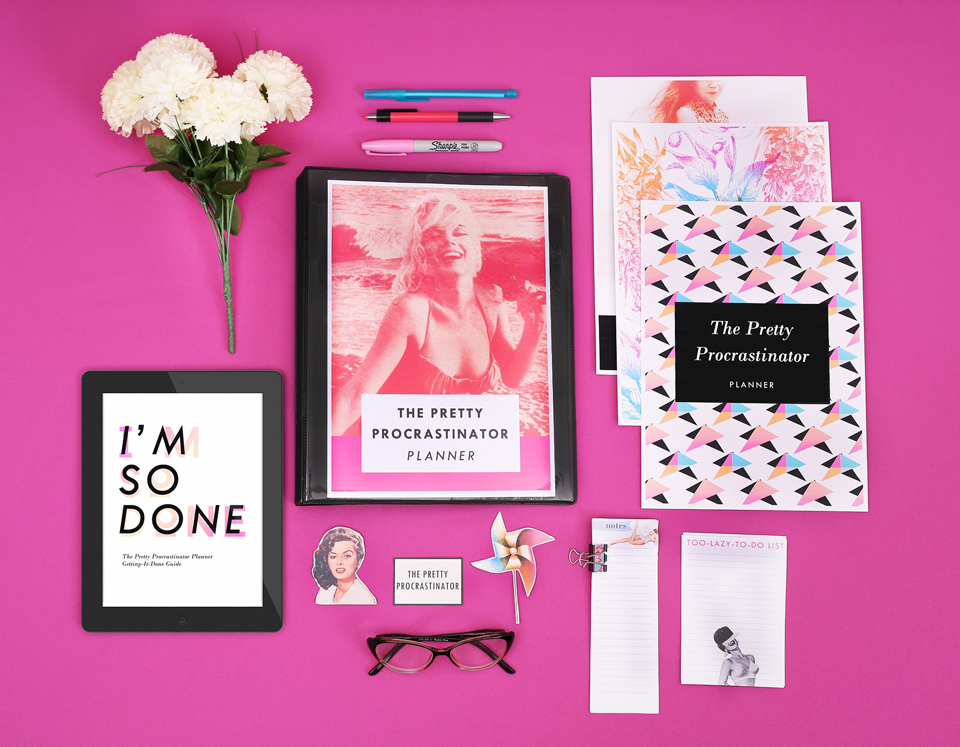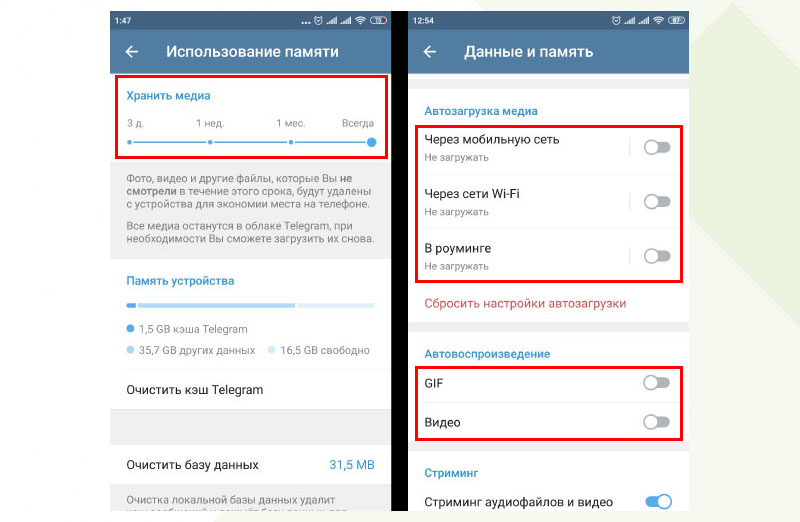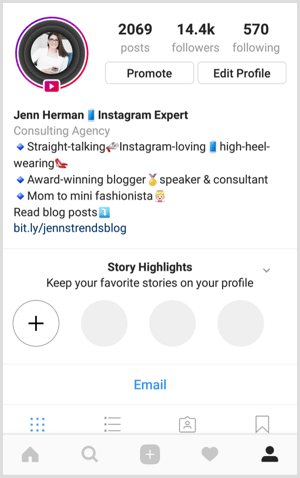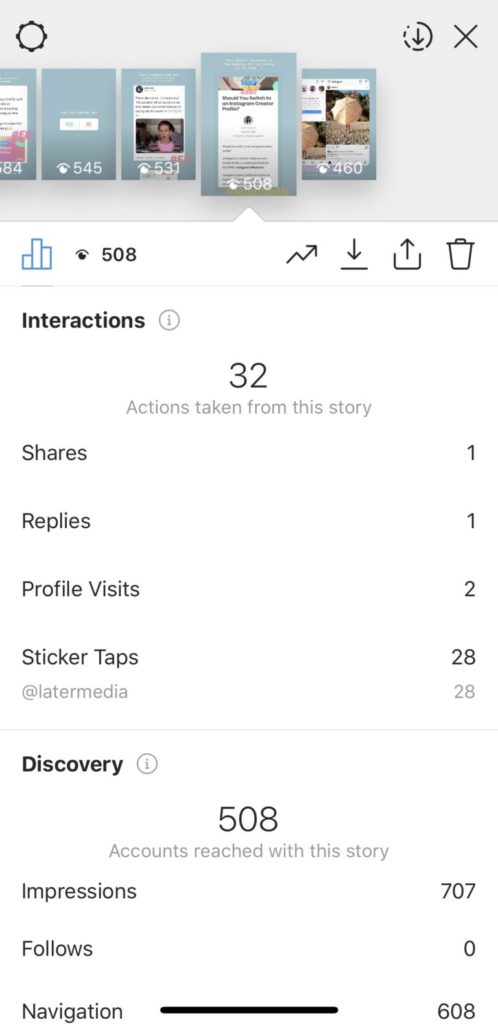How to make a moving sticker for whatsapp
Ways to Create Custom WhatsApp Animated Stickers?
Wondershare Anireel
The Easy Way to Create Riveting Explainer Animations.
Smoother animated video creation to bring your imagination fast to life.
Try It Free
Back in March 2021, WhatsApp released a new update that allowed users to import their custom animated stickers to the app. The custom WhatsApp animated stickers make the conversations more fun and add a personal touch as well.
But, how to create your own custom animated stickers for WhatsApp? We'll explain the best solutions to create new animated stickers and add them to your WhatsApp account.
In this article
01 How to Add Animated Stickers to Your WhatsApp Chat?
02 How to Send Animated Stickers on Android, IOS?
03 How Do Those Best Known WhatsApp Sticker Makers Create Custom Stickers?
Part 1 How to Add Animated Stickers to Your WhatsApp Chat?
Open WhatsApp and click on the chat to whom you want to send the stickers. Click the "Emoji" icon at the bottom-left corner and select the stickers options.
If you want to download additional sticker packs, simply click the "+" icon and you'll be prompted to WhatsApp's Sticker Store immediately.
Scroll through the list of all the animated stickers and tap the "Download" icon next to the Sticker pack that you want to use.
Once the downloading process completes, you'll be able to send these WhatsApp animated stickers to your contacts and make the conversations more interactive.
Part 2 How to Send Animated Stickers on Android, IOS?
So, once you've downloaded the dedicated sticker pack on your WhatsApp account, you can follow these steps to share them with your contacts.
Step1Open and Tap
Open WhatsApp and tap on the person's name with whom you want to share the stickers.
Step2Switch to the "Stickers" Tab
Tap the "Emoji" icon and switch to the "Stickers" tab.
Step3Select New Sticker Pack
In addition to the default stickers, you'll see the new sticker pack in the list. Select this pack and click on the sticker that you want to send.
Select this pack and click on the sticker that you want to send.
The sticker will be automatically shared with the person. Being an animated sticker, the other person will be able to see the animation on his screen. Keep in mind that this animation will only play once. If someone wants to play it again, he/she'll have to tap the sticker in his/her chat.
How to Send Animated Stickers on WhatsApp on Android?
How to Send Animated Stickers on WhatsApp on Android?
Note: If you have not updated your WhatsApp, First Update it by going to the Play store.
Animated Stickers
Part 1 How Those Best Known WhatsApp Sticker Makers Create Custom Stickers?
We have listed six different tools that'll allow you to create your own custom animated stickers using GIFS/pictures and share them on WhatsApp.
1. Sticker Maker
Sticker Maker is the most popular tool to create custom animated stickers for WhatsApp. You can find Sticker Maker on Google Play Store and download it directly on your Android devices.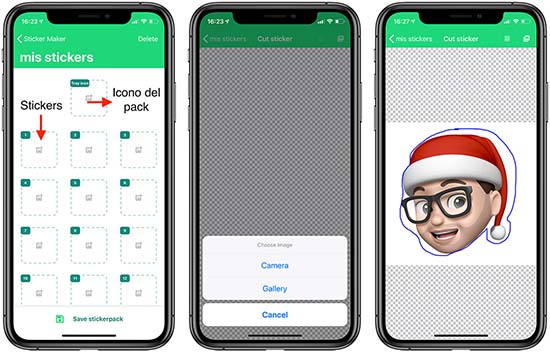
Pros
Directly Export your Custom WhatsApp Animated Stickers to the App.
Cons
Directly Export your Custom WhatsApp Animated Stickers to the App.
2. Sticker Maker Studio
Sticker Maker Studio is another popular tool that you can use to create custom stickers for your WhatsApp account. It's a cross-platform tool that you can install on both Android and iOS and create custom animated Stickers by importing your pictures as well as GIFs.
Pros
One-click Solution to create and send animated stickers to WhatsApp.
Cut out your pictures or import GIFs to design personalized animated GIFs.
Cons
The app has too many ads that might ruin your editing experience.
Sticker Maker Studio has limited editing functionalities.
3. Wemoji
Wemoji is a sticker maker for Android that's specifically designed to create custom stickers for WhatsApp on Android devices. It's compatible with the latest Android version, which means you'll be able to create a custom sticker without any hassle.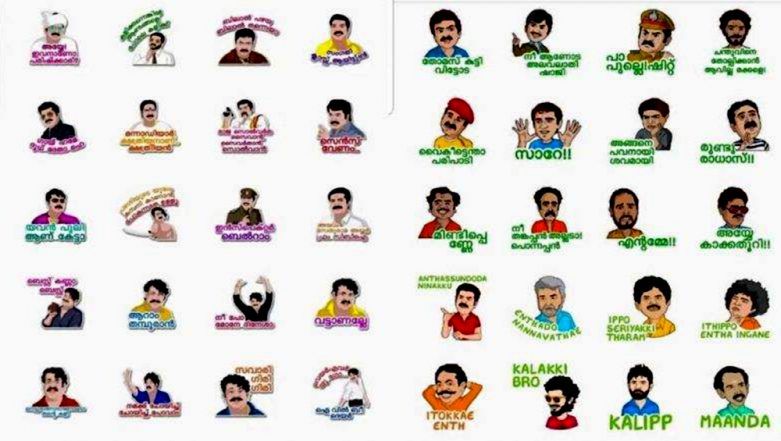
Pros
Edit your custom stickers using the dedicated editing panel.
Cons
Unexpected crashes are quite common in Wemoji.
4. DIY Sticker Maker
DIY Sticker Maker is an editing app that'll allow you to create animated stickers for WhatsApp on your iPhone/iPad as well as Android devices. As the name implies, DIY Sticker Maker will allow you to design your stickers easily.
Pros
Create custom animated stickers on iPhone as well as Android.
Cons
Creating image cut-outs is not an easy process.
5. Stickify
If you want to create conversational and character anime stickers, Stickify is the right answer. It's an editing tool that'll allow you to design WhatsApp animated stickers on your Android devices.
Pros
Complete editing panel to edit your custom WhatsApp stickers.
Available for free.
Cons
You'll find too many ads in Stickify.
The user interface may seem a bit overwhelming for first-time users.
6. Personal Sticker Maker
Personal Sticker Maker is another decent sticker maker app that you can use to create animated WhatsApp stickers on iPhone/iPad for free.
Pros
Designing stickers is extremely easy.
Create your cut-outs or edit existing stickers.
Cons
The app often crashes while exporting the sticker pack to WhatsApp.
Doesn't support Gboard exports.
Part 4 How to Animate Scripts to These Animated Stickers?
Apart from the traditional character animated stickers, many users also want to design script-based stickers to make their conversations more fun on WhatsApp. To do this, you can't use any of the above-mentioned tools, especially if you want the stickers to be visually appealing.
Wondershare Anireel is a Windows-based animation maker that'll allow you to create different types of animations easily. Thanks to its user-friendly interface, anyone can use AniReel to design custom animated stickers for WhatsApp.
Wondershare Anireel - Easy Tool for Creating Animated Explainer Videos
Try It Free
Built-in rich animation templates, including characters, actions, props, text, audio. Drag and drop to use for ease
Easy Text-to-Speech conversion through deep learning technology.
Anireel can animate built-in and imported material. It includes intro & outro animations and keyframing functions for more versatility.
Anireel will instantly match your script to rich animations, convert the text into voice-over, and generate complete and vivid Animated Explainer Videos.
Each animated character speaks in sync with accurate mouth movements according to the audio.
Here are some of the exclusive features of Wondershare AniReel that make it the best tool to create animated stickers for WhatsApp.
Features of Wondershare Anireel:
● Turn scripts into video animations with one click.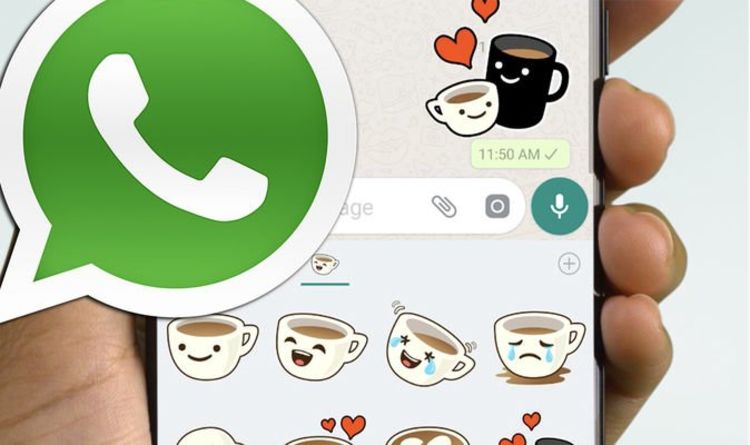
● Turn pictures/videos/GIFS into dedicated animations.
● Built-in editing panel to edit your animated stickers.
● Multitrack editing timeline for advanced editing applications.
● Use Character Lip Sync to adjust the Character's Mouth Movement to the Voiceover in the background.
Key Takeaways from This Episode
● WhatsApp animated stickers are used by almost every user while talking to a friend or family member.
● With WhatsApp's new update, it has become extremely easier for people to import their own custom animated stickers.
● All you need to do is use one of the above-mentioned editing tools and design animated stickers for WhatsApp.
How to Make GIF Stickers for WhatsApp 100% The Simple Way
How to Make GIF Stickers for WhatsApp 100% The Easy Way
An easy yet powerful editor
Numerous effects to choose from
Detailed tutorials provided by the official channel
Try It Free Try It Free
Wish your dear friends and loved ones on their special days using some interesting WhatsApp stickers.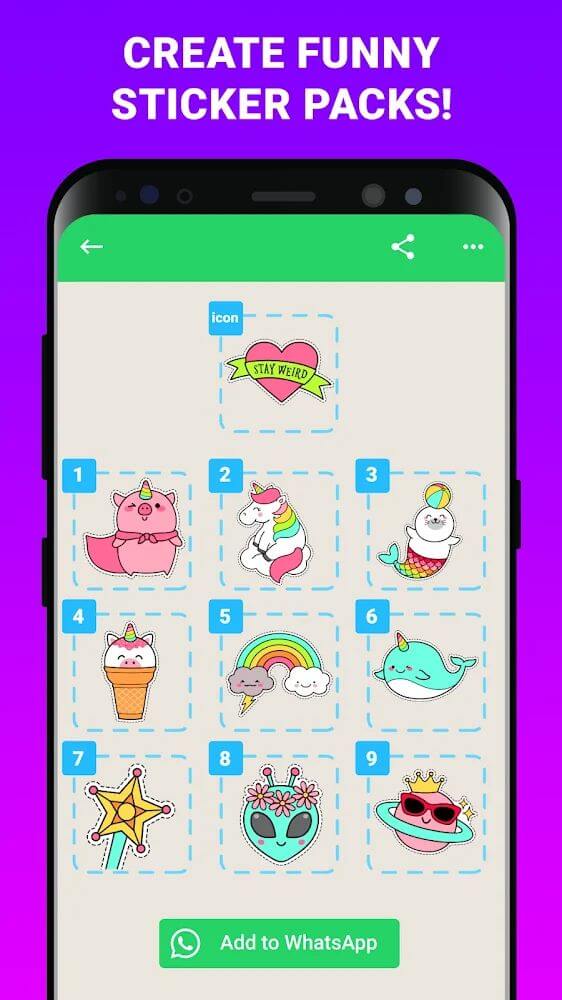 There is an integrated library of these stickers in different categories on your Android as well as iPhone.
There is an integrated library of these stickers in different categories on your Android as well as iPhone.
Still, if you want a more personalized one, you can create a customized sticker using videos on your phone or using third-party apps and tools. Learn about how to use the integrated stickers and create customized in the following parts of the topic.
In this article
01 Using stickers from integrated library
02 Best tools to create animated GIF sticker – Wondershare Filmora
03 Using iPhone and Android videos to make GIF stickers
Part 1 Using stickers from integrated library
WhatsApp on your Android and iPhone has a decent collection of stickers that can send to your contacts. You simply need to look for the sticker in the desired category and send it and the steps for adding GIFs to WhatsApp are listed below.
Step 1. Open the WhatsApp contact to which you wish to send the sticker. To open the animation library on your Android device, tap on the emoji icon and choose the GIF option. On an iPhone, the library opens by clicking on the sticker icon.
On an iPhone, the library opens by clicking on the sticker icon.
Step 2. Search and select the desired sticker from the available options.
Step 3. To finally share the selected one, click on the sticker and then on the Send button.
Part 2 Best tools to create animated GIF sticker – Wondershare Filmora
If you are in search of a tool that lets you create a professional-looking animated GIF easily Wondershare Filmora Video Editor is the best WhatsApp GIF maker tool. This software once downloaded on your Windows or Mac system, is all set to look after multiple video editing tasks including GIF creation.
Wondershare Filmora
Get started easily with Filmora's powerful performance, intuitive interface, and countless effects!
Try It Free Try It Free Try It Free Learn More >
Your videos in MP4, MKV, MOV, and several other key formats can be converted to a GIF file using the program and multiple options for editing are available as well like crop, trim, add effects, add texts, and more.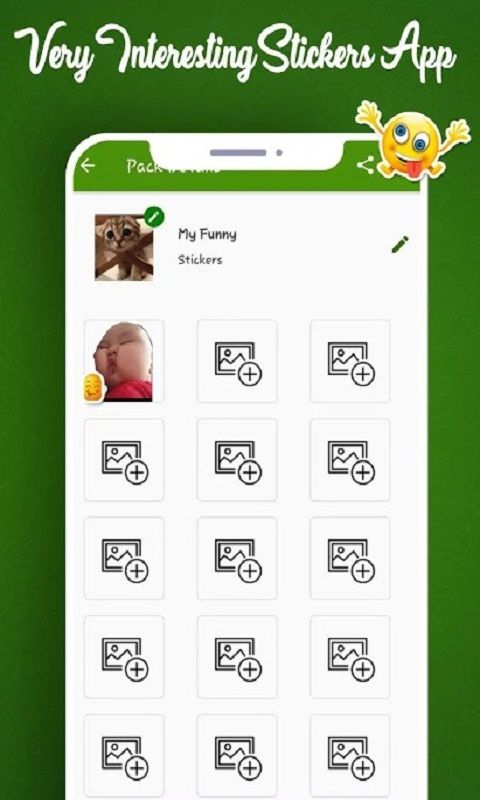
The intuitive interface of the software makes it easy to use even by non-techy people.
Steps on how to make WhatsApp GIF sticker using Wondershare Filmora
Step 1.On your Windows or Mac, download, install, and launch the Wondershare software and then import the video files from which GIF has to be created.
Step 2. The added files have to be now dragged and dropped to the timeline.
Step 3. Editing tools for customization can be used.
Step 4.For further personalization by adding text, effects, and more the related functions can be used.
Step 5. Next, choose the GIF option as the target file format from the Local tab. Select the file name and the location. Clicking on the EXPORT button will start the processing.
Part 3 Using iPhone and Android videos to make GIF stickers
If you do not wish to use any third-party tools, basic stickers can also be created using the videos on your Android and iPhone. A video cannot be more than 6 seconds in length to be used as a GIF and thus longer videos need to be trimmed.
A video cannot be more than 6 seconds in length to be used as a GIF and thus longer videos need to be trimmed.
Steps on how to make a GIF stickers for WhatsApp
Step 1. Launch the WhatsApp contact to which you wish to send the GIF. Add the video from the device gallery by clicking on the camera button. A video using the camera can also be recorded.
Note: Ensure that video length is not more than 6 seconds. If it is more, use the slider at the top to trim the video.
Step 2. Next, you can add the text using the Caption option.
Step 3. Now to convert this video into a GIF click on the GIF button under the video and then tap on the Send button to share this animation with the contact.
● Key Takeaways from This Episode →●WhatsApp has an integrated library of GIF stickers in a wide range of categories.
●For creating customized stickers, Wondershare Filmora works as the best software as it is simple, quick, and has multiple editing options.
●Using the videos from the gallery, GIF stickers can also be created on your Android and iPhone.
🏅▷ Black screen when launching games on Xbox 360? Find out how to solve the problem
In this tutorial we will teach you how to solve the "black screen" problem when starting games on the Xbox 360.
You turn on your Xbox 360 and apparently everything works until you start the game and meet black screen "eternal". The console no longer responds to any commands and the only way to reset it is to unplug it. And now?
Don't panic, we have a solution!
What is a black screen and what causes it?
Can you imagine a black screen appearing in the middle of a game? Do not panic!
The problem is strangely caused by hard drive of Xbox 360 . Reports in several international forums point to some kind of "overflow" in the HD cache, which eventually occurs, interfering with name updates (minor updates, that appear when you first launch the game) causing the game to crash – whether on disc or digitally.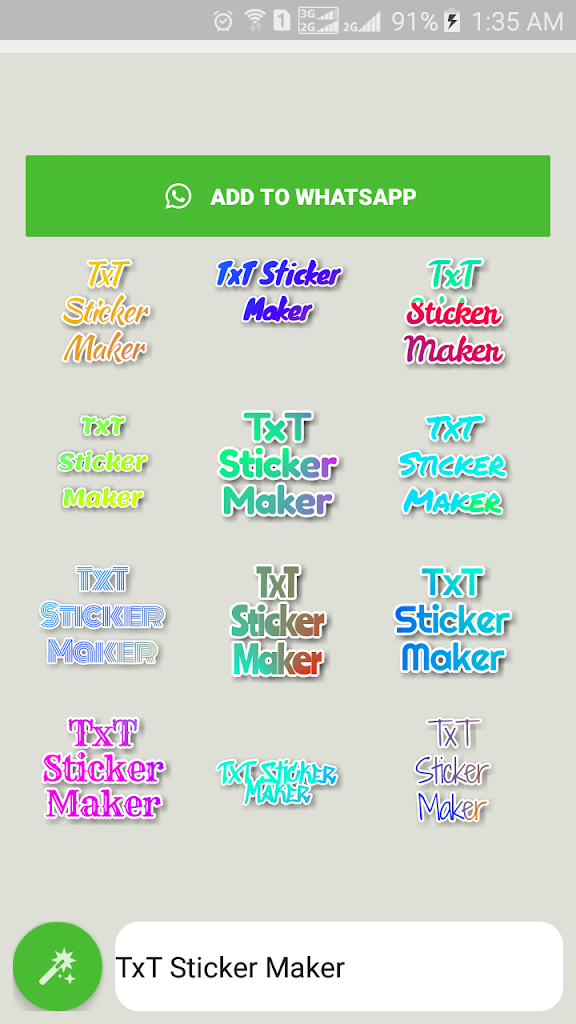
How to solve the black screen?
Strange as it may seem, the solution is to clear the HD cache. three times in a row . Just go to settings/memory, place the cursor on the hard drive and press the Y button. Then select "clear cache" and then "OK" in the pop-up window that will appear on the screen. Be sure to do the procedure three times - that's the secret!
After cleaning, restart the console. Everything should work great.
Tips to improve your Xbox 360 9 experience0009
Take care of your Xbox 360
Consoles, like all electronics, require some care. Since they are built to last for hours on end, it is important not only for their useful lifespan, but also for the health of the players, rather than staying in long periods of play. This causes the system to overheat, which can cause the hardware to console.
- Do not place the console in an enclosed space. Place it in an open, well-ventilated area;
- Do not place electronic devices on or under the console.
 Make sure the console and power supply are on a solid surface;
Make sure the console and power supply are on a solid surface; - Do not place it on anything soft (such as a bed, sofa or rug). This can close the console's ventilation, causing it to overheat;
- Keep the console away from heat sources such as vents on televisions and electronic devices. Keep the console away from heaters and direct sunlight as well.
It's worth remembering that Microsoft Support has valuable tips on how to get along well or solve common console problems. Whether it's a black screen or overheating, the site has a good guide on dealing with the worst problems.
Do you have questions about procedures? Is your console still not launching games? Was the advice helpful? Leave your comment below! If you are looking for Xbox 360 you can find one at 1299 BRL in our store Magalu ,
Post Views: 61
Table of Contents
Xbox game launcher how to solve the problem Find out the black screen
How to create animated stickers for WhatsApp
Whatsapp stickers are one of the best ways to express emotions and express emotions and feelings in the chat.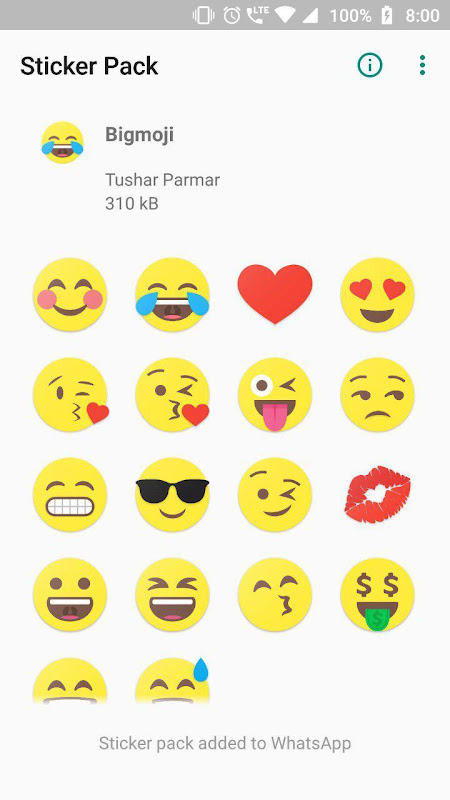 Of course, these graphic elements are much more attractive with animation. Is it possible to create fully personalized stickers of this type? Yes, and it's very simple.
Of course, these graphic elements are much more attractive with animation. Is it possible to create fully personalized stickers of this type? Yes, and it's very simple.
Language English
O.S. Android
License free
All you have to do is download the Sticker Maker app. Right here you have a trusted link that will help you get the APK file. Once you've installed this tool, open it and click Create a new sticker pack.
Create a new package
Give your sticker pack a name and enter the author's name. Then click Create, to continue.
Name the package
First of all, click tray icon , to add the icon to your sticker pack. It is recommended to use one that identifies the content well. This will help you find your own package if you have installed a lot of them on WhatsApp.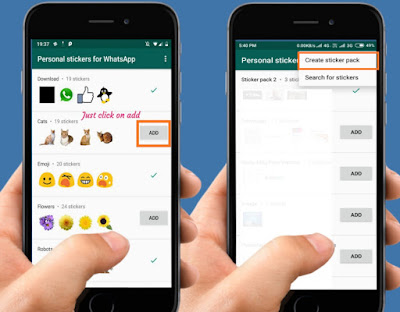
Add badge
Select the icon source from the following pop-up menu.
Open gallery
In our case, we used the phone gallery to find our favorite images.
Select an image for the icon
Clip the image outline or press Select All, to use all graphics.
Cut badge
Press Save sticker to confirm.
Confirm adding the icon to the package
At this point, your sticker pack already has a title, author, and even an icon to identify it. However, you don't have an animated sticker yet. Use one of the empty spaces to add the first sticker.
Add a new element to the package
Browse the gallery or file browser until you find the GIF or video file you want to use to create the animated sticker. Remember that you can get these types of files from repositories like GIPHY.