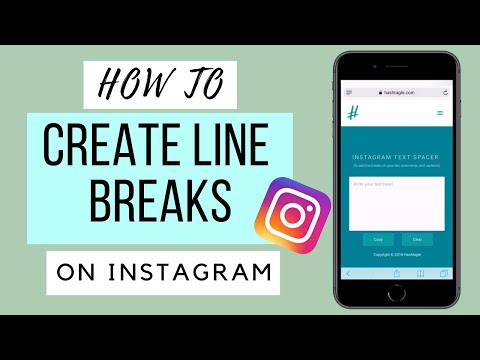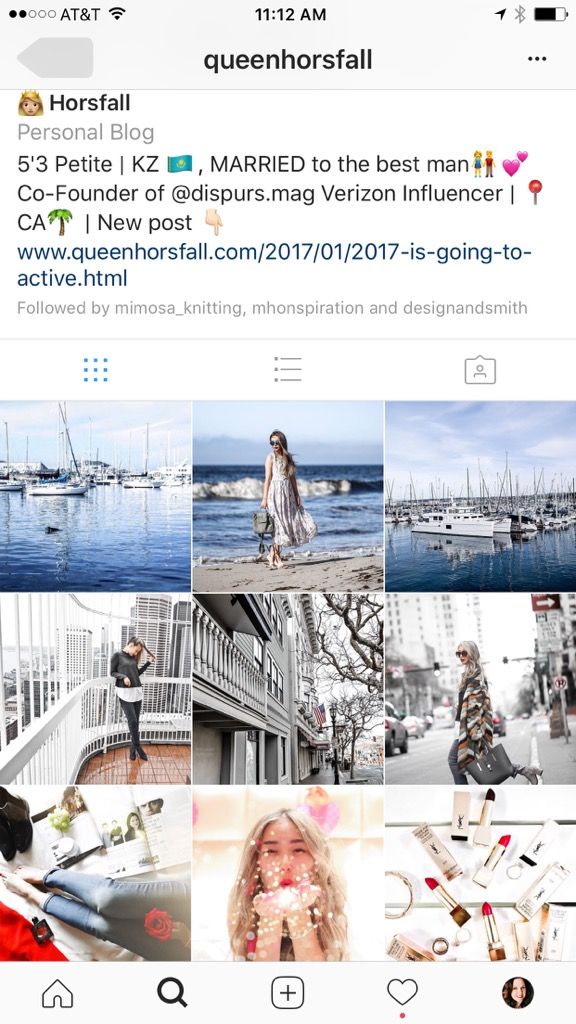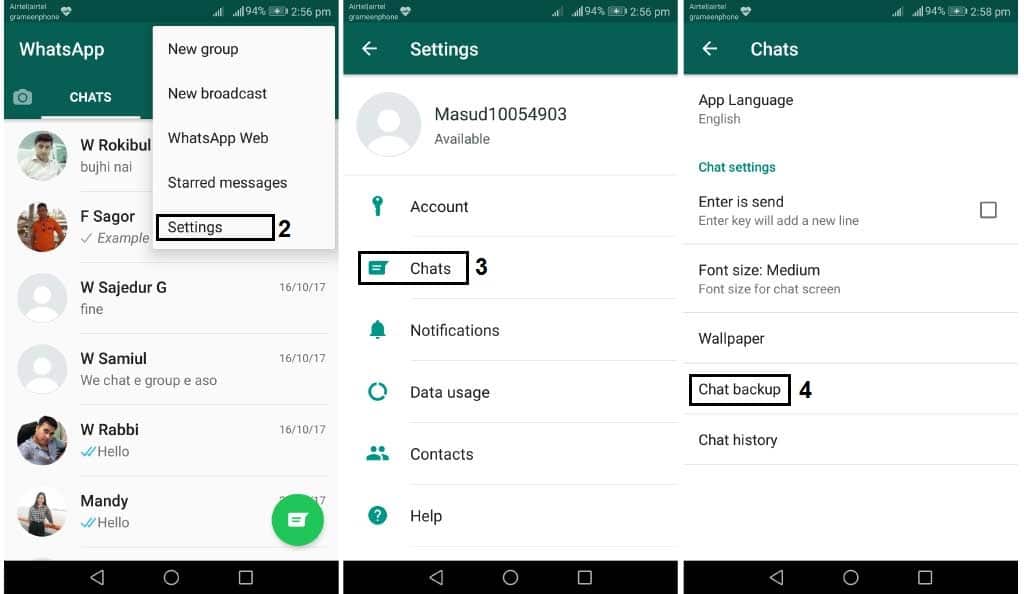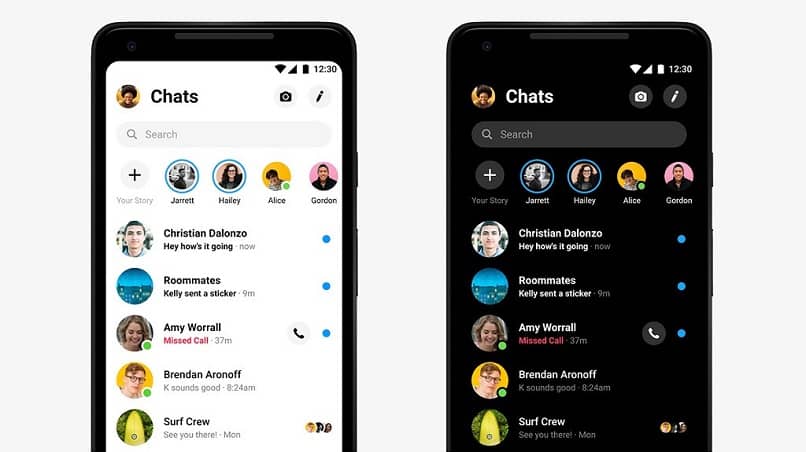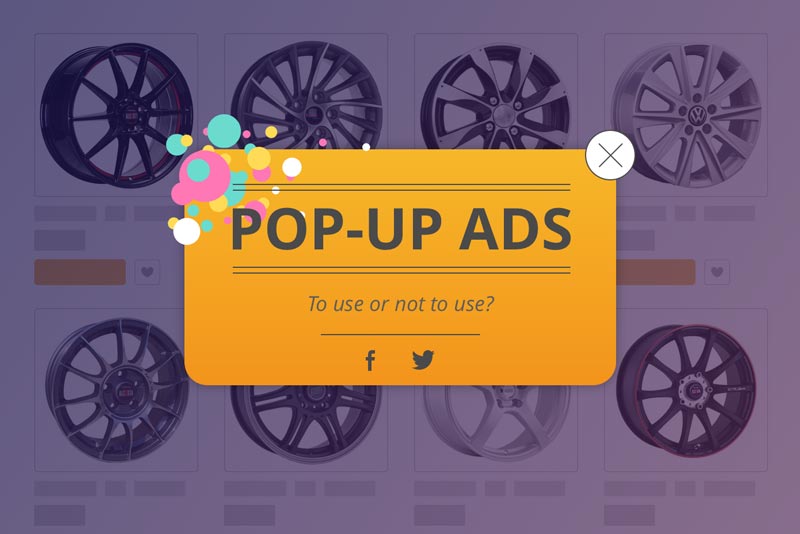How to skip lines in instagram
How To Skip a Line on Instagram Caption
Have you tried adding spaces to Instagram captions and failed?
Adding spaces to make your Instagram caption shouldn’t be such a hassle, provided you have the right guide on your side. If you are promoting an item, you need a lengthy caption, but your viewers won’t see the fun in reading it unless it’s formatted.
Luckily, we know various tricks for adding spaces to Instagram captions.
If you are struggling with adding spaces to your Instagram captions, we got your back. This guide will hold your hands throughout, starting with explaining why you should add spaces to your Instagram account and offering the steps you can use for that. Sounds helpful? Take a look!
Table of Contents
- Why Should You Add Spaces to Instagram Captions?
- How To Skip a Line on Instagram
- Method #1: Using the Enter or Return Key
- Method #2: Using Symbols or Emojis
- Method #3: Using White Space
- Conclusion
Why Should You Add Spaces to Instagram Captions?
When you post something on Instagram, the caption acts as your place to explain what the post is all about.
For instance, if you are using a Business Instagram Account and promoting your products, you will need to post them often. Each post is unique, and users need to understand what each post is all about. Implying you need to add a description on your caption.
The longer the caption, the more boring it gets. The trick is to keep it neat; one perfect way is by adding spaces between lines. That way, your Instagram audience won’t tire of reading the entire caption.
Again, a well-formatted caption looks professional and appealing and gives you room to add all the details without looking messy.
That said, how then is the best way of adding spaces to your Instagram caption? Read on to find out.
How To Skip a Line on Instagram
By now, you’ve seen the importance of adding a new line on your Instagram caption, right?
There are various methods you can use for this. In particular, this post covers three easy ways.
Method #1: Using the Enter or Return Key
The recent Instagram update gives you a reason to smile if you have trouble adding spaces to your Instagram captions.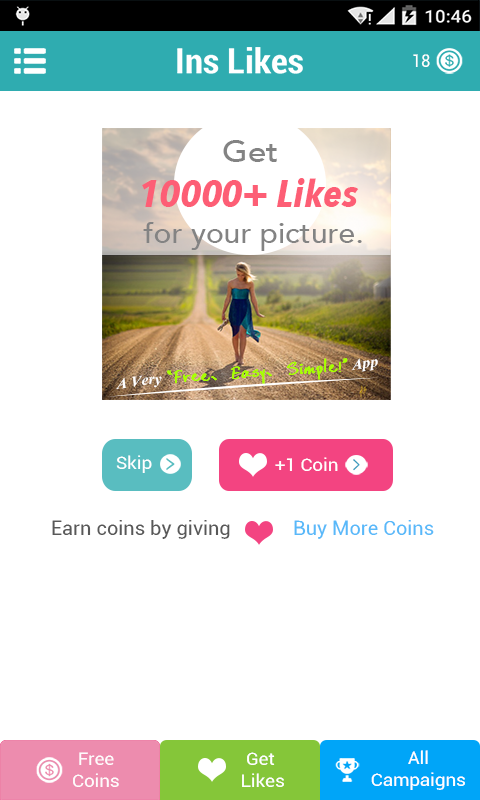 Here’s the deal, you must first update your Instagram app from Play Store for Android users or the App Store for iOS users.
Here’s the deal, you must first update your Instagram app from Play Store for Android users or the App Store for iOS users.
With the updated Instagram app, you can use the steps below to add a line to your caption.
- Log into your Instagram account from your mobile phone.
- Open the post where you wish to add a caption.
- Type the caption and click the “Enter” or “Return” keypad button when you need to add a new line.
- Continue adding your caption and repeat pressing the buttons to add new lines.
That’s how to skip a line on an Instagram caption. If that doesn’t work, try the other methods below.
Method #2: Using Symbols or Emojis
Symbols or emojis are easy to add to your Instagram caption and help create a line break. You can add a period (.), hyphen (-), an asterisk (*), or underscore (_). The main drawback is that any symbol or symbol you add becomes visible when you post your caption.
The main drawback is that any symbol or symbol you add becomes visible when you post your caption.
You can proceed with the steps below if that’s not an issue:
- On your Instagram account, type your caption in the caption area.
- When you need a new line, click the “Enter” or “Return” keypad keys, then choose a symbol or emoji from your keypad.
- After you add the emoji or symbol, click the “Enter” or “Return” keys again.
- Continue typing your caption on the new line, and once done, post it.
You will note that your caption is now formatted, looks clean, and is more appealing to your audience. You can reuse the same steps for your other captions. Ensure you select a symbol or emoji that represents your caption appropriately.
Method #3: Using White Space
How about adding invisible symbols?
With this method, you add a new line by adding white spaces.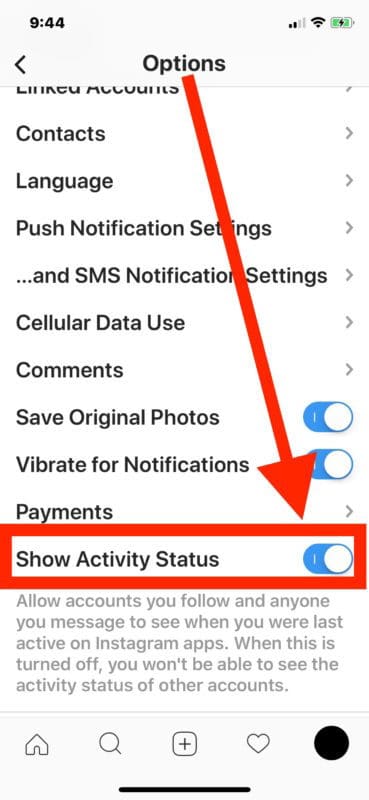 Don’t get confused. What we mean is a symbol like the one in the brackets below.
Don’t get confused. What we mean is a symbol like the one in the brackets below.
[ ] You only need to copy the space inside the bracket and paste it where you want to add your new line. Only paste it once between two lines that you want to skip a line between them. Your final caption will have a clean space between lines.
Conclusion
Skipping lines on your Instagram caption gives your caption an appealing look and is a good option for keeping readers engaged, especially when you want to add more information to the caption.
Luckily, this guide has presented three easy ways of adding a line to your Instagram caption.
How To Add Line Breaks In Instagram Captions
UPDATE: You can now add spaces if you write out your captions however you want to in the Notes app on your mobile.
Instagram can be a great app… until it comes to writing captions. For whatever reason, it doesn’t allow you to add line breaks directly within the mobile app itself, so we need to find alternative ways to do so. #firstworldproblems. In this post I am going to share with you the best way to write your captions – line breaks included.
#firstworldproblems. In this post I am going to share with you the best way to write your captions – line breaks included.
The best way to add line breaks in your Instagram captions is to use Facebook’s Creator Studio. The online application allows you to create, upload & schedule content for both Facebook and Instagram – straight from your desktop! It covers everything from posts, videos, carousels, IGTV and even stories.
The reason why I recommend Facebook’s Creator Studio is that it allows you to write your post captions however which way you want, and it will appear on the mobile app exactly as intended – line breaks and all. Given its scheduling capabilities, combined with the ability to line breaks in your captions with no fuss, Creator Studio becomes a no brainer.
Here’s a screenshot of Facebook Creator Studio, where you can write your captions into the text box with no fuss.To start using Creator Studio, all you need to do is link your Facebook account/page to the platform.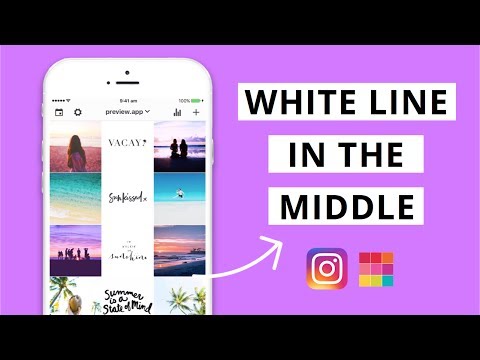 To create content for your Instagram account, you’ll need to ensure that the account is linked to the Facebook page you’ve used for Creator Studio. You can do this within the Instagram app by going to Settings > Account > Linked Accounts > Facebook.
To create content for your Instagram account, you’ll need to ensure that the account is linked to the Facebook page you’ve used for Creator Studio. You can do this within the Instagram app by going to Settings > Account > Linked Accounts > Facebook.
Alternative ways to add line breaks in Instagram captions
Although I highly recommend sticking with Creator Studio, there are alternative options for adding line breaks to your captions. One of the easier apps to use is the Notes app on your mobile. I use an iPhone but you’re welcome to use the android equivalent. We will be writing our caption within Notes as the Instagram app doesn’t allow for returns (to the next line).
#1 – Creating line breaks by using symbols
There are two options when creating line breaks in the Notes app. The first one being that you can use symbols such as full-stops to break up the text. I have also seen some Instagrammers inserting Emojis in between sentences instead, which can work well too.
Want to increase your post reach & engagement? Find out how to use the best Hashtags for your niche, and start growing your Instagram account by up to 500-1,000 new followers every single day!
Photographer, Jasmine Star admiring her use of Emojis as line breaks.You’ll want to follow the order below to add line breaks using symbols or emojis:
- Open the Notes app on your phone
- Write out your caption as you would normally
- Hit Return twice at the end of each paragraph to create a space for the line break
- Insert a full-stop (.) or emoji (😎) in the space between the two sentences
- Voila!
But wait, that’s not all. Before you skip ahead, I must mention that the above will not work if you leave any spaces at the end of a paragraph. So if there’s a space at the end of the sentence, before the line break, then it won’t work and it will just mess up your caption.
Be aware of this especially when you add emojis to the end of a paragraph, as it tends to automatically add a space immediately after the emoji.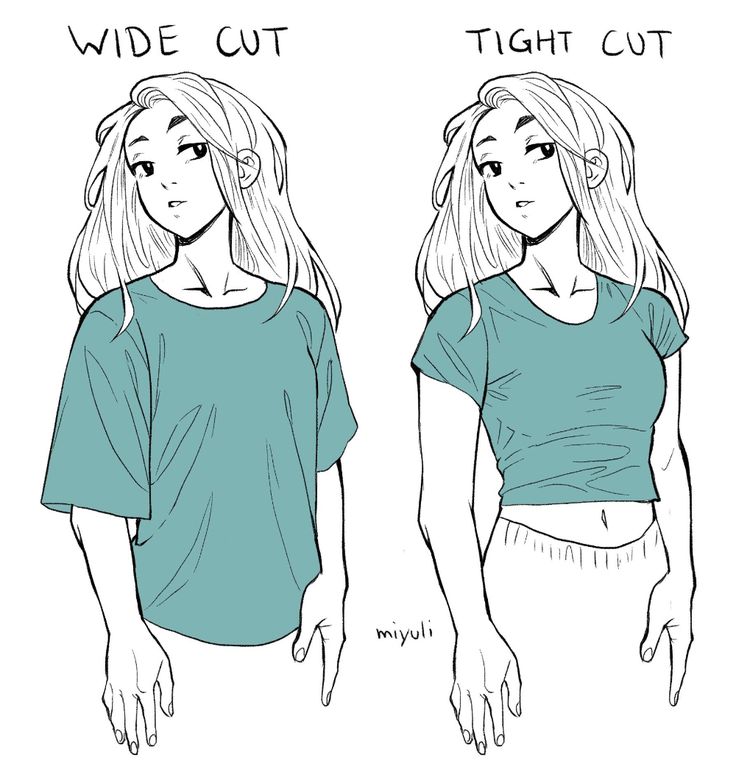
#2 – Inserting invisible spaces
Much like inserting symbols as line breaks, you can also add spaces. You see, instead of adding a full-stop, dash or emoji, you insert the following:
⠀⠀⠀⠀⠀⠀⠀⠀⠀
Do you see it? There’s actually some spacing there, let me show you again. Here it is again, but with brackets around it…
[⠀⠀⠀⠀⠀⠀⠀⠀⠀]
To use this in your captions, you’ll want to copy the spacing that’s in between the two brackets. You can then paste it in between the lines of your Instagram caption or bio. You can paste the spacing in as many times you want throughout the caption, but only once per line break. Now this works great, but there is an easier option.
There is plenty of money to be made on Instagram for your business, that’s why it’s important to know how you can start gaining targeted followers (and potential clients) every single day. Check out this post on how you can do just that!
#3 – Using tools to add line breaks to your Instagram captions
I recently stumbled upon a really useful tool created by @albert on Instagram.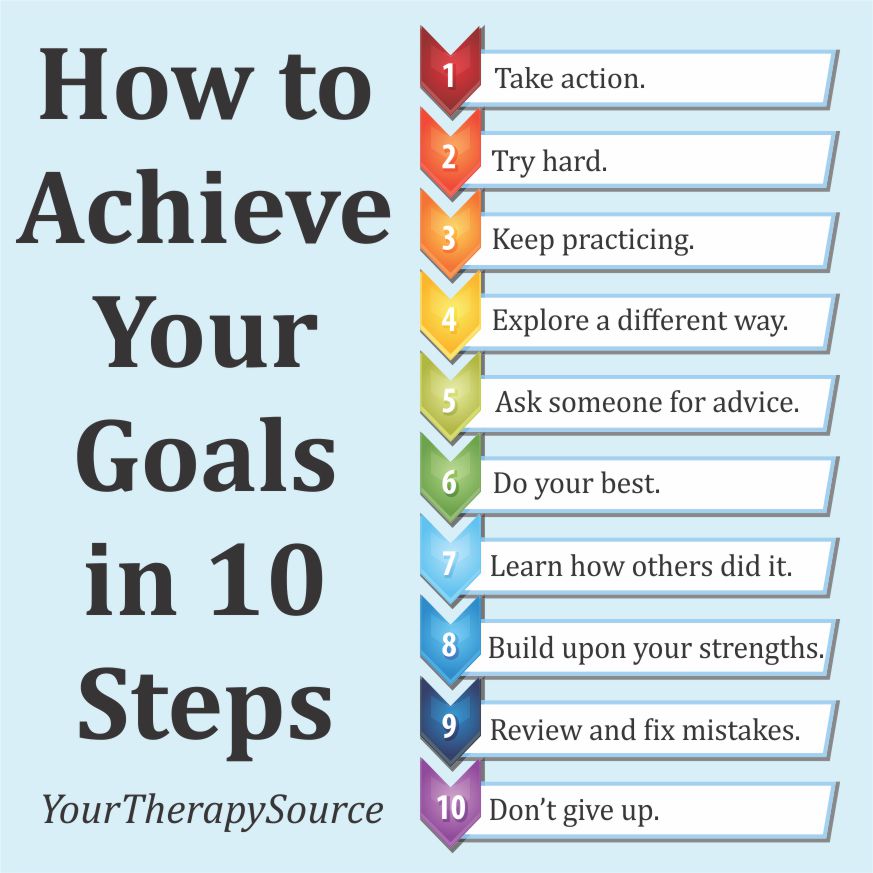 It allows you to write in your caption as you would normally, and it will format it all for you. It’s as simple as clicking the Convert button & pasting into to your Instagram post. Although it’s not as efficient as using Creator Studio, it’s certainly easier than using the Notes app.
It allows you to write in your caption as you would normally, and it will format it all for you. It’s as simple as clicking the Convert button & pasting into to your Instagram post. Although it’s not as efficient as using Creator Studio, it’s certainly easier than using the Notes app.
Conclusion
There are some statistics that show that long-form content does perform better on Instagram, that’s why it can be frustrating when the social media app doesn’t allow you to add line breaks between paragraphs. That being said, it’s recommended that you use Facebook’s Creator Studio which allows you to do just that – for free!
Do you have an questions or feedback on this post? Let me know in the comments below!
If you found this post on how to add line breaks to Instagram captions helpful, I would appreciate it if you could pin this image to Pinterest!How to make a line break in Instagram. We format from the heart
Table of contents:
- 1 The power of text on Instagram is growing
- 2 Why are there such difficulties with line wrapping on Instagram?
- 3 Ways to make a transfer
- 4 How to make an empty line on Instagram?
- 5 Programs and services for line breaks and beautiful text on Instagram
- 6 Examples of when line breaks and empty lines are needed and when they should not be done
- 7 Questions from our readers
When Kristina started promoting her page, she decided to strictly follow the advice of experienced SMM managers.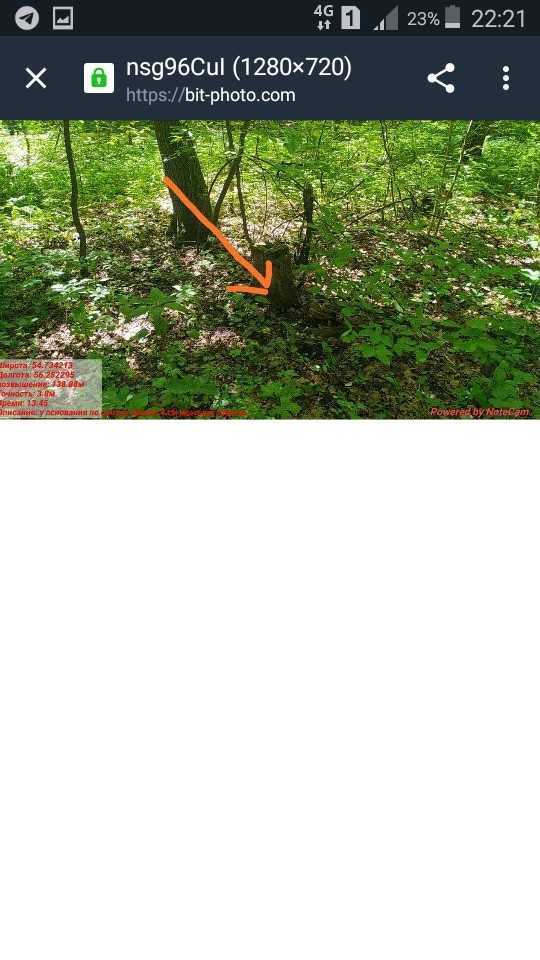 Every day, in accordance with her content plan, she published 4 posts with a good caption with a seasoned emoji. It would seem, what else is needed? There is a photo, there is an interesting signature, and there is even some design in the form of emoticons. What is missing? Paragraphs ... Yes, yes, such a simple action as a line break on Instagram can radically change the situation. But Christina does not even know about it, so few people appreciate her most interesting posts, and the number of subscribers is growing so slowly.
Every day, in accordance with her content plan, she published 4 posts with a good caption with a seasoned emoji. It would seem, what else is needed? There is a photo, there is an interesting signature, and there is even some design in the form of emoticons. What is missing? Paragraphs ... Yes, yes, such a simple action as a line break on Instagram can radically change the situation. But Christina does not even know about it, so few people appreciate her most interesting posts, and the number of subscribers is growing so slowly.
The power of text on Instagram is growing
If the original goal of the creators of Instagram was to create a site with instant photos of happy moments of life, now most users pursue a different goal. More and more, the photo network resembles a marketplace. There are a lot of business accounts, and buying on Instagram is very convenient. Therefore, the pictures only entice to read the information under them. Now, more than ever, what matters is what you convey to users in words.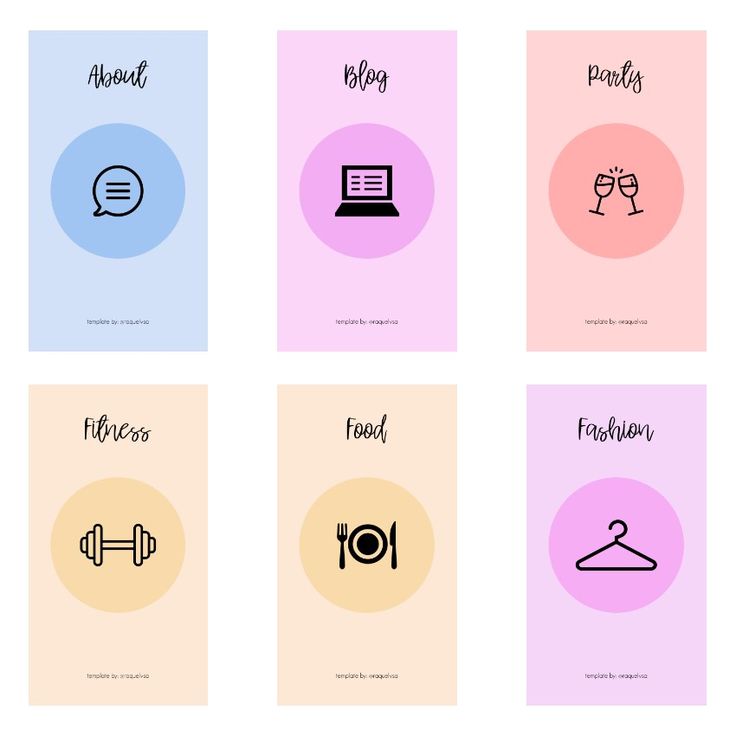
Why are there such difficulties with line wrapping in Instagram?
Solid text is hard to read. People did not just come up with paragraphs and columns - this is how it turns out to structure information and make it more convenient for understanding. But on Instagram, there are some problems with line wrapping. Not everyone knows that if you want to start writing from a new line, you need to remove the previous space. Otherwise, the social network will not accept your command.
Transfer methods
Let's get straight to the point. How to go to a new line on Instagram? There are five ways. Let's talk about them.
- Just click on the newline, but don't put a space in front of it. Finished the sentence, and immediately click on the transfer button. Not all keyboards lack this button, but people hear that others are having problems and are looking for ways to get around the problem that doesn't exist.
- Special space. Copy the space inside the "⠀" quotes, and then paste it in the right place.
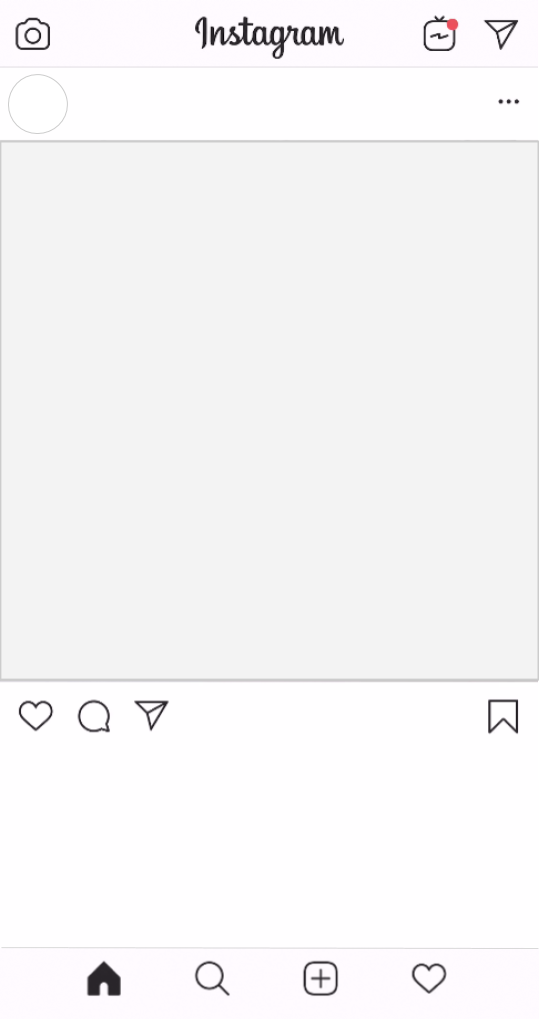 To be honest, this is not always convenient, because you will need to calculate how many spaces you need to separate the desired text from the previous one.
To be honest, this is not always convenient, because you will need to calculate how many spaces you need to separate the desired text from the previous one. - Third party keyboard. If your standard keyboard doesn't show the translate button, you can install a custom one. You may need to try a few applications before you find one that works the way you want.
- Telegram bots. The messenger has special tools that will help you arrange words the way you need it. All spaces and newlines will be counted. So, a very good option. For example, @text4instabot.
- Some users on the Internet advise using text editors. Just write what you want in your notes, copy and paste where you want.
How to make an empty line on Instagram?
It is not necessary to use only string translations. An empty space can also be left to structure the text. Remember when I talked about the new line on Instagram, I mentioned the special space. Leave only it in the line to make the words more rare. You can also put a dot and go below. Any other character is fine too. The pass will be counted only if there is any character there. A regular spacebar from the keyboard is not considered by the application for something significant. This is why you need to use a third-party space.
You can also put a dot and go below. Any other character is fine too. The pass will be counted only if there is any character there. A regular spacebar from the keyboard is not considered by the application for something significant. This is why you need to use a third-party space.
The same answer awaits you on the question “How to make a red line on Instagram?”. Just add as many spaces as needed to indent the paragraph.
Programs and services for line breaks and beautiful text on Instagram
We figured out how to switch to a new line on Instagram. Surely there are some tools that make the design much easier. Not that it was very difficult without them, but we all understand that laziness is too great not to notice it.
- Bot @text4instabot in Telegram. Send it whatever you want with the formatting you want, copy the result and use it wherever you want.
- SMMPlaner. This is a deferred posting tool. Here you can arrange everything the way you want, without any complications.
 It is also convenient - you can drive in posts for a month in advance and forget about Instagram.
It is also convenient - you can drive in posts for a month in advance and forget about Instagram.
- picture.plus. The mechanics of this service is exactly the same as the previous paragraph. And in general, the algorithm is exactly the same - send what you need, copy the result and use it.
- Parasitelab. This is another tool for scheduling publications. It is logical that you can customize the appearance of the post here as you need.
Examples of when hyphens and blank lines are needed and when they should not be done
Let's think logically. In what cases is it necessary to break the text into logical blocks? When he is big. But this applies only to signatures to publications. Only they can be large, the description of the account can only be 150 characters. And there, just translations of the line, logically justified, of course, will be appropriate. Short signatures for posts should not be divided.
Figured out how to wrap a line on Instagram? Now tell your friends about it so they won't be like Christina. Some people stumble upon information that people are having trouble with formatting and immediately start looking for a solution to this problem, without even making sure that it is also relevant for them. In any case, we found that the ways to solve this problem are extremely simple.
Some people stumble upon information that people are having trouble with formatting and immediately start looking for a solution to this problem, without even making sure that it is also relevant for them. In any case, we found that the ways to solve this problem are extremely simple.
Questions from our readers
#1. How to make beautiful paragraphs with a space in the next line to describe an Instagram photo? The standard line break does not work.
Then use any text editor if you write on a PC. Or contact the Telegram bot @text4instabot for help.
#2. Why haven't the developers made a normal paragraph on Instagram yet?
Because this application is not designed for text, the main format is photo. We already fell in love with scribbling canvases of text. The developers had a different idea. But maybe they'll fix it soon.
#3. How to make paragraphs in your info about yourself on Instagram?
For those who read the article inattentively, let's repeat.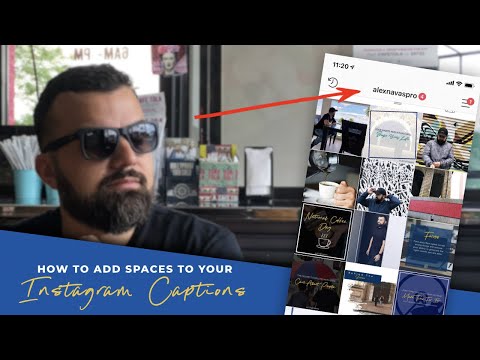 Copy the space from the quotes "⠀", and paste it in the right place.
Copy the space from the quotes "⠀", and paste it in the right place.
Do you have any more questions? Write to us in the comments! And also watch the video about our second method.
[Total: 0 Average: 0/5]
Like the content? Share with your friends!
How to make a paragraph on Instagram
- GIRL POWER
- TRAVELS
- ABOUT TEXTS
- INSPIRATION
- BOOKS
June 24, 2017
Hello! This is Lena Sakharova, writer, journalist and traveler. I have my text course . And club , with which to blog in a thrill.
I have my text course . And club , with which to blog in a thrill.
And I regularly write about how to start and not quit blogging at Instagram . I have been writing texts every day for 12 years - I write for myself, for the media and for the blog.
Paragraphs are steps along which you lead the reader to the point. One paragraph, one thought.
Without them, the reader will not catch the essence and is unlikely to read to the end.
COMPARE FOR YOURSELF
No paragraphs
There are paragraphs
see this post on Instagram
SECRET SPACE
If you put indents on Instagram itself, the text will stick together. To divide text into paragraphs, you need a secret space.
Copy space for Instagram here :
⠀- Here it is, at the beginning of this line, before the dash.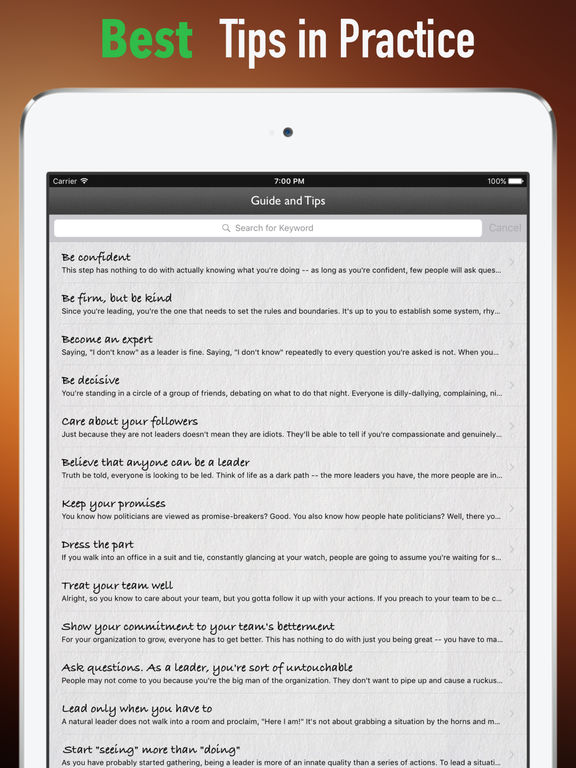
Highlight, copy and paste into your post.
HOW TO USE SPACE?
1. Open an Instagram post.
2. Remove the space at the end of the previous paragraph.
3. Go to a new line - in the iPhone, for this, press the "Enter" button.
She is on the keyboard in the section with numbers and symbols.
4. Insert a secret space.
5. Change to a new line.
6. Save the entry.
7. Did the magic work?
ANOTHER WAY TO PUT A SPACE
Telegram has a bot text4insta.
Throw the text to the robot - you get texts with paragraphs.
Subscribe to my instagram
Even more useful and motivating materials for bloggers
SUBSCRIBE
COME TO MY BLOG WRITING COURSE
Space is good. But the text itself is more important.