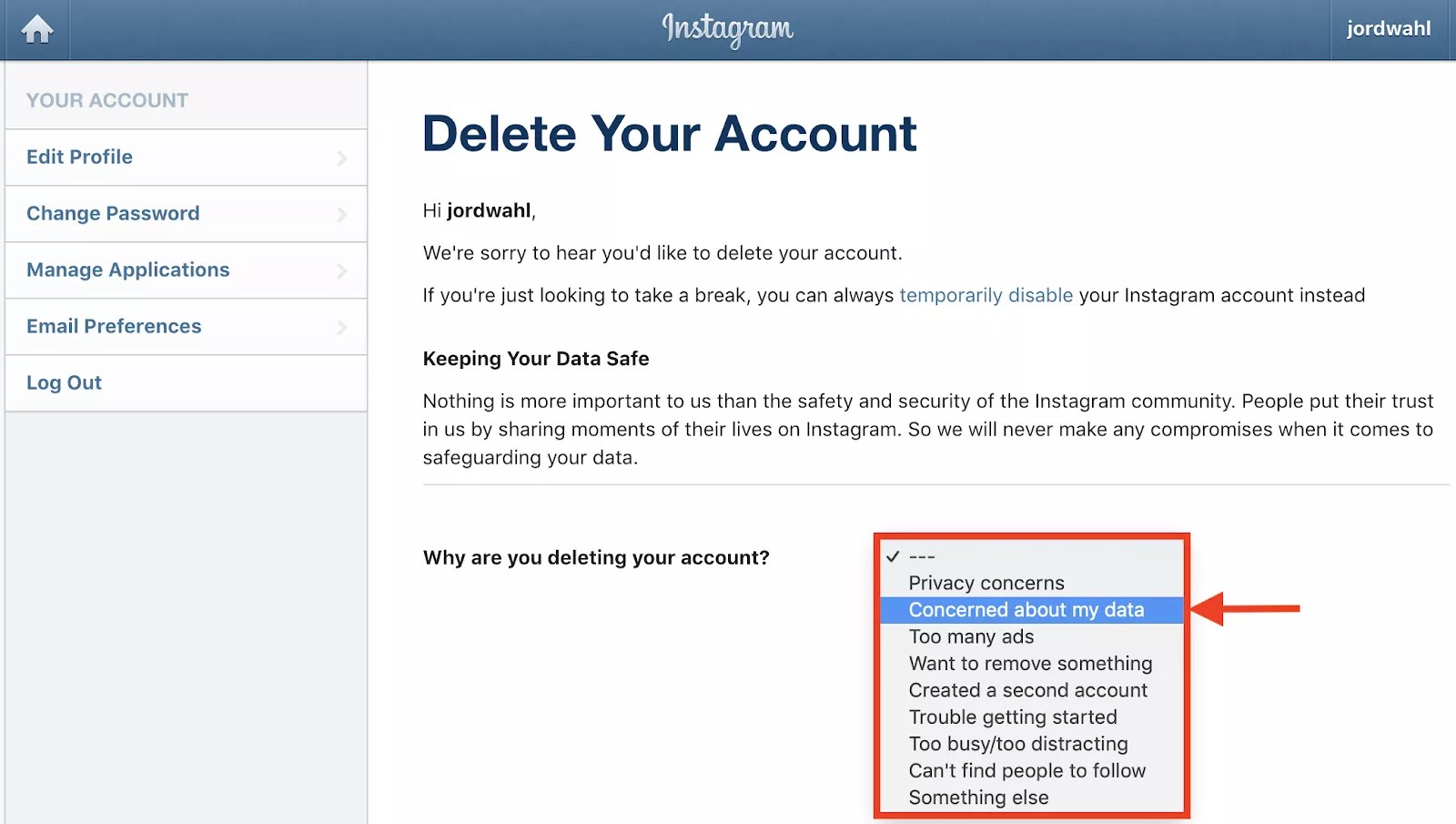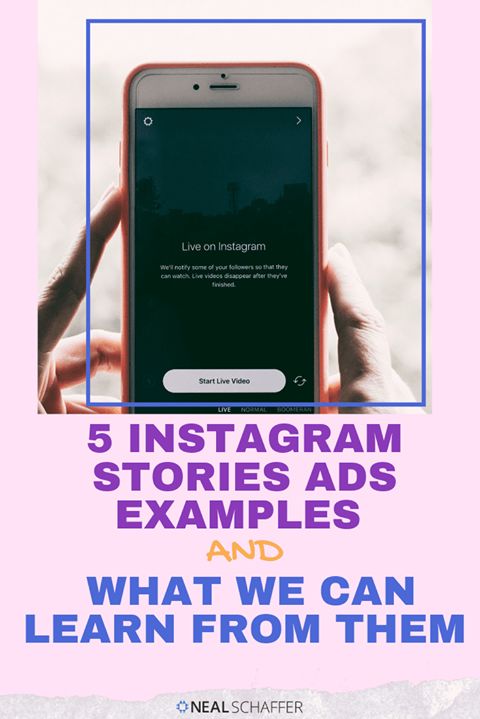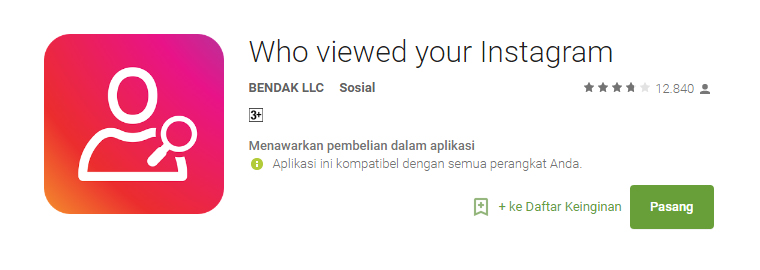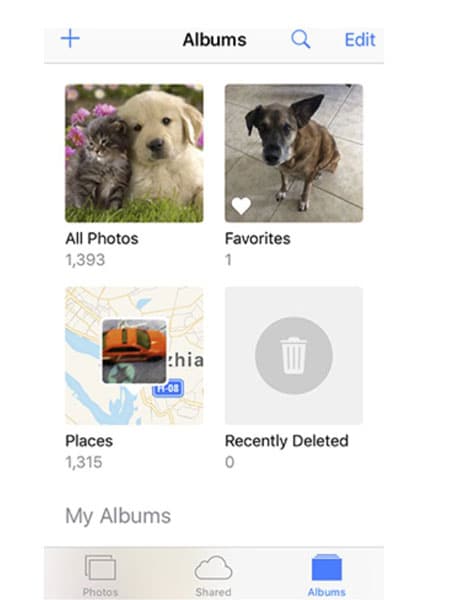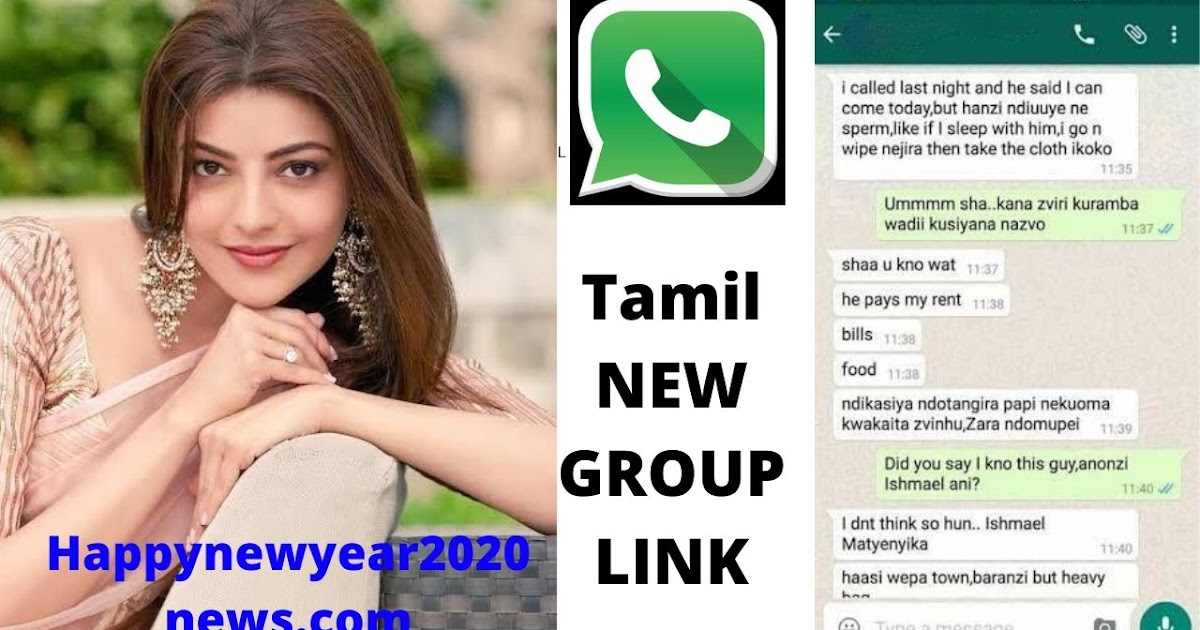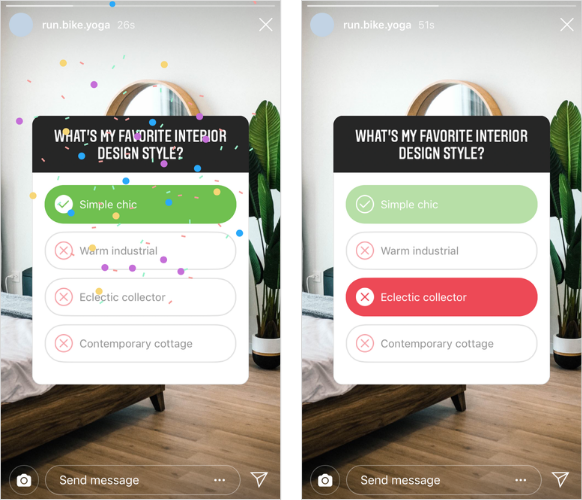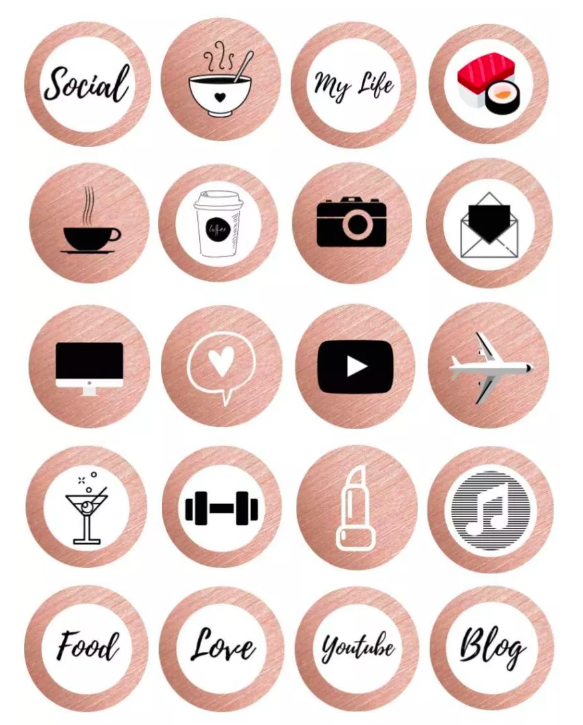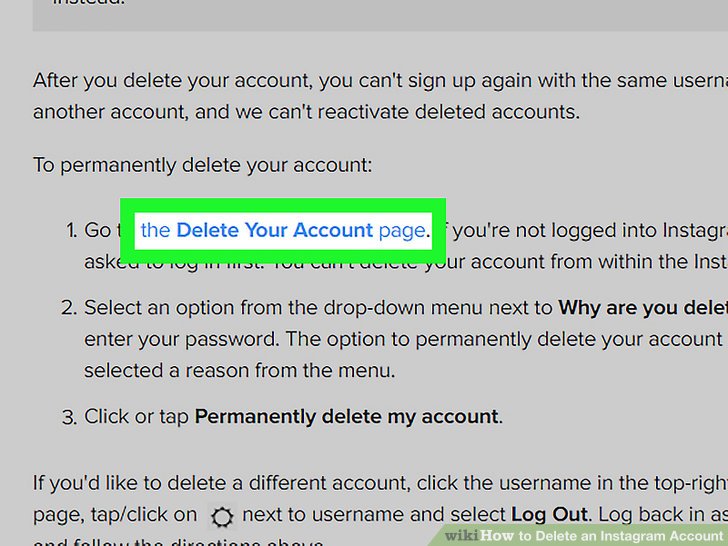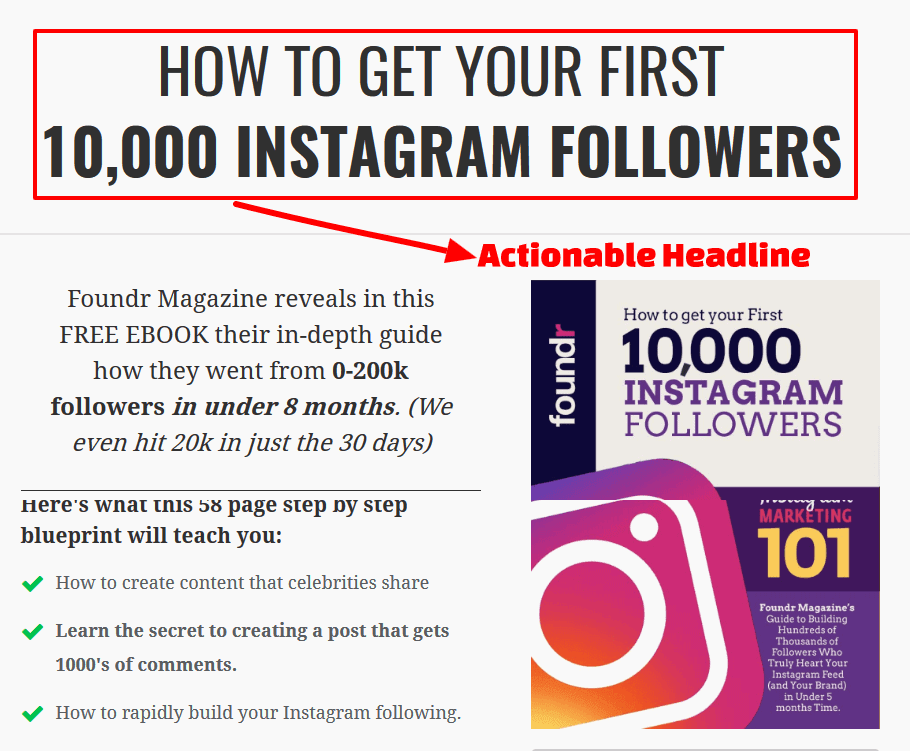How to post a gif on instagram from iphone
How to post and send a GIF on Instagram from your iPhone
Officially, the acronym “GIF” stands for Graphics Interchange Format and is a way to store short animations as a series of photos in a single file. Unofficially, a GIF is a way to share your funny, snarky, or sarcastic side with your friends by using clever animations that capture moments and moods like no other. Did you know that you can share your favorite GIFs on Instagram posts and Stories — and send them as DMs? Here’s how to post a GIF on Instagram to make it way more fun.
Can you post GIFs on Instagram?
Although the process isn’t totally seamless, you can absolutely share your favorite GIFs on Instagram with just a few extra steps. This can be accomplished by using GIPHY, which is currently the largest collection of GIFs in the world, or by saving your GIF as a video before uploading it.
How to upload a GIF to your Instagram feed
Let’s take a look at your options for adding a GIF to Instagram. Both require an extra step or two, but once you get the hang of it, it’s a breeze!
How to post a GIF on Instagram using GIPHY
GIPHY is a treasure trove of fun GIFs, so if you don’t already have the GIPHY app installed on your iPhone, take care of that ASAP. Once you’ve got GIPHY downloaded, here are the steps you need to take to post a GIF to Instagram.
- Open the GIPHY app on your iPhone.
- Browse or search for the perfect GIF on GIPHY.
- Tap the paper-airplane icon located under the GIF.
- Tap the Instagram button. A screen will appear asking for permission to open Instagram.
- Once you’ve given permission, your GIF will open inside Instagram. Choose Feed to post a 15-second looped GIF to your Instagram feed as a new post.
- Tap Next to add edits and/or filters to your Instagram post.
- Tap Next again to add your caption and hashtags.
- When you’ve finished creating your GIF post, tap Share.
Upload your own GIF as a video
Technically, Instagram doesn’t support GIF files, but you can turn your GIF into a video to easily share it on Instagram. Once you download your GIF onto your phone, you will need a GIF-to-video converter app like GIF Cracker. Then simply follow these instructions:
Once you download your GIF onto your phone, you will need a GIF-to-video converter app like GIF Cracker. Then simply follow these instructions:
- Open GIF Cracker on your iPhone and allow access to your photos.
- GIF Cracker will automatically show you all of the GIFs that are stored in your photo library. Choose the one you want to share.
- A screen will appear with video options, including playback speed, loop count, and number of frames. Adjust these to fit your needs.
- When you are happy with the results, tap Start Conversion.
- Tap Save.
- You will now be able to share your GIF as a video on Instagram.
There are also other GIF-maker apps that let you make GIFs out of photos or videos, so be sure to check those out.
How to add a GIF to your Instagram Story
We’ve covered how to add GIFs to Instagram posts, but what if you want to add a GIF to your Instagram Story? It’s easy to do, and there are several ways to make it happen.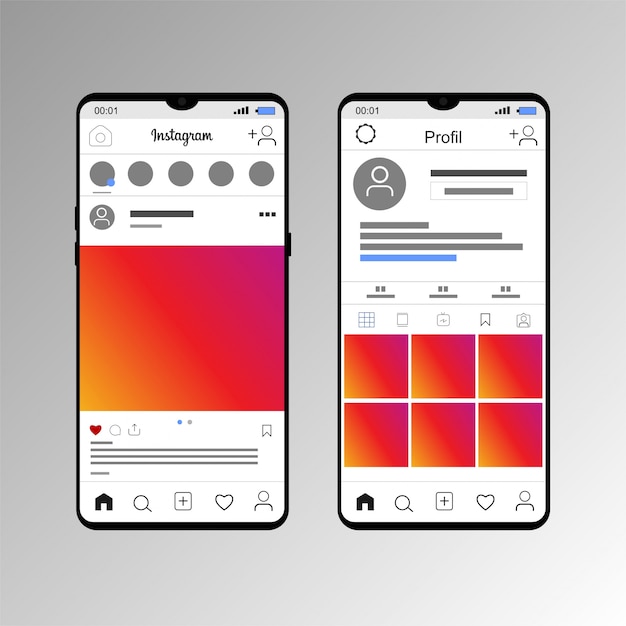
Post a GIF to Instagram directly from GIPHY
You can post to your Instagram Stories directly from GIPHY in much the same way you create Instagram posts. Here’s how:
- Open the GIPHY app on your iPhone.
- Find an awesome GIF to share to your Instagram Stories.
- Tap on the paper airplane icon located under the GIF.
- Tap the Instagram button and give GIPHY permission to access your Instagram. Once you have given permission, your GIF will open inside Instagram.
- Choose Story to post a 15-second looped GIF to your Instagram Story.
- Your GIF will appear in your Stories, where you can add additional features like text, drawings, and stickers.
- Tap Your Stories to save your GIF to your Stories.
Make a GIF and put it on your Story with Boomerang
Another option is to use Instagram’s Boomerang feature to create a GIF-like animation to share to your Stories. Here’s how:
- Open the Stories feature in Instagram by tapping on the camera icon in the upper right.

- Tap the Boomerang icon on the left side of the screen — it looks like a horizontal figure eight.
- Position your camera to begin filming your Boomerang. This works best with a bit of action, so try to capture something happening (water splashing, bees buzzing, or your dog jumping).
- Tap the Boomerang shutter button to capture your footage.
- Your Boomerang GIF will consist of 10 photos stitched together, sped up, and looped back and forth.
- Tap Your Stories to share.
Add a GIF to your Instagram Story using a sticker
You can also add a little bling to your photo and video Stories by adding a GIF sticker, which provides all kinds of animated GIF stickers from GIPHY. This is probably the easiest and most addictive way to add GIFs to your Instagram Stories:
- Open your Instagram Stories and add a photo or video.
- Tap the sticker icon, followed by the search bar.
- A screen will pop up with GIFs that are trending on GIPHY.
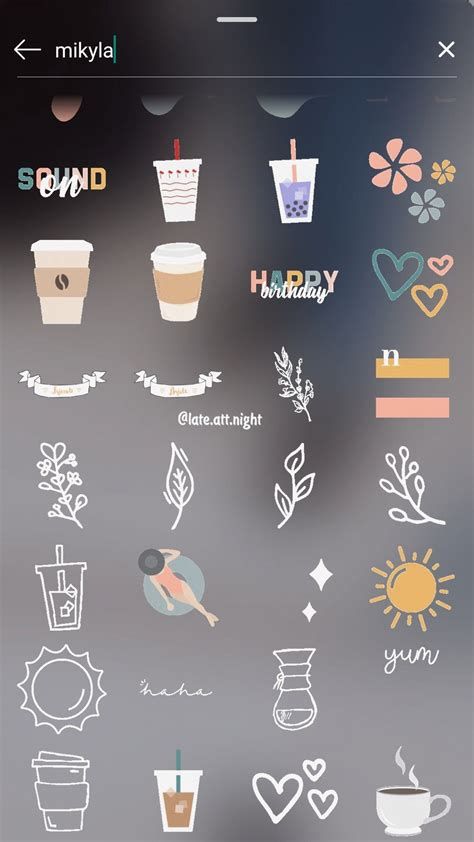
- Choose a GIF from the options provided or search for a GIF in the search bar.
- Tap the GIF you want to use, and it will appear on top of your photo or video.
- Pinch your fingers to make your GIF larger or smaller.
- Tap Your Stories to share to your Instagram Stories.
How to send a GIF on Instagram DM
You’re almost an expert at posting GIFs on Instagram. The last thing we’re going to cover is how to share a GIF as a DM on Instagram because, let’s face it, some GIFs are only meant for your favorite people. Share your favorite GIFs with just a few taps of the screen:
- Open Instagram and tap the message icon in the top-right corner.
- Choose the account you want to send a DM to.
- Type your message and then tap the + icon.
- Tap the sticker icon.
- The GIFs trending on GIPHY will appear on the screen. If you don’t see something you like, search for your GIF in the search bar.

- Tap the GIF you want to share with your friend.
GIFs are a fun way to relate and connect with people, and we’re grateful that they’re so easy to share on Instagram. Now that you know how to do it, your only problem will be finding the perfect GIF to post or send.
This was about:
- Stories
Tara Schatz
Travel writer. Photographer. Lover of dogs and the outdoors.
How to Post a GIF on Instagram from iPhone
GIFs are moving images that loop endlessly. If you want to seek attention or be funny, you can do so by sharing GIFs. They are made using a very short clip, which is usually on point or comedic in nature. So, if you want your Instagram post or your account to attract attention, you can try posting some GIFs. This is why knowing how to post a GIF on Instagram from iPhone can come in handy. You can easily share your GIFs on your Instagram Stories and posts and send them as DMs.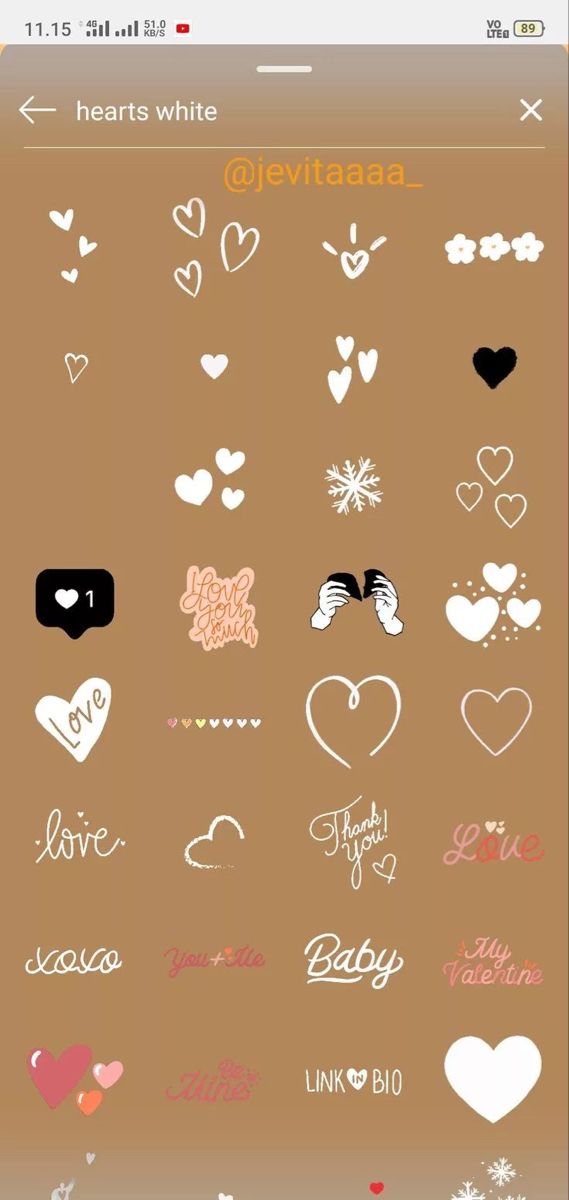
Can you post a GIF on Instagram?
Of course, you can upload GIFs on Instagram. However, you should know that Instagram doesn’t support GIF files. So you could use a third-party app to post GIFs to your Instagram. Or, if you want to upload your own GIF, you’d need to convert your GIF to a video file and only then post it on your Instagram. In this guide, we’re going to find out how to share or send a GIF on Instagram from iPhone.
Product recommendation
Discover how to post a GIF on Instagram from iPhone with the help of third-party apps
As we all know, Instagram doesn’t support GIF sharing, so we need to find other ways to upload GIFs on Instagram. And there are two main approaches you can take. Apps like GIPHY and ImgPlay lets you directly share your GIF from the app to your Instagram. They have a built-in feature that converts your GIF into a video before sharing it on Instagram or any other platform.
What about your own custom GIFs? How would you share them on Instagram? For this, you’d need the other method, which includes converting your custom GIF into a video format (like . mp4). We’re going to use the GIF to Mp4 app.
mp4). We’re going to use the GIF to Mp4 app.
How to upload a GIF to Instagram using GIPHY
GIPHY is a search engine for GIFs. Also, you can create your own GIF with this app if you want. So if you haven’t downloaded this free-to-install app from the App Store, then do so already. Here is the step-by-step instructions on how to download GIFs from GIPHY and post them on Instagram.
Launch the GIPHY app on your iPhone
Tap on the Search icon to find the GIF you’d want to share on Instagram
Next, tap on the “paper airplane” icon to open the share options
Then tap on the “Instagram” icon. A popup message appears seeking your permission to open Instagram
After you’ve given permission, your GIF will appear on Instagram. Here you’ll receive options on whether to post this GIF on your Story or Feed
Select the option that you want and follow their simple instructions
How to share a GIF on Instagram from iPhone using ImgPlay
ImgPlay is a GIF maker app for iPhone and iPad devices.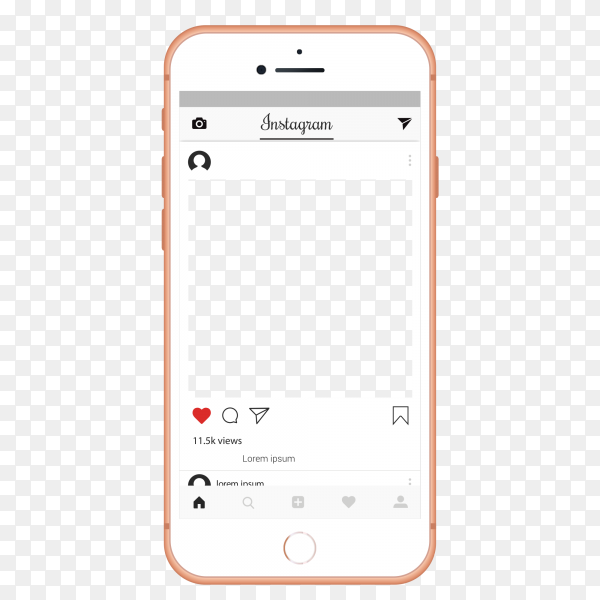 In addition, it also has a search engine tool that you can use to download GIFs on your phone. Like GIPHY, you can use this app to share GIFs on Instagram or other social platforms. Here is the step-by-step process on how to post a GIF on Instagram from iPhone using ImgPlay.
In addition, it also has a search engine tool that you can use to download GIFs on your phone. Like GIPHY, you can use this app to share GIFs on Instagram or other social platforms. Here is the step-by-step process on how to post a GIF on Instagram from iPhone using ImgPlay.
Launch the ImgPlay app
Then either select a GIF or create one from your iPhone’s library, or use the “Search” icon to download GIFs
Your GIF will appear on an editing workspace, where you can make modifications if you want. Then tap “Save”
After that, on the share screen, tap on the Instagram icon and then “Share to Instagram”
You’ll receive a popup menu seeking your permission to open Instagram. Tap “Open”
You’re going to receive whether to post your GIF on your Instagram Story or Feed
Select the option you prefer and follow their instructions
How to add your own GIF as a video to an Instagram Story or post
Let’s say you know how to make GIFs for Instagram or other platforms, and you’ve made them.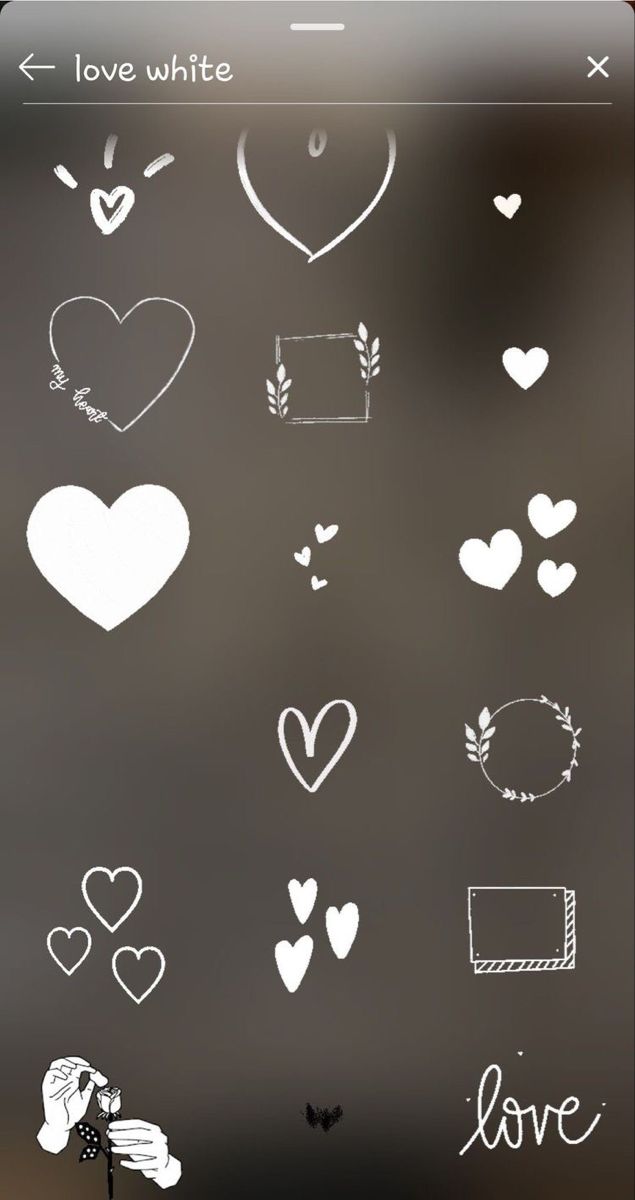 Or you have some GIFs on your iPhone Photos library. However, Instagram doesn’t support GIF sharing on its platform, and the only way to work around this problem is to post it in short video format. For this reason, we’re going to use the GIF to Mp4 app to convert your GIF to video for sharing on Instagram.
Or you have some GIFs on your iPhone Photos library. However, Instagram doesn’t support GIF sharing on its platform, and the only way to work around this problem is to post it in short video format. For this reason, we’re going to use the GIF to Mp4 app to convert your GIF to video for sharing on Instagram.
Open the GIF to Mp4 app
Tap on “Select GIF” to choose the GIF that you want from your iPhone library
You’ll then be shown the preview of the GIF. Tap on “Choose”
Next, tap on ‘Convert” to convert the GIF file into MP4 format
After that, tap on “Download” to add the video GIF file to your iPhone library
Or you could tap on “Share,” select “Instagram,” and then the location (Post, Story, or Message)
If you’ve selected “Download” instead of “Share,” you’d have to open the Instagram app to upload your GIF. Nonetheless, if you want to make your own GIFs, we have a blog that may interest you.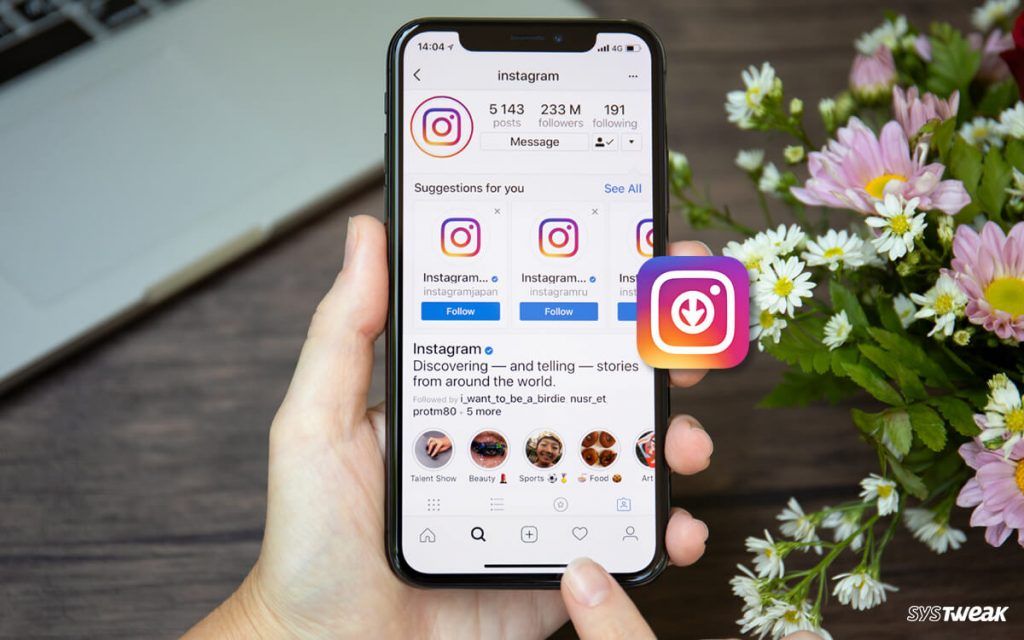 And it is: How to Make a GIF from a Video on iPhone.
And it is: How to Make a GIF from a Video on iPhone.
How to add GIF to Instagram Story with Boomerang
Boomerang is a feature of Instagram that you can use to make a GIF-type animation to post to your Stories. We’re going to find out how.
Launch the Instagram app on your iPhone and head over to the Stories section
Next, tap on the “Boomerang” icon located on the left side of the screen. It looks like infinity or horizontal eight
Now begin shooting your Boomerang with your iPhone camera. Once you’ve captured your footage, tap on the “Shutter” button
The Boomerang GIF that you’ve captured is basically ten pictures combined together, looped back and forth at high speed
After that, tap “Your Stories” to share your Boomerang GIF
How to add GIFs to Instagram Story using GIF Stickers
Your Instagram has a collection of GIFs and stickers of its own. In fact, you have some of the best Instagram GIF stickers in the collection because they are from GIPHY.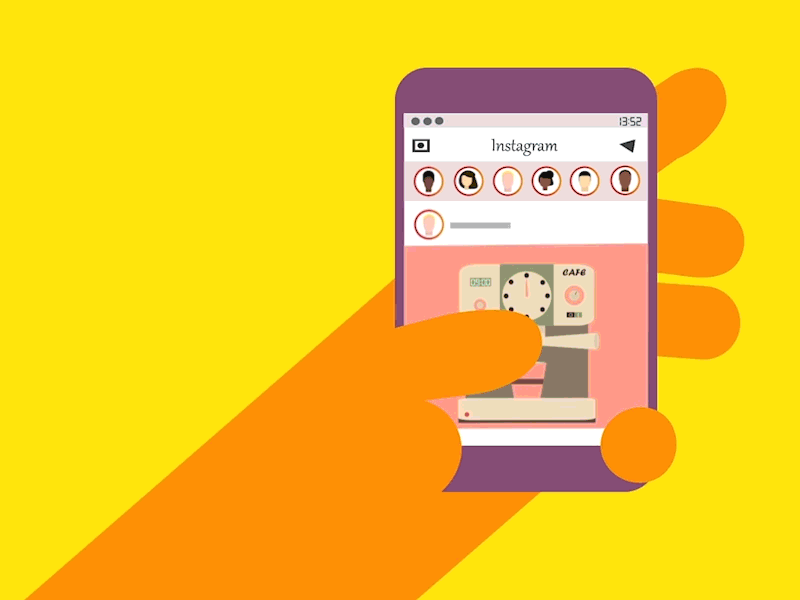 Interestingly, Instagram and GIPHY share the same parent company called Meta.
Interestingly, Instagram and GIPHY share the same parent company called Meta.
So when you’re trying to share your photo or video Stories, you can add some flashy GIF stickers to make it look cooler. So, here’s how to add GIFs to Instagram Story by using GIF stickers.
Add a photo or a video to your Instagram Stories
Next, tap on the “Sticker” icon
Then tap on the search bar, which will show all the GIFs that are currently popular on GIPHY
Select the one that you like from those that are shown or look for one by typing on the search bar
After that, tap on the GIF that you want, and it will appear over your photo or video
Drag the GIF to change its location or pinch it to increase or decrease its size
Finally, tap “Your Stories” to share it on Instagram Stories
How to send GIFs on Instagram DM
You can also share your GIFs with specific individuals. So, instead of sharing with everyone on Instagram, you can DM your cool GIFs to some of your special people. Here’s how to do it.
So, instead of sharing with everyone on Instagram, you can DM your cool GIFs to some of your special people. Here’s how to do it.
Open the Instagram app and tap on the “Messenger” icon in the upper-right
Select the account of the person whom you’d want to send a DM
Next, type a message on the text box, and then tap on the “Plus +” icon
Then tap the “Sticker” icon. You’ll find all the latest trendy GIFs from GIPHY. If you can’t find what you like, you can look for it using the search bar
After that, tap on the GIF that you’d want to share on your DM
How long can a GIF be on Instagram?
You’d have to upload your GIF as a video on Instagram. So, they should be at least 3 seconds long. However, according to GIPHY, your GIFs should not exceed 15 seconds, but the best practice is 6 seconds.
Finishing remarks
Now that you know how to post a GIF on Instagram from iPhone, your next challenge would be to find the best GIF to send. So, if you liked this guide on posting GIFs on Instagram, then the following article may interest you:
How to React to Instagram Messages with Emojis on iPhone.
How to upload a GIF to Instagram and upload it to the feed or send it to Direct
Uploading a GIF to Instagram through standard posting is not possible. Animation is available only in the Stories section, but through a special Giphy service.
Content
- How to share a GIF on Instagram: an overview of ways
- Convert to video
- Upload via Giphy for Stories
- Cinemagraphic style photo: original GIFs
- How to send GIF to friends via Instagram Direct
How to share a GIF on Instagram: an overview of ways
To post a GIF on Instagram, the page owner will need either third-party applications or through the Giphy service for Stories.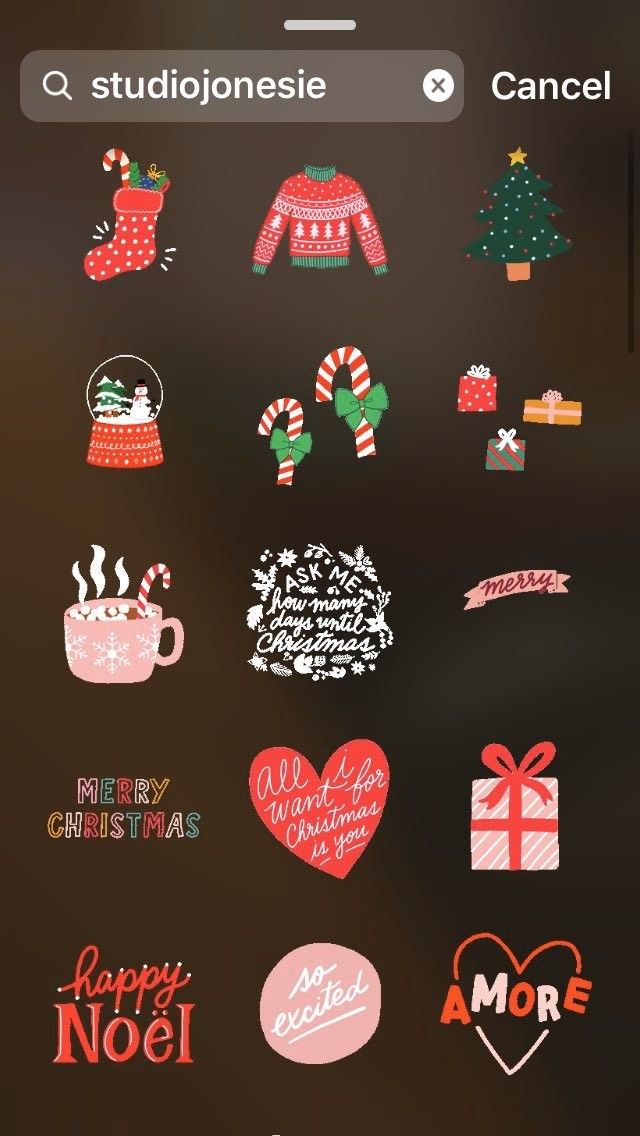 The GIF format is intended for short video files where the same action is repeated.
The GIF format is intended for short video files where the same action is repeated.
The duration is between 2 and 30 seconds. The main advantage of GIF is the strong compression of the file, but the quality is also appropriate - pixels appear, objects become less distinguishable.
3 ways to post a GIF on Instagram:
- convert to mp4 or mov. Standard for posting videos on a social network;
- use applications for cinemagraphy. But they work with photographs, creating the effect of foreground or background movement;
- publication in Giphy. The service does not require registration, and you can find your gif by hashtags.
It's easier to make a GIF on Instagram by using programs or applications for converting. They transcode the previously created photo format into video, and some even improve the quality. If you transfer GIF to MP4, the resolution, pixelation and other imperfections will remain.
Convert to video
In the Play Market and AppStore you can find applications that will make GIF on Instagram in video encoding.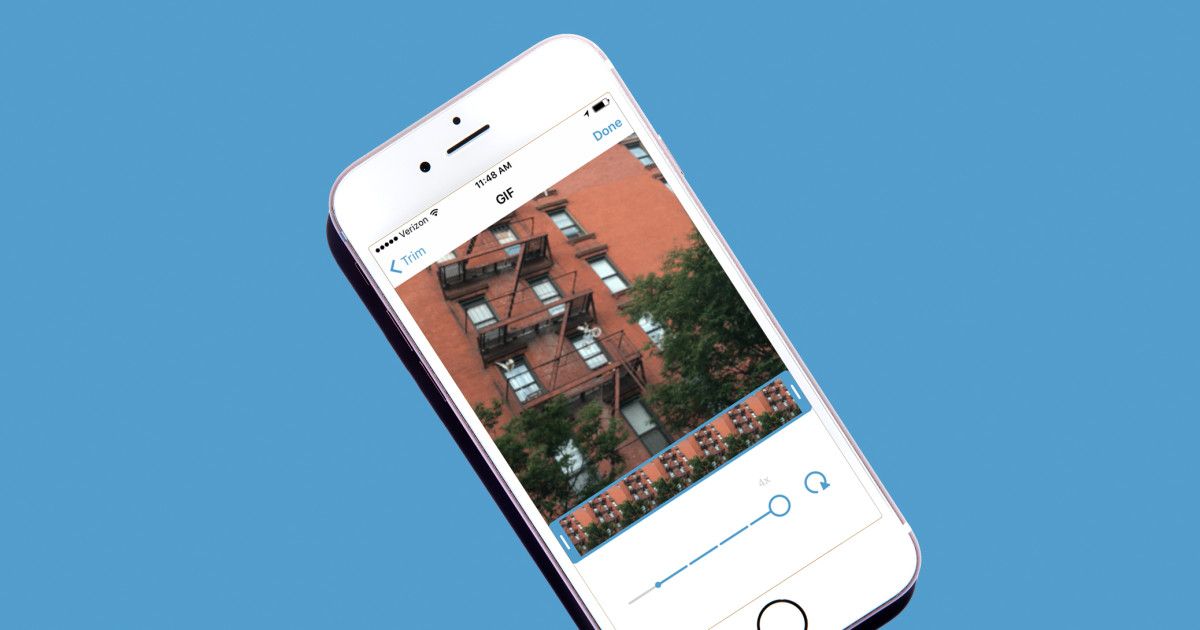 The popular "Gif to Video" is available on both platforms and is free of charge for . Before using the application, you need to download or otherwise receive the GIF in the Gallery of your mobile device.
The popular "Gif to Video" is available on both platforms and is free of charge for . Before using the application, you need to download or otherwise receive the GIF in the Gallery of your mobile device.
Create Gifs for Instagram with Gif to Video:
- Download and install GIF to Video.
- Open - select tab: « Local ".
- Select a file from a mobile device.
- Press: " Convert " - wait until the end of the process.
The application has a standard interface with one video format - MP4. After converting, you can immediately publish to Instagram by clicking on the appropriate icon.
GIF lacks an audio track. To make a video more interesting or add some musical effects, you should use inShot. A free set of music without copyright is available in the editor. That is, you can publish it on Instagram and not be afraid of being blocked.
Upload via Giphy for Stories
Giphy works on many social networks, including Facebook and Instagram. With it, you can send animated messages on social networks, download or upload your GIFs. On Instagram, Giphy is available in two sections: Direct and Stories.
With it, you can send animated messages on social networks, download or upload your GIFs. On Instagram, Giphy is available in two sections: Direct and Stories.
To upload a file, it is not necessary to register - you need to specify tags by which users can find it and add it to themselves. Downloading and displaying on the site takes less than one day.
Recommended PC download—Version:
- Go to the Giphy website.
- Click in the top bar: " Upload " or " Upload ".
- Select a file on the computer - wait for the system to process the process.
- Add hashtags - publish.
By creating an account on the site, the user will be able to view all previously uploaded files.
To paste on Instagram:
- Access the Instagram app from your smartphone.
- Log in - go to Stories.
- Click on the top: "Stickers" - in the search bar, enter the tag from Giphy.
- Find your file among the suggested ones.

Sometimes you need to refresh the app several times to find your GIF. This is due to the processing of the hosted file, as well as the amount of content posted with the same tag.
Cinemagraph style photos: original GIFs
Phone cinemagraph is not exactly a gif format, but it is close to it. Created from photos or videos using third-party applications. More often, already built-in effects and filters can be applied to a photo, correct the position and post it on a social network. Unlike GIF, cinemagraphs are immediately created in video format for publication.
Vimage application is considered popular and easy to use:
- Download and install in the Play Market or AppStore.
- Allow access to the mobile gallery.
- Select an image - click on the " + " icon.
- Specify effect - place on image.
- Download the received file.
The disadvantage is that a watermark will appear at the bottom.
It can be removed if you pay for a paid service package. When posting on Instagram, just choose a square format to crop the logo.
How to send a gif to friends via Instagram in Direct
You can add your gifs to Instagram in Direct. When sending a private message, media file formats appear below. In addition to taking photos and shooting videos, animation is available to users. When sending a message, it will be shown as a separate file without a link.
How to add GIFs to your chat:
- Go to Direct.
- Select a dialogue - click on the line for entering a message.
- Specify an icon with a smiley at the bottom.
- Pick up any in the list of available GIFs.
The sender will receive a small file that will be displayed without borders and URL in messages. Using the method of adding GIFs through Giphy, you can load a previously created animation.
There are many ways to upload GIFs to Instagram.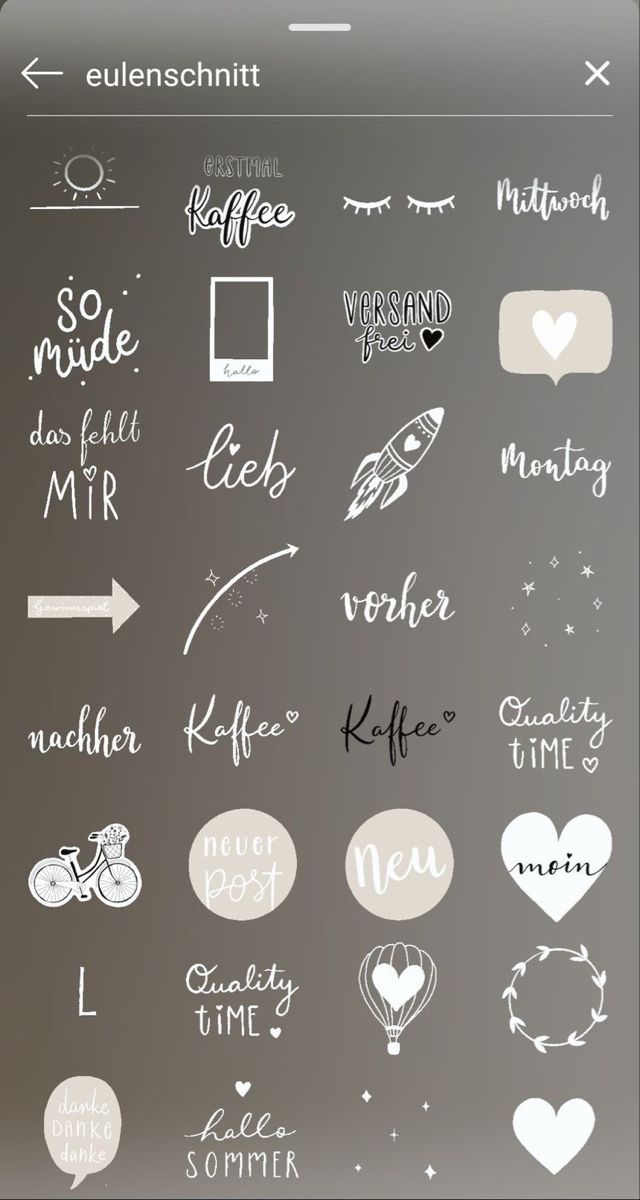 When posting, keep an eye on the quality and duration of the video file. Even for converted videos, standard length requirements remain - no more than one minute.
When posting, keep an eye on the quality and duration of the video file. Even for converted videos, standard length requirements remain - no more than one minute.
How to make and add a GIF on Instagram
Content
- What is an INSTRAM INSTAGRAM
- How to make an INSTAMS
- Gifs through symassi GIF doesn't work on Instagram
Uploading a GIF image on Instagram won't work when it comes to Feed. For Stories, stickers have been invented that can be placed on the picture. At the same time, the publication of the whole GiF-image is not available.
What is GIF on Instagram
GIF is an image format where frames follow each other. Appeared before videos and was the best way to send a short video to a friend. On Instagram, this feature is not available and the only thing a user can do is upload a video file.
GIF animation can be uploaded to Instagram only after conversion.
For example, the page owner has a GIF they would like to share.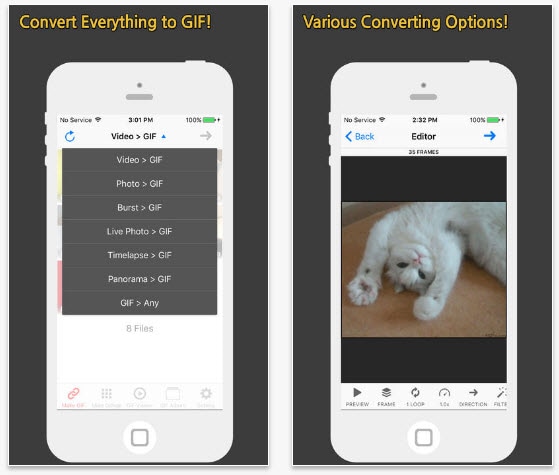 When loading, a static image will appear, without changing frames. To upload an existing GIF, you will need a video converter app.
When loading, a static image will appear, without changing frames. To upload an existing GIF, you will need a video converter app.
Ways to add a gif to Instagram from your phone:
- use the Boomerang application;
- convert from an existing file;
- add separate frames like a carousel (maximum ten shots).
Lack of conversion - loss of quality. If the picture was originally in low resolution, then when creating a video from it, pixels and defects will appear. The recommended size is more than 1080 x 1080 pixels and 2.1 MB if there are more than ten pictures or the GIF lasts longer than ten seconds.
How to make a GIF on Instagram
You can change the format from your phone or computer. For editing, you may need applications: GIF to Video, GifLab or the Giphy service (also built into Stories). The latter is convenient on a PC, from a browser.
To insert a GIF on Instagram:
- Log in to the application - Go to section "History".

- Upload or take a picture - GIF .
- Enter a phrase in English into the search bar.
- Edit and move the object in a way that suits the user.
- Click " Share " to publish.
Users are offered requests in Russian and English. You can search GIFs on Instagram using standard phrases that are suitable for photography: joy, sadness, love, and others.
Another way to make a GIF on Instagram is to go to the Giphy website. Available to download a file in mp4 format (required for a social network) and publication in History.
Instructions on how to publish a GIF through the site:
- Didn't find an answer? Ask a question, we will prepare and send you an answer by e-mail
- Powerful pumping of Instagram account
- Free and paid services for promotion
- Log in to Giphy via PC.
- Enter the required name in the line.

- Select picture - social media icons - Instagram.
- Specify the email address where the file should be sent.
- Open message, download and post to social network.
Direct publishing was previously available. Registration is required to download and host files. The user can use the Facebook page to log in.
Make a GIF via cinemagraphy
Another way to share a GIF on Instagram is to use cinemagraphy or convert GIF to video.
To create a cinematic video, you need to install applications:
- StoryZ. Make waves in the picture that will move in the direction indicated by the user;
- Vimage. Adding various effects: butterflies, smoke, flowers;
How to make a GIF using Vimage:
- Download and install the application from the Play Market ( link above ) or AppStore.
- Open - skip instructions.
- Select a photo from the Gallery - go to the button: "+".

- Add effect - select one of the suggested ones.
- Place on image: stretch, move.
- Save to smartphone.
Further, the clip can be published on Instagram without additional conversion. It is saved in mp4 format and complies with video file standards.
How to add a GIF to Instagram
Speaking of video files, you need to remember: the social network only supports the mp4 format. To post a GIF to Instagram from an iPhone or Android, the user must download the application: GIF to Video. With it, you can change existing files: they will be published on Instagram or saved to your mobile device in mp4 format.
How to edit GIF:
- Download and install the application on your phone.
- Allow access to local storage.
- Select a file for editing - click "Convert".
- Wait until the end of the process or immediately publish on Instagram.
To post edited files from the Gallery, you need to add using the "Create Post" button.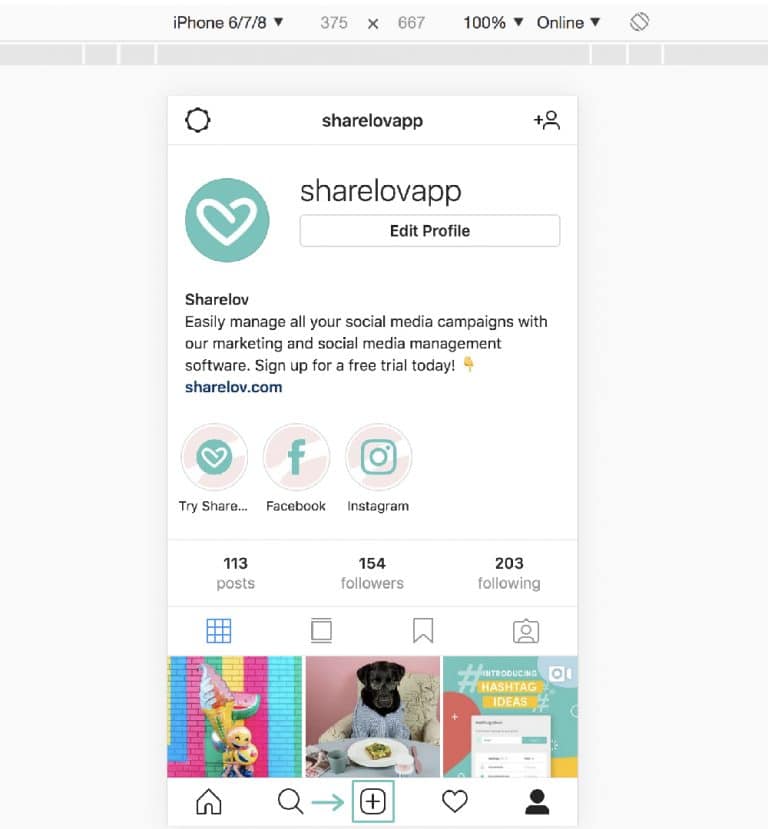 Will be published as a video, using the toolbar, you can select the duration of the video, add a filter.
Will be published as a video, using the toolbar, you can select the duration of the video, add a filter.
You can search for gifs on Instagram through the corresponding hashtag: gif . The results provide examples of short videos, no longer than five seconds.
How to post GIFs on Instagram
Posting GIFs in private messages and conversations is now possible with the latest updates.
To send an animation to a friend, you should:
- Go to Direct - select an interlocutor.
- There is a plus sign next to the line for entering messages.
- Among the options "GIF" - find the file.
- Send as normal message.
An animated image will appear in the chat, without captions. To create and place a GIF, you need to download Boomerang. With its help, short videos resembling animation are available to users. Also, the function is located in the History, but you will not be able to download the video.
The app is available for Android and iOS smartphones. Standard features include reverse scrolling video recording.
To shoot a video in Boomerang:
- Download and install the application.
- Start recording - make any movements.
- Save to phone or send to social network page.
Maximum video length is three seconds. Set animation to repeat automatically. You can save a GIF from Instagram through the settings of the Story by clicking on the "Save" button.
To transfer files to a mobile device:
- Create an animation and post it to Stories.
- Go to " History archive " - click on the new video.
- Three dots below - Save.
The method is useful for those users who create animations through Boomerang in Stories. In order not to lose the image or video in the future, you can archive it.
Why GIF doesn't work on Instagram
0003
- the application has not been updated;
- technical failure on the side of the social network;
- mobile device does not support new versions of Instagram.