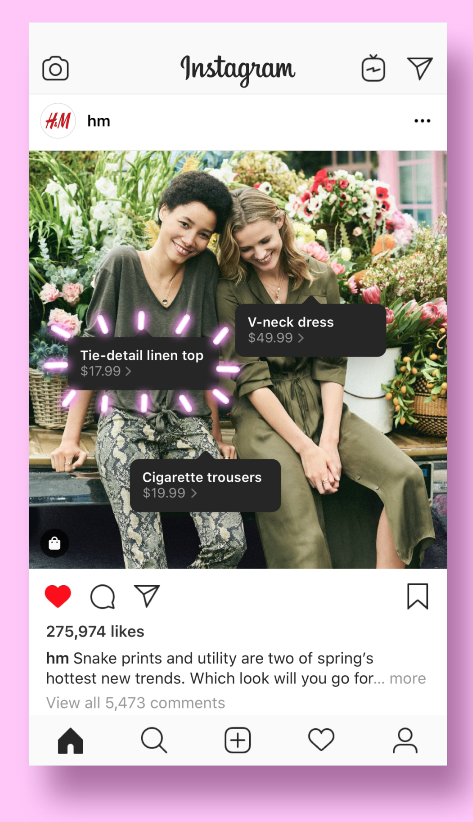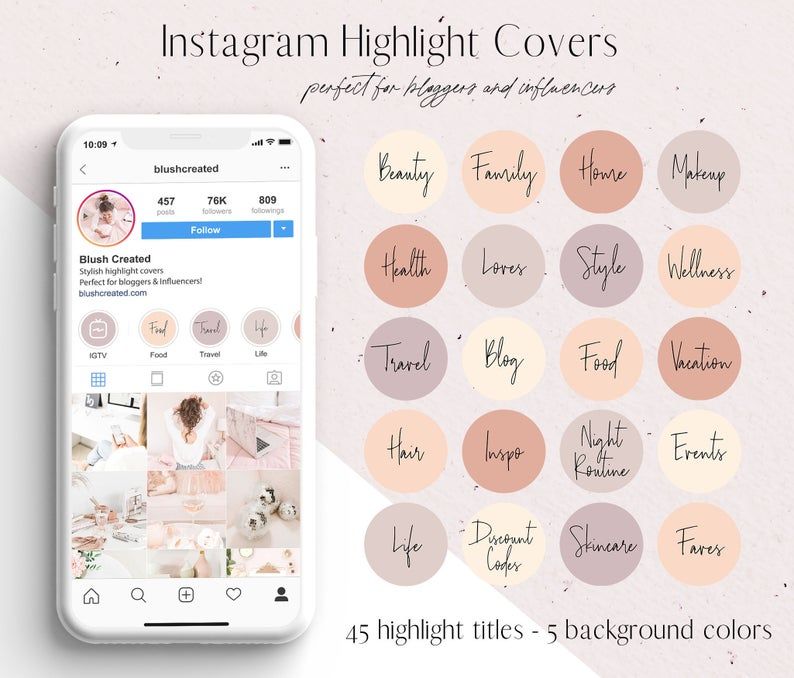How to shut an instagram account
How to deactivate your Instagram account or delete it for good
When it comes to social media, Instagram is the ultimate virtual connector. With stunning visuals and increasingly useful features, Instagram is easily one of the top social media platforms in the world. But, like all good things, there are times when it must come to an end.
Whether you need a short social media detox or you’re looking to go off the grid forever, this guide will teach you everything you need to know about deactivating your account before you delete Instagram permanently.
Deactivate your Instagram account
Because deleting your Instagram account is permanent and final, Instagram recommends temporarily disabling your account first. If you do that, you can still recover the account and all of your content.
How to upload photos to iCloud from your iPhone, Mac, or PC
How to deactivate your Instagram account
Deactivating your IG account is an easy way to either take a break from social media or decide if you really want to delete your Instagram account altogether.
Temporarily deactivating your account is a straightforward process. However, you can’t do it within the Instagram app. You have to log in to your account on your desktop browser, so make sure you have all of your correct log-in information on hand.
Here’s how to deactivate your Instagram for now:
- Open your desktop browser.
- Go to Instagram.
- Log in to your account.
- Click on your profile picture at the top-right corner of the page.
- Select Edit Profile.
- Scroll down and click Temporarily Disable My Account at the bottom-right corner of the page.
- Select an option when asked why you are disabling your account.
- Re-enter your password.
- Click Temporarily Disable My Account.
Remember: following these instructions will hide all of your content from your followers. No one will be able to see your account until you reactivate it by logging back in.
For how long can you disable your Instagram?
You can keep your account temporarily disabled for as long as you like. You can reactivate it at any time by logging back in. However, there is one restriction.
You can reactivate it at any time by logging back in. However, there is one restriction.
Instagram currently only allows you to disable your account once per week. So if you disable it, log back on, and then decide you want to disable it again, you’ll have to wait a week to do so.
Do you lose followers when you disable your Instagram account?
No. Because Instagram stores all of your account data when you temporarily disable your account, it will restore it to the state as it was in when you deleted it.
Also, your account will disappear everywhere on the platform when you disable it — including other accounts’ lists of followers. In other words, people won’t be able to unfollow you while your account is hidden because they won’t be able to find you or see your account.
Delete your Instagram account
If you’ve already tried temporarily disabling your Instagram account (or just deleting the app from your phone) but want to take more drastic measures, doing so is relatively simple. Just remember that deleting your account is permanent and can’t be reversed.
Just remember that deleting your account is permanent and can’t be reversed.
To delete your account, you need to have your correct log-in information ready.
How to delete your Instagram account on iPhone
At the time of this writing, you can’t delete your Instagram account from within the Instagram app. You can, however, delete your account on your iPhone through your mobile browser.
Here’s how:
- Open your mobile browser.
- Go to Instagram’s Delete Your Account page.
- If you’re not logged in, follow the prompt to log in to your account.
- Select an option when asked why you are disabling your account.
- Re-enter your password.
- Press Permanently Delete My Account.
How to delete your Instagram account on desktop
Luckily, deleting your Instagram account on your desktop is just as simple. Here’s how to do it:
- Open your desktop browser.
- Go to Instagram’s Delete Your Account page.
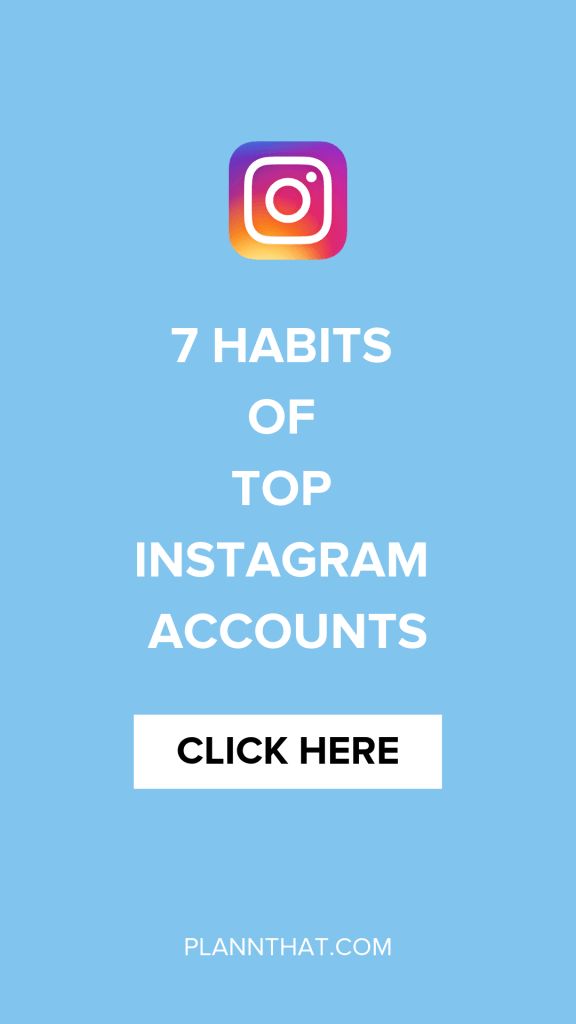
- If you’re not logged in, follow the prompt to log in to your account.
- Select an option when asked why you are disabling your account.
- Re-enter your password.
- Press Permanently Delete My Account.
How to remove an Instagram account from the app
If you don’t want to disable or delete your Instagram account, you can always remove it from the app. However, if you want to continue using the Instagram app, you’ll have to add a different Instagram account or create a new one.
Here’s how to remove an account from the Instagram app:
- Open the Instagram app.
- Press the icon of your profile picture in the bottom-right corner of the screen.
- Press the downward-facing arrow next to your username at the top-center of the screen.
- Press the three horizontal lines at the top-right corner of the screen.
- Press Settings > Log Out.
This method will work if you’re only logged in to one Instagram account. If you manage multiple accounts, removing one of them is a little trickier due to Instagram’s Single Login For Multiple Instagram Accounts feature. Luckily, we found a way around it.
If you manage multiple accounts, removing one of them is a little trickier due to Instagram’s Single Login For Multiple Instagram Accounts feature. Luckily, we found a way around it.
Here’s how to remove an account from the Instagram app if you’re logged in to multiple accounts:
- Press and hold the Instagram app on your iPhone.
- Select Delete App.
- Wait a few moments and then open the App Store.
- Search for Instagram.
- Download Instagram.
- Open the Instagram app.
- Select the account you want to remove.
- Press Remove.
Doing this will essentially reset all of your information and log you out of all of the accounts you were logged into. When you reinstall the app, you can simply log in using the accounts you wish to keep on the app and remove the ones you no longer want to use.
What happens when you delete or deactivate your Instagram?
If you’re considering getting rid of your Instagram account, you first have a choice to make: Do you want to deactivate your account or delete it altogether?
When you deactivate your Instagram account
Deactivating your Instagram account is much different than deleting it. When you deactivate an Instagram account, you are only temporarily disabling it. All your photos, comments, likes, and even your profile will be hidden from the public and your followers, but they’re not gone forever. Your account will remain hidden until you decide to reactivate it.
When you deactivate an Instagram account, you are only temporarily disabling it. All your photos, comments, likes, and even your profile will be hidden from the public and your followers, but they’re not gone forever. Your account will remain hidden until you decide to reactivate it.
When you delete your Instagram account
Deleting your Instagram account, on the other hand, is much more permanent.
When your account is deleted, your entire Instagram history is removed forever. That means all of your photos, videos, Story archives, messages, likes, and followers will be permanently removed. You cannot get them back. It will be as if your account never existed.
Only you can delete your Instagram account; for security reasons, Instagram can’t do it for you. Also, it’s important to note that Instagram is unable to reactivate a deleted account, so it’s wise to be 100% sure that you want your account removed before doing so.
If you do go through with deleting your account and decide later that you want to return to Instagram, you can. However, you can’t reactivate your old account — and you can’t sign up for a new account with the same old username.
However, you can’t reactivate your old account — and you can’t sign up for a new account with the same old username.
Instagram is a great app, but it’s not for everyone. Whether you just want to take a break from the feed or to escape from social media altogether, we hope this guide made removing your Instagram account a little easier. And if you need to know how to delete an Instagram post, we’ve covered that as well.
This was about:
Emily Blackwood
Writer and editor, driven by curiosity and black coffee.
How to deactivate your Instagram account
If you’re getting a bit tired of Instagram, you might want to consider deactivating your account. With Instagram, you have two choices: You can learn how to deactivate your Instagram account, or you can delete it completely. We’ll review both options, so you can decide if you’d rather take a break or cut ties with Instagram forever. Just be cautious, as deleting your Instagram account removes all of your content permanently, and you won’t be able to get it back.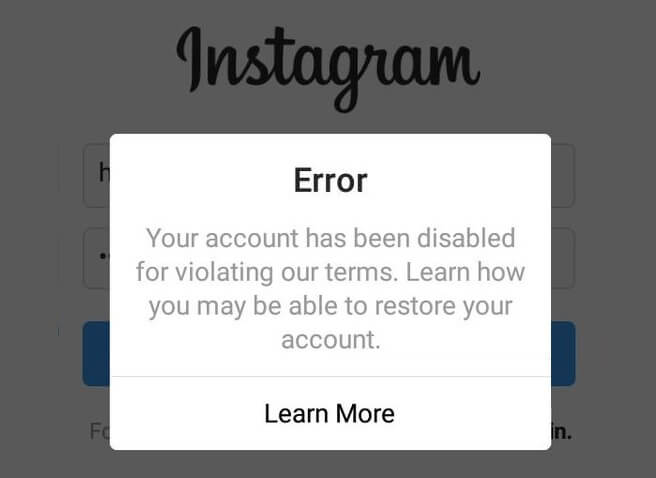
Contents
- Temporarily disable your Instagram account
- Permanently delete your Instagram account
Difficulty
Easy
Duration
5 minutes
What You Need
Be sure to check out our guide on how to use Instagram if you need any additional help.
Temporarily disable your Instagram account
By temporarily disabling your Instagram account, your profile, along with its photos, videos, comments, and likes, will be hidden (until you reactivate it). Disabling your account is a perfect way to take a bit of a vacation from Instagram. Another option to consider is merely muting a few friends, if that’s your main reason for disabling your account.
Note: The following instructions only work for Instagram accounts that do not use a Facebook account to log in. If you want to disable your Instagram account but your account uses Facebook to log in, you'll need to remove your Facebook account from your Instagram account and then reset your Instagram account's password. To do this successfully, you'll need to have access to the email account that is associated with your Instagram account. Once your Facebook account is unlinked from your Instagram account and you have reset your password for your Instagram account, you can use the following instructions to temporarily disable your Instagram.
To do this successfully, you'll need to have access to the email account that is associated with your Instagram account. Once your Facebook account is unlinked from your Instagram account and you have reset your password for your Instagram account, you can use the following instructions to temporarily disable your Instagram.
Here's how to deactivate your Instagram account:
Step 1: Visit Instagram.com using a web browser.
If not already logged in, log in to your Instagram account.
Step 2: Click on your profile photo icon in the top-right corner, then select the Profile option.
screenshotStep 3: At the top of the page, click the Edit profile button.
Step 4: Scroll down to the bottom of the page and click Temporarily deactivate my account.
screenshotStep 5: Instagram will ask why you're deactivating your account. Select a reason from the drop-down menu, and then enter your password.
Select a reason from the drop-down menu, and then enter your password.
Step 6: To complete the process, click Temporarily deactivate account. Then select Yes to confirm.
Your Instagram account should now be temporarily disabled. To enable your Instagram account again, simply log back in using the website.
Step 7: The above steps can work for anyone as long as they have a PC, an internet connection, and a web browser.
The Instagram mobile app can let users disable their accounts, but this functionality is currently only limited to iOS users at this time. If you're an iOS user, you can disable your IG account on the mobile app using the following method:
Select your Profile picture > Three horizontal lines Menu icon > Settings > Account > Delete account >Deactivate account.
Then answer the on-screen prompts. Then select Temporarily deactivate account.
Then select Temporarily deactivate account.
Permanently delete your Instagram account
If you know that you definitely won’t be coming back to Instagram, you can permanently delete your account. It is critical to note that deleting your account will remove your profile, photos, videos, comments, likes, and followers. There is no way to retrieve them once the process has been completed. Additionally, you won’t be able to use that same username again if a new user ends up taking it before you decide to sign up with it again.
If you are positive that you want to delete your account, follow these steps:
Step 1: Visit the Instagram Delete Your Account page. If not already logged in, log in to your Instagram account.
Step 2: Next to Why do you want to delete [your username]?, select an option from the drop-down box.
Step 3: Enter your Instagram password to confirm.
screenshotStep 4: Click Delete [Your Username].
By following the above process, you will have submitted a deletion request to the Instagram team. After 30 days, Instagram will permanently delete your account and all information. Instagram notes that it may take up to 90 days for the process to complete.
Step 5: As with disabling an account, you can also delete your account via the Instagram mobile app, but only if you're an iOS user.
Here's how to do it: Select your Profile icon > the three horizontal lines Menu icon > Settings > Account > Delete account > Delete account > Continue deleting account. Then answer the on-screen prompts.
Then select Delete [your username] > OK.
Editors' Recommendations
- Best Microsoft Office deals for October 2022
- What is a Facebook Pixel? Meta’s marketing tool, explained
- No, the Quest Pro can’t really replace your laptop — at least, not yet
- How to run Stable Diffusion on your Mac
- How to customize the Finder sidebar on Mac
How to close an Instagram account 2021
.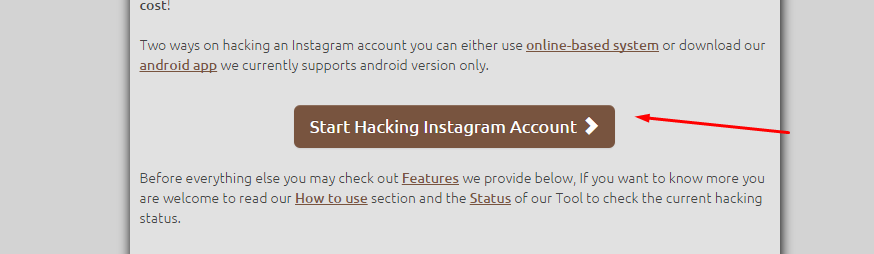
Someone actively promotes their profile, and someone wants to close their Instagram account from prying eyes. You can do this in a couple of clicks, you just need to find the desired item in the settings.
Now Instagram has updated the “Settings” section. We are posting screenshots of how to close your Instagram account after the 2022 update.
How to close your Instagram account in 2022 after the
update Below you will find instructions on how to close your Instagram profile so that posts and stories are only visible to followers. Even on anonymous browsing sites, your Stories will not be viewable.
If you want to temporarily hide your account from everyone, you can block it. And if only from a specific person, then block his profile.
- Log in to your account, go to Settings (this is how they look after the 2022 update).
- On some phones in 2022, the settings menu looks like this:
- Scroll down and find the "Privacy" item, after - "Closed account" drag the slider to the right.

- Make account private? Click Make Private
How to add or remove followers on a private Instagram profile
When someone wants to follow you, you will need to go to notifications and confirm or decline the subscription.
In order for one of the already approved subscribers to no longer see your posts, he must be removed from the subscribers. Open the list of your subscribers, find the right one. Click the three dots on the right, select "Delete". Your subscriber will not know about this until he goes to your profile (he will no longer be able to see the posts and will understand that he was removed from the subscribers).
How to open a closed account on Instagram
To make the account open again, repeat all the same steps (screenshots above). Open the settings, find "Privacy and security", after - "Account privacy". "Closed Account" Drag the slider to the left. "Make the account public?" Click OK.
"Closed Account" Drag the slider to the left. "Make the account public?" Click OK.
How to make a private business account on Instagram?
.
None. If you have an account with connected statistics (business account), then you can make it closed only by transferring it back to your personal account. Business accounts were invented to make promotion on Instagram more efficient. Accordingly, such an account should be open in order to attract a maximum of subscribers. Still want to close your profile? Switch to a personal account without statistics and then close it according to the instructions above.
How to switch back to a personal account is in the article: How to make a business account on Instagram.
What is the difference between a closed Instagram account and an open one?
In 2020, after the update, only the interface has changed, while all the advantages and disadvantages of a closed account have remained the same.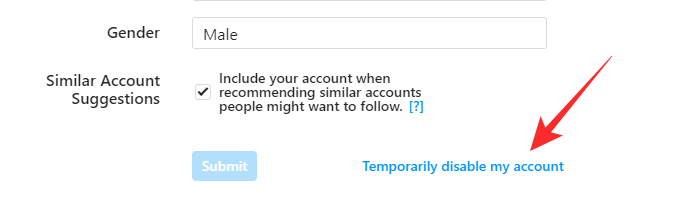
- All photos and videos in a closed account can only be seen by subscribers.
- Your posts will not appear in hashtag searches.
- Your Instagram profile can be found in the general search by account name, but posts will not be visible when you go to it.
- If you want to subscribe to a private account, you must first submit an application and wait for the owner of the private profile to approve it. To do this, he needs to go to his notifications and click on "Subscription requests".
- A private profile can only be personal, without statistics. A business account cannot be closed (only transfer it back to a personal one and then close it - see above).
Should I close my Instagram account?
Sometimes bloggers close their Instagram account on purpose. Reasons:
- Mass complaint protection. Often accounts are blocked precisely because of them. But the best way is to temporarily block your account if someone purposefully wants to sink your account.
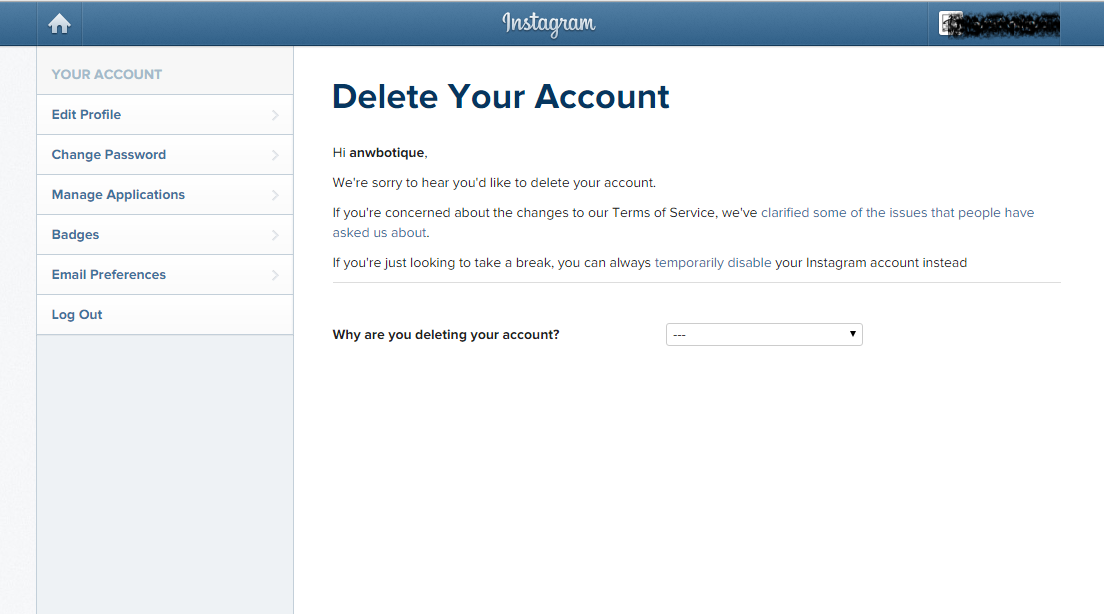
- Advertising from other bloggers. Interested in advertising, and to see the account - subscribe.
If you are just starting to maintain an account, it is better not to close it.
How to close an Instagram profile from strangers
By default, each registered account on the Instagram social network is open to all users. Any owner of an Instagram page can view posts and Stories, send private messages and leave comments. For those who do not like publicity, it is possible to hide their publications from outsiders.
- Why restrict access to your Instagram account
- How to close an Instagram profile using a smartphone or tablet
- How to close an Instagram account using a computer
- How to add or remove followers on a closed Instagram profile
- How to make a closed Instagram profile reopen
- How to make a business profile on Instagram private
- When to close a profile on Instagram
In some cases, it becomes necessary to block annoying visitors so that they cannot interact with the owner of the Instagram account.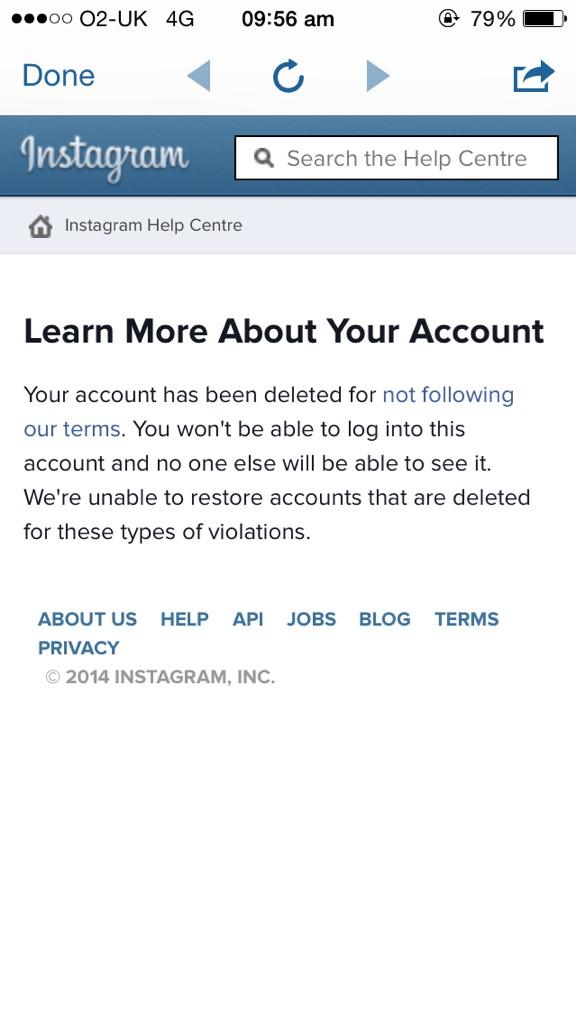 Privacy settings allow you to restrict access to the profile to unwanted interlocutors, spammers and scammers. Also, such a decision may be due to the desire to hide their activity from a certain circle of people.
Privacy settings allow you to restrict access to the profile to unwanted interlocutors, spammers and scammers. Also, such a decision may be due to the desire to hide their activity from a certain circle of people.
After activating a private Instagram profile, new followers will be required to request permission to follow and view posts. Approve the application from each specific follower or reject, the creator of the account will decide. If a particular subscriber is undesirable, it can be removed using the option of the same name.
If you use Instagram through the official mobile application, the procedure is as follows:
- Log in to Instagram with your username and click on the avatar icon located in the lower right corner.
- Click on the three-bar icon at the top of the screen.
- In the pop-up menu, you must select the "Settings" item (on iOS devices it is called "Settings").
- On the new page, you will need to go to the "Privacy" section.

- In the "Closed account" line, you must set the switch to the active position.
- To confirm, click on the "Make private" button.
After enabling this option, only existing followers, as well as those who have received appropriate approval from the account owner, will have access to visiting the page on Instagram. If a particular subscriber annoys with insults or unwanted communication, it is enough to add him to the so-called "black list".
To do this, you need to visit the profile of the ill-wisher and click on the ellipsis symbol at the top of the screen. After that, a list of functions will be displayed in which you will need to select the “Block” item. As a result, a window will appear with a warning that this user will no longer be able to write to you in Instagram Direct, view posts and Stories. This window will ask you to confirm the blocking of the user.
The procedure for activating a closed account on the desktop version of Instagram consists of the following steps:
- Go to the official Instagram website and log in to your account.

- In the upper corner, click on your avatar image.
- After that, a menu will open in which you will need to click on the “Settings” button.
- Next, you will need to go to the "Privacy and Security" tab.
- It remains to tick the box "Closed account" to restrict access to outsiders.
If you make your Instagram profile private, then new followers will have to send a subscription request to the account owner. The corresponding requests will appear in the "Actions" tab located on the bottom panel.
Applications can be approved or ignored at your discretion. In order to allow access to publications for a specific subscriber, you will need to click on the "Confirm" button located opposite the profile picture.
To return your Instagram posts to other people, you need to follow the reverse procedure. To do this, in the Instagram profile settings, you need to go to the "Privacy" section. Then uncheck the box next to the "Closed account" line, turning your account into a public one.
A warning will appear on the screen stating that the privacy settings have changed, and now all users will be able to visit the page without the approval of the creator. Here you will need to confirm your action by clicking on the "OK" button.
For a business account on Instagram, switching to a private profile type is inappropriate, since such an action is guaranteed to lead to the loss of some of the existing followers. In addition, this feature is only available for personal accounts. It is important to understand that Instagram is characterized by an engaged audience that actively engages with business account holders.
Potential customers will want to familiarize themselves with the assortment of the promoted brand. This will not be possible if the creator restricts entry to interested users.
This feature will be useful in cases where you want to protect your page from uninvited guests and unfriendly commentators, and make your stay on the Instagram social network more comfortable.