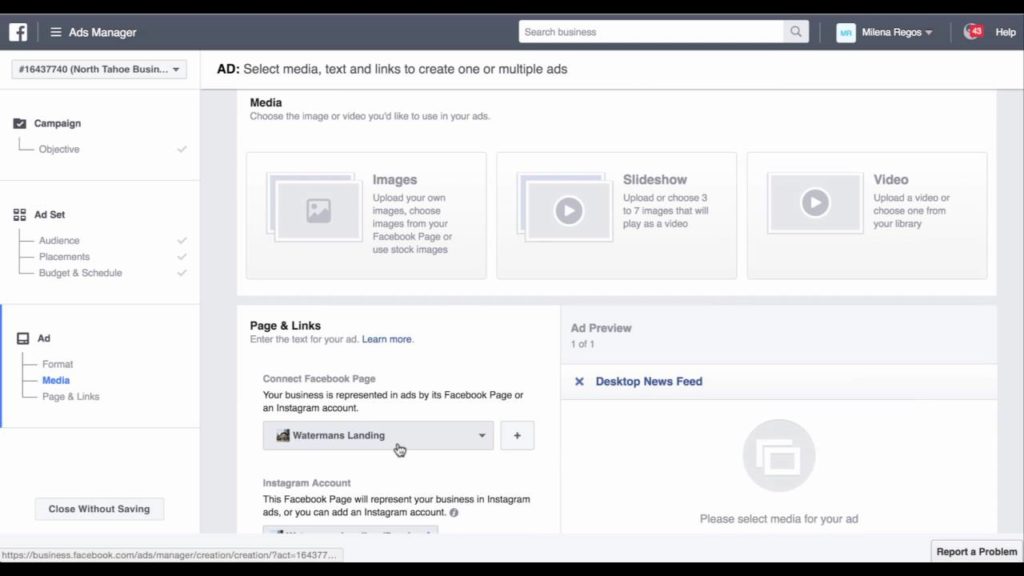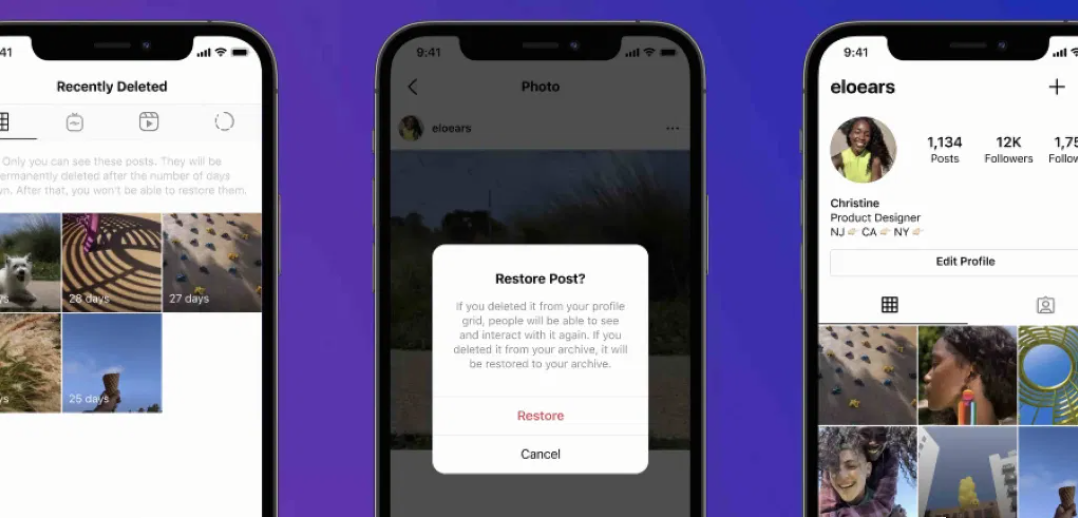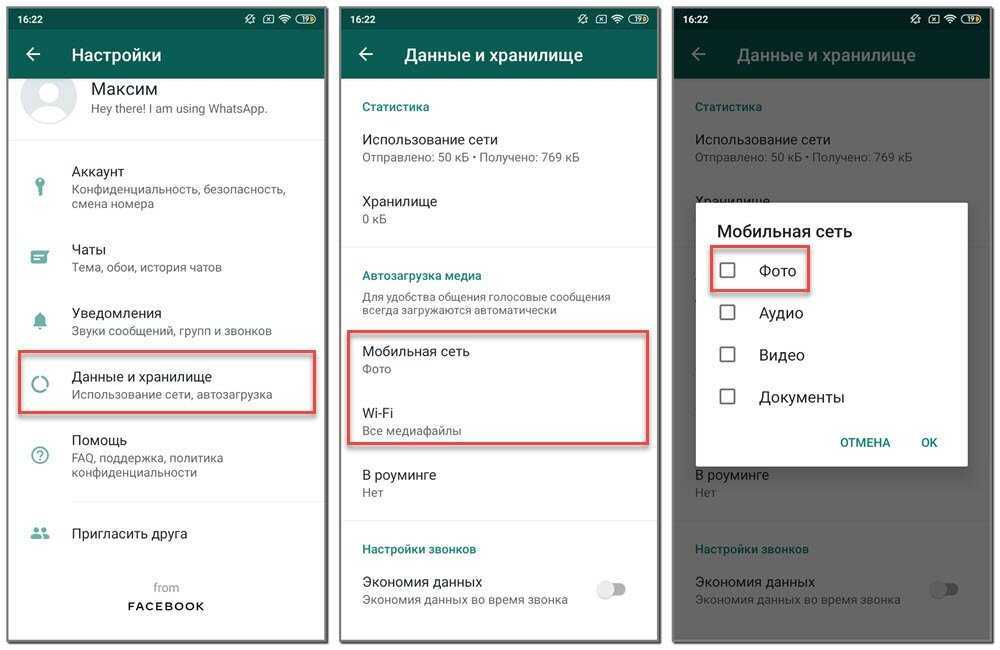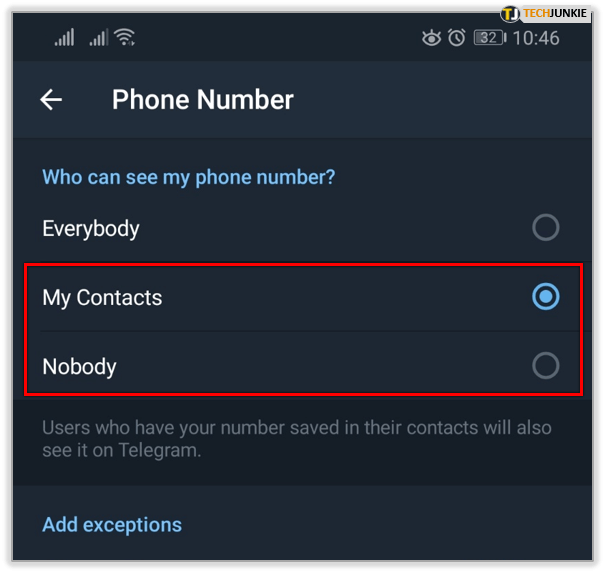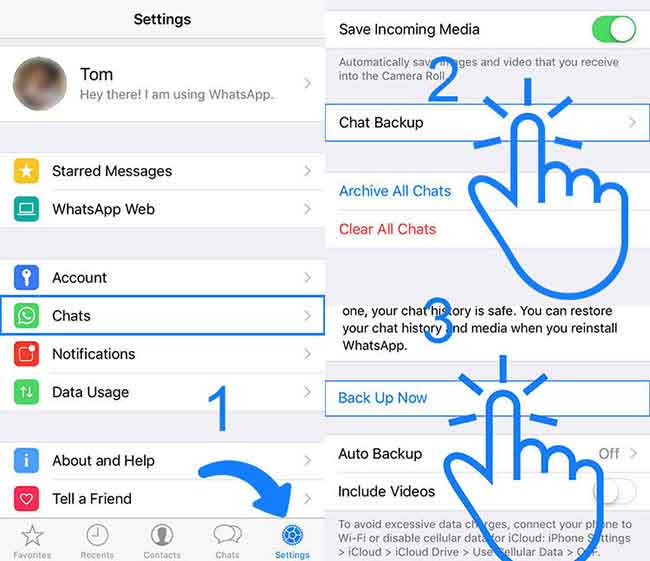How to set up ads on instagram
A 5-Step Guide to Using Instagram Ads
If you have a budget allocated for paid social, you should strongly consider running Instagram ads. Why?
27% of users say they find new products and brands through paid social ads, and Instagram ads can reach over 1.2 billion people, or 20% of the world’s population over age 13.
In this article, we’ll give you a comprehensive overview about how to advertise on Instagram, including an easy 5-step guide to create your first ad in just a few taps.
What are Instagram ads?
How much do Instagram ads cost?
Types of Instagram ads
How to choose the best Instagram ad type
How to advertise on Instagram
Best practices for Instagram ads
Bonus: Download a free pack of 8 eye-catching Instagram ad templates created by Hootsuite’s professional graphic designers. Start stopping thumbs and selling more today.
What are Instagram ads?
Instagram ads are posts for which businesses can pay to serve to Instagram users.
Source: Instagram (@oakodenmark, @elementor)
Similar to Facebook, Instagram ads appear throughout the app, including in users’ feeds, Stories, Explore, and more. They look similar to normal posts but always contain a “sponsored” label to indicate that they are an ad. They also often have more features than a normal post, such as links, CTA buttons, and product catalogs.
How much do Instagram ads cost?
The cost of Instagram ads is highly dependent on a variety of factors – there is no average or benchmark price. Some cost factors include:
- Your targeting
- Competitiveness of your industry
- Time of year (costs often go up during holiday shopping periods in Q4 such as Black Friday)
- Placement (costs can differ between ads shown on Facebook vs Instagram)
The best way to evaluate your budget is to set up a draft campaign in Ads Manager and look for the Audience Definition and Estimated Daily Results modules, which will tell you if your budget settings will be sufficient to reach your desired audience within your desired duration.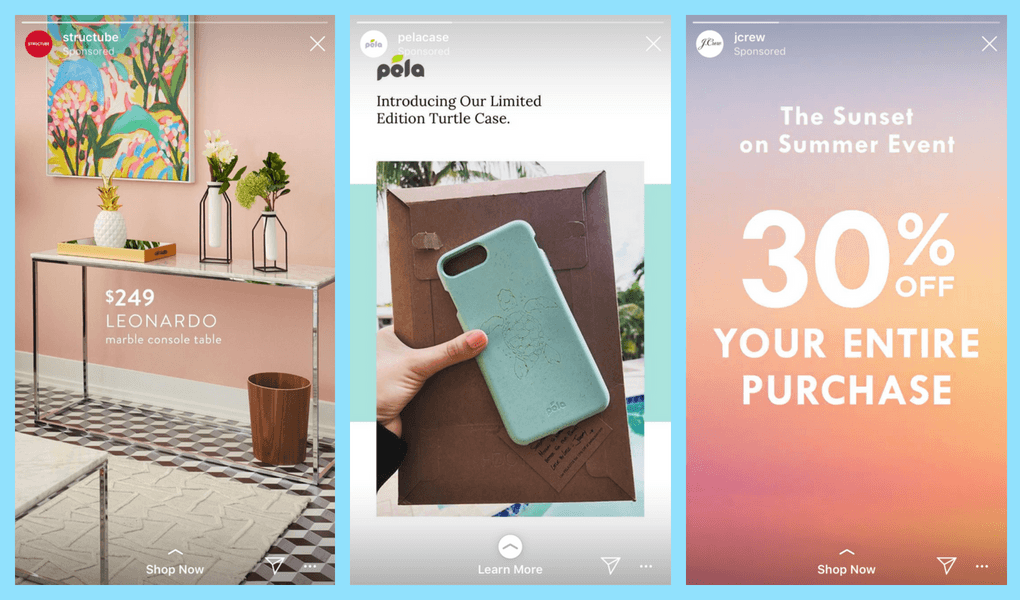
Note that there is no “best practice” for how much to spend. You can get started by spending just a few dollars a day, and scale up from there based on success.
In order to control the costs of your Instagram ads, you can set either daily budgets or lifetime spending limits. We’ll explain this in more detail in our 5-step guide below.
Types of Instagram ads
There are many different types of advertising formats on Instagram, including:
- Image ads
- Stories ads
- Video ads
- Carousel ads
- Collection ads
- Explore ads
- IGTV ads
- Shopping ads
- Reels ads
The wide range means that you can choose the best ad type that matches your specific business goal. Each ad format has its own selection of call-to-action options, which are listed below.
Image ads
Image ads allow businesses to use single images to advertise their brand, products and services.
Source: Instagram (@veloretti)
Image ads are best suited for campaigns with compelling visual content that can be conveyed in a single image. These images can be created from high-quality photography or design and illustration.
These images can be created from high-quality photography or design and illustration.
It’s also possible to add text to images. However, Instagram recommends limiting overlaid text as much as possible for best results.
Instagram Stories Ads are full-screen image or video ads that appear between users’ Stories.
Instagram Stories are a well-used part of the app, with over 500 million Instagram users viewing Stories every day. Engagement is often higher with Stories ads, as the format covers the whole mobile screen and feels much more immersive than in-feed ads.
The best Instagram Stories ads are ones that look and feel like normal Stories and don’t stand out as ads. When designing Stories ads, businesses can use all organic Instagram Stories features like filters, text, GIFs, and interactive stickers.
Source: Instagram (@organicbasics)
Stories ads can use still photos, videos, and carousels. The call-to-action is presented as a swipe-up link at the bottom of the Story.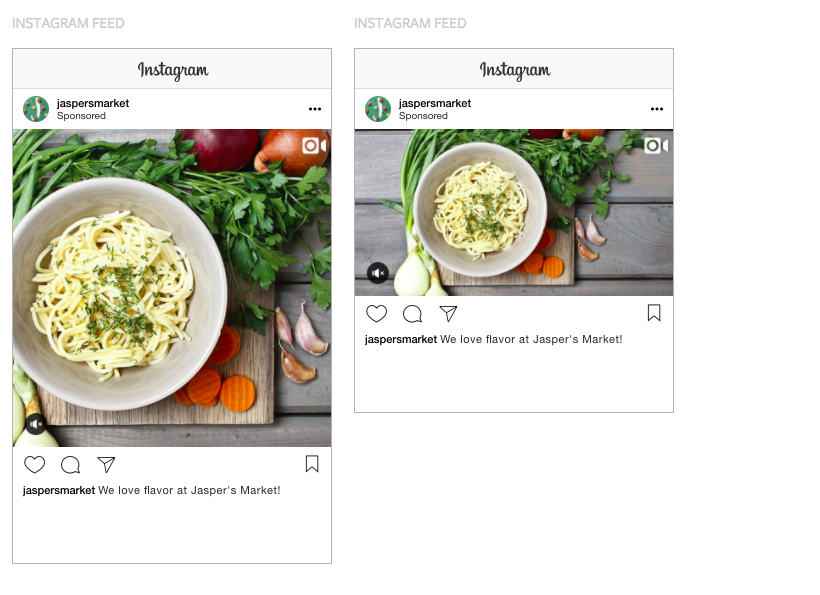
Video ads
Similar to image ads, video ads on Instagram allow businesses to give users a closer look at their brand, products, and services.
In-feed video ads can be up to 60 minutes long, but shorter videos are usually more effective. Read more best practices for designing Instagram video ads.
Source: Instagram (@popsocketsnl)
Carousel ads
Carousel ads feature a series of images or videos that users can swipe through. They can appear both in-feed and within Instagram Stories, with a call-to-action button or swipe up link that lead users directly to your website.
You can use carousel ads to:
- Showcase a collection of related products
- Tell a multi-part story
- Share up to 10 images or videos
Source: Instagram (@sneakerdistrict)
Collection ads
Collection ads are a combination between carousel ads and shopping ads. Collection ads showcase products directly from your product catalog.
Collection ads are best suited for ecommerce brands, as they allow users to purchase products directly from the ad. When a user clicks on the ad, they’re directed to an Instagram Instant Experience Storefront where they can learn more about the product and proceed to purchase.
Source: Instagram (@flattered)
Explore ads
Explore ads appear within the Explore tab, an area of the platform where users discover new content and accounts that are tailored based on their Instagram usage habits. More than 50% of Instagram users access Explore every month, so it’s a great place to gain exposure.
Instagram Explore ads do not appear in the Explore grid or the topic channels, but rather are shown after someone clicks on a photo or video from Explore. As the content in users’ Explore tabs is constantly changing, Explore ads allow businesses to be shown alongside culturally relevant and trending content.
Explore ads can be both images and videos.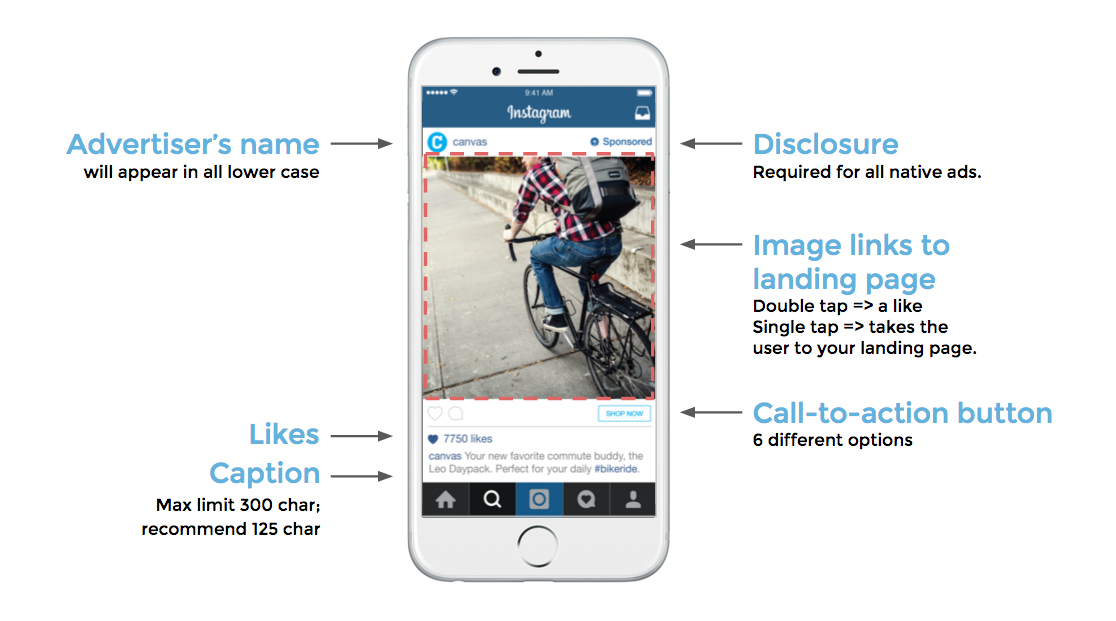
Pro Tip: No need to design brand new assets for Explore ads. You can simply re-use existing assets.
IGTV ads
IGTV ads are video ads that play after a user clicks to watch an IGTV video from their feed. Videos can be up to 15 seconds long, and should be designed for vertical full screen viewing (more IGTV ad specs).
They are shown midroll (in the middle of the video), potentially with the option to skip.
IGTV ads are currently available to users with Instagram Creator accounts in the US, UK, and Australia, with more countries rolling out soon. Creators can opt in to having ads shown in their IGTV videos, and receive 55% of the advertising revenue generated from each view.
Shopping ads
With 130 million users tapping on shopping posts every month, it’s no wonder Instagram has been heavily improving its ecommerce features over the last 1-2 years. With Instagram’s newest Shopping features, users can now view and purchase products without ever leaving the app (limited to businesses with Instagram Checkout enabled).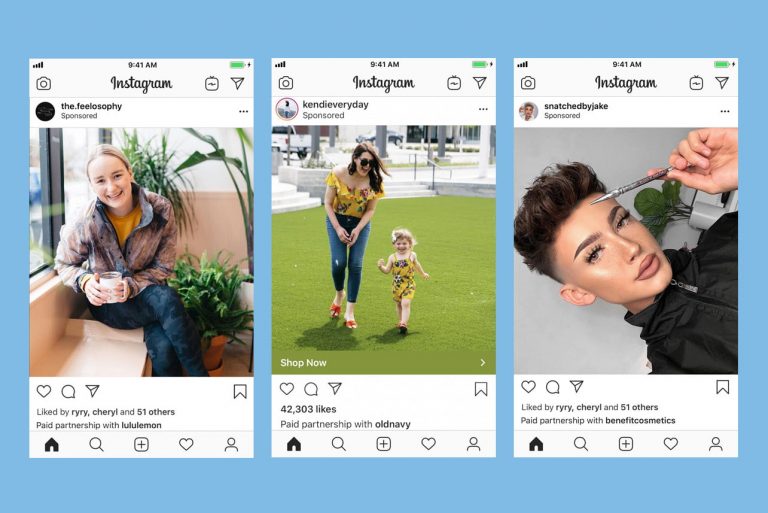
Instagram Shopping ads take users directly to a product description page within the Instagram app. They can then purchase through your mobile website.
In order to run Shopping ads, you need to set up your Instagram Shopping catalog.
Pro Tip: Take advantage of Hootsuite’s integration with Shopify to access your catalog right from your Hootsuite dashboard.
Source: Instagram
Reels ads
With the successful launch of Reels, Instagram recently announced the ability to advertise within Reels.
Ads are shown in between Reels, with similar specs to Stories ads (full screen vertical videos), and can be up to 30 seconds. They should include sound or music to be well-integrated with organic Reels.
How to choose the best Instagram ad type
With so many different ad types available, it can be overwhelming to select one to use for your campaign. The good news: Ads Manager is well set up for experimentation, which means you can test multiple formats and see which one performs best before running a full campaign.
To narrow down the formats, use these questions to guide you.
1. What is my goal?
With your social media marketing strategy in mind, identify the most important outcome for your Instagram ads campaign. Do you want to:
- Drive traffic to your website?
- Get video views for a new product?
- Increase brand awareness for a new business?
- Drive ecommerce purchases, app installs, or email signups?
After clarifying your goal, you can choose some potential formats based on the supported objectives and call-to-action options for each ad type. For example, Stories, IGTV and Reels ads are better for driving video views, while Shopping and Collection ads will be best for driving ecommerce purchases.
Bonus: Download a free pack of 8 eye-catching Instagram ad templates created by Hootsuite’s professional graphic designers. Start stopping thumbs and selling more today.
Download now
2.
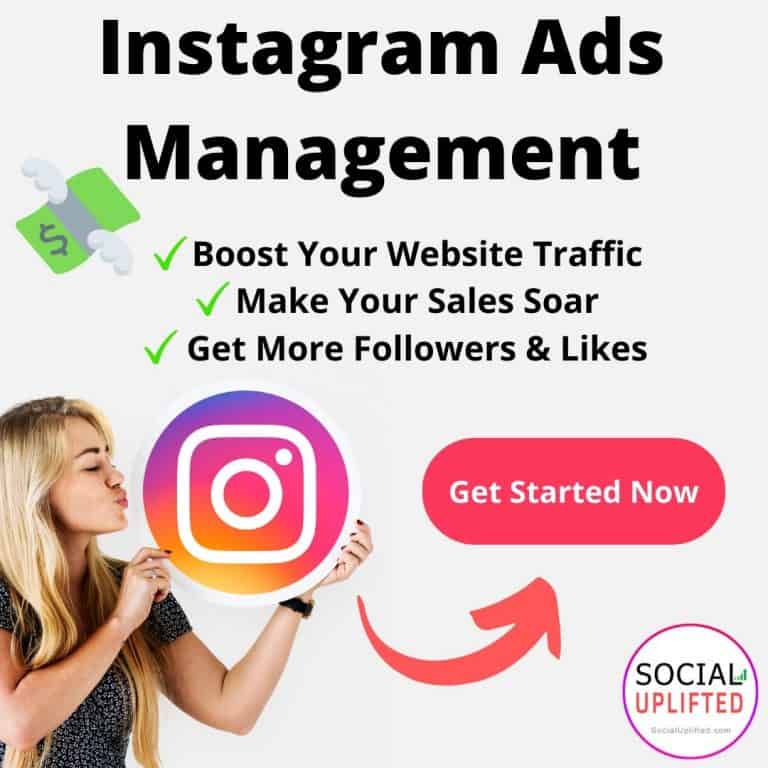 Who is my target audience?
Who is my target audience?Depending on who you wish to target with your Instagram ads, some ad types may be better than others.
Think about your audience’s habits and behaviors. Do they like watching lots of videos? Are they avid online shoppers? Do they spend more time watching Stories and Reels instead of scrolling through their feed?
Choose ad types with objectives and call-to-actions that match your audience’s natural preferences.
3. What has performed best on organic?
Chances are that your organic followers have lots of similarities to the audience you’ll be targeting with your Instagram ads. So, look to your organic feed to see what types of content have performed well, and that can give you a good indication of what paid formats might resonate with your audience.
How to advertise on Instagram
There are two routes for creating Instagram ads campaigns: promoting a post and Ads Manager. Promoting an existing post only takes a few taps and can be done right from the Instagram app, but lacks the customization options available in Ads Manager.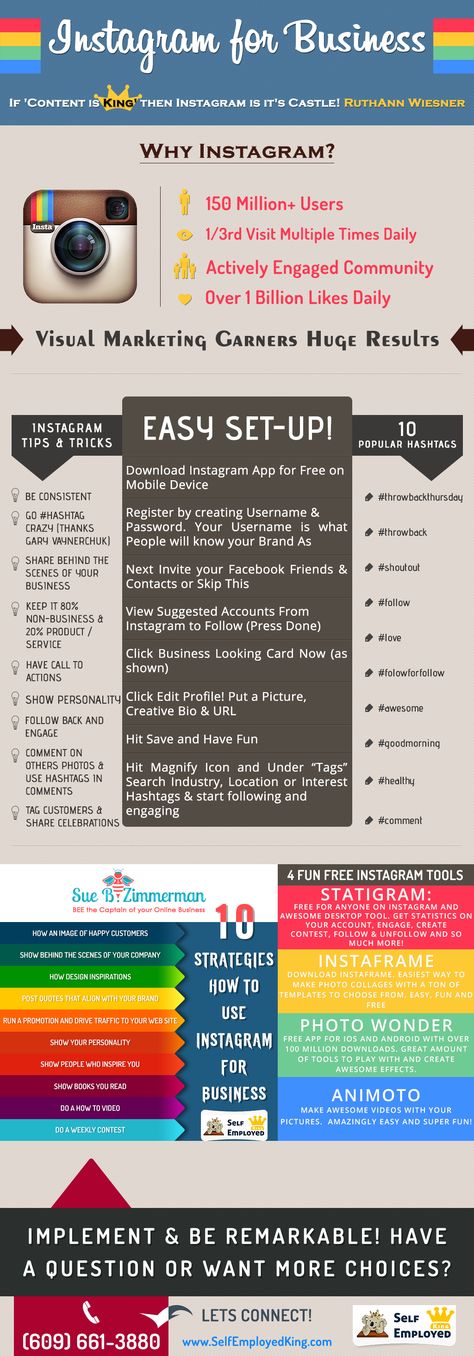
Below, we’ll walk you through both methods.
Source: Instagram
Instagram advertising method 1: Promoting a post in-app
The easiest way to start advertising on Instagram is to promote one of your existing Instagram posts. This is similar to Facebook’s Boost Post option.
If you have a post that’s performing well in terms of engagement, promoting it within the app is a quick and easy method to scale up the post’s success—and show it to new people who aren’t following you yet.
You’ll need to have a business or creator account on Instagram to do this. You’ll also need to have a Facebook Business Page connected to your Instagram account (here’s how to connect your Facebook and Instagram accounts in Facebook Business Manager).
Then, it’s as simple as clicking Promote on the post you wish to turn into an ad.
You’ll be prompted to choose your preferred audience, destination, budget, and duration for your ad to run.
Finally, tap Create Promotion.
That’s it! Your ad will be reviewed and approved by Facebook. Once it goes live, be sure to monitor the results of your ad in the Promotions tab of your Instagram profile.
Instagram advertising method 2: Creating Instagram ads using Facebook Ads Manager (5-step guide)
In order to get the most out of Instagram’s extensive ad targeting, creative, and reporting abilities, you can use Facebook Ads Manager to create ad campaigns (remember that Facebook owns Instagram).
Although it requires a bit more work, our 5-step guide will guide you through the process.
Step 1: Choose your objective
To start, go to Ads Manager and click +Create.
First, you’ll need to choose your campaign objective from the list below.
Here’s a quick breakdown of what each of these objectives aims to achieve.
- Brand awareness: Increase awareness of your business or products among users who haven’t heard of you yet.
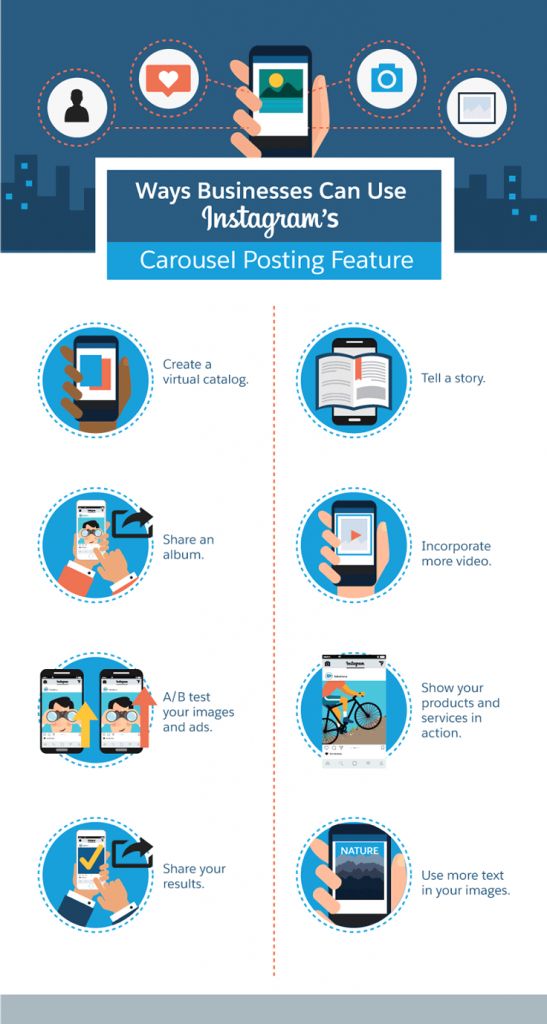
- Reach: Show your ad to as many people as possible in your target audience.
- Traffic: Drive clicks to your website, app, or any other URL.
- App installs: Get users to download your app.
- Engagement: Increase comments, likes, shares, event responses, and offer claims on your ad.
- Video views: Get video views from users most likely to watch it.
- Lead generation: Gather personal info from interested users (i.e. email signups).
- Messages: Get users to send a message to your brand account.
- Conversions: Drive sales or sign-up conversions on your website or app.
- Catalog sales: Promote sales from your online store catalog.
- Store traffic: Direct users to your brick-and-mortar location.
This video can help identify your objective:
[Instagram Ad Options video]
After selecting your objective, you’ll be prompted to name your campaign.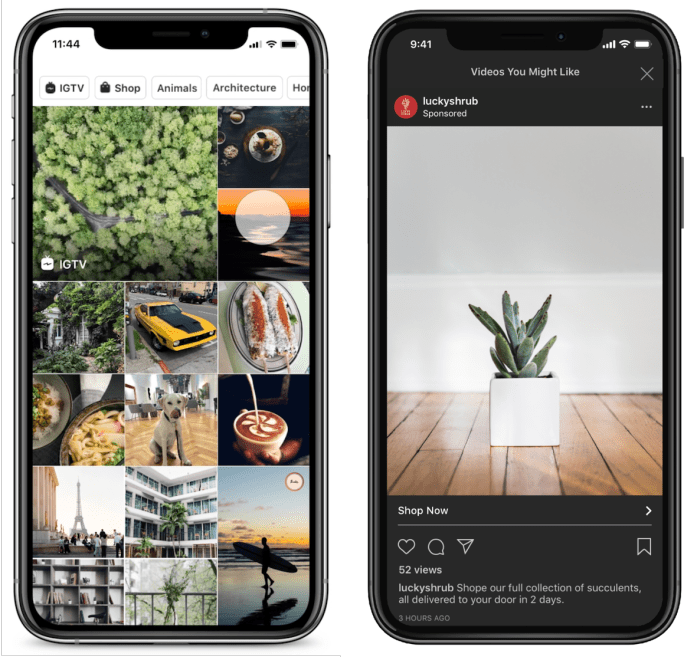 Tip: Give it a specific name based on the campaign objective to help you keep track of your campaigns.
Tip: Give it a specific name based on the campaign objective to help you keep track of your campaigns.
Finally, you’ll have the option to turn on Campaign Budget Optimization. This option allows Facebook’s algorithm to determine how to spend your budget across ad sets. AdEpresso has a full guide about if you should use Campaign Budget Optimization.
Step 2: Choose your budget and schedule
In this step, you’ll choose how much you want to spend and how long your campaign will run.
For your budget, you’ll have two options:
- Daily budget: Set a maximum daily spend, useful for always-on ads
- Lifetime budget: Set a maximum spend for your whole campaign, useful for ads with a clear end date
Under Ad Scheduling you can choose to run ads continuously (most common), or only at certain times of day (for example, if you’re a food delivery company and only want to run ads in the evening when your audience is most likely to place delivery orders).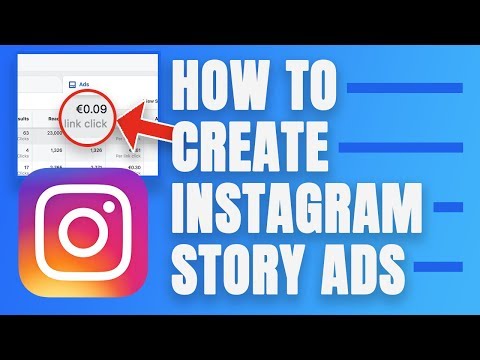
As you adjust these options, you’ll see the Audience Definition and Estimated Daily Results modules in the right-hand column which will give you an idea of expected reach for your chosen budget. Try to choose settings so that your ad set falls in the middle of the green range.
Step 3: Identify your audience
The next step is to define your audience targeting. In this step you can either Create a New Audience or use a Saved Audience.
Saved Audiences are useful if you have your own custom audience data (i.e. past website visitors) or past audiences from previous campaigns that performed well. If not, you can create a new audience based on demographics, interests, and behavioral targeting.
During this step, you can also select Dynamic Creative. If you choose this option, you can upload separate visual assets and headlines, and Facebook will automatically create combinations that are optimized for your target audience.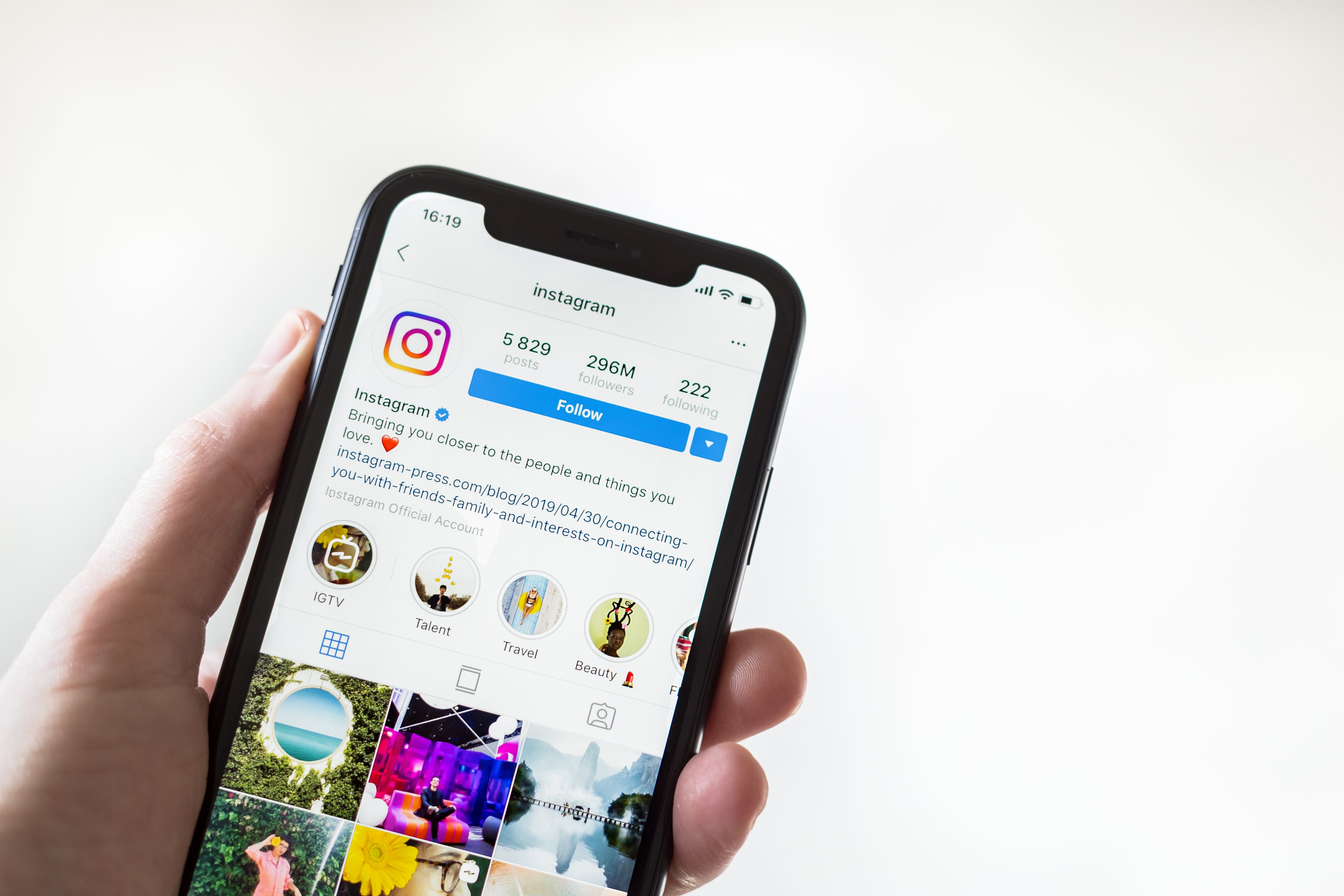
Step 4: Select your ad placements
In the Placements section, you can decide where your ads will appear.
There are two options:
- Automatic Placements: Ads will be shown to your audience wherever they’re likely to perform best.
- Manual Placements: You can choose specifically where your ad will appear (and not appear). If you want to limit your ads to show only on Instagram (not Facebook), you can choose this using Manual Placements.
Here’s where you can select your manual placements:
While previewing placements, Ads Manager will display the technical requirements for each one. To ensure your visual assets are optimized for each format, see our guide to social media image sizes.
Step 5: Create your ads
Now it’s time to create the actual ad. Start by choosing your Facebook Page and corresponding Instagram Account. Then you can select your preferred ad format.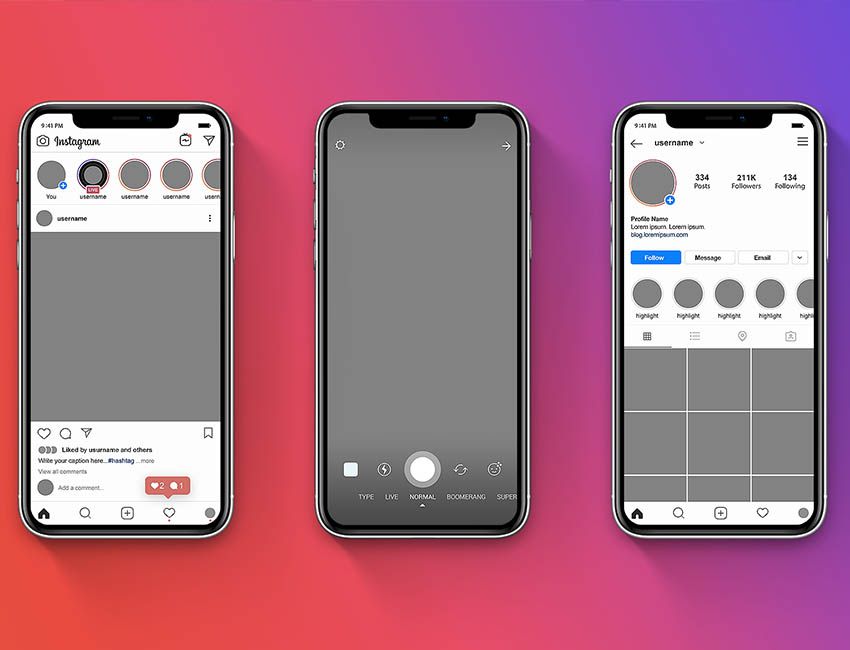
Then, proceed to fill out the rest of the details under Ad Creative:
- Choose your pictures or videos (unless you’re using an existing post)
- Input your ad copy
- Select a payment option
- Review your ad
- Click Confirm
At this step you will also choose the call-to-action button and enter the URL where you want to send people who click on your ad.
If you want to track conversions from your ad, it’s important to select the Facebook Pixel in the Tracking section. Once connected to your website or app, your Facebook pixel will allow you to see insights about how your audience interacts with your business after clicking on your ad.
When you’re ready, click Confirm to launch your Instagram ad.
Best practices for Instagram ads
Now you have everything you need to know about setting up and launching Instagram ads. The next step is designing effective visual assets for your ads.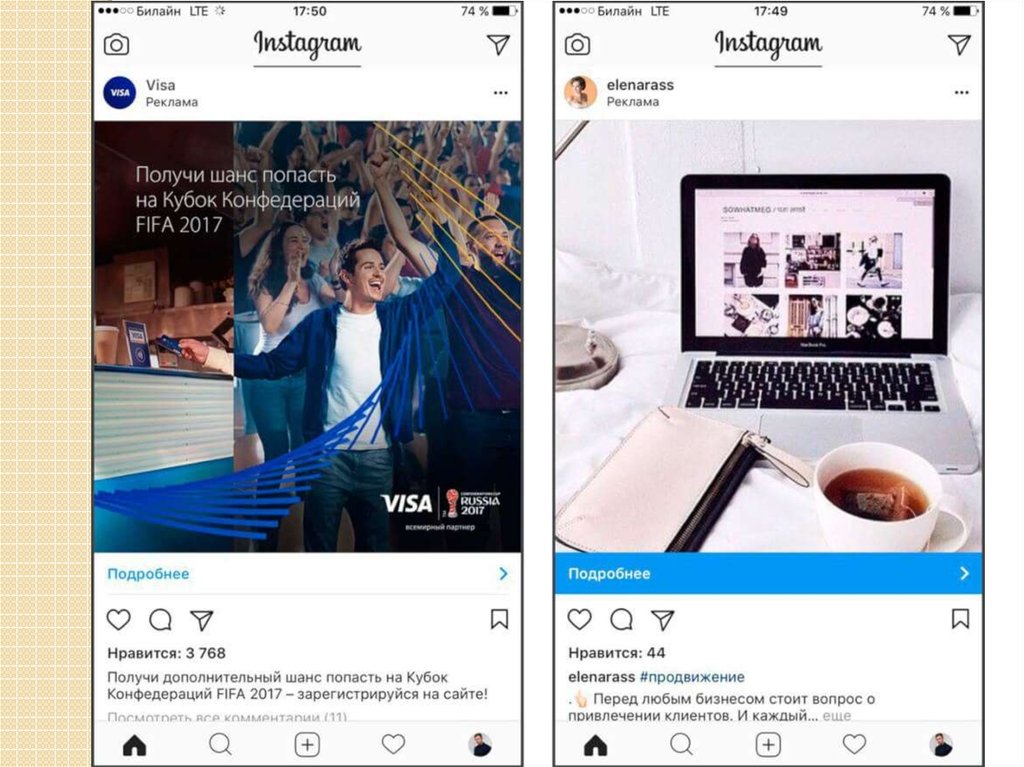
Here are some tips for how to design attention-grabbing creative for Instagram ads.
Design mobile-first ads
98.8% of users access social media via a mobile device, so it’s vital to design your creative for mobile viewing, not desktop.
Here are a few tips to design mobile-first ads:
- When capturing video content, make sure to film in vertical (9×16) as this is easier to crop to 4×5 than from landscape
- Minimize the amount of text in your ads
- If you do add text, choose large font sizes that are easy to read on mobile screens
- Add animations and motion graphics to videos to quickly engage viewers
- Keep videos short (15 seconds or less)
Keep branding and messaging upfront
The first few seconds of your ad will determine whether a viewer will stop scrolling and watch the whole thing. That’s why it’s important to start your ad with the key message and showcase your branding within the first 3 seconds.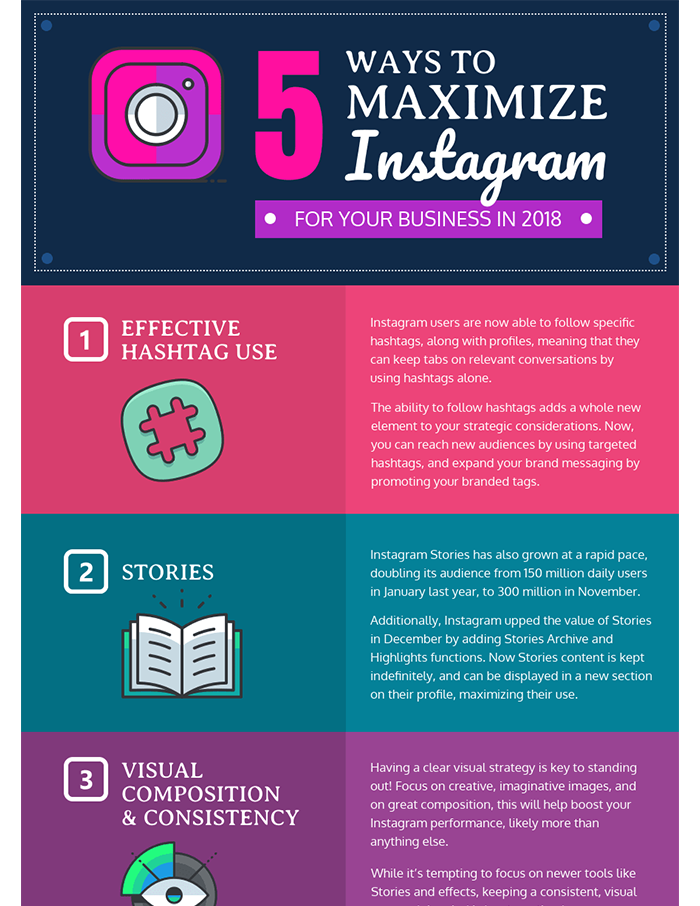
Use sound to delight
40% of users consume social media with sound off. As such, it’s important to design your ads for sound-off consumption, and to use sound to delight users who do have sound on. Here’s how to do that:
- Use visual elements to tell your story and deliver your key message without sound
- Add captions for any voiceover or scripted audio
- Use text overlay to deliver your key message without sound
Pitch, play, plunge
Facebook recommends designing a combination of creative types that work together to grab attention and reward interest:
- Pitch: Short assets that get the campaign idea across immediately and grab attention
- Play: Assets that allow light exploration and interactivity for interested audiences
- Plunge: Immersive assets that allow people to go in-depth into your campaign idea
Looking for more inspiration? Here are 53 examples of amazing Instagram ads.
Get the most out of your Instagram advertising budget with AdEspresso by Hootsuite. Easily create, manage, and optimize all your Instagram ad campaigns in one place. Try it free today.
Get Started
Grow on Instagram
Easily create, analyze, and schedule Instagram posts, Stories, and Reels with Hootsuite. Save time and get results.
Free 30-Day Trial
Bonus: Get the Instagram advertising cheat sheet for 2022. The free resource includes key audience insights, recommended ad types, and tips for success.
Get the free cheat sheet now!
How to Create Instagram Ads In 2022
I’m sure you’ve heard stories about entrepreneurs running Instagram ads and having massive success.
And they probably make you think about integrating ads into your own Instagram marketing strategy.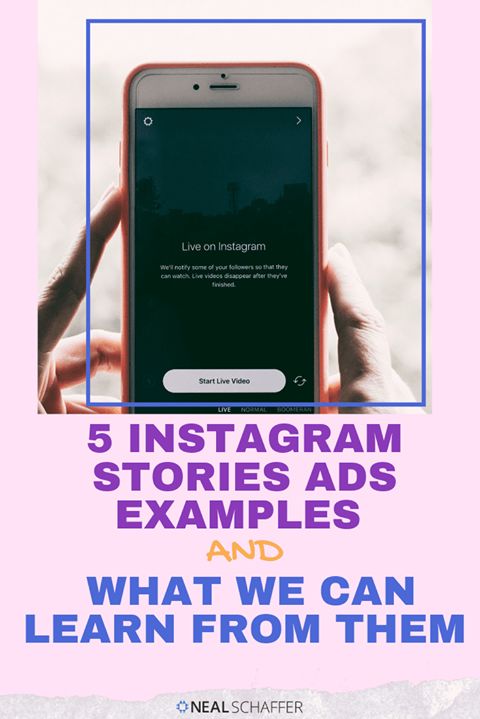
But just how much do Instagram ads cost, and how do you go about setting up an Instagram advertising campaign? These are a few important questions that I aim to answer.
In this guide, I’ll walk you through everything you need to know about Instagram ads, including how to set up your first ad campaign on this social network.
Post Contents
- What Are Instagram Ads?
- Types of Instagram Ads
- Stories ads
- Explore ads
- Collection ads
- Shopping ads
- Benefits of Instagram Ads
- How Much Do Instagram Ads Cost?
- How to Create Instagram Ads
- How to run Instagram ads within the app
- How to create Instagram ads using Facebook Ads Manager
- 1. Pick an objective
- 2. Name your campaign
- 3. Set your budget and schedule
- 4. Choose your target audience
- 5.
 Select your ad placements
Select your ad placements - 6. Create your first Instagram ad
- Conclusion
- Want to Learn More?
Start selling online now with Shopify
Start your free trial
What Are Instagram Ads?Instagram ads are posts that pop up on a user’s Instagram feed.
The business or person advertising pays to display the content across Instagram, which is often accompanied by a “Sponsored” label.
Post ads typically appear in the form of a carousel, still image, video, or slideshow.
They can also feature a call-to-action button like “Shop Now” or “Learn More”. This depends on the campaign’s objective, i.e. whether you want to get traffic or conversions.
Types of Instagram AdsInstagram also has many other ad types. The most interesting ones include:
- Stories Ads
- Explore Ads
- Collection Ads
- Shopping Ads
Here’s some information about each type:
Stories adsInstagram Stories Ads appear between people’s Stories in full screen.
The call-to-action in Stories Ads encourages the audience to “swipe up” from the bottom of the story to shop or learn more.
Plus, the ads allow you to utilize all capabilities of Instagram Stories, like adding video effects, face filters, and stickers to grab the attention of your audience.
Explore adsInstagram has an “Explore” section that allows people to discover content linked to their interests.
But Instagram Explore ads don’t appear in that section. Instead, they only display after a user opens an image or video from Explore.
Source
The best thing about Explore ads is that you can run them alongside post ads by choosing Explore as an additional ad placement (I’ll talk more about ad placements later in the article).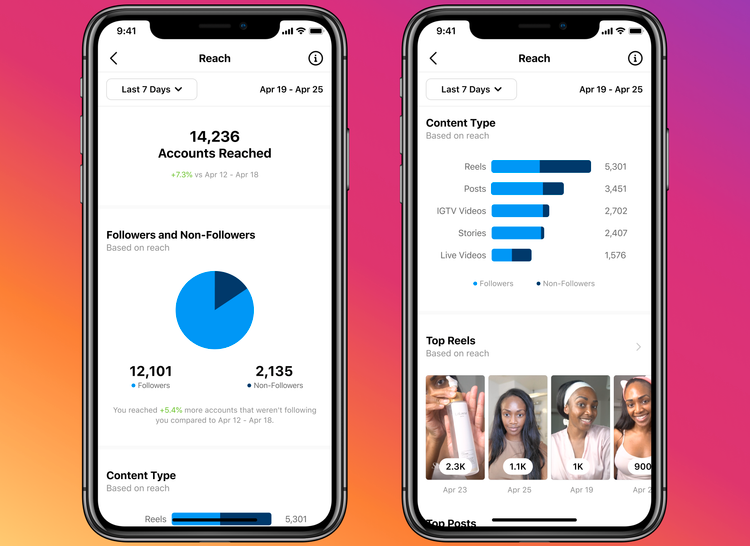
Instagram collection ads enable audiences to view and purchase your products.
When users click on an item within a collection, the platform redirects them to Instant Experience, a type of an ecommerce storefront within Instagram.
Source
These creative Instagram ads typically include a collection of product images or videos.
Shopping adsInstagram also lets you promote shoppable posts as ads.
Users who tap on these ads are redirected to a product description page within Instagram. They can then buy the featured item from your mobile shop.
If you have an Instagram Shop for your business, you can create these ads on the fly. (To set one up, check out our post: The Ultimate Guide to Setting Up an Instagram Shop).
Benefits of Instagram AdsAt its most basic level, running Instagram ads is an effective way to get your products in front of a vast audience.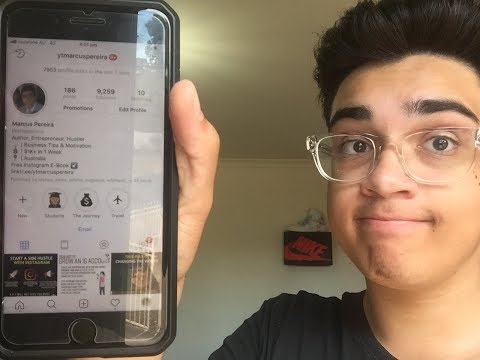
In fact, around 500 million people log into Instagram daily, so you have a large consumer base to target.
Also, Instagram’s engagement is on the rise, meaning you can get a better response rate on Instagram compared to other social media platforms. Businesses using Instagram can generate 4x more interactions on the platform compared to Facebook.
What’s more, 80 percent of Instagrammers report making a buying decision based on something they discovered while using the app.
This means you have an opportunity to drive sales by putting your business front and center of people’s feeds – courtesy of Instagram ads.
That’s not all.
On Instagram, you’re able to set up advertising using Facebook’s Ads Manager. If you’re already running Facebook ads for your business, the steps to create Instagram paid ads should come easy. As an icing on the cake, Facebook’s superior targeting and budgeting options are available to you.
How Much Do Instagram Ads Cost?Honestly, there’s no real answer to the question of how much Instagram ads cost.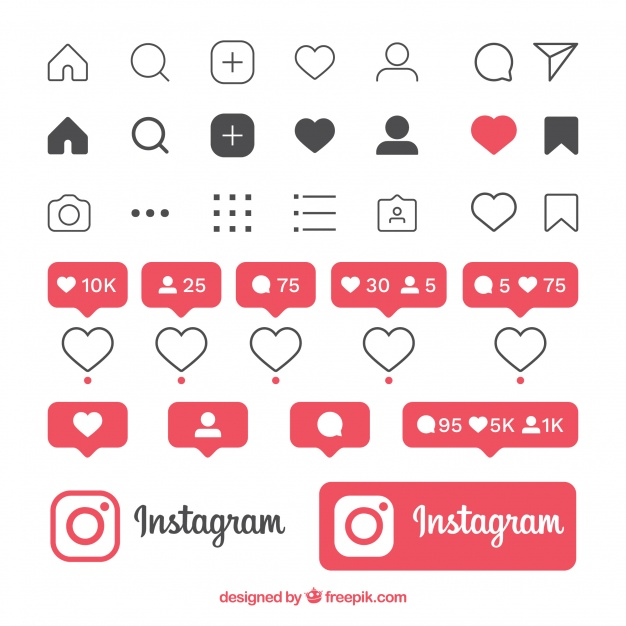 I, however, know from experience that costs tend to vary between target locations, days of the week, chosen demographics, ad placements, and other factors.
I, however, know from experience that costs tend to vary between target locations, days of the week, chosen demographics, ad placements, and other factors.
For example, it costs more to deliver Instagram ads to millennials than to adults, as 25 to 34 years old users are one of the most coveted audience groups on social networks.
Likewise, Instagram ads price increases on weekdays since the platform gets higher levels of engagement during this time.
When it comes to ad placements, running Instagram feed ads costs more than other options. That said, AdEspresso reported that the average CPC for more ad placements is $1.20.
So how much budget should you set aside for Instagram advertising? Think how much a conversion is worth to you and spend $20-$50 at first. Then test everything and double down on the campaigns that work best. Use Instagram Insights to measure your performance and dedicate some extra money to ads that help boost your engagement and sales.
How to Create Instagram AdsInstagram doesn’t have an ad creation tool of its own, but there are two ways to place ads on Instagram:
- Promote an existing post within the app
- Create ads via Facebook Ads Manager
Let’s begin with the easiest way.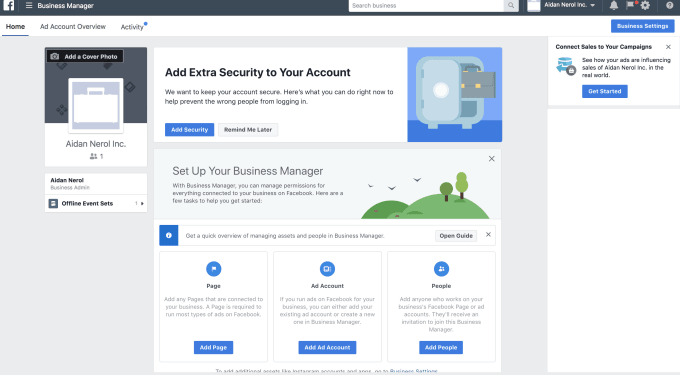
The simplest way to start advertising on Instagram is to promote a post that you’ve already created.
Choose one that has generated the most engagement and tap “promote” in the lower right corner to run it as an ad.
You’ll need to set up an Instagram business profile before you’re able to see the promote option. If you’re currently using a personal profile, here’s how to convert it into a professional one.
Previously, Instagram also required that you connect a Facebook Business Page to your Instagram account.
But a few weeks ago, the company announced that it would allow new advertisers in some countries to create ads without having to link to a Facebook Page.
So if you’re promoting an Instagram post for the first time, you’ll be able to track and manage campaigns right inside Instagram.
How to create Instagram ads using Facebook Ads ManagerSince Instagram and Facebook are tightly integrated, you can also use Facebook Ads Manager to create ads for Instagram.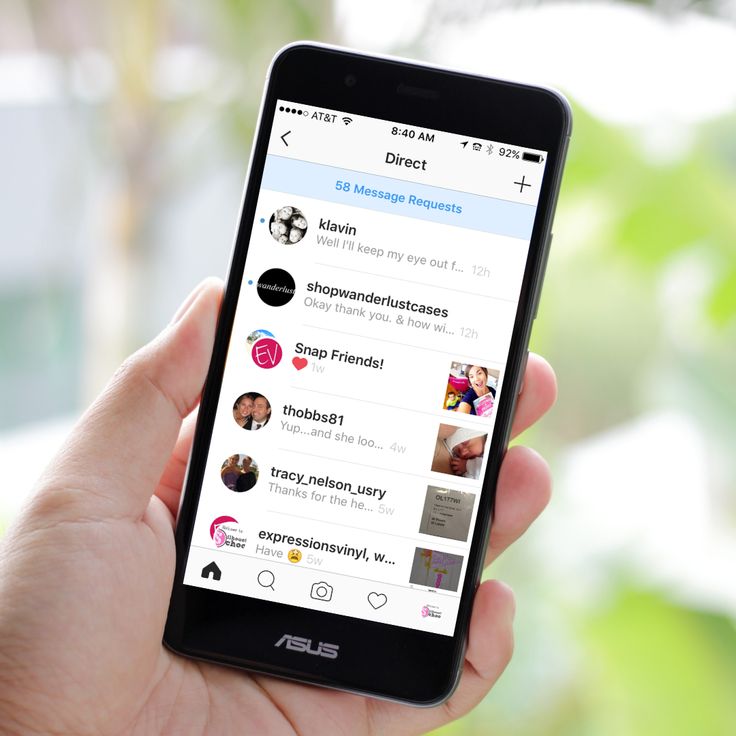
For those unfamiliar with it, Facebook Ads Manager is an incredibly powerful tool that lets you customize and pinpoint audiences. And you can also use it to define a campaign objective and track the performance of your ads.
To access Facebook Ads Manager, you’ll need a Facebook account with access to a Facebook Business Page.
Plus, you’ll need to link your Instagram account to your Facebook Business Page. Here are the steps:
1) Open your Facebook Business Page.
2) Go to Page Settings > Instagram.
3) Click the blue “Connect Account” button.
4) Add details of your Instagram account.
5) Click “Save”.
Once done, Facebook will let you create and run Instagram ads using Facebook Ads Manager.
Assuming you’re a complete beginner who’s never run Facebook or Instagram ads, here are the steps to create your first Instagram ad campaign.
1. Pick an objectiveTo start, open your Facebook Ads Manager and click the green “+ Create” button in the Campaigns tab.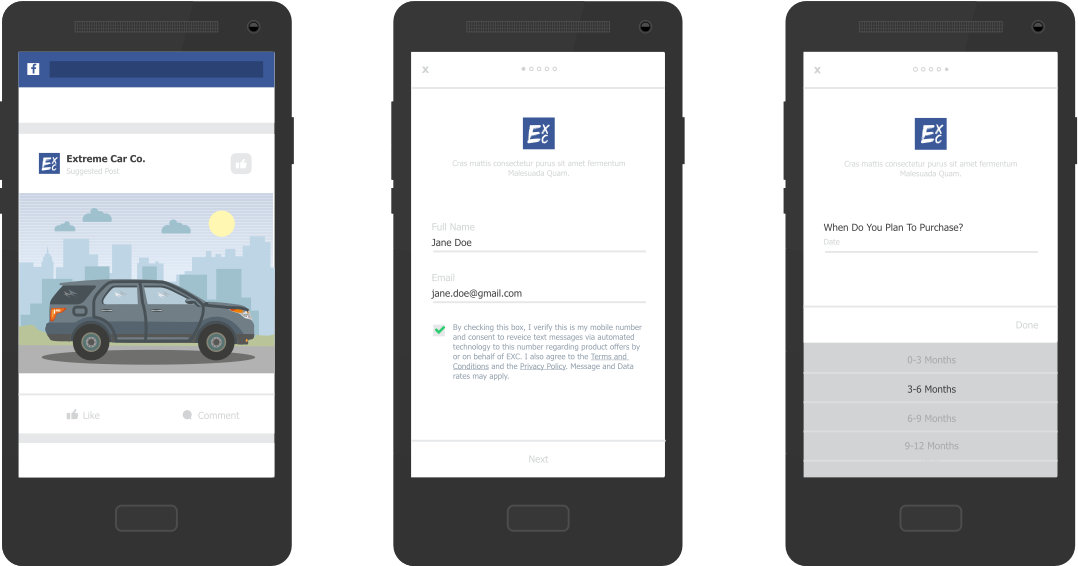
Choose between Guided Creation and Quick Creation. If you want step-by-step instructions on how to set up an Instagram ads campaign, choose Guided Creation.
Facebook Ads Manager will then present you with list of objectives across three categories:
Before you choose an objective, give some thought to what you want to achieve with Instagram advertising. Do you want sales? Customer data? Increased brand awareness? Think about your goal and then pick an objective that best matches your desired outcome.
Picking the right objective is crucial, as Facebook uses your selection to determine which ad objectives, bidding types, and ad placements will be suitable for you.
If you’re running an online store, you will most likely be looking to increase sales. In this case, “Conversions” would be the most suitable objective for your Instagram campaign.
But using Instagram ads for conversions requires you to take an extra step: you have to create and install a Facebook pixel.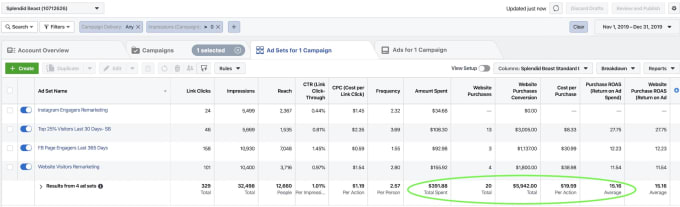 This is a tiny code that you can place on your website to track conversions and sales.
This is a tiny code that you can place on your website to track conversions and sales.
If your online store’s site is hosted on Shopify, you just have to copy the pixel code from your Facebook Ads Manager and paste it in the Pixel ID field in Shopify Preferences.
To learn more about the Facebook Pixel and its benefits, read our post: The Facebook Pixel, Explained.
Facebook Ads Manager also lets you decide where you want to send the people who click on your ads.
You can send them to your store’s website, an app, Messenger, or WhatsApp.
2. Name your campaign
After choosing your objective, Facebook Ads Manager will let you give a name to your campaign.
While you can use a generic name like “Campaign 1”, it’s best to include certain elements in your campaign name – for example, target location, creative type, etc.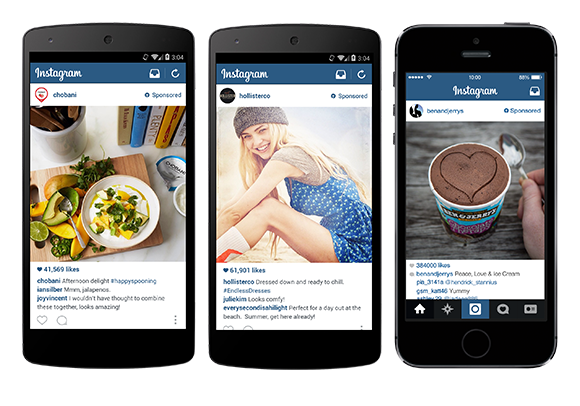
Doing so makes it easy to identify different campaigns as well as measure their performance.
Next, decide whether you want to test campaigns against each other to determine which strategies work best.
Through an A/B test, Instagram will test different campaign variations and allot the biggest budget to the one that performs best.
3. Set your budget and schedule
This part lets you define how much you want to spend on your ad campaign and for how long.
Here, you can choose between Campaign Budget Optimization and manual set up.
Campaign Budget Optimization is a new feature that identifies the ads that perform better and then allocates your budget to those. It does that while aligning with your spend limits and bid caps for each ad.
If you’re new to Instagram advertising, I highly recommend using Campaign Budget Optimization as it helps ensure you pay the lowest amount per conversion.
Facebook Ads Manager also lets you choose between a daily and lifetime budget. Here’s what you get with each option:
- A daily budget makes your ads run continuously throughout the day while spending up to your allotted budget each day.
- A lifetime budget allows your ads to run for a specified period while pacing your budget over that timeframe.
If you set a lifetime budget, you can also define a specific schedule for your campaign.
For example, you can configure your Instagram ads to run only on weekends or when your audience is the most active.
To get an idea of what days and time are best to advertise on Instagram, check out our infographic: The Best Time to Post on Social Media in 2021.
4. Choose your target audienceHere’s where the fun begins.
Through audience targeting, you can set up your Instagram Ads to reach certain demographics, interests, and behaviors.
For example, you might be selling a gadget and interested in targeting millennials in Australia.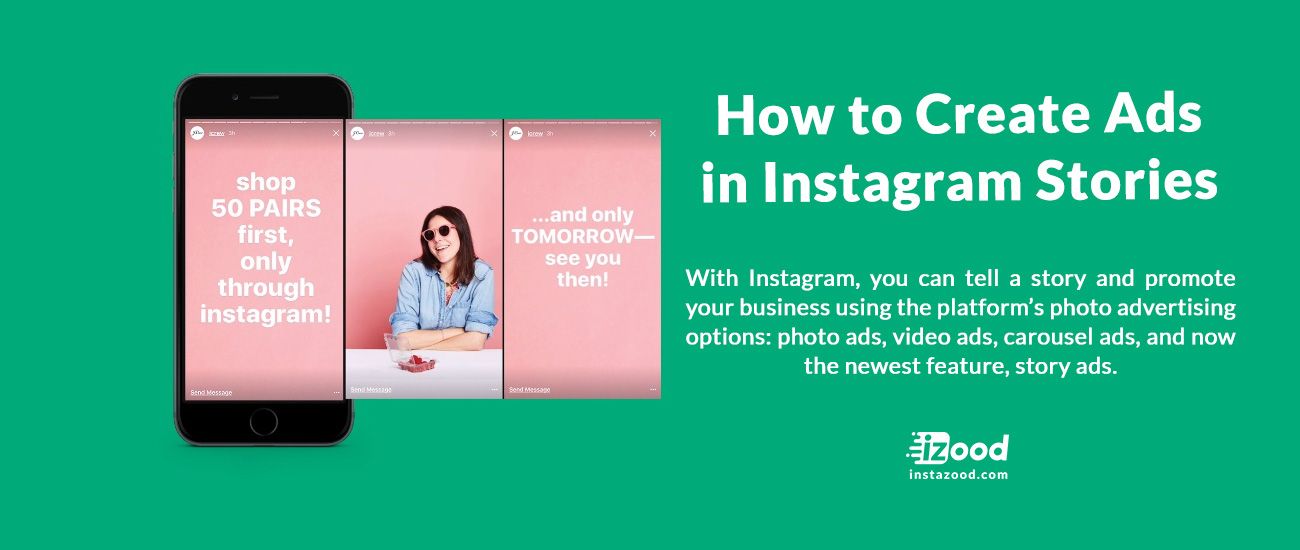 In audience targeting, you can enter “Australia” as the location and enter “gadget” and “technology” as interests under Detailed Targeting.
In audience targeting, you can enter “Australia” as the location and enter “gadget” and “technology” as interests under Detailed Targeting.
You also get the option to target Custom Audiences. These typically include people who have visited your website but can also refer to past customers whose information is saved in your contact list.
With that covered, let’s move onto placements (aka. where you want your ads to display).
5. Select your ad placementsFacebook Ads Manager gives you two options for ad placements:
- Automatic placements: This feature displays your ads across multiple properties based on where they’re likely to work best.
- Manual placements: Selecting this option allows you to handpick the properties where you want your ads to appear.
For Instagram ads, choose manual placements and then check the boxes for Instagram-only properties.
6. Create your first Instagram ad
The last step is where you pick a specific ad format, upload a creative and write your ad copy.
The following ad formats are available:
Choose a format that makes the most sense for your Instagram ads campaign.
Next, upload a relevant creative for your ad and write a text description to go along with it.
On a side note, make sure to pick the right Instagram ad size because the Ads Manager rejects inappropriate sizes for creatives. If you’re looking to run ads on Stories, this is a good time to check out our Instagram Stories dimensions guide.
Pro tip: Instagram offers a range of apps you can use to enhance your ad creatives. Layout is one good option for combining multiple images into a single photo. For Instagram video ads, check out Hyperlapse for creating time lapse videos while in motion.
If you choose “Conversions” as the campaign objective, you’ll also get the opportunity to pick from a variety of call-to-action texts. Select the one that’s relevant to your campaign and target audience.
Once you’re satisfied with everything, hit the green “Publish” button to start running Instagram ads for your business.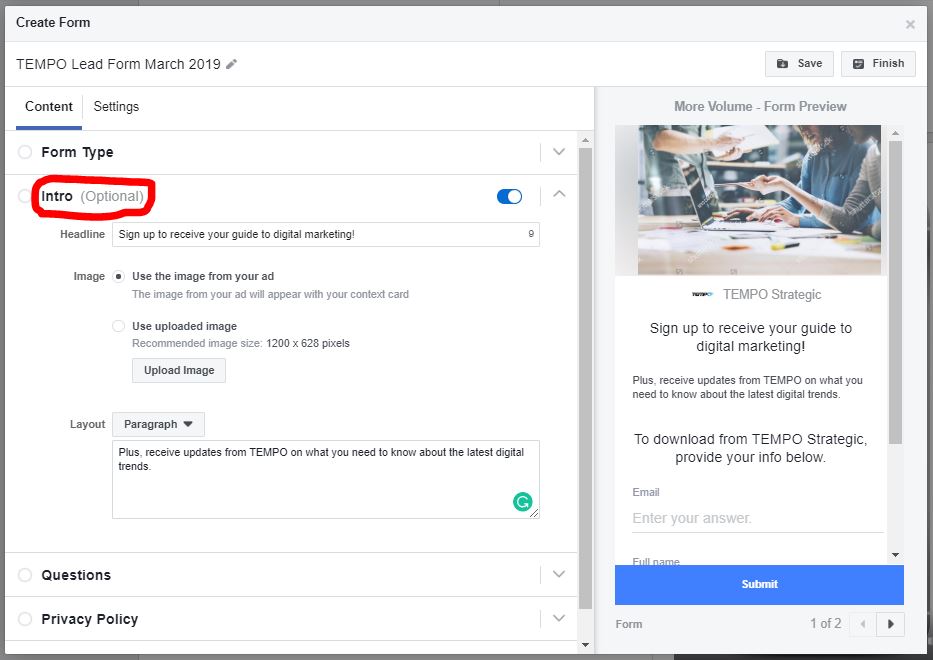
Okay, that’s all about Instagram ads.
Now you know what Instagram ads are, the benefits they bring, how much they cost, and how to set them up for your business.
Before signing off, I encourage you to do one thing after you create your ads: measure their performance.
No matter how well-structured your campaign, evaluate the ads to check where you could improve and save money.
You might find that one ad creative is driving five times more conversions. Or one specific ad placement is resulting in lower costs.
The easiest way to measure your ads performance is to use the built-in analytics inside Facebook Ads Manager.
By tracking and learning from the reports this tool provides, you’ll be able to find the best ad sets to run for a given campaign.
Are you using Instagram ads for your business? Let us know by leaving a comment below.
Start selling online now with Shopify
Start your free trial
Want to Learn More?
- What is Self Employment: Everything You Need to Know
- The Ultimate Guide to Instagram Video for Businesses
- How to Make Money on Instagram in 2021
- The Definitive Guide to Instagram Live Video for Businesses
- 15 Best Instagram Analytics Tools for 2021
Instagram advertising: setting up and launching through Facebook Ads
How to set up advertising through the Instagram interface
One of the easiest ways to run ads on Instagram is to take advantage of the social network's internal capabilities.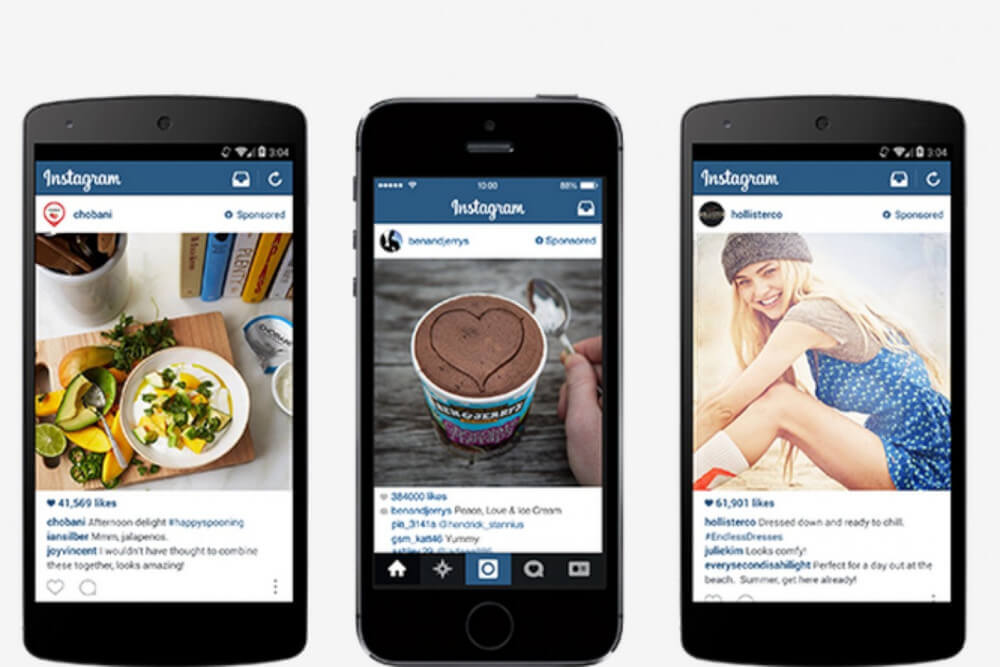 To do this, you need to take just a few steps.
To do this, you need to take just a few steps.
-
Post any post with text, photo or video to your feed.
-
Below the post, click on the blue “Promote Post” button.
-
Determine the purpose of your ad: profile visits, website visits, messages (if you want to communicate with potential customers in correspondence) or leads (users will fill out a form with data).
-
Choose an audience. By default, it is set to "Automatic": people similar to your subscribers will be matched. If you wish, you can create your own audience, or choose from existing / previously saved ones.
-
Set the size of the budget and the duration of the advertising campaign (AC).
-
On the last tab - check the correctness of all settings, add a payment method and click "Create". Your ad will be sent for moderation, and after it is approved, ad impressions will start.
How to setup ads on instagram through facebook ads manager
For finer settings, we recommend advertising on Instagram through Facebook Ads Manager (assuming you already have a Google account and an ad account in Facebook Ads Manager).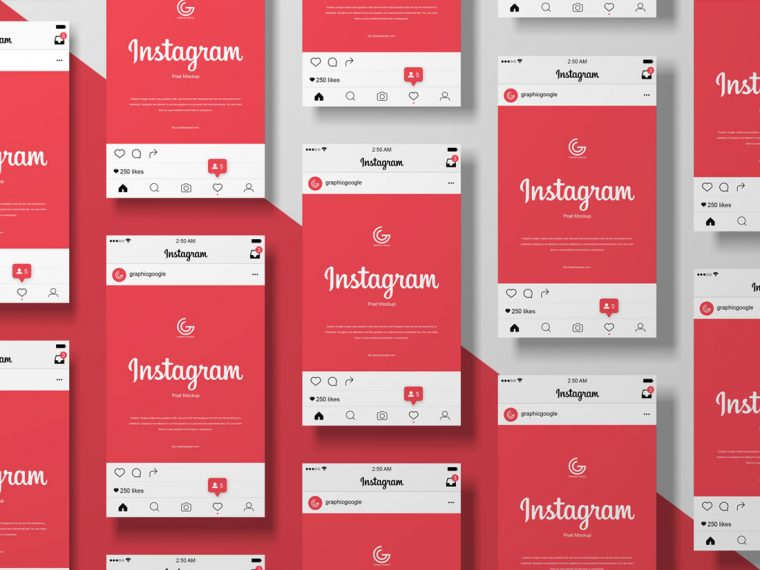 How to create ads on instagram through facebook step by step.
How to create ads on instagram through facebook step by step.
Select the goal of the advertising campaign
At the start, Facebook Ads Manager offers several goals (their number may vary). We list the main ones:
- Coverage. Suitable if you need to reach the widest possible audience, for example, when introducing a new product to the market.
- Brand awareness. Suitable for warming up the audience, increasing its loyalty.
- Traffic. Transitions to your website/landing page, article.
- Involvement. Get maximum user interactions.
- Application settings.
- Video views. Setting for the audience that will watch the video.
- Lead generation. Visitors will fill out lead forms.
- Conversions. If you are interested in effectively converting impressions into targeted actions.
- Catalog sales.
- Attendance of outlets.
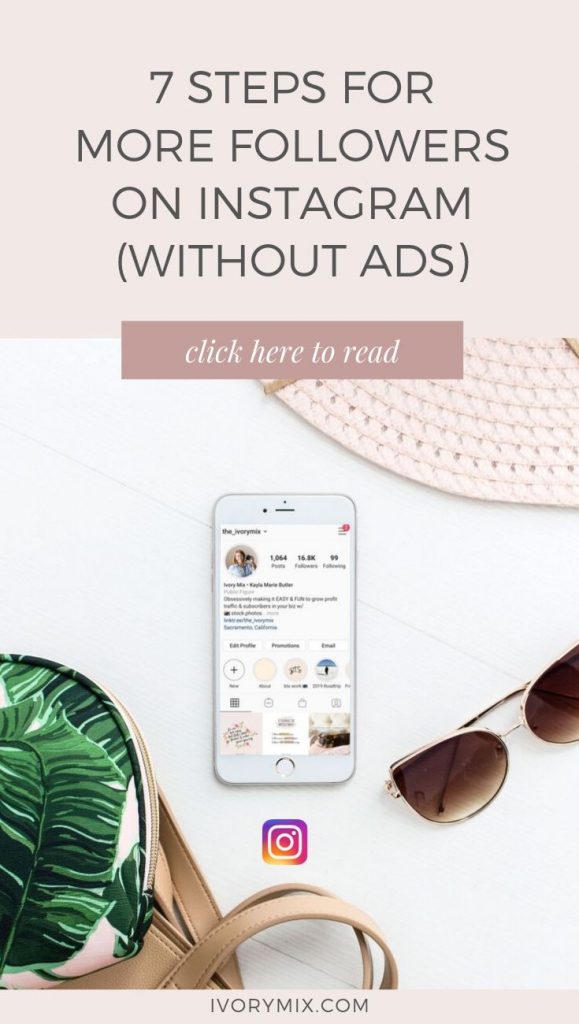 Suitable for advertising on Instagram offline establishments.
Suitable for advertising on Instagram offline establishments. - Messages. If correspondence with network users is implied.
Set up billing
If you are running your first ad campaign, the first time you log in, the service will ask you to fill in your ad account information. It will be enough to fill in a few fields.
- Country. Means the country of registration of the account. This choice affects the choice of payment methods and takes into account some of the nuances of local advertising laws.
- Payment currency. It is assumed that it will match the one you later specify in the "payment methods".
- Time zone. Also affects the settings of advertising on Instagram, in particular, the time of showing your PO to users of social networks.
Set up an audience
On the first tab of the ad settings, you specify the name of the advertising campaign, if necessary, select a special category (subject) and check the campaign data (goal, purchasing type).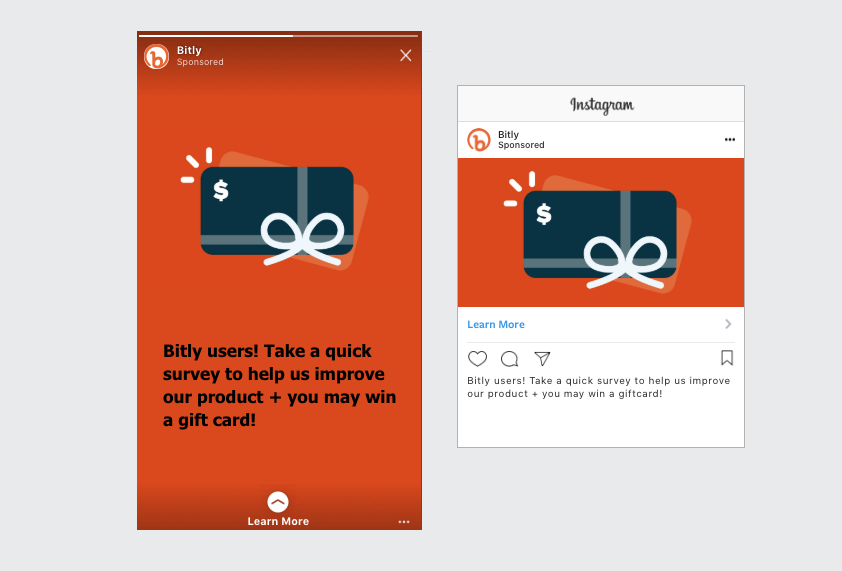 Here you can also set up A/B testing and enable Budget Optimization. Now you can go to the audience settings.
Here you can also set up A/B testing and enable Budget Optimization. Now you can go to the audience settings.
-
Click Create New Audience.
-
Specify the region (location): select a country, one or more cities, add to the "Exceptions" those places in which the broadcast of your advertising is undesirable.
-
Set up gender and age data of your target audience (TA).
-
In the "Detailed targeting" tab , you can specify the education, work, marital status, as well as the interests and behavioral factors of the target audience. In total, dozens of items for settings are available to choose from.
-
In the "Languages" tab, indicate those that your target audience communicates with.
-
In the "Advanced options" you can find the item "Connections" and use it to add people who somehow interacted with you or your product: likes, came to events, etc.
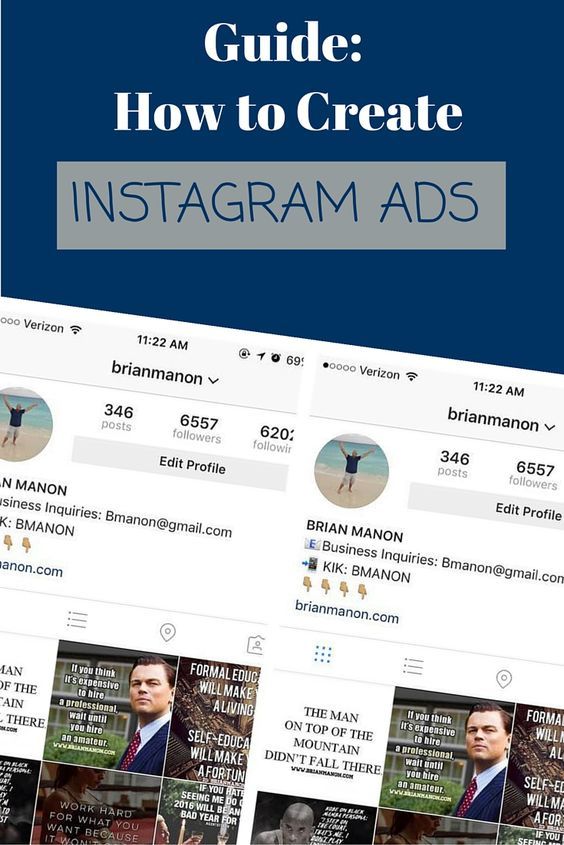
- In the right field of advertising settings on Instagram , the size of the audience reached will be displayed. If the indicator is in the green field, the audience is enough. If in yellow, it means that it needs to be narrowed down by setting additional conditions. If in red, the audience is not enough, and it is worth making settings that expand the reach.
Select placements (placements)
The "Placements" section lists the places for advertising (placements) included in the Meta infrastructure. If you leave "Automatic selection" - the system will decide for itself where to show your ads on Instagram. And since we are interested in advertising in a specific place, it is necessary to uncheck all other placements, leaving only Instagram.
Below you can fine-tune your choice by running ads in the Instagram feed, the "Interesting" block, Stories or Reels. The right box will show a preview of your potential ad with technical recommendations for images or videos.
In tab "Additional parameters" are configured: types of devices for displaying PO, operating systems, methods of connecting to the Internet, etc.
In tab "Brand Safety" , you can set up content filters, next to which the display of your PO is undesirable (for example, channels with profanity).
Specify the budget and schedule of the show
In this block, you can set the advertising budget: daily or for the entire period of the advertising campaign. In the first case, it is easier to control daily write-offs from the balance. The second option is suitable for those who launch multiple advertising campaigns and analyze costs at their level.
Below you can fix the date and time of the start of impressions of your AC and the date of its end. If you do not specify the end time of the campaign, ads will be shown as long as there are funds on the balance.
In "Advanced Settings" , you can set up scheduled Instagram ads by selecting specific days/dates and times.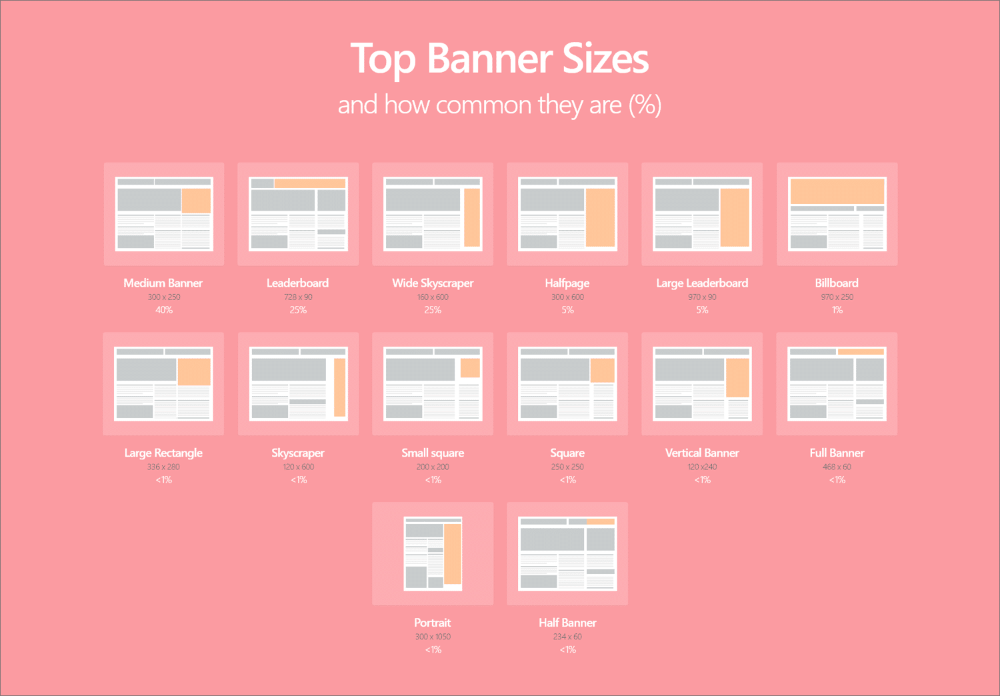 This option is available only if you have previously selected not a daily budget, but the total budget of the Republic of Kazakhstan.
This option is available only if you have previously selected not a daily budget, but the total budget of the Republic of Kazakhstan.
In the field on the right, a real-time forecast for the AC will be displayed: the number of audience reached, clicks or impressions.
Create an advertisement
By clicking the "Next" button, you will be taken to the section for creating a specific RO. You need to fill in the following fields:
-
The name of the advertisement.
-
Specify a Facebook page and an associated Instagram account.
-
In "Advertising settings" select "Create ad" and specify where to get media files for creatives - from the catalog, or upload manually.
-
In the "Ad format" item, there will be three types to choose from: "Carousel" (2 or more photos/videos with the ability to scroll), "Selection" (a group of objects for full-screen display on mobile devices), or "Single image or video".
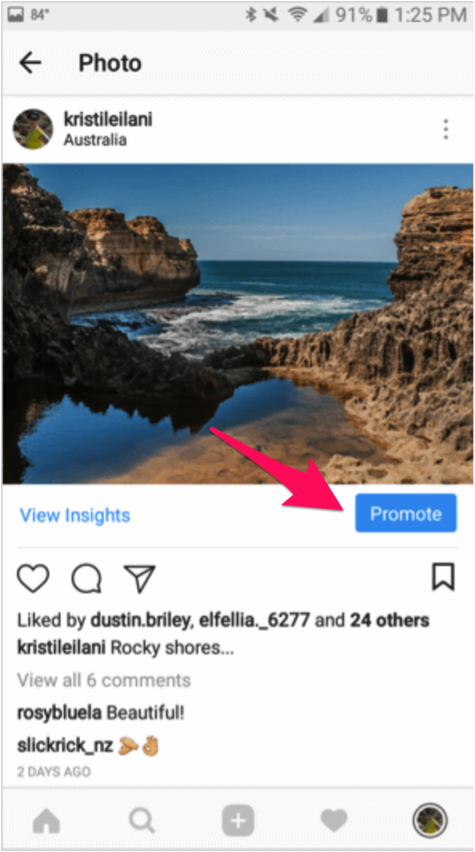 The last option is the easiest format to set up.
The last option is the easiest format to set up. -
In the "Ad creatives" block, upload your images or videos, write the title of the RO and the text of the main text. Next - confirm the "Destination" where the ad on Instagram will be redirected (for example, to the site), enter the site URL, add a link to display and a call to action button (if necessary).
The preview window will show the appearance of your RO after filling in all the columns. You can see how the ad will look like for all Instagram placements that you have chosen (feed, stories, etc.). Now RO can be published.
Add payment method
For most organizations and individuals, linking a payment card will be a convenient way to pay for Facebook services. You need to monitor its balance - if there is not enough money on the card at the time of debiting, the card itself and even your advertising account can be blocked.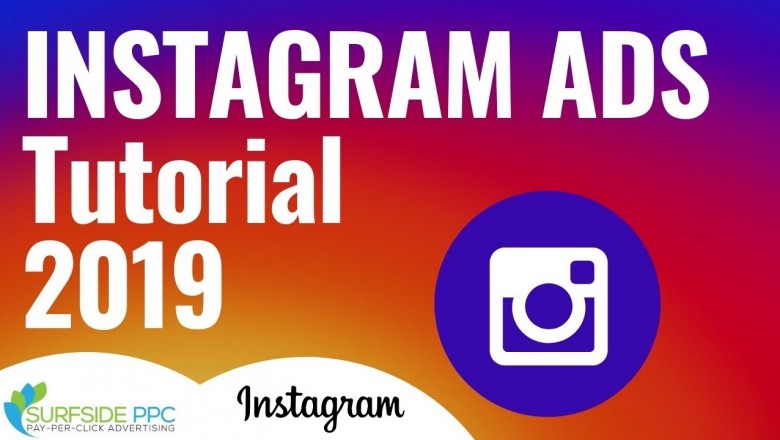 Therefore, we recommend getting a separate card for payments and replenishing it regularly.
Therefore, we recommend getting a separate card for payments and replenishing it regularly.
You will also need to enter the TIN - this information will be required for issuing VAT payments.
Fill in all the payment card details and link it to your advertising account.
Why is it better to set up advertising on Instagram through Facebook?
It is better to set up advertising on Instagram in the Facebook Ads advertising account:
-
More advertising purposes will be available to choose from. If you need more subscribers, user data (through a lead form), app installs, or other targeted actions from visitors, run ads through Facebook Ads.
-
Fine tuning of geolocations for advertising. In the Facebook advertising account, you can set the display points for advertising on Instagram with an accuracy of up to a kilometer. This is especially true if you advertise offline stores or service points (hairdressers, massage parlors).
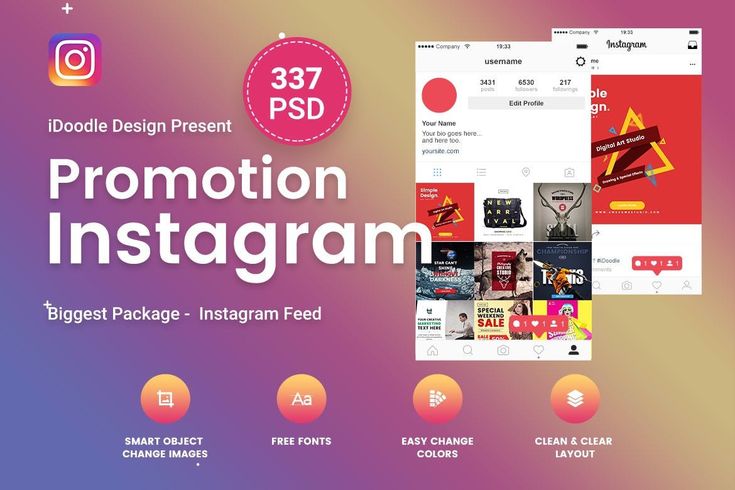
-
Detailed settings for TA interests. The Facebook ad account offers a much more "branching" tree of your audience's interests and behaviors than is available on Instagram.
-
Multiple placements. When setting up Instagram ads using Facebook, you're not limited to posting on Instagram. If, for example, you need maximum coverage, you can also broadcast the same ad on Facebook, on the websites and applications of the affiliate network.
Conclusion
If you plan to get the most out of running ads on Instagram, choose the Facebook Ads account. There are simply more options and settings for advertising on Instagram. You will be able to divide the target audience into narrower segments, exclude existing customers from the RO impressions (for example, when increasing the attendance of the establishment), and get more statistics for further analysis.
| | The article was prepared by Svetlana Leskit, leading speaker of Webcom Academy. 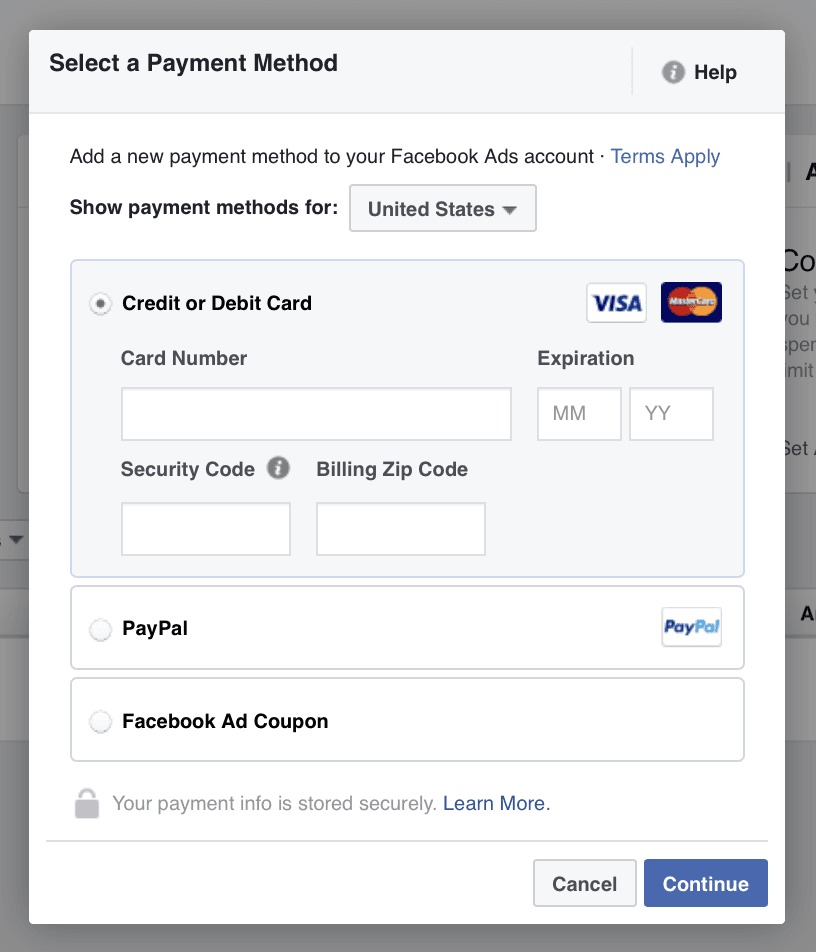 |
Share with friends:
How to set up Instagram ads: 2022 guide
Instagram* has over 1 billion active users worldwide. In Russia, at the beginning of 2022, 59 million people used Instagram, and now this figure is even higher. And along with users, new advertisers also come here: more and more beginners are looking in search engines for how to launch ads on Instagram.
In this article, you will find two step-by-step instructions for setting up ads on Instagram, with nuances and pitfalls.
How to switch to a business account on Instagram
First of all, you need to transfer your profile to the status of a business account, without this it is impossible to launch advertising.
- Go to the desired profile on Instagram. Go to the settings, section "Account" and at the bottom find the item "Switch to a professional account":
- Select the Business type and select a category.
- Follow the on-screen instructions to connect your professional account to your Facebook Business Page*.
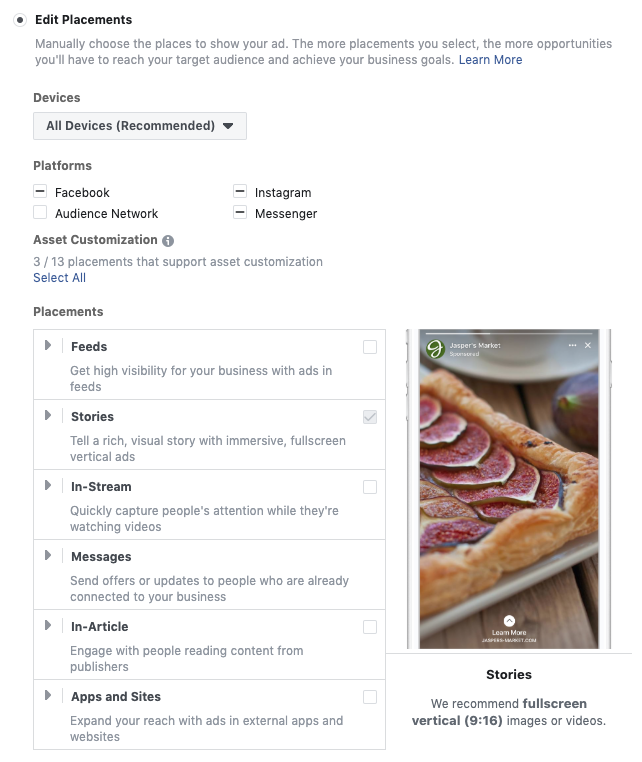 To do this, you must have page administrator rights.
To do this, you must have page administrator rights. - If there is no page yet, there are three options:
- create a Page directly in the Instagram interface, specifying the basic data,
- skip this step - to do this, select the option "Do not link to Facebook",
- go to Facebook and create a Company Page there, and then link pages in settings:
You can unlink a Page or link another one in the "Account" - "Linked Accounts" section.
Done , the status of the page will automatically change, and statistics will become available to you, the ability to specify contact information and, of course, advertising management directly from the application.
You can also link accounts in the Facebook business page settings. To do this, select the Instagram section in the menu on the left and enter your profile.
In addition to the ability to run ads through Ads Manager, after linking a business account to a Facebook Page, a couple more functions will open:
- Comments on Instagram posts will be stored in the Inbox section of FB and you can reply to them.
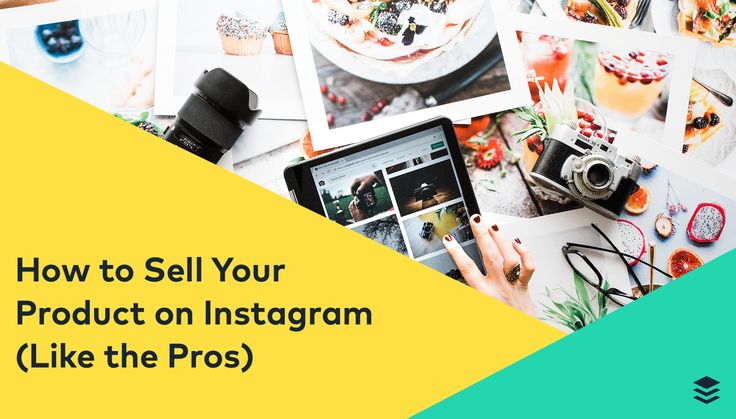 This way you won't miss user questions.
This way you won't miss user questions. - You can edit your profile description on Instagram via FB.
- The profile name in the advertisement will become active, users will be able to go to your account.
How to set up advertising through the Instagram interface
First, let's talk about simple things: how to launch targeted advertising using the social network itself.
Publish a post and then click the Promote button next to it.
You can also select any existing post in the Promotions section of your profile:
By the way, you can also promote Stories. To do this, open the desired story and find three dots in the lower right corner. In the list that opens, there is an item "Promote":
Or swipe up to go to the history statistics, and click on the arrow in the form of a graph.
Attention! There are restrictions on promoting stories: you won’t be able to promote old stories and those that use touch-enabled elements — polls, a timer, and so on.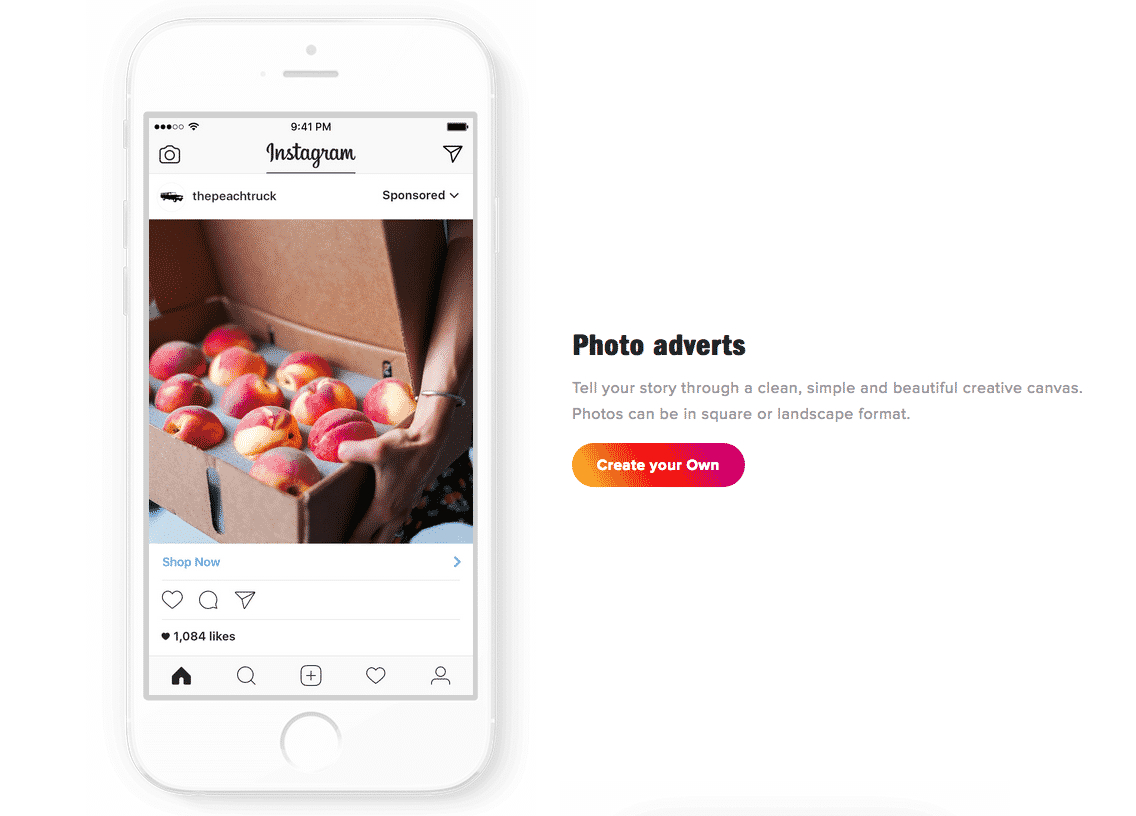
Next you need to:
- Choose a destination, it is also a target action - what the user should do after he sees your ad. Options:
- go to Instagram profile,
- go to the site via the link (here you can choose different names for the button),
- write a message to Direct.
- Select an audience. The social network can automatically collect an audience, but we do not recommend doing this. For example, this is how manicure lovers from Perm see advertisements for salons from Krasnoyarsk - the audience is interested, but does not fit in geo, and the advertiser spends money. Therefore, select the item “Create your own” - indicate the places (by region or your geolocation), the interests of users and their age. Instagram itself offers options for interests, but not all of them are displayed on the screen - use the search.
- Specify the budget and duration of the advertising campaign. Instagram advises launching a campaign for at least 3 days - during this time it promises to study your audience.
 You can set any budget, but the social network advises spending at least 200 rubles, otherwise the coverage will be small.
You can set any budget, but the social network advises spending at least 200 rubles, otherwise the coverage will be small.
Done! Check your settings, add a payment method and click "Create Promotion".
This is how you run an Instagram ad in a couple of minutes. It will be shown in the feed and Stories of users, as well as in the "Interesting" section. But there is a catch: such targeting will not be very accurate, which means that the effectiveness of advertising will not be maximum. There are several reasons for this:
- audience settings are very limited - you can’t accurately select an audience by interests or those who have already interacted with you, there are restrictions on geolocation, etc.,
- Feed and Stories are different formats (in terms of image size and mechanics), but you can’t choose one,
- You won't be able to test different versions of the same offer, otherwise you'll have to put them all in the feed.
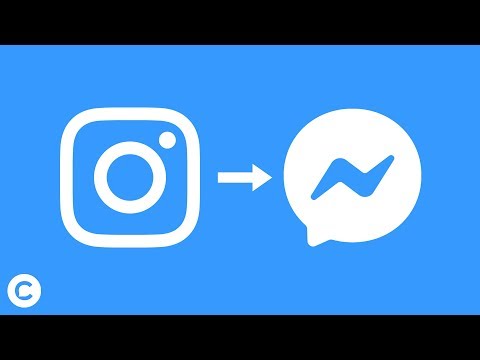
Next, let's see how to run ads on Instagram through the Ad Center and Facebook Ads Manager. These methods are more difficult, but more accurate, and increase your chances of getting into the right audience.
How to run ads through Facebook Ads Manager: Simplified version of Ads Manager
If you've already migrated to the new Facebook 2021 interface, you now have Ads Center. Here everything is configured in the same way as in Ads Manager, but the interface is simpler and more compact - all settings are on one page. The main differences are that when running ads through the Ad Center, it is not possible to turn off Facebook placement, and some promotional goals and targeting options are missing.
The Ads Center is great for the first time you run ads, but you'll still have to figure out the Ads Manager interface later on. Otherwise, you simply won’t get to the main point settings like conversion optimization.
So, to get to the Advertising Center, select it in the business page settings or click + in your Facebook account and select the "Advertising" item:
You will be prompted to select the promotion goal.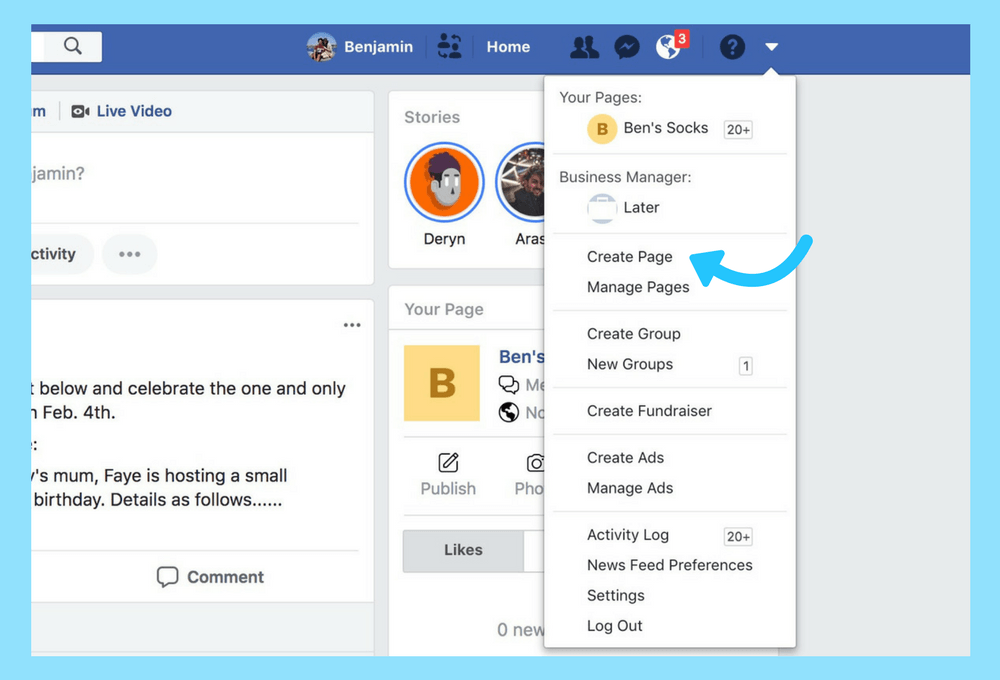 If you manage several pages on Fb, select the one you need in the block on the right:
If you manage several pages on Fb, select the one you need in the block on the right:
- Promote publication . Select any published post on your Facebook business page and promote it.
- Promote a post on Instagram . The same, only you need to select a publication from a business account on Instagram:
- Increase the number of leads . This is an ad with a lead form, we talked about it in detail in the next article.
- Get more messages . It's an ad with a "Send Message" button that takes the user to Messenger.
- Promote your app . Format for those whose target action is to download an app from the App Store or Google Play.
- Promote page . Suitable if you need subscribers.
- Promote the company locally . Advertising will be shown only within the specified radius: from 1 to 80 km.
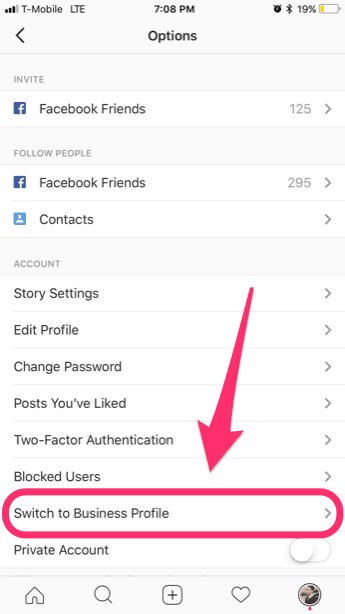 from geopoint.
from geopoint. - Attract visitors to the site . The target action here is a transition to the site.
Let's look at an example of setting up a campaign through the Advertising Center using the example of driving traffic to a website.
Unlike FB Ads Manager, the first step in Ad Center is to create ad creatives. Fill in the description, title, button name, link, upload an image and check how the creative will look in all placements. To do this, click "All Previews":
Then select the audience for showing ads. If you already have audiences created, they will appear in the list. If you don't have audiences yet, create one using the "New" button or the pencil:
In the settings, you can specify not only the gender, age and geolocation of the audience, but also demographic interests, personal interests, and purchasing behavior. Advanced audience settings are available in FB Ads Manager.
Then select the duration of the ad and the daily budget you are willing to spend on it.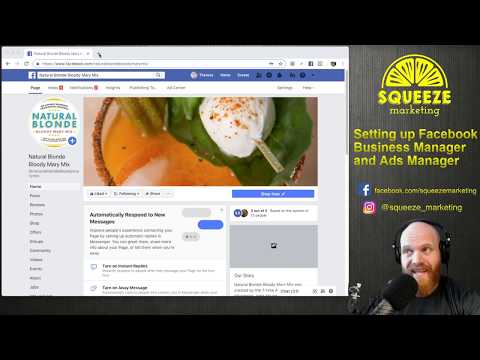
Then go to the final block:
- Locations . By default, the ad will be broadcast on all Facebook platforms: on the social network itself, Messenger and Instagram. You can't turn off FB promotion in the Ad Center, but you can turn off Messenger and Instagram.
- Facebook Pixel . Be sure to install it on the site, if you haven't already done so - it will record the actions of people who went to the site from advertising. This will give you more options for optimizing your campaigns. If the pixel is installed, but you don't see it in the list, then you don't have access rights - request them from the colleague who installed the pixel on the site.
- Payment method . Link the card with which you will pay for advertising.
And then click "Promote" and follow the results in the statistics of the Ad Center. It can be accessed from the community menu.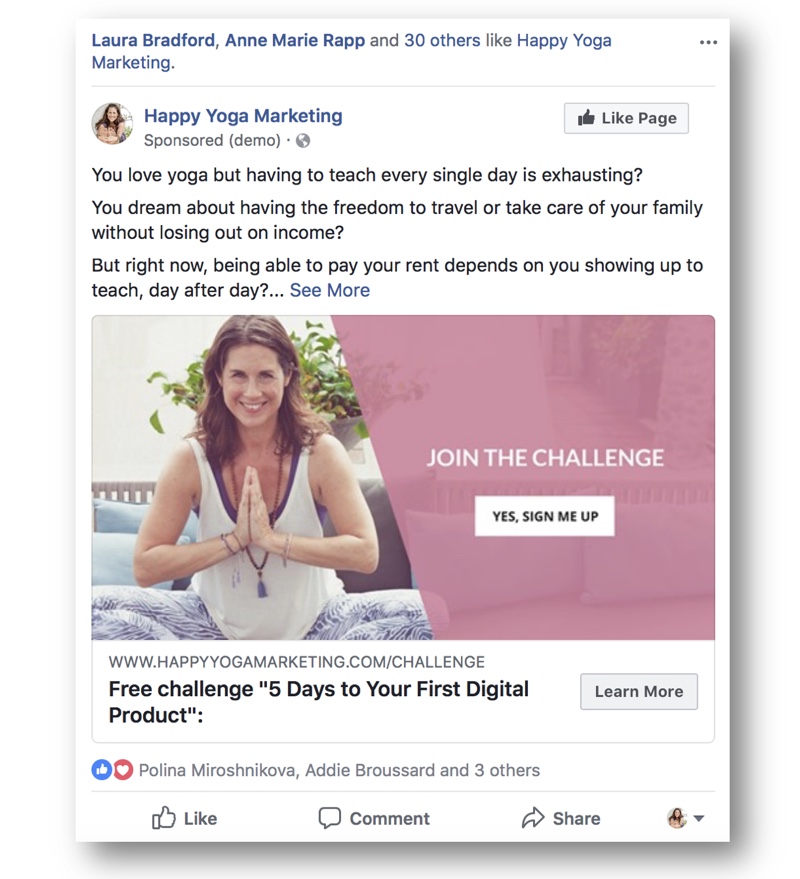
Now let's take a look at a full-fledged Facebook advertising account.
How to set up advertising through Facebook Ads Manager
Log in to Ads Manager using the profile linked to the company's Fb page. If you use AdBlock or other ad blockers, add Ads Manager to the exceptions, otherwise the ad cabinet functions may not work correctly.
The hierarchy in the advertising account is arranged as follows:
- the campaign is the goal (to get coverage, subscribers, clicks, etc.),
- ad group is targeting, i.e. the audience we want to show ads to,
- ads - several types of advertising offers.
You can use this by spelling names so you don't get confused which campaign is responsible for what.
Example: campaign: Traffic —> group: Men 25-34 St. Petersburg —> advertisement: 30% discount.
Now start creating a new ad campaign. Facebook will ask you to select an interface - choose "Help Mode", which is what we use in the examples below.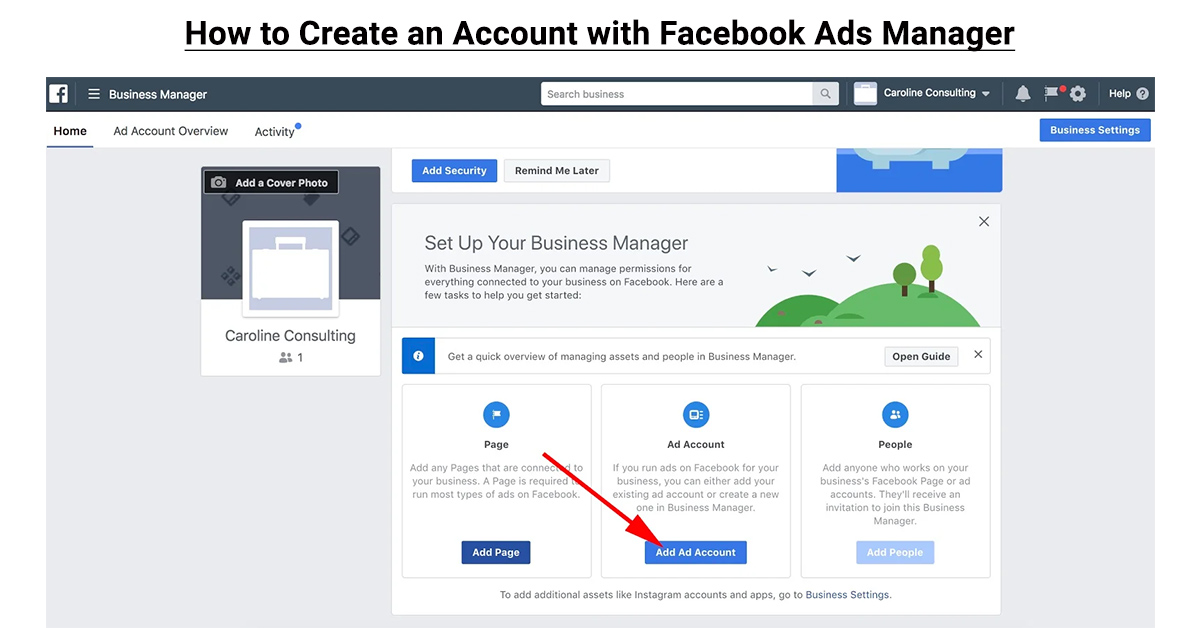
In general, the system may look different in different articles and webinars, but the content is generally the same.
Select the goal of the advertising campaign
It all starts with the goal: what exactly do you want to get from the promotion?
We will not describe the obvious goals like "Installing the app" and "Messages", but will briefly analyze those that are not always clear to beginners.
Coverage . Suitable for image advertising, when your goal is to make sure that as many people as possible see the ad. For example, such a goal is used in event advertising.
Brand awareness . Suitable if you are launching a new brand / product on the market, and you need the target audience to remember it. Facebook knows how many times it needs to show an ad to a particular user, at what point, and in what format in order for them to remember it. Unlike reach, brand awareness does not work on the number of people, but on their “quality”.
Traffic . Use when you need to get targeted clicks to the site.
Involvement . Choose if your goal is to collect comments, likes, subscriptions and other user reactions to your posts.
Lead Generation . The application form is being promoted, which the user fills out directly on Instagram.
Conversions . Suitable if the goal is some action on the site. To do this, you need to set up event tracking using the Facebook pixel. The pixel must be created in Events Manager and installed in the site code. It captures events - user actions on the site and transfers data to the Events Manager.
You can also automatically transfer call data from the site. For this to work, you will need not only a pixel, but also a call tracking service - it is he who is responsible for calls. It is important that call tracking can be synchronized with Facebook Ads*. For example, such a function is available in Callibri MultiTracking.
For example, such a function is available in Callibri MultiTracking.
MultiTracking
counts calls, requests and letters from advertising,
shows which ads customers come from,
helps optimize advertising.
Try
Attendance of outlets . Needed to attract users offline. For example, in a restaurant, shop or office of your company. Advertising is configured by geolocation - a suitable audience is selected within a certain radius from the point.
Messages . We can say that this is an analogy of the “Conversion” goal, but for those who do not have a website, and sales occur directly on Instagram. Your ads will be seen by users who are more likely to write messages in Direct.
You can send messages from Instagram Direct to Callibri MultiChat. This means that your operators will be able to respond to these messages, as well as work with requests from six social networks and instant messengers in one window, and for the client, the dialogue will still take place on Instagram.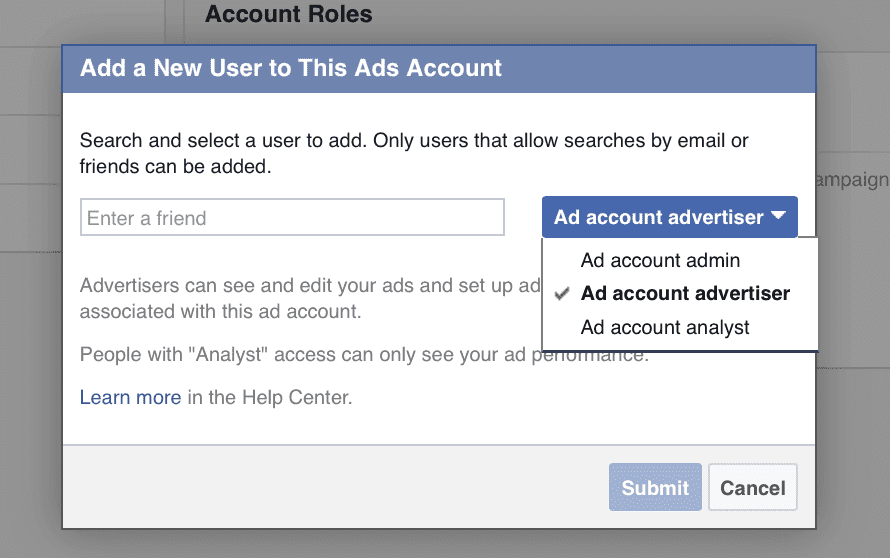
After selecting a goal, enter a name for the campaign and ensure that Ad Budget Optimization is disabled.
Then you can set the budget and schedule manually.
Take care of billing
If this is your first ad campaign, after selecting a goal, Ads Manager will ask you to fill in information about your ad account. Specify the country for which you are going to show ads, the currency in which you will pay the bill, and the time zone - this is important for reports.
Set up the audience
Important: do not mix several target audiences in one ad group. If you want to show the same ad to different target audiences, create different groups for them. For example, if you sell subscriptions to a fitness club and you need to offer them to office workers, fit girls and girls on maternity leave, divide the groups. Otherwise, you will not be able to track which audience the post reached best and where it failed. The statistics will become unreliable.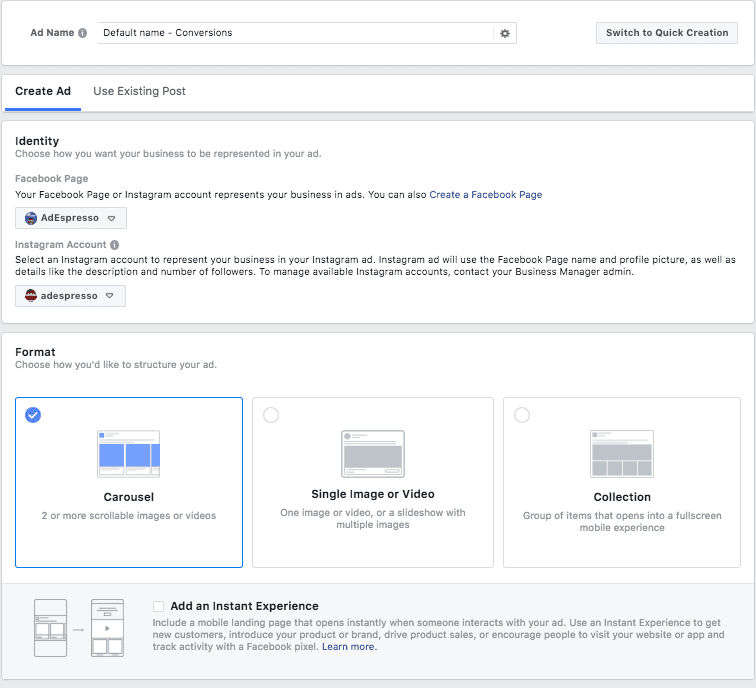
What's in the audience settings:
For first-time ad set builders, there isn't much to build a custom audience out of yet, so we'll get back to it later.
First, fill in the basic data about your target audience.
Places . Specify the region (or several regions) in the field to be filled in and the radius to include in it. If necessary, exclude unnecessary places, to do this, switch to the “Exclude” mode.
Be sure to include the people you need to find in these places. These can be:
- Living here or recent visitors,
- "People living here" - local residents, only those who live in the selected region,
- "Recent Visitors" - people who have been in this region recently,
- "Travellers" - those who have recently been in this region, but their main place of residence is more than 125 km away.
Enter your age and gender.
We go down below and move on to detailed targeting.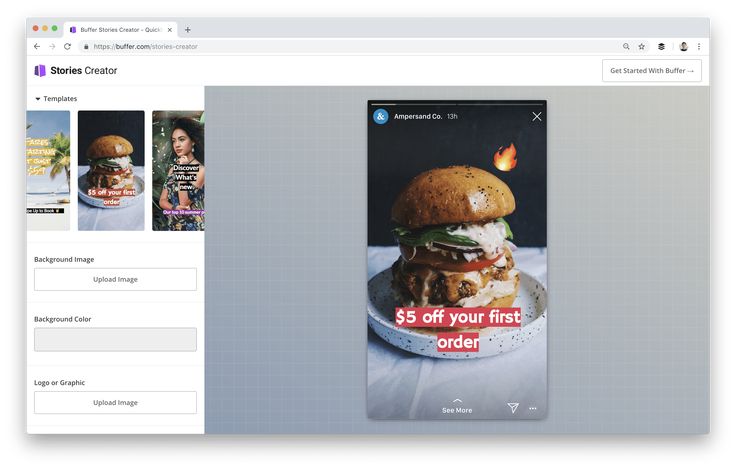
You can specify demographic interests (education, job, marital status, etc.), interests and behaviors (life events, online activities, etc.). The "View" button will help you figure out the options - it will show you approximately what you can choose from. Then enter all the necessary characteristics in the input field - after that the "Recommendations" button will become active, which will select interests close to those already indicated.
In the "Languages" block, indicate the language your audience speaks - for example, people of different nationalities live and go online in Russia, and they speak different languages.
If you click on "Show advanced options", the "Connections" block will open.
Here you can select people who interacted with you on Facebook: liked your page, attended events, rated the app, etc.
Pay attention to the "Audience size" block on the right: if the arrow is in the green zone, there is enough audience.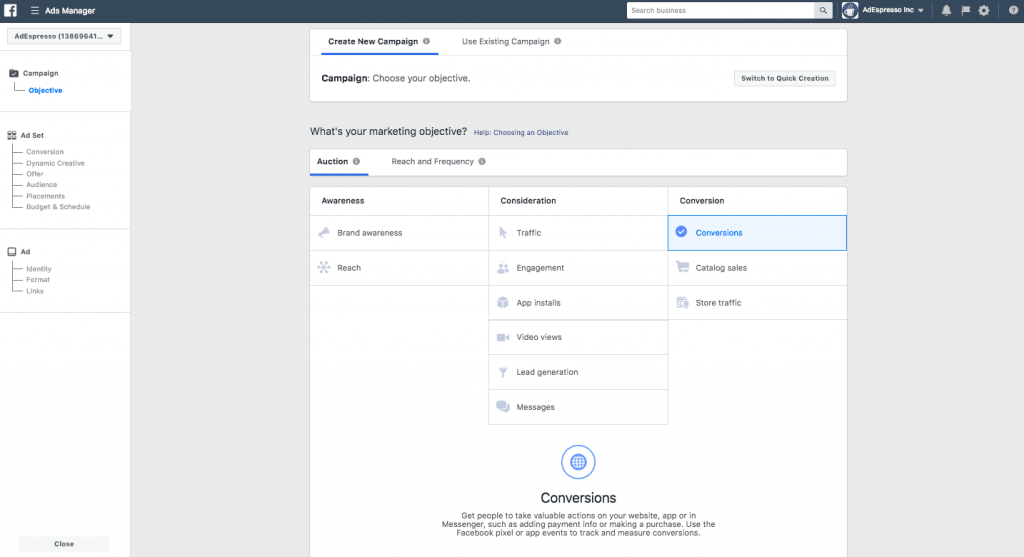 If it is in the red zone, get rid of some conditions, otherwise the coverage will be very small. If the audience, on the contrary, is too wide, add conditions.
If it is in the red zone, get rid of some conditions, otherwise the coverage will be very small. If the audience, on the contrary, is too wide, add conditions.
At the end, you will see a "Save this audience" button. Click it if you want to use matched people in the future. Here we return to the custom audience.
If you save the selected audience, the next time you can select it in the "Use the saved audience" block.
You can also create a custom audience. These are people who have been on your site, bought something, visited an offline store, been in an app, or performed actions on your Instagram or Facebook accounts.
Nuances
- To collect an audience that has visited your site, you need a Facebook pixel.
- You need a minimum of 1,000 unique contacts to create an audience of existing customers.
Once you've created your first custom audience, you'll be able to find people similar to it using the Lookalike Audience feature. Just specify the region and the percentage of similarity (the higher the percentage, the less similar audience you will get, but there will be more of it).
Just specify the region and the percentage of similarity (the higher the percentage, the less similar audience you will get, but there will be more of it).
Select placements (placements)
Ads Manager includes all possible placements for the Facebook ad family. Therefore, placements need to be clearly filtered. To do this, select the “Edit placements” item and uncheck all items except Instagram:
The system will automatically check the necessary checkboxes:
Landing Page. Specify Instagram Direct and placements will be determined automatically.
Only one placement can be left. To the right of the Placements list, Ads Manager displays recommended image and video sizes. You can design different images in the same ad group, but you can’t find out which worked better.
Also here, by clicking on the line "Show advanced options", you can select the types of devices to display, operating systems and specific models of smartphones and tablets.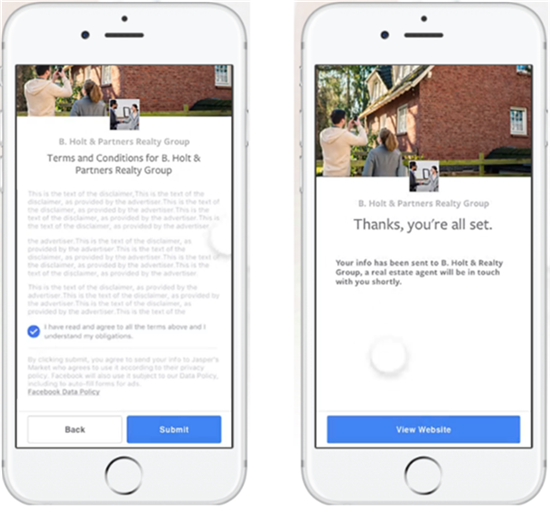 And set ads to show only if the user is connected to Wi-Fi:
And set ads to show only if the user is connected to Wi-Fi:
Specify the budget and schedule of the impression
Select the desired ad optimization result in the "Impression group optimization" section, the options depend on the goal you selected at the beginning.
You can enter a daily budget or a lifetime budget. We advise you to choose the second option - it's easier to control the cost of an advertising campaign and you definitely won't get a surprise in the form of a multi-thousand bill because you forgot about advertising (it happens, we are all human).
In the advanced settings, you can specify a specific time for the ad to be shown to the user. For example, a coffee shop can show ads for breakfast strictly in the morning hours:
Create an ad
So, we got to the ad itself. You can select a post that's already in your feed (in the "Use an existing post" section) or create a new ad. Check that the correct Instagram account is selected.
Check that the correct Instagram account is selected.
There are three formats available for Instagram: Carousel, Single Image or Video, and Featured.
Single image
You can create up to six ads with a different image, video, or slideshow. Here you can also customize the ad for the feed or stories by selecting different images or cropping one.
Next, fill in the ad text and select a call to action (button). If you are taking people away from ads to your site, don't forget to add UTM tags to the link. So you can track the number of transitions.
See also:
How to create UTM tags for Yandex.Direct and any other advertising
Check how your ad will look in the preview - this block is located to the right of the settings and is updated as they are filled.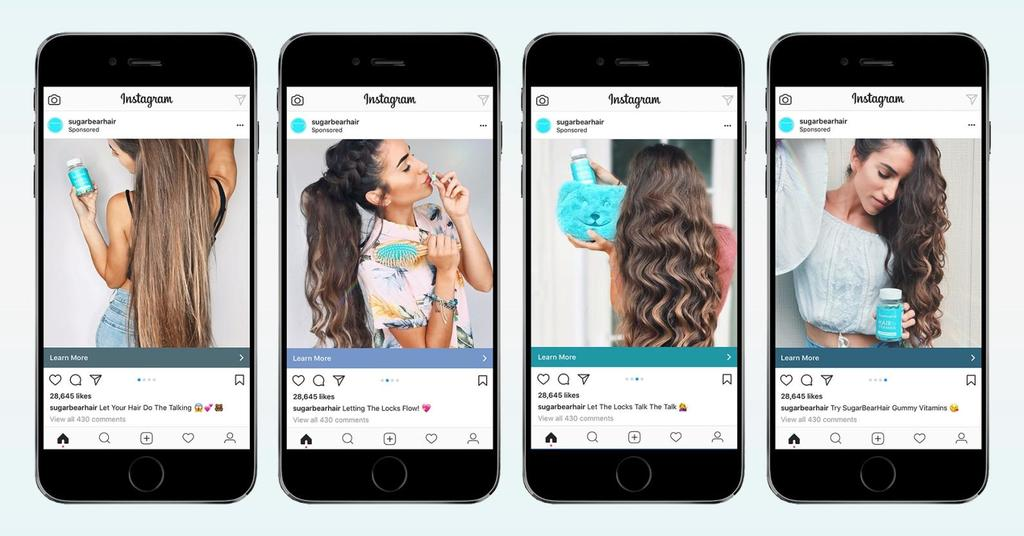
Carousel
You can upload up to 10 images, videos or slideshows. At the same time, it is impossible to separately set up an ad for the feed and stories here, only one option is created.
Tips for image size, video length, resolution and more you will see when you select a media file.
In the carousel there is an important checkbox "Automatically show the highest scoring cards first". This means that the system will automatically mix the loaded cards and show the most effective cards first (based on the accumulated statistics). If the order of the cards is important to you, do not forget to uncheck this item.
In the "Call to Action" section, select the desired button, it will be shown on all cards.
Featured
This is a special ad format that allows users to view products and place an order right in the app. Clicking on an ad opens the Instant Experience canvas with a description.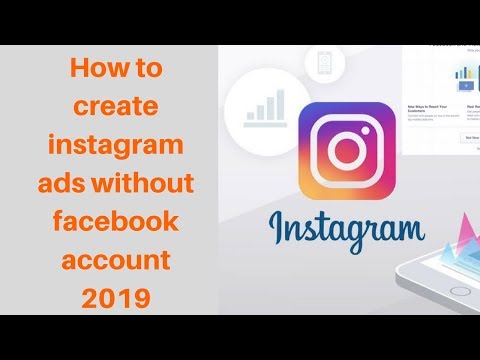
Select a template and attach a product catalog. If the catalog does not exist, create it in the Catalog Manager using the prompts. Add text and links.
Once you've finished creating your ad, click the "Confirm" button.
Add a payment method
Link a card from which money will be debited. Usually, specialists allocate a separate card or electronic wallet for this so that funds are not debited from your personal account.
Enter your TIN - Facebook needs this information because we pay VAT. And then link the card.
Done! The ad will be sent for moderation. As soon as it is approved, you will receive a notification. You can find statistics on the results of an advertising campaign on the main page of Ads Manager.
To avoid moderation issues, please read the Community Guidelines beforehand. And then - a list of prohibited materials and types of prohibited content. In general, there is nothing supernatural in these rules - do not discriminate, do not advertise alcohol, tobacco products and gambling, do not publish nudity (at the same time, using works of art in advertising is possible, but this is fraught - moderation can still reject the ad and restore reputation it will be long and painful).