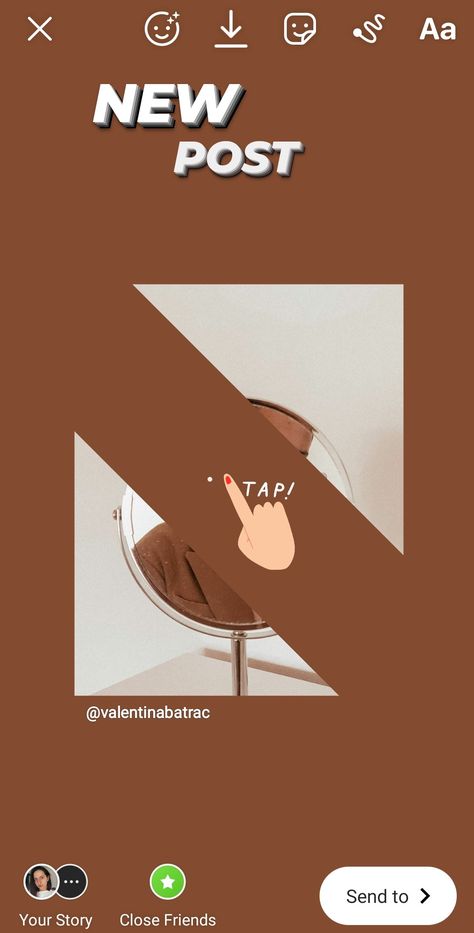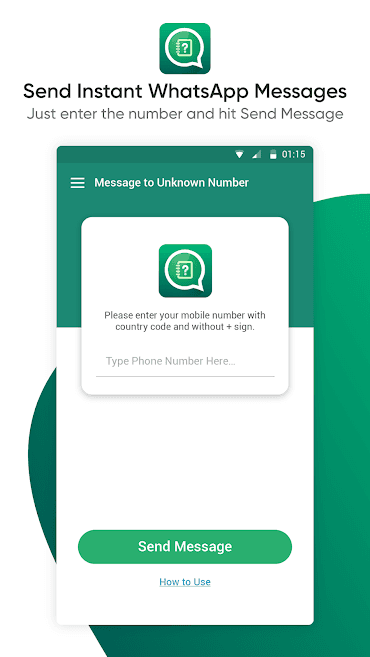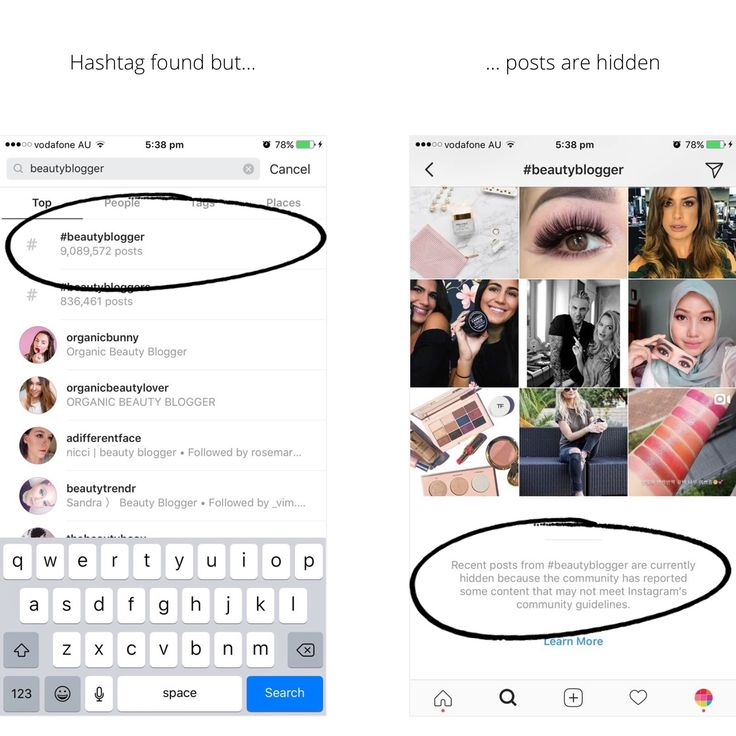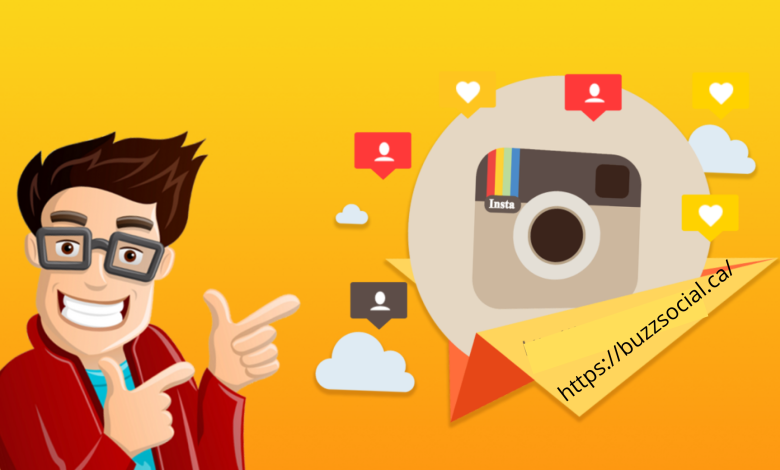How to set full dp in whatsapp
How To Set Full Size Profile Picture In WhatsApp
by Hemant Mendiratta
As an Amazon Associate and affiliate of other programs, I earn from qualifying purchases.
Ever tried setting a full photo as your profile picture on WhatsApp? Then mostly you would have to face the problem when it asks to crop the photo. Due to this, you have to select a particular portion of the photo, which is not what you desired but have no choice. The reason why you cannot simply use a full-size photo is because of the fact that WhatsApp profile picture accepts a square aspect ratio of 1:1. This is not possible as the pictures clicked by the smartphone camera are either in landscape or portrait mode. That said, if you wish to set a full-size profile picture without cropping then this article will definitely let you achieve that from iPhone and Android. So let’s see how.
Set Full-Size Profile Picture In WhatsApp
You will need to edit the photo with the help of apps we have mentioned below. These apps and tools turn pictures into square size by adding various kinds of padding or background to the images. While some of the tools allow adding simple paddings, others let you add paddings with various styles, effects and even have the option to edit the photos. Let’s start with Android first.
Android
For this purpose, we are going to use two apps; No Crop for WhatsApp and WhatsCrop to square your picture. Both the apps have almost the same features, but one difference. In No Crop, you will need to save the image and then upload it to WhatsApp, but WhatsCrop will directly upload the image to WhatsApp profile picture as soon as you are finished editing the image.
App 1 – No Crop
1. You can download this app for free from Play Store. Once the download is finished, open the app and tap on Click here to open an image or the folder icon at the bottom of the screen.
Then select any photo that you wish to set as your profile picture.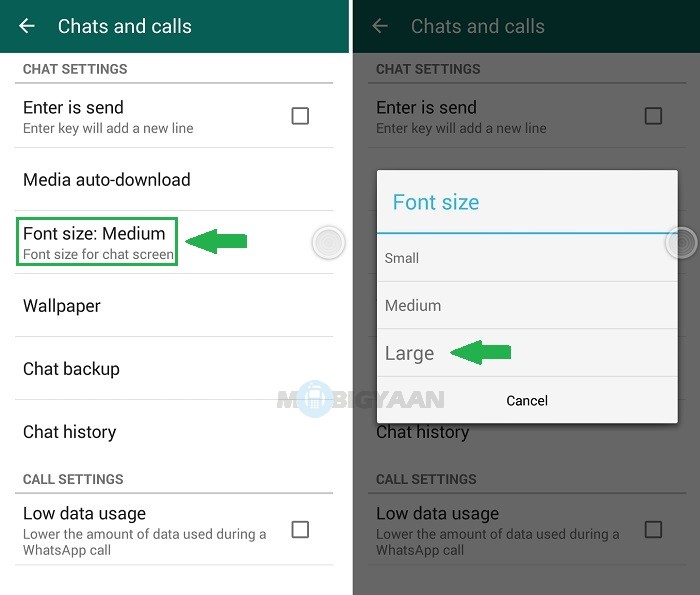
2. As the image opens in the app, you will see the paddings added as per the orientation of the image i.e. landscape or portrait to make them into the square shape.
3. If the image appears in the wrong orientation, then you can use your fingers to rotate them into the correct one. Here you can change the padding using the image icon as shown in the screenshot below.
You can add padding to the photo with either blur or normal effect or using any other color you desire. It also allows adding filters, texts and even customizes the color of the image if you wish to from the options given at the bottom of the screen.
4. Now you are ready to save the image, and for that, you can select from two different formats, i.e JPEG or PNG. For that, tap on the three dots at the top right corner, and select Image format option and choose accordingly.
5. Once all that is done, tap on the save icon at the top right and your image will be saved in the device gallery.
You can use the saved image as your profile picture.
App 2 – WhatsCrop
1. Download WhatsCrop for free on your device from Play Store and then open it.
2. Tap on the image icon, then either Select Photo (any existing one) or Take Photo (take a new photo) using the camera.
3. Then you can select whether to fit the image in a circle or the square by tapping the crop icon. WhatsApp uses a square photo and shows the profile picture to others in a circle.
4. Next, you can also change the orientation of the image with the given button if required.
5. You will also get to add paddings or background to make the image square with various patterns, colors, or images. You can even add frames if you wish to make your profile picture more attractive.
6. After this, tap on the share icon as shown below and it will directly take you to the WhatsApp profile picture section with the image you have created.
Then all you have to do is tap on Done and your profile picture is set without cropping.
Don’t Miss: How To Hide Chat In WhatsApp
iPhone
For the iPhone, there are quite a few apps that square your pictures but here we are going to use SquareSized. You can download it for free from the App Store.
1. As you will open the app, it will let you select the image from the device gallery or you can take a new photo from the camera instead. After this, you will see the image with a blank or white background. Here you can rotate or zoom the image as you wish.
2. In the Border tab, you can add various colors, line, or patterns to the border in the image. It even allows adding another image to the background to make it as a border and apply blur effect to it.
Additionally, you can also add filters, edit the images, add stickers and even layers to the photo.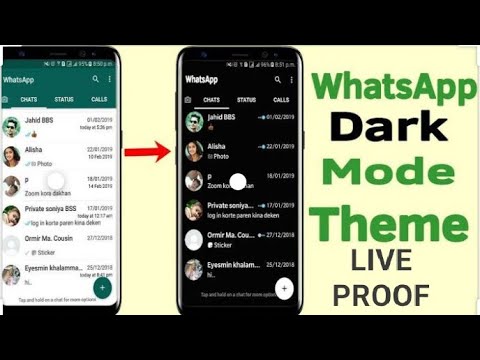
3. Once all is done, tap on the save icon at the top right. You can either save it on the device, send it in email or copy it to the clipboard.
Now you can use this image to set as profile picture without any unnecessary cropping.
PC/Mac
If you use WhatsApp on PC via Web or even the desktop application and wish to change the profile picture from there but still without cropping then you can use the above apps on your respective devices, and then transfer the square image to your computer. Then you can use that image on either WhatsApp Web or desktop app as a profile picture.
Don’t Miss: WhatsApp is not Working or Slow?
Conclusion
So why wait, download these apps that let you square your pictures and edit them to set full-size WhatsApp profile pictures. Let your friends look at the complete photo! Just keep in mind that this image will become a part of your backups if you have a WhatsApp backup enabled.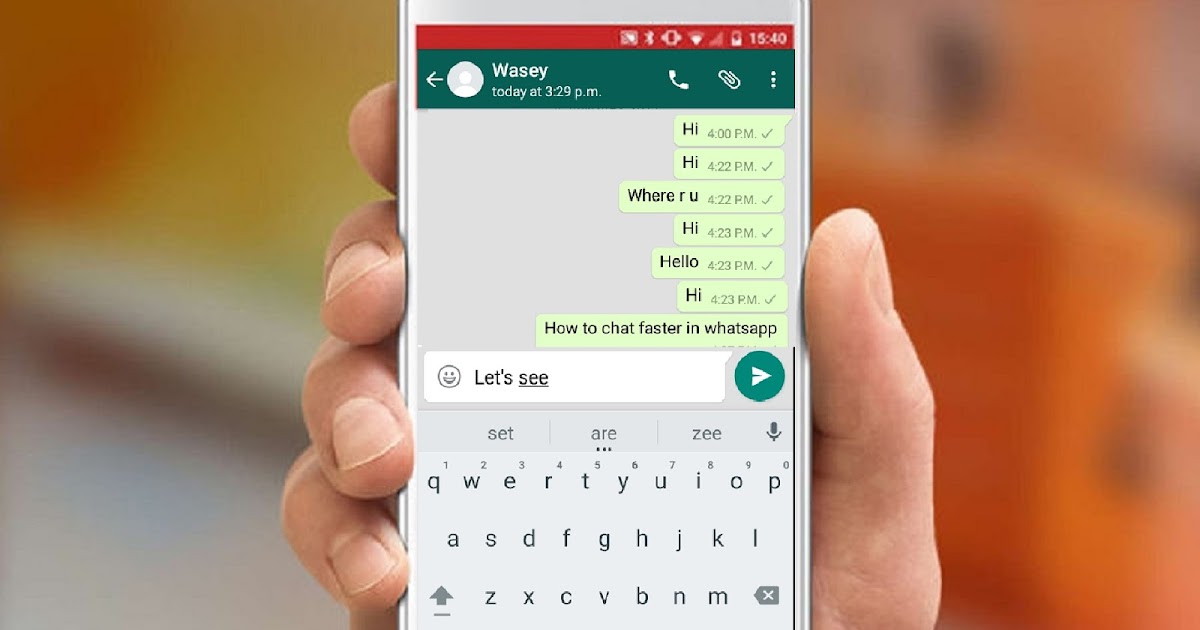 to avoid that, stop the backups by following these step-by-step instructions.
to avoid that, stop the backups by following these step-by-step instructions.
If someone knows about more ways to achieve this kindly let us know through your comments.
Hemant Mendiratta
Hemant Mendiratta is a passionate blogger and keeps a keen eye on useful apps and gadgets. Absolutely loves running and is currently training for his first Marathon. You can connect with him on: Facebook, Twitter.
How to Set Your WhatsApp Profile Picture in Full Size
WhatsApp is continuing its success story and reached a milestone recently. It became the leading messaging service in mobile platform surpassing facebook. While you are away home, you can use WhatsApp to know the pulse of your family and friends. Share your feelings with your friends and family in the form messages, smileys, photos and videos through this lightning fast messaging service. To spice up your WhatsApp use, here is a useful tip. Learn how to upload your photo without cropping it to WhatsApp as your profile picture.
A cropped profile photo will not look good anyway. By uploading full size photos as profile picture, you can avoid showing your closeup photo as your profile picture on WhatsApp. To set a full size photo as your WhatsApp profile picture, you need the following.
Install a free app called Square from Google Play. The core purpose of this app is to make your photos in square size with adding borders in selected colours around the photo. The photo thus squared can be uploaded to WhatsApp as your full size profile picture.
Update: This app stopped service or removed from Google Play. I’ve added a new alternative to help you to set your WhatsApp Profile Picture in Full Size. Just jump to the next title below. It’s an awesome app with 1 Million + downloads!
Here is the step by step instruction to set your full size photo as WhatsApp profile picture.
Run the app Square.
Tap on Pick a Photo > Gallery and select the photo that you want to Square.
Tap Done. Now see the colour dropper icon on the bottom to change the border colour, if you want. Black is the preferable one.
Now save the photo by tapping the save / floppy disc icon on the top.
Now open WhatsApp and set the photo you just squared as your profile picture. Enjoyed this tip? Then don’t forget to give us a “Like”.
I recently found that the above featured app is no more available in the app store or may be I can’t access it as it’s not available in my region. So I made some experiment with some other photo editing apps and come up with an even better solution.
Download: WhatsCrop
Update on 28-Sep-2019. This app is no more available. But you can Google it and find the apk dowload.
First install this app from the Play Store. Now I’ll tell you how to use this app to set your WhatsApp Profile Picture in Full Size. Actually this app can automatically size your profile picture fit to WhatsApp profile circle.
StepsOpen the App.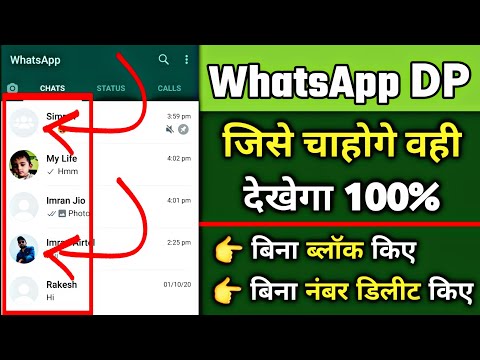 On the home screen of the app you can see different navigation icons (I may call it “button” here after) at the bottom. In the below screenshot I’ve marked that. There are five buttons.
On the home screen of the app you can see different navigation icons (I may call it “button” here after) at the bottom. In the below screenshot I’ve marked that. There are five buttons.
First Button:
Tap on the first button to select the photo to edit or take a new photo using your phone camera.
Second Button:
The second button has two options. They are “Fit to circle” and “Fit to Square”. See the image. You can see the circle and square boundary marked on the screen. You just need to tap on the “Fit to circle” to make your picture fit to your WhatsApp profile cicrle. Now you can tap on the 5th button that will automatically take you to your WhatsApp Profile page. Then what’s the purpose of the third an fourth buttons? I’ll come to that. There are more in the second button itself.
You can manually adjust the image by pinching or sliding the picture. But take note that whatever you do, try to limit the photo resides in the circle.
Third Button:
The third button is to rotate the picture.
Fourth Button:
This button provides you with three options. They are;
Background Colour – As I’ve said, the app automatically adjusts your picture to reside within the circle. Of course, then there may be white spaces around your image. You can fill that white space with your choice of colour. Here I’ve filled the background with Red colour.
Note: You can manually pinch the photo to fit correctly inside the circle and remove some unwanted portions. So no need to fill colour. WhatsApp does not offer these much flexibility in adjusting your profile picture.
Background Image: You have also the choice to fill the empty space with background image. Select the available images. If you want to remove the image, again tap on “Background Image” and select “Clear.png”
Photo Frame: This’s similar to background image.
Fifth Button:
The fifth button will directly take you to your WhatsApp profile page where you can set the just edit photo as your full size profile picture.
1. You can set full size profile photo in WhatsApp.
2. Make your photos square, add boarders, fill colour etc.
3. You can adjust your WhatsApp profile photo outside WhatsApp and preview how it will look like once you set it as profile picture.
4. Finally you can even crop images by pinching or moving. Yup! It offers some photo editing features. That’s all.
Status from photos and videos in WhatsApp. Whatsapp stories
Contents:
- How to add status (photo and video) to WhatsApp? Whatsapp stories
- How to remove photos and videos from WhatsApp status?
- How to see the statuses (stories) of friends in WhatsApp?
- Why is there no Stories (Status) in WhatsApp?
Whatsapp status are the same Stories. Now users can share their photos, GIFs and videos directly in the WhatsApp messenger. The function works in a similar way with Instagram and Facebook - the status is deleted after 24 hours. Below we have prepared detailed instructions for you on how to add, change and put the status of several photos and videos in WhatsApp. Let's start testing right now!
back to content ↑
- We pick up your smartphone and launch WhatsApp.
- On the bottom menu bar, you will notice a new "Status" section. Let's go into it!
- Click on the "My Status" button to upload photos and videos. It will be located either in the center of the screen or in the upper right corner.
- So, we get to a typical screen where you can shoot a video online of what is happening to you right now (to do this, you need to hold the shutter button).
 Or you can take multiple photos.
Or you can take multiple photos. - You can also add a photo or video from your gallery (photo feed). To do this, click the corresponding button in the lower left corner.
- After you have chosen a photo, you can edit it - add a signature, sticker, crop, draw on it.
- When everything is ready, click on the blue button at the bottom right in the form of a paper plane and send the photo to Status. If you want to add more photos or videos, click on the plus button to the left of the signature input field.
- After clicking on the submit button, you will see a warning that your status will be sent to all your friends and will be deleted after 24 hours. If you click on the "Privacy" button, you can select only those users with whom you want to share the status.
back to content ↑
How to remove photos and videos from WhatsApp status?
- Automatically the status will be deleted 24 hours after its publication.
 But if you want to do it earlier, you just need to go into it, delete completely or individually photos and videos.
But if you want to do it earlier, you just need to go into it, delete completely or individually photos and videos. - If several photos and videos are uploaded in the status, use the button in the form of three dots. By clicking on it, you will have access to the screen of published photos and videos. Swipe left to get access to the "Delete" button.
- You can also remove photos and videos from the status directly in its view mode. To do this, on the desired picture, swipe from the bottom up. Information about views and a button in the form of a basket will be available here. The photo or video will be deleted from you and everyone who received it.
back to content ↑
How can I see the statuses (stories) of my friends on WhatsApp?
Unlike social networks in the WhatsApp application, you can view other people's statuses in a separate tab "Status".
Why is there no Stories (Status) in WhatsApp?
If you don't have the new feature to add statuses from photos and videos to WhatsApp, check which version of the application you are using.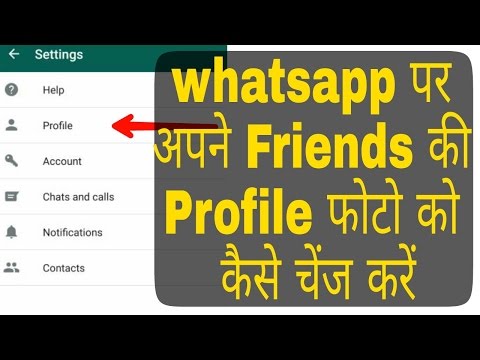 Should be the most up-to-date.
Should be the most up-to-date.
The developers themselves say that WhatsApp Stories do not appear simultaneously for all users. It is possible that you will have a function in a couple of days.
The channel with the best discounts on equipment is here. Promotions, promo codes, sales. New discounts every day.
Sign up soon!
Author: Apple JuiceG+
Found an error, please select the text and press Ctrl+Enter .
Comments
Tags: WhatsApp
setting a full size WhatsApp profile picture without cropping
Updated November 16, 2022
whatsapp dp no crop
hi guys, in this guide i will tell you how to set full size whatsapp profile picture without crop. If you try to install something on your WhatsApp profile, the image will be cut off and some part of your image will be lost. Since WhatsApp is only designed this way, you can only set square images as your profile picture. If your image is not square, you will not be able to fully customize your WhatsApp profile, part of your image will be cut off. Also look out for WhatsApp Mod apps like GBWhatsApp and WhatsApp Plus, which you should like.
Since WhatsApp is only designed this way, you can only set square images as your profile picture. If your image is not square, you will not be able to fully customize your WhatsApp profile, part of your image will be cut off. Also look out for WhatsApp Mod apps like GBWhatsApp and WhatsApp Plus, which you should like.
If your picture is not a square size, you can use the guide below to set a full size WhatsApp profile picture. We are trying to provide you with the best way to set WhatsApp profile picture without cropping. There are many methods available for this, but we offer the best method that you can use in this guide. Whatsapp DP no crop is one of the most requested posts by our users. We previously wrote about how to hide WhatsApp media files from the gallery, don't forget to check it out.
How to Install Full Size Whatsapp DP Without Crop
You just need to follow some of the steps below. These steps will guide you step by step to set a full size WhatsApp profile picture without cropping.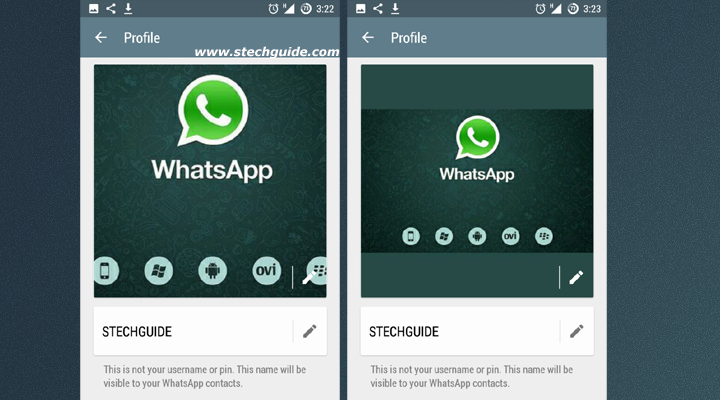 These steps are so easy that we have also provided simple screenshots with the steps. So let's see below to know more about how to install full size whatsapp dp without cropping.
These steps are so easy that we have also provided simple screenshots with the steps. So let's see below to know more about how to install full size whatsapp dp without cropping.
Must try - How to turn off WhatsApp calls.
- Download No Crop for WhatsApp app from play store - Download
- Once you have downloaded the above application from your phone, just open it.
- Click the Image button and click Select the Photo option.
- Now select the image from the gallery that you want to set as your whatsapp profile.
- then click on data check option and add any background color or border if you like.
- Now click on the Save button and select the WhatsApp Profile Photo option.
- You should now be able to set your profile picture completely as shown in the screenshot below.