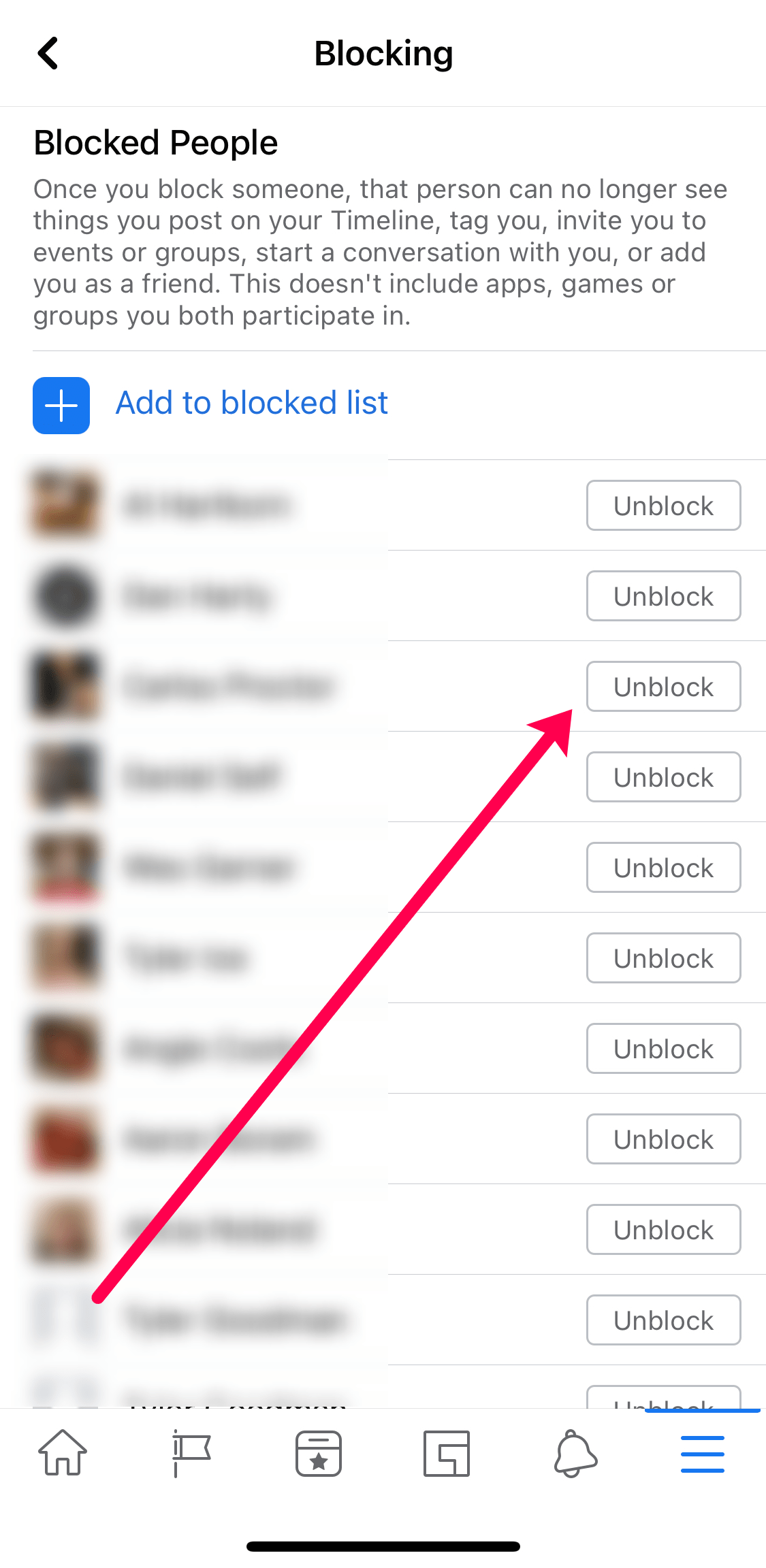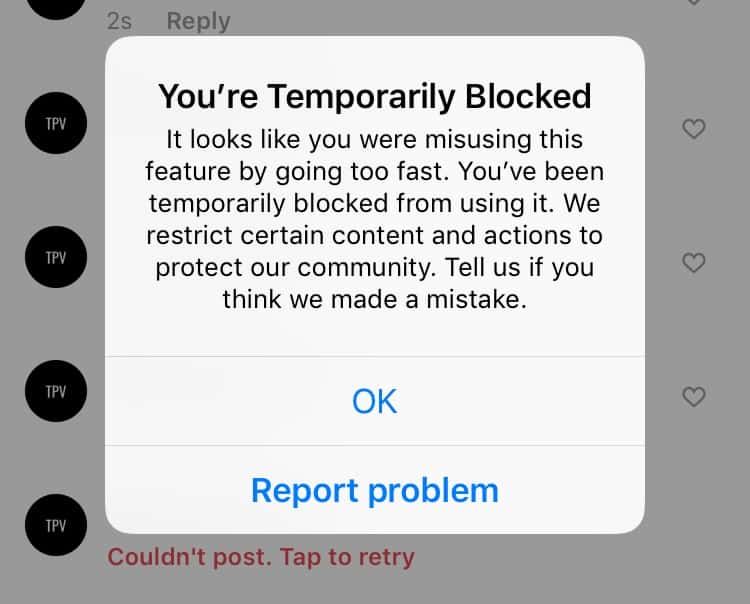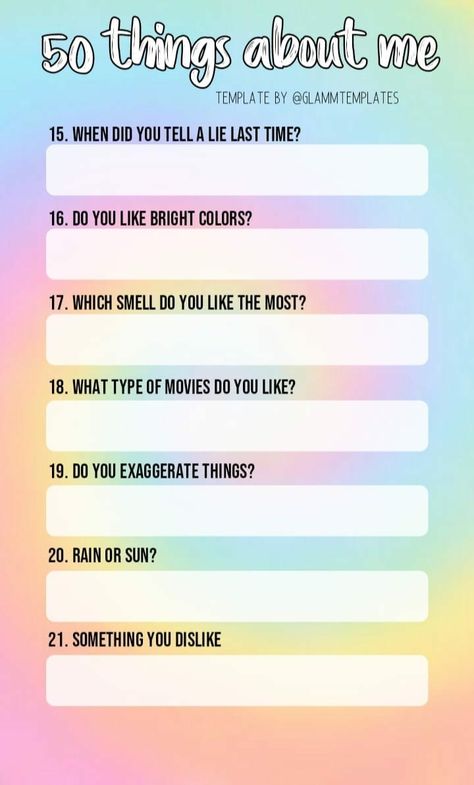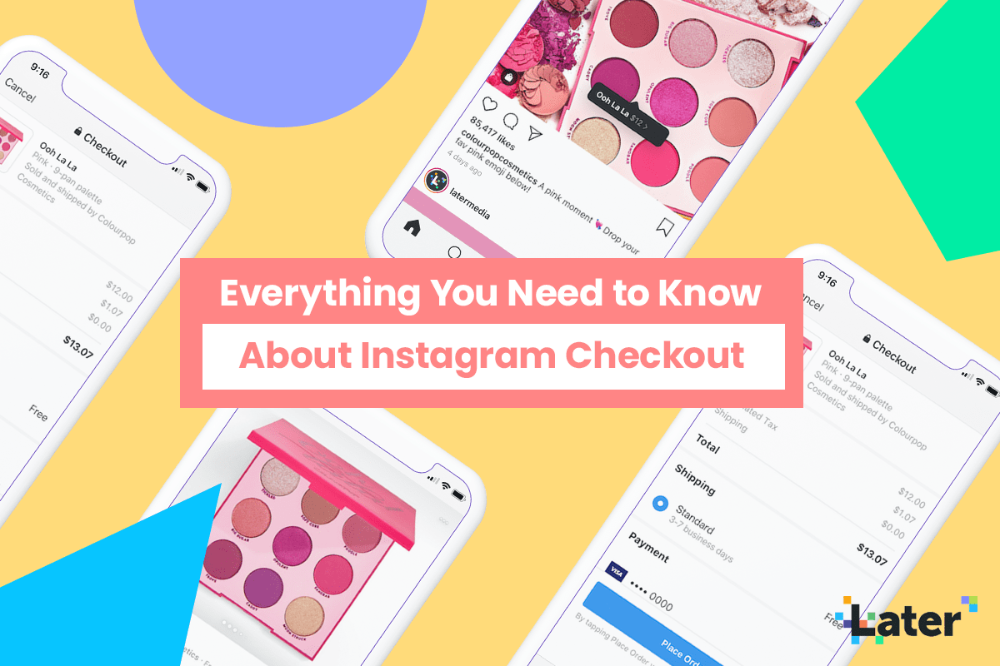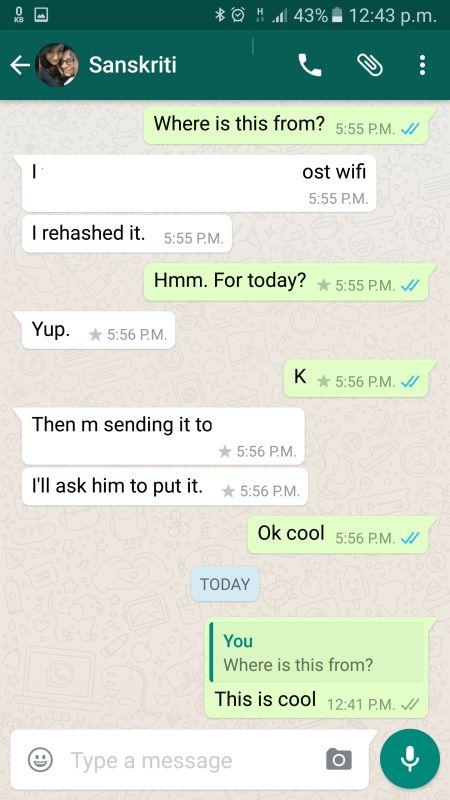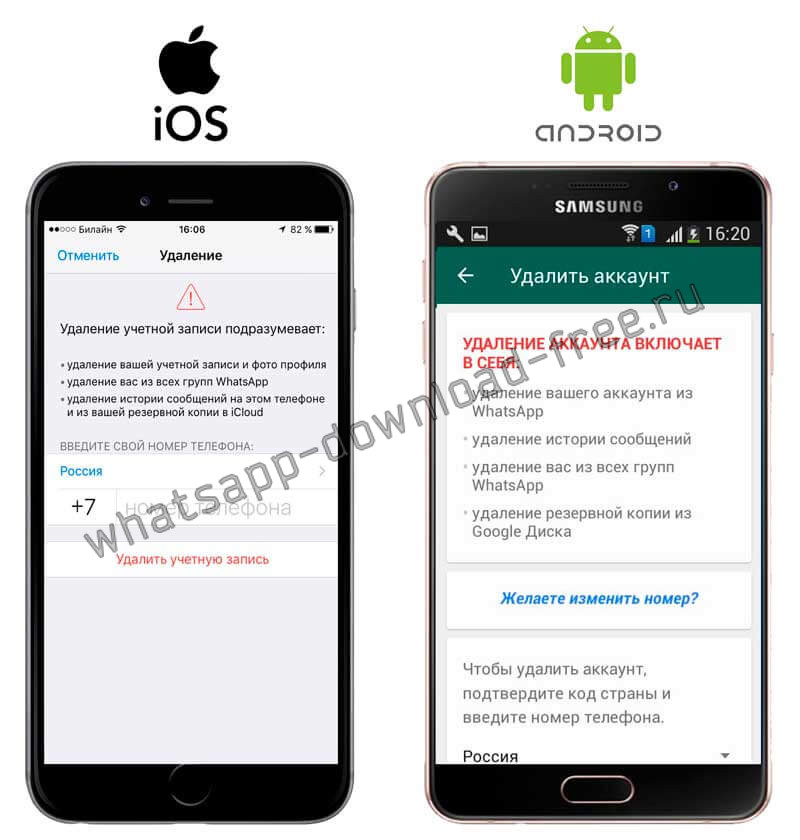How to block someone back on instagram
How To Block Someone who Blocked you on Instagram
Have you been blocked and want to block them back on Instagram? Want to have more control over who sees your posts on the network? While tit-for tat is never the best option, there are occasions when it is necessary to block someone who blocked you on Instagram. This page will show you how.
There are all kinds of people on Instagram. The vast majority of them just want to share, to engage and get along but there are always those who want to make life difficult for other people. Blocking is a common tool used to protect ourselves from these people and Instagram kind of makes it easy but kind of doesn’t too.
It’s a strange situation. If someone has already blocked you and you have a public account, it is very difficult to stop them viewing your posts. They won’t be able to comment or contact but they can still see what you’re up to. It is also then very difficult to block them back. But not impossible.
Block someone on Instagram
You can only block someone if you have a public profile but the process is straightforward enough. You identify their account and then set a block. You can rescind this block at any time so if you make friends again so this isn’t an irreversible change.
To block a user on Instagram:
- Log into to your account.
- Search for the person’s profile within the app.
- Open their profile and select the three dot menu icon in the top right.
- Select Block User.
- Confirm the block.
Once you select Block User the option changes to Unblock User so you now know how to undo it should you two make up and become friends again. This will prevent that person being able to view your profile and messaging you but won’t stop them being able to view your posts if you have friends in common.
It is these friends in common that allow you to block someone who blocked you on Instagram.
Block someone who blocked you
If you try to visit the profile of someone who has blocked you, you won’t be able to. They won’t come up in search and will be removed from your friends list so you cannot go to block them.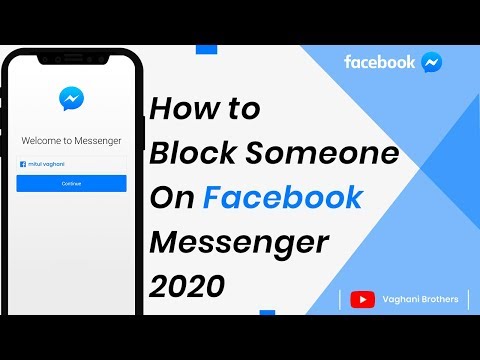 However, if you have friends in common, you can use those to block the blocker.
However, if you have friends in common, you can use those to block the blocker.
It takes a little work but it is possible to block someone who blocked you on Instagram.
- Find an image or post within your feed that the blocker has liked or interacted with.
- Select their username from that post and you should still be able to navigate directly to their profile.
- Once there, select the three dot menu icon as above and Block User.
Now you have blocked the blocker. It won’t make the slightest difference to them as Instagram doesn’t notify you if you are blocked but it might make you feel better!
Blocking on Instagram
When someone blocks you on Instagram, you will still be able to see their mentions, their posts if you have mutual friends, your likes and comments and their comments will remain on your posts. When you view their profile, you will see ‘No Posts Yet’ which is not true but a non-confrontational way of saying you’re not allowed to see them.
You won’t be able to search for their account from within the app. As mentioned above, you can only access their profile through mutual friends.
Like most social networks, Instagram doesn’t alert users to the fact that someone has blocked them. It’s a negative aspect of using the platform and they don’t want any avoidable negativity getting in the way of your enjoyment. It’s a sensible thing on other levels too because blocking or unfriending can have more serious consequences.
There is now a lot of evidence that being blocked or unfriended is now a from of social rejection that can have consequences to someone’s mental health. Studies have been plentiful and lots of work has been done on social media psychology.
People who have been blocked or unfriended feel rejected and can become upset. If that person is already in a delicate state that can escalate further. Further blocks or unfriending can compound the effect, making it worse.
This should not prevent you from blocking someone who is being toxic or unpleasant online. Far from it. Blocking and unfriending is a potent tool for managing behavior online. What we would suggest is warning the person, or having a mutual friend warn them that their behavior is unacceptable before blocking them.
Far from it. Blocking and unfriending is a potent tool for managing behavior online. What we would suggest is warning the person, or having a mutual friend warn them that their behavior is unacceptable before blocking them.
This at least tells the person exactly why they have been blocked and gave them the opportunity to remedy the situation before it gets worse.
How To Watch Local Channels on Roku
Read Next
How To Block Someone Who Has Already Blocked You On Instagram (2023 Update)
Are you trying to block someone on Instagram, who has already blocked you first?
This can be difficult – even if you remember their username, you may not be able to access their page to block them, if they have already blocked you first.
Thankfully, there are workarounds that can still be used to block them, even if you’ve already been blocked yourself.
In this article, we’ll look over five different strategies to block someone on Instagram that has already blocked you first.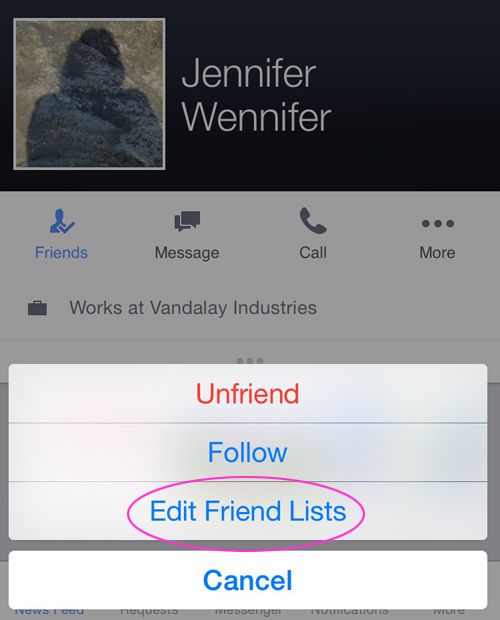 That way, at least one of them is sure to work!
That way, at least one of them is sure to work!
Table of Contents
1. Visit Their Profile On A Computer’s Web Browser
If you know the exact username of the person that’s blocked you, you’ll often be able to find them if you visit their profile directly using a computer’s internet browser.
Unlike the Instagram app, you’re able to visit any profile that you’d like through your browser by using this format:
https://instagram.com/THEIRUSERNAMEHERE
Simply replace ‘THEIRUSERNAMEHERE’ with their Instagram username, and it will open directly to their page.
Note that if you’re signed in, you won’t be able to see any of the posts that they’ve made – the blocking functionality still works even if you are viewing their page outside the app, after all.
Still, once you’ve reached their page and signed in, tap on the icon near their username with three dots. A new window will appear that looks like the picture shared above.
Then, click the block button to fully block them.
Even if they were to ever unblock you, they wouldn’t be able to view your page or interact with you in any way!
2. Add Both Your Account And Theirs To A Group DM
One of the hardest parts about blocking someone that’s already blocked you on Instagram, is the fact that it’s hard to access their profile.
Their profile often will no longer show up in search, nor will it appear on your following or followers list. So, even if you know the username, you may have trouble reaching their page.
Thankfully, there’s a workaround to this.
All you need is an alternate account that you can sign into. Instagram allows users to have multiple accounts, so you shouldn’t have any trouble creating one if you don’t have a second account already.
Once you’ve signed into your alt account, create a group DM both with your main account, as well as the person that you’re trying to block.
Then, quickly switch to your main account, and open the group DM.
You should be able to click through to their profile, where you can then proceed to block them! Alternatively, you can also tap on the i icon in the top-right corner of the DM page to block them there as well.
3. Look For Photos That They’ve Been Tagged In
Another way to access someone’s profile so you can block them directly from the Instagram app, is to find a photo that they’ve been tagged in.
This can either be a photo the both of you were tagged in together, or simply one that’s been posted on another person’s page. As long as the poster hasn’t also blocked you, you should still be able to view it.
Note that you can view all the photos that you’ve been tagged in yourself by following these steps:
- Open the Instagram app.
- Visit your profile.
- Tap on the icon that looks like a person inside of a picture frame, which should be on the right-hand side.
This will display all of the photos that you’ve been tagged in.
Find one that the other person who has also been tagged in, then click-through to their profile so you can block them!
4. Tag Them In A Comment
This method is one of the simplest, and the most powerful.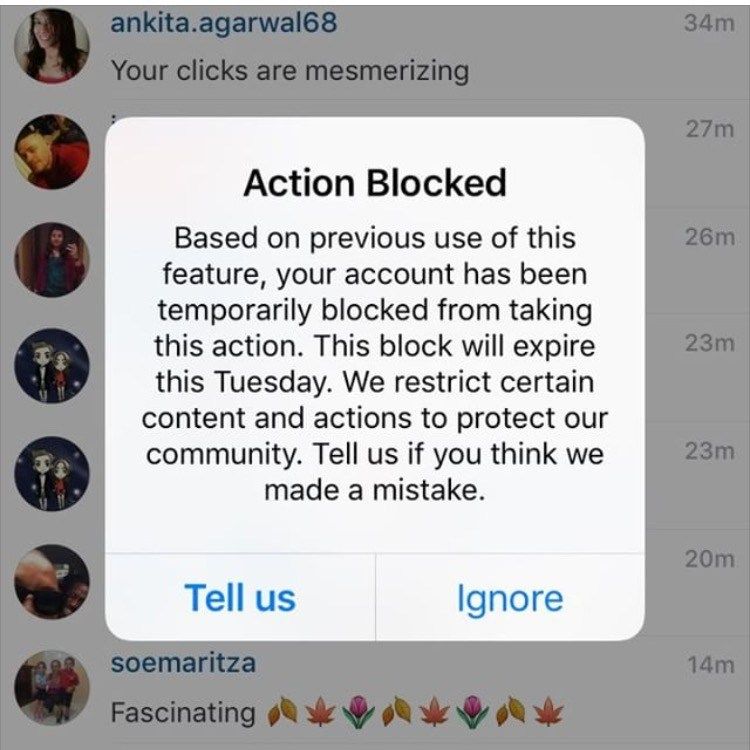
The idea here is that you simply tag them in a comment on any random picture. This will create a link to their profile, which you can tap on to visit and then proceed to block them.
Best of all, because they’ve already blocked you first, they will never get any sort of notification that you tagged them.
Although Instagram has been taking steps to make it harder to access the profiles of people that have blocked you, this one still works most of the time.
Once you’ve managed to get to their profile, you can simply revisit the photo that you left the comment on, and delete it.
This makes it one of the most effective ways to block someone on Instagram who already has you blocked!
Note: Even if the person doesn’t allow themselves to be tagged in comments, it will still work as long as you tap on their username. While their profile will be blank once it loads, you will still be able to access the block button as normal.
5. Look To See If Their Profile Is Still Searchable
Finally, one last thing you can try is simply searching their username in Instagram’s search bar, and hoping that it will come up.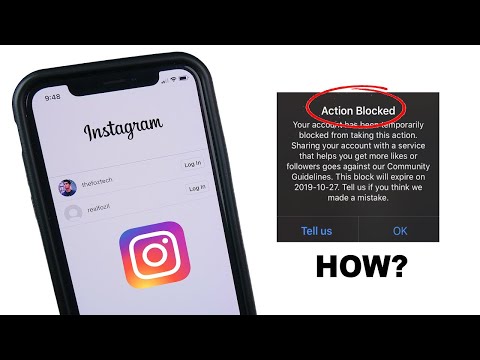
Then, tapping through to their profile if it does.
Of course, this strategy is not very reliable, at least if the person has already had you blocked for some time.
While you may be able to find their profile using Instagram’s search function if they just recently blocked you, this window does not last for very long.
Still, it is worth trying out if this person only recently blocked you. Just be quick!
Don’t Forget To Block Their Alt Accounts!
If you tried out all of the above methods, at least one of them should have allowed you to block the person that blocked you.
However, there’s one more piece of advice you need to know – don’t forget to block their alt accounts as well!
Many people have multiple Instagram accounts, and just because you’ve blocked one of them doesn’t mean the person won’t still be able to view your posts, or contact you on another.
Therefore, click here to learn how to find someone’s other Instagram accounts, and block those ones as well!
Conclusion
On Instagram, blocking someone who has already blocked you can be difficult.
You’re required to visit their profile before you can block them, but their profile is hard to access if they already blocked you first.
Hopefully, you’ve been able to block the person using one of the methods above. If you’re still struggling or you have any other questions about Instagram however, please ask them using the comment form below.
Wishing you the best,
– James McAllister
How to block and unblock a user on Instagram
Home #AskProSMM How to block and unblock a user on Instagram
Greetings, dear readers! 🙋🏻
We haven't answered questions in our #AskAskSMM column for a long time. Today we want to share with you a simple instruction on how to block and, if necessary, unblock any Instagram account, as well as where to find the list of accounts that you have added to the black list.
If you have encountered an annoying user, a spammer, a troll, or just want to hide your posts on Instagram from former friends/lovers/colleagues, then you are in the right place!
We'll tell you how to block them so they don't bother you anymore.
Remember that when you block a user on Instagram:
- he will not be able to access your profile, view your stories, subscribe to you, comment and like your posts;
- You can unblock a user whenever you want;
- the user will not know that you blocked him or vice versa unblocked him. He will not receive any notifications about this. However, if you block some stalker, then without finding your profile, he will be able to guess that he was on your blacklist.
How to block a user on Instagram
Step 1: First of all, open the profile of the person you want to block.
To find the desired profile, you can use the search in the application (tab with a magnifying glass symbol), click on the username next to the photo he posted, or go to his account through his comments.
Step 2: Next, click on the three horizontal dots in the upper right corner of the screen.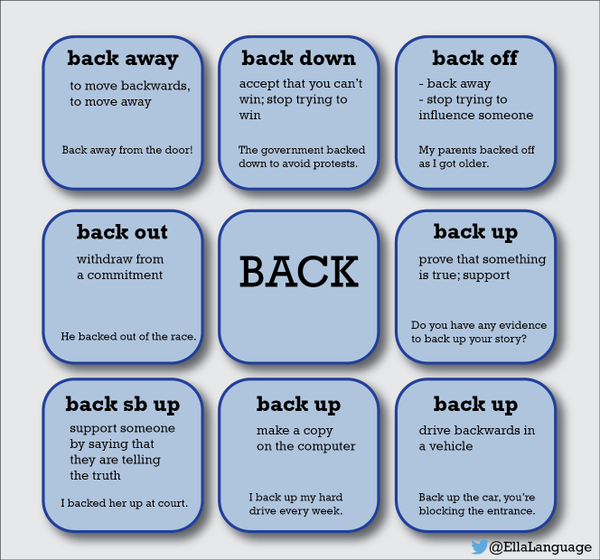
Note: I'm using the first profile I came across purely as an example 😉 It's not a bad account! :))
Step 3: Click Block.
Step 4: Click again on the “Block” option in the window that opens up.
Step 5: Finally, click on the word “Reject” to close the box. This is a bit of a crooked translation from Instagram, which means “Close window”, not “Reject action”… back.
Step 1: To do this, simply go to the profile of the desired user and click on the three horizontal dots in the upper right corner of the screen.
Step 2: Then click on the "Unlock" option.
Step 3: Finally, in the window that opens, click on "Unblock" again and you're done!
Step 5: Click on the word Reject to close the box.
How to see the users you blocked on Instagram
In order to quickly find the profiles of all users that you have blocked on Instagram, you need to follow two simple steps.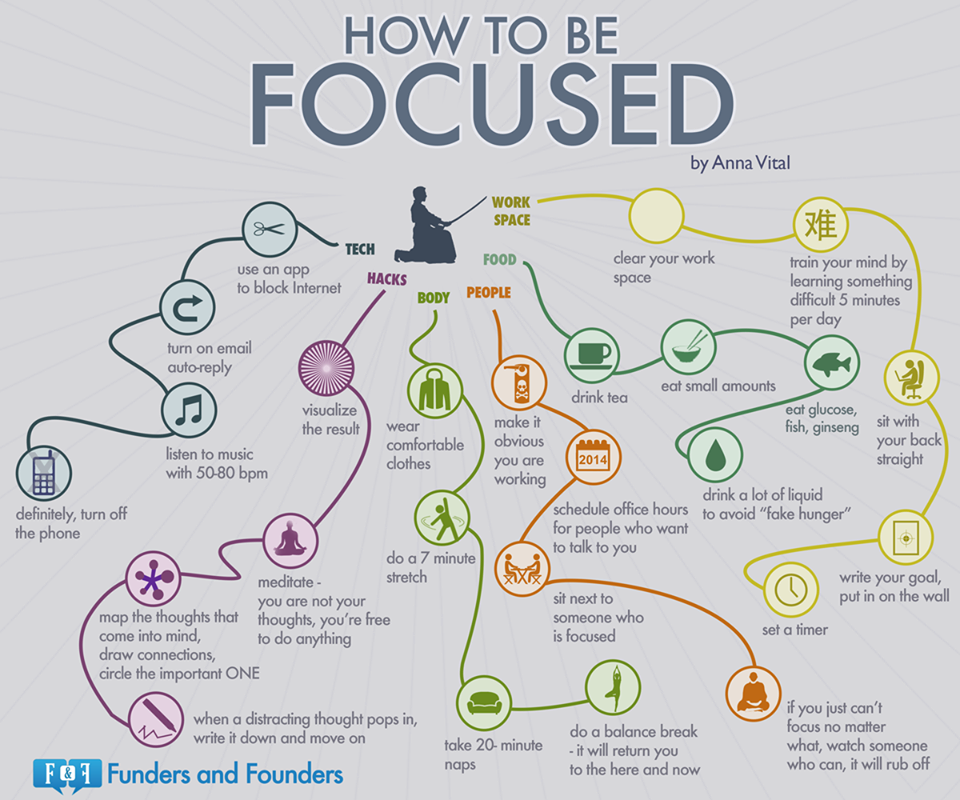
Step 1: Log in to your Instagram profile by clicking on your profile photo at the bottom of the screen.
Step 2: Next, click the wheel icon as shown in the picture below. Through this icon you get to the settings of your Instagram account.
Step 3: Scroll down until you find Blocked Users. Click on it.
Step 4: You will see a complete list of users that you have blocked in the past.
We hope these instructions will help you make your Instagram experience more enjoyable and get rid of annoying spammers and other annoying people!
Girls, look what I found on AliPRO SMM
The article was written by a copywriter. All articles are moderated and, if necessary, edited and supplemented by the author of the blog. If you want to join my friendly team and write articles for Pro SMM, please contact me on the contact page.
How to block an Instagram user and remove the block, which is visible
How to unblock a blocked user on Instagram or block a person back? What does the user see? See the answers to these questions below.
Inexpensive promotion Instagram:
Subscribers - live and active
Likes - on photos and posts
Views - on video and IGTV
Comments - real with a guarantee
How to block a user on Instagram from phone and PC
Social networking should be fun. Whatever you do: relax and or earn money - you need positive emotions. That is why the Instagram administration introduced the user blocking function. Anyone who has shown interest can follow anyone, as long as their account is open, of course. They don't have an option to unfollow unwanted people. By the way, it is available in closed profiles. And open instagramers will be protected from unpleasant guests, their comments and letters by a timely block.
If someone makes you feel bad, tries your patience, writes you insults, or just plain stupid things, don't expect them to change. Learn how to block a user on Instagram and put our instructions into practice. These steps are simple and you can perform them without problems on any device, including the web version. And after a while, you may decide to allow this person back on your page. How to do this, we will instruct later.
Learn how to block a user on Instagram and put our instructions into practice. These steps are simple and you can perform them without problems on any device, including the web version. And after a while, you may decide to allow this person back on your page. How to do this, we will instruct later.
You can order real followers on Instagram quite inexpensively. To do this, place an order and choose the most attractive option for the provision of services. In addition to high-quality work, you can get very impressive discounts - see for yourself by looking at the price.
In the meantime, we will tell you how to block a person on Instagram using the phone:
-
Open the Instagram app;
-
Find the user you want to block against;
-
Click on his name to go to his personal profile;
-
Buy now -
Buy now -
Buy now -
Buy now
- empty lines
-
Buy now -
Buy now -
Buy now -
Buy now -
Buy now
-
Buy now -
Buy now -
Buy now
- empty lines
- empty lines
- empty lines
- empty lines
- empty lines
- empty lines
-
Buy now -
Buy now -
Buy now -
Buy now
- empty lines
-
Buy now -
Buy now -
Buy now -
Buy now
-
Buy now -
Buy now -
Buy now -
Buy now
- empty lines
- empty lines
- empty lines
- empty lines
- empty lines
- empty lines
-
Buy now -
Buy now -
Buy now -
Buy now -
Buy now -
Buy now
- empty lines
-
Buy now -
Buy now -
Buy now -
Buy now
- empty lines
- empty lines
- empty lines
- empty lines
- empty lines
- empty lines
- empty lines
-
Buy now -
Buy now -
Buy now -
Buy now
- empty lines
- empty lines
- empty lines
- empty lines
- empty lines
- empty lines
- empty lines
- empty lines
- empty lines
-
On an iPhone, touch the gear icon; on Android devices, touch the vertical ellipsis in the upper right corner;
-
In the menu that appears, check the "Lock" command;
-
Confirm your decision again.
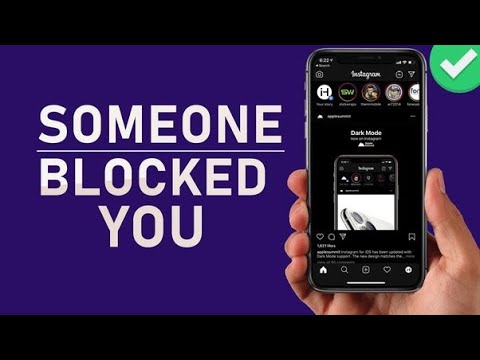
If you are afraid that the blocked person will be upset and offended by your actions, do not worry. The user you applied the block against will not receive any notification. By the way, there are softer options for influencing the network members who have been guilty of you. You can, for example, prohibit leaving comments on publications or writing messages. We will give instructions on how to enable these features.
You can quickly make 1000 or more subscribers using the online service https://lowcostsmm.com. The prices of Instagram followers are low, there are guarantees, only a link is required when ordering.
Now - a guide on how to block a user on Instagram, accessing the Internet from a computer:
-
Open instagram.com;
-
Log in to your page;
-
Find the user you want to block among followers or through search;
-
Click on his name to open his profile;
-
Click on the three horizontal dots next to the word "Subscriptions";
-
Click on the "Block this user" command;
-
Confirm that you have not changed your mind about performing this action.
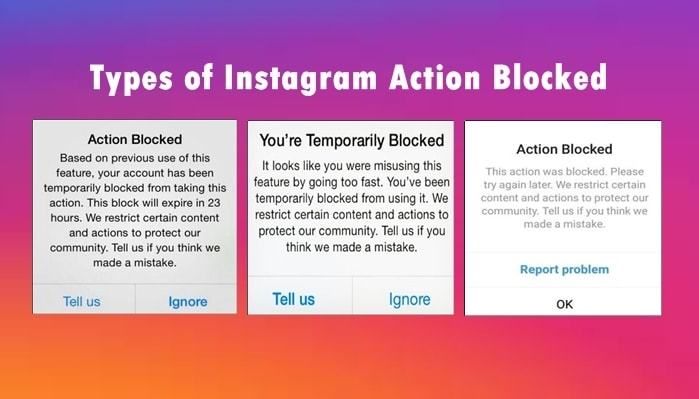
We will tell you more about what the blocked user will see instead of your page and deal with the person you don’t like as gently as possible. And to make it more comfortable and interesting for you to communicate on this social network, read our articles: “Add photos to Instagram from a computer - the easiest ways”, “Instagram people search - effective ways to find a person” and “How to download photos from Instagram to your phone and PC no problem". And for those who do not have fun on the site, but are trying to earn money, we recommend the material “How to promote a page on Instagram or an account for free.”
If you are tired of the social network for lovers of photography and video, go to the site avi1.ru. There you can learn about the features of the most popular online communities and choose the one that suits you best.
What a blocked user sees on Instagram and what is hidden
You just learned how to block an account on Instagram.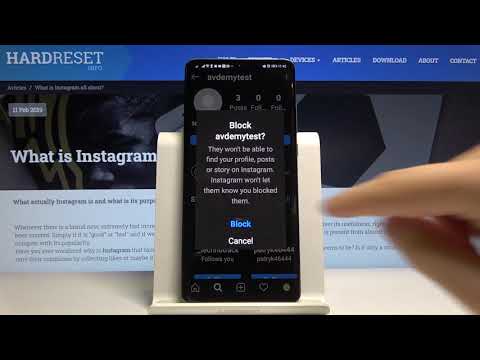 Moreover, it turned out that this function is available on any device: phone, tablet, computer and laptop. So, you have followed our instructions and successfully placed the block. Now let's answer the question of what a blocked user sees on Instagram.
Moreover, it turned out that this function is available on any device: phone, tablet, computer and laptop. So, you have followed our instructions and successfully placed the block. Now let's answer the question of what a blocked user sees on Instagram.
If it's your page, he won't see anything. In other words, you will simply disappear from Instagram for this person. As if your profile on this social network does not exist at all. The one against whom you put a block will not be able to find you using a search engine, will not look at your photos and videos, stories.
Can't make up your mind to add likes to Instagram for money? Check out the prices on our website and see the benefits of this purchase! We offer our customers good discounts, as well as guarantees for the quality execution of any order.
However, some trace of your presence in the network will still remain. A person you don’t like will notice your activity on other people’s open pages and in closed profiles that you subscribe to. Likes and comments on other people's posts will be available even to those you've blocked against.
Likes and comments on other people's posts will be available even to those you've blocked against.
By the way, likes and discussions of your photos and videos, which were once posted and written by a blocked person, will also not disappear from your page. They will have to be removed specifically.
In addition, the user you sent to block has the right to mention your name on Instagram. But you will not know about it, the notification in the "Actions" tab will not appear. If you don't want this to happen, you'll have to change your nickname. Without knowing the new name, the blocked instagrammer will no longer be able to mention you.
What a blocked user sees on Instagram, we found out. Now let's look at what are the softer alternatives to the block. After all, it is far from always profitable and appropriate to completely disappear from the network for a single person. You can only prohibit him from certain actions. For example, add comments to your posts. Meanwhile, he will be able to see photos and videos, but he will no longer be able to comment.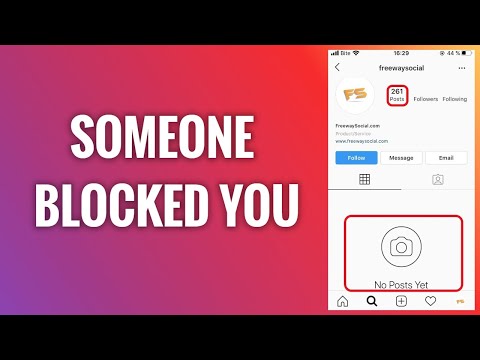 You can do it on your phone:
You can do it on your phone:
-
Open your Instagram profile by tapping the silhouette icon;
-
Click in the upper right corner on the “gear” on iPhone or “ellipsis” on Android devices to open the settings;
-
Select the "Manage comments" section;
-
In the "Block comments" subsection, click on the word "People";
-
Enter the name of the user who will be banned from discussing your publications, and tap the "Block" command next to it.
Interestingly, this user will be able to write comments on your photos and videos, and will even see them. But for you and other instagrammers, they will be invisible. You can remove the block by following the same steps, but by clicking on the "Unblock" button next to the name of this user.
You can also report messages, photos, and videos sent via Instagram Direct. If they offend you or are simply negative, deprive their author of the opportunity to correspond with you:
-
Open the direct by clicking on the "paper airplane" symbol at the top right of the screen;
-
Find the correspondence that upset you and the specific message;
-
Press and hold your finger until the menu opens;
-
Select the Complain action.
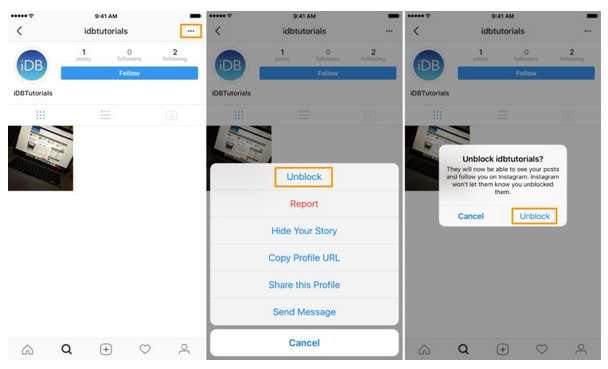
After that, the marked user will not be able to conduct private correspondence with you until you cancel the ban. If you are interested in details about private communication, read our articles "View direct message on Instagram on a computer and write in it" and "Instagram message in direct: how to delete, write, see."
Another option to get rid of unpleasant or annoying people on Instagram is to close your profile. It is very simple to do this and you don’t have to pay at all, as in some other social networks.
We will tell you separately about the advantages of a closed account and its disadvantages, as well as how to set it up. And for the most curious users, we have prepared the material "Closed profile on Instagram - how to view it unnoticed."
How to unblock a blocked user on Instagram
We talked about the hardest way and soft options on how to block a page on Instagram. But everything flows and changes. And perhaps the moment will come when the user who annoyed or offended you will miraculously change and win your trust again. Or you start to miss his stupid or even rude comments - this also happens. And now you are already beginning to regret that you once put a block against him.
And perhaps the moment will come when the user who annoyed or offended you will miraculously change and win your trust again. Or you start to miss his stupid or even rude comments - this also happens. And now you are already beginning to regret that you once put a block against him.
Then it's time to figure out how to unblock a blocked user on Instagram. We hasten to please you: this process is as easy to implement as installing a block. So if you interrupted virtual communication with someone, you can return it in a matter of seconds.
Follow our instructions:
-
Open the Instagram application;
-
We find the user you want to unblock, click on his name to go to the profile;
-
In the upper right corner, touch the “gear” symbol if you have an iPhone, touch the vertical three dots if the smartphone is with android;
-
In the next menu, click on the "Unblock" command;
-
We confirm that we want to perform this action.

That's it. You have successfully completed all the steps of the instruction "How to unblock a blocked user on Instagram". As you understand, there is nothing complicated about this. Blocking is just as easy. So don't be shy: block people you don't like, and then, when they realize their mistakes, return everything to its previous state. There are no restrictions on such actions on Instagram.
To get your video to the top of Instagram quickly and efficiently, try ordering views for it at a very attractive price. Get not only big discounts for the purchase, but also the opportunity to choose a more convenient way to get the resource.
But if your account is blocked by the network administration, things are much worse. So, you violated the rules of Instagram or an error occurred. We'll have to find a way out of this situation. In any case, it will not resolve itself. We will tell you what to do and where to go if your profile has been blocked.
For those who dream of making money on this social network, we advise you to read the article "How to promote Instagram on your own without a single penny.