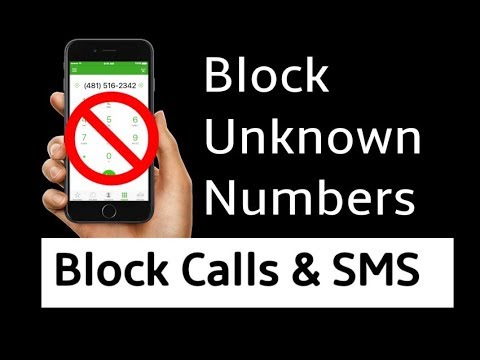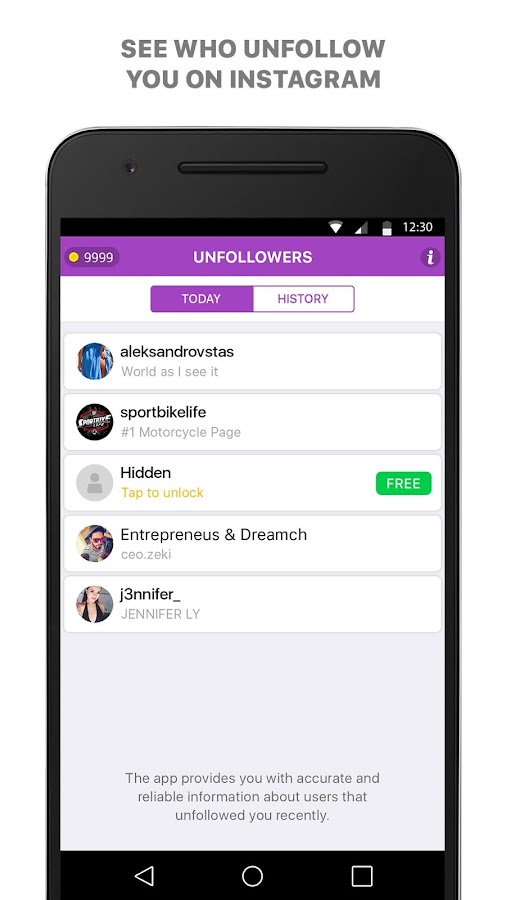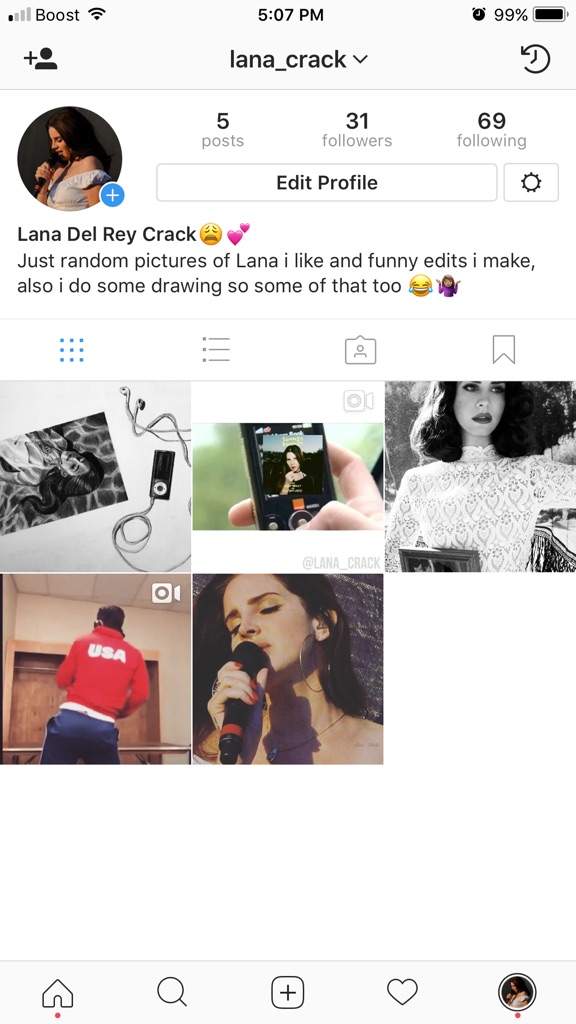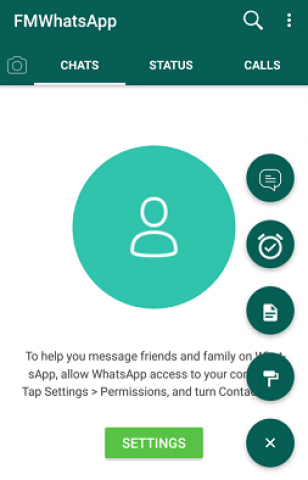How to disable local backup in whatsapp
How To Stop WhatsApp Backup On Android Or iPhone (2023)
With WhatsApp being the go-to messaging app for over a billion users, it becomes imperative to take care of your privacy.
Hackers can gain unauthorized access to the WhatsApp chats in your WhatsApp backup on iCloud or Google Drive. As the backup is not encrypted, anyone with access to your iCloud or Google Drive account can read your messages.
To prevent that from happening, all you can do is stop WhatsApp backup.
In our tutorial, we have listed the ways showing how to stop WhatsApp backup for both Android devices and iPhones.
Also Read: How To Export Contacts On WhatsApp
Contents
- 1 Stop WhatsApp Backup On Android
- 1.1 Using WhatsApp Settings
- 1.2 Using Google Drive
- 2 How To Restart WhatsApp Backup On Android
- 3 Turn Off WhatsApp Backup On iCloud
- 3.1 Using WhatsApp
- 3.2 Using iPhone Settings
- 4 How To Stop Whatsapp Chat Backup In Progress On Android Or iPhone
- 5 FAQs
- 5.
1 Where is WhatsApp backup stored?
- 5.2 How do I stop WhatsApp backup in progress?
- 5.
- 6 Now You Know How To Stop WhatsApp Backup
Stop WhatsApp Backup On Android
If we talk about Android, WhatsApp messages are sent as a backup to Google Drive.
It can sometimes become really necessary to stop the backup. The main reason is when we have some confidential information sent in the chats. Keeping this fact in mind, here are a couple of ways that we can use to disable WhatsApp backup using the WhatsApp Android app and Google Drive.
Read on!
Using WhatsApp Settings
Using the WhatsApp settings for preventing WhatsApp backup is really easy and doesn’t take much time. Just follow the simple steps given below.
- Open WhatsApp on your device and tap on the three dots at the top right corner.
- After that, select the Settings option.
- Now tap on the Chats option.
- In the next step, select Chat backup.
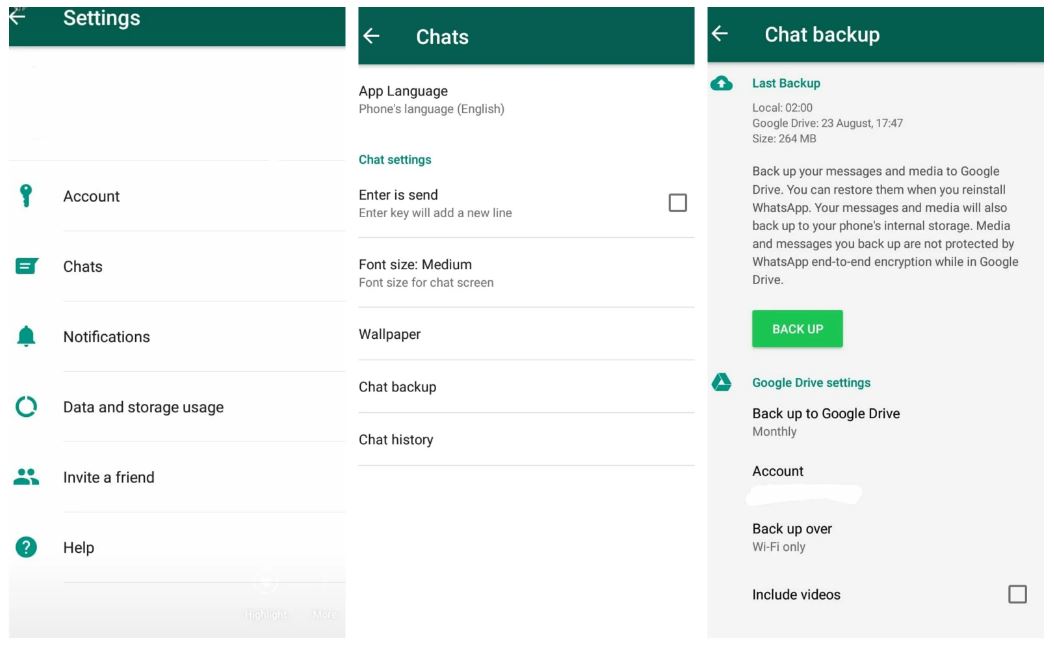
- Now in Google Drive settings, tap on Back up to Google Drive.
- Now Finally, select the Never option.
With these simple steps, your WhatsApp will no longer do an automatic backup to Google Drive.
However, if you want to start the backup again, follow the same steps and choose the option according to your choice, like daily or weekly.
Using Google Drive
Another simple method to switch off the WhatsApp backup is doing so directly in Google Drive. The following are the steps to make this method work.
- Open the Google Drive app on your device.
- Tap on the Hamburger (three-line) icon at the top left of the screen.
- Now select the Backups from the various options available.
- In the next step, click on the three-dot icon available in front of the WhatsApp Backup.
- Now select Turn off backup.
 With this, the automatic backup will be stopped.
With this, the automatic backup will be stopped.
You can also watch our video:
How To Restart WhatsApp Backup On Android
You can start the backup again if you want. For that, the steps are given below.
- Open WhatsApp and tap on the three dots icon at the top right of the screen.
- Now tap on Settings.
- After that, tap on Chats and then Chat backup.
- Now if you try to back up your chats by selecting the Back Up option, a yellow window will appear and ask for permission.
- Tap on that window to give permission for Back up.
Finally, your WhatsApp messenger backup has started again.
Turn Off WhatsApp Backup On iCloud
In the case of an iPhone, WhatsApp data is backed up on iCloud. But as the messages and other data that we backup are not encrypted, it is better to prevent them from being backed up.
Using WhatsApp
The steps to stop WhatsApp backup using the app are given below.
- Launch WhatsApp and go to the Settings at the bottom right corner.
- Now select the Chats option.
- In the next step, tap on Chat Backup.
- Now, tap on Auto Backup and select Off.
Now your WhatsApp data will stop backing up on iCloud. Although you can turn on the backup option whenever you want.
Using iPhone Settings
There is one more way to do so. For this, you don’t need to open up your WhatsApp account. Follow the steps given to disable WhatsApp backup on iPhone.
- Open your iPhone Settings and tap on your name at the top.
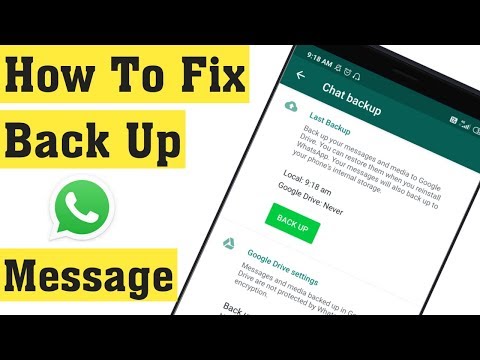
- Now, select iCloud.
- Scroll down until you find WhatsApp.
- Toggle it off.
Doing either one of the above will disable your WhatsApp data from uploading to iCloud.
Also Read: WhatsApp Pros And Cons
How To Stop Whatsapp Chat Backup In Progress On Android Or iPhone
Unfortunately, the app does not have a backup feature setting that allows stopping a WhatsApp backup that is already in progress.
But you can still do it with a simple trick. You can turn off the network connection on your device during the backup process.
Please note that this method may leave you with a partially damaged backup that you won’t be able to use for restoring WhatsApp. If your phone gets damaged, you won’t be able to use this backup to recover your WhatsApp messages.
It is similar to the case when WhatsApp backup gets stuck.
Also, this method may affect other functions, features, and apps running on the device.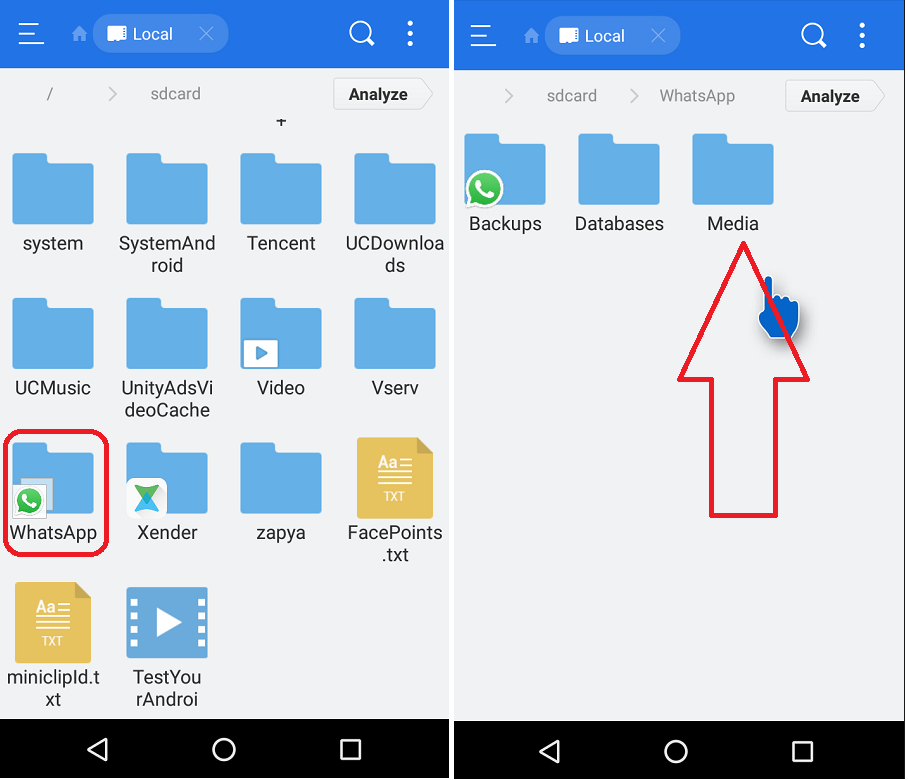 For example, the auto-update of apps might be interrupted or your chat won’t work anymore.
For example, the auto-update of apps might be interrupted or your chat won’t work anymore.
FAQs
Where is WhatsApp backup stored?
To find the local WhatsApp backup in your phone, go to File Manager, tap on Browse, and search for WhatsApp. The list of files shown on the screen. Tap the meatball menu of any of the items and tap File Info. You will see where it is in your phone internal storage.
How do I stop WhatsApp backup in progress?
To stop WhatsApp backup in progress, turn off your network connection. It will immediately stop any backups you might have in progress.
Now You Know How To Stop WhatsApp Backup
Everything has some pros as well as some cons, the same case goes with the WhatsApp backup feature. Sometimes, the feature can do more harm than good. That’s why we wrote this post about how to stop WhatsApp backup on various devices using multiple ways.
WhatsApp backup is important as it helps us recover deleted messages on WhatsApp.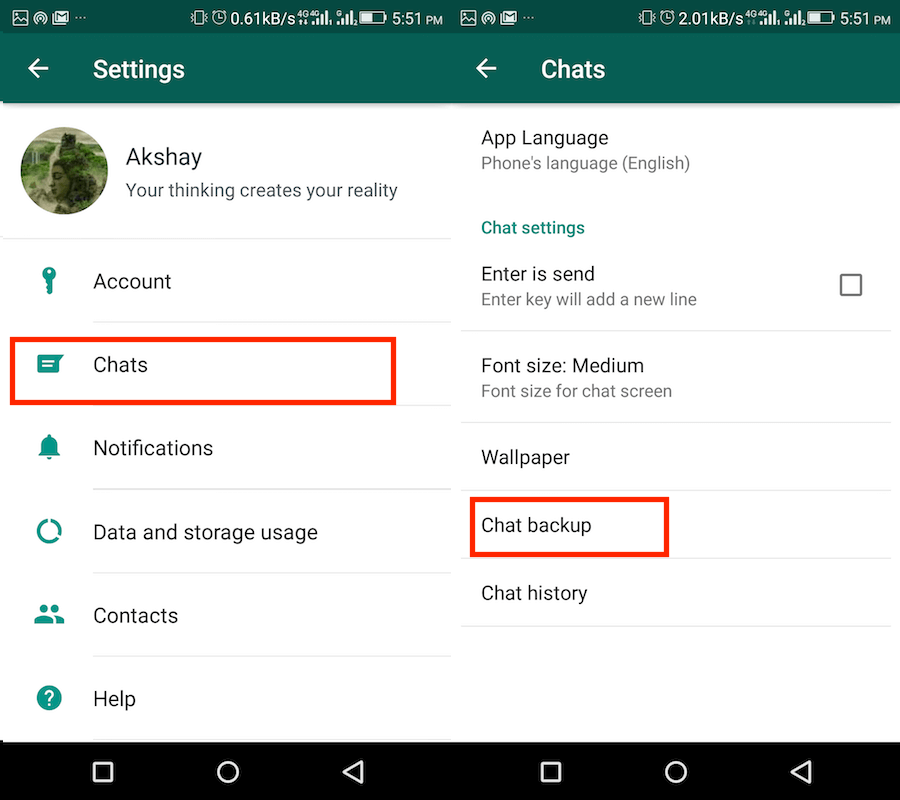 You can even move your WhatsApp backup from one phone ecosystem to another, for example from iOS (iCloud) to Android or from Google Drive to iCloud.
You can even move your WhatsApp backup from one phone ecosystem to another, for example from iOS (iCloud) to Android or from Google Drive to iCloud.
However, as we exchange personal and confidential information on WhatsApp, turning off backup might be a good idea when it comes to security.
What do you think? Share your thoughts in the comments.
How to Stop WhatsApp Backup on Android and iPhone
I wake up every day and see that the WhatsApp backup is stuck. Can someone tell me how to stop WhatsApp backup at 2AM? It is getting frustrating, please help!
Though many users enjoy the automatic backup feature of WhatsApp, it can be frustrating sometimes. When the app continues creating backup regularly, it is only occupying empty space on the device as well as Google Drive or iCloud. In such situations, the users would prefer making a backup on the computer. With this guide, we will address how to stop WhatsApp backup and turn off the auto backup in WhatsApp. Let’s begin.
Let’s begin.
- Part 1: How to Disable WhatsApp on iPhone?
- Part 2: How to Stop WhatsApp Backup on Android?
- Part 3: A New Flexible Method to Backup WhatsApp to Computer
Part 1: How to Disable WhatsApp on iPhone?
The two ways how to disable WhatsApp backup on iPhone are explained here.
Way 1. Stop WhatsApp Backup on iPhone using iCloud Settings
The straightforward method to learn how to stop WhatsApp backup in progress in iPhone is to turn off the feature under iCloud Settings.
Go to Settings > [your name] > iCloud. Scroll down to location WhatsApp. Toggle the bar to turn off WhatsApp backup on iCloud. It will disable the auto-backup to the iCloud server.
Way 2. Turn Off WhatsApp Auto Backup on iPhone using WhatsApp Settings
Another way you can learn how to turn off WhatsApp auto backup on iPhone is to deactivate the feature within WhatsApp. The steps are:
Run WhatsApp app on your iPhone, and open the Settings option on WhatsApp app. You will see the “Chats” option > Chat Backup > Auto Backup feature will appear. Tap on the option and tick the “Off” option to disable auto-backup.
You will see the “Chats” option > Chat Backup > Auto Backup feature will appear. Tap on the option and tick the “Off” option to disable auto-backup.
As the feature is disabled, your device won’t create a backup on iCloud regularly. You can enable the option whenever you want as well.
Part 2: How to Stop WhatsApp Backup on Android?
Now, let’s discuss how to stop WhatsApp backup on Android.
Way 1. Disable WhatsApp Backup to Google Drive
The first way is how to disable WhatsApp backup to Google Drive. Proceed as here.
- Step 1: Open your Google Drive app on the phone and tap on the three horizontal line option at the top. Choose the “Backups” option from the screen.
-
Step 2: The backup available on Google Drive will appear. Select the backup listed as WhatsApp and tap on the three dots. Choose the “Turn off Backup” from the list, and Google will stop backing up WhatsApp data.
Way 2. Turn Off WhatsApp Backup on Android Using WhatsApp Settings
As we learn how to turn off WhatsApp backup on Android, open the app, and follow the steps.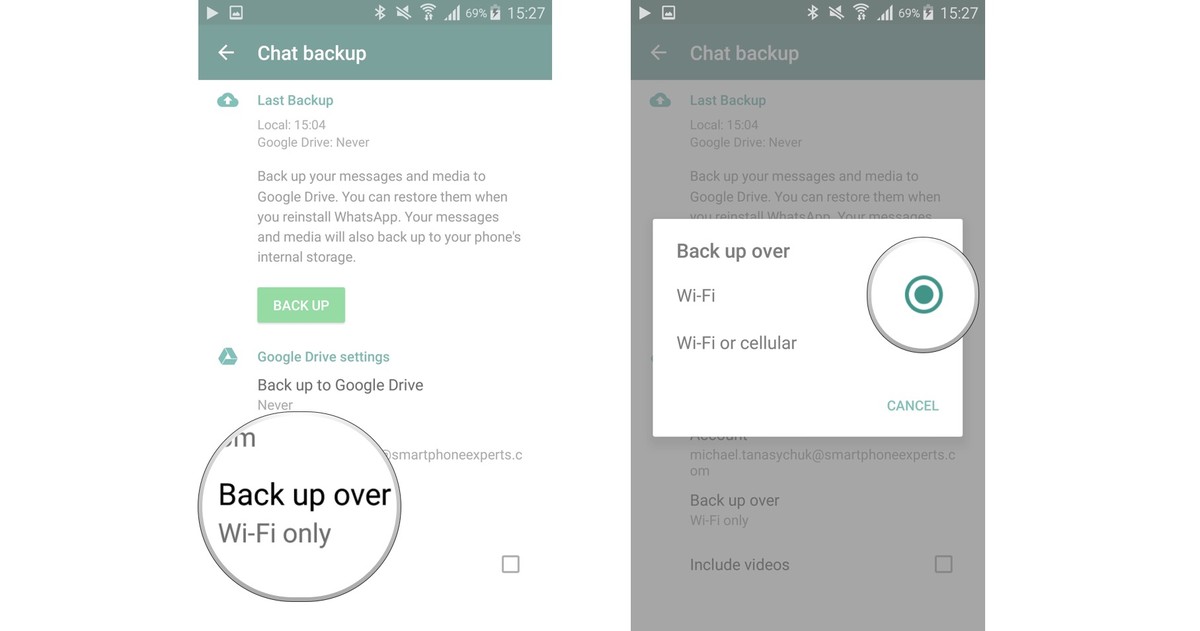
-
Step 1: Tap on the three vertical dots and open Settings. Select the Chat option > Chat backup and pay attention to the Google Drive Settings.
-
Step 2: Under the settings, select the “Back up to Google Drive” option and choose “Never” to disable the feature.
After this, if you need to create a backup, you’ll have to do it manually.
Part 3: A New Flexible Method to Backup WhatsApp to Computer
Even after you’ve turned off all other ways to create a backup, UltFone WhatsApp Transfer presents a hassle-free way to backup. Now that we know how to stop WhatsApp backup, having an alternate method will undoubtedly be useful. It supports creating a backup, data transfer, and restores for both Android and Apple devices. As compared to other methods, UltFone offers significant advantages, such as:
- Direct data transfer among WhatsApp and WhatsApp Business
- Perform WhatsApp/Line/Kik/Viber/WeChat backup and restore on iPhone and Android
- Carry out cross-platform data transfer from iPhone to Android and vice versa
- Compatible with all iOS and Android devices as well as iOS and Android OS versions.

There are not many tools that can offer such functionalities. If you decide to get UltFone WhatsApp Transfer, here’s a guide to performing the backup.
Firstly, you can download UltFone WhatsApp transfer for free to PC or Mac computer.
Free Download For PC Secure Download Free Download For Mac Secure Download BUY NOW BUY NOWBackup WhatsApp on iPhone to PC/Mac:
To create a backup on iPhone, the steps involved are here.
-
Step 1 Run the software and connect your iPhone. From the home screen, choose the WhatsApp application and switch to the Backup tab from the side panel.
-
Step 2 From the drop-down list, choose your device and hit the Back Up Now button.
-
Step 3 Keep your iPhone connected as the software proceeds to create a backup of your iPhone WhatsApp data.
The files will be stored on the system, and you can also look at them within the interface.
Backup WhatsApp on Android to PC/Mac:
In the case of Android devices, you need to proceed as below.
-
Step 1 Connect your Android phone with the computer and from the home screen, choose WhatsApp. Switch from “Transfer” to the “Backup” tab and select the backup device from the drop-down list. Initiate the process by hitting the “Back Up Now” option.
-
Step 2 UltFone WhatsApp Transfer will prompt you to create a backup using the standard method and also provide you a guide to carry out the task. Follow the steps and finish it.
-
Step 3 After backup, you will have to verify your country and phone number linked to the account. Provide the number, and you will get a code that you’ll have to enter in the software interface.
-
Step 4 After the verification, this program will start generating data for backup. Just wait for the process to complete and all WhatsApp chats will be backed up to PC successfully.
The moment verification is complete; the backup will begin. Wait patiently, and the software will notify you that the task is done.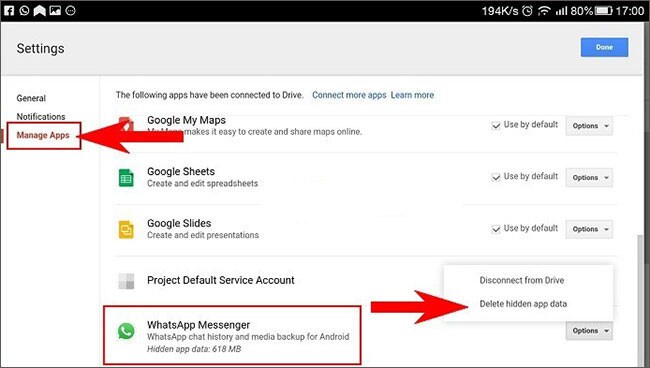
The Bottom Line
Now, we know how to stop WhatsApp backup on Android and iPhone. Moreover, you possess a tool that is incomparable to other backup options. Use UltFone WhatsApp Backup, Resore and Transfer for social media app backup, restore, and transfer and keep the device data protected. Tell others about it and let them use a professional tool for backups.
How to disable Whatsapp backup
The interface of the popular messenger raises many questions among people, and one of them is this: how to disable WhatsApp backup? And it should be noted right away that this option is disabled by default in the application, but it can be accidentally turned on - for example, by selecting a specific time in the window that appears on the screen. It allows you to activate automatic data saving, which can occur once a day, month or week. But using the standard settings, it will be possible to remove the backup in WhatsApp on iPhone or Android, and we will talk about this further.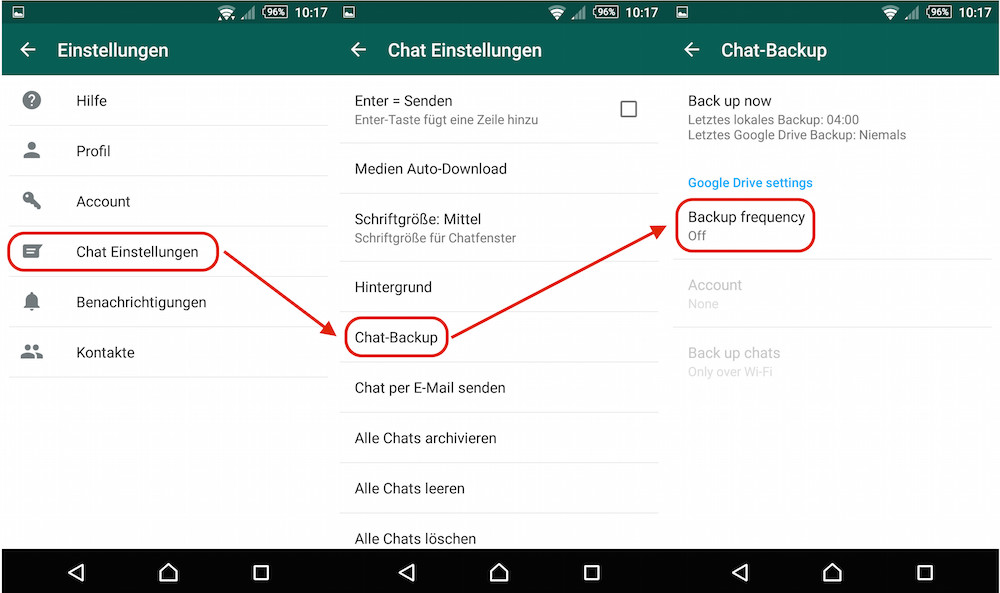
How do I disable WhatsApp data backup?
Let's start with the fact that backup is saving data from the messenger on special servers. For example, on an Android phone, everything is transferred to Google Drive, and on an iPhone, everything is transferred to iCloud. There is also archiving of chats when the archive with data is located directly in the internal memory of the device. We have compiled instructions for different operating systems, so choose the one that suits you.
It's interesting: recover deleted photos on Android.
On Android
By default, all saved data is uploaded to the cloud storage, from where it can be retrieved later. And on a smartphone or tablet running the Android operating system, you can cancel the backup in WhatsApp as follows:
-
- Open the messenger application.
- Click on the three dots located in the corner of the screen.
- In the list that appears, select the "Settings" option.
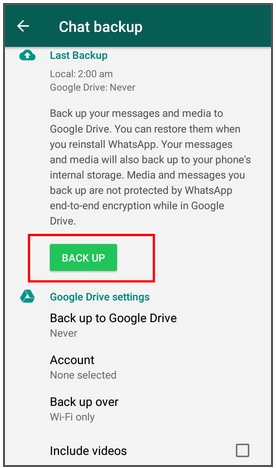
- Go to the "Chats" section.
- Go to the Chat Backup tab.
- Click on the item "Backup to Google Drive", and in the menu that opens, select "Never".
Also on this page you can specify a specific account, as well as disable the creation of copies when using mobile Internet.
As a result, you managed to disable WhatsApp backup on Android. Now your chat history and media files will not automatically get into the cloud storage. And if you decide to save the data archive, you will have to do it manually. Here we will answer whether it is possible to make the details of WhatsApp messages.
On the iPhone
As for iOS devices, all created saves are transferred to iCloud, from where, if necessary, they can be easily obtained. And if you are interested in how to remove WhatsApp backup on iPhone, then pay attention to the step-by-step instructions:
-
- Open the messenger application.
- Click on the "Settings" icon located in the bottom panel.
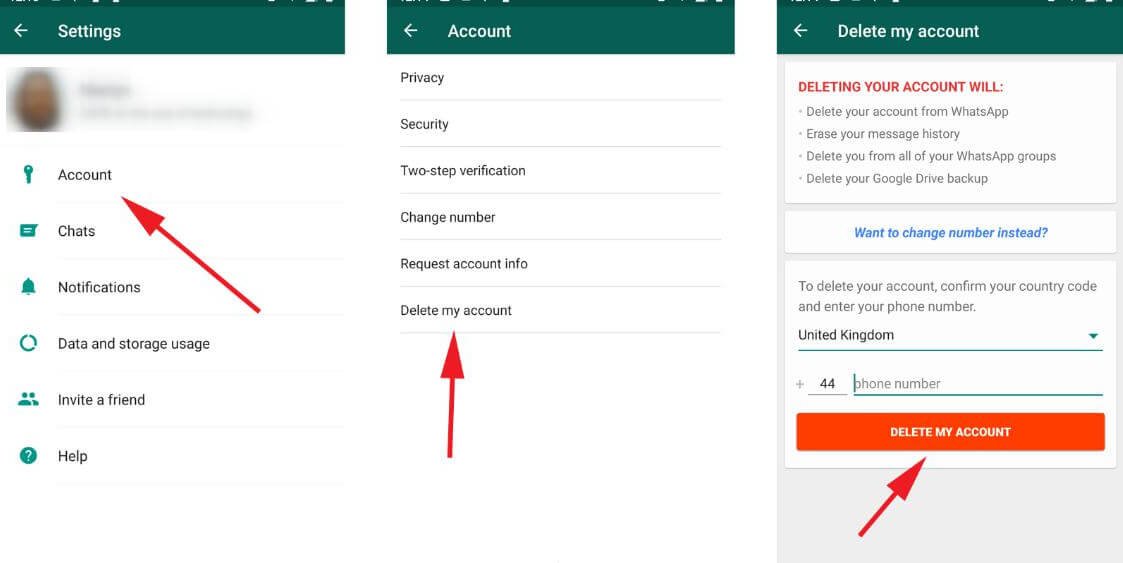
-
- Go to the "Chats" section, and then go to the "Copy" tab.
-
- Select "Automatically", after which we mark the option "Never".
- Save the changes by returning to the previous page.
And after reading the provided guide, you know how to cancel WhatsApp backup. But note that all previously created data archives will remain in the iCloud cloud storage. If necessary, you can delete them manually.
Optional: Welcome message to business profile - texts and examples.
How to disable local backup in WhatsApp?
But you also need to remember that in the messenger it is possible to create an archive with the chat history, which will be saved locally - directly in the internal storage of the device. And in this case, people may ask a similar question: backup pops up in WhatsApp, how to remove it? How to free up the space occupied on the device? To do this, use the step-by-step guide:
- Open File Explorer on your smartphone.
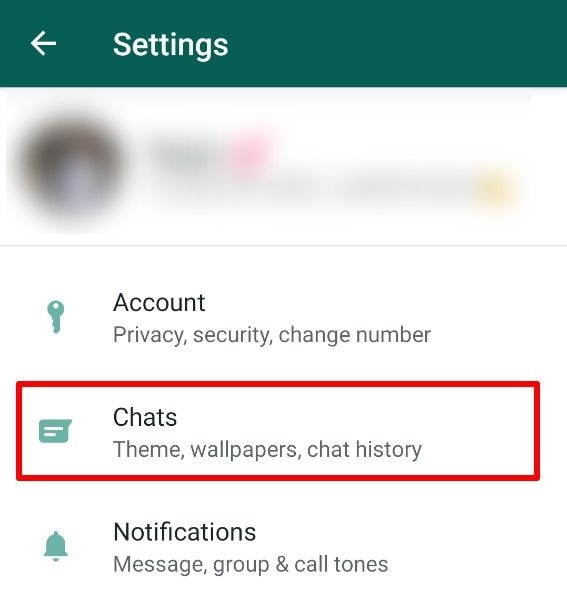
- Go to WhatsApp folder.
- We find the Backups directory, where all archives from Vatsap are stored.
- Select it, and then click on the "Delete" button.
- We confirm the action.
You can also stop the automatic transfer of all pictures from chats to the gallery. Formally, they will remain in the smartphone's explorer, but they will not be displayed in the thematic album. To apply this setting, do the following:
-
- Open WhatsApp.
- Go to settings and select "Chats".
- Move the slider to the left next to the Media Visibility line.
As a result, you have successfully managed to disable the display of media files from the messenger in the phone gallery.
Thus, we have examined in detail how to stop copying WhatsApp messages to Google Drive or iCloud. We also found out whether it is possible to disable archiving of chats and automatic transfer of photos to the gallery of a mobile device. In general, we figured out how to set up WhatsApp and remove copying of media files. Still have questions? Then ask them in the comments! And here we will explain whether it is possible to check the remote correspondence.
In general, we figured out how to set up WhatsApp and remove copying of media files. Still have questions? Then ask them in the comments! And here we will explain whether it is possible to check the remote correspondence.
How to turn off automatic chat backup in WhatsApp?
WhatsApp is the most widely used instant messaging app with over 1 billion daily active users. As a WhatsApp user, you also face annoying chat backups. These chat backups limit the activity of the application during execution and hence you need to wait for them to complete. The time it takes to create these chat backups depends on the file size and your internet speed. In this article, we will show you the ways by which you can turn off those annoying chat backups.
WhatsApp chat backup:
Let's first start with why these backups exist and why WhatsApp forces you to backup your chats. The idea behind these backups is very simple.
Programs for Windows, mobile applications, games - EVERYTHING is FREE, in our closed telegram channel - Subscribe :)
V The application for social networks makes copies of all your chats and media files and saves them both in internal and in the cloud storage.
Then whenever you delete the app from your phone, switch your phone, or even reinstall the app, you can restore all your previous chats and media using these backups. Without these backups, you will lose all your chats and media files.
Whatsapp Backup Types:
WhatsApp has two types of chat backups.
- Local backup
- Cloud backup
Local backup As the name suggests, back up all your chats and media files to your device's internal storage, and this happens every day.
Cloud Backup As the name suggests, backup all your WhatsApp data to cloud storage like Google Drive and iCloud. When you install this instant messaging app, it asks you to choose how often you want to back up to the cloud. You can choose "Never" only when I click "Backup", daily, weekly or monthly.
See also:
How do I add captions to my Instagram stories?
How do I delete local chat backups?
Local chat backups take up a significant portion of your internal storage as well as application storage. There are ways to delete these backups. Also, these backups do not overwrite each other and multiple backups are created each time. You can delete local backup files from internal storage in the following ways.
There are ways to delete these backups. Also, these backups do not overwrite each other and multiple backups are created each time. You can delete local backup files from internal storage in the following ways.
Delete backups manually:
Go to your device's file manager and click on internal storage / phone storage.
In the internal memory / phone memory you will find the WhatsApp folder at the bottom of all folders.
Open the WhatsApp folder. In it you will find a folder called " Databases ".
In the Databases folder, you will see all the local WhatsApp backup files. All of these backup files are listed with their size and date. The date reflects when this backup will take place, with the top file being the most recent.
Click on these data files one by one and manually delete them if you no longer need them. You can also keep the latest one and delete the rest of the files to free up internal storage.
Permanently Disable Local Chat Automatic Backup:
The above method is manual and you have to repeat it whenever you want to delete a backup from internal storage. But there is another way to permanently disable automatic chat backups.
To do this, go to the same WhatsApp folder on your device's internal storage. Click on the three-dot icon in the top left corner and create a new folder.
Then press and hold the folder you just created until the options appear on the display.
Then click on the three dots again and click on the compress to make it a zip file.
Click Compress Current Folder.
You will be prompted to rename the file.
Rename the file to "Databases". Make sure you don't type ".zip" at the end of the databases.
This method will prevent you from automatically creating a local WhatsApp backup using your internal storage.
Disable cloud backup:
WhatsApp also creates a cloud backup based on the frequency selected by users.