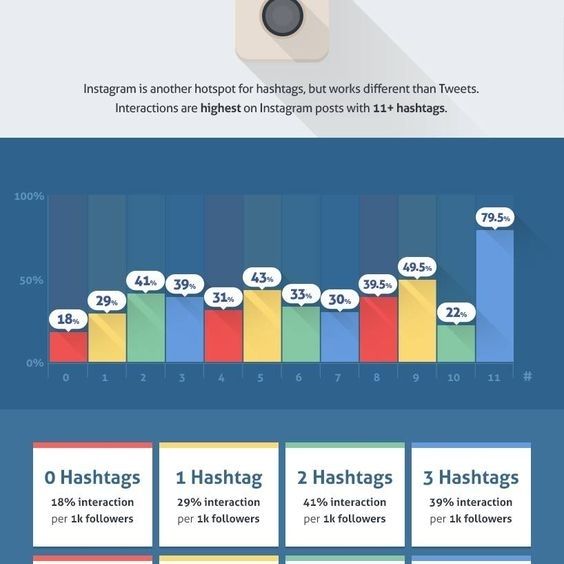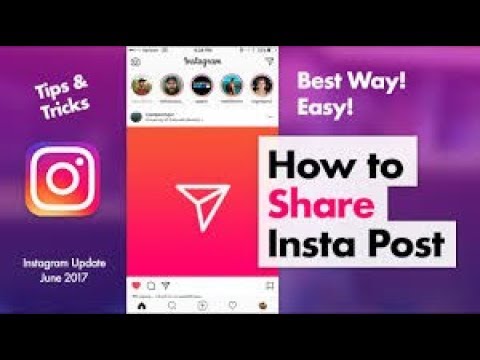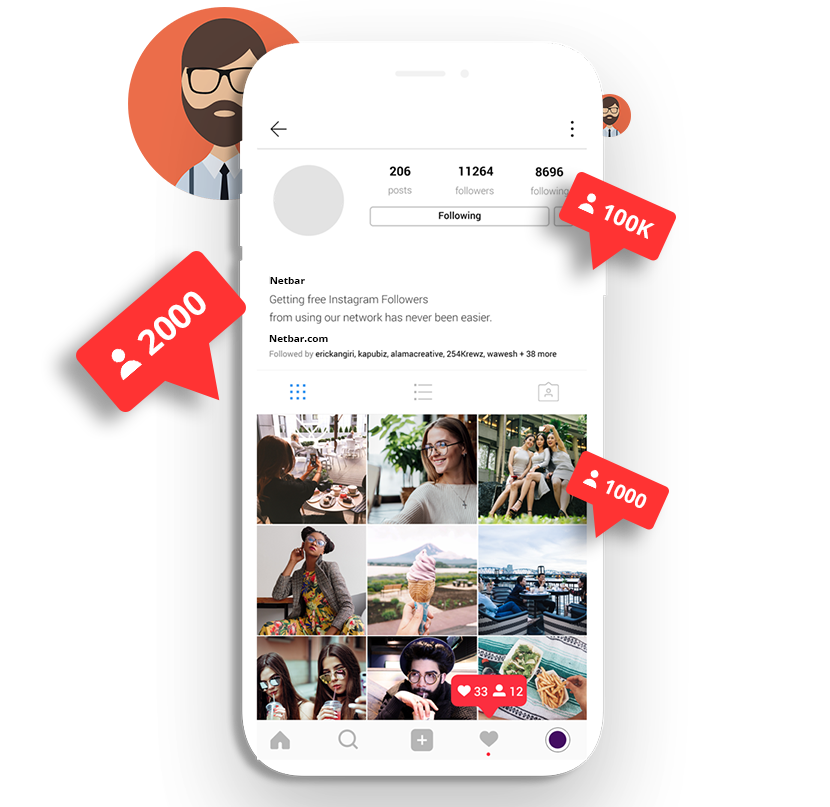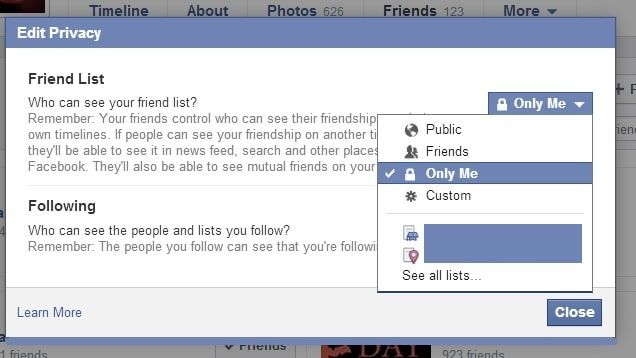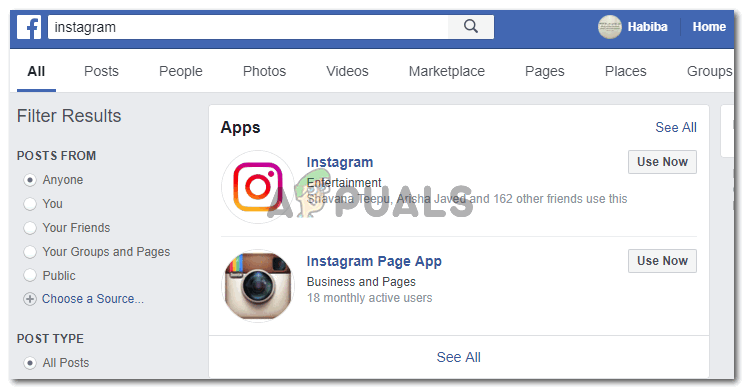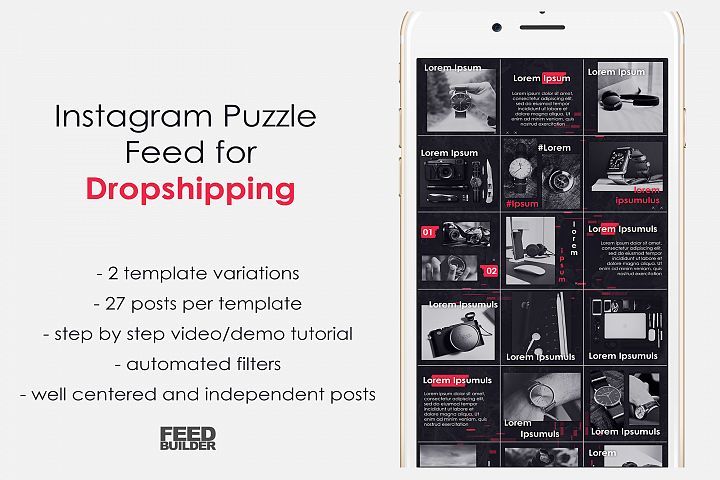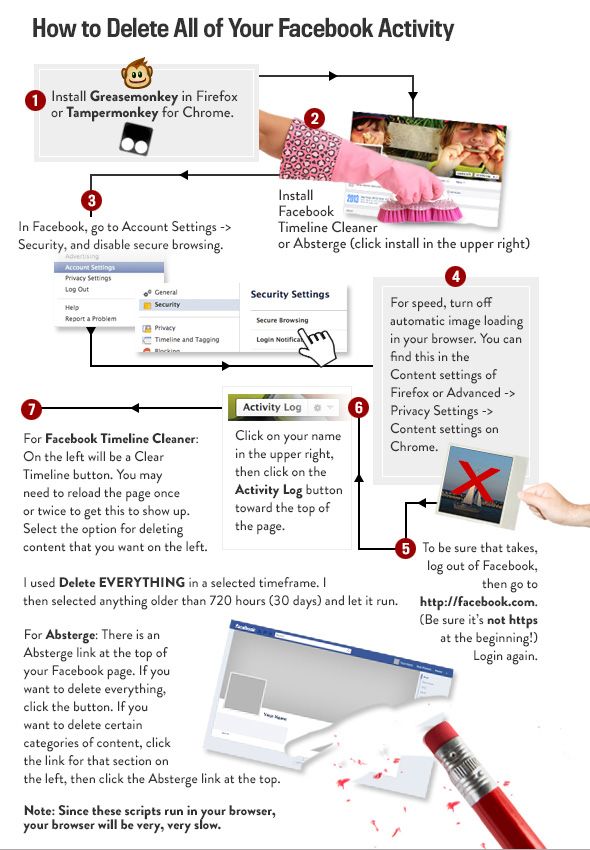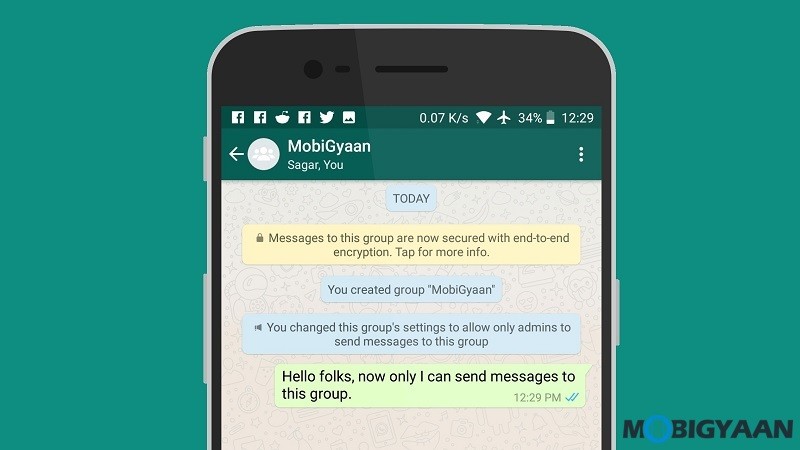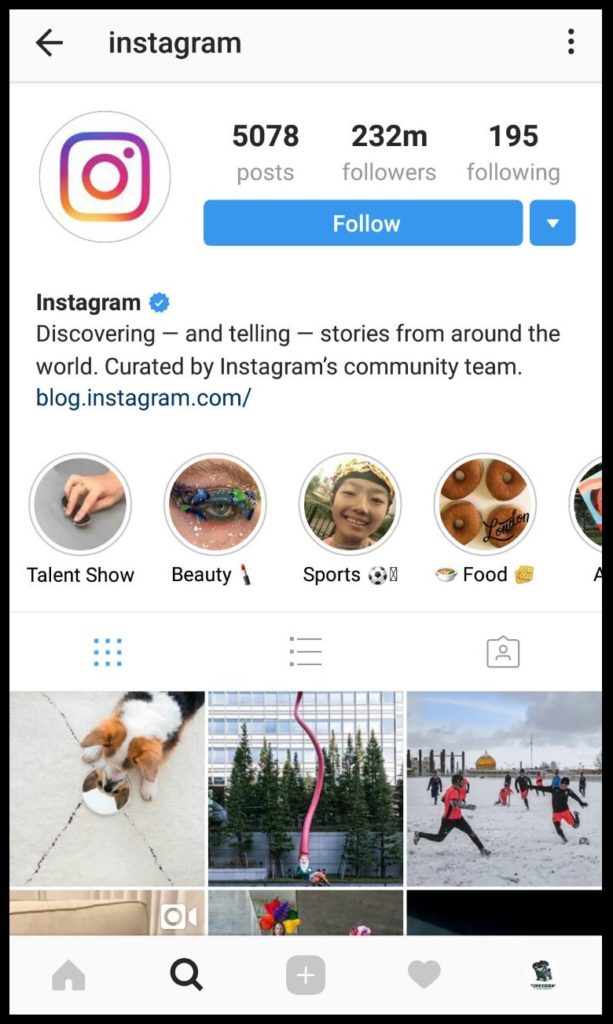How to send photos in whatsapp with original quality
How to send AWESOME quality photos on WhatsApp from iPhone and Android phones
Home How To How to send AWESOME quality photos on WhatsApp from iPhone and Android phones
Sending top quality photos on WhatsApp is difficult, but if you want to do so, it is very much possible both on your iPhone and Android devices; here is how to do so.
WhatsApp tips and tricks: WhatsApp is known to reduce the quality of the photos that you send and receive from both iPhone and Android phones. By default, WhatsApp reduces the photo quality by 70% for faster data sharing purposes. But sometimes, this can be very frustrating, especially if you need to share a high-resolution image for an official reason or just to keep it as a memory. But there is a way to bypass this auto image compression and send high resolution images on WhatsApp whether you use an iPhone or an Android device. To send WhatsApp high-resolution images, you just need to follow a few simple steps. Read on to find what they are.
While WhatsApp is great for instant communication and sending memes, it gets a little annoying when you are trying to send a really nice high-resolution photo as it keeps reducing its quality. With WhatsApp's auto image compression, these images often lose their soul and become hard to use. Well, do not worry. WhatsApp does have an option which lets you send high quality images very easily. There are two ways you can do it, to varying degrees of higher resolution.
How to send high-resolution images on WhatsApp - the simpler way
This is the comparatively easier method that you can use. While it will still not allow you to send a full quality image, it will improve the quality of the picture by a significant margin. You can do it on either iPhone or Android but this is not available on WhatsApp web version. Send WhatsApp high resolution images this way:
1. Open WhatsApp and go to Settings.
2. Tap on Storage and Data option.
3. Scroll down to ‘Media upload quality'.
4.Choose Best Quality.
And done. One advantage of this method is that you only have to do it once, and all your images from that point onwards will be sent in a higher resolution. However, it can be data intensive, so ideally unless you are on WiFi or have a large amount of mobile internet data, this will eat up your data balance quickly.
There is one other way, which, while a little longer, will allow you to share full quality images. This too, can be used on both iPhone and Android, as well as WhatsApp web. The only downside to this method is that you will have to repeat the steps over and over every time you want to send a high-resolution image on WhatsApp.
How to send high-resolution images on WhatsApp - the better way
Step 1:
Go to the chat or group where you want to send the image.
Step 2:
Tap on the clip icon next to the camera and WhatsApp payment icon in your text box.
Step 3:
Select ‘Document’.
Step 4:
Now browse through your files to find the image you want to send.
Step 5:
If you have any difficulties, the image should be in your camera folder.
Step 6:
Select the image and press ‘Send’.
Step 7:
And that’s it. You have successfully sent a high resolution image on WhatsApp
Follow HT Tech for the latest tech news and reviews , also keep up with us on Twitter, Facebook, Google News, and Instagram. For our latest videos, subscribe to our YouTube channel.
First Published Date: 16 Feb, 16:01 IST
Tags: whatsapp whatsapp guide
NEXT ARTICLE BEGINS
Tips & Tricks
iOS 16.4 Voice Isolation feature is here! Enable it on your iPhone this way now
Convert JPG image to PDF file QUICKLY on Mac and Windows this way
iPhone tricks: Conceal your identity! Know how to use Apple Hide My Email address feature
iOS 16 lets iPhone speak the screen; Know steps to follow
With this iOS 16 feature, you can interact with text on photos and videos
Editor’s Pick
Oppo Find N2 Flip Review: This flip phone is DIFFERENT
Infinix Note 12i Review: For those fixated on entertainment
How the iPhone changed my biases after years of Android use
Oppo Reno8 T 5G review: Style tops everything here
This iPhone of a Tattoo artist to sell at the price of a Mercedes SUV!
Trending Stories
Top Gaming phones under 25000: Redmi K50i, Realme 10 Pro Plus, Realme GT Neo 3T and more
iPhone tricks: Conceal your identity! Know how to use Apple Hide My Email address feature
GTA V Cheats: List of all GTA V Cheat Codes for PS4
Amazon Prime Gaming Free Games March 2023: Baldur's Gate, Book of Demons and more
How the iPhone changed my biases after years of Android use
Activision Blizzard May Face Labor Board Action Over Union’s Allegations
Gamers alert! Minecraft Legends release date announced; Check price, gameplay
Garena Free Fire OB39 update goes live! New characters, game modes, quests and more on offer
PS5 Pro gaming console could launch as early as 2024: Reports
Minecraft 1. 19.4 update to release TODAY; Know what’s new and how to download
19.4 update to release TODAY; Know what’s new and how to download
4 Ways To Send High Quality Images On Whatsapp
WhatsApp is a messaging platform that connects billions of users from all over the world for everyday use. If you see its popularity, that is increasing every day among smartphone users. That is the reason why it became one of the most popular messaging apps in the world.
Whatsapp IconWhatsapp is making connections among families, friends, relatives, classmates from long distances and very conveniently without any issues. People often say that they even think of spending a day without it.
Apart from all this, there is one thing that some users don't like about Whatsapp messenger and that is the inability to send high-quality images through Whatsapp. Yes, you may have heard of WhatsApp working on Sending HQ images & Pictures, But we still don’t know when we will be seeing this feature in future updates. And people do not want to wait anymore.
If you are also one of them who hates this thing about Whatsapp not allowing you to send the original quality image, then this article is for you.
For those who don't know Whatsapp has been designed for daily use and for that, it uses less mobile data to ensure you fewer charges. But on the other hand, it has the unfortunate result of negatively affecting the quality of the image.
To ensure faster data transmission, Whatsapp reduces about 70% of image quality by default. It is a good feature when sending images for daily use.
But, what about sending an image to someone who is a friend or family of you asking for the high-quality image that you shot with your camera. What will you do?
Thankfully, there are ways through which you can easily send high-quality images through Whatsapp to anyone you want. In this article, we will share 4 Ways to Send High-Quality Images on WhatsApp.
Send Image as Document in WhatsApp
This is the easiest and most used method by WhatsApp users. In this method, you send images via the document option in WhatsApp. Here's how you can do it.
Open your Whatsapp Messenger and Open any chat.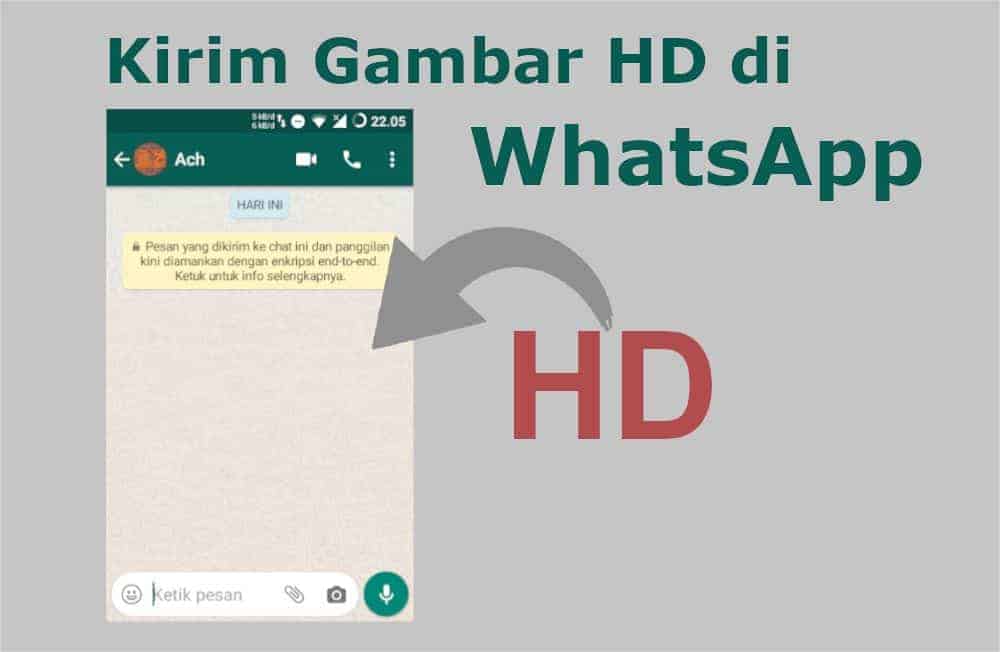
Now, you can see a paper clip icon at the bottom of the chat screen and next to the camera icon.
Click on it (paper clip icon), you will see list of icon menu appears and now, click on the documents option
Select the picture you want to send in documents from the mobile. And if you don't see your pic then click on the Browse other docs option on top.
Once you locate your favourite image file, select it and click on the send button.
This method works both on Android and ios. When using this method, don't expect it to be fast. As it depends on the file size and your internet speed.
Renaming the image
There is another way of sending high-quality images through WhatsApp without losing any bit. That can be done by simply renaming the extensions of the image files you want to send. Steps to do so -
Open your file manager and locate the image file you want to send.
Now select the image and rename it from PNG or JPEG to .doc or PDF.
Go to Whatsapp and send renamed files using the document option.
Ask the recipient of the image file to Rename .doc or PDF. to PNG or JPEG
Renaming image files extension works because Whatsapp is unable to recognise it as an image and send it as it is without compression.
Creating multiple images as a Zip
Another popular way of sending high-quality images using Whatsapp is to compress images to make them zip files. It helps to retain the quality of the image while transferring. Here are the steps
This method is helpful when you have multiple high-quality images to send. The recipient of the image doesn't have to rename every single file compressed in the zip folder
Use your file manager or some third party zipping app to compress the high-quality image folder.
Now, go to WhatsApp and select the zip folder using the documents option.
On the other side, the recipient of the images will only have to uncompress the folder.
This is how you can send high-quality images to your friends and family without losing quality on Whatsapp.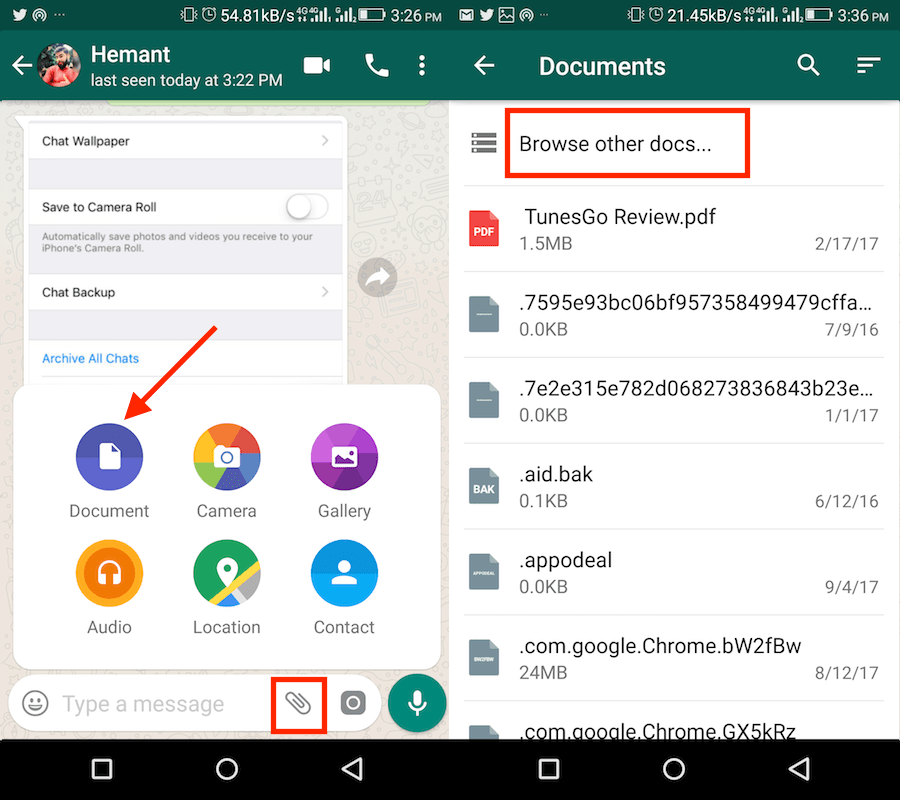
Uploading Images to the Drive & Sharing the Image Link
Lastly, we have this method left with us. It can be used to send even bigger files that you couldn't even possibly imagine. Using this method you upload your important image files to the cloud and give access to the recipient. Here are the steps to how you can do so -
Upload your images to either iCloud or Gdrive.
Select the image you want to share.
Right-click and select Get sharable link.
Copy the link and Share it with the person you want to in Whatsapp chats.
Disclaimer: This is a company press release. No HT journalist is involved in creation of this content.
SHARE THIS ARTICLE ON
How to send photos without quality loss on iPhone
The most convenient way to share fresh photos with friends and family is to send them via AirDrop or instant messengers. For AirDrop, the recipient must be nearby, so this option is not always suitable. But at hand there is Telegram , WhatsApp , iMessage or, in extreme cases, the Mail application with the ability to send photos by e-mail . However, not always the recipient will be able to see the picture in the form in which you see it. Image compression algorithms in messengers work to save traffic in such a way that a significant loss of quality occurs during transmission.
But at hand there is Telegram , WhatsApp , iMessage or, in extreme cases, the Mail application with the ability to send photos by e-mail . However, not always the recipient will be able to see the picture in the form in which you see it. Image compression algorithms in messengers work to save traffic in such a way that a significant loss of quality occurs during transmission.
Telegram also supports the transfer of photos without quality loss.
❗️ SUBSCRIBE TO OUR CHANNEL IN YANDEX.ZEN AND READ EXCLUSIVE ARTICLES FOR FREE
The final result is enough to understand the general meaning of what is shown in the photo. But it can't be used for anything else. Fortunately, there is a way out of this situation. Let's figure out what needs to be done in order to send photos via instant messengers without losing quality .
iMessage - poor photo quality
Sending uncompressed photos via iMessage takes quite a long time.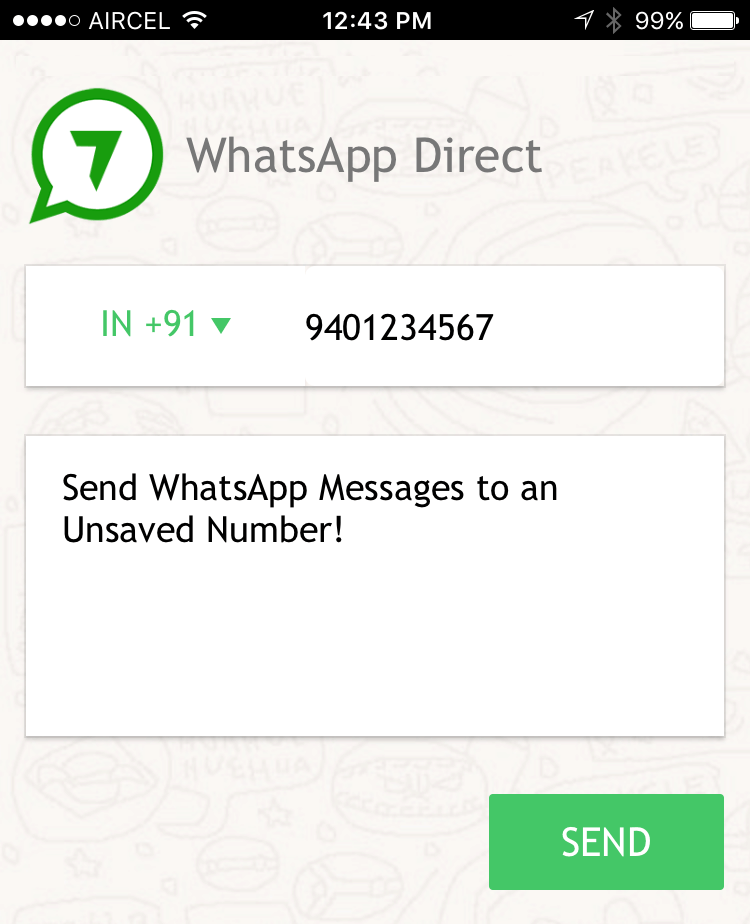
Before proceeding further, please note that sending images in their original form will significantly affect the traffic consumption. If your tariff includes a small amount of available gigabytes, then it is better to send when connected to Wi-Fi or continue to use compression.
When using iMessage getting rid of image compression is the easiest way. You need to do the following:
❗️ SUBSCRIBE TO OUR TELEGRAM CHAT. ONLY SELECTED READERS HAVE GONE THERE
After these steps, photos and videos will begin to be sent in their original quality. However, keep in mind that if you have the “Send as SMS” setting enabled, then in the absence of a stable Internet connection, the application will automatically try to send the media file as MMS message . And it is almost always charged separately. To prevent this from happening, you must:
- Open "Settings".
- Go to the "Messages" section.
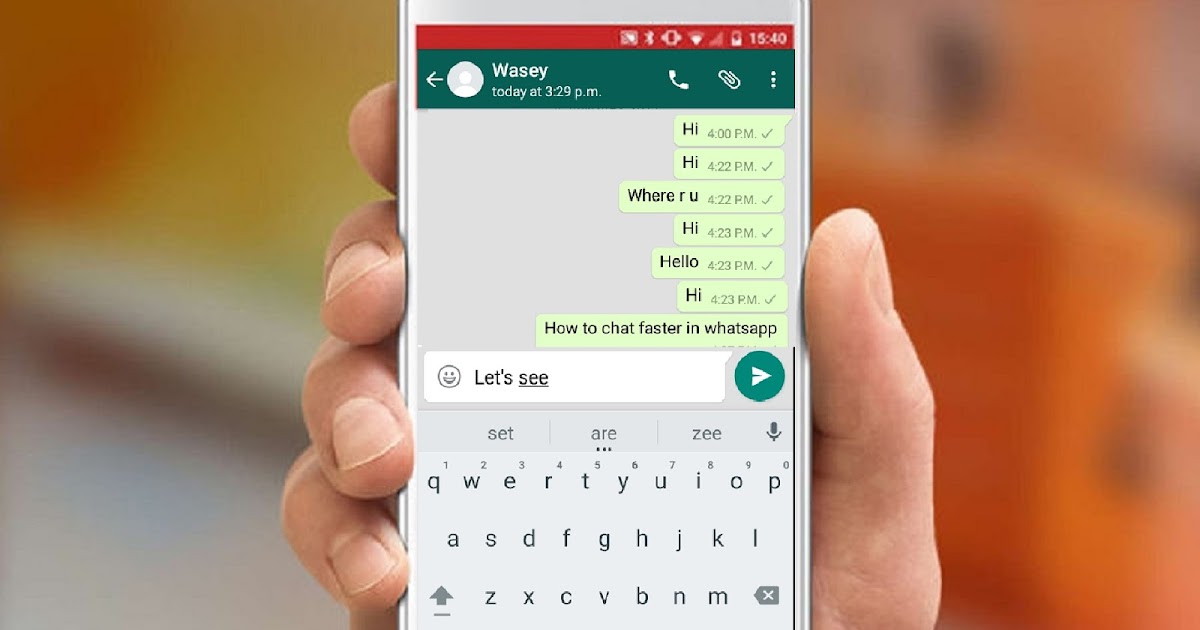
- Disable the "Send as SMS" switch.
In this situation, if there is no connection to the iMessage servers , you will immediately see a send error notification.
How to send a photo in good quality
I always try to transfer heavy files through Telegram.
For third-party messengers such as Telegram and WhatsApp , you need to make a little more gestures, but the result will certainly please you. If you plan to send photos from one iPhone to another using these programs, you can immediately proceed to the steps necessary for sending. If you plan to transfer a picture from iPhone to Android , then first you need to do the following:
- Download the Files application if it is not on your iPhone.
- Open Photos and click Select in the top right corner.
- Mark the images you want to send.
- In the bottom left corner, click Share and select Save to Files.
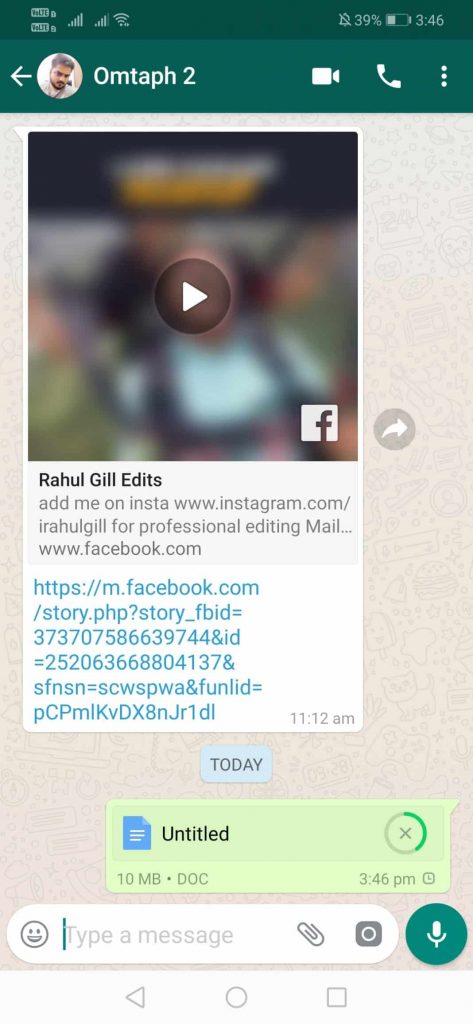
- Select the desired folder and remember where you saved them.
Since the iPhone takes pictures in HEIC format by default, and when sending such files in their original form, messengers do not convert them to JPEG , the recipient may not be able to open them. It is in order for the pictures to reach and not cause problems for the recipients that we saved them in "Files" . Now you can proceed directly to sending. If you use Telegram , then you need to do the following:
If you use WhatsApp , then the sequence of actions is as follows:
After these steps, the recipient will receive the photos of interest in their original form without any compression. All that remains is to download them to the desired device and enjoy the views.
Email photo
Most email clients support these settings.
However, the world is not limited to messengers alone, and it may become necessary to send high-quality pictures using e-mail through the standard application "Mail" . In such a situation, do the following:
In such a situation, do the following:
- Open the Photos app .
- Expand the image of interest to full screen.
- Click the Share button and select the Mail app.
- In the window that appears, click on the image size and select "Real".
- Enter the recipient's email address and send the email.
Multiple images can be selected at once.
E-mail with large attachments will take longer to send than a message to instant messengers.
You can slightly reduce the file size. This will have virtually no effect on the final result.
❗️ SUBSCRIBE TO THE ALIBABA CHEST TELEGRAM CHANNEL. THERE EVERY DAY THE BEST PRODUCTS FROM ALIEXPRESS
These steps will allow you to send the photo in its original quality. Keep in mind that if the attachment is small, then "Mail" will not prompt you to select a size, but will simply send the picture in its original form. Yes, many in 2022 really need to send some pictures using email.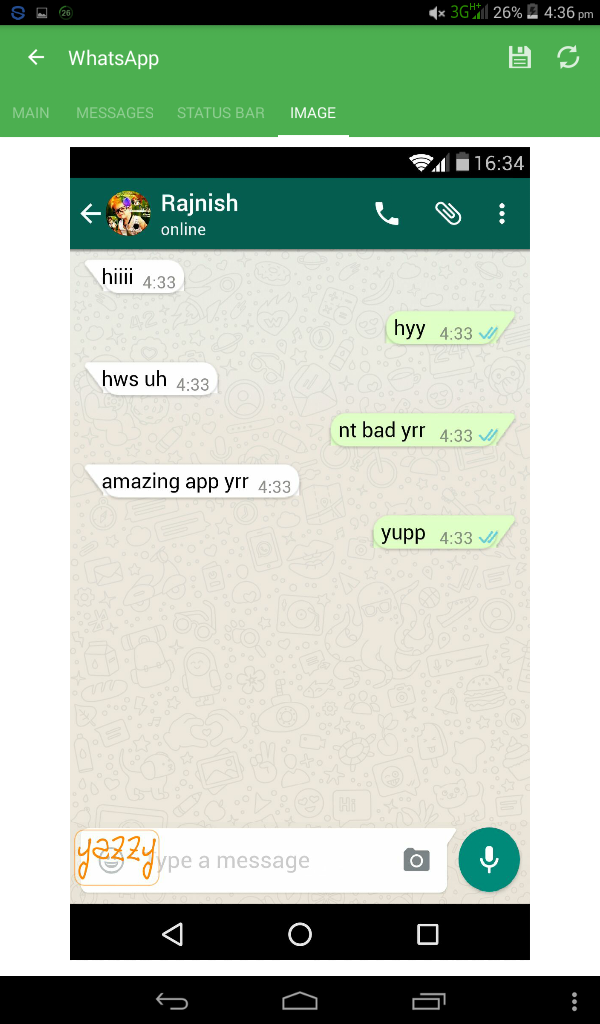
Apple tipsPhotos on iPhone
How to send original quality photos and videos to WhatsApp
Phones and apps
Tired of WhatsApp ruining the quality of your photos and videos in some way? If you are suffering from this problem, don't worry anymore, because in this guide you will learn about How to send photos and videos in original quality to WhatsApp .
Where is WhatsApp Compress images and videos to reduce their size and make them easier for users to download. So, if you're wondering why your friend gets a pixelated image when he sends it in good quality, compression is the reason.
WhatsApp is not the only app that does this. Most social media platforms reduce the resolution and quality of photos and videos to provide a faster and smoother user experience.
However, in some cases, photos or videos must retain their original quality. This may be because your friend wants a high-resolution version of the group photos you took.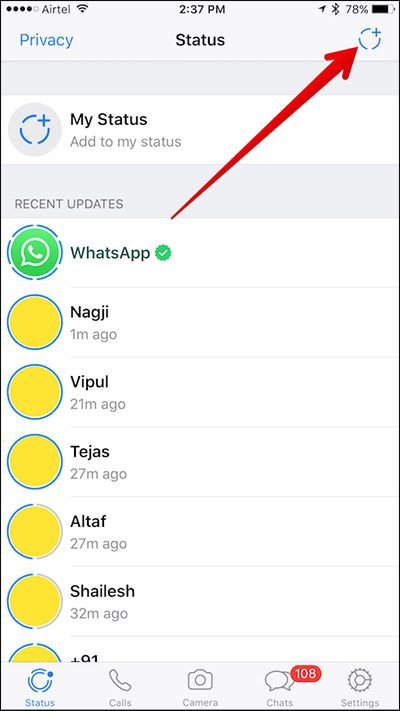 Or you need images of a business project designed to be shown on a big screen. Whatever the reason, WhatsApp has a way to send photos and videos in their original quality.
Or you need images of a business project designed to be shown on a big screen. Whatever the reason, WhatsApp has a way to send photos and videos in their original quality.
Send photos and videos as "documents" to maintain quality
How to send photos as documents in WhatsApp?
WhatsApp does not apply compression to documents. Documents are not limited to Word, Excel, or PDF files. Where you can send photos, videos, and other types of files as documents to send in their original resolution while maintaining quality. you How to send a photo or video as a document in WhatsApp This way, sending as a document will retain the original quality.
How do I send photos as documents on WhatsApp?
- First , Open the WhatsApp chat you want to send a photo or video to. .
- after Touch the paperclip or attachment icon . Tap the paperclip or attachment icon
- Then select a document.

WhatsApp will present a list of files that you can grab to send. - Click on another document browser to open the File Manager Application. Click on Other Documents Browser
- Now go to the folder where you saved the photos/videos to send.
Photos from the camera on most phones are in a "folder". camera < DCIM ". - Press and hold an image to start selection. Then click on all the photos you want to send. Click on all the photos you want to send
- click on the button " تحديد at the top to complete the selection process.
- Then press button إرسال In the WhatsApp confirmation window to finish and send. Click the send button on the WhatsApp send confirmation window.
The recipient will receive the photos in the same way as they usually receive documents. WhatsApp will display the name of the original file as well as its size.
Image preview is not available for documents, requiring the user to download and open individual files for viewing.