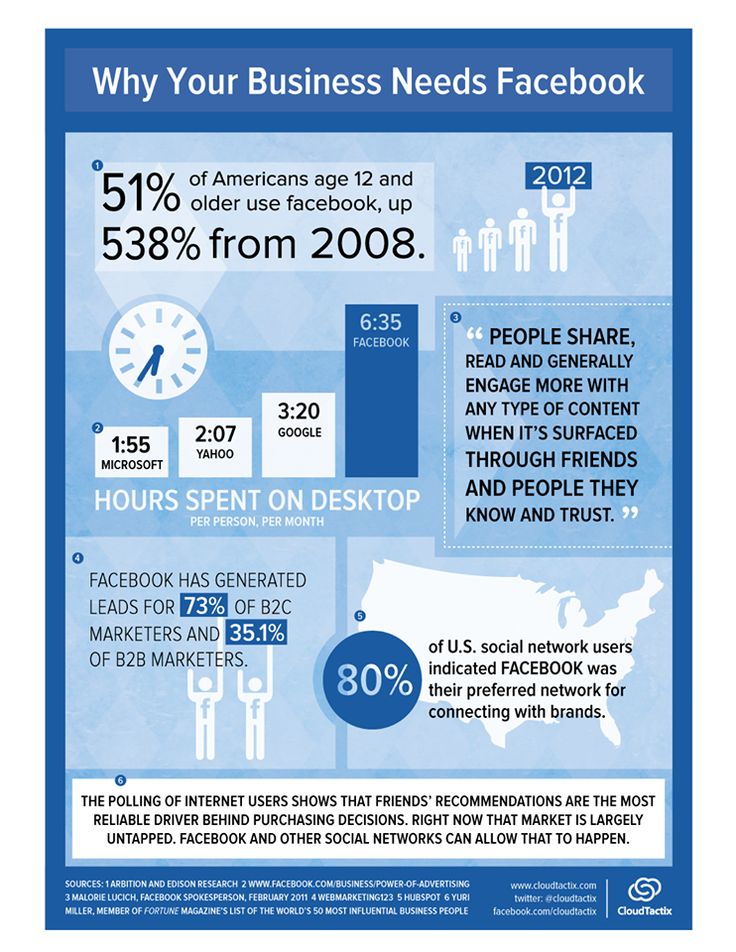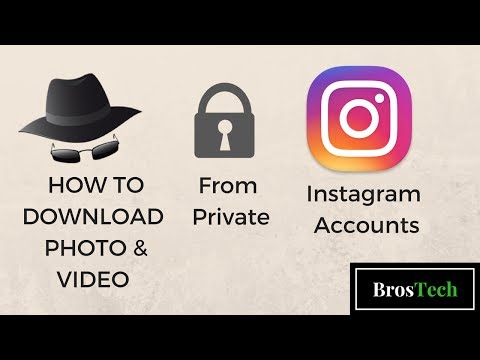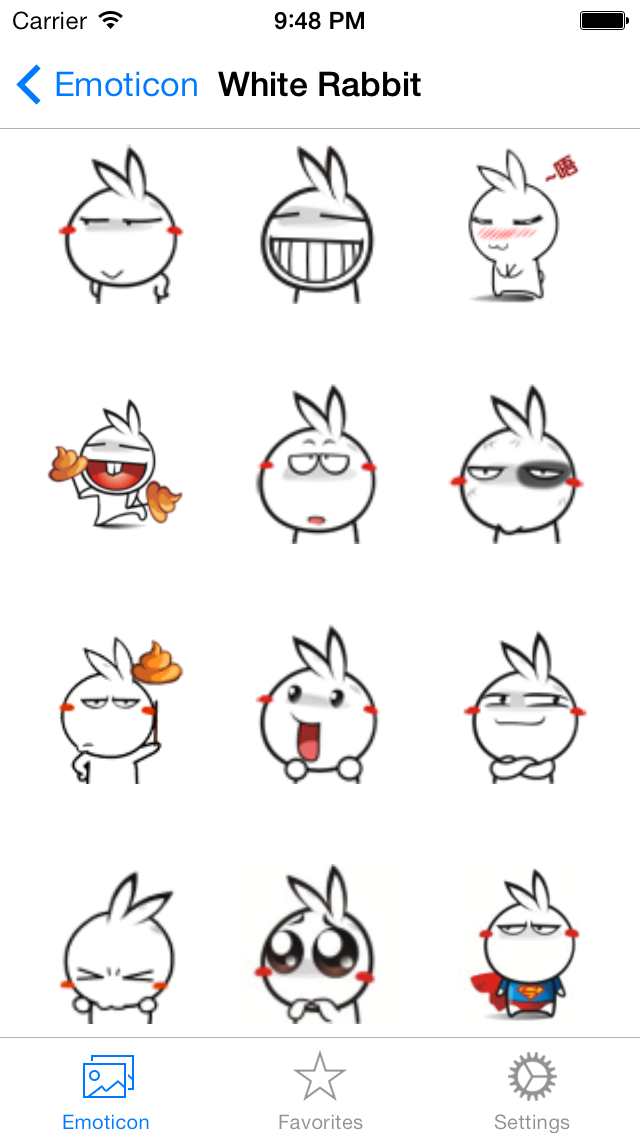How to send big emoticons on whatsapp
How to Send Big Size Emojis on WhatsApp: 2 Methods
Emojis are the part of WhatsApp since when it was launched. WhatsApp has its own emojis in the chat which consists of different kinds of emojis such as expressions, weather, objects, animals, food, and more. Whatever you are feeling, thinking, or doing can be expressed easily by sharing emojis.
There is no doubt in the fact that emojis make the conversation interesting as they allow you to express your feelings and emotions while chatting with your loved ones. You can share every emotion from feeling happy to sad and being angry. There are various emojis available for a particular feeling so you get to express yourself more precisely.
As you have seen, the default WhatsApp emojis are very small in size. But do you know that bigger ones are also available? In this tutorial, we have shared two simple methods that will help you to send a larger size emojis on WhatsApp. The larger the size, the more interesting your conversation!
1. Make emojis bigger on WhatsApp
WhatsApp has built-in support for making emojis bigger. There are various size options available from very large to medium size and small. You can do it on both iPhone and Android devices. Not just that, but it is also available on WhatsApp Web. Follow this step-by-step guide –
- Open WhatsApp on your phone. Make sure that you are using the latest version of the app. If you have not updated WhatsApp for a long time, then do update it first from the app store.
- Open the Chat – In the Chats tab, you will see recent your WhatsApp chats. Open the one where you want to send the bigger emojis.
- Tap the smiley icon – At the bottom-right corner of the screen (just before the message editor box), you will see a small smiley icon. Clicking on it will open the WhatsApp’s built-in emojis keyboard.
- Enter emoji without any text – In order to change the size of the emojis, you have to send them without any text.
 There are various sizes available –
There are various sizes available – - Largest size emoji – Send only one emoji at once.
- Medium size emoji – Send only 2 emojis at once
- Smaller size emoji – Send only 3 emojis at once
- Smallest size emoji – Send 4 or more emojis at once. This is the default size that you normally see when sending emojis with text.
- Send the emoji on WhatsApp – Finally, tap the send button (green color paper-plane shaped icon). That’s it.
As you can see in the above picture, the red heart emoji has the largest size. Another interesting thing is that it vibrates to give real heart effect. Out of all emojis on WhatsApp, only the red heart has the largest size when sent individually.
Note: Please don’t add any text along with the emoji. Doing so will reduce the size of your emoji(s) automatically. If you want to send any text, then send it separately.
2. Use large emoji stickers on WhatsApp
There is another way by which you can send large emojis on WhatsApp. It is by using emoji stickers. We have already posted an article on how to download and send stickers on WhatsApp. Even you can create your own WhatsApp stickers also.
It is by using emoji stickers. We have already posted an article on how to download and send stickers on WhatsApp. Even you can create your own WhatsApp stickers also.
For installing emoji stickers on WhatsApp, you have to download a third-party app on your Android phone called Big Emoji Stickers. You can download it from the Play Store free. Once after installing, launch the app. You will see various emoji sticker packs. Open anyone you want to use and tap the “Add to WhatsApp” button.
Now a pop-up box will open where you will be asked to confirm whether you want to add the sticker pack on your WhatsApp – Click ADD option. After this, open WhatsApp on your phone and go to the chat where you want to send the large emoji. Click the smiley icon at the bottom-right corner on the chat screen.
Next, tap the stickers icon (next to the GIF icon). Then go to the new emoji pack you have recently added and click the emoji sticker you want to send. That’s it. By long-pressing on the stickers, you can add them to your favourites.
So these are two different methods by which you can send bigger size emojis on WhatsApp. We hope you liked this tutorial. If you want to ask something, feel free to share it in the comment section below. Don’t forget to share this post with your friends so they can also know the tricks we have shared here.
How do you make Emojis bigger on Whatsapp?
- 2021-12-09
- 1608
Índice
- How do you make Emojis bigger on Whatsapp?
- How do I make Emojis bigger on Android?
- Can you change Emojis on Whatsapp?
- How do you get normal Emojis on Whatsapp?
- What are the new Emojis in WhatsApp?
- How do I reduce the emoji size on WhatsApp?
- Why are my Emojis so small Android?
- How do you make stickers bigger on Imessage?
- How do you reverse emojis on WhatsApp?
- How can I get more emojis on WhatsApp?
- Is there a way to make an emoji larger?
- How do you resize an image in WhatsApp?
- How do you get a smiley face on WhatsApp?
How do you make Emojis bigger on Whatsapp?
On Android, either tap the smiley face icon on the keyboard or press and hold the "Enter" button.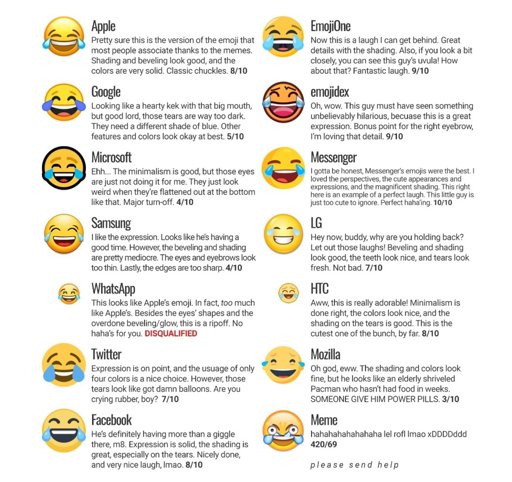 ...They are as follows:
...They are as follows:
- emoji - Sending one emoji and nothing else will present the largest emoji possible.
- emoji - Sending two emoji and nothing else will result in slightly smaller emoji than if you sent only one.
How do I make Emojis bigger on Android?
Here's how it works on Android: tap and hold on the emoji you want to send in the Messenger emoji keyboard, and watch it get larger. When you let go of the emoji, the larger emoji will be sent to your friend.
Can you change Emojis on Whatsapp?
Since emojis are built into the system font package, it is possible to change the emojis using this app. To do this, all you need to do is download the app on your mobile and go to the “emojis” section.
How do you get normal Emojis on Whatsapp?
Once installed the Emoji keyboard, when a Whatsapp chat opens, press and hold on the space bar (or in some cases the Enter key) until the popup appears to change the keyboard and choose the Emoji one.
What are the new Emojis in WhatsApp?
Agencies The new 2020 emojis for Android users range from 'Face in Clouds', 'Heart on Fire', 'Mending Heart', 'Face Exhaling' and 'Face with Spiral Eyes'. The freedom to express with emojis will soon get expansive as WhatsApp tests new emoticons in its beta version. In the beta version for Android 2.21.
How do I reduce the emoji size on WhatsApp?
Add stickers or emoji Tap the item that you'd like to use. To move the item, tap and hold it, then drag it.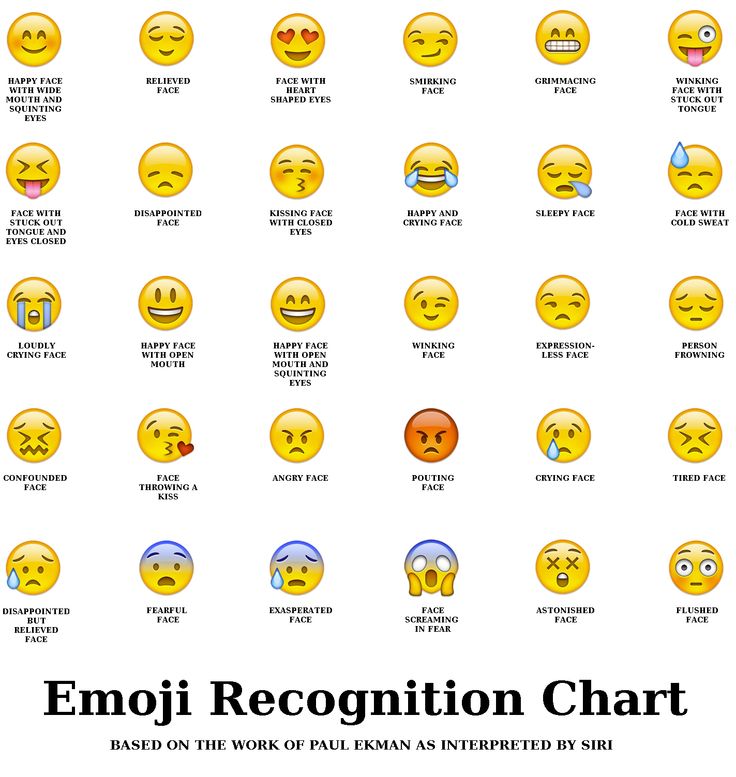 To resize the item, pinch in or out to make it smaller or larger. To rotate the item, pinch and turn it.
To resize the item, pinch in or out to make it smaller or larger. To rotate the item, pinch and turn it.
Why are my Emojis so small Android?
How do you change emoji size on android? To change the font size, open the Settings app on your phone, select Accessibility > Font size, and pick the desired option.
How do you make stickers bigger on Imessage?
0:512:01How to Convert Photos Into iMessage Stickers - YouTubeYouTube
How do you reverse emojis on WhatsApp?
Click to the copy button for save the symbol in the clipboard “reverse button” WhatsApp, also, for the same purpose, you can select the smiley symbol “reverse button” WhatsApp in the cell and use the Ctrl + C key combination for copy.
How can I get more emojis on WhatsApp?
- Tap WhatsApp on your Home screen and tap the conversation you were in.
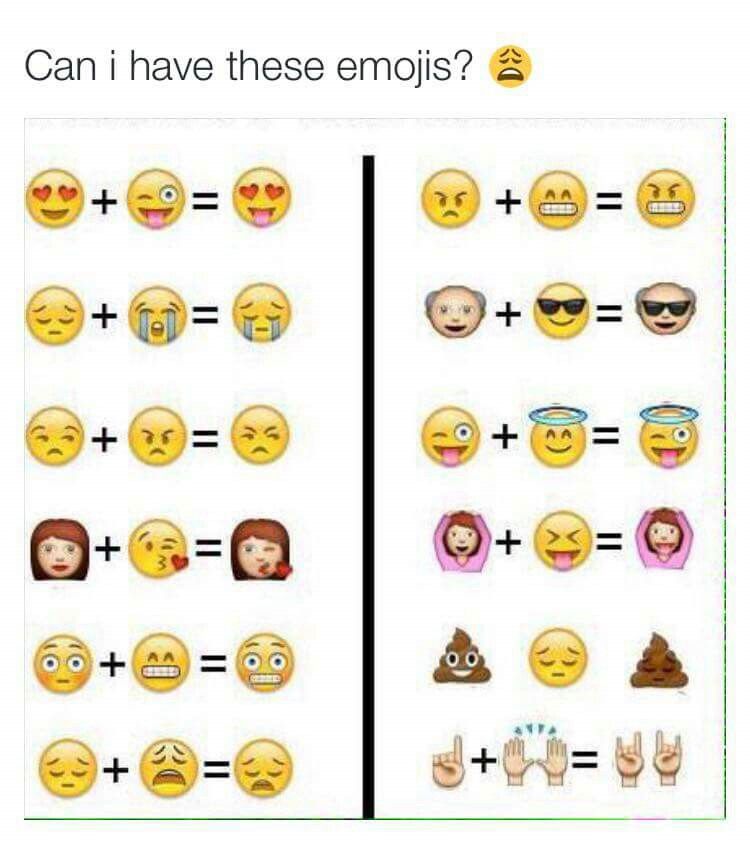 Open the stickers menu in the text field. Tap the emoji icon next to the text field and then tap the sticker icon. Tap the sticker pack you just installed. This displays the stickers in the pack. Tap a sticker. This posts the sticker in the WhatsApp chat.
Open the stickers menu in the text field. Tap the emoji icon next to the text field and then tap the sticker icon. Tap the sticker pack you just installed. This displays the stickers in the pack. Tap a sticker. This posts the sticker in the WhatsApp chat.
Is there a way to make an emoji larger?
- While you can't make an emoji you post within a line of text larger, you can post a larger emoji by itself without any text. You can also use emoji stickers to post large emojis. Stickers are significantly larger than standard emojis.
How do you resize an image in WhatsApp?
- Tap Sticker > Sticker or Emoji. Tap the item that you’d like to use. To move the item, tap and hold it, then drag it. To resize the item, pinch in or out to make it smaller or larger. To rotate the item, pinch and turn it. Tap Text in the top of the screen. Type the desired text in the text field.
How do you get a smiley face on WhatsApp?
- On an iPhone, tap the smiley face in the lower-left corner of the keyboard.
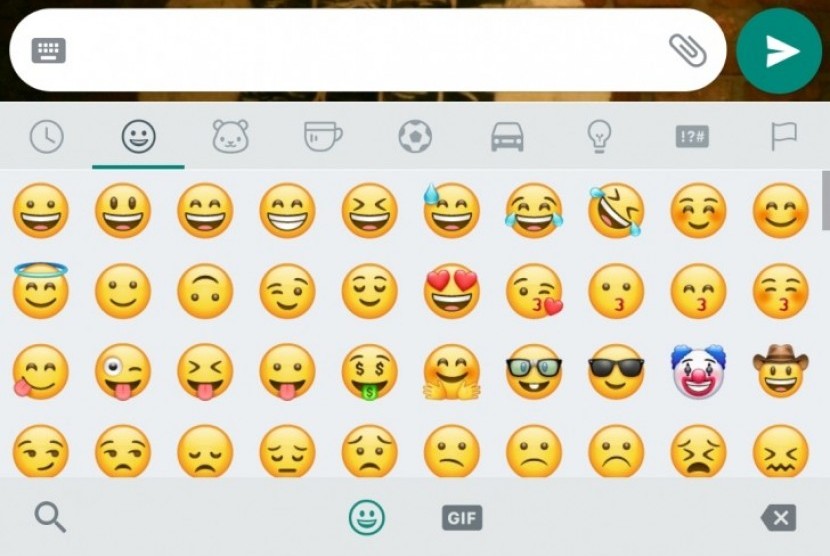 You may first have to press and hold the globe icon here to prompt the smiley face icon to show. On Android, either tap the smiley face icon on the keyboard or press and hold the "Enter" button. Post an emoji with no text.
You may first have to press and hold the globe icon here to prompt the smiley face icon to show. On Android, either tap the smiley face icon on the keyboard or press and hold the "Enter" button. Post an emoji with no text.
⇐ How do you enable Buydebug cheat on Sims 4?
Where can I find my supercell ID? ⇒
Postagens relacionadas:
5 WhatsApp chips for advanced users
Despite its apparent simplicity, the WhatsApp messenger is a very complex and multifunctional thing. Actually, this is what distinguishes professional solutions from all the others, when rich functionality lies behind apparent simplicity. What exactly is the difference between an advanced WhatsApp user and a regular user? It uses features that other users don't. And below I will talk about 5 interesting WhatsApp features that will make you an advanced user. nine0003
Privacy
If you don't want people around you to know too much about you, then you should definitely take care of the safety of your personal information in WhatsApp so that people see only what you want to show them.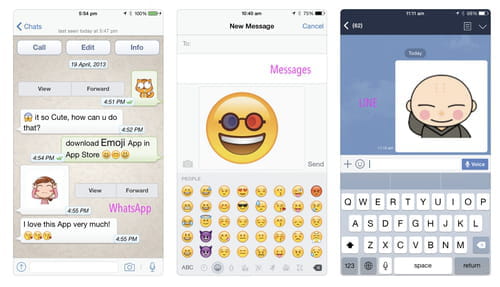 And for this you need to go to the privacy settings and change them according to your preferences. For example, my privacy settings are set so that only people from my contact list can see personal data.
And for this you need to go to the privacy settings and change them according to your preferences. For example, my privacy settings are set so that only people from my contact list can see personal data.
To open the privacy settings, on the "Contacts" tab, select the item from the three dots in the upper right corner, and then click on the "Settings" item in the pop-up menu. Then select "Account" → "Privacy".
Information about the message
After sending the message, you can see a couple of ticks next to the time of sending. It's no secret that gray checkmarks mean "delivered" and blue "read." But when exactly was this or that message delivered and read by the recipient? After all, your interlocutor could easily receive a message at one time, and read it at another. And if you are interested in this information, then highlight the desired message with a long press and click on the button with the image of the letter (i) in a circle at the top of the screen.![]() nine0003
nine0003
In a new screen, you can see at what time the message was delivered, as well as at what time it was read by the interlocutor. Very convenient and simple.
Text decoration
Another useful thing that distinguishes an experienced user from a simple one is the visual design of the message text. With the help of simple actions, you can easily make text bold, italic or strikethrough.
* Bold text *
_ Italic text _
~Strikethrough text~
If you surround the message text or part of it with asterisks, the highlighted part will be bold. If you put an underscore instead of asterisks, then the font will be italic (oblique). If you use a squiggle, the font will become strikethrough. Everything is very simple.
Additional emoticons
Today hardly anyone can be surprised by the use of emoticons in WhatsApp. But not everyone knows about additional emoticons. If you look closely, there is a small triangle in the corner of the image of some emoticons, which is barely noticeable.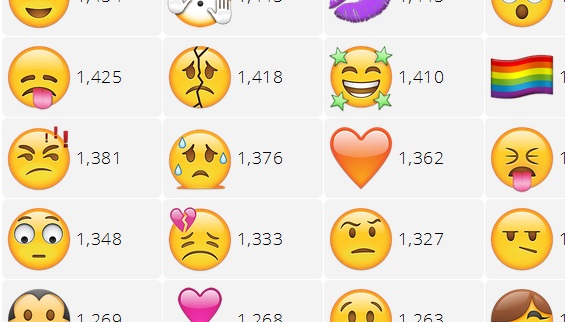 It indicates that there is an additional selection below this image. nine0003
It indicates that there is an additional selection below this image. nine0003
With a long press on such an emoticon, you can open an additional menu in which you can select exactly the same emoticons of men, but with different skin colors.
Group sending of private messages
Well, our today's review of WhatsApp chips ends with the ability to send several private messages at once at a time. The thing is very useful when you need to warn several people about one thing, without creating a common group (where everyone can communicate with each other) and several identical messages. nine0003
To create a mailing list of personal messages, select the button of three dots in the upper right corner, and then in the menu that appears, the item "New mailing list". Add contacts to the mailing list, create a message and send it to everyone at once. Very convenient and simple.
How to send Animoji or Memoji through apps (like WhatsApp)
Skip to content
- iPhone
- Instructions
Svetlana Simagina nine0065 February 11, 2019 2
Bitmoji is no match for the Memoji level, but the former are available on all platforms. The Memoji feature wins in terms of character creation, motion tracking, and face filters. However, its problem is that it only works in Messages.
The Memoji feature wins in terms of character creation, motion tracking, and face filters. However, its problem is that it only works in Messages.
If you have have friends with smartphones with Android, then to communicate with them use function will not work. However, there is a little trick that still allows do it. nine0003
Until Apple adds function in the Camera application, and not just in Messages, you will have to use various tricks. Below we will talk about a couple of them.
How to send Animoji and Memoji in the form of screenshots
ANIMOJI and Memoji functions are available on all IOS devices with the TRUEDPTH camera (FACE). You can use them on iPhone X, iPhone XS, iPhone XS Max, iPhone XS and iPad Pro 2018.
To start we will talk about the simplest and most obvious way - screenshots. You will this method is enough if you like to take selfies with Memoji or Animoji masks.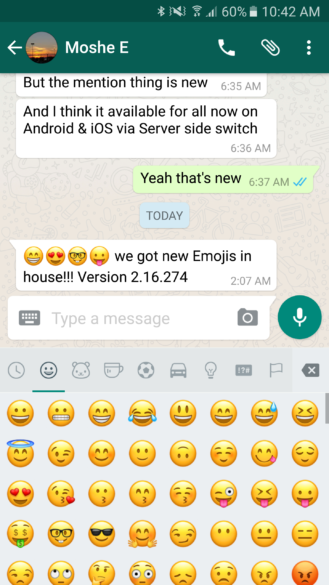 In iOS 12, it's very easy to share screenshots in any app.
In iOS 12, it's very easy to share screenshots in any app.
Step 1 : Open the app Messages , and then create a chat with yourself.
Step 2 : Press the button Camera . 1
Step 3 : Press button Effects in bottom left corner of the screen and the camera will switch to the front camera.
Step 4 : On the toolbar, select Animoji . Now select desired Memoji or Animoji and click the X button. 1
Step 5 : Now choose a pose and take a screenshot instead of pressing the capture button.
Step 6 : You will see a small preview in the bottom left corner. Touch it before it disappears.
Step 7 : Crop the screenshot so that only your selfie remains.
Step 8 : Click Share and select the application through which you want to send a selfie - WhatsApp, Messenger, etc.