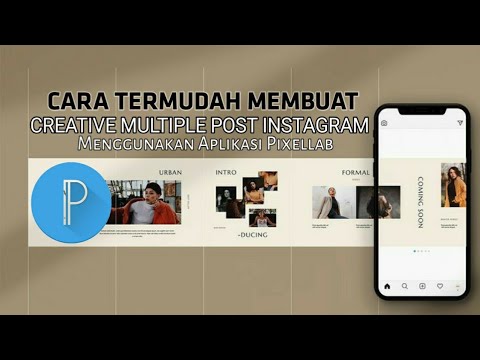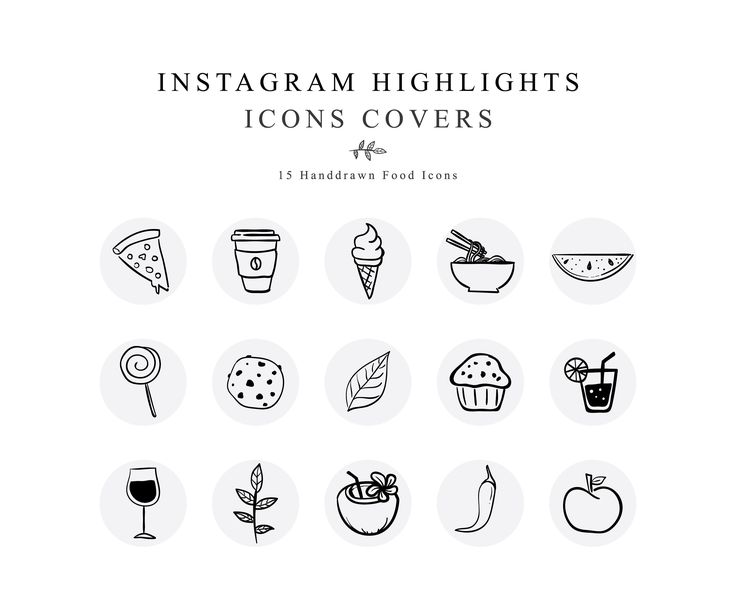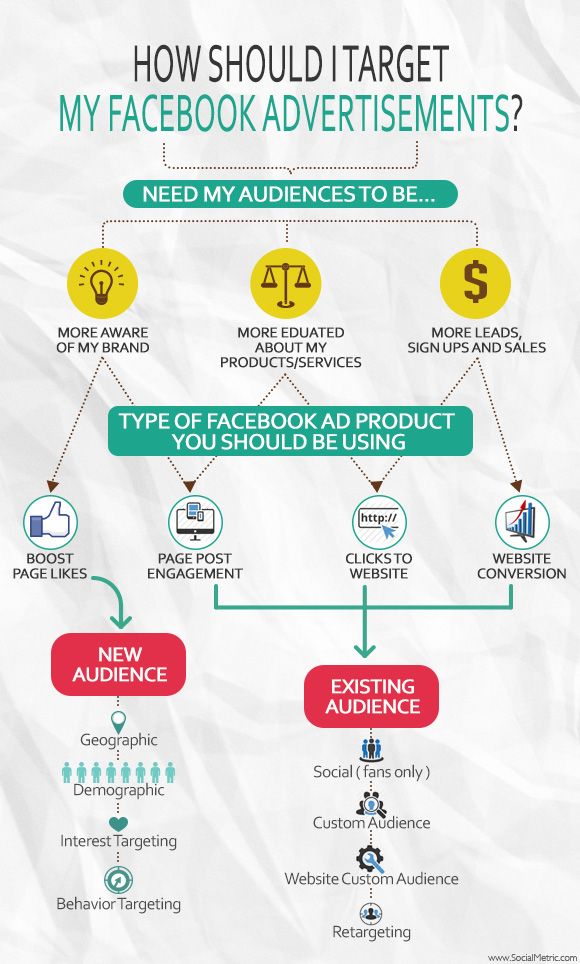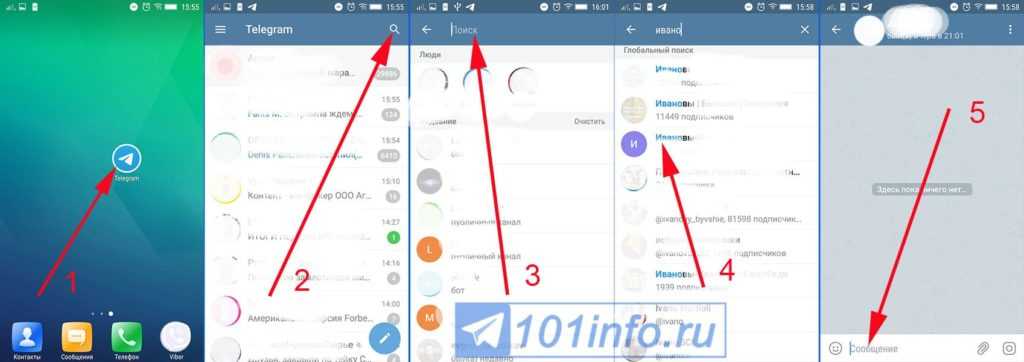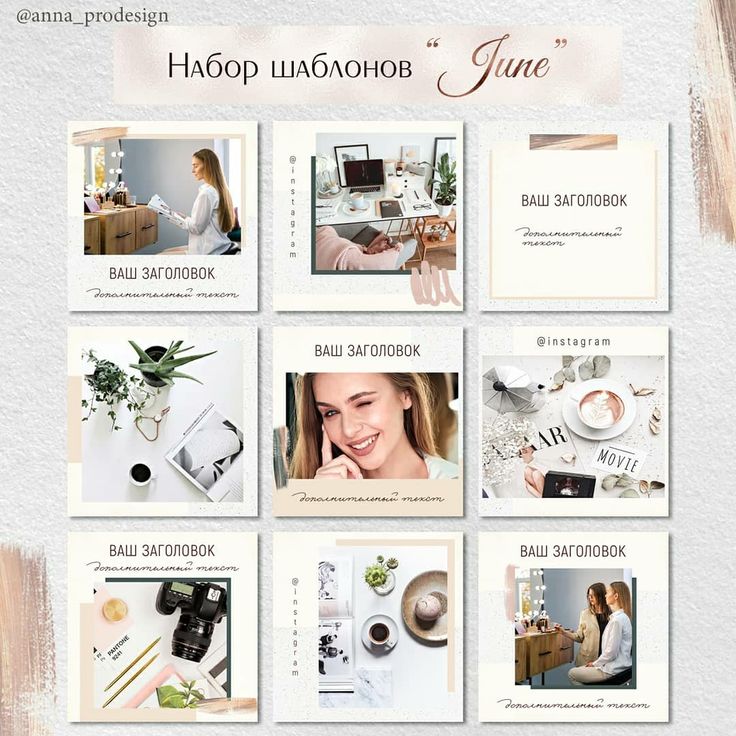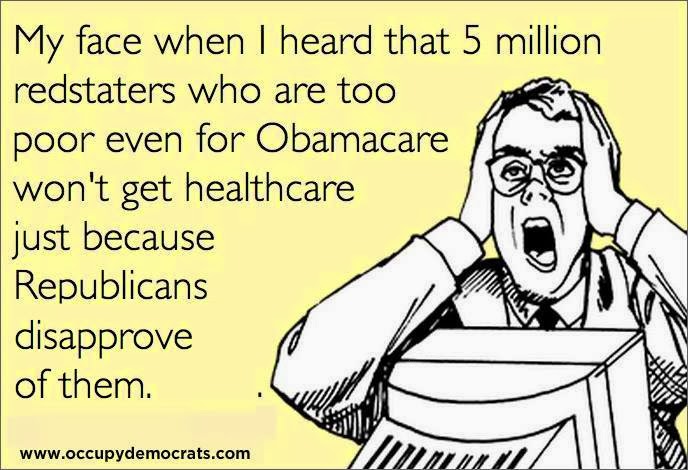How to share pics on instagram
How to Share a Post on Instagram (Easy Reposting)
If Instagram isn’t yet a major part of your marketing strategy, it should be (these Instagram statistics explain why!). Instagram is the perfect platform on which to tell your brand story and show your audience a different side of your business.
So, let’s dive into the basics of using it by explaining how to share a post on Instagram – both your own and someone else’s.
How to Share Someone’s Post on Instagram (Repost)
Screenshot via Repost
You can also share posts from other users on Instagram – in some cases. Instagram doesn’t have a “share” button per say, but it does have that lovely little arrow icon underneath every post. However, that only allows you to share another user’s Instagram post to your Instagram Story as a sticker, and only if they haven’t disabled the ability for other users to reshare their posts.
You’ll know right away if this is the case because once you click the arrow icon, the sharing menu appears, which will either have the option to “Add post to your Story” or not. If it’s not there, the user either has a private account or has turned off the ability for others to reshare their posts. If the option is there, click “Add post to your Story” and then add any text or other effects you want. When you’re ready, click “Your Story” to add it to your Story for everyone to see or choose “Close Friends” if you just want to share it with a select list of your friends and family.
Using this same method, you can also send Instagram photos to other people on Instagram from within the Instagram app regardless of your device or platform (iOS / iPhone, Android).
How to Share Someone’s Posts on Your Instagram Feed
Using the Repost App
Sharing posts to your feed from influencers or an original poster is a little trickier. While there are several Instagram scheduling apps, they don’t necessarily have the capability to reshare another user’s content, and you can’t just open Instagram to execute the task. You’ll need to use a resharing app, like Repost, that connects to Instagram to help you share the post.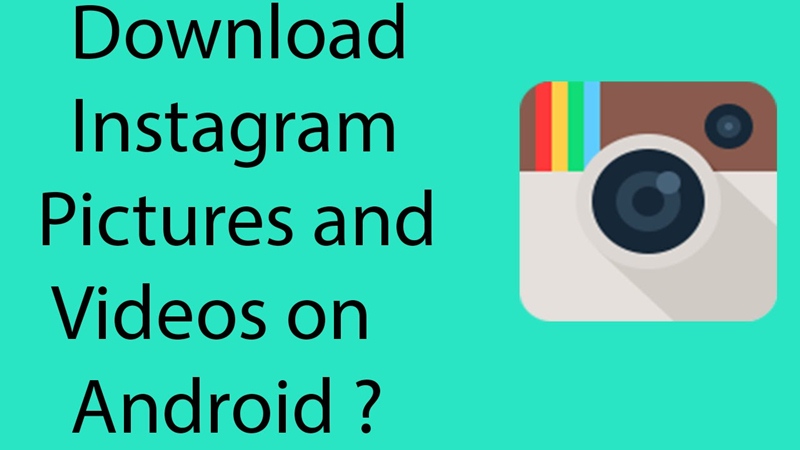 There are other apps that function in similar ways. Still, the process is a little clunky because you need to use the app to copy a post’s link and reshare it. In other words, there’s no way to share posts from other users to your Instagram feed without leaving Instagram.
There are other apps that function in similar ways. Still, the process is a little clunky because you need to use the app to copy a post’s link and reshare it. In other words, there’s no way to share posts from other users to your Instagram feed without leaving Instagram.
Taking a Screenshot or Using Screen-Recording
You can also take a screenshot of someone else’s post or use screen-recording to record another user’s video and then share it like you would your own posts and videos, but this should only be done when you’re following all the sharing etiquette rules (which we’ll discuss below) to the letter.
Sharing Your Own Posts on Instagram
The primary way you’ll use Instagram is to share your own posts to show up on your Instagram profile. These posts will, of course, display in other Instagram users’ feeds, too.
To share a photo, you’ll click the + shape outlined by a box in the upper part of your screen, left of the heart icon and message icon. Choose from a photo that’s already in your gallery or take a new photo or video. You can also select multiple photos to upload. Instagram will place them together in a slideshow post for others to scroll through (this is helpful if you want to tell a story with your photos or show multiple photos from the same event). Instagram also lets you upload or shoot a video to add to your feed, but it can only be up to 60 seconds long.
You can also select multiple photos to upload. Instagram will place them together in a slideshow post for others to scroll through (this is helpful if you want to tell a story with your photos or show multiple photos from the same event). Instagram also lets you upload or shoot a video to add to your feed, but it can only be up to 60 seconds long.
How to Share a Post on Instagram Stories
Uploading photos or videos to your story is a little different. Stories are beneficial for you because they sit at the top of Instagram, right in front of your followers. Each video or photo you add remains in your story for 24 hours, giving most people time to see them.
To upload to your story, you can either:
- Click your photo labeled “Your Story” in the top left of the home screen (this only works if you don’t currently have anything in your story), or
- Tap the plus icon in the upper right area of the home screen. (It’s to the left of the heart icon and the message icon.
 ) Then, in the lower right menu, tap on “Story.”
) Then, in the lower right menu, tap on “Story.”
You can either use the app to create new content for your Story or upload a photo or video from your device’s camera roll. You can only upload content created within the past 24 hours if you’re using an existing photo or video. You can also share different types of posts to your Instagram Story, such as text-based posts with a colorful background, posts with background music, Instagram Live videos, Boomerang posts (a burst of looping photos that has an animated effect), and more.
After playing around with text, stickers, and other special effects, click the “Your Story” or “Close Friends” button (depending on who you want to share it with) and then the “Share” button. To use the “Close Friends” option, you’ll need to create a list of the people you want to share these exclusive close friends-only Stories with.
Sharing Isn’t Simple on InstagramFYou might be wondering why something as seemingly simple as sharing a social media post warrants an entire blog post.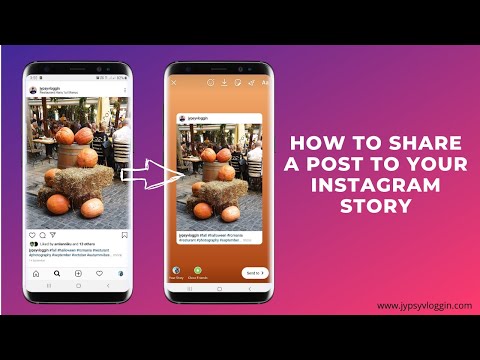 The answer: There’s no obvious share button on your own posts or even the posts of other users that makes it easy to repost content to your Instagram feed, although you can now share posts to your Instagram Story, which we’ll get into in more detail below. Whether you want to repost your own or someone else’s post on your Instagram feed or share it to your Story, we’re going to show you how to get it done. In fact, Instagram doesn’t allow you to share content (photos or videos) from outside the platform, which is why you won’t find an Instagram share button among the many social media buttons available (although you can add an Instagram follow button to your website). You can only add photos and videos directly from your smartphone or tablet.
The answer: There’s no obvious share button on your own posts or even the posts of other users that makes it easy to repost content to your Instagram feed, although you can now share posts to your Instagram Story, which we’ll get into in more detail below. Whether you want to repost your own or someone else’s post on your Instagram feed or share it to your Story, we’re going to show you how to get it done. In fact, Instagram doesn’t allow you to share content (photos or videos) from outside the platform, which is why you won’t find an Instagram share button among the many social media buttons available (although you can add an Instagram follow button to your website). You can only add photos and videos directly from your smartphone or tablet.
How to Share a Post from Your Instagram Feed to Your Instagram Story
If you have a post in your Instagram Feed that you want to share to your Instagram Story, locate the feed post you want to share and click on the arrow icon located under the post. You’ll find it to the right of the heart icon and the message icon. Once the sharing menu opens, you can select “Add post to your Story,” which uploads your post as a sticker that you can customize before adding it to your Story. You can add stickers and other effects on the next screen, and then when you’re ready to share it, choose “Your Story” or “Close Friends” depending on whether you want to share it with everyone or just your nearest and dearest.
You’ll find it to the right of the heart icon and the message icon. Once the sharing menu opens, you can select “Add post to your Story,” which uploads your post as a sticker that you can customize before adding it to your Story. You can add stickers and other effects on the next screen, and then when you’re ready to share it, choose “Your Story” or “Close Friends” depending on whether you want to share it with everyone or just your nearest and dearest.
Sharing Etiquette
It’s a general rule of thumb on Instagram – and anywhere you want to use someone else’s photos – to ask the creator if it’s okay to repost their content. Most people will be happy to grant their permission if you contact them first and give them credit for the photo when you reupload.
Some people choose to screenshot other photos and upload them to their feeds. Although this could be a simpler method than using a reposting app, it’s only okay if you’ve asked permission and credit the creator. The benefit of reposting apps is that many of them copy the original caption and tag the creator for you when you repost.
The benefit of reposting apps is that many of them copy the original caption and tag the creator for you when you repost.
Contacting other Instagram users before using their content has benefits that reach further than preventing a breach of copyright laws. It’s also beneficial in building connections on Instagram. By sparking a conversation with another user whose content you admire, you’re also putting yourself on their radar. They might even ask to use your content soon, which could boost your exposure!
Finally, avoid sharing any photos from a private Instagram account. The users who choose to keep their accounts private do so for a reason, so they probably won’t want their posts reshared to the public.
Resharing on Instagram
Sharing relevant content from other Instagram feeds is an excellent way to build your brand on Instagram and give your audience more of what they want to see. Although it’s not as simple to do as it is on other social media platforms, it’s possible to weave other content into your feed.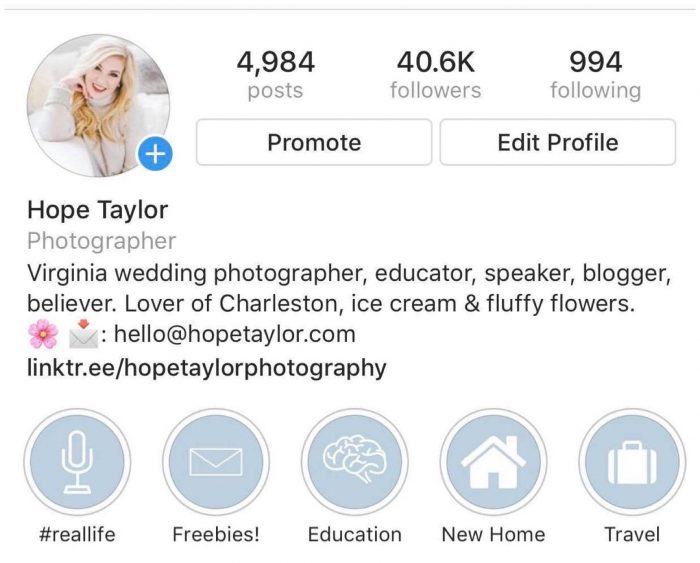
Be sure to add the Instagram follow button to your website to continue growing your number of followers effortlessly. It’s easy to install (in just minutes!) and makes it easy for your website visitors to follow you on Instagram with a single click, and without ever leaving your website. Plus, it’s totally free to use! Additionally, if you’re looking for more information on how to grow your Instagram following you can check out our post on Instagram giveaways to find out how to craft a perfect giveaway caption.
Get Instagram Follow Button
How to Share & Repost Images on Instagram
Plus how to do it legally
Social media is all about sharing, right? Facebook has a “share” button and Twitter has the “retweet”. So, why does Instagram make it so tricky to repost content shared by other users?
Even though it’s not easy, influencers and brands use reposting strategies to grow their following and build a stronger reputation.
Table of Contents
As Instagram is now the second most engaged social network with over a billion monthly active users, learning how to repost and share Instagram posts is beneficial to your brand.
Before we get into explaining different ways to repost or share, it’s important to know that according to Instagram’s terms of use, you technically need written permission to re-post someone else’s content.
There are a few ways to request permission. One is to ask the owner of the content in the comment you leave on their photo.
The other is to send them an Instagram direct message. To make sure that there is no confusion about which specific image you are asking to repost, send the image itself directly to the user as a direct message.
Follow the steps below:
- Find the post on their account.
- Next, click on the paper airplane icon (see screenshot below).
- Type in the account owner’s name.
- Ask permission to repost their post in this direct message.
Instagram does give you the ability to share others’ images in your story. Use the same airplane icon that you used to send a direct message when asking permission to repost an image. You can use the Instagram app or a third party tool that enables you to use Instagram on your PC.
You can use the Instagram app or a third party tool that enables you to use Instagram on your PC.
After you find a post you want to share, click on the three dots at the top right-hand corner of the image.
Now click share.
You can share the post in the following ways (see screenshot above).
- To your direct Instagram connections in a private message.
- As a message on Facebook Messenger.
- Directly on your Facebook personal profile or a page you manage.
- On Twitter.
- Via email.
- Copy link (requires a 3rd party app).
Notice in the screenshot below, when you share to Facebook, Instagram takes care of giving credit to the original owner of the post.
When you share to Twitter, the image itself does not show up in your feed. A link to the original post does show up.
This is not ideal as it doesn’t add much visual value to your Twitter feed.
Your followers will have to click on the link to see the original image on Instagram.
What if you want to share a post you like on Instagram on your own feed and not in a private message? Below are a few ways you can share:
Manually RegramYou can take a screenshot of an image and upload it to Instagram like you would any other photo or video from your camera.
Instagram even offers native editing tools so that you can adjust the dimensions.
If you choose to repost an image manually, don’t forget to:
- Ask permission from the owner of the content.
- Tag the owner.
- Give attribution to the owner of the picture. One way is to add a caption on the image citing the original source, such as “Photo credit: “@username”.
When a need becomes apparent to anyone, anywhere, for anything, someone will develop an app for it. Sharing on Instagram is no exception.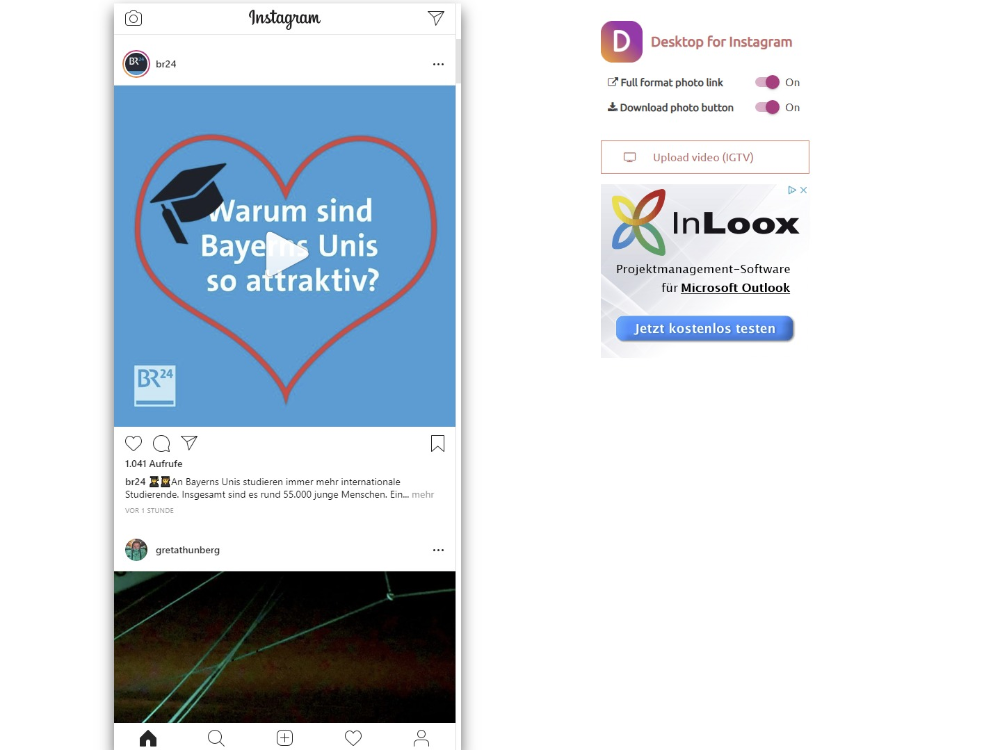
Once you have the permission needed to repost, you can use the copy link option above and use one of the following apps.
Repost For Instagram 2019Repost for Instagram is available for both iOS and Android. It enables you to repost multiple videos and images.
A great benefit is that the app will add a watermark to the content you want to repost.
The watermark includes the username of the original Instagram user and gives attribution to the owner.
Some of the features of this app make it easy for you to:
- Automatically copy the original caption and paste it into your own post.
- Easily report multiple videos or images quickly.
- Download and repost videos from IGTV.
Follow the steps below to repost images using this app to Instagram:
- Find the video or image you want to repost.
- Locate and click on the three dots at the top right-hand side of the post and click.
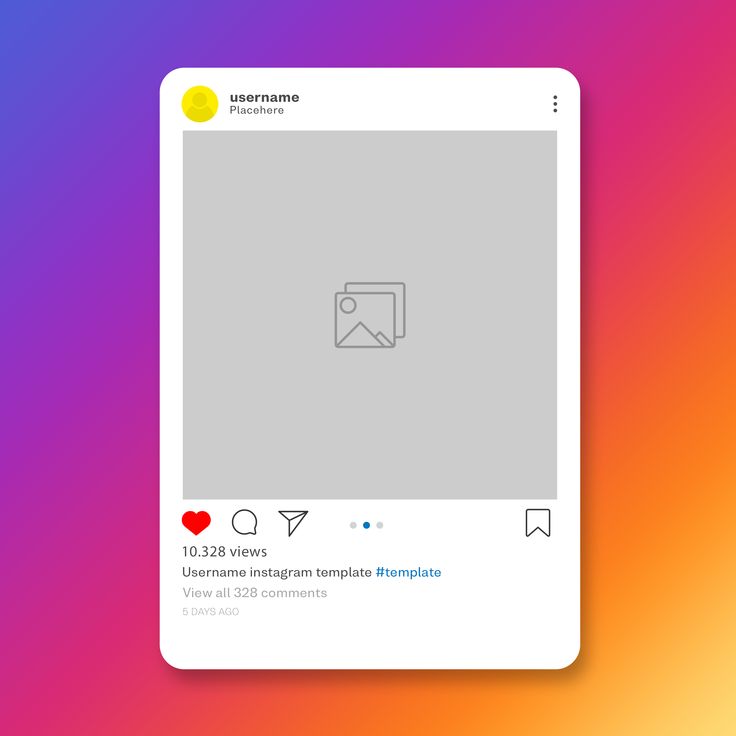
- Select “copy link”.
- You will only be able to copy links of public posts.
- Private images will not have a “copy link” option.
- The repost app will automatically start downloading your video or image.
- Open the app where you will see a notification once the download is complete.
- Choose “repost to Instagram”.
When you select Repost, the app allows you to choose the location on the post where you give attribution to the owner of the image.
You can also select light or dark for the owner’s username.
Select Copy Caption & Repost, and you’re done.
Now that you have learned how to share and repost Instagram images, you can add Instagram marketing to your social media marketing initiatives.
';document.getElementsByClassName("post-ad-top")[0].outerHTML='';tocEl.outerHTML=tocHTML+newHTML;}}catch(e){console.log(e)}
David has a background in small business and lives in Australia. He is a WordPress and Ubuntu Developer who enjoys design, CSS and tech tool integration. Read David's Full Bio
He is a WordPress and Ubuntu Developer who enjoys design, CSS and tech tool integration. Read David's Full Bio
Subscribe on YouTube!
Did you enjoy this tip? If so, check out our very own YouTube channel where we cover Windows, Mac, software, and apps, and have a bunch of troubleshooting tips and how-to videos. Click the button below to subscribe!
Subscribe
How do I share someone's feed post to my Instagram story?
Help Center
Instagram Features
Stories
You can only post someone else's post to your story if the author of the post has made their account public and allowed their posts to be reposted. Not everyone can share a post from the feed in their story.
To share someone's feed post to your story:
Instagram app for Android and iPhone
Click the icon below a photo or video in the feed.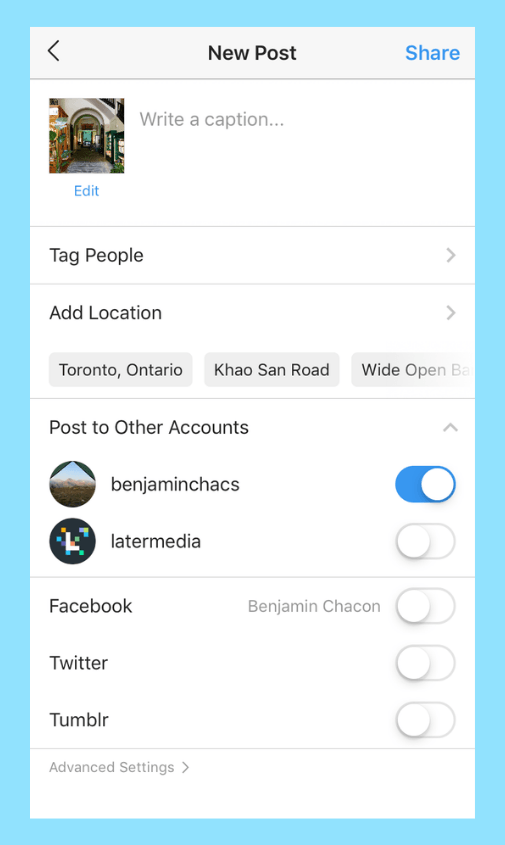
Select Add Post to Your Story, Add Video to Your Story, or Add Reels Video to Story.
Press in the lower right corner of the screen.
Click Share.
Instagram Lite app for Android
If you share someone's post in your story, every person who has viewed it will be able to see the name of the author and go to his account. Learn more about how to share a store in an Instagram story. nine0003
If you have a public account, you can prevent other people from sharing your stories.
To prevent people from sharing your posts in Stories:
Instagram app for Android and iPhone
Tap the or icon on your profile photo in the bottom right corner of the screen to go to your profile.
Click the icon in the upper right corner of the screen and select Settings.
Click Privacy and select History. nine0003
Click next to Allow reposts in stories.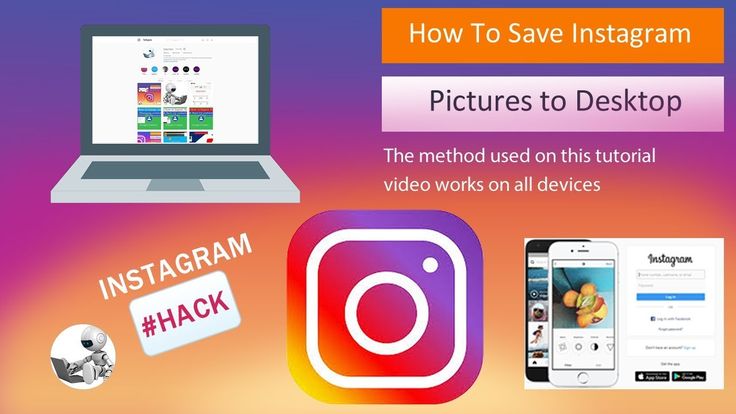
Instagram Lite app for Android
Was this article helpful?
Similar articles
How to share a photo or video in an Instagram story?
How do I share a note with another Instagram user?
How do I manage and share posts saved as drafts on Instagram?
How to share posts from Instagram to other social networks? nine0003
Jobs
Terms of Use
Privacy
How to Repost on Instagram Stories: A Step-by-Step Guide
The Instagram Stories section* is amazing with a lot of possibilities. Among them there are functions without which the SMM manager is like without hands. Let's talk about simple but effective: how to share a story on Instagram*, post an IGTV announcement or a post there.
Let's figure out what exactly you can repost in your stories:
- other people's stories on which you are tagged;
- posts from your feed;
- posts from someone else's feed;
- videos from the IGTV section - from your own or someone else's account (preview 15 seconds).

Let's see how it works.
How to repost stories on Instagram* that you're tagged in
When your account is tagged in a story, a tag notification is sent to your private messages. It also contains an active "Add Story" link to click on. nine0003 How to repost stories on Instagram*: steps one and two
The standard Stories editing window will open. Optionally, you can add a link (available for accounts with more than 10,000 followers), stickers, text, and filters.
Next, send the post to your stories. Done - you are amazing!
How to repost a video or photo from your feed to Stories
To share your own or someone else's post in your story, click on the airplane icon below the post and select "Add post to your Story". The story editing page will open, where you can add a link, stickers, and more. nine0003 Share the post in your Story and enjoy
By the way, if you don't want your stories to be reposted all in a row, disable this feature in the settings.
How to repost a video from the IGTV section to your Story
The principle here is the same as for posts. If you want to share, for example, a cool live stream, start watching in the IGTV section of the blogger who hosted it, click the plane below the video and select "Add video to your Story." nine0003 Post from your Story with some kind of inscription to encourage viewing
Repost via SMMplanner
For those who like to work from a computer, the SMMplanner delayed posting service allows you to repost posts in the Stories of any of your Instagram accounts*.
Start planning your Story with the click of a button Select the account where you want to post in the StoryGo to the "Stickers" tab and select the "Post" sticker Posts of your account have opened, select the one you need Done.If you select a project with several accounts, you will be able to announce the post of one account in the History of another. nine0003
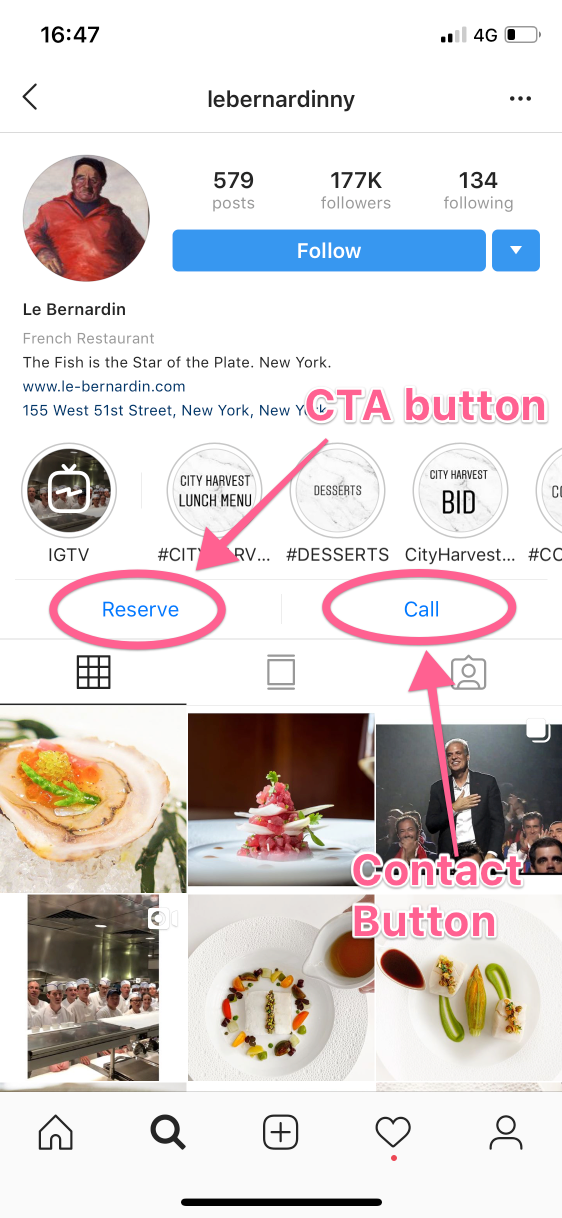 Position the main image of the post and publish
Position the main image of the post and publish Read more about delayed posting of Stories with cool design in the article “Delayed Instagram* Stories Constructor by SMMplanner”.
Reposts on Instagram* is a useful feature for effective work on account content:
- Reposting posts in Stories allows you to announce new posts. We recommend doing this immediately or 4 hours after the release of the post. Everyone who missed the appearance of the publication in the feed will see the announcement in the stories. Use catchy headlines to keep users interested. nine0086
- With the help of reposts with your marks, you can stimulate the activity of subscribers and generate user-generated content. Use social proof to increase the credibility of your products or services with your followers.
- By promoting a video from IGTV, you contribute to the growth of video views. If the number of views grows significantly, the video will move up and be in the recommended feed, which will also increase the reach.