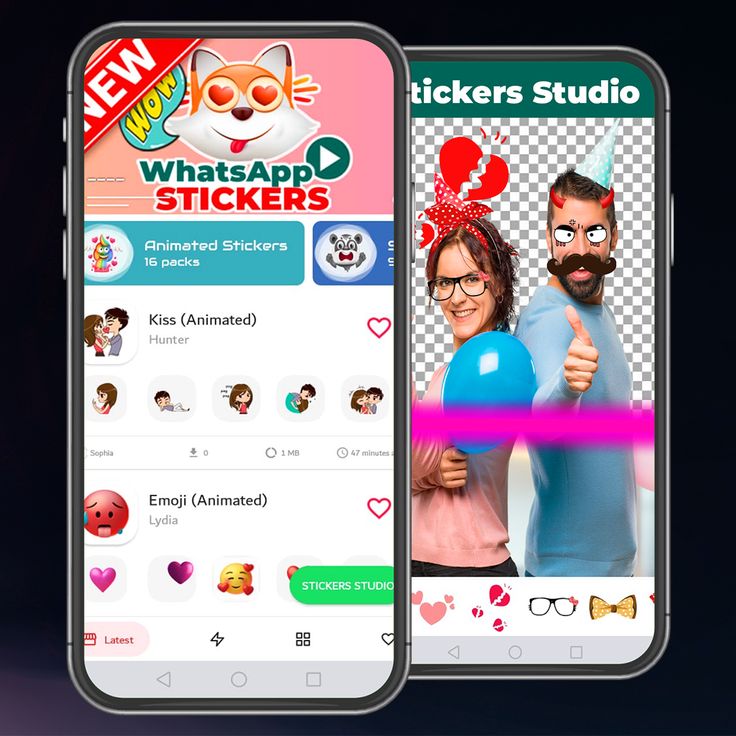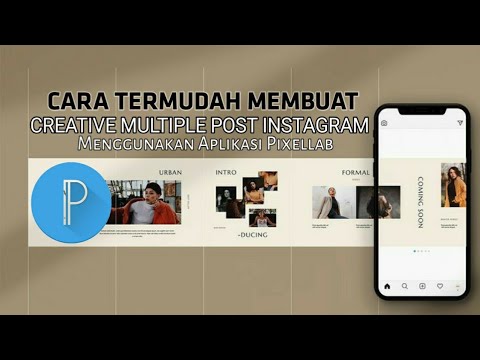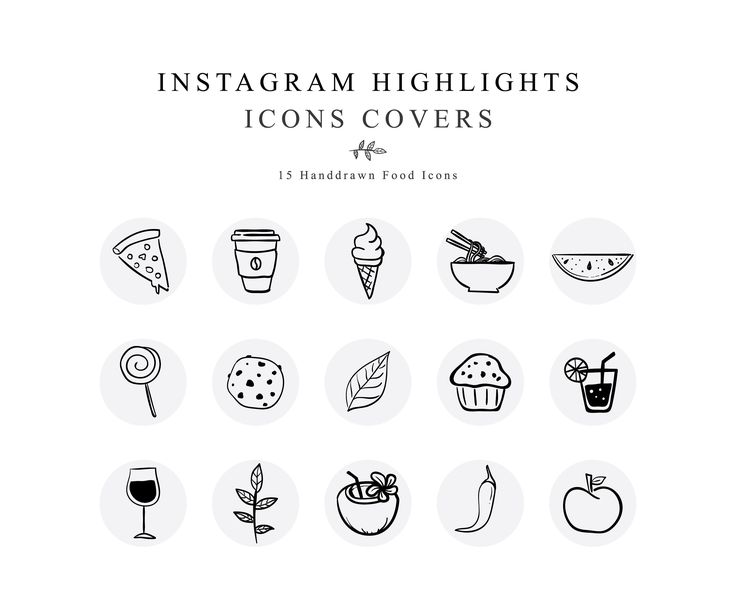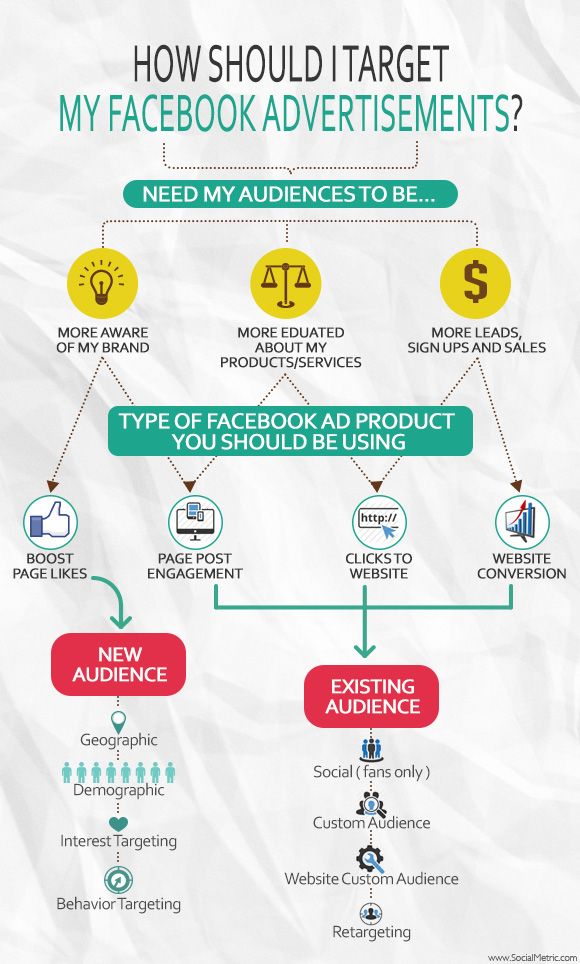How to make your own whatsapp animated stickers
Ways to Create Custom WhatsApp Animated Stickers?
Wondershare Anireel
The Easy Way to Create Riveting Explainer Animations.
Smoother animated video creation to bring your imagination fast to life.
Try It Free
Back in March 2021, WhatsApp released a new update that allowed users to import their custom animated stickers to the app. The custom WhatsApp animated stickers make the conversations more fun and add a personal touch as well.
But, how to create your own custom animated stickers for WhatsApp? We'll explain the best solutions to create new animated stickers and add them to your WhatsApp account.
In this article
01 How to Add Animated Stickers to Your WhatsApp Chat?
02 How to Send Animated Stickers on Android, IOS?
03 How Do Those Best Known WhatsApp Sticker Makers Create Custom Stickers?
Part 1 How to Add Animated Stickers to Your WhatsApp Chat?
Open WhatsApp and click on the chat to whom you want to send the stickers. Click the "Emoji" icon at the bottom-left corner and select the stickers options.
If you want to download additional sticker packs, simply click the "+" icon and you'll be prompted to WhatsApp's Sticker Store immediately.
Scroll through the list of all the animated stickers and tap the "Download" icon next to the Sticker pack that you want to use.
Once the downloading process completes, you'll be able to send these WhatsApp animated stickers to your contacts and make the conversations more interactive.
Part 2 How to Send Animated Stickers on Android, IOS?
So, once you've downloaded the dedicated sticker pack on your WhatsApp account, you can follow these steps to share them with your contacts.
Step1Open and Tap
Open WhatsApp and tap on the person's name with whom you want to share the stickers.
Step2Switch to the "Stickers" Tab
Tap the "Emoji" icon and switch to the "Stickers" tab.
Step3Select New Sticker Pack
In addition to the default stickers, you'll see the new sticker pack in the list. Select this pack and click on the sticker that you want to send.
Select this pack and click on the sticker that you want to send.
The sticker will be automatically shared with the person. Being an animated sticker, the other person will be able to see the animation on his screen. Keep in mind that this animation will only play once. If someone wants to play it again, he/she'll have to tap the sticker in his/her chat.
How to Send Animated Stickers on WhatsApp on Android?
How to Send Animated Stickers on WhatsApp on Android?
Note: If you have not updated your WhatsApp, First Update it by going to the Play store.
Animated Stickers
Part 1 How Those Best Known WhatsApp Sticker Makers Create Custom Stickers?
We have listed six different tools that'll allow you to create your own custom animated stickers using GIFS/pictures and share them on WhatsApp.
1. Sticker Maker
Sticker Maker is the most popular tool to create custom animated stickers for WhatsApp. You can find Sticker Maker on Google Play Store and download it directly on your Android devices.
Pros
Directly Export your Custom WhatsApp Animated Stickers to the App.
Cons
Directly Export your Custom WhatsApp Animated Stickers to the App.
2. Sticker Maker Studio
Sticker Maker Studio is another popular tool that you can use to create custom stickers for your WhatsApp account. It's a cross-platform tool that you can install on both Android and iOS and create custom animated Stickers by importing your pictures as well as GIFs.
Pros
One-click Solution to create and send animated stickers to WhatsApp.
Cut out your pictures or import GIFs to design personalized animated GIFs.
Cons
The app has too many ads that might ruin your editing experience.
Sticker Maker Studio has limited editing functionalities.
3. Wemoji
Wemoji is a sticker maker for Android that's specifically designed to create custom stickers for WhatsApp on Android devices. It's compatible with the latest Android version, which means you'll be able to create a custom sticker without any hassle.
Pros
Edit your custom stickers using the dedicated editing panel.
Cons
Unexpected crashes are quite common in Wemoji.
4. DIY Sticker Maker
DIY Sticker Maker is an editing app that'll allow you to create animated stickers for WhatsApp on your iPhone/iPad as well as Android devices. As the name implies, DIY Sticker Maker will allow you to design your stickers easily.
Pros
Create custom animated stickers on iPhone as well as Android.
Cons
Creating image cut-outs is not an easy process.
5. Stickify
If you want to create conversational and character anime stickers, Stickify is the right answer. It's an editing tool that'll allow you to design WhatsApp animated stickers on your Android devices.
Pros
Complete editing panel to edit your custom WhatsApp stickers.
Available for free.
Cons
You'll find too many ads in Stickify.
The user interface may seem a bit overwhelming for first-time users.
6. Personal Sticker Maker
Personal Sticker Maker is another decent sticker maker app that you can use to create animated WhatsApp stickers on iPhone/iPad for free.
Pros
Designing stickers is extremely easy.
Create your cut-outs or edit existing stickers.
Cons
The app often crashes while exporting the sticker pack to WhatsApp.
Doesn't support Gboard exports.
Part 4 How to Animate Scripts to These Animated Stickers?
Apart from the traditional character animated stickers, many users also want to design script-based stickers to make their conversations more fun on WhatsApp. To do this, you can't use any of the above-mentioned tools, especially if you want the stickers to be visually appealing.
Wondershare Anireel is a Windows-based animation maker that'll allow you to create different types of animations easily. Thanks to its user-friendly interface, anyone can use AniReel to design custom animated stickers for WhatsApp.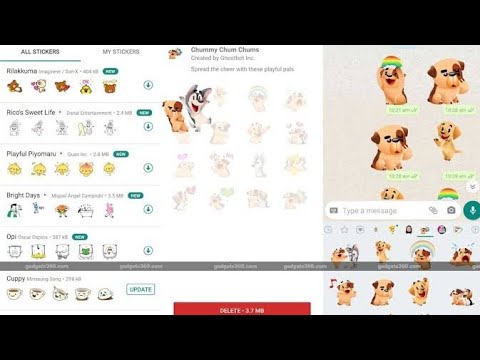
Wondershare Anireel - Easy Tool for Creating Animated Explainer Videos
Try It Free
Built-in rich animation templates, including characters, actions, props, text, audio. Drag and drop to use for ease
Easy Text-to-Speech conversion through deep learning technology.
Anireel can animate built-in and imported material. It includes intro & outro animations and keyframing functions for more versatility.
Anireel will instantly match your script to rich animations, convert the text into voice-over, and generate complete and vivid Animated Explainer Videos.
Each animated character speaks in sync with accurate mouth movements according to the audio.
Here are some of the exclusive features of Wondershare AniReel that make it the best tool to create animated stickers for WhatsApp.
Features of Wondershare Anireel:
● Turn scripts into video animations with one click.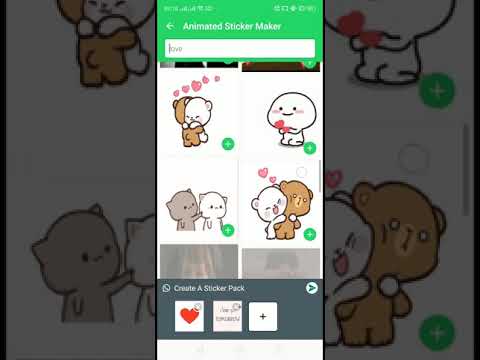
● Turn pictures/videos/GIFS into dedicated animations.
● Built-in editing panel to edit your animated stickers.
● Multitrack editing timeline for advanced editing applications.
● Use Character Lip Sync to adjust the Character's Mouth Movement to the Voiceover in the background.
Key Takeaways from This Episode
● WhatsApp animated stickers are used by almost every user while talking to a friend or family member.
● With WhatsApp's new update, it has become extremely easier for people to import their own custom animated stickers.
● All you need to do is use one of the above-mentioned editing tools and design animated stickers for WhatsApp.
How to Create Custom Animated WhatsApp Stickers on Android and iPhone
Last Updated:
Stickers add an extra layer of fun to our WhatsApp conversations. Although third-party stickers could be imported into WhatsApp, custom animated stickers were not possible.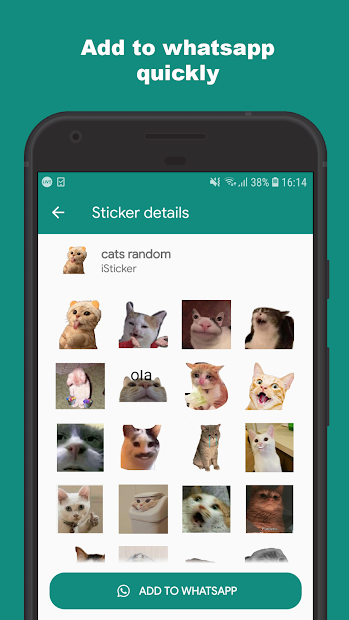 WhatsApp, however, now lets you import custom animated stickers into WhatsApp with the latest update. That means you can use any video or GIF to create your own animated stickers.
WhatsApp, however, now lets you import custom animated stickers into WhatsApp with the latest update. That means you can use any video or GIF to create your own animated stickers.
Let’s see how to create and import custom animated WhatsApp stickers on Android and iPhone.
Create and Import Custom Animated Stickers to WhatsApp on Android
WhatsApp does not allow you to add animated third-party stickers directly. You’ll have to rely on third-party apps to get the job done. To make animated stickers for WhatsApp, we’ll use the Sticker Maker app.
- Install the Sticker maker app on your Android phone.
- Launch the app and click on “Create a new sticker pack.”
- Type a name for your sticker pack and enter your name. Hit the Create button.
- Tap on the sticker pack that you just created to add animated stickers to it.
- Tap on the first box and choose Select file from the menu.
- Select the video or GIF file from which you want to create a sticker.
 The app will automatically compress the GIF or video and create a sticker out of it.
The app will automatically compress the GIF or video and create a sticker out of it. - Similarly, tap on other boxes in step 5 to add three animated stickers to the sticker pack.
- Once you have added a minimum of 3 stickers, press the Add to WhatsApp button at the bottom.
- Launch a chat in WhatsApp and open the sticker panel. You will find the newly created animated stickers over there. Just tap on the sticker to send it.
You can later add more WhatsApp animated stickers to the same sticker pack by repeating the steps above. You can even change the sticker pack icon that will show in WhatsApp by tapping on the Tray icon while adding animated stickers.
Related: How to Get Animated Stickers on WhatsApp
Create and Import Custom Animated WhatsApp Stickers on iPhone
For iPhone users, the steps are almost similar. However, you will have to use a different app to create custom animated WhatsApp stickers using your iPhone. Here we use the Sticker Maker Studio app for the same. Follow the below method to import custom animated stickers to WhatsApp on your iPhone.
Here we use the Sticker Maker Studio app for the same. Follow the below method to import custom animated stickers to WhatsApp on your iPhone.
Related: How to Send Animoji or Memoji As WhatsApp Stickers
- Install and open the Sticker Maker Studio app on your iPhone.
- Enter the sticker pack and author names in the given boxes. Hit the Create button to save it.
- Tap on the newly created sticker pack.
- You will see various boxes. Tap on the first box and choose Files from the menu.
- Navigate to the video or GIF file and select it. Similarly, add other stickers to the pack.
- Once you have at least 3 animated stickers in the pack and an automatically generated Tray icon, tap on Add to WhatsApp.
- In case the tray icon appears blank, tap on it. Otherwise, you will face issues while adding the sticker pack to WhatsApp.
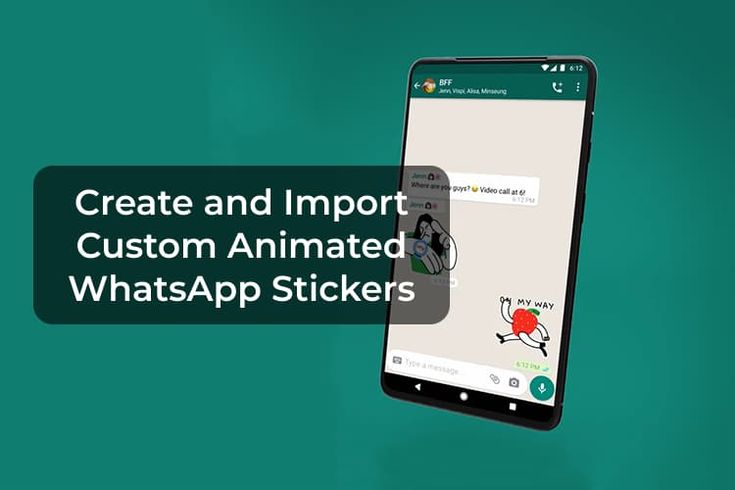 Choose a tray icon from your images.
Choose a tray icon from your images. - A pop-up will appear asking WhatsApp to be opened. Tap on Okay.
- To import animated stickers to WhatsApp, tap on Save in the pop-up window. That’s it. Your custom animated stickers are ready to use in WhatsApp on your iPhone.
Related: How to Make WhatsApp Audio and Video Call on PC and Mac
How to Remove Custom Animated Stickers From WhatsApp
If you want to remove the animated sticker pack (or any other custom sticker pack) from WhatsApp on your iPhone or Android phone, follow these steps:
- Open any WhatsApp chat on your Android phone or iPhone.
- Go to the sticker screen from where you add stickers to your chat. Tap on the add (+) icon.
- Tap on My Stickers.
- On iPhone, tap on Edit at the top and hit the red Remove icon next to the pack.

- Tap on Done.
- On Android, tap on the Delete icon next to the sticker pack that you want to remove.
We hope you were able to import your favorite stickers into WhatsApp. As you must have guessed, using the same steps, you can import animated stickers from your favorite apps such as Telegram, Facebook Messenger, etc. Just download the animated stickers in the GIF or video format and import them as shown in the above steps. When it comes to GIFs, you can make them from still images present in your phone’s gallery and then export them to WhatsApp as an animated sticker.
Disclosure: Mashtips is supported by its audience. As an Amazon Associate I earn from qualifying purchases.
How to create animated stickers for WhatsApp
Whatsapp stickers are one of the best ways to express emotions and feelings in a chat. Of course, these graphic elements are much more attractive with animation. Is it possible to create fully personalized stickers of this type? Yes, and it's very simple.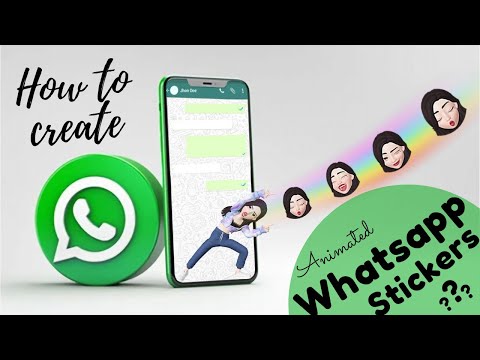
Language English
O.S. Android
License free
All you have to do is download the Sticker Maker app. Right here you have a trusted link that will help you get the APK file. Once you've installed this tool, open it and click Create New Stickerpack.
Create a new package
Give your sticker pack a name and enter the author's name. Then click Create, to continue.
Name the package
First of all press icon tray, to add the icon to your sticker pack. It is recommended to use one that identifies the content well. This will help you find your own package if you have installed a lot of them on WhatsApp.
Add badge
Select the icon source from the following pop-up menu.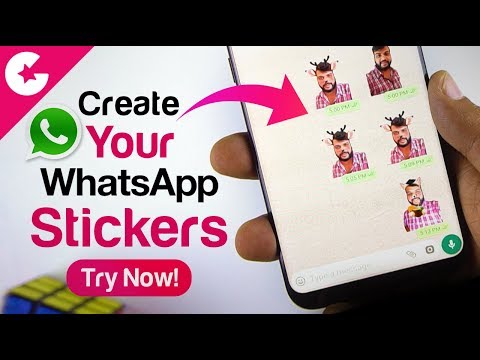
Open the gallery
In our case, we used the phone gallery to find our favorite images.
Select an image for the icon
Clip the image outline or press Select All, to use all graphics.
Cut badge
Press Save sticker to confirm.
Confirm adding the icon to the package
At this point, your sticker pack already has a title, author, and even an icon to identify it. However, you don't have an animated sticker yet. Use one of the empty spaces to add the first sticker. nine0005
Add a new element to the package
Browse the gallery or file browser until you find the GIF or video file you want to use to create the animated sticker. Remember that you can get these types of files from repositories like GIPHY.
Choose GIF or Video
The application starts the process and converts the GIF or video clip into a sticker.
Creating a new sticker
Repeat the process to add up to 30 animated (or static) stickers to your set. When you're done press Add to WhatsApp .
Add to whatsapp
Confirm that you want to add the package using the button Add .
Confirm package export
Finally, open WhatsApp and make sure the animated sticker pack has been added to your account.
Using the package in WhatsApp
Don't forget that if you back up your messages to Google Drive, the stickers you create will also be saved. nine0005
How to create and send your own animated stickers on WhatsApp
It is rightly said that it is better to see once than hear a hundred times. With an animated picture, the expression takes on new power.
WhatsApp offers an extensive collection of animated stickers that you can use while chatting. In case you want to create something special for your interlocutor or add an extra zest to your conversation, animated stickers can also be created by yourself and uploaded to WhatsApp. Learn how to create GIF stickers for WhatsApp in the following sections of the article.
In case you want to create something special for your interlocutor or add an extra zest to your conversation, animated stickers can also be created by yourself and uploaded to WhatsApp. Learn how to create GIF stickers for WhatsApp in the following sections of the article.
In this article
01 FAQ: Where can I get WhatsApp stickers?
02 2 extra tools to create your own WhatsApp stickers
03 How to add and send custom WhatsApp gif stickers
Part 1: FAQ: Where can I get WhatsApp stickers?
The latest version of WhatsApp has a stickers feature that allows you to enjoy a huge collection of animated stickers for your WhatsApp conversation. The feature is available for both Android and iPhone users. So, if you can't find the function feature in your WhatsApp, then you need to update the app using Google Play Store or Apple App Store. An update for an Android device is about 30MB. nine0005
How to download WhatsApp animated stickers for Android and iPhone.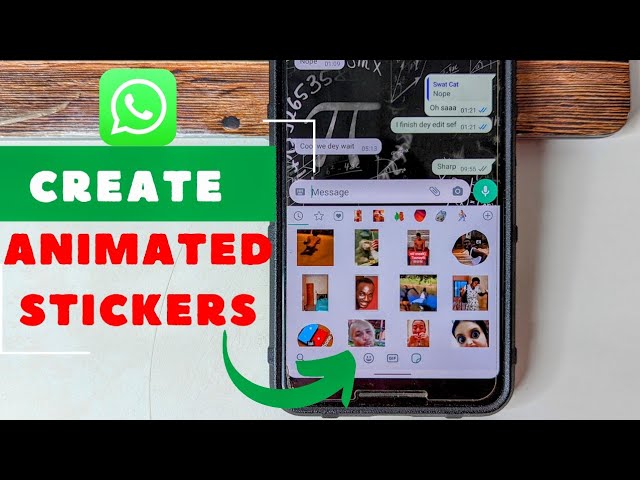
- First of all, you need to update WhatsApp to the latest version in order to access the stickers feature. To update the app, go to the Google Play Store or the Apple App Store, find the WhatsApp app, and then click on "Update".
- Open the Whatsapp app and then select any chat you want to send the sticker to. On an Android device, tap on the emoji icon , the emoji section will open. On iPhone, click the sticker icon . nine0111
- At the bottom of the screen, click on the sticker icon located on the very right side, next to the GIF icon.
- Select a sticker, + will appear in the upper right corner. Click on the plus sign, then a new screen will open, on which you need to select the "All Stickers" tab. You will be presented with various sets of stickers. Click the download icon next to the sticker pack. Once downloaded, a green flag will appear.
- Now downloaded stickers can be used from the tab section in WhatsApp and sent to any interlocutor of your choice.
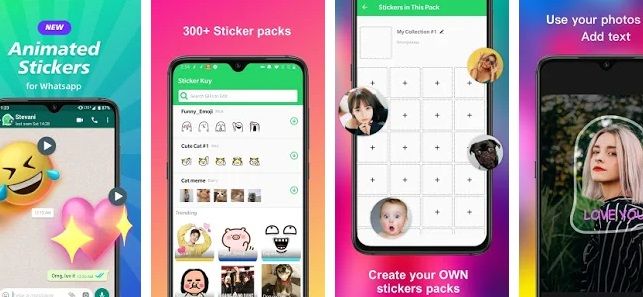 nine0111
nine0111
Yes, WhatsApp provides a huge collection of stickers that are added by all users. So, if you want to create a unique dialogue or send a special message to someone, create and add a custom sticker. There are apps and tools to help you create personal stickers for WhatsApp. Read the section below to learn more about how to create custom stickers.
Part 2: 2 extra tools to create your own WhatsApp stickers
- Wondershare UniConverter
- Online UniConverter
1. Wondershare UniConverter
If you are looking for a simple yet effective tool to help you create animated WhatsApp stickers, Wondershare UniConverter is one of the best options available. The Windows and Mac based software comes with a lot of features, one of them is GIF making. With the help of the software, you can create a small animation based on the video or image you choose. The size and frame rate can also be adjusted in the tool. nine0005
Animated WhatsApp stickers must respect 512 X 512 pixels and WebP format, with Wondershare UniConverter you can customize the created animations according to these requirements. What's more, you can transfer the created animation to iPhone and Android device using the software.
What's more, you can transfer the created animation to iPhone and Android device using the software.
Wondershare UniConverter - Best WhatsApp Animated GIF Sticker Maker
Try It Free Try It Free
Safety Tested. 3,591,664 people have already downloaded.
Create animated stickers using any local photo or video.
Adjust the frame rate and output size as required by WhatsApp.
Convert generated GIF to WebP format to use as WhatsApp sticker.
Transfer created animation to iPhone and Android. nine0005
Windows and Mac support.
Additional features include video conversion, editing, compression, upload, screen recording, DVD burning and more.
Instructions for creating stickers for WhatsApp using Wondershare UniConverter
Step 1 Select Wondershare GIF Maker
Launch Wondershare UniConverter software and under "Toolbar" select "GIF Maker" option. nine0005
nine0005
Step 2 Add a video to create an animated sticker
On the Photos to GIF tab, click the + sign in the center or the Add Files icon in the top left corner to view and import the images you want to create from sticker. In addition, you can also select "Video to GIF" to create stickers using video.
Step 3 Select the sticker size and other options
In the "Output Size" section, select 512 X 512 pixels (options are supported, like WhatsApp sticker), and select the required frame rate. On the "Save to" tab, select a desktop folder to save the created sticker. nine0005
Step 4 Create an animated file
Finally, click on the "Create GIF" button in the lower right corner to start processing and creating an animated sticker.
Step 5 Adding GIFs to the Image Converter
To use an animated file in WhatsApp, the WebP format and size must be 512X 512 pixels. In the software, select the "Image Converter" tab in the "Toolbars" section and click on the + or "Add Files" icon to view and import the created GIF file from the system. nine0005
nine0005
Step 6 Convert GIF to WebP
After adding the GIF, click the settings icon and select 512 X 512 as the custom size. In the "Convert all images to :" drop-down menu, select WebP as the target format. In the "File Location" section, select a folder on your desktop to save the converted file, and finally click on the "Convert" button.
The generated WebP file will be saved to the desired folder on your system, you can move it to the "Transfer" section of the software to transfer the file to your iPhone or Android device. nine0005
2. Online UniConverter
Formerly known as Media.io, Wondershare's Online UniConverter is a browser-based tool that can be used to create animated videos from images and videos. All major video and image file formats are supported for adding to the program and creating animation. The animation can be translated into WebP for use as a WhatsApp sticker. The interface of the tool is simple, in addition to local files, you can add materials from Dropbox and Google Drive.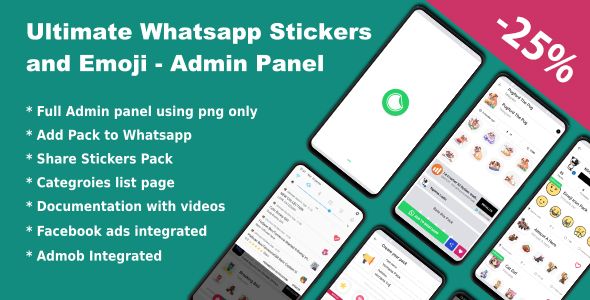 You can choose the width, height and frame rate of the generated animation as needed. The created file can be uploaded locally or in the cloud storage. nine0005
You can choose the width, height and frame rate of the generated animation as needed. The created file can be uploaded locally or in the cloud storage. nine0005
How to create whatsapp sticker online with online converter
Step 1. Run https://www.media.io/image-to-gif.html on your system and click on "Choose Files" button to view and adding the image you want to create the animation from. In addition, you can also click on the "Video to GIF" tab to create an animated file using video.
Step 2 After adding the images, select the Width, Height and Frame Rate. Optionally, you can also add text or a watermark. nine0005
Step 3. Click the Create GIF button to start processing the files. After creating the animation, upload it to your local system or cloud storage.
Note: To use the animation as a WhatsApp sticker, the size must be 512 X 512 pixels and WebP format. You can use UniConverter online converter to change format, size or any other tool you want.
Part 3. How to add and send custom whatsapp stickers gif
Method 1 - for Wondershare UniConverter
If you use Wondershare UniConverter to create custom animations and stickers, the process of adding and sending them to your WhatsApp on your phone can be done quickly and easily. Instructions are provided below.
Step 1. Open Wondershare UniConverter software, under "Toolbar", select "Transfer Function". Connect your iPhone or Android smartphone to which you want to transfer the created stickers. nine0005
Step 2. After successfully connecting the device, the program interface will display the name of the smartphone. Next, you need to add the created animation to the "Transfer" tab by clicking on the + icon or "Add Files". Supports adding multiple files.
Step 3. To transfer one file at a time, click on the "Transfer" button next to the animation. To transfer all files at once, click on the "Transfer All" button in the lower right corner.
Method 2 - for other programs
If you use alternative third party tools to create animated files, the process to add to WhatsApp is as follows:
- Ask your friend to send you some sticker that is not already in your WhatsApp library.
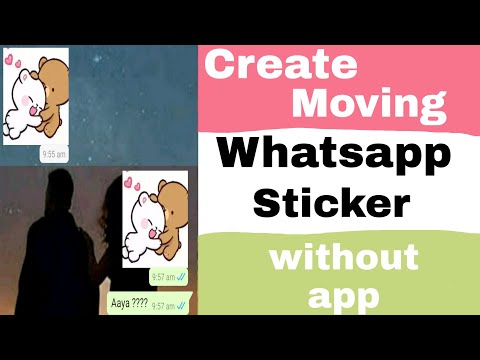
- Next, you need to replace this new sticker with the one you created. To get started, go to Phone's File Manager > Internal Storage > WhatsApp Media > WhatsApp Stickers > Sort files in descending order of the date all the latest stickers will be placed on top. nine0111
- Once the stickers appear in the list, select and long-press a sticker that was recently sent by your friend. Then select the rename option and copy the full filename.
- Go back to your system, find the custom animation file you created and rename it with the text you copied in the last step.
- Copy the customized sticker and go to WhatsApp Media > WhatsApp Stickers > Paste the copied sticker. nine0110 Finally, close the WhatsApp application, the cache needs to be cleared. So, now when you open WhatsApp, you will find that the sticker shared by a friend will now be replaced with the animation you created.
- The sticker can be saved to the library for later use.
Note: The above steps are for Android devices.