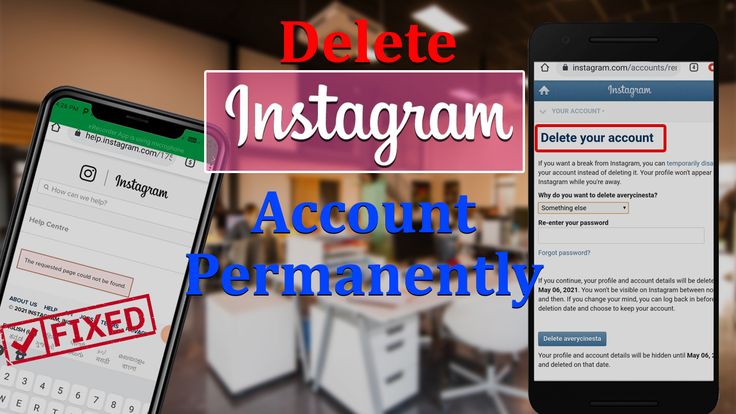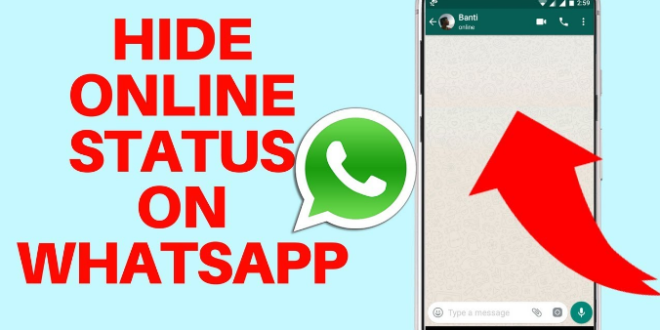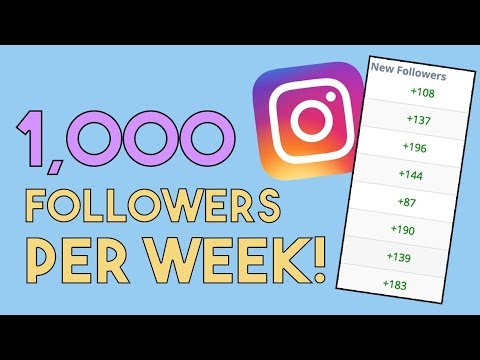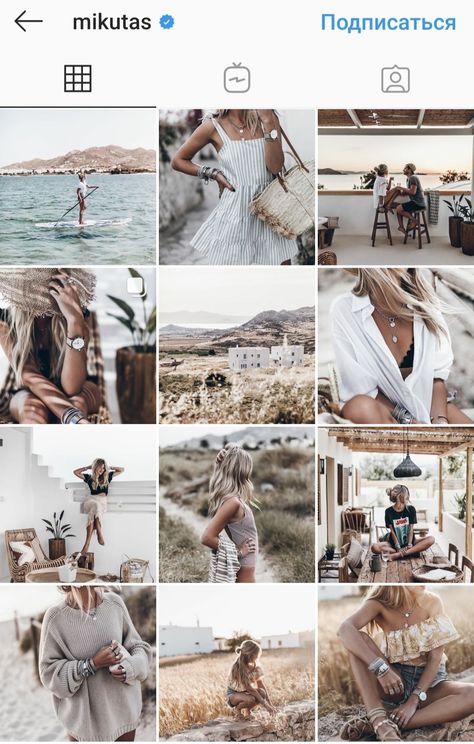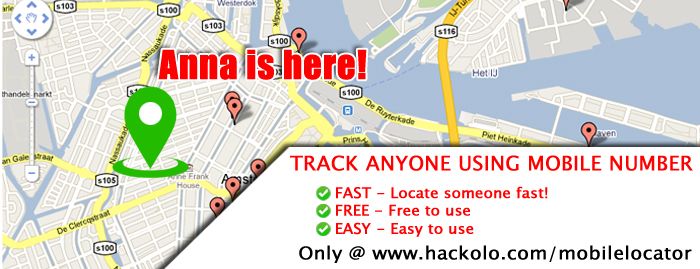How to see who likes your facebook page 2016
How to See Who Likes your Facebook Page
by Alex
A Facebook page is a great way to build an engaging community for your business or brand. Your Facebook page also offers valuable insight about your customers like who likes your page, your followers age groups, and where you customers live.
Knowing how to find this data can be tricky, but doing so can drastically improve how you understand your customers. In this article, we’ll show you how to see who likes/follows your Facebook page on your PC and in the Android/iOS mobile app.
How to See Who Likes your Facebook Page in Classic Pages Experience
You can see who likes your Facebook page by navigating to People and Other Pages in your page’s settings. Below, we’ll show you how step-by-step on your PC, Android, or iPhone:
Keep in mind that you won’t be able to see every single person that likes your Facebook page. This is due to Facebook’s privacy settings. If someone has their Facebook profile setup to not show others what pages they like, then they will not appear on the list.
Desktop/PC
- Open Facebook.com and sign into your account.
- Click
Pagesin the menu on the left and select your page. - On your page’s homepage, scroll down in the leftmost menu and select
Settings. - Under Page Settings, click
People and Other Pages. - A list of people who like your page will appear in the panel at the right. You can search for specific people using the search bar.
Android/iPhone
- Open the Facebook mobile app and sign into your account.
- Tap your
Profile picture/3 barsin the upper right corner and then tap thePagestile. - Tap the page you wish to see likes for.
- Tap the
Gearicon in the upper right corner, to the right of your page’s name.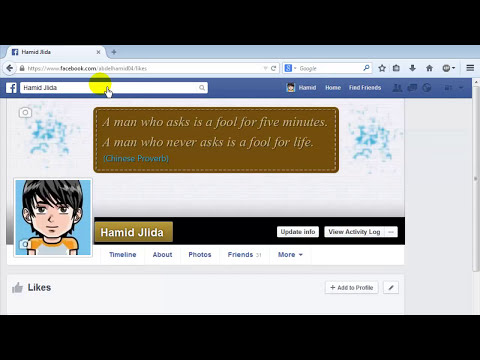
- In Settings, tap
People and Other Pagesand then tapPeople Who Like This Page. - People who like your page will appear in a list on the following screen.
How to See Who Likes your Facebook Page in New Pages Experience
With the launch of Facebook’s “New Pages Experience”, pages that have switched no longer have likes and followers, only followers. Most people who like your page also follow it. There are a few differences between the two, but having followers is arguably more important than likes – something we cover further below.
To see who “likes” your Facebook page in New Pages Experience, you simply need to view your page’s followers. Below, we’ll show you how step-by-step on your PC, Android, or iPhone:
As mentioned earlier, you may not see every single person who follows you page. This depends on their individual privacy settings.
Desktop/PC
- Open Facebook.com and sign into your account.
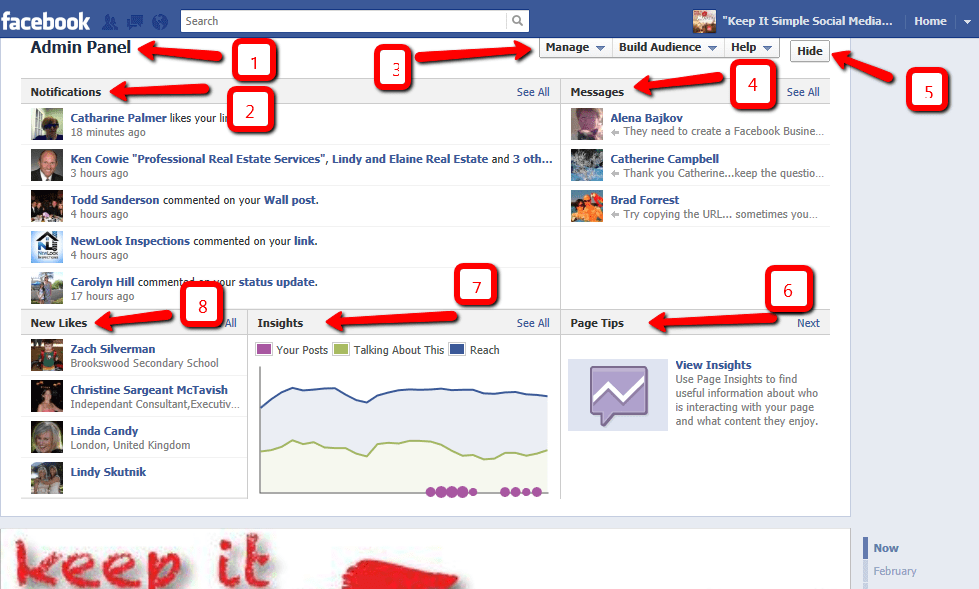
- Click
Pagesin the menu on the left. - Click
Switch Nowunder the page you wish to see followers for. - On your page’s homepage, click the
Followerstab below your page’s name and profile picture. - A list of people who follow your page will appear below on the follow page. You can search for specific people using the search bar.
Android/iPhone
- Open the Facebook mobile app and sign into your account.
- Tap your
Profile picture/3 barsin the upper right corner and then tap thePagestile. - Tap
Switch nowunder the page you wish to see followers for. - Tap your page’s
Profile picturein the upper left corner. - On your page’s homepage, tap
X followersbelow your page’s profile picture. - People who follow your page will appear in a list on the following screen.
How to Ban People & Remove Page Likes from your Facebook Page in Classic Pages Experience
Facebook allows you to manage who likes your page under People and Other Pages in your page’s settings. You can remove people from your page’s likes or ban them from the page entirely.
You can remove people from your page’s likes or ban them from the page entirely.
Banning someone prevents them from posting or commenting on your page and blocks them from sending messages to it.
To ban or remove someone from your page on PC:
- Return to People and Other Pages in your page’s settings as shown in the steps above.
- Select the person, or people, you wish to ban or remove from your page by clicking the
Checkboxto the left of their name(s). - Click the
Gearicon in the Search bar at the upper right and selectBan From PageorRemove From Page Likes.
On mobile, you can’t remove people from page likes but you can ban them:
- Return to People who like this Page in your page’s settings as shown in the steps above.
- Tap the
Banbutton to the right of the person you wish to ban from the page.
Facebook Page Likes vs.
 Followers: What’s the Difference?
Followers: What’s the Difference?Knowing who likes your Facebook page is good a metric to have, but it’s only part of the story. Facebook allows users to both follow and like your page, or choose to do only one. The difference between the two are important to understand.
- People who like a page, depending on their privacy settings, want to publicly show their support for the business or brand. The page may appear under their liked pages on their profile.
- People who follow a page only want to see updates from the page on their news feed.
Generally, people who like a page will automatically follow it and receive that page’s posts on their news feed. People who like a page can choose to unfollow it at any time and no longer receive updates from it. Likewise, people can choose to follow a page but not like it.
Which of the two are most important is debatable, but what’s more valuable is understanding how to see both for your page.
Seeing Who Follows your Page in Classic Pages Experience
Seeing who follows your Facebook page can be done in nearly the same way you see who likes your page. Unfortunately, this option is only available on the Facebook website using your computer.
Unfortunately, this option is only available on the Facebook website using your computer.
First, use the steps above to return to the People and Other Pages in your page’s settings. Now click the People who Like This Page dropdown and change it to People Who Follow This Page.
How to find people and businesses that liked a Facebook page - Social Success Marketing®
I am often asked how to find people and pages that liked a Facebook business page, so I am leaving this here in the digital space for reference.
In fact, I am leaving this not just for you, but also for my team.
Not that we do not know that this information is available on Facebook for business page managers and admins to use. However, as we already know, Facebook really (!) likes to rearrange things around without telling its users, right?
Here are the long and the quick ways to find the people and pages that liked a Facebook company page. I have tested these, and it works (as of this time of writing). That is, until Facebook rearranges their buttons and features again.
I have tested these, and it works (as of this time of writing). That is, until Facebook rearranges their buttons and features again.
- Go to your Facebook profile’s graph search (also known as search bar), type the name of the company that you are an admin of.
- Select the Facebook business page that you need to check.
3. Select, “Settings.”
4. Select “People and Other Pages.” (Who would have thought that it is there?)
5. Once you have selected “People and Other Pages,” a dialog box on the right will appear, it defaults to “People Who Like This Page.” Other options that are available for you: “People Who Follow This Page,” “Pages that Like This Page,” and “Banned People and Pages.”
Option 2 of the long way:
- Go to your Facebook profile (not the Facebook business page).
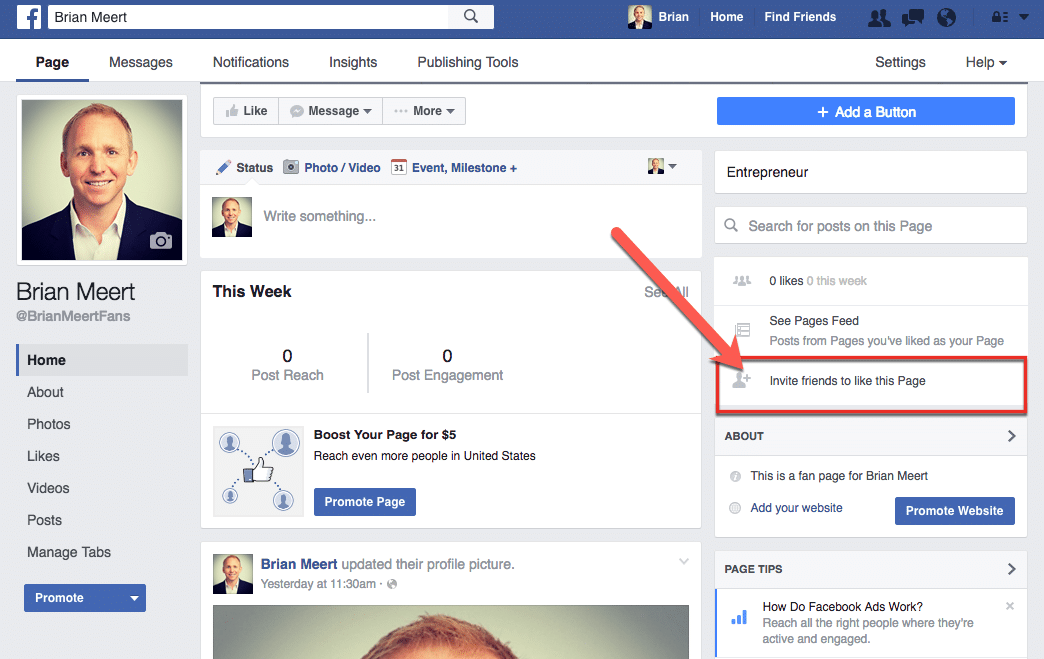
- In the upper right hand is an arrow that will show all the Facebook pages you manage when clicked.
- Select the Facebook page that you need to check.
- On the left select “People and Other Pages.”
- Then, just follow instructions 4 and 5 of the first section above.
Quick way to find people and companies that liked your Facebook page
My favorite – the quickest way: use this URL https://www.facebook.com/SocialSuccessMarketing/settings/?tab=people_and_other_pages.
Simply replace, “SocialSuccessMarketing” with your company name to get you right away to the right section.
Timesaver tips from our very own social media content and community admins:
1. Save the URL where you can easily grab it when you need it.
2. Pin the tab to your computer so you do not have to dig for it the next time you need it.
It’s a Wrap!
What is your preferred method of finding people and pages that liked your Facebook business page? Feel free to chime in below.
Post Tags: #Facebook Tips#How-to
Ruby Rusine
B2B SOCIAL SELLER + VIRTUAL ASSISTANTS’ SOCIAL MEDIA TRAINER
Ruby is an experienced B2B social media advertising consultant and trainer for any industry for 12 + years. She has a wealth of knowledge in practical methods for growing and advertising businesses using social media platforms. In addition, Ruby has developed a deep understanding of how people use social media platforms and what makes them click. This understanding allows her to provide valuable insights and strategies to her B2B clients to help them grow.
She loves dogs & hummingbirds and is a certified book nerd. She holds a Bachelors Degree in Economics & social media marketing including certificates in Advanced Social Media Marketing & Search Engine Marketing from the University of San Francisco.
Similar Posts
Social Media Optimization
How to Get More Instagram Followers, Likes and Engagement for Free
ByRuby Rusine Reading Time: 6 minutes
You want your brand to be in the loop, and so you created an Instagram account. Good decision! As the latest statistics…
Good decision! As the latest statistics…
Read More How to Get More Instagram Followers, Likes and Engagement for FreeContinue
Marketing Strategy | Social Media for Business | Social Media Optimization
The social CEO: Why use social media, what platforms to use, what to post
ByRuby Rusine Reading Time: 8 minutes
Are you a social CEO? If not, then it is time for you to be one. As technology continues to advance, so…
Read More The social CEO: Why use social media, what platforms to use, what to postContinue
how to see everyone who likes your facebook page?
By Milena Anderson Reading 5 min.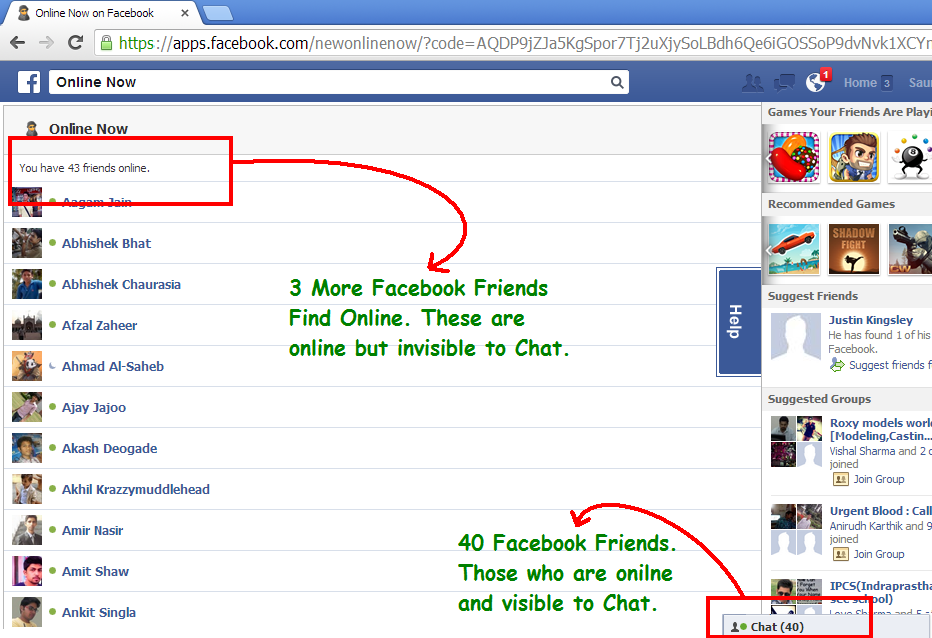 Views 1 Posted by
Views 1 Posted by
Short answer
- To see everyone who liked your Facebook page, go to the "Statistics" tab at the top of the page and click "Like".
- This will show you a list of all the people who liked your page and the total number of likes.
how to see everyone who likes your Facebook page?
How do I know who liked your Facebook page
How do I see everyone who likes my business page?
To see a list of everyone who liked your business page, click on the Like tab at the top of the page. This will show you a list of all the likes of your page, as well as people who have liked your page recently.
This will show you a list of all the likes of your page, as well as people who have liked your page recently.
Why can't I see all of my followers on the Facebook Business page?
There are several reasons why you might not see all of your followers on your Facebook business page. One reason could be that the people you're trying to view aren't following your page. Another reason could be that Facebook has implemented a new algorithm that limits the number of people who see a business page's posts in their News Feed. If so, you can increase the reach of your posts by paying for Facebook ads.
How do I see followers on my Facebook business page 2021?
To see your followers on your Facebook Business Page in 2021, first log in to your account and click on the Pages tab at the top of the screen. Once you're in the Pages section, click the Statistics tab at the top of the screen, and then select Followers from the menu on the left side of the screen.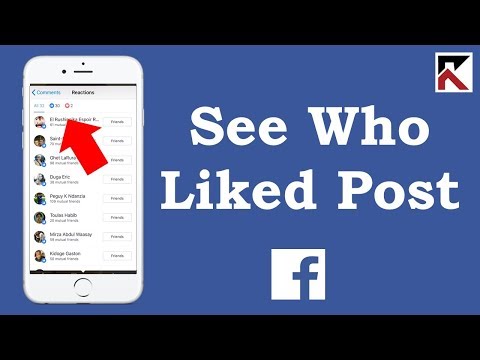 This will show you a list of all your followers along with their location and gender.
This will show you a list of all your followers along with their location and gender.
How do I enable my Facebook followers?
There is no one-size-fits-all answer to this question, as the best way to engage your Facebook followers may vary depending on your specific audience and content strategy. However, some tips for increasing engagement and engaging your followers on Facebook include posting interesting and relevant content, using eye-catching visuals, and running contests and promotions. Also, be sure to respond to your followers' comments and questions in a timely manner and communicate with them regularly.
How do I see followers on my Facebook 2022 business page?
To view your Facebook business page followers, first log in to your Facebook account. Then go to the business page for which you want to view subscribers. Once on the business page, click on “Statistics” located in the upper right corner of the page. This will take you to the Insights section which will show you various data including the followers of your Facebook page..0003
This will take you to the Insights section which will show you various data including the followers of your Facebook page..0003
Where can I see my Facebook followers?
No place to see your Facebook followers. However, you can see a list of people who have liked your page by going to the "Like" tab on your page.
How to enable followers in the Facebook 2020 app?
To enable followers on the Facebook app in 2020, first open the app and then tap on the three lines on the top left of the screen. From there select "Settings" and then "Subscribers". With this, you can enable “Subscribers”.
How can I get 10,000 Facebook followers quickly and for free?
There is no one-size-fits-all answer to this question, as the best way to get more followers on Facebook depends on your individual profile and marketing strategy. However, some tips to increase your following include using compelling content, proper ad targeting, and using social media tools to help you grow your audience.
How to get 1,000 followers on Facebook?
There is no one size fits all answer to this question as the best way to get 1000 followers on Facebook depends on your niche and target audience. However, some tips on how to get more followers on Facebook include using compelling content, running contests and promotions, and using social media marketing tools like Hootsuite to help you grow your following.
Why are my followers not showing up on Facebook?
There may be several reasons why your followers are not showing up on Facebook. One possibility is that your followers are not connected to Facebook. Another possibility is that they have chosen not to show their Facebook profile on their Twitter profile. Finally, it's also possible that your followers have blocked Facebook from viewing their tweets.
How can I expand my Facebook page?
There are several things you can do to grow your Facebook page.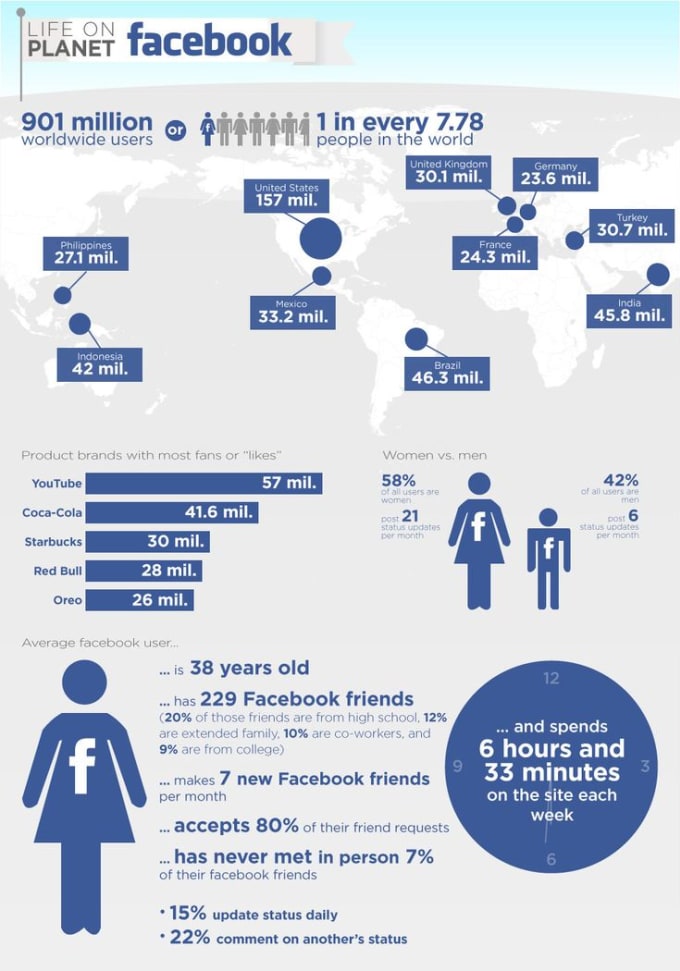 First, make sure your page is complete and up-to-date. Then post interesting and engaging content regularly. You can also invite friends and family to rate your page and promote it on other social networks.
First, make sure your page is complete and up-to-date. Then post interesting and engaging content regularly. You can also invite friends and family to rate your page and promote it on other social networks.
Does Facebook pay for likes?
There is no clear answer to this question, as it depends on how you define “like fee”. Some people might say that Facebook pays for likes when it rewards users for interacting with its platform, such as with a Like button. Others might say that Facebook only pays for likes when it uses paid ads to promote its page or content.
How to Know Who Likes Your Facebook Page
How to Know Who Likes Your Facebook Page November 12, 2021, Alex
A Facebook page is a great way to build an engaging community for your business or brand. Your Facebook page also offers valuable information about your customers, such as who likes your page, the age groups of your followers, and where your customers live.
Knowing how to find this data can be tricky, but it can greatly improve your understanding of your customers. In this article, we'll show you how to find out who likes and follows your Facebook page on your PC and Android/iOS mobile app.
Content
- How to find out who likes your Facebook page
- Desktop/PC
- Android/iOS mobile app
- How to ban people & Remove Like From Facebook Page
- Facebook page likes and followers: what's the difference?
- See who's following your page
Find out who likes your Facebook page
You can find out who likes your Facebook page by going to the People and other pages section of your page settings. Below we will show you step by step how to do it on both PC and mobile devices.
Keep in mind that you won't be able to see every person who likes your Facebook page. This is due to Facebook's privacy settings. If someone has set their Facebook profile to not show others which pages they like, they won't show up in the list.
Desktop/PC
- Open Facebook.com and log in to your account.
- Click "Pages" in the menu on the left and select your page.
- On the main page of your page, scroll down on the far left menu and select "Settings".
- Under Settings of page , click People and other pages.
- People who liked your page will appear in the panel on the right. You can search for specific people using the search bar.
Android/iOS mobile app
- Open the Facebook mobile app and log in to your account.
- Tap the three bars in the top right corner and select your page under your name.
- Click the gear icon in the upper right corner, to the right of your page name.
- People who like your page will appear in a list on the next screen.
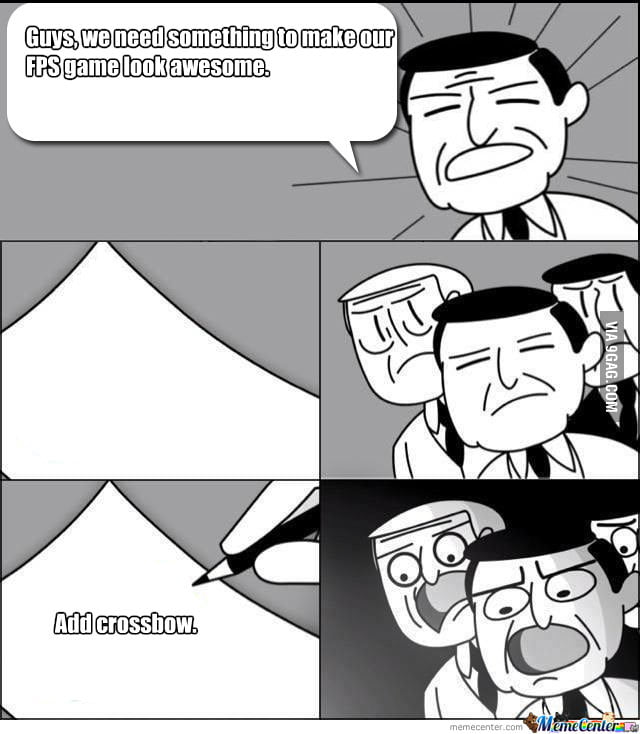
In Settings , click "People and other pages" and then click "People who like this page".
How to ban people & Remove Like from Facebook Page
Facebook allows you to manage who likes your page in the People and Other Pages section of your page settings. You can remove people from Likes on your Page, or block them from accessing the Page entirely.
Prevent anyone from posting or commenting on your page, or from sending messages to it.
To block or remove someone from your page on PC:
On mobile, you can't remove people from Page Likes, but you can block them:
- Go back to People who like this Page in your page settings as shown in the steps above.
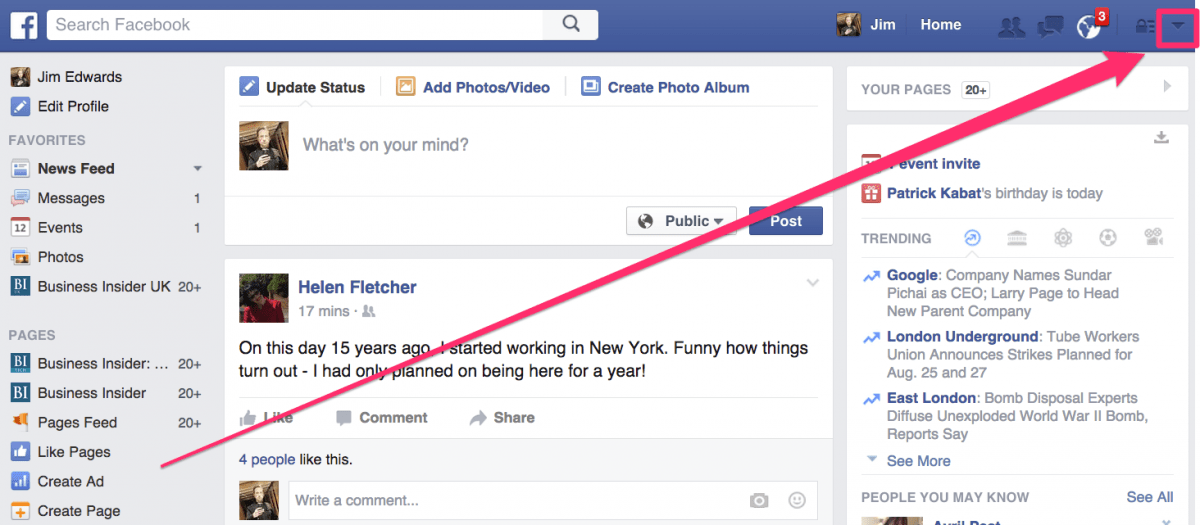
- Click the Block button to the right of the person you want to block from the page.
Facebook page likes and followers: what's the difference?
Knowing who likes your Facebook page is a good indicator, but that's only part of the story. Facebook allows users to follow and like your page, or choose only one option. It is important to understand the difference between them.
- People who like the page, depending on their privacy settings, want to publicly show their support for the business or brand. The page can be displayed among the liked pages in their profile.
- People who follow the page only want to see updates from the page on their timeline.
Typically, people who like a page will automatically follow it and get that page's posts on their timeline. People who like a page can unsubscribe at any time and no longer receive updates from it. Similarly, people can follow a page but not like it.
It's debatable which of the two factors is more important, but knowing how to see both on your page is more valuable.