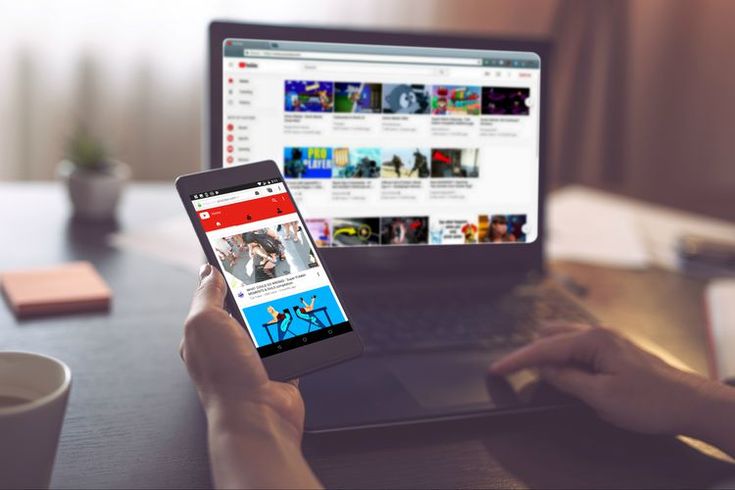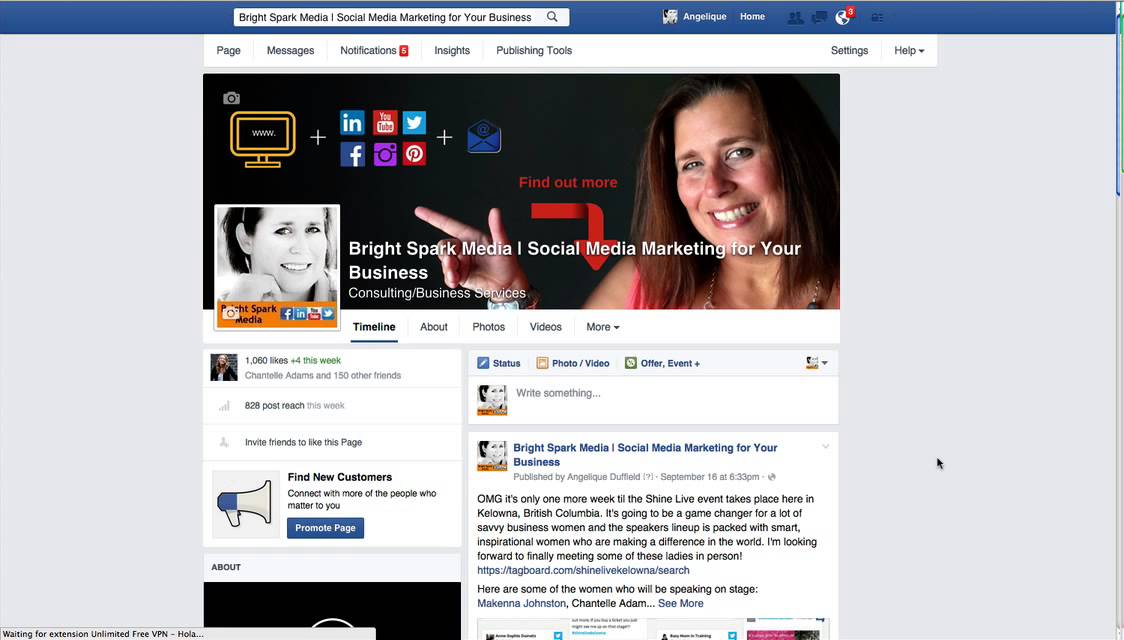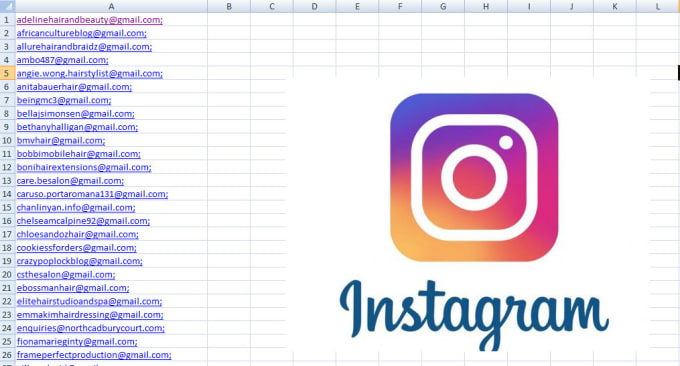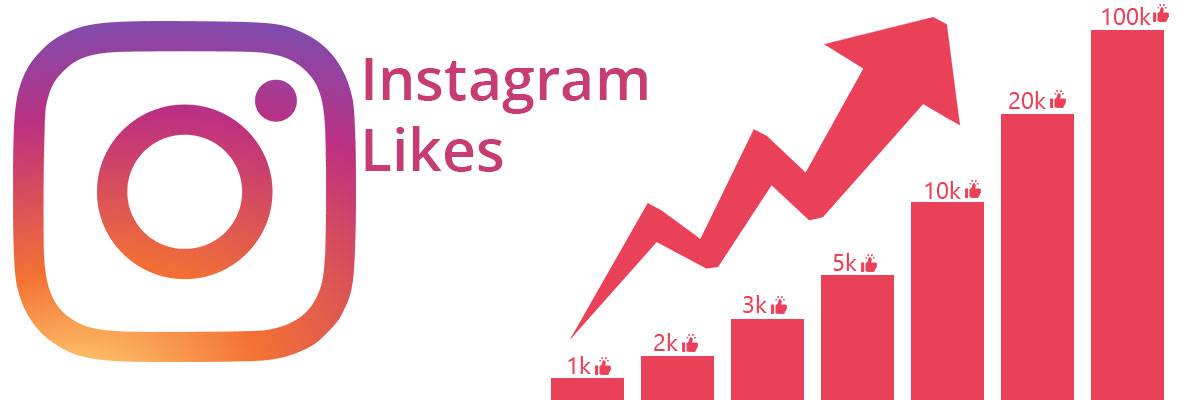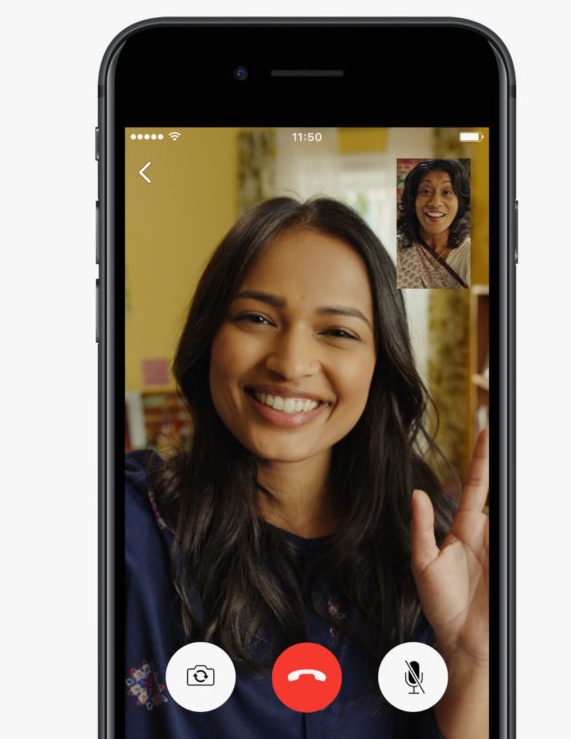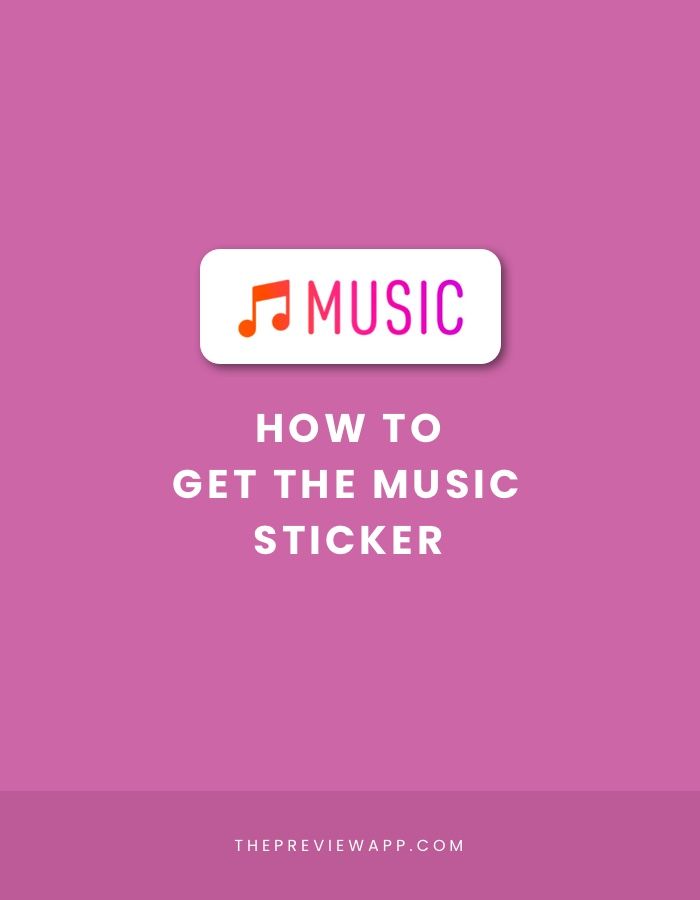How to see when you started your instagram account
How to View When an Instagram Account Was Created – Your Own or Someone Else’s
The social media platform, Instagram, has come a long way since its start in 2010 and its Facebook acquisition in 2012, and some people have been active on the app since the very beginning. You may have been using it for so long now that it’s impossible to remember when you created your account.
Some people can remember the year and perhaps even the month, but many would draw a blank if they had to recall when, exactly, they entered the world of Instagram. If you have been using Instagram every day for years, it could be challenging to think of a time when your daily life was without it.
Therefore, remembering the exact date when you created your Instagram account might give you better insight into how long you’ve had your account, as well as when certain events happened and how your account has grown. You can check the date you started using an Instagram account on your smartphone or web browser.
How to View When Your Instagram Account Was Created using the Mobile App
Most people use Instagram on their smartphones because it’s more convenient. Plus, it has more features than the desktop version of the platform. However, the app no longer includes the creation date. You have to use a browser on Android or iPhone to view your “Date joined” information. Regardless, the app does display the created date for other profiles, which is explained later on.
How to View When Your Instagram Account was Created using a PC
If you’re used to checking Instagram on your laptop or desktop computer, you can use them to check the date you joined. All you need to do is:
- Go to Instagram web using any browser and log into your account.
- Click on your profile picture, and from the drop-down menu, select Profile.
- Now, click on the gear icon, and from a pop-up window, select Privacy & Security.

- Scroll down and under the Data Download section and click on Request Download.
- Make sure the correct email is listed in the text bar and select which file format you want your information to be delivered in(We will be using HTML). Then click Next.
- Enter your password and click Request Download.
- You will receive an email with a link for you to download your file. Click the button that says Download Information.
- You will be prompted to enter your password, do it. Then you should see a link offering to download the file. Click it, and a .zip file will be downloaded.
- Open the zip file and then open the new folder that will appear(It should have the same name as the zip). Scroll down to where you see another folder labeled login_and_account_creation. Open it
- Look for a file labeled Signup_information.
 html. When you open it, you should see information regarding when your account was created, including the date it was made.
html. When you open it, you should see information regarding when your account was created, including the date it was made.
The file gives you more than simply the date joined information. You can check all the data regarding privacy changes and password changes.
Users can also go through all the phone numbers and emails associated with their accounts. If you scroll a little bit further, you can find the Profile Info section as well.
There, you can view all the former usernames and full names that you’ve used on your account, as well as former bio texts and links in bio.
How to View the Age of an Instagram Account Started by Someone Else?
There are a few reasons why someone would be curious about when another user created their account.
Perhaps you have been following a celebrity for a long time, and you want to see when they started their account. Maybe you’d like to check the authenticity?
People create fake accounts on Instagram all the time, mostly to leave anonymous comments that are often offensive.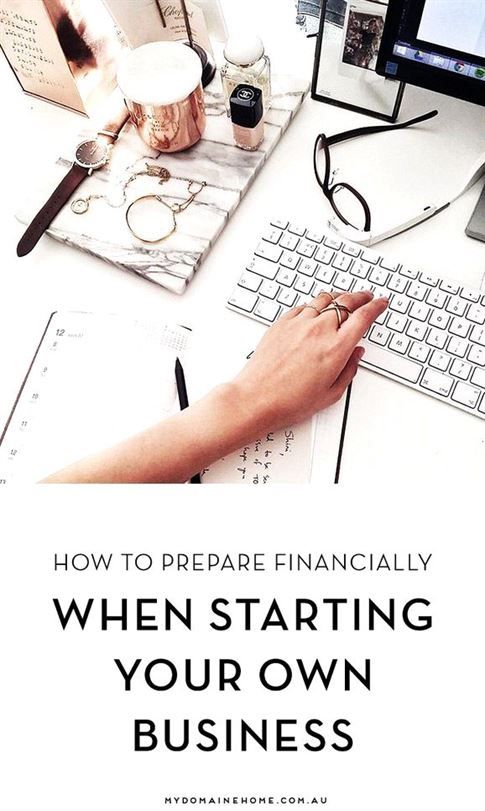 If you notice strange activity from an account, one of the first steps is to check the join date and see whether it was very recent.
If you notice strange activity from an account, one of the first steps is to check the join date and see whether it was very recent.
There are two ways you can check the age of the Instagram account created by someone else.
Check the Instagram About This Account Section to Find the Created Date
In 2018, Instagram took two significant steps toward verification and authentication for accounts with many followers.
Once an Instagram account crosses a certain threshold in the number of followers (they don’t specify the number), it receives the “About This Account” section, containing all the relevant information about the account, including its age.
This section ensures that even though an account has many followers, its audience can check whether they’ve acquired them recently or not. To find out the age of the Instagram account made by someone else, you must use the mobile app. The Instagram website does not provide the “About this account” option, as confirmed on Feb. 15, 2022, on Android 11 and Windows 10.
15, 2022, on Android 11 and Windows 10.
- Open the Instagram app on Android or iPhone. Navigate to the account you want to check, then tap on the horizontal ellipsis (three dots) in the top right corner.
- A menu will pop up from the bottom of the screen. Tap on the About This Account “option.
- Under Account Information, you’ll see the Date Joined entry.
Based on the date the account got created, you can judge the account’s authenticity. The concept is “kinda” similar to checking for posts on a questionable Facebook profile. If it’s relatively new, it may not be genuine. The section will also tell which country the account is based in, list former usernames, and display the followers you share with them.
Check Posts to Estimate the Instagram Joined Date
By default, Instagram doesn’t provide all profiles with the About This Account section. Even those profiles with considerable follower numbers might not have it. Older accounts with fewer followers might not have it either. All verified accounts will have it, though. But what are you supposed to do if the section is missing from the account you want to check?
Even those profiles with considerable follower numbers might not have it. Older accounts with fewer followers might not have it either. All verified accounts will have it, though. But what are you supposed to do if the section is missing from the account you want to check?
There isn’t much you can do. Your best option is to go to a specific Instagram account and scroll down to the first post. If it resembles a reasonably new profile, there won’t be much to scroll through, which may mean that the account is a copy or fake. In any case, the first post’s date could be around the time the person or business joined the platform, provided they haven’t deleted any older posts or didn’t bring it up months later to start using it. This method will not be very accurate, but it can at least get some idea of how long they have had their account.
Perhaps you find yourself surprised when you think about how long it has been since the day you created your Instagram account, or you might have opened a few accounts and don’t remember which one came first or second.
When it comes to other users’ accounts, there are several benefits to knowing how long they’ve been on Instagram. There are many fake celebrity accounts out there. So, looking for the About This Account section can help determine authenticity. Also, if an Instagram profile doesn’t feature this section, your best way to figure out the age of the account is to look for the first post they have, although it is never a guarantee that it was the first one or when they opened the account.
How to Know When An Instagram Account Was Created
Do you want to know when an Instagram account is created?
Maybe you’re visiting the profile of a celebrity on Instagram and you want to find out when they joined Instagram.
Or maybe you want to know the exact date of when you joined Instagram.
Either way, there are solutions that you can use to find out when an Instagram account was made.
This article is a step-by-step guide on how you can find out when someone created their Instagram account as well as when you created yours.
- How to know when an Instagram account was created
- How to see when you joined Instagram
- How do I know if an Instagram account is real?
- Can you tell when someone signs into your Instagram?
How to Know When An Instagram Account Was Created
To know when an Instagram account was created, you can use the “About This Account” feature on Instagram.
With this feature, you can see when someone joined Instagram, their country, former usernames, accounts with shared followers, and active ads.
Use the “About This Account” feature to know when an Instagram account was created.
The feature is important as you can tell whether an account is impersonating someone else.
“Date joined” is the feature that you’ll want to be looking at as it tells you when the Instagram account was created.
The other features can be used to deduce whether the person is authentic or a fake account.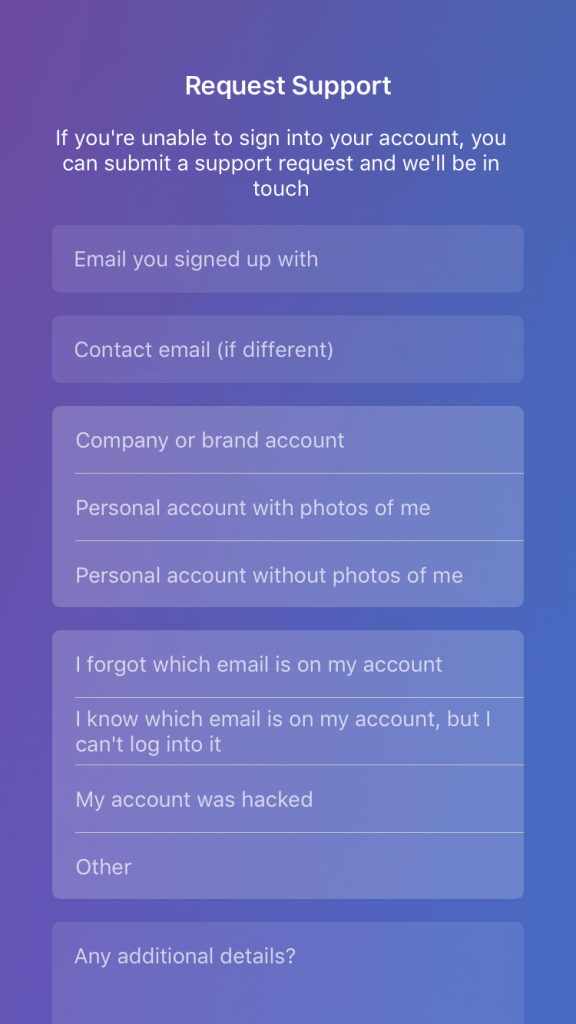
Do note that the feature is not available on the desktop version of Instagram, so you’ll have to use the Instagram app if you want to access it.
Below is a step-by-step guide on how to know when an Instagram account was created.
1. Visit the user’s profile
The “About This Account” feature is located on someone’s profile.
To see when an Instagram account was created, you have to visit the user’s profile first.
Firstly open the Instagram app (you cannot use Instagram on a desktop for this).
Do not use Instagram on the desktop as you won’t be able to see the “About This Account” feature.
The feature is only available on the Instagram app for iOS and Android users.
After you opened the Instagram app, search for the user, and visit their profile.
2. Tap on the “triple-dots” icon
Next, tap on the “triple-dots” icon on the top-right corner of the person’s profile.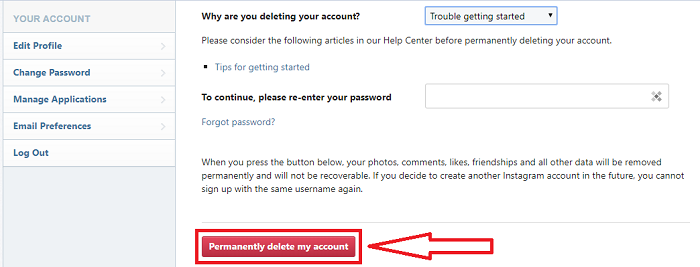
There are many options on the menu—”Restrict”, “Block”, “Report” and “About This Account”, etc.
The option that you’ll want to be using is the “About This Account” option.
Once you tapped on the “triple-dots” icon, it’ll open up a menu with several options.
The first four options are “Restrict”, “Block”, “Report” and “About This Account”.
Restrict allows you to hide someone’s comments on your posts from others.
When you block someone, they can no longer find you on Instagram.
Reporting someone allows you to report the user to Instagram and you’ll use this only if the person has violated one or more of Instagram’s guidelines.
Lastly, “About This Account” displays an account’s information on Instagram.
What you’ll be using for this guide is the “About This Account” option.
3. Select “About This Account”
Select the “About This Account” option on the menu.
“About This Account” is the 4th option on the list.
After you selected the “About This Account” option, you can see when the account was created from the “Date Joined” section.
After you selected it, you’ll be able to view the information about the account.
There is a lot of information you can view of the account—the date that the account joined Instagram, country, former usernames, accounts with shared followers, and active ads.
The information that you want to view is “Date Joined”.
On the right side of the “Date Joined” heading, you’ll be able to know the exact date of when the account was created on Instagram.
However, the “About This Account” feature might not be available for all users.
Do note that not everyone has the “About This Account” feature on their profile.
The feature is typically available for older/verified accounts or accounts that you’re not following.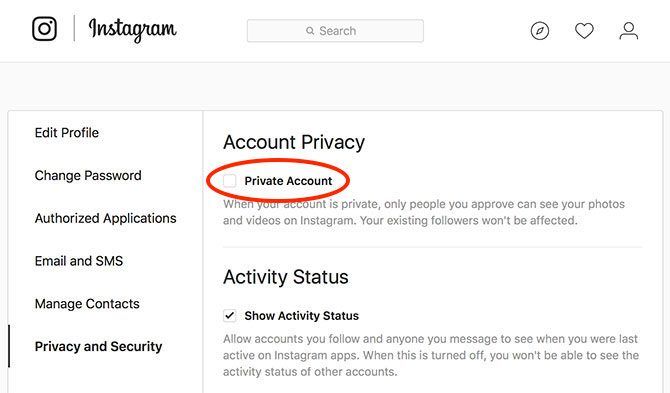
This means that you may not be able to see the feature on some profiles.
If a profile happens to not have the “About The Account” feature, you need to use another way to find out when their account was created.
Your best bet is to view their oldest post and check the date of when it was posted.
From their oldest post, you can roughly gauge when their Instagram account was created.
Even so, the person might have deleted or archived some of their old posts.
So the only way you can accurately find out when they joined Instagram (without the “About This Account” feature is to ask them.
How to see when you joined Instagram
To see when you joined Instagram, you need to access your data in your settings.
Go to your profile > tap on the menu > settings > security > access data > login details.
Knowing when you joined Instagram is different than finding out when someone else joined Instagram.
If you want to find out when someone created their Instagram account, all you have to do is to go to their profile, tap on the “triple-dots” icon, and select “About This Account”.
On the other hand, you have to go through more steps in order to see when you joined Instagram.
If you forgot when you joined Instagram, you can find out when you created your account when you access your data in your settings.
Here is a step-by-step guide on how you can do this on the Instagram app.
1. Go to your profile
You can see when you joined Instagram from the Instagram app and from a desktop.
But for this example, we’ll be using the Instagram app to review your data.
You can use both the Instagram app and Instagram.com from a desktop to review your data (when you joined Instagram).
For this example, we’ll be using the Instagram app to review your data.
Firstly, open the Instagram app.
Then, go to your profile (by tapping on the extreme-right icon at the bottom navigation bar).
2. Tap on the menu
Once you’re on your profile, tap on the menu on the top-right hand corner of your screen.
A navigation drawer will then be opened.
There are multiple options you can choose from—Settings, Archive, Insights, and so on.
The Settings option is where you can edit your account’s settings (e.g. switching your Instagram account to business).
When you visit the Archive section, you can view your archived posts and old stories.
Instagram Insights is used for analyzing your account such as your followers’ gender, age, and location.
The option that you’ll need to go to is Settings.
3. Go to Settings
Next, tap on Settings to go to your account’s settings.
On the settings page, you can modify different things about your account.
In this case, we’ll be using it to find and access your data (the date when you joined Instagram).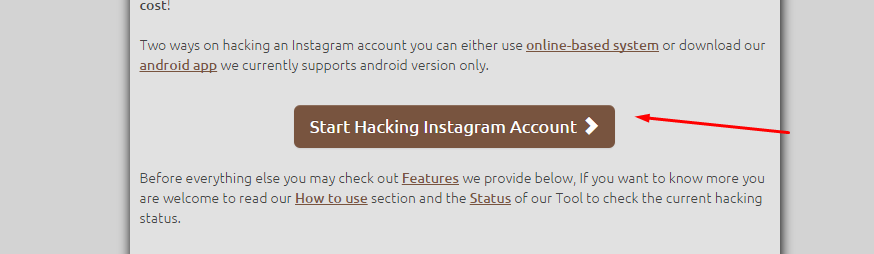
You’ll want to be accessing the security feature in your account settings.
4. Tap on Security
Once you’re on the settings page, tap on “Security”.
On the security page, there you’ll see a couple of headings—”Login security” and “Data and history”.
Under the “Data and history”, there’ll be 4 options you can choose from—”Access data”, “Download data”, “Apps and websites” and “Clear search history”.
Firstly, “Access data” is for accessing your account’s information.
Secondly, “Download data” allows you to get a copy of your data on Instagram (which we’ll get into detail later).
The option, “Apps and websites” shows a list of websites that you’re connected to.
Lastly, “Clear search history” deletes whatever that you’ve searched for in the search bar under “Recents”.
This is the option that you’ll need to go to is “Access data”.
5. Select “Access data” and enter your login details
Select “Access data” which is located directly under the title, “Data and history”.
Once you selected “Data and history”, a browser will be opened in the app.
The browser that will be opened is the login screen of Instagram.
From there, you’ll want to enter your Instagram login details and login in.
Your data can only be accessed via Instagram.com and not the Instagram app.
Hence, Instagram.com is opened as a browser in the app if you want to access your data.
6. See when you joined Instagram
Once you entered your login details, you can see your account’s information.
After you entered your login details, you can see when you joined Instagram from the “Date joined” section.
The information that is relevant to you is the “Date joined” section.
The date when you joined Instagram can be seen from the “Date joined” section (which is what you came for).
While you’re at the security page, you can also choose to download a copy of your data.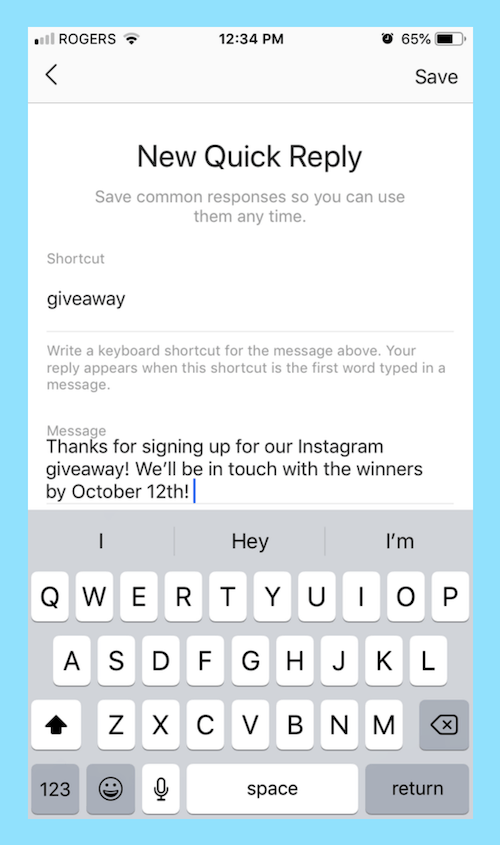
When you request a data download, a link to a file containing your account’s information will be sent to you via email.
It usually takes up to 48 hours for Instagram to collate and send the data as they can only work on one request at a time.
How do I know if an Instagram account is real?
A fake Instagram account typically has no profile picture, a random username, no posts, and zero engagement.
On the other hand, if an Instagram account is real, it will have a profile picture, a regular username, some posts, and a decent engagement rate.
Here are four ways to know if an Instagram account is real:
| Real Instagram account | Fake Instagram account |
| Profile picture of themself | No profile picture |
| Comprehensible username | Random username (e.g. a mix of letters and numbers) |
| Some posts | Little to no posts |
| Decent engagement rate | Zero engagement |
Can you tell when someone signs into your Instagram?
Yes, you can tell when someone signs into your Instagram.
Instagram will send you an email when your account is signed in from a device that you don’t normally use.
In addition, you can check your login activity via your settings in the Instagram app.
Conclusion
If you’ve used Instagram for a long time, you might have forgotten when you created your account.
Fortunately, you can review your data to find the exact date of your account’s creation in the Instagram app itself.
Knowing when someone created their Instagram account is important as well.
You can use the date of creation to deduce whether an account is legit.
This will help you to prevent scammers or hackers on Instagram.
Further Reading
3 Ways to Log Out of Instagram on All Devices
How to Stop a Hacker on Instagram: A Definitive Guide
How to Fix “You have reached the limit for the number of businesses you can create at this time”
TagsInstagram
FacebookTwitterLinkedIn
How to find out the date of creation of a profile on Instagram: one's own and someone else's
It is possible to find out the date of registration of an Instagram account through the settings, where detailed information is indicated. On other people's business pages, there is also a section where data about nickname changes and the date of creation are shown.
On other people's business pages, there is also a section where data about nickname changes and the date of creation are shown.
By the way, if you have just created an account, I recommend that you add at least 100-200 followers and a few likes so that the account does not look empty. You can do this through the TapLike service.
Contents
Date of registration on Instagram
The day and year of account creation is mainly needed for limits that differ on new pages and registered more than a year ago.
There are several options for finding out the registration date:
- through the page settings;
- first posts posted or moved to Archive;
- function: "Memories" in Stories.
If the profile owner has previously added any entries in the Stories, then after a year he will be asked to re-share the same post. An inscription will appear: “Remember your old publications” and the ability to post in the public domain. It is better to do a full page analysis through InstaHero.
It is better to do a full page analysis through InstaHero.
But such a function, like viewing records in the Archive, is available only to those who transferred posts or turned on automatic storage. Otherwise, all added posts will be deleted immediately, as soon as 24 hours pass or the page owner chooses not to "Archive", but to delete the post.
First of all, they find out the date of account registration when buying advertising, but there are other nuances. Just about this and about increasing sales, Tolya talks through his profile on Instagram, by the way, all information is completely free.
Via profile information
The profile owner can view the date of registration on Instagram using the settings. A separate tab is available in your account, which contains information about changes in nicknames, email addresses or phone numbers.
How to see the creation date of your page:
- Go to Instagram Settings - Security.

- Data available - first item.
- Account information - registration date.
It will indicate when the page was registered, as well as the exact time. In addition to creation data, there is a change in the level of confidentiality of the profile, password changes, previous email addresses.
The "Data Access" section is open only to the owner of the profile. If this is an open business account, then only the minimum will be open to subscribers, which does not include a phone number or personal email address. Shown only contact information related to the section: "For communication with customers."
Look in the publication and Archive
The second way to check the date of registration on Instagram is to go to the archive. If the page owner has hidden any entries, they will be archived. This section stores videos, photos and Stories, regardless of the timing. For example, if the profile owner did not want to delete the post, but simply made it inaccessible, it is enough to proceed to archiving.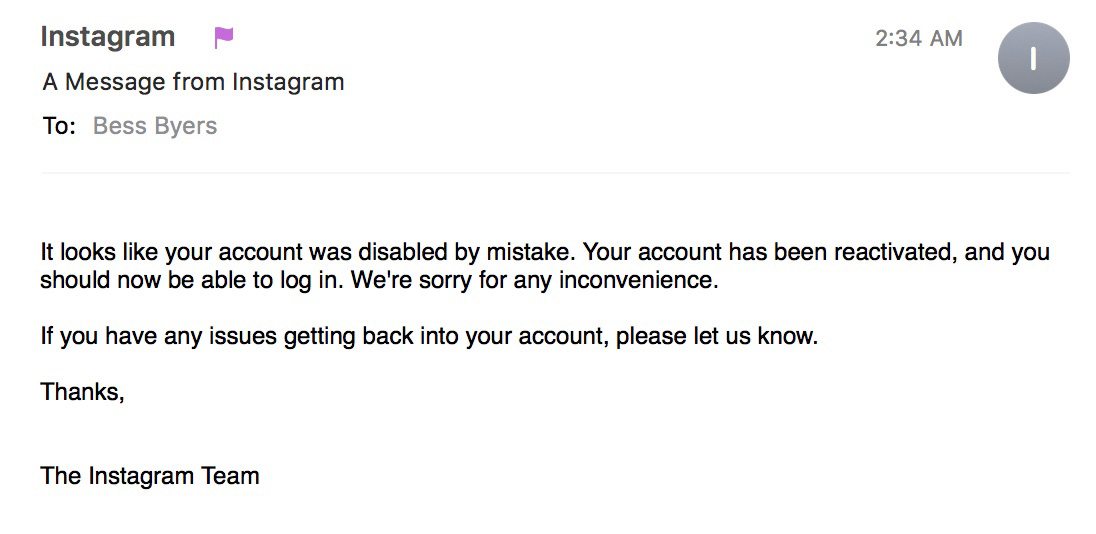
How to view posted posts:
Free analysis of Instagram followers
Do you want to know the quality of the audience, who watches and reads you, as well as how many bots are on your account? Make a free analysis right now. Click on the button
Start Instagram account analysis
- Go to Instagram - click on the side menu: "Archive".
- Top: "Publications" - see when the first post was added.
If the owner of the page has not archived, then it is enough to go to the first posted photo or clip. Below the post will appear the date when it was added. Finding out the date of page registration on Instagram is not always accurate, so this option is more suitable for presumptive information.
Memories on Instagram
The Memories section is also linked to Stories and Archives. Only the owner of the page can find out online the date of registration on Instagram through Stories. Only he has access to the "Archive" section and the ability to change the storage settings for media materials.
How to view:
- Settings - Archive.
- Highlight the subcategory at the top: Stories.
- Below will appear: "Memories" for this day a year, two or three years ago.
If the user shared a post with friends, then the inscription will be automatically added: "Memories" and the date when it was first posted. This is the second way to find out the estimated date of registration on a social network.
But this option will not work if the page owner has not previously specified saving the content to the Archive. This means that all posted posts were deleted after 24 hours.
Find out someone else's registration date
The page owner will be able to find out the registration date of someone else's Instagram account if the person they are looking for has a business status and more than 1000 subscribers. In other cases, information about the page will not be available.
How to find out when an account was created:
- Go to Instagram - select the page of the desired user.

- Press the top three dots - Details.
- View account creation date.
The owner of an open profile cannot hide such information, because it is necessary to check online stores or pages for the sale of any services.
Also, the creation date may be needed when working with bloggers or before buying a page or group. If the profile was created recently, then it has a list of restrictions and limits.
And if you want to know someone else's statistics before buying advertising, we recommend that you analyze the blogger's subscribers through InstaHero
Why do you need a registration date on Instagram
The social network has rules regarding the privacy of personal data. But contact information, company data is what subscribers need to know. For example, if the profile owner guarantees the accuracy of the published information and indicates that his page is the only original one, this can be verified by the date of creation.
Other reasons to know the day and time of registration:
- buying goods in the Instagram store;
- cooperation with a blogger;
- acquisition of an entire community or public page;
- the reliability of information and the ability to verify the authenticity of the profile.

The second way to confirm the status of "Verified" is to get a blue check mark on Instagram. But initially, until the confirmation request has been approved, the owner can refer to the date the profile was created. This option is suitable for media people.
How to find out when an Instagram account was created? All ways!
August 10 Social media instructions
Content:
In this article, we will look at several ways to find out the registration date of any user on Instagram.
MUSTHAVE services for your Instagram!
TapLike - Instagram promotion. Buying followers, likes, story views, comments. Quality Audience! 100% service safety guarantee!
Instahero - instant cleaning of Instagram account from bots! Do a profile analysis for free!
How can I find out the registration date of my account?
There are a few easy tricks to find your Instagram registration date.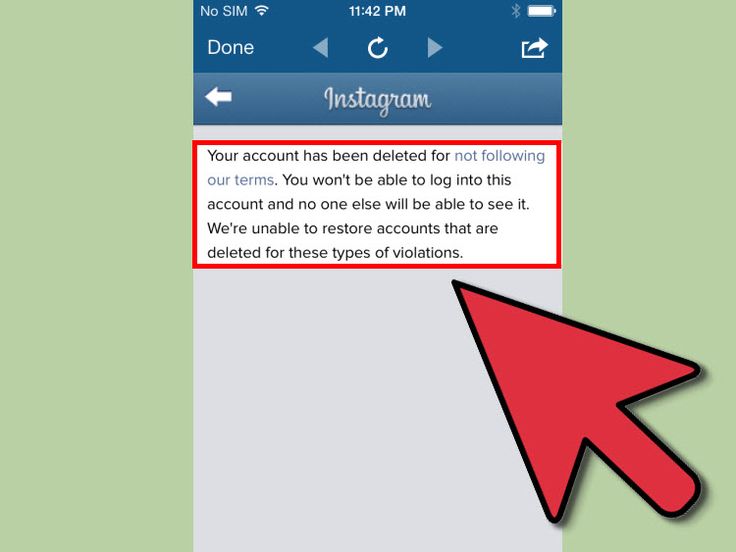
Through the profile settings
We will describe this method in detail. You just need to follow this instruction:
- We enter your profile on the social network and open the menu. This can be done in two ways:
- Click on the gear next to the inscription "Edit profile".
- Click on the profile photo in the upper right corner, revealing a small menu
- Go to "Settings", after which we find and open the "Privacy and Security" tab.
But if you tore it off with a gear, then immediately click on "Privacy and Security".
- We find the sub-item "Account data". Click on "View account details".
- In the tab that opens, we see all the profile information: changing the phone number, the accounts you are subscribed to, changing the password and other equally important items, including the date and time of registration.
The first posts you posted
Many users can find out the date of registration by finding the first post and looking at the date it was published. But very often this method turns out to be ineffective, since not all people post something on the first day, or do not publish posts at all.
But very often this method turns out to be ineffective, since not all people post something on the first day, or do not publish posts at all.
If you registered via e-mail, you most likely received an email with the registration date.
- You should go to the mail service page.
- Find in Instagram search. We advise you to enter the address from which these letters come.
- Find the very first email sent to you by Instagram. Perhaps it will turn out to be the one that says about the time your profile was created. Look at the date of receipt.
True, if you deleted letters or lost access to mail, then this method does not suit you.
Archived records
Another way is to look into archived data. If the user has hidden records by archiving them, then they are stored only there. This section can contain stories, videos and photos, regardless of the timing. The owner has the full right not to delete the records, but simply proceed to archiving. Therefore, if you are such a person, then perhaps there is a very first post there that will indicate the date of your registration. What needs to be done for this?
The owner has the full right not to delete the records, but simply proceed to archiving. Therefore, if you are such a person, then perhaps there is a very first post there that will indicate the date of your registration. What needs to be done for this?
This can only be done through the Instagram app on your phone.
- Go to Instagram and click on the three bars in the upper right corner of the screen.
- Find "Archive" in the menu that opens.
- Click on the inscription "History Archive" and see a few pop-up sub-items. We need the item "Archive of publications". See when the first post was added.
How can I find out the registration date of another person?
We wrote earlier that each person can use one proven method - to see the publication date of the first post by scrolling through the account page. But there are many inconsistencies with this method. The user may close the profile or delete some entries, so it is an inaccurate method of determining when an account was created.
The user may close the profile or delete some entries, so it is an inaccurate method of determining when an account was created.
If this method is useless, then it is worth starting another one.
The implementation of this method is possible only from the official Instagram application on the phone.
- We go to the profile whose creation date we want to know.
- At the top of the screen we see three dots, click.
- In the menu that opens, find the sub-item "Account Information".
- After clicking, we get to the information page. Here we see how long ago the account was created, location, old nicknames and a list of accounts with common followers.
But, unfortunately, this method also has its limitations:
- It is impossible to view the information of a closed account.
- Profiles with less than 10,000 followers are also excluded from this method.