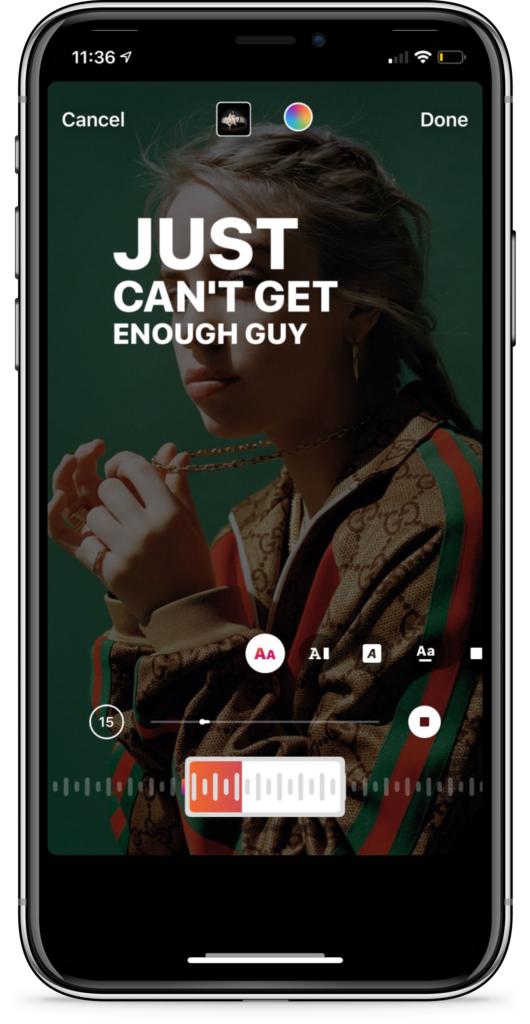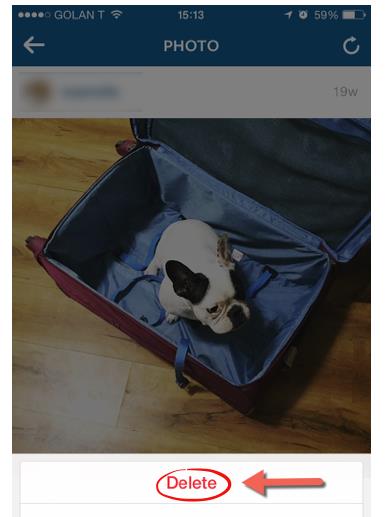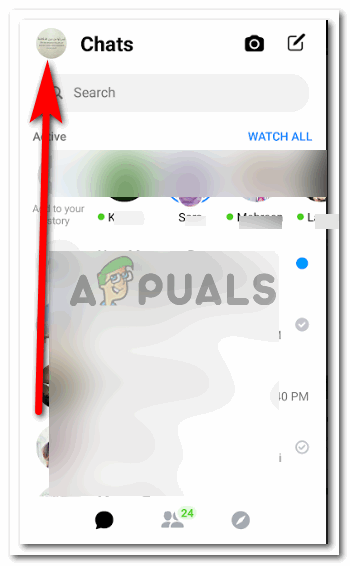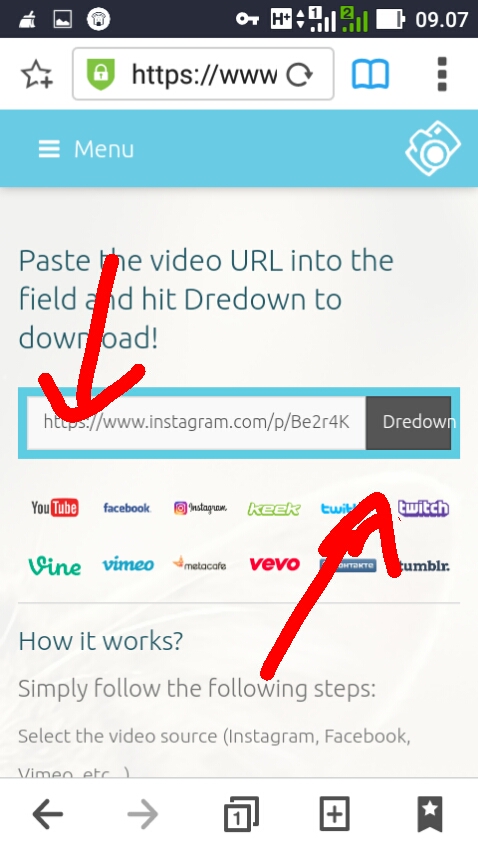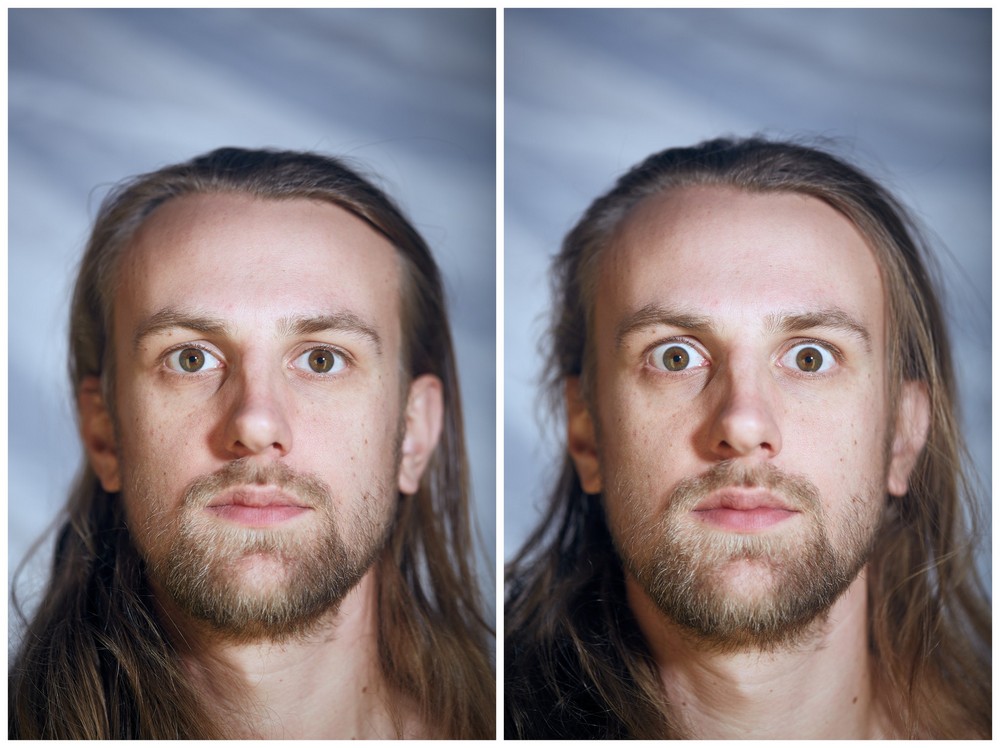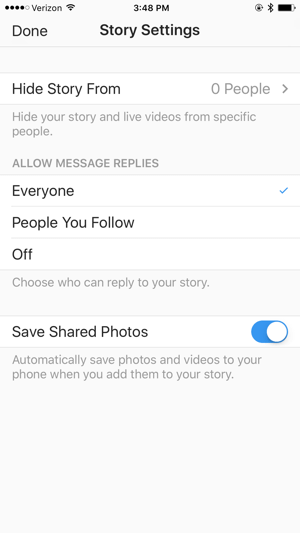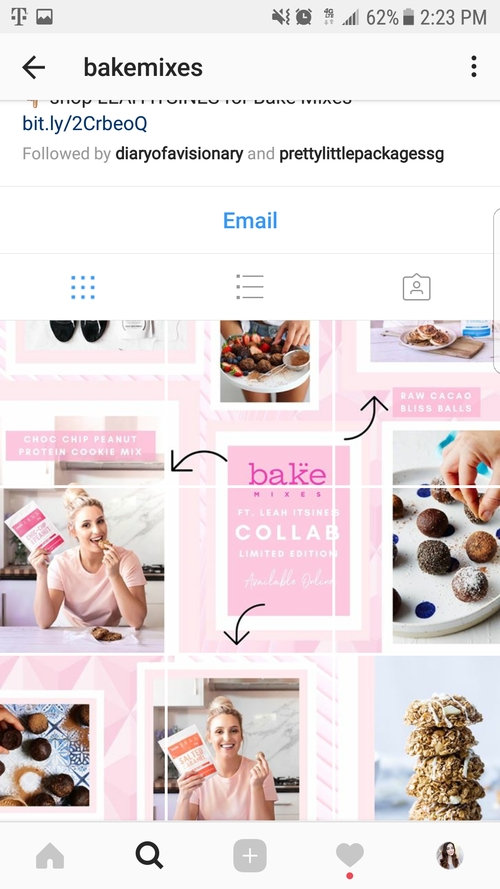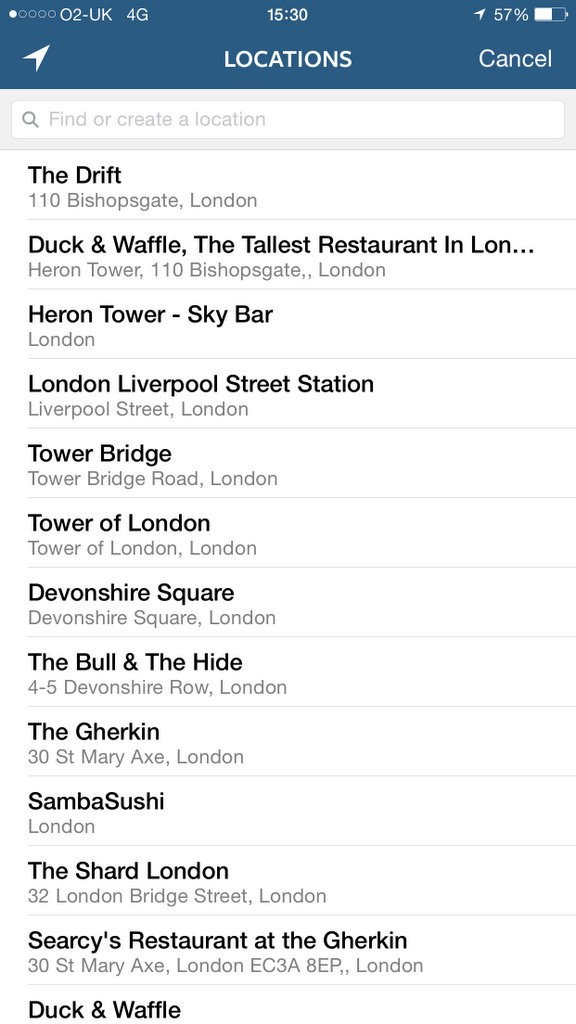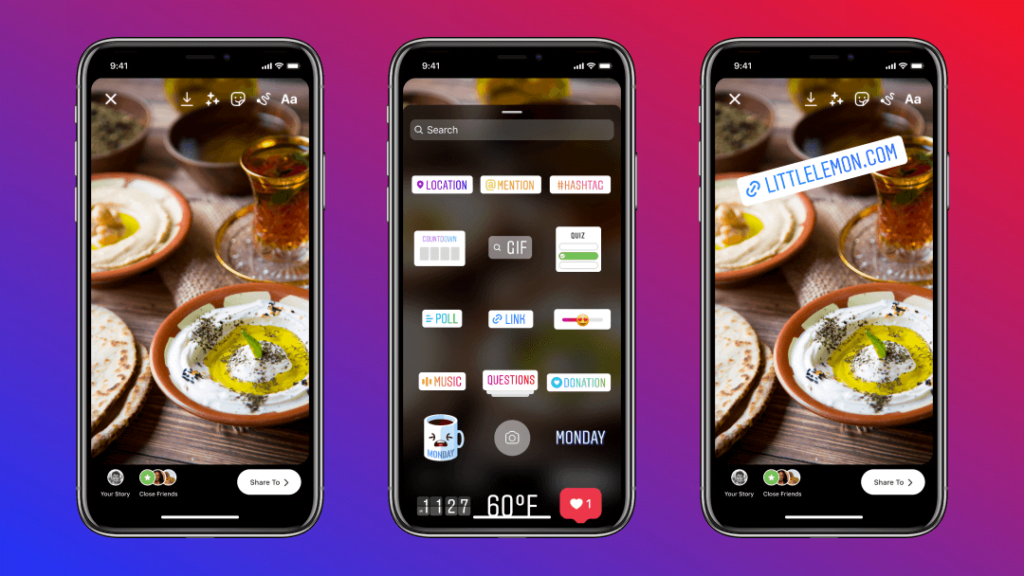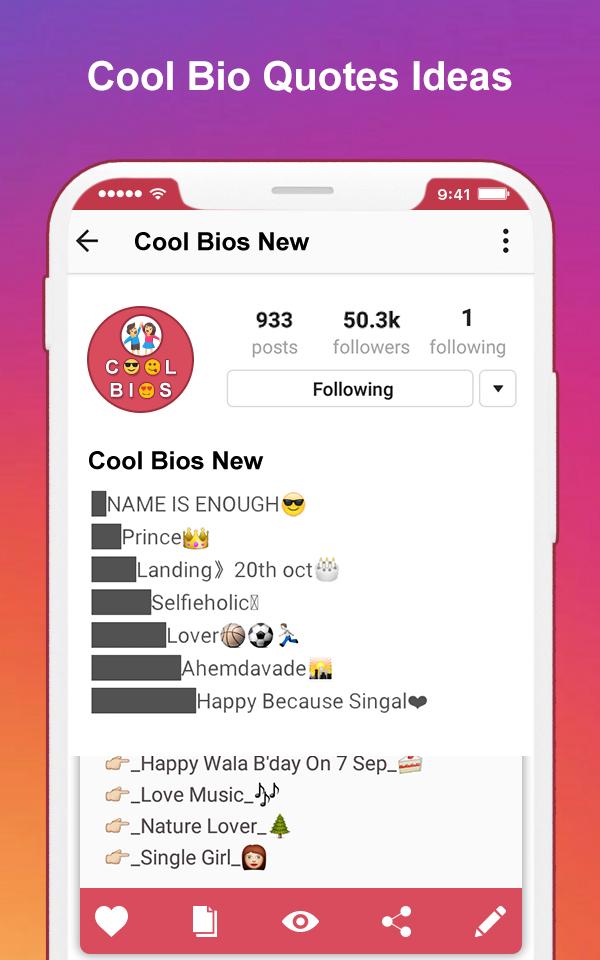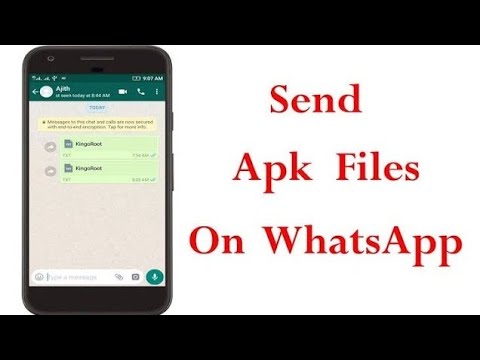How to update music on instagram story
How To Add Music To An Instagram Story
Copied link!
Daniel Horowitz
|
January 19, 2022
When Instagram added the Stories feature in 2016, it was designed as a way to compete with Snapchat, which was absolutely exploding in popularity at the time. Like Snapchat, Stories provides users with a way to make a limited-time (24-hour) post for other users to view before it disappears forever. And when it launched, Instagram users flocked to the feature and it quickly became one of the biggest features on the platform.
Since then, Instagram has added many additional features, including the ability to add songs to your Instagram stories.
This allows people to make their content more engaging to appeal to their followers and help them to gain new ones.
Here's how you can utilize the Instagram music feature and add all of your favorite tracks to your next Instagram Story.
Best ways to put music on your Instagram Story
There are several ways to add music to your Instagram Story, and they all give you different options for music choices. You can include certain songs from Instagram itself as well as popular music services such as the Spotify app, Soundcloud, Apple Music, and Shazam.
All Instagram stories last up to 15 seconds per individual Story, so it's important to find a track – or section of a track – that fits into that time window. Let’s take a look at the options you can use to find a song that fits your Story.
Add music from Instagram
Adding music from Instagram itself is the most straightforward option. Here’s how to do it:
- Open the Instagram app and click on the plus icon at the top of the screen. This will bring you to the "add to Story" screen where you can create your Instagram Story.
- Once you create your Story (video, photo, GIF, etc.), you can select from Instagram's music library.
- To add a track to your Story, click on the Sticker button and then tap on the Music sticker.
This will open up the Instagram music library, where you can then browse through thousands of songs.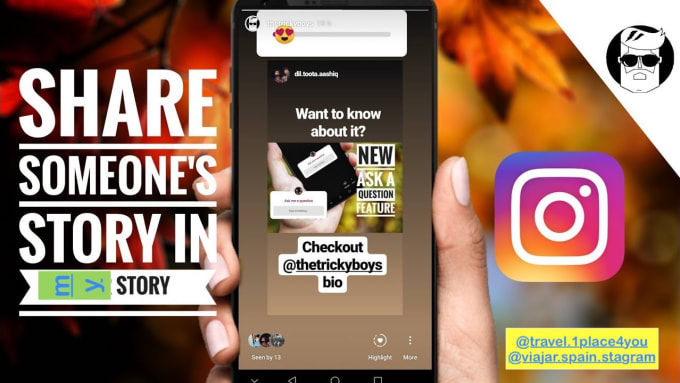 Keep in mind that not all songs are available in every country due to copyright restrictions. Business accounts are also more limited in song selection.
Keep in mind that not all songs are available in every country due to copyright restrictions. Business accounts are also more limited in song selection.
When you begin to browse, you'll see a "for you" section. This is determined by Instagram's algorithm and the accounts you follow, who you interact with, and your own posting history.
If you want to explore beyond these tunes, you can tap on the browse button at the top of the screen. This will allow you to search through Instagram's music catalog. You can also manually type in the name of a song or artist if you are looking for something specific.
When selecting songs, you have the option to use a segment of the song that lasts from 5 to 15 seconds. You’ll pick the length using a slider within the app. Then, click on the "Done" button and you have successfully added the selected song to your Instagram Story.
Add music from Spotify
If you can't find what you're looking for on Instagram, the next best place to search is Spotify. Spotify is one of the most popular music streaming apps, and chances are it has exactly what you need. To integrate it with Instagram, you need a Spotify Premium account, which costs $9.99 per month for individual plans.
Spotify is one of the most popular music streaming apps, and chances are it has exactly what you need. To integrate it with Instagram, you need a Spotify Premium account, which costs $9.99 per month for individual plans.
To add a track from Spotify, follow these steps:
- Open the Spotify app
- Click on the song that you want to add
- Click on the ellipses in the top right corner of the screen
- Scroll down and click share in the menu
- Select Instagram stories
Spotify will then automatically open the Instagram app for you. It will update your Story with the selected track and also add the cover art of the song or album.
When you use this method, the song will not play directly on Instagram. After you post your Story, the app will create a link in the top left corner that says "Play on Spotify." Your followers must click on the picture of the album or song so they can open Spotify to listen to the audio.
Add music from SoundCloud
SoundCloud is primarily used by up-and-coming artists, and Instagram stories is a great place to showcase this type of music. That’s particularly true if you’re into music production or songwriting and looking for a way to share your own tunes.
You can post SoundCloud songs on Instagram stories by following these steps:
- Open the SoundCloud app
- Select the song you want to share
- Click on the share icon and select "Share to Instagram stories."
This will then open up the Instagram app, which will automatically add the album or song artwork as the image for your Story. You can also add a sticker with the SoundCloud logo and song title on it. This allows users to click through to your desired SoundCloud page to listen to the song. You can also add hashtags, GIFs, and text to the image to help other users discover it.
Add music from Apple Music
Sharing music from Apple Music to your Instagram Story is a great way to share your favorite songs with your friends and followers.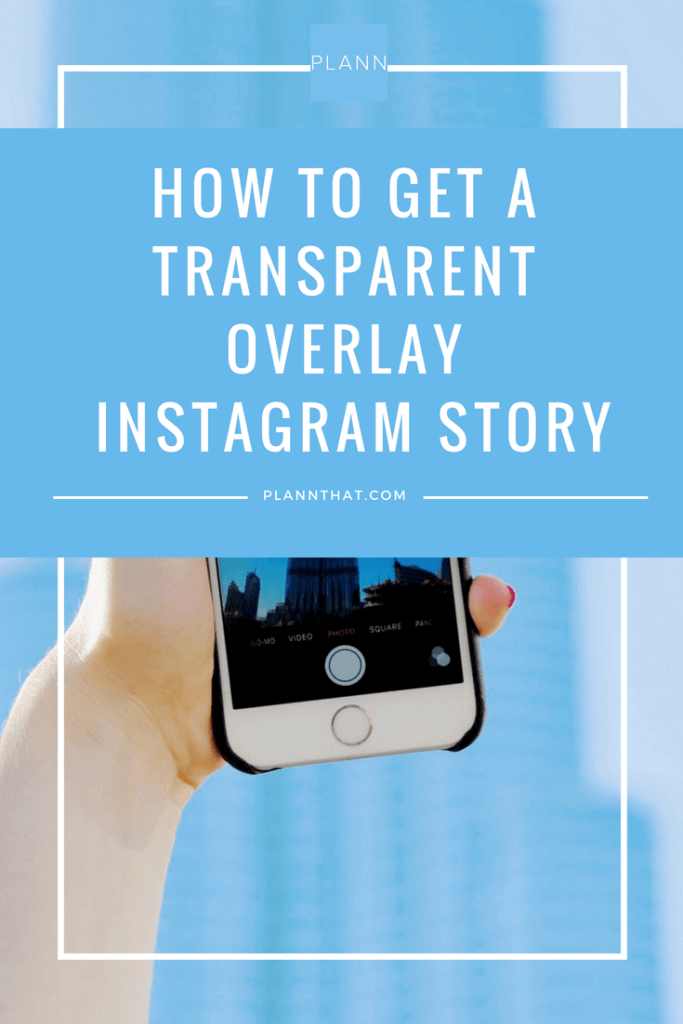 Like other third-party integrations with Instagram Stories, you can’t share the music’s actual audio directly in the Instagram app. The good news here, though, is that Apple Music has more than 90 million songs, so you shouldn’t have any issue finding the song you want to share.
Like other third-party integrations with Instagram Stories, you can’t share the music’s actual audio directly in the Instagram app. The good news here, though, is that Apple Music has more than 90 million songs, so you shouldn’t have any issue finding the song you want to share.
The process is simple:
- Open the Apple Music app and click on the ellipses in the top right corner.
- You now have the option to "Share."
- Once you select “Share,” scroll down through the various apps and select Instagram.
This will import the album or song artwork with a link in the top left corner of your Instagram Story to "Play on Apple Music." If users click on the link, it will open the Apple Music app where they can listen to the track.
Add music from Shazam
Have you ever heard a song in public, on a television show, or at a party and you couldn’t quite put your finger on what it is? There’s an app for that, and it’s called Shazam. The app has actually been around for more than 20 years, but it’s grown a lot since Apple bought it in 2017. It’s now native to all iPhones and is even integrated with Siri.
It’s now native to all iPhones and is even integrated with Siri.
Shazam’s prevalence makes it easier than ever to use the app and identify a song playing in a grocery store. And if you ever felt the need to share your discovery with your Instagram followers, you can do it directly within the Shazam app.
Once you discover a song, here’s what you need to do:
- Tap on the ellipses in the top right corner of the Shazam app.
- Click on "Share" and then "Instagram stories" to open Instagram.
- This will import the album or song artwork and add a "More on Shazam" link in your Instagram Story.
This is a great way to show your friends how you discovered or rediscovered a new song. You can also add text and other stickers to explain how you found this song and where you were when it happened.
Putting song lyrics on your Instagram Story
When you add a track to your Instagram, you can add more than just the audio or artwork. You can add the lyrics, too.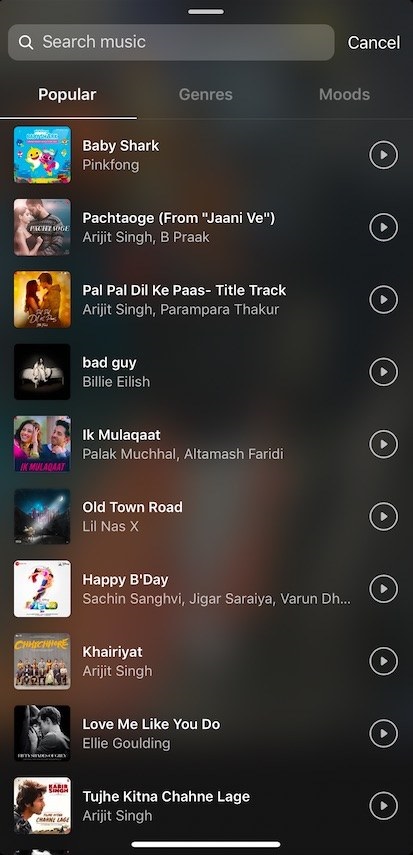 The lyrics will fit exactly with the section of the song you choose to highlight in your Story, and you can add them over either a photo or video.
The lyrics will fit exactly with the section of the song you choose to highlight in your Story, and you can add them over either a photo or video.
To add lyrics to your Story, use the following steps:
- Open the Instagram app.
- Click on the plus sign on your profile pic in the top left corner of the screen to open your Story.
- Add the photo or video you want to feature.
- Select the "Music Sticker" to add music directly from Instagram.
- Search for the song you want to add to your Story.
- Once you select the song, tap on the album artwork that appears.
You now have the option to add lyrics in several different font types. You can also alter the size of the lyrics and where they appear in the Story. Keep in mind that not all music in the Instagram music catalog allows you to add lyrics.
Summary
Sharing music with your friends and followers on social media is one of the greatest ways to connect with people.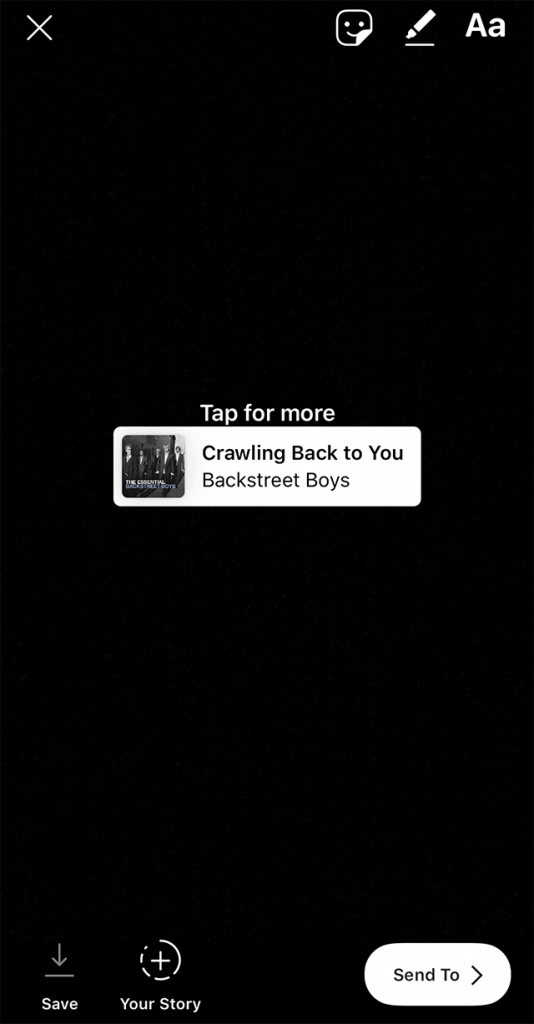 And with Instagram Stories, you can broadcast your new favorite tracks while discovering new music through people you follow on Instagram. You can also click through music-related hashtags, which is just another way to find the best new tunes to add to your playlist.
And with Instagram Stories, you can broadcast your new favorite tracks while discovering new music through people you follow on Instagram. You can also click through music-related hashtags, which is just another way to find the best new tunes to add to your playlist.
About the Author: Daniel Horowitz is a contributing writer for HP Tech Takes. Daniel is a New York-based author and has written for publications such as USA Today, Digital Trends, Unwinnable Magazine, and many other media outlets.
Disclosure: Our site may get a share of revenue from the sale of the products featured on this page.
Instagram Music Not Working? 7 Ways to Troubleshoot
- If Instagram's music library is not working with your Story, It's not out of the ordinary, and it can be a quick fix.
- If the music sticker doesn't work for you, make sure your app is up to date, or try logging out and back in.

- Some users also have success switching from their Professional to Personal account to reactivate music in Instagram.
In recent months, an increasing number of users have found that they've been occasionally unable to add music to Instagram. Specifically, the music sticker in Instagram Stories has not worked as expected. If you try to use the music library in Instagram and find it doesn't work, here are a few simple troubleshooting tips that can often fix the problem and get you up and running again.
Check to see if you have the music sticker
If you add the music sticker to a story, you should see a rich library of music. Dave JohnsonStart by checking to see if the music sticker is available and working for you.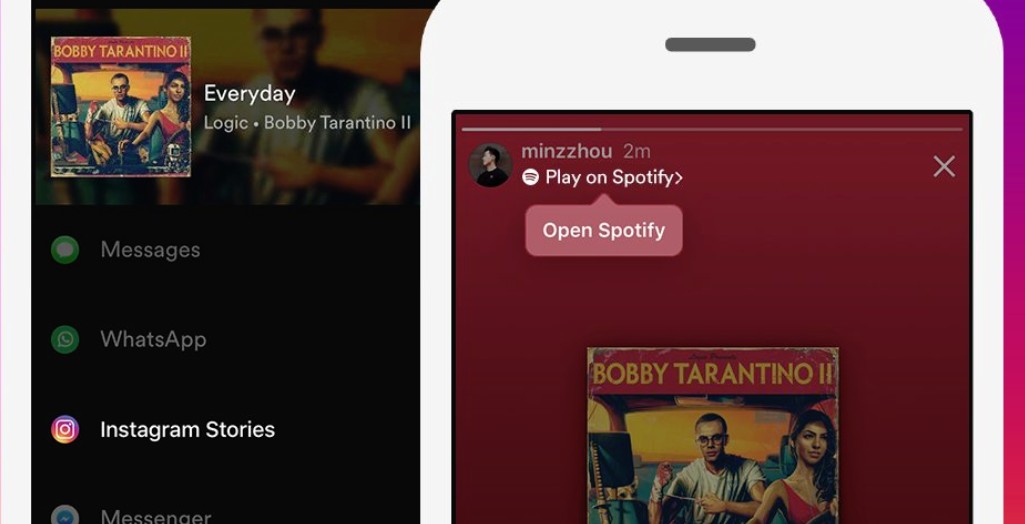 Tap the Plus at the top of the screen and then, in the dropdown menu, tap Story. Choose a photo or video to add to your story.
Tap the Plus at the top of the screen and then, in the dropdown menu, tap Story. Choose a photo or video to add to your story.
Now you can tap the Music icon or tap Stickers and then select the Music sticker. Either way, you should see an extensive list of music options in Instagram's music library. If you don't, try some of the following troubleshooting steps.
Make sure the Instagram app is up to date
If you haven't updated your Instagram app in a while, it's possible that the version you have installed doesn't yet support music, or it has a bug preventing Instagram Music from working properly.
It's a good idea to leave automatic updates turned on so your apps update automatically, but it's also possible to force an app like Instagram to update manually. Here's how to update the Instagram app manually on Android, and if you have an iPhone, the process is similar:
1.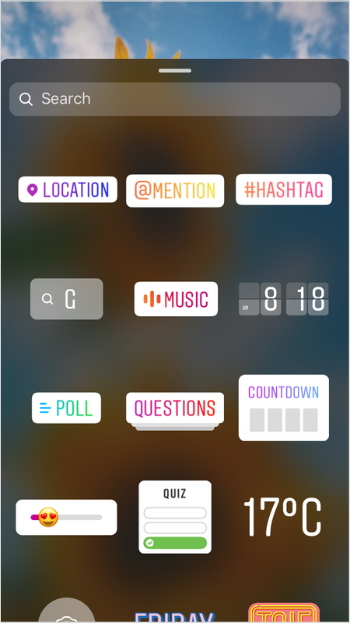 Start the App Store app.
Start the App Store app.
2. Tap the Search icon at the bottom right and search for "Instagram."
3. If the app has an update available, the button will say Update — tap it. Otherwise, it'll say Open, and that indicates you are already up to date.
Find Instagram in the App Store to see if it needs an update. Dave JohnsonSwitch back to your personal account
Some users have reported that they lost access to music when upgrading to an Instagram Business account. If you're logged into a Professional account, it's easy to switch back to your Personal account to see if that resolves your problem.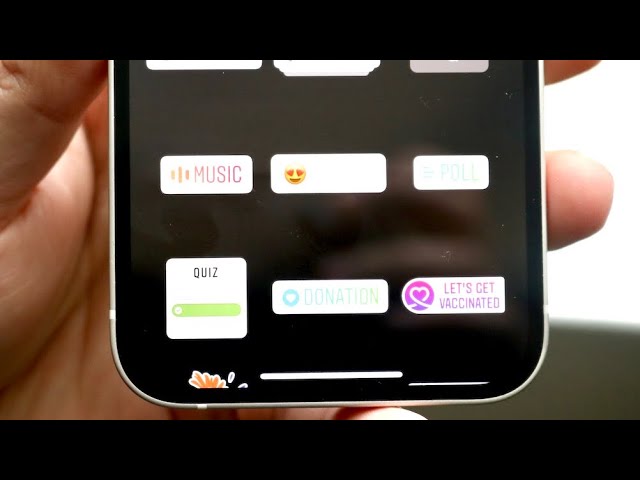 Don't worry about losing access to your professional account — you can switch back and forth as often as you like.
Don't worry about losing access to your professional account — you can switch back and forth as often as you like.
1. Go to your profile page in the bottom-right corner.
2. Tap the three-line menu at the top right and then, in the pop-up menu, tap Settings.
3. Tap Account.
4. Scroll to the bottom and choose Switch to Personal Account.
It might take some time for the music feature to work again in your personal account.
Log out of Instagram
Another way to troubleshoot your Instagram glitch is to sign out and then sign back in again. It's possible that when you log back in, the music feature will be restored.
1. Go to your profile page in the bottom-right corner.
2. Tap the three-line menu at the top right of the page and then, in the pop-up menu, tap Settings.
3. Scroll to the bottom and tap Log Out.
4. Log back into Instagram using your usual Instagram account credentials.
Log out of Instagram using the Settings menu. Dave JohnsonReinstall the app
If logging out and back in again didn't resolve the problem, there might be a problem with your installation of the Instagram app, or the app's data cache could be corrupted and prevent the app from working properly. Either way, an easy fix is to simply uninstall the app and then reinstall it. You'll need to log back in with your usual account credentials, but nothing in your Instagram account will be lost.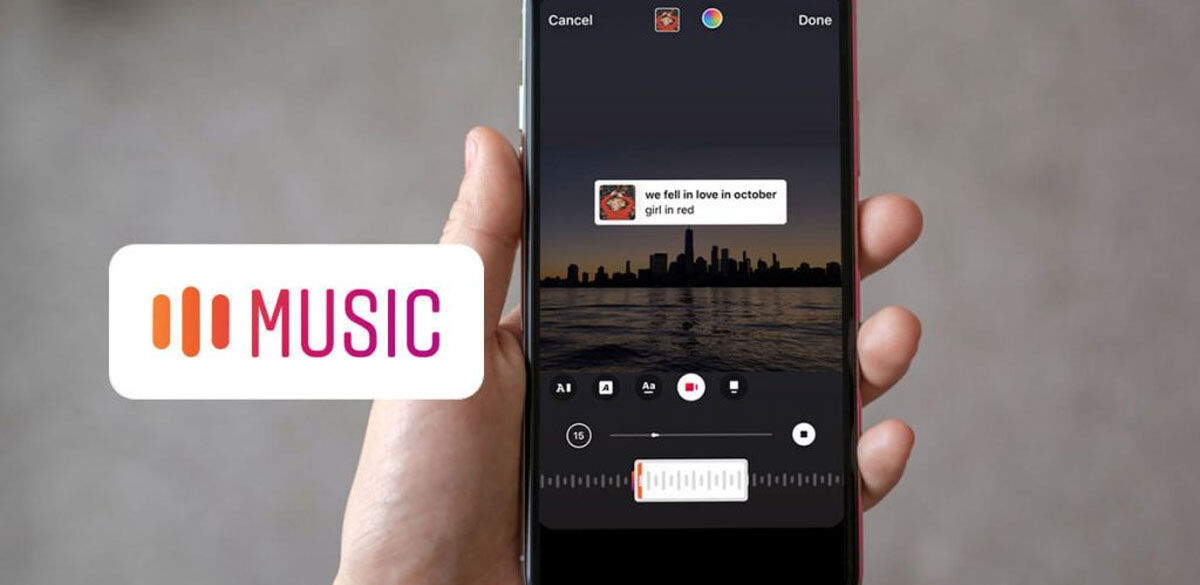
If you're using an iPhone, here is how to uninstall an app from your iPhone. Similarly, you can uninstall Instagram from your Android device. Afterward, simply install a fresh version from Google Play or the App Store and log back in.
Check to see if Instagram is having service outages
It's possible that parts of the Instagram service are offline, and that may be affecting your ability to use parts of the app, such as the music library. You might want to look at Instagram's status page at DownDetector to see if the service is offline or having a serious outage.
Check DownDetector to see if a service outage could be affecting the music library. Dave JohnsonReach out to Instagram customer support
If none of these troubleshooting tips were able to restore Instagram Music on your device, it might be time to reach out to Instagram customer support./cdn.vox-cdn.com/uploads/chorus_asset/file/13320901/Sweetie_1_rev.gif) Instagram has a customer support phone number as well as a robust help center with support articles, FAQs and a system for reporting problems. For more information, here are all the details on how to contact Instagram customer support.
Instagram has a customer support phone number as well as a robust help center with support articles, FAQs and a system for reporting problems. For more information, here are all the details on how to contact Instagram customer support.
Dave Johnson
Freelance Writer
Dave Johnson is a technology journalist who writes about consumer tech and how the industry is transforming the speculative world of science fiction into modern-day real life. Dave grew up in New Jersey before entering the Air Force to operate satellites, teach space operations, and do space launch planning. He then spent eight years as a content lead on the Windows team at Microsoft. As a photographer, Dave has photographed wolves in their natural environment; he's also a scuba instructor and co-host of several podcasts.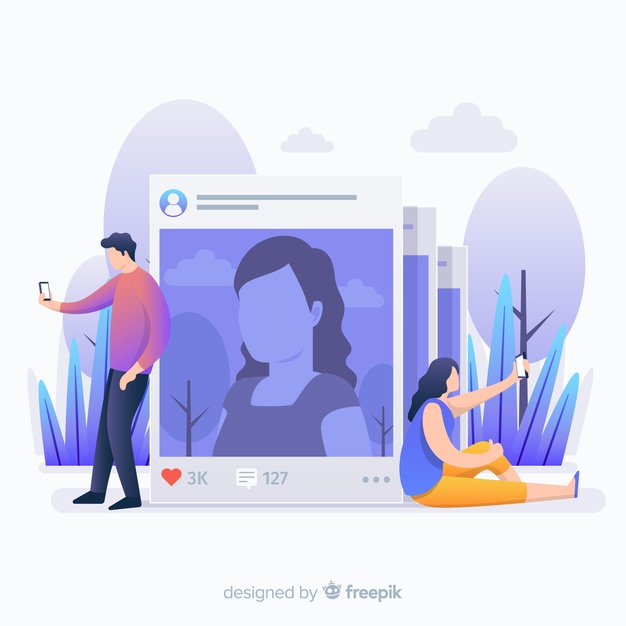 Dave is the author of more than two dozen books and has contributed to many sites and publications including CNET, Forbes, PC World, How To Geek, and Insider.
Dave is the author of more than two dozen books and has contributed to many sites and publications including CNET, Forbes, PC World, How To Geek, and Insider.
Read moreRead less
Music appeared in Instagram stories*
* The social network is recognized as extremist and banned on the territory Russian Federation.
Reels can shoot and edit clips up to 30 seconds long.
Edition of the "Rules of Life"
Tags:
music
the Internet
The long-awaited update of Facebook (The social network is recognized as extremist and banned on the territory of the Russian Federation) and Instagram (The social network is recognized as extremist and banned on the territory of the Russian Federation) has arrived in Russia - now you can insert music into stories directly from the application.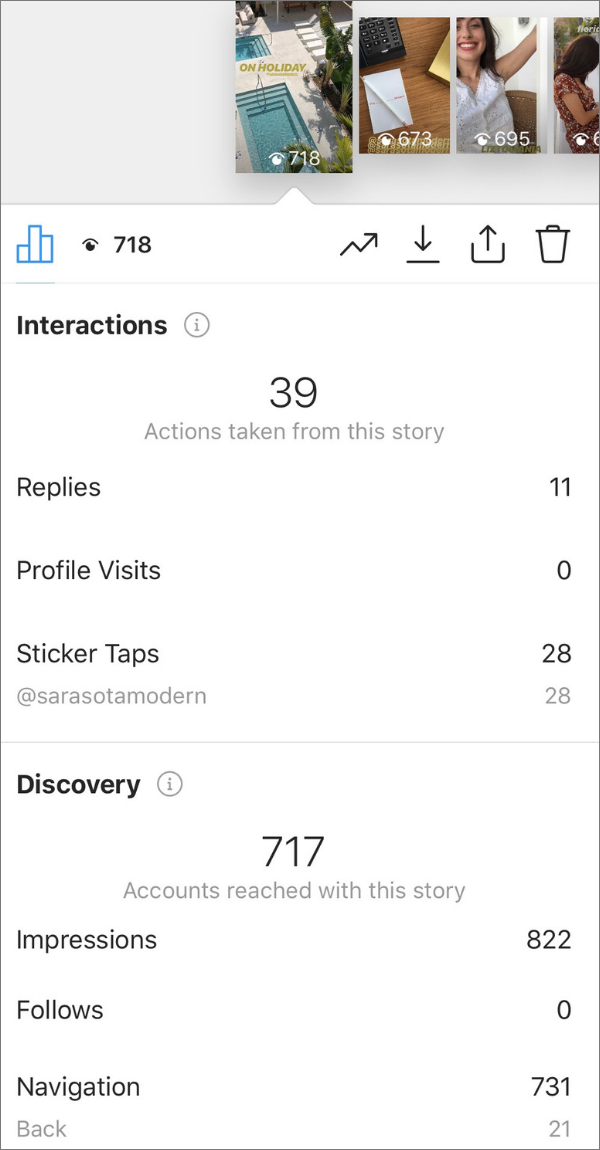
To add music to stories, you need to open the camera, select a photo or video from the gallery, and then select the special Music sticker. A library of songs will open for the user, where you can select popular tracks or find the one you need by artist name or song title.
Music can answer the question asked in stories. You can also add your favorite track to the Hobbies/Interests section and pin it to the profile header. When someone visits your page, this track will turn on.
“We are very pleased to introduce music features on the platforms Facebook (The social network is recognized as extremist and banned on the territory of the Russian Federation) and Instagram (The social network is recognized as extremist and banned on the territory of the Russian Federation) in Russia and we hope that with their appearance, users will have more opportunities for self-expression. Music in Russia is very different, and we can’t wait to see what kind of content users in Russia can create with the help of all the possibilities of music and Reels, ”comments Anna-Maria Treneva, head of Facebook (The social network is recognized as extremist and banned on the territory of the Russian Federation), Instagram (The social network is recognized as extremist and banned on the territory of the Russian Federation) and Messenger in Russia.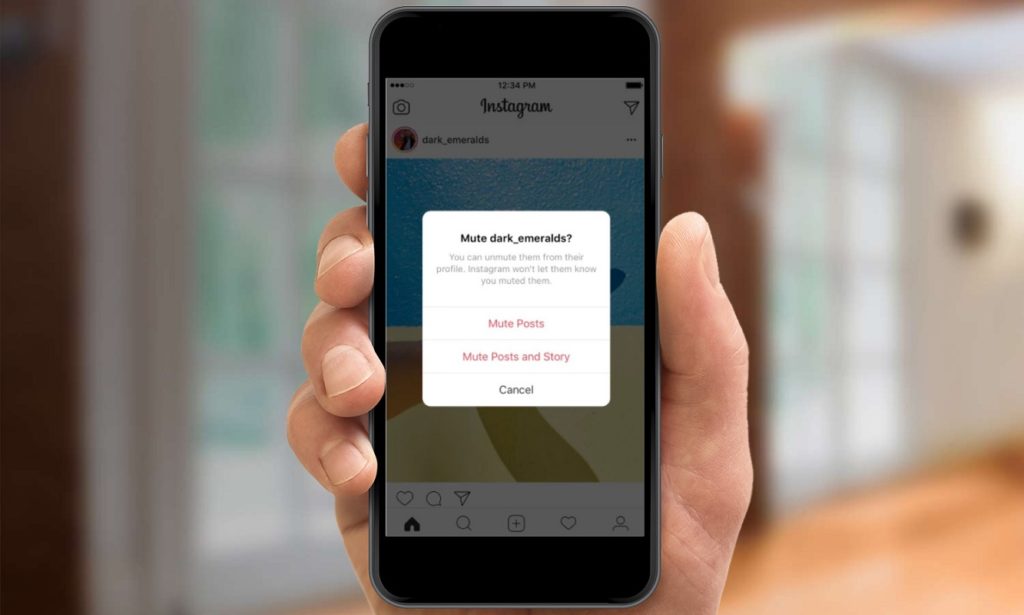
On June 23, Reels will become available — a special section in the Instagram app (the social network is recognized as extremist and banned in the territory of the Russian Federation), with which you can shoot and edit videos up to 30 seconds, apply AR effects to them and use a virtual green screen. In Reels, you can add audio from the song library or create your own original sound, which can be used by other Instagram users (The social network is recognized as extremist and banned in the territory of the Russian Federation), if your account is open.
Reels videos can be published in the Stories or Post format, also users will be able to choose with whom to share content - only subscribers or the entire Instagram community (The social network is recognized as extremist and banned in the territory of the Russian Federation) in a special section that can be opened by clicking on the center button of the navigation bar.
Music in Stories and Reels: fresh Instagram updates
Now there is no “music is not available in your region” mark.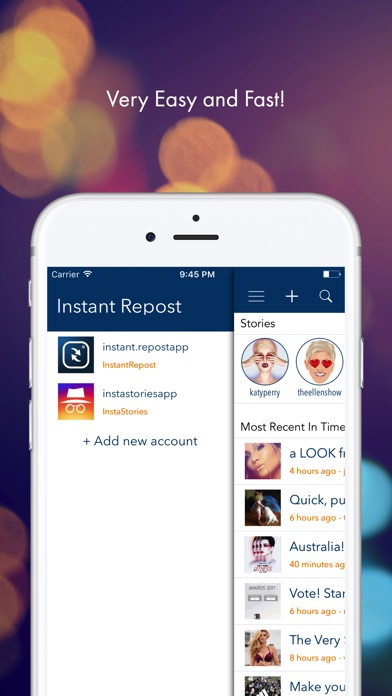 This time. The second is the Reels section, with which you can shoot and edit videos up to 30 seconds, similar to TikTok. Add to this list the ability to publish photos and videos from the web version of the application. It's three. Let's discuss the main points and start using the update. Especially in the summer heat, the only thing to do is to create content.
This time. The second is the Reels section, with which you can shoot and edit videos up to 30 seconds, similar to TikTok. Add to this list the ability to publish photos and videos from the web version of the application. It's three. Let's discuss the main points and start using the update. Especially in the summer heat, the only thing to do is to create content.
Music in Instagram Stories
The process of adding is comparable to the usual choice of a sticker.
Let's start by adding a story: we shoot or take previously captured frames. The long-awaited “music” icon appeared in the panel. This functionality has been working since 2018 in the world. But in the Russian Federation, it was previously impossible to add and play music from accounts from other countries.
"For you" are popular tracks in the region. In the "Overview" you can search for music by genre, mood and theme. "Saved" are audio tracks that you have previously saved.
After a long agony of choosing a song, we check the rest of the settings. This is a selection of a fragment from a song with a duration of up to 15 seconds and the appearance of a future story.
This is a selection of a fragment from a song with a duration of up to 15 seconds and the appearance of a future story.
How to add music to stories
Number one setting: song fragment. Press the central element with your finger and move the dotted slider to the right or left. The line above it is the whole song. Next to the sliders you see the number 15, this is the default duration of the music, it can be reduced. It doesn't work for stories with videos. The duration of the music = the duration of the video itself. By the way, TikTok is inferior in this functionality. There you can not select any fragment, but only the one that is added to the social network by default.
Plus, there is a text display functionality, which will help you quickly select the relevant section of the song for your story, or just your favorite song fragment. This functionality is available if the lyrics of the song are in the Instagram database.
Number two setting: decoration.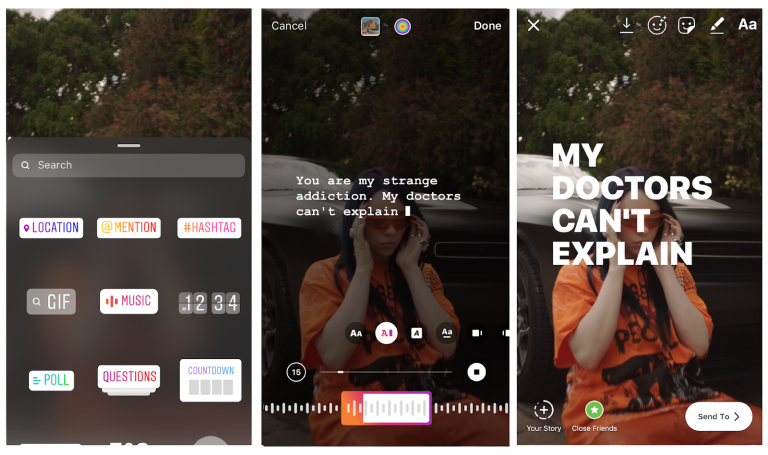 Select the font, its color and the appearance of the animated lines, let's call them "karaoke". If there is no text or you do not want to display it, there are 2 stickers. This is the album cover and the name of the artist and the title of the song.
Select the font, its color and the appearance of the animated lines, let's call them "karaoke". If there is no text or you do not want to display it, there are 2 stickers. This is the album cover and the name of the artist and the title of the song.
Filters and other stickers can be added at any time, before or after adding music.
Another of the non-obvious goodies, you can answer the question asked in the stories with music, and thereby show your creativity. You can also put the track in the profile description and highlights. And the level of account creativity immediately skyrockets.
Reels
Reels is a new stylish Instagram section for Russian users, we have already announced it before. You can shoot, edit, apply AR masks and various effects. Post to stories or post. The section is located in the central part of the bottom panel. Videos do not automatically scroll, you need to swipe up or down.
How to add a video to Reels
The process of adding is simple: select either in the Reels section itself, or in the profile, click "create".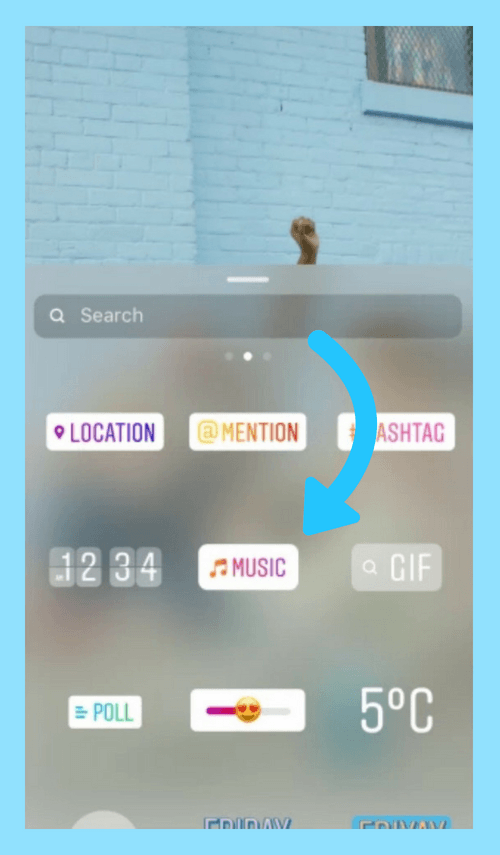 You can record a video or add it to your galleries, or upload multiple photos to make a video.
You can record a video or add it to your galleries, or upload multiple photos to make a video.
The menu on the left side allows you to:
- Add music. You can choose from the library or create your own unique audio track. The process is similar to adding music to stories. The original audio track is marked in the video collection where it is used.
- Select the desired video timing: 30 or 15 seconds.
- Select the speed at which the video will be played. Z Values: 3x and 5x slow down, 2x, 3x and 4x speed up. 1x is considered normal speed.
- Effects.
- Stick. Automatic retouch.
- Timer. Clock icon. This is an option in case you do not have a personal operator. Set the timer for how long you need to get away from your phone and get ready to record. The screen will count down before shooting starts.
- Alignment. Icon in the form of two squares. This feature is required if you want to assemble a video from multiple videos.
 The most obvious example is a video with a change of image. You record the first video, and then use this function to align the camera and objects in the frame.
The most obvious example is a video with a change of image. You record the first video, and then use this function to align the camera and objects in the frame.
"Preview" - look at the result. If you don't like it, use the panel at the top. We change the music, record our voice and edit in every possible way. Done, you can add a description up to 2108 characters.
Choose a cover, it can be a fragment from a video or a pre-captured photo. We take it from the gallery of your device.
In the privacy settings, specify where the video will be placed and who will be able to view it. You can also specify which accounts took part in the shooting or acted as sponsors.
What to do if none of the above works for you:
- Updating the application will most likely solve all problems. And if you combine the update of the application with a trip to a psychotherapist, then in general life will sparkle with new colors.
- Delete the application and reinstall it.
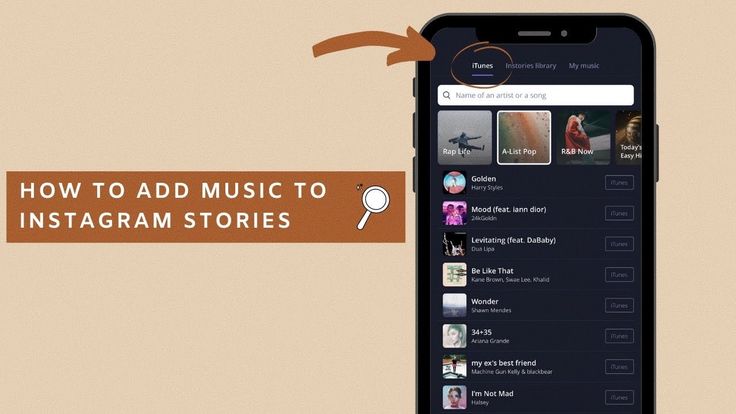 Relogin, reboot the phone.
Relogin, reboot the phone. - For fans of Twitter - disable VPN.
A few words about the web version and the social network development vector
Just downloading and installing the application on a PC will not work if you do not have Windows 10. But you can get confused and use emulators. Naturally, the web version is not very convenient and with truncated functionality. Now, however, an interesting opportunity has arisen. Now you can upload photos and videos from a PC, both to the feed and to other sections of the social network. And this means that the quality of the uploaded files will be an order of magnitude higher.
Another interesting thing is the development vector of the application. Obviously, Instagram wants to take away the audience from YouTube and TikTok. At the same time, with the functionality of a patron and an online store. So recently, the head of Instagram, Adam Mosseri, said that the social network is no longer an application for sharing square photos.