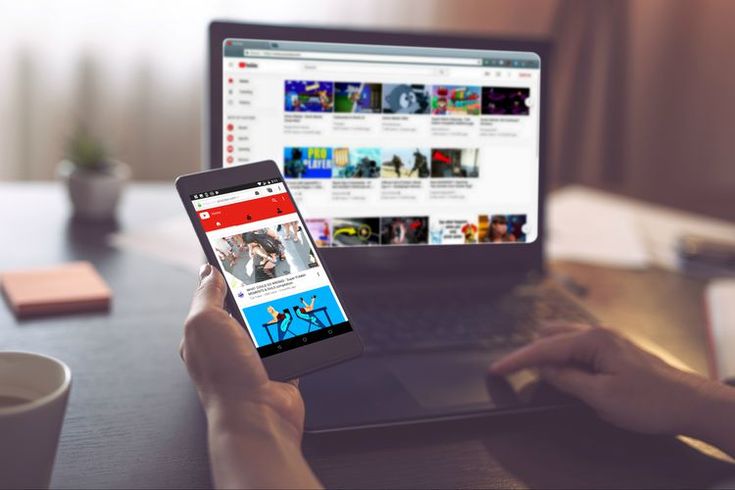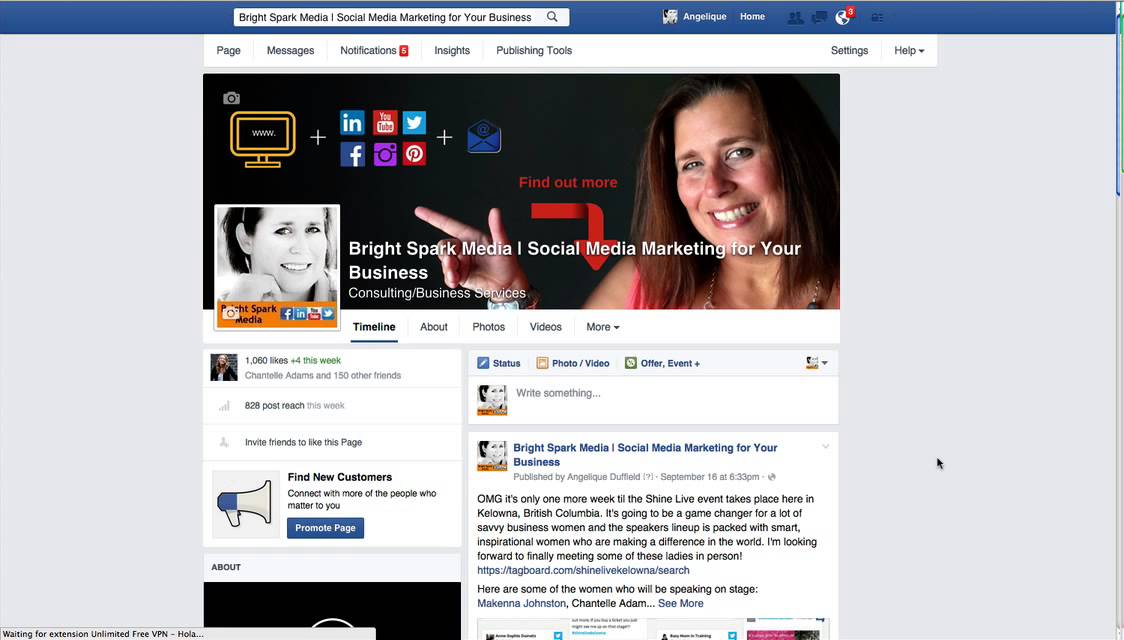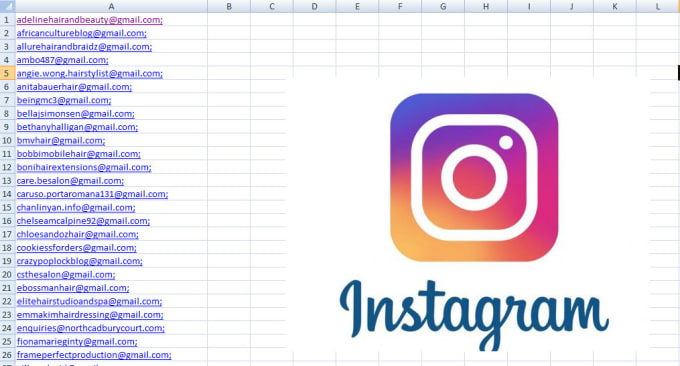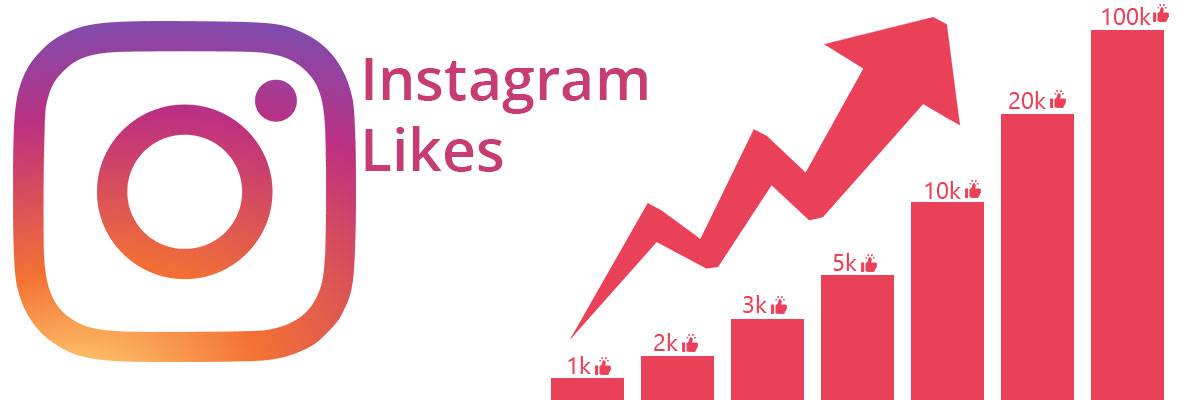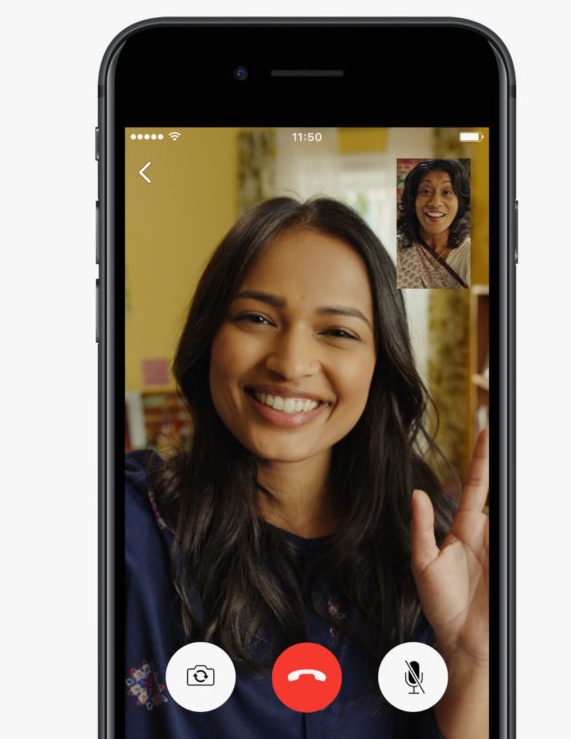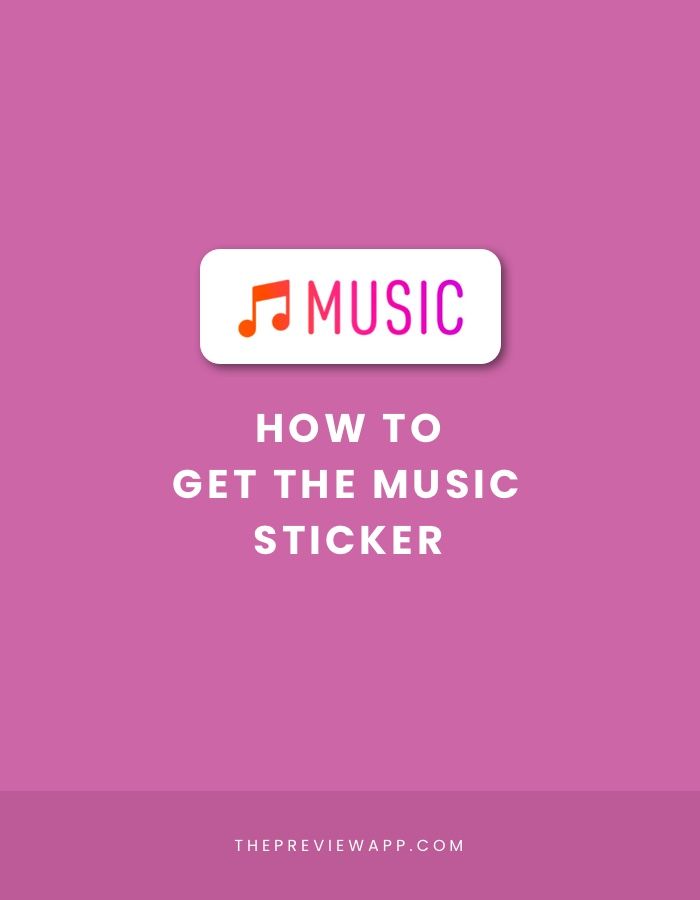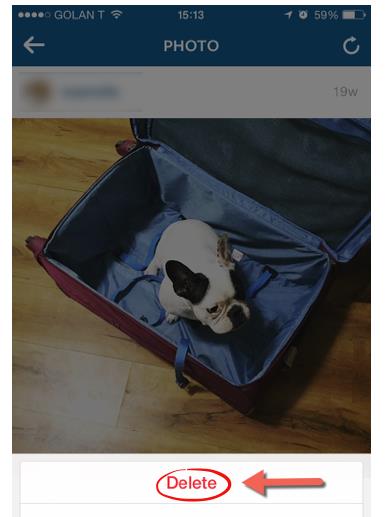How to limit facebook access
If You're Not Ready To Delete Facebook, Here's How To Limit The Data You Give It
According to reports by the New York Times and the Observer, a research firm called Cambridge Analytica collected millions of Facebook users’ personal information without their consent — and people are mad. Many don’t trust Facebook with their data anymore, and they’re threatening to delete their accounts.
Emma Gannon @emmagannon
Conumdrum: I really want to delete Facebook but I would have NO idea when anyone's birthday is ever again.
Reply Retweet Favorite
Amee Vanderpool @girlsreallyrule
In case you haven't already figured this out, it's time to delete your @facebook accounts, guys. #DeleteFacebook
Reply Retweet Favorite
Rachel Clarke @doctor_oxford
It’s not me, it’s you.
Goodbye. #DeleteFacebook
Reply Retweet Favorite
But Facebook and its network of apps, including Messenger, Instagram, and WhatsApp, are important communication lines for a lot of people, so deleting your account might not be a realistic option. You can, however, dial back your use and reduce the amount of information you give the site. Here’s how.
Break your habit and limit your use of the platform.
Just by signing up for the service, you’ve agreed to let Facebook track your activity and constantly collect data about you. By reducing the time you spend on the site, interaction with posts, and content you upload, you are also reducing the amount of data Facebook is gathering from you. And remember, this data collection applies to Facebook — and everywhere you’ve signed in with Facebook, including Facebook-owned Instagram and WhatsApp, as well as, to a lesser extent, third-party websites like Spotify.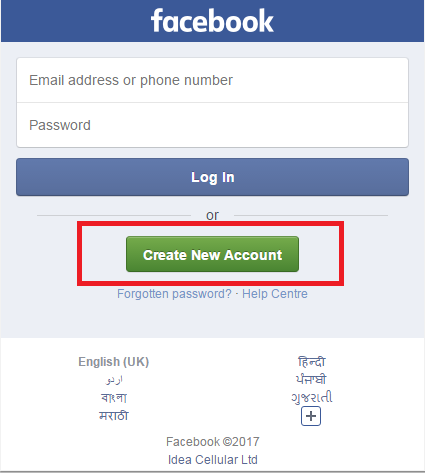
Log out of Facebook before browsing the web.
Non-Facebook websites use what’s called the Facebook Pixel, a small piece of JavaScript code that tracks your browsing activity across the web and tells Facebook what you’re looking at when you’re not on Facebook’s site and apps.
Any page that has a Facebook Like button installed most likely uses a Facebook pixel. Even pages that don't have a Like button can have a pixel. This means it's possible that Facebook knows most of your web browsing history.
You can prevent this tracking by logging out of Facebook and using Facebook only in “incognito” or “private” browsing mode in your web browser. Once you've logged out, be sure to clear your cookies. In Chrome, select Chrome from menu bar > Clear browsing data > Time range: All time (Note: This will sign you out of most websites).
Review what permissions you’ve granted Facebook and third-party apps.Look at your Facebook third-party app settings and consider revoking access from all apps, or any apps that ask for egregious amounts of information.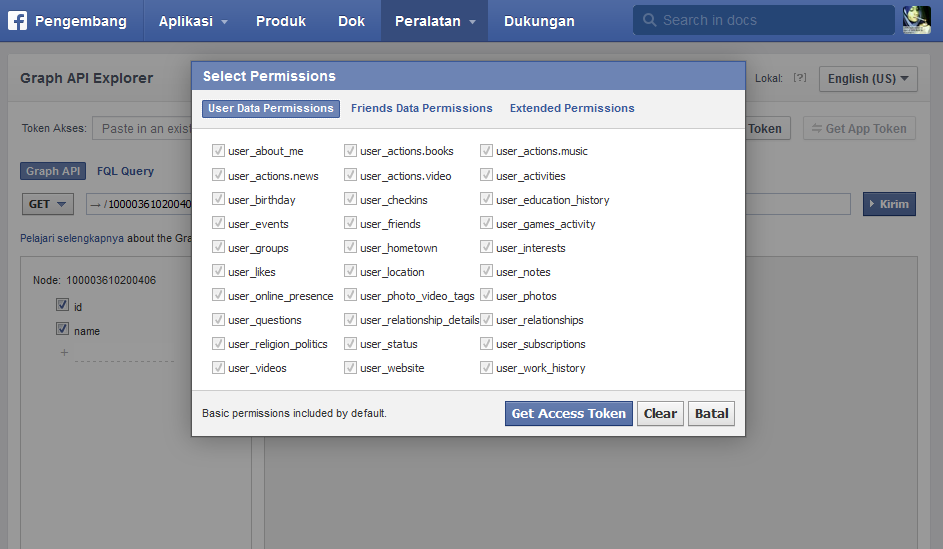 Pay special attention to the “Apps Others Use” module and deselect all of the information listed to prevent Facebook friends from bringing your information with them when they connect their accounts to third-party apps.
Pay special attention to the “Apps Others Use” module and deselect all of the information listed to prevent Facebook friends from bringing your information with them when they connect their accounts to third-party apps.
Then, look at what kind of access Facebook has on your phone. On iOS, go to Settings > Facebook and set Location to “Never.” Next, go to the Facebook app, tap the menu button (bottom right for iOS and top right for Android) > Settings > General > Upload contacts and slide to disable it.
Better yet, delete the mobile app on your phone.
This will help you cut down on notifications and prevent Facebook’s ability to track your location. It will also force you to log in (using your mobile web browser) only when you really need to access your account. This little bit of friction will make you more intentional about using Facebook, instead of just casually scrolling out of habit.
There are a number of ways you can make breaking your feed-scrolling habit easy on yourself.

On desktop, use Nanny, a Chrome extension that limits the time you spend on Facebook and other apps the company owns, like Instagram.
The extension lets you block certain URLs at certain times of day or limits the number of minutes on that URL. You can also use the News Feed Eradicator so you’re not tempted to interact with any posts.
If you must have the mobile app installed, turn off notifications.
Your phone’s Do Not Disturb mode is the easiest way to quiet incoming sounds and vibrations. To enable the feature on iOS, swipe from the top to open Control Center and tap the moon icon, and on Android, swipe from the top to open the Settings shade and tap the icon that looks like a do not enter sign.
If you get notifications on your Mac, from the menu bar, tap on the Notification Center icon (top right), then scroll up to reveal and select the Do Not Disturb setting.
Make the app less appealing by making your phone’s screen gray.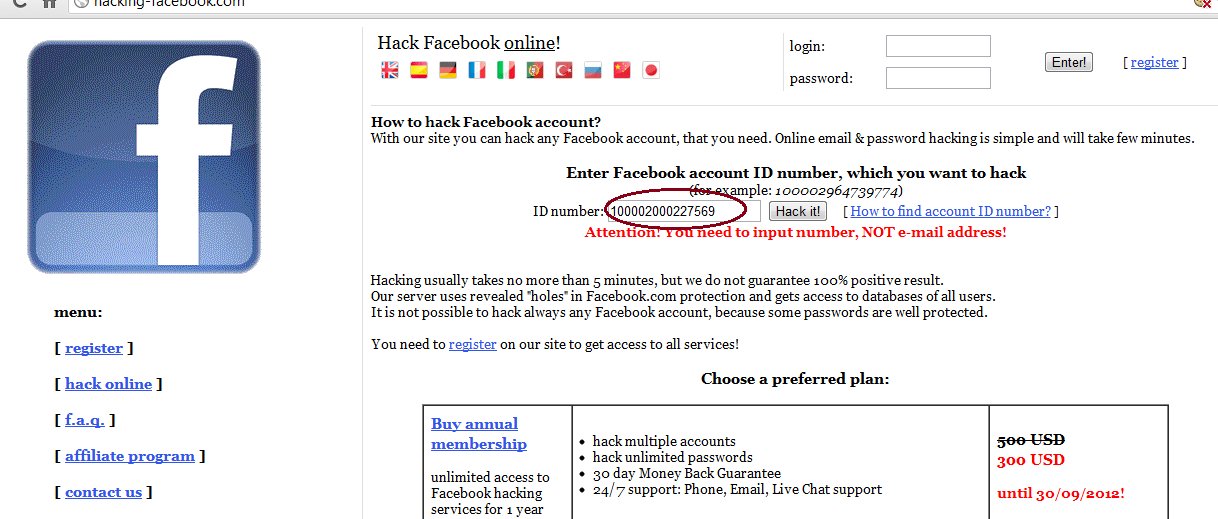
The idea comes from “tech ethicist” Tristan Harris, who says that if your phone is less colorful, you can be less inclined to look at it. Stripping away colors may also take away colors’ ability to subconsciously influence your decisions.
On iOS, go Accessibility > Display Accommodations > Color Filters > enable Color Filters and select Grayscale. On Android, go to Settings > About phone > tap Build number seven times (yes, seven!) to turn on Developer Options. Then, go back to the Settings page > Developer Options > Simulate color space > select Monochromacy.
Ultimately, if a social media network isn’t providing any value to your life, you don’t need to use it.
Yes, Facebook already has a lot of information about you, but the best way to prevent it from taking your data is to quit using the platform entirely. Again, this isn’t a feasible option for everyone, but it is a valid option.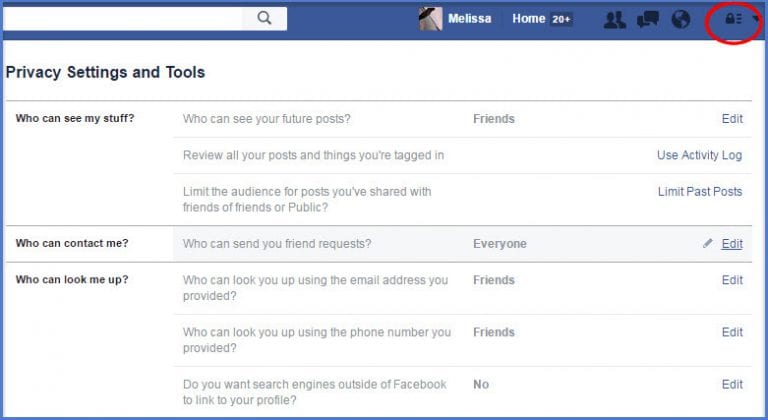 You can download all of your Facebook data — including posts, photos, videos, messages, chats, and your About section — by going to Settings and in General, clicking Download a copy of your Facebook data.
You can download all of your Facebook data — including posts, photos, videos, messages, chats, and your About section — by going to Settings and in General, clicking Download a copy of your Facebook data.
If you want to remove yourself from Facebook but aren’t sure if you want to fully delete your account, deactivate it. On the same General settings page, select Manage your account and then click Deactivate your account.
If you want to permanently delete your account, with no option for recovery, go to this page.
Here’s more information on what personal information you’re giving to Facebook and how.
Twitter: @AM2DMAM to DM by BuzzFeed News @AM2DM
By virtue of simply existing you're giving up all your info to Facebook — including your credit card info, hometown, political views, addresses, IP addresses you've used to sign in, says @lamthuyvo 👀 https://t.co/CWalbkPaUt
Reply Retweet Favorite
Topics in this article
incoming
Your weekday morning guide to breaking news, cultural analysis, and everything in between
Restricting Data Access and Protecting People's Information on Facebook
Two weeks ago, we promised to take a hard look at the information apps can use when people connect them to Facebook as well as other data practices.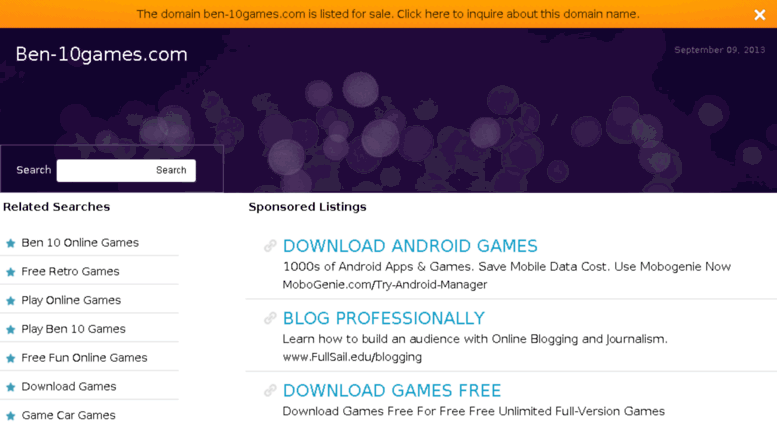 Today, we're providing an update on the steps we're taking to better protect people's Facebook information. First, we're changing our platform APIs to be more restrictive across the following areas.
Today, we're providing an update on the steps we're taking to better protect people's Facebook information. First, we're changing our platform APIs to be more restrictive across the following areas.
- Apps using the Events API will no longer be able to access the guest list or posts on the event wall. And in the future, only apps we approve that agree to strict requirements will be allowed to use the Events API.
- All apps using the Groups API will need approval from Facebook and an admin to ensure they benefit the group. Apps will no longer be able to access the member list of a group. And we're also removing personal information, such as names and profile photos, attached to posts or comments that approved apps can access.
- We want to make sure Page information is only available to apps providing useful services to our community. So starting today, all future access to the Pages API will need to be approved by Facebook.
- Effective today, we are speeding up the previously announced deprecation of the Instagram API Platform.
 You can find more information about this here.
You can find more information about this here.
We also recently announced important changes to Facebook Login. Starting today, Facebook will need to approve all apps that request access to information such as check-ins, likes, photos, posts, videos, events and groups. We started approving these permissions in 2014, but now we're tightening our review process—requiring these apps to agree to strict requirements before they can access this data. We will also no longer allow apps to ask for access to personal information such as religious or political views, relationship status and details, custom friends lists, education and work history, fitness activity, book reading activity, music listening activity, news reading, video watch activity, and games activity. In the next week, we will remove a developer's ability to request data people shared with them if it appears they have not used the app in the last ten months.
You can learn more about all these changes on the Developer blog.
If your business or service was impacted by these changes and you have an urgent issue in need of resolution, please fill out this form and someone from our team will get in touch with you.
Beyond these changes, we've also identified other product areas where we will restrict the way others access our tools including:
- Search and account recovery
- Call and text messaging histories
- Data providers and targeting ads
We believe these changes will better protect people's information while still enabling developers to create useful experiences. We know we have more work to do, and we'll keep you updated as we continue to make more changes.
For more information about these updates and our efforts to protect people's data, visit the Facebook Newsroom.
Learn More
How to close your Facebook profile from outsiders - limited access
Facebook is an excellent online platform where people meet, communicate, start business and even personal relationships.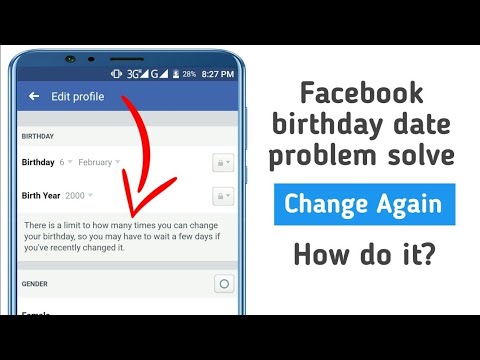 However, for a considerable number of people, the degree of openness and transparency that Facebook offers to its users is not an easy test. After all, these people value privacy very much.
However, for a considerable number of people, the degree of openness and transparency that Facebook offers to its users is not an easy test. After all, these people value privacy very much.
Therefore, we will analyze how to protect your account from unwanted interest, and how to make sure that information about one user does not become public domain. 9Ol000
There are no so-called "private profiles" in Facebook, when information about the user is available only to him. However, this does not mean at all that the social network toolkit does not contain the components necessary to protect information. Each user is able, using individual settings, to determine the degree of accessibility of the information contained in his profile.
Facebook's privacy settings are responsible for this segment. This is a very extensive section in the settings menu. In addition, users should be aware that the social network offers them to choose the privacy settings for the published content.
When placing a post or any information, the user can see icons in the form of a padlock, a silhouette or a globe next to the field to be filled. They are the regulation of the degree of confidentiality of information and content posted on the social network. What is not for prying eyes should be marked with a padlock, since this level of confidentiality means that the publication is completely closed to everyone except the account owner.
Privacy settings in your personal profile
In the desktop version of Facebook, you can block access to your personal profile in the following way:
- Log in to your profile using your username and password.
- Click on the triangle icon on the right side of the screen.
- Open the "Settings and Privacy" section, and in it - "Settings".
- Select the "Privacy" option from the list on the left side of the screen.
- In this subsection, open each menu item through "Edit" and set the desired degree of confidentiality at your discretion.
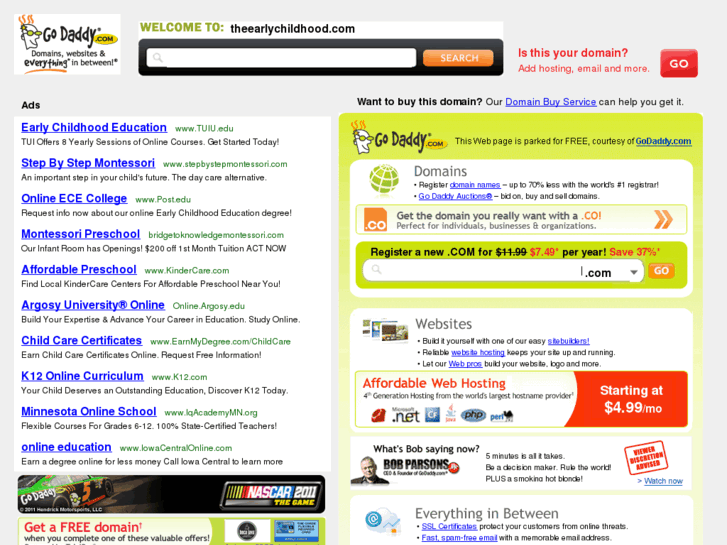 In particular, this can be done with:
In particular, this can be done with:
- future publications;
- access to existing publications;
- friend requests;
- email address availability;
- phone number availability;
- profile availability for search engines;
If there is a desire that any information in the Facebook profile should not be available to outsiders at all, and if privacy settings apply to it, then you can safely use the "Only me" option.
Allow only some friends: if there is something that can only be accessed by some friends, then you can allow access to them using the "Specific Friends" access.
Exclude only some: there is an option "Friends except", which, if desired, allows you to filter access to users who are in the list of friends.
Important! Every Facebook user should know how to check the availability of personal information that he entrusts to the social network.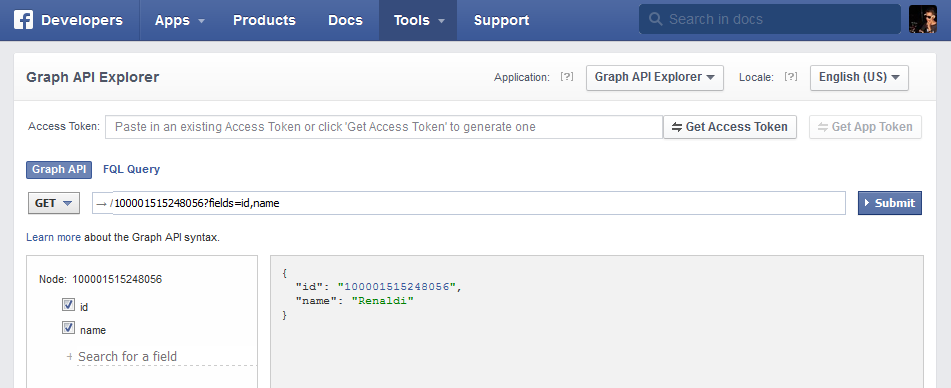
To do this:
- Go to your personal profile.
- Go to the "Information" tab.
- Open the sections one by one from the left column.
- On the right, when you move the mouse cursor over individual items, an icon is activated with which you can edit the degree of confidentiality.
In particular, if you don't want everyone to know where you work, remove the default globe icon in the Work and Education section. Select, for example, "Friends only". The same is desirable to do with the email address and phone number.
Hide information in mobile version
Using a social network using a mobile device, you can hide information that is not supposed to be available, so to speak, to the general public.
What you need to do:
- In the application, click on the icon in the form of three stripes.
- Open the "Privacy settings" section.

- Follow the on-screen wizard to guide you through the settings you want.
- The most important settings are at the top of the section. This is personal information, which is definitely not desirable to fall into unauthorized hands.
- Using the profile management option, you can both adjust your privacy settings and, if necessary, make adjustments to the information.
- For users who are not particularly versed in the intricacies of the social network, the application provides a convenient interactive guide.
The lower part of the section is given for options that are responsible for the degree of confidentiality of publications, subscriptions and stories. In the same place, if necessary, you can configure accessibility levels.
Page privacy
As you know, a page is a kind of Facebook account that is available to all users. Therefore, the page cannot be closed.
But certain actions can be taken to regulate the degree of confidentiality.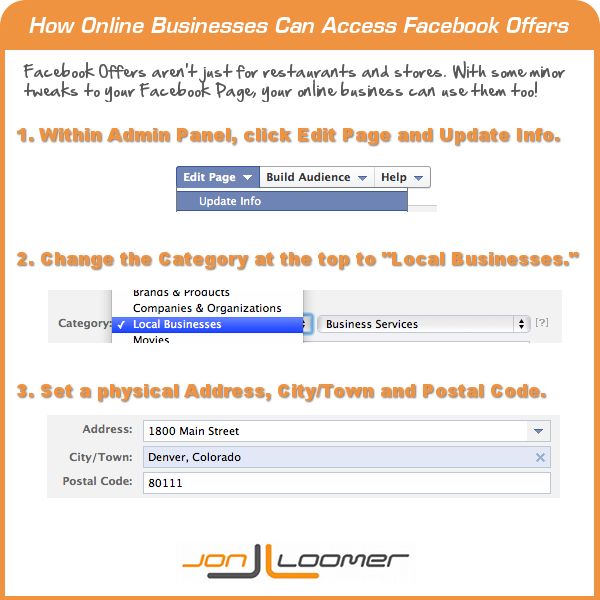
- Unpublish the page. The corresponding option is available in the page settings next to "Page status". Click "Edit" and thus unpublish the page. This is necessary if there is a desire to make the page available only to people for whom certain roles are registered on the page. Other users will not see the page. It will also not show up in search engines.
- Restrict access to unwanted visitors. Such a response can be applied to, for example, spammers or haters. This is done in the following way:
- in the "Settings" tab, select the "People and other pages" section;
- using the classifier, select the category you need in this section;
- enter the name of the unwanted user in the search, then click on the gear, and then on "Deny access".
If an unwanted publication appears on the page, you need to click on the name of its author, then on the ellipsis and click "Deny access to the page. "
"
- Age and country restrictions. You can restrict access to the page based on parameters such as age and area of residence. The latter is important if the page contains content that is contrary to the laws of any country. And the restrictions will protect the inhabitants of these countries from risks.
To introduce these restrictions, you need to:
- open the "General" section in the settings;
- open in this section the subdivision "Restrictions by countries";
- enter the name of the country and the corresponding setting for displaying this page in this country.
If you need to enter a restriction for users of a certain age, then in the "General" section there is a subsection "Age restrictions".
Restriction on access to groups
Facebook groups can also set different levels of accessibility for users who are not members of these communities. By this parameter, groups are divided into:
- open : they are indexed in search engines, the list of their members and the content posted in the group is publicly available, you can send requests to join the group;
- secret : not indexed in search engines, the list of participants and publications are available only to participants;
- private : Indexed by search engines, but members list and content is only available to members.
:no_upscale()/cdn.vox-cdn.com/uploads/chorus_asset/file/10461679/facebook_privacy_only_friends_setting.png)
Facebook group privacy settings are specific: you can only change the group privacy level once every 28 days. If the group has less than 5 thousand members, there are no problems with group status changes. But if the number of participants is more than 5 thousand, and the group positions itself as closed, it will not be able to switch to open status.
How to change the status of a group:
- Click the More button below the cover, then Edit Group Settings.
- In the "Privacy" section, set the desired option.
- In the "Hide group" item, you need to enable or disable the display of the group in the search.
In the "Edit group settings" section, you can, if necessary, make adjustments to the procedure for accepting new members to the group.
How to restrict access to personal data on Facebook
How to block access to information on Facebook?
In Page settings:
- Click Settings at the top of the Page.

- Click People and other Pages in the left column.
- Find the person you want to deny access using the search function or check the box next to their name.
- Press and select Deny access to Page.
- Press Confirm.
How to make a page closed on Facebook?
Let's start by looking at how to make a private Facebook profile:
- Open an account;
- Click on the down arrow on the top bar and click on the line "Settings";
- Select the "Privacy" block.
Who can send me private messages on Facebook?
If messages are enabled, a moderator, editor, or administrator can send private messages on behalf of a Page to anyone who has posted on that Page. Private messages can also be used to reply to comments on a Page post.
How do people see my Facebook page?
You can see how your profile is seen by Facebook users who are not your friends. To use the View As tool: In News Feed, click your name in the upper left corner. Click View Like at the bottom of the cover photo.
Click View Like at the bottom of the cover photo.
How do I make my Facebook page only available to friends?
In the account settings section, you will find a tool that will help you change the audience of publications from "Available to everyone" or "Friends of friends" to "Friends only". To use this tool: Click on the top right corner of any Facebook page and select Settings. Select Privacy from the menu on the left.
How can I disable Facebook friending?
How do I change the list of people who can send me friend requests on Facebook?
- Click in the top right corner of any Facebook page and then Settings.
- Click Privacy in the left column.
- Click Edit next to Who can send you friend requests?.
How to hide a photo on Facebook so that only friends can see it?
First of all, find the padlock button in the upper right corner and after the drop-down menu appears, click on the "See other settings" link.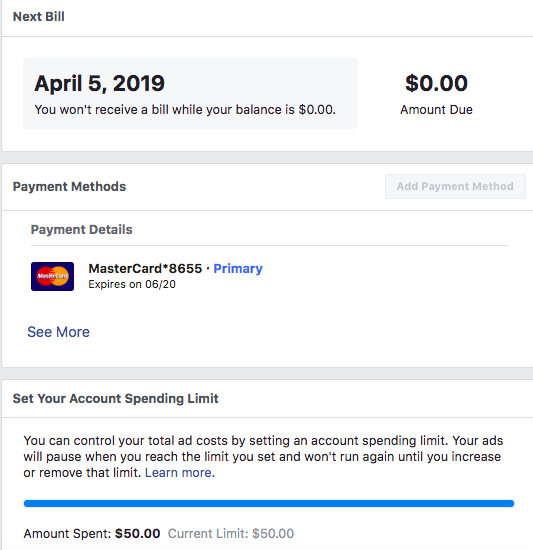 You will be taken to the "Privacy Settings and Tools" menu. Look for "Who can see your posts in the future?" and select "Only Me".
You will be taken to the "Privacy Settings and Tools" menu. Look for "Who can see your posts in the future?" and select "Only Me".
How can I make my photos visible on Facebook only to my friends?
Click the icon in the upper right corner of the Facebook window. Select View your profile. Click Photos and select Albums. Click on the album for which you want to change the privacy settings.
…
To untag a photo:
- Go to the photo.
- Press in the upper right corner of the screen.
- Select Remove flag.
- Click OK.
How to block posts on Facebook?
How do I block messages from another person on Facebook?
- Click the icon in the upper right corner of the screen.
- Open a conversation with the person you want to block.