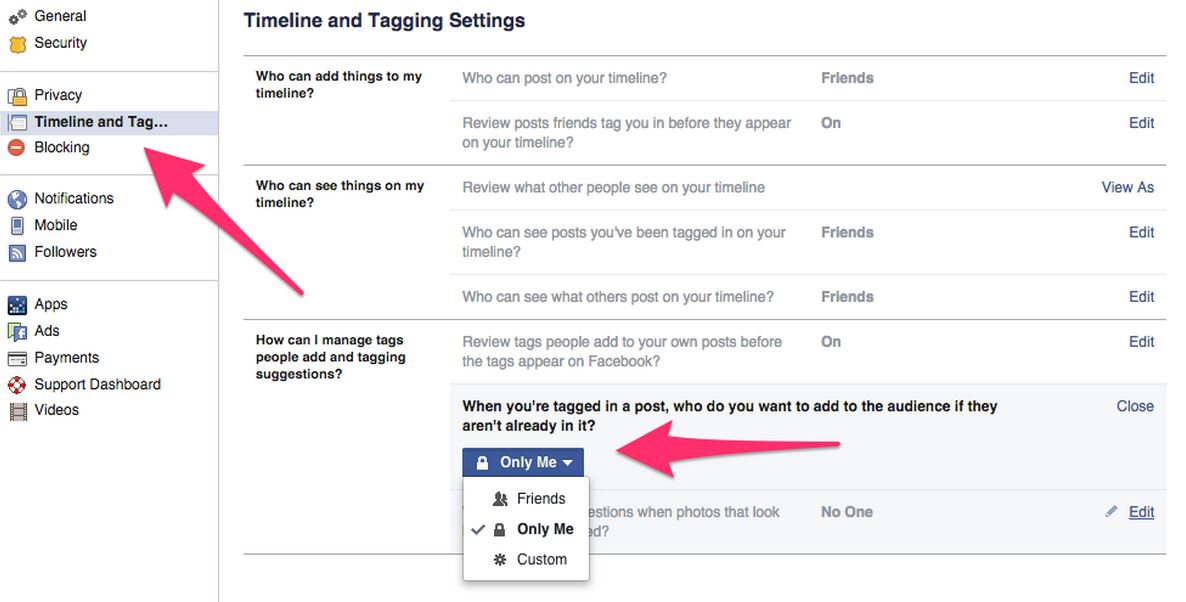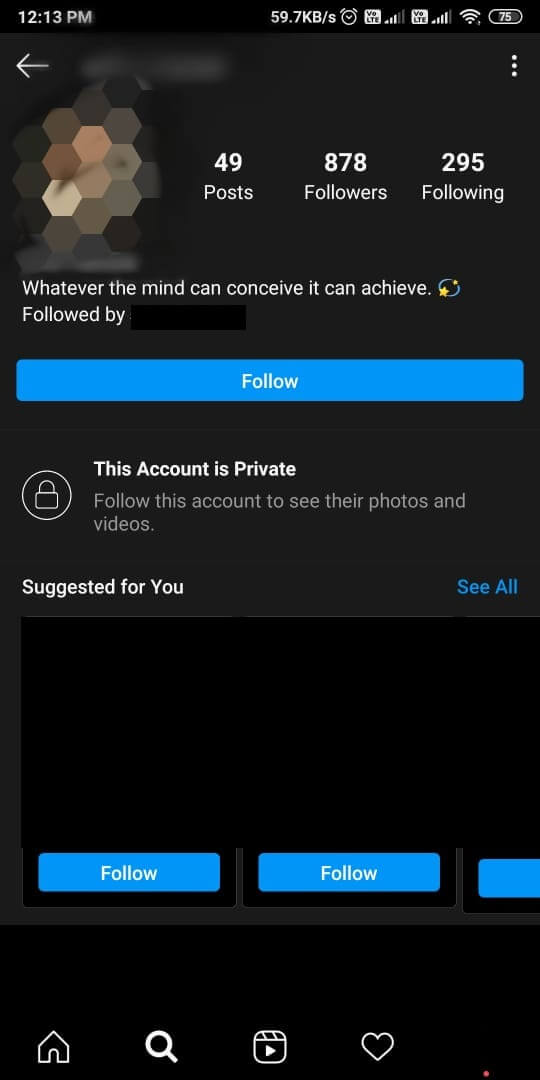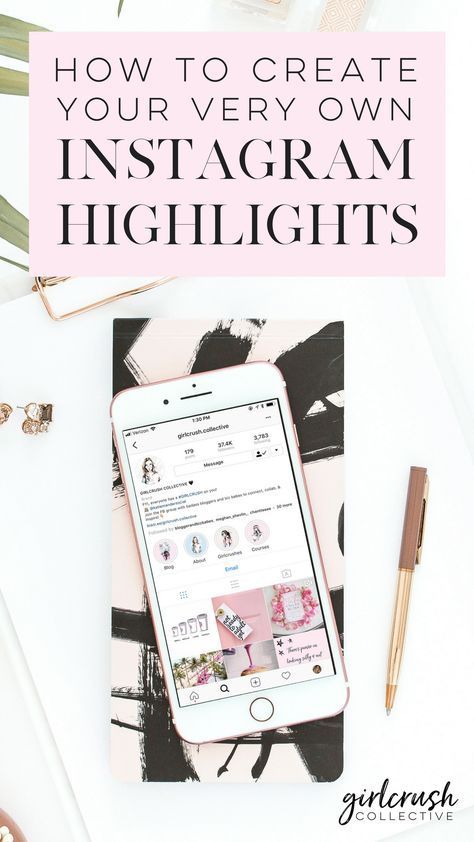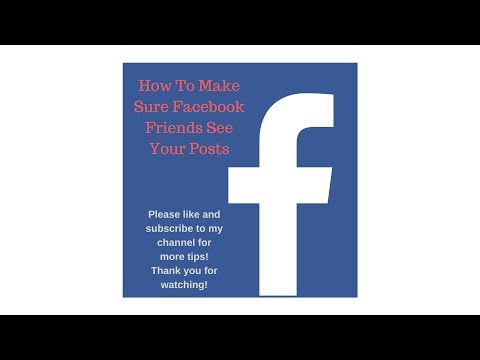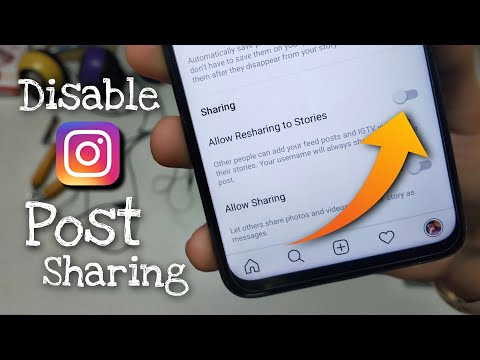How to see shared post on facebook
How To See Who Shared Your Posts on Facebook
The best way to see how well your Facebook post is doing is by checking how many people have shared it. But if you find yourself wrecking your nerves and constantly wondering ‘how to see who shared my post’, this guide will provide a detailed answer.
Are you ready to discover how to see who shared your posts on Facebook?
Let’s dive in!
What Does Share Mean on Facebook?
Similarly to other social media platforms, Facebook, as one of the most popular social media platforms, is a great place for sharing all sorts of content- posts, videos, and digital marketing.
Facebook allows its users to share posts that their fellow Facebook users posted simply by clicking on the Facebook’ Share’ button. Every time a Facebook user clicks the Share button, the post will appear on their wall.
In addition, there are options to share the post on a friend’s timeline, share it on a page or send it as a message.
The Facebook Share button is essential for any business page as it boosts its marketing campaign by reaching a broader audience. This can lead to more traffic and improved visibility on the Facebook public page.
How To See Who Shared Your Posts on Facebook?
Many Facebook users have left complaints like I can’t see who shared my Facebook post or inquiries such as ‘is there a way to see who shared your post?’.
This can be a mission impossible, especially if the Facebook user has chosen to share the post with a ‘Private’ Facebook Sharing Settings.
However, if they have shared it with a Public setting, there are two methods that will help you find out who hit the Share button on your post.
Method 1: Check your notificationsLog in to your Facebook profile and click on the notifications bell icon. It’s located next to the account button on the right side of the blue navigation bar. If you enable notifications, you will be informed whenever someone shares your post.
Source: AppleToolBox
Method 2: Go to your post on the timelineYou can always go back to your original post and see how has shared your post.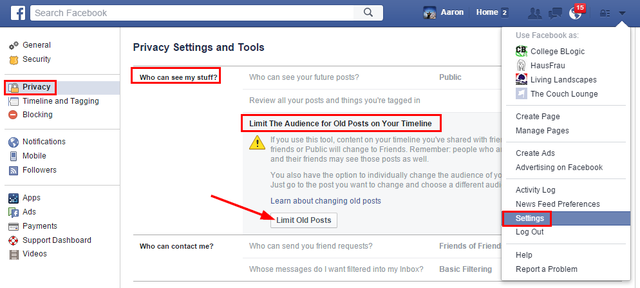 Here are the steps to see who shared your post from your timeline:
Here are the steps to see who shared your post from your timeline:
Step 1: Search for your profile on the search tab.
Step 2: Find a post, and you will see that besides the likes and comment features, there’s a text that says ‘1 share’ or more.
Step 3: Click on the text to see who has shared your post.
How To Know Who Shared My Older Post
If you want to see how your older posts performed, you can do that by following these steps:
Step 1: On the search box, type in a phrase connected with your older post.
Step 2: From the results, click on ‘From You’.
Step 3: Select’ Share’.
In this section, you can see which posts had the most engagement and which didn’t. You can also see posts shared and re-shared by your friends.
How to See Who Has Shared Other Posts
Sometimes you’ll want to check who has shared your friend’s post, especially if it has gained much traction.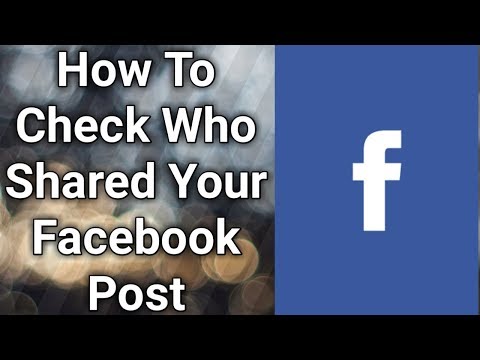 Again, the process is quite simple and easy.
Again, the process is quite simple and easy.
Go to the post, whether it’s on a Facebook page or a friend’s profile. Then click on Share and see who has shared this post. As mentioned, if a person has enabled the privacy setting, you won’t be able to see the total number of people who have shared the post.
In this section, you can see which posts had the most engagement and which didn’t. You can also see posts shared and re-shared by your friends.
How To See Who Shared Your Posts on Facebook on Business Page
Facebook drives around 74% of global social media referring traffic to third-party domains, so reposting post from a business page ii will grow its audience.
Three methods will answer your pressing questions about who shared my photo or post on my Facebook business page.
1. Below every post, you can see the number of reactions and shares for that specific post.
2. Another way is to click on the tab ‘Notifications’and then on Shares to see the number of shares for each post.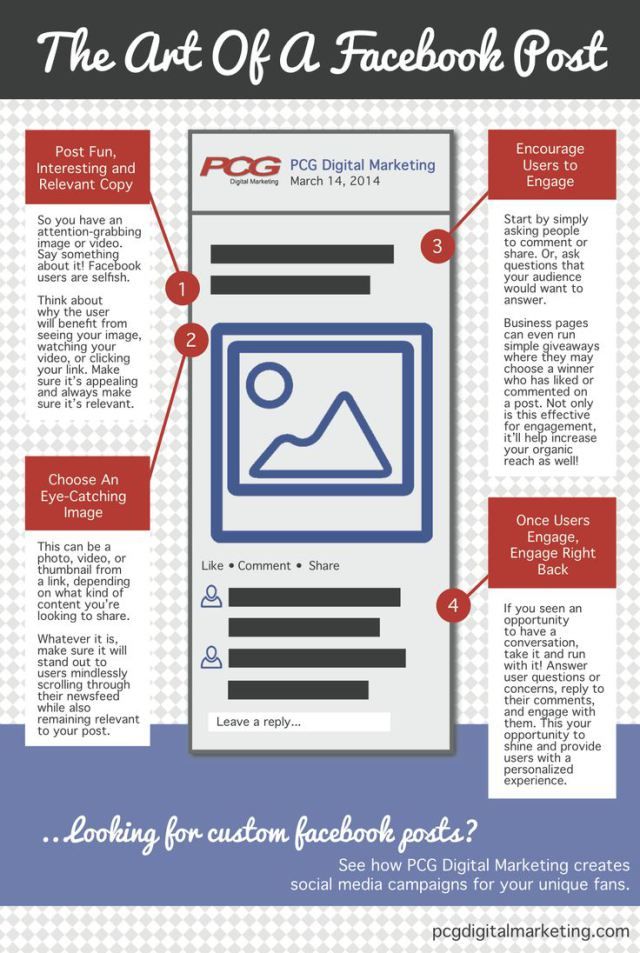
Source: Quora
3. The third way to go to the ‘Insights’ tab, click on ‘Posts’ to see a list of all your post and statistics about each post based on likes, comments, and shares.
Source: Quora
Bottom Line
How to see who shared your posts on Facebook? – You can either click on the notifications bell icon or go to your original post on the timeline. Whatever your preferred method may be, make sure your measure how well your posts perform.
FAQs:
1. How to share on Facebook with one person?
Click on the Share button under the post and then on send a message. This will share the post privately only with the person you have chosen.
2. How to share on Facebook a public post?
Facebook has made the process of sharing a post a lot easier for those who don’t know how to share a post.
That said, you can share a public post just by tapping on the ‘Share’ button. For more info on how to see who shared your posts on Facebook, scroll back to our guide.
How Can I See Who Shared My Post. Sharing Posts Guide
Many Facebook users want to know this – ‘how can I see who shared my post’. If you are one of them then don’t worry at all. Because in this post, we will be sharing all the different types of solutions to this problem.
Facebook has become the social media platform with the most active users in the world for a long time.
Almost 2.7 billion people in the world actively used Facebook in 2020. And the number is increasing.
From time to time, every other user tends to share their opinion using the ‘Status Update’ feature.
Now, after you have posted anything on Facebook publicly, then other users can share that post on their timeline as well.
Now, what if you want to see those people’s profiles who shared your post? Are there any ways to do that? Lucky for you, there are a few easy ways you can see or try to see who has shared your Facebook posts. And, in this post, we will be explaining all of the available methods.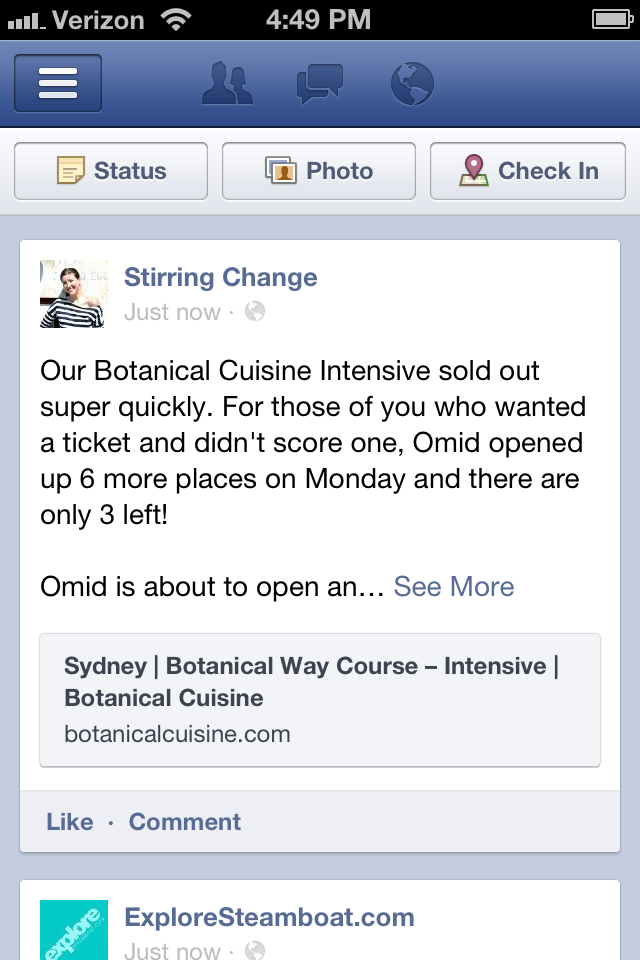
So, let’s get to the good part…
How Can I See Who Shared My Post on Facebook: Multiple MethodsSo in this section, we will be laying down all the methods one by one. However, before we begin, we have to tell you something very important.
Depending on the ‘Privacy Settings’ of the persons, you might not see the name of everybody that shared your post on Facebook.
How to see who shared your post on FacebookIf the people that shared your post, shared it with the privacy setting of ‘Friends’ or ‘Only Me’, then you will not see their name if you are not friends on Facebook with them.
However, if they shared your post with the privacy setting ‘Public’, then you will be able to know their profile name as well.
However, you will be able to see the number of peoples that have shared your post, though. Now, let’s proceed to the tutorial section.
Method #1 Use the Profile NotificationsThe best and fastest way to check who has shared your Facebook post is through the notification option on your Facebook profile.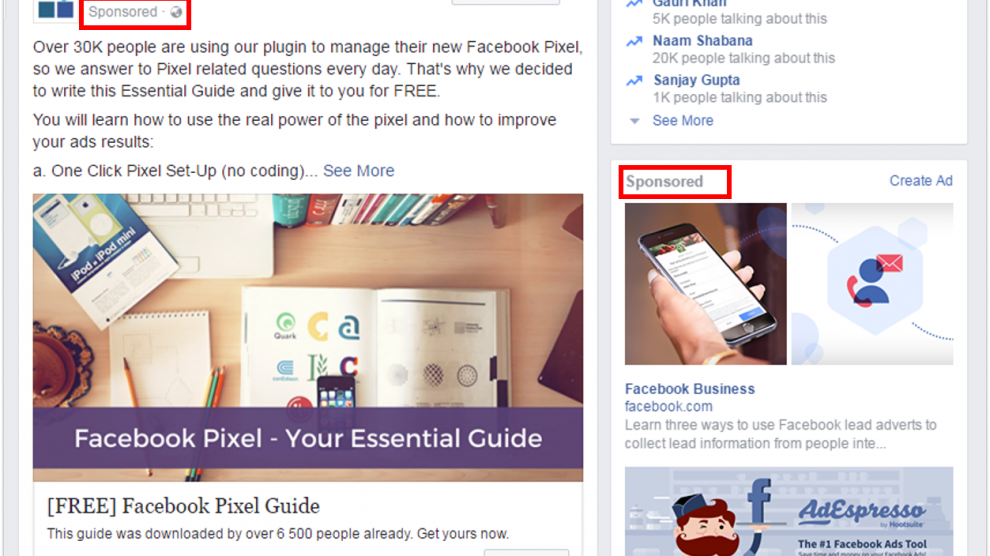 So, how do you do this? Here’s how…
So, how do you do this? Here’s how…
Steps to Follow
- Log in to your Facebook account using the required login credentials if you haven’t already
- Now, tap or click on the ‘Alarm Bell’ like icon or what we call the ‘notification’ button from the top of the page
- At this moment, if anybody has already shared your post, you will find the notifications here. You will also find the name of the person if they have shared it with the ‘public’ privacy settings. Also, the notification will tell you how many hours ago they did it
- Typically, you will receive constant notifications if anybody is sharing your posts and if you have the notifications turned on
Now, if you have tried this method and have not been successful, you can follow the next method.
Method #2 Go To The Original Post on Your TimelineIn this method, we will show you how to see who shared your Facebook posts from your timeline.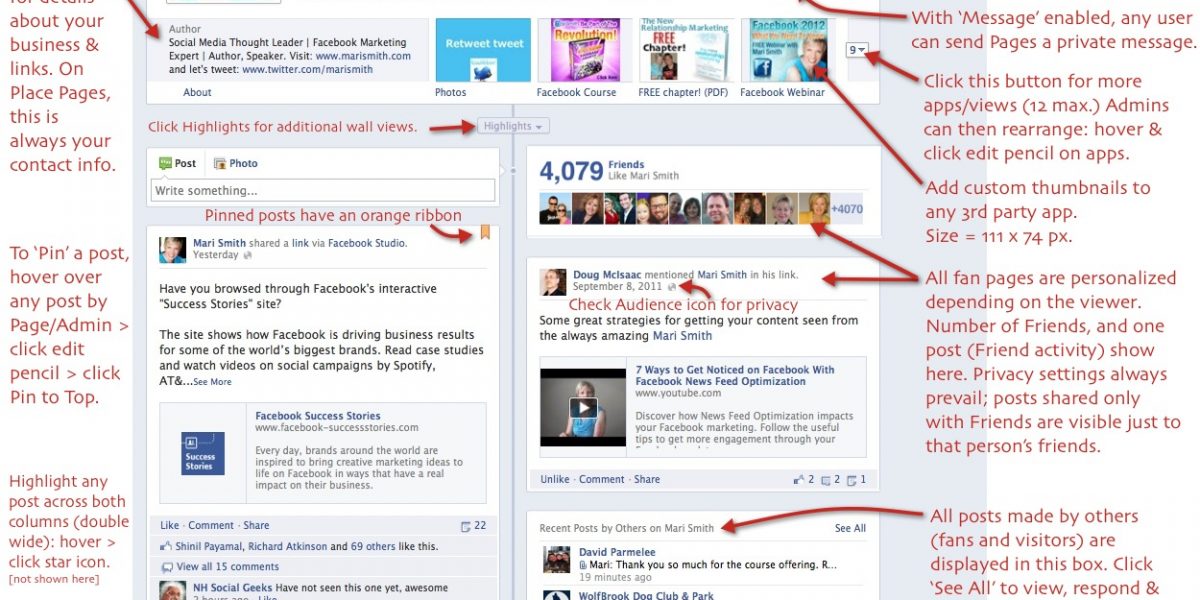 Here we go…
Here we go…
Steps to Follow
- First, log in to your FB account if you haven’t already
- Next, tap or click on your name on the screen that will open your own timeline
- Here you will find all of your previous posts, photos, and profile information
- Now, scroll down until you find the particular post you are looking for
- At the moment, look underneath the post where the ‘Share’, ‘Like’, and ‘Comment’ icons/buttons are located. If this post was shared by somebody, you will see a message like this – ‘3 shares’. The number will vary depending on the number of shares
- When you see this message with the number of people that shared the post, that means the post was shared
- Now, tap or click on the ‘#number shares’ button. In doing so, a list of the people that have shared the post will appear on the screen
- Based upon their privacy settings, you might or might not see their names floating next to the ‘#number share’ button
- If you see that not all of the names are shown, you can click or tap on the list again, and it will open the full list of the persons that have shared your post
- In some cases, you might have to tap or click on the button named ‘View all #number shares’ link to find out about all the names and profile links of the persons that have shared the post (depending on the Facebook app version you use)
- Also, remember, if somebody has shared the post via Facebook Message, you will not find their name in this way.
 Matter of fact, there will be no notification in here about that. It is because they have shared the post personally with others
Matter of fact, there will be no notification in here about that. It is because they have shared the post personally with others
Once again, if the other persons that are not your Facebook friends have shared your post with a privacy setting of ‘Friends Only’, then you will not see their names.
In that case, there is no way of knowing the exact profile information of the peoples that have shared your post.
Method #3 How to See Who Shared other’s Facebook PostsTill now, we have told you how to see who shared your posts on Facebook. But what if you want to know about other people’s posts? Yes, it is also possible to know who shared other peoples’ posts on Facebook.
And, it is almost similar to the previous method we have just talked about. So, let’s learn the method in a step by step manner.
Disclaimer: You will able to see who shared others’ posts only if they have shared it using the ‘Public’ privacy settings.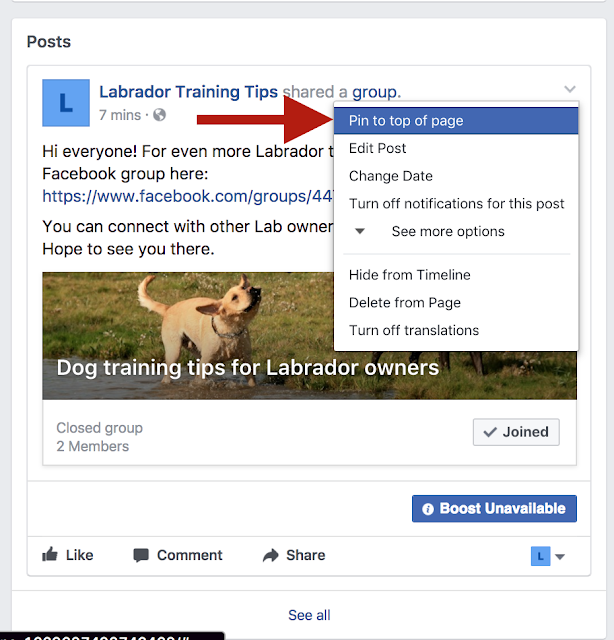
Steps to Follow
- As usual, log in to your Facebook account if you haven’t already
- Now, navigate to the post of the particular person you want to know about. To find that quickly, you can search by the name of the person using the search box on top of the screen. Then tap or click on the profile link of the particular person from the search result
- Then it will take you to the timeline of those people. If that person has a public profile, or if you are a Facebook friend of them and their Facebook profile is not locked, you will be able to scroll through his profile
- Now, find the post you are looking for from his profile, you might have to scroll down a bit for finding that
- So, click or tap on the ‘#number shares’ link, and a list of the peoples that have shared that post will appear
- For more information like each of their name and profile link, you can click on the link further, which will take you to a new page with a list of all the names of the people that have shared this post
- You might have to tap or click on the button named ‘View all #number shares’ link to find out about all the names and profile links of the persons that have shared the post (depending on the Facebook app version you use)
We don’t have to remind you that Facebook is the largest social media platform in the galaxy.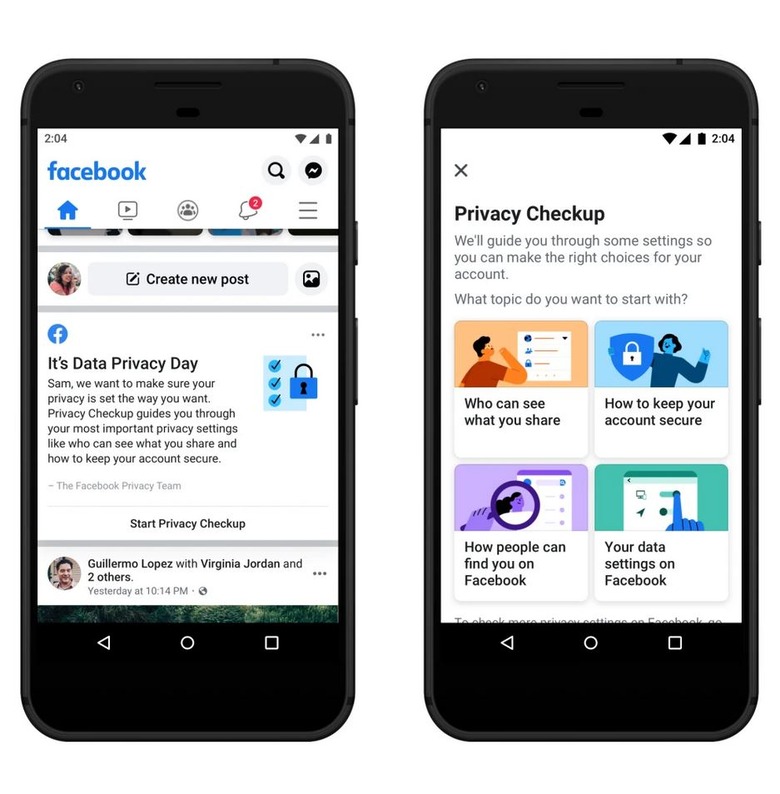 It is very hard to find a person that uses the internet regularly but doesn’t use Facebook.
It is very hard to find a person that uses the internet regularly but doesn’t use Facebook.
And, one of the most common tasks we perform while Facebooking is to post our status update. And, if your friend or any other FB users find your post helpful, they can share your post.
But the issue arises when you want to know who has shared your post. And, with this post, we have tried to offer a few solutions to this problem. We hope from now on, you will able to see who has shared your post on Facebook.
Anyway, if you are curious about the internet, then you can read our informative post on 25 fascinating facts about the Internet. And, don’t forget to leave your comments in the comment section down below!
Manage the audience for your Facebook posts
Help Center
Maintain your privacy, security, and personal safety
Privacy
Manage the audience for your Facebook posts
We're updating the mobile version of Facebook.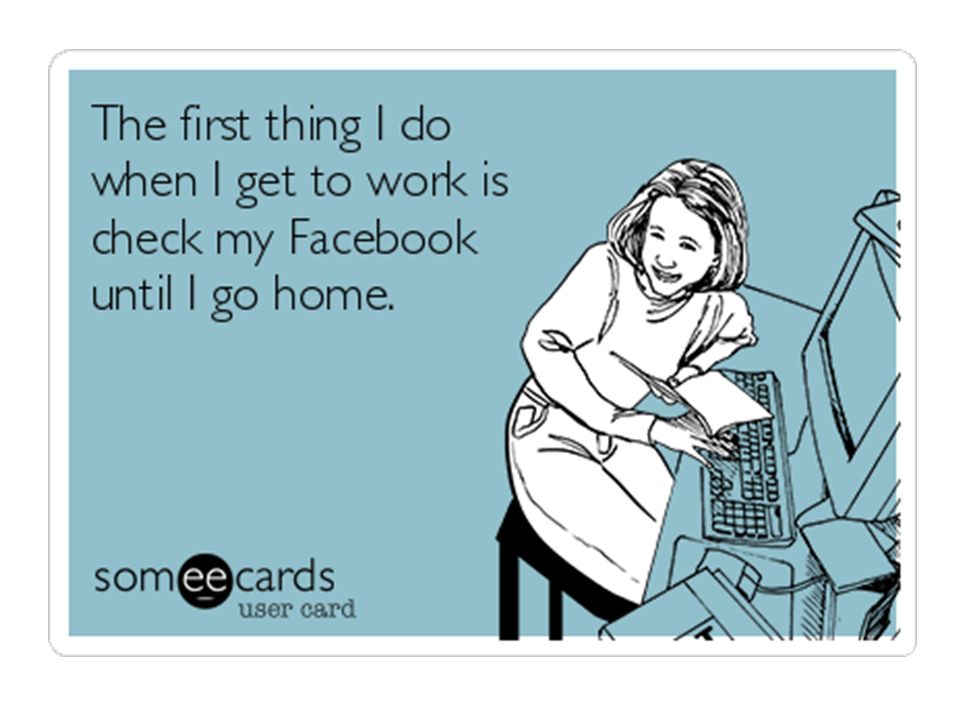 com. More
com. More
Settings and privacy check
Change Facebook privacy settings
Facebook privacy check
What is public information on Facebook?
Who can see your posts?
How do I choose who can see your Facebook post?
Who can like and comment on my Facebook content?
Who can see your posts on Facebook?
Who can see my posts if they use hashtags?
How do I set up an audience if I'm using a previous mobile version of Facebook that doesn't have an audience selector? nine0003
Your profile information
How do I manage my Facebook profile audience?
How do I edit the basic information on my Facebook profile and choose who can see it?
How do people who are not on my Facebook friends list see my profile?
How do I control who can see my email address on my Facebook profile?
How do I control who can see my Facebook friends list? nine0003
How do I control who sees my contact information on my Facebook profile?
Your Timeline
Can I see who is viewing my Facebook profile?
Can people see my private messages on my timeline?
How do I choose who can see your previous posts on Facebook?
Manage the audience of your Facebook Timeline posts
Manage who sees posts and photos you've been tagged in on Facebook
How do I change the audience of a post on Facebook?
Facebook search results show content that I have hidden from my profile
People can still see photos or posts tagged with my profile that I have hidden from my Facebook timeline
© 2022 Meta
Af-SoomaaliAfrikaansAzərbaycan diliBahasa IndonesiaBahasa MelayuBasa JawaBisayaBosanskiBrezhonegCatalàCorsuCymraegDanskDeutschEestiEnglish (UK)English (US)EspañolEspañol (España)EsperantoEuskaraFilipinoFrançais (Canada)Français (France)FryskFulaFøroysktGaeilgeGalegoGuaraniHausaHrvatskiIkinyarwandaInuktitutItalianoIñupiatunKiswahiliKreyòl AyisyenKurdî (Kurmancî)LatviešuLietuviųMagyarMalagasyMaltiNederlandsNorsk (bokmål)Norsk (nynorsk)O'zbekPolskiPortuguês (Brasil)Português (Portugal)RomânăSarduShonaShqipSlovenčinaSlovenščinaSuomiSvenskaTiếng Việttürkçevlaamszazaíslenskačeštinaślōnskŏ gŏdkaεληνικάbehlarskymacdonskoykholreusholrepskitatarchitarpyk okyanka -chyraschazhasha հ ע ע wood δ اoul الnklfulelenlenlflflfnkornlflficateuplficateuplf bowilankarnolllflenlenlenlflflflficatelfilalenlenlflfnkiantilalenlenlenlflflfnklflflf bowlenlenlenlflflfnkiantilalenlenlenlflflflfnk bowlenlenlenlenlfiantiant يةاارmyیپښوکوریی opinions ن ܣܘܪܝܝܐ অসমীয়াবাংলা অসমীয়াবাংলা ਪੰਜਾਬੀ ગુજરાતી தமிழ் తెలుగు ಕನ್ನಡ සිංහල ภาษา ພາ ສາ ລາວ မြန်မာဘာသာ ქართული አማርኛ ភាសាខ្មែរ 中文 中文 (简体) 中文 (香港) 日本語 日本語 日本語 日本語 9 한국어 9 한국어
Information
Confidentiality
Conditions and rules
Advertising preferences
Vacancies
COOKIE
Creation
Create page
90,000 how to find out who shared your post on Facebook FaceBook function on FaceBook it's a great way for you and your friends to share content through a social network.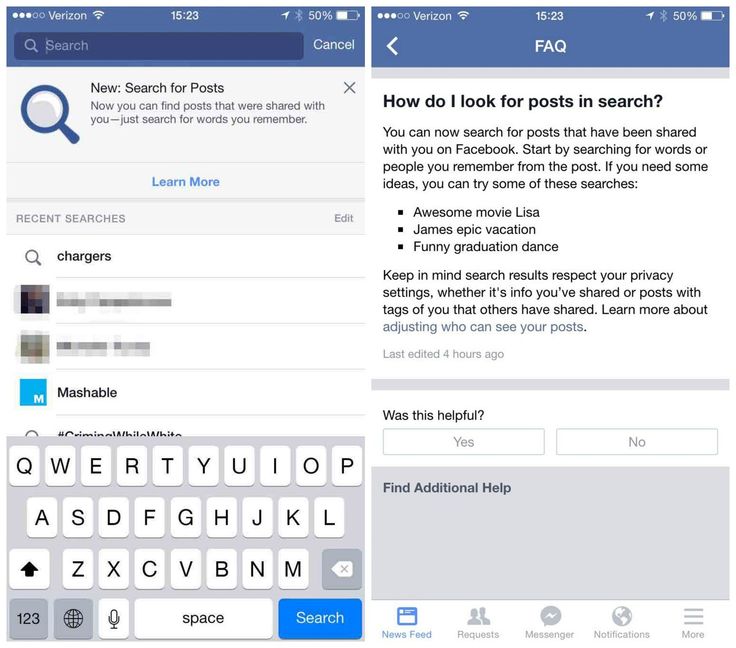 But how do you know who is sharing your posts? Here's how to find out who shared your Facebook post. nine0003
But how do you know who is sharing your posts? Here's how to find out who shared your Facebook post. nine0003
Check your notifications
If you've recently posted something, the easiest way to check if it's been posted is to check your notifications.
Click on alarm clock in the top right corner of Facebook and see what new notifications are there. If the post was shared, it will tell you the person's name and how many hours ago they shared it.
You may also receive an email with information about this, depending on whether you have email updates installed. nine0003
Check the original message
You can check directly from your timeline if someone has shared your content.
-
Select your name on the Facebook home page.
-
Scroll down to see your messages.
-
If you see text right below a post that says something like "1 post" (or more if you're popular), it means it's been posted.
 nine0147
nine0147
Select text to get more information about who shared it.
This information may include the name of the friend who shared it, anything else they added to it, such as a comment, and any comments they may have received from their friends. However, some messages may not be displayed due to the user's privacy settings.
How to find old posts
How do you know who shared a post a long time ago? It's a bit more complicated, but still pretty easy to do. nine0003
Select the search box at the top of Facebook and type in a phrase connected to the post, then press Enter . On the left-hand side of the results, select Posts From You to see your earlier post, then select Share to see who else has shared it.
-
Select the search box at the top of Facebook and type in a phrase connected to the post, then press Enter .