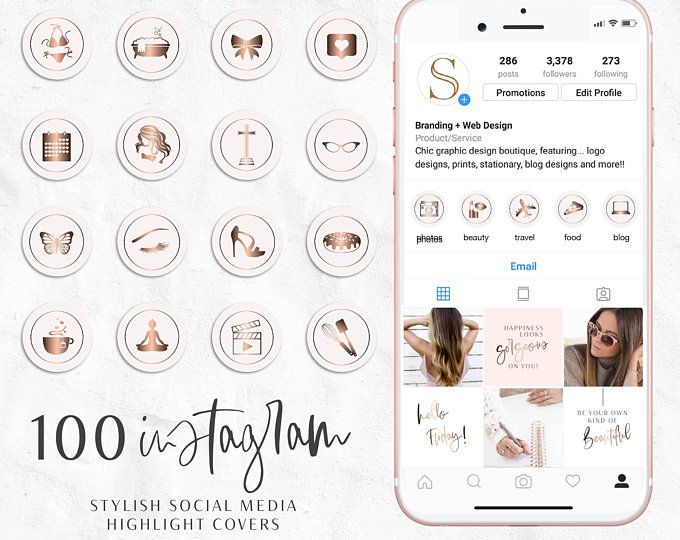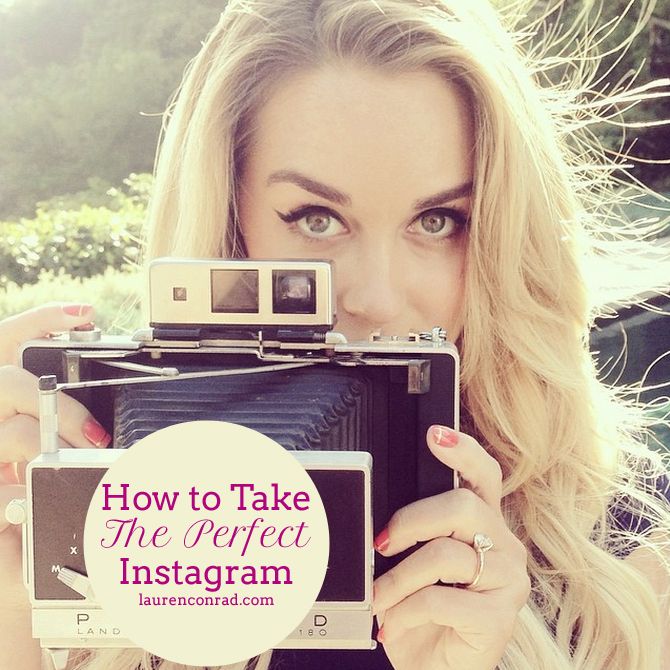How to see old videos on facebook app
How to Find Recently Watched Videos on Facebook Web or Mobile App
You recently watched a video on Facebook while scrolling your timeline. You scroll it away without saving the video since you think it’s not really something worth saving. After some day, you realized that it was an important video and you started to find it by scrolling through the timeline and searching all over the internet. But, no matter how hard you try, you couldn’t find the recently watched videos on Facebook.
This is one of the most common issues in the Facebook community. However, there is actually a way to view the history of videos you have watched before on Facebook. It’s an option under activity log in your Facebook profile. Here’s a simple tutorial on how to find recently watched videos on Facebook desktop, Facebook app or mobile, so that you can watch it again or share it with your friends.
Also see: How to Find Someone By a Picture on Facebook
As long as the video is played even for just a few seconds, it will then be listed in your recently watched videos history on your Facebook account.
You can access to the recently watched videos on Facebook through your profile. Here’s how (instructions updated to reflect the changes in Facebook interfaces 2021).
Related: How to Search Only Video Files in Windows 11
Recently Watched Videos on Facebook Desktop or Web
Updated screenshots as of 2022:
Go to your Facebook profile, click the menu button and select Activity Log. Next, on the left pane, select “Logged Actions and Other Activity”, then select “Videos you’ve watched“.
- Sign in to your Facebook account on a web browser.
- Click on your profile picture to go to your Facebook profile.
- Click on the Activity Log button.
- From the left sidebar, under Filters, click on the More link usually right under comments.
- Then, click on Videos You’ve Watched from the list of filters.
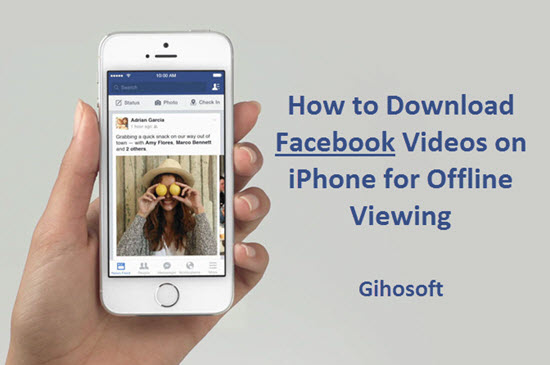
- You should now be seeing the list of videos you’ve recently watched on Facebook.
It’s worth noting that the recently watched videos on Facebook history is linked to your account. It means that you can only view past videos you’ve watched using your Facebook account.
If you watch it using another person’s Facebook account on the same computer, the video will not be listed in the recently watched videos section in your Facebook profile.
Recently Watched Videos on Facebook App or Mobile
If you are on your smartphone or tablet and want to have a look at the recently watched videos list on the Facebook app or Facebook mobile, here’s how to do it.
Assuming you have already installed Facebook app and is already signed in to it, follow the steps below to view the list of recently watched videos on Facebook app or mobile.
- Open the Facebook app on your mobile device.
- Click on the triple bar icon from the menu, then click on View your profile.
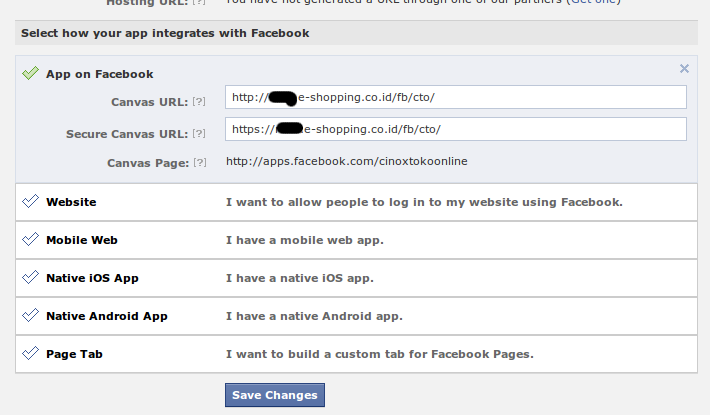
- Click on Activity Log.
- At the top of the screen, click on the Category drop down menu.
- Scroll down to find the Videos You’ve Watched filter and then tap on it.
- You should now be able to see your recently watched videos on Facebook app.
Description for sharing: A simple tutorial on how to find recently watched videos on Facebook web, app or mobile, and to access to the list of recently viewed videos.
Published by Nyau Wai Hoe - Updated on
How to View Recently Watched Videos on Facebook
Device Links
- Android
- iPhone
- Chromebook
- Mac
- Windows
- Device Missing?
Every video you have recently watched on Facebook will be saved in the “Videos you’ve watched” section on your profile. Even if you’ve only watched the video for a few seconds, it will still be added to this list.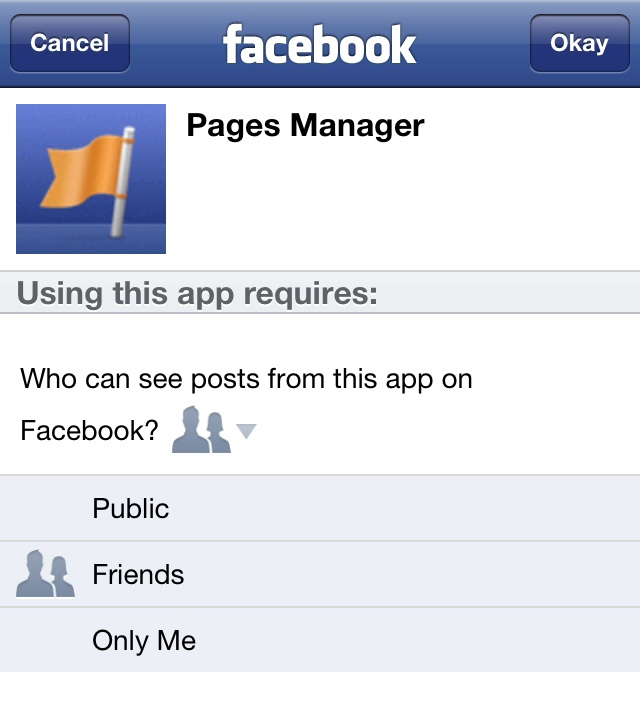 You also have the option to clear the entire video watch history or delete an individual video from the list.
You also have the option to clear the entire video watch history or delete an individual video from the list.
In this article, we’ll show you how to view recently watched videos on Facebook on different devices.
How to View Recently Watched Videos on Facebook on a PC
Facebook has a lot of interesting video content to offer to its users. New videos pop up on your feed every day. If you like a video on Facebook, or if you would like to watch it again later, you can add it to your saved videos. However, what happens when you watch a video on Facebook but you forget to save it? Once you refresh your Facebook feed, finding something again can be a real challenge.
This doesn’t mean that the video you watched is lost forever. Every video you have watched recently (even in the past few months) is saved in the “Videos you’ve watched” section on your Facebook profile. This section is very handy in situations when you can’t remember who posted the video, and it saves you a lot of time you would otherwise spend searching.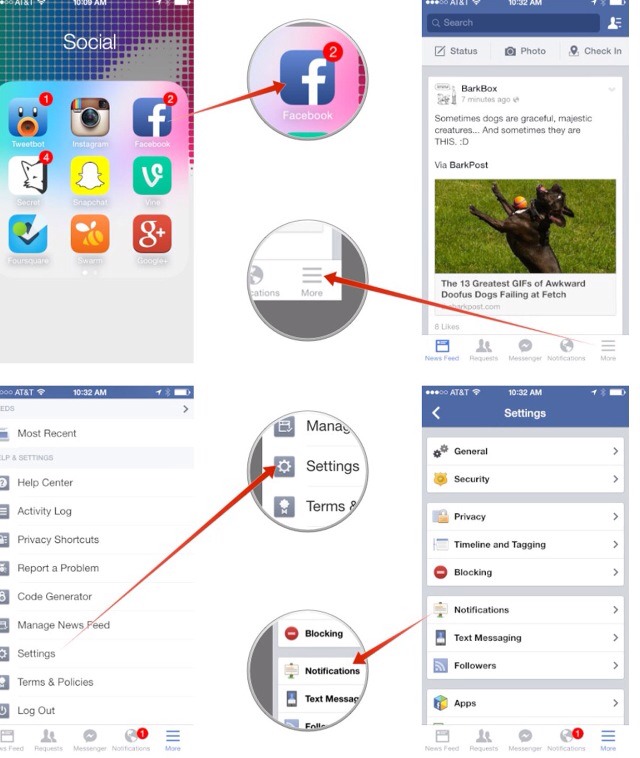
If you want to view recently watched videos on Facebook, here’s how it’s done on a PC.
- Visit Facebook on your preferred browser.
- Log in to your Facebook account.
- Head over to your profile picture in the top-right corner.
- Click on the three dots under the “Edit Profile” section.
- Select “Activity Log.”
- Choose “Logged Actions and Other Activity” on the left sidebar.
- Proceed to the “Videos you’ve watched” option.
All the videos you’ve recently watched will be on the list. You can also see exactly when you watched a video.
From this point, you have the option to delete a specific video from the list. To do this, click on the three dots on the right side of the video and choose “Delete.” You can also clear the entire video watch history by clicking on that option in the upper-right corner of the screen.
A similar option to “Videos you’ve watched” on Facebook is “Videos you’ve searched for,” which is located directly under the first option on the left sidebar.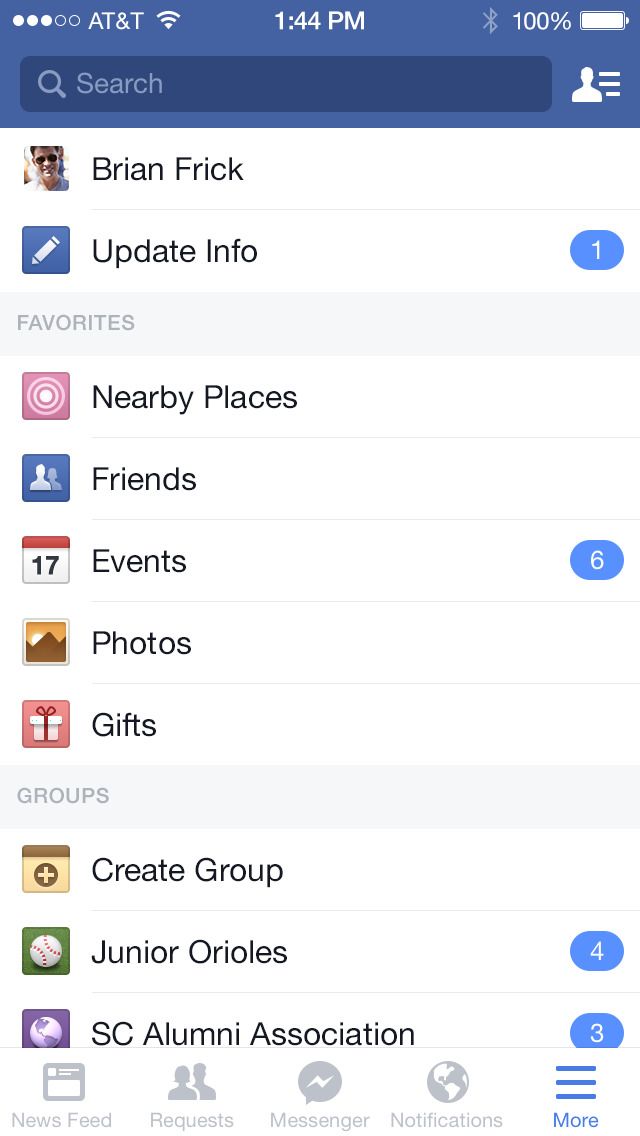
How to View Recently Watched Videos on Facebook on an iPhone
You can also view your recently watched videos on the Facebook mobile app. Here’s how you can do this on your iPhone.
- Launch the Facebook app on your home screen.
- Tap on the three horizontal lines in the bottom-right corner.
- Proceed to your Facebook profile.
- Go to the three dots under your profile picture.
- Continue to the “Activity log” option.
- Tap on the “View Logged Actions” button under “Logged Actions and Other Activity.”
- Select “Filters.”
- Choose “Categories” and then “Videos you’ve watched.”
All your recently watched videos will be stored there. You can scroll through them and delete any videos from the list you’d like.
There is a faster way to view your watch history on the Facebook mobile app. This is how it’s done.
- Open Facebook.
- Tap on the video icon on the top menu.

- Find the “Saved” option in the upper-right corner of the screen.
- Select “Watch History.”
How to View Recently Watched Videos on Facebook on an Android Device
If you have an Android device, here’s how you can view recently watched videos on the Facebook mobile app.
- Open Facebook on your Android device.
- Tap on the three lines in the upper-right corner.
- Go to your profile by tapping on your name at the top of the page.
- Select the three dots under your profile picture.
- Navigate to “Activity log” on the list of options.
- Find “Logged Actions and Other Activity.”
- Tap on “View Logged Actions” on the list.
- Go to “Filters” and then “Categories.”
- Choose “Videos you’ve watched.”
That’s all there is to it. Go down to view all the videos you have recently watched on Facebook.
How to View Recently Watched Videos on Facebook on an iPad
You have the option to view videos you’ve recently watched on your iPad. Follow the steps below to find out how it’s done.
Follow the steps below to find out how it’s done.
- Run Facebook on your iPad.
- Go to your profile picture on the home page.
- Tap on the three dots icon under your profile picture.
- Proceed to “Activity log” on the list of options.
- Navigate and toggle “Logged Actions and Other Activity” under Category.
Your recently watched videos will be there. You can even find videos you watched months ago.
Find All Your Long-Lost Watched Videos on Facebook
If you ever watch a funny or interesting video on Facebook and accidentally refresh your feed, don’t worry. It’s not lost forever. You can find it in the “Videos you’ve watched” section on Facebook, or the “Watch History” tab on the mobile app.
Have you ever tried to find a video you’ve recently watched on Facebook? Were you able to find it? What method did you use to do this? Let us know in the comments section below.
how to watch video on facebook android?
By Milena Anderson Reading 5 min.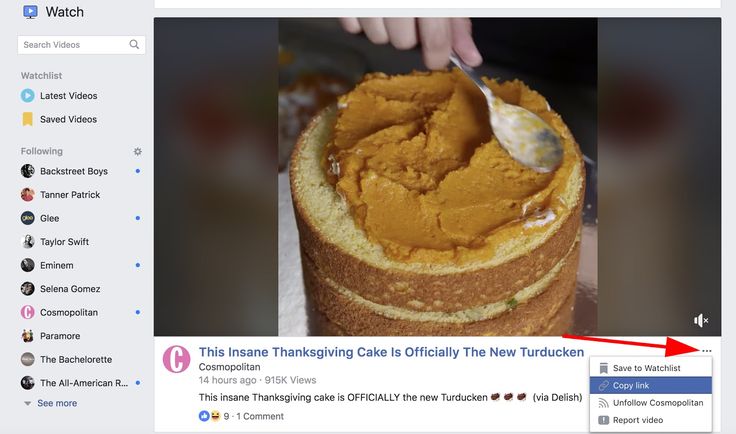 Views 2 Posted by
Views 2 Posted by
Short answer
- There are several ways to watch Facebook videos on Android.
- You can open the video in the Facebook app or use a third party app like Vimeo or YouTube.
Facebook Video Watch Icon Missing Problem/Fb Video Icon Not Showing 100% Solutions
Fix Missing Facebook Watch Video Icon Tab
How do I view my videos on Facebook for mobile?
To view your videos on Facebook for mobile devices, open the Facebook app on your phone and go to the Videos section. On the left side of the Videos page, you will see a list of all your videos. Tap a video to view it.
On the left side of the Videos page, you will see a list of all your videos. Tap a video to view it.
How to view watched videos on Facebook Android?
If you have an Android device and a Facebook account, you can view the videos you've watched on Facebook. To do this, open the Facebook app and log in. On the left side of the home screen, tap Video. You will see a list of all watched videos. Tap a video to view it.
Why can't I see the video on Facebook?
There are several reasons why you won't be able to watch videos on Facebook. One possibility is that you are using an older version of the Facebook app or website. If you are using an older version, we recommend updating to the latest version. Another possibility is that your computer does not have the necessary hardware to view the video. If you are using a desktop or laptop computer, make sure your computer has a graphics card and enough memory to play the video.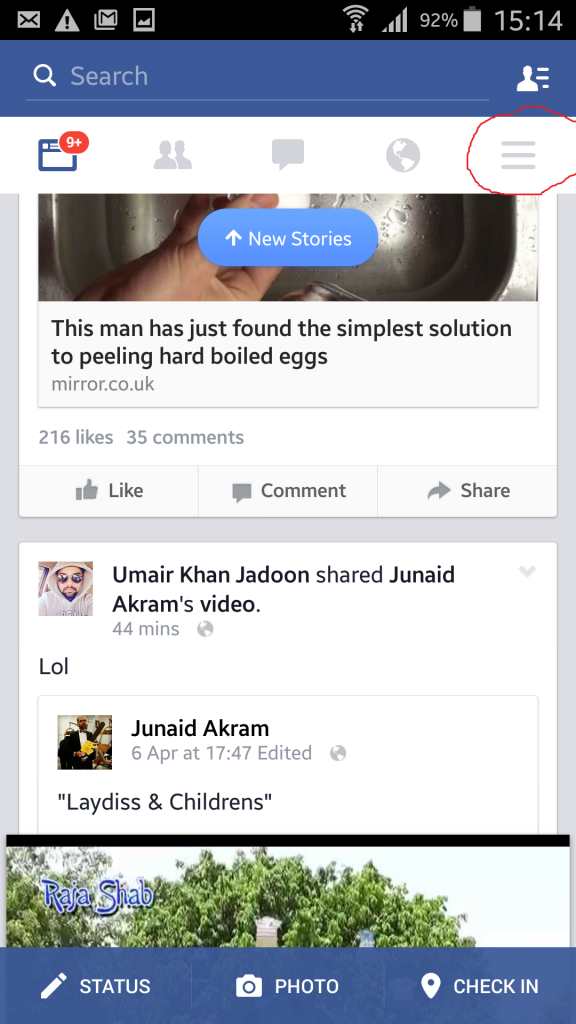
How do you watch videos on Facebook?
There are several different ways to watch videos on Facebook. You can watch them in News Feed, on the web, or in a standalone app.
To watch a video in News Feed, simply click on the video link and it will play in your Facebook app.
To watch a video online, simply go to facebook.com/videos and click on the link of the video you want to watch.
How to fix a video that doesn't play on my android?
If you're using an Android device, there are several steps you can take to troubleshoot and fix a video that won't play on your device. First, make sure the video is properly downloaded and installed on your device. If a video is not properly downloaded or installed, it may not play. Also, if you are using an Android device with an older version of the Google Play Store, you may need to update the app in order to play videos.
Did Facebook stop the profile video? ?
Facebook did not stop profile videos, but may have changed the way they are displayed.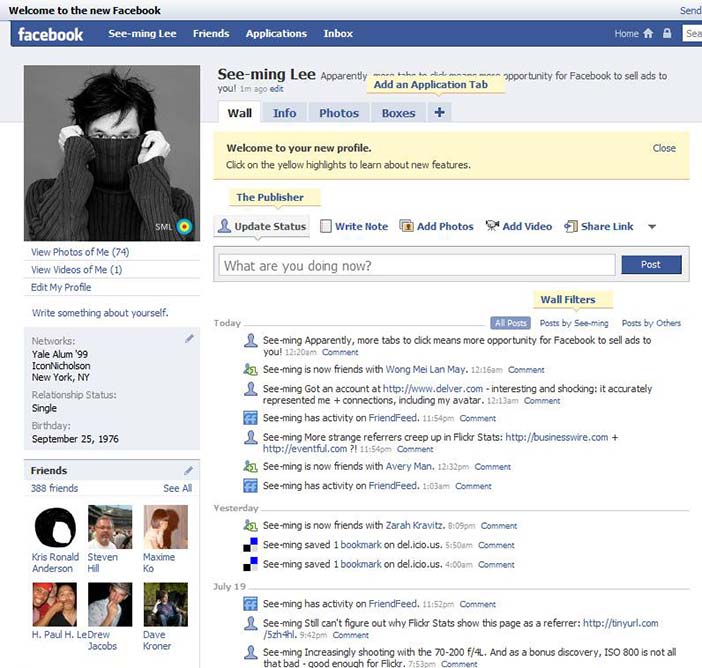 Videos now appear in the news feed with a "Watch Later" button next to them..
Videos now appear in the news feed with a "Watch Later" button next to them..
How do I show videos on Facebook?
There are several ways to display a video on Facebook. One way is to go to the Videos tab and select the video you want to hide. Then click the three lines in the top right corner of the video to open the menu. From here, you can choose to hide the video for everyone or just you.
How can I find recently watched videos?
There are several ways to find recently watched videos on YouTube. One way is to open the YouTube app and search for a keyword or phrase. Another way is to use the History tab in the YouTube app. There you can view all your past videos you have watched and choose which ones you want to watch again.
How to change video settings on Facebook?
To change your Facebook video settings, first open the Facebook app on your phone. Then click on the three lines in the top left corner of the main screen. From here, you can access your account settings, including video settings. To change the video quality, click "Video Quality" and then select one of the options.
Then click on the three lines in the top left corner of the main screen. From here, you can access your account settings, including video settings. To change the video quality, click "Video Quality" and then select one of the options.
How do I turn on Facebook view mode?
To enable the Facebook browsing option, follow these steps:
Open Facebook and log in.
Click the gear icon in the upper right corner of the screen.
In the "Settings" section, click "View".
To enable view mode, check the box next to “Enabled”.
To disable View Mode, uncheck the box next to ” Enabled.
Why do videos disappear from my Facebook profile?
Facebook removes profile videos because they are not as interesting as other content.
Can you see who is viewing your Facebook page?
Facebook does not disclose the details of its users' browsing. However, Facebook has a “Lookalike Audience” feature that allows you to target ads to people who are similar to your current Facebook followers.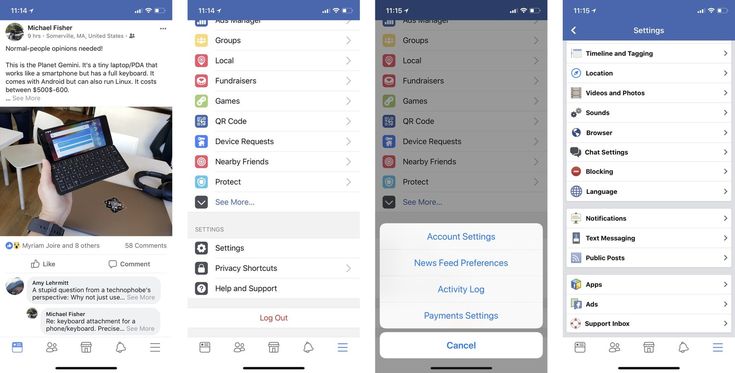
Has the video been removed from the profile?
No definitive answer, as it depends on the platform. Some platforms (like Instagram) delete profile videos after a certain amount of time, while others (like Facebook) keep them indefinitely.
How to display a post on Facebook Android?
To display a post on Facebook Android, first open the Facebook app and click on the three lines in the top left corner. Then click on the three lines in the top right corner. Finally, select the post you want to hide and click the "X" in the top right corner.
How can I see someone's hidden posts on Facebook?
Unable to see someone's hidden messages on Facebook.
4 Ways to Recover Deleted Facebook Photos in Original Quality
There is no Trash or Bin that can store deleted Facebook photos on your iPhone. Thus, when you delete a photo or video from Facebook, the file will be deleted by default.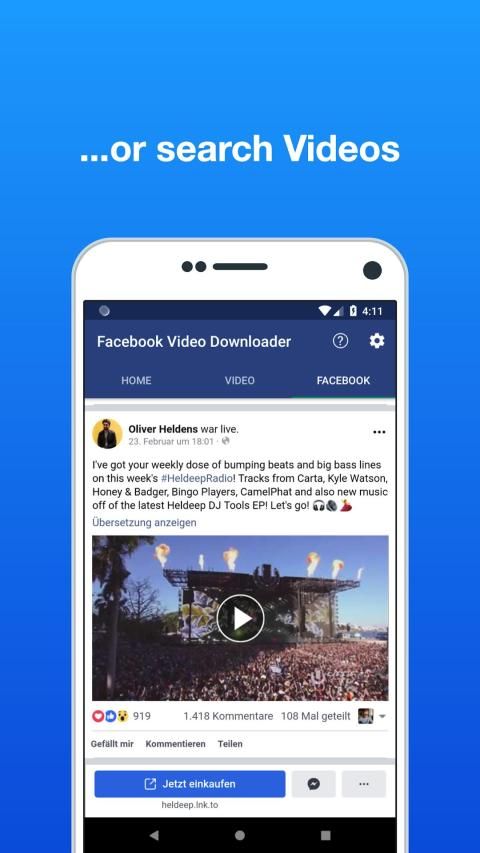 You cannot find deleted Facebook photos directly. Then the question arises, is it possible to recover deleted Facebook photos?
You cannot find deleted Facebook photos directly. Then the question arises, is it possible to recover deleted Facebook photos?
Well, the answer is yes in most situations. In fact, your deleted Facebook photos still exist in their original location with an "invisible" state. If you don't save or edit the new file in the same storage, you can successfully find and restore the old photo from Facebook on iPhone.
By the way, if you have backed up Facebook photos with iTunes or iCloud before, you can get the best way to recover deleted Facebook photo albums and other files. In other words, you can get rid of the flaws by recovering deleted Facebook photos with iTunes and iCloud backup files here.
Recover Deleted Facebook Photos
- Basic: How to Recover Deleted Facebook Photos Using Archive Settings
- Recommended: 3 Ways to Recover Permanently Deleted Facebook Photos and Videos
- Frequently Asked Questions for Recovering Deleted Facebook Photos
Basic: How to recover deleted photos from Facebook using archive settings
All your activities will be recorded in your Facebook account.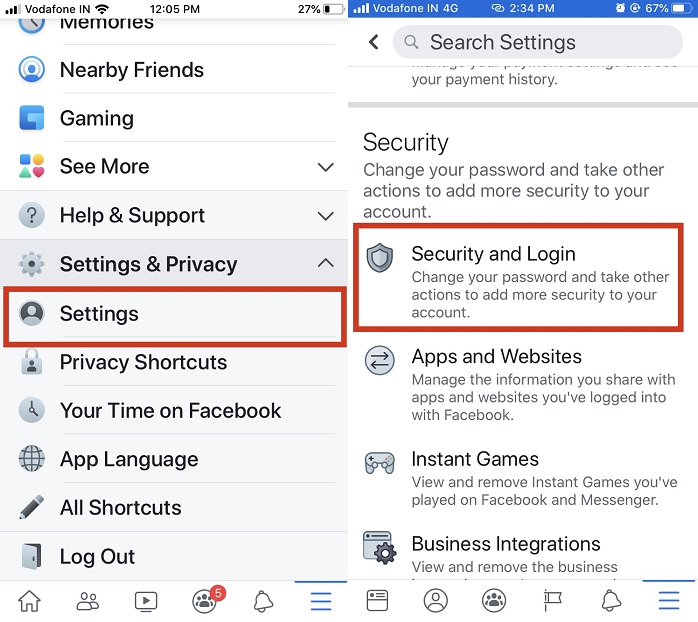 To be honest, all of your deleted photos, videos, and messages can be tracked through your Facebook archive settings. So you can retrieve deleted photos from Facebook with archive files.
To be honest, all of your deleted photos, videos, and messages can be tracked through your Facebook archive settings. So you can retrieve deleted photos from Facebook with archive files.
Step 1 Open Facebook. Sign in to your Facebook account.
Step 2 Go to general account settings. Then select "Settings" from the list.
Step 3 Select "Account Settings" and then "General". You will be on the General Account Settings page.
Step 4 Select the download link "Download a copy of your Facebook data".
Step 5 Enter your Facebook account password if required. Then select "Start My Archive".
Step 6 Check the email address you used to create your Facebook account. Select the link to download and recover deleted photos from Facebook. Thus, you can recover deleted contacts on Facebook.
Recommended: 3 Ways to Recover Permanently Deleted Facebook Photos and Videos
If your Facebook app is not working, or if you have downloaded Facebook photos to your iOS device, you can try other Facebook photo recovery solutions.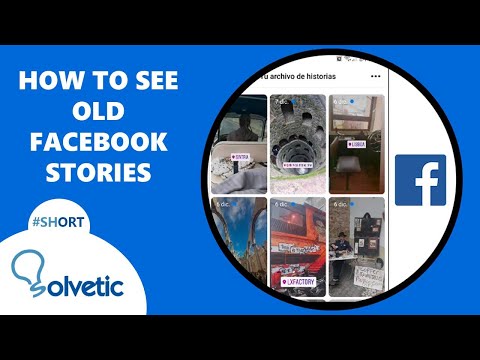 With FoneLab iPhone Data Recovery, you can recover deleted Facebook photos in most popular formats with or without backup. By the way, you can make deleted Facebook photos viewable again with the ultimate Facebook photo recovery software. Almost all application data and file types are supported here. By the way, you can recover deleted Facebook messages, pictures and videos too.
With FoneLab iPhone Data Recovery, you can recover deleted Facebook photos in most popular formats with or without backup. By the way, you can make deleted Facebook photos viewable again with the ultimate Facebook photo recovery software. Almost all application data and file types are supported here. By the way, you can recover deleted Facebook messages, pictures and videos too.
Key Features of Facebook Photo Recovery 3-in-1 Software
- Retrieve deleted Facebook photos from iPhone itself.
- Preview, select and restore deleted Facebook photos from iTunes backup.
- Download iCloud backup file and retrieve deleted or lost Facebook photos.
- Restore Facebook photos, videos and other files due to deletion, factory reset, system issues, device freezes and many other scenarios.
- Wide support for image formats, including the latest HEIC photos.
- Facebook photo recovery software works with latest iOS 14 models like iPhone 12, iPhone 12 Pro, iPhone 12 Pro Max, iPhone 12 mini, iPhone 11, iPhone 11 Pro, iPhone 11 Pro Max, iPhone XS, iPhone XS Max , iPhone XR, iPhone X, iPhone 8, etc.
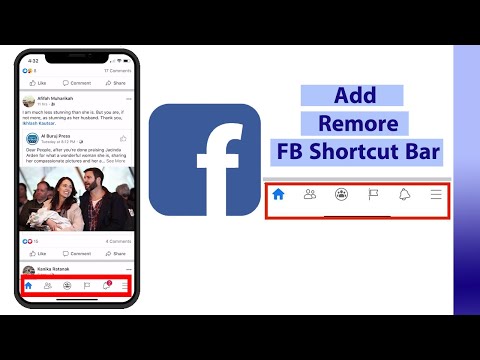
- Restore photos from other applications such as Viber, WeChat, Line, WhatsApp, etc.
Method 1: How to recover deleted Facebook photos without backup
Step 1 Launch Facebook photo recovery software, Connect your iPhone to computer via USB cable. Click "Trust" on your iPhone to allow the connection.
Step 2 Once the program detects your iOS device, you can see all the photos in the categories.
Step 3 Check in front of "Messenger" and "Messenger Attachments" depending on your needs.
Step 4 Turn on "Show Deleted Items Only" to only see deleted Facebook photos on iPhone. If you want to get detailed information about a photo, you can double click on it to open the preview popup.
Step 5 Choose what you need and click "Recover" to recover deleted photos from Facebook.
Method 2: How to recover deleted photos from Facebook using iTunes Backup
Step 1 Download and install Facebook image recovery data recovery software.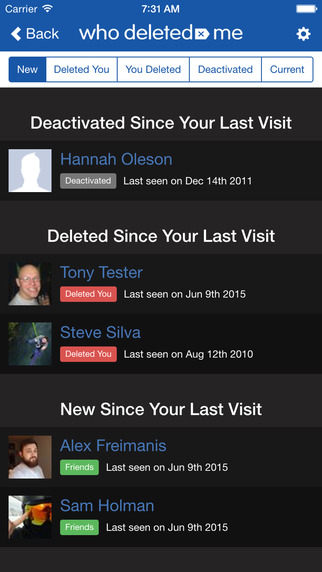
Step 2 Select Restore from iTunes Backup File in the left panel. All your iTunes backup files will be detected and listed on the main interface.
Step 3 Choose the most suitable iTunes backup. Click "Start Scan" to get all backed up files.
Step 4 Open one folder and check if there is a deleted Facebook photo. You can find old Facebook photos as well as deleted ones.
Step 5 Select the Facebook photos you want to recover. Click "Recover" and set the destination folder to recover deleted photos in Facebook messages or elsewhere.
Method 3: How to Selectively Recover Deleted Facebook Photos from iCloud Backup
Step 1 Open the Facebook photo recovery program on Windows or Mac.
Step 2 Click Restore from iCloud Backup File. Log into your iCloud account to get all iCloud backup files.
Step 3 Click "Download" next to the most recent iCloud backup in the list. You can select "Camera Roll", "Photo Library" and "App Photos" under "Media" to recover deleted Facebook photos and albums.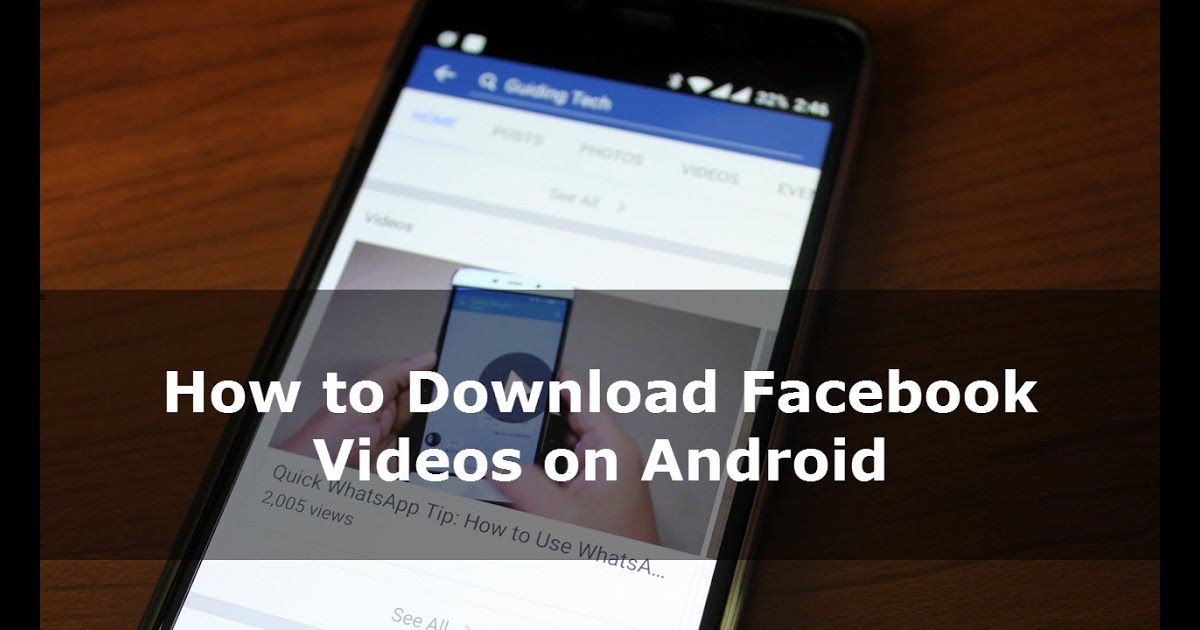 Click "Next" to move on.
Click "Next" to move on.
Step 4 All kinds of photos are displayed on the main interface after scanning. If necessary, you can enter a name or path to the photo in the search engine in the upper right corner. Finally, select the photos you want and click "Recover" to recover deleted photos from Facebook app.
You may need: Facebook Cover Photo/Video Maker to make your Facebook cover perfect
Facebook Deleted Photo Recovery FAQ
1. Is there a way to download all photos from Facebook Messenger?
Of course, you can download all the pictures on Messenger. Go to your Messenger profile and click on Photos & Media, then turn on the Save Photos option. Then your photos will be saved automatically.
2. How long does Facebook keep deleted messages?
Facebook claims to retain "backup copies for a reasonable period of time" after deletion. This can take up to three months.
3. How to recover deleted videos from Facebook?
Download and run Aiseesoft iPhone Data Recovery on your computer.