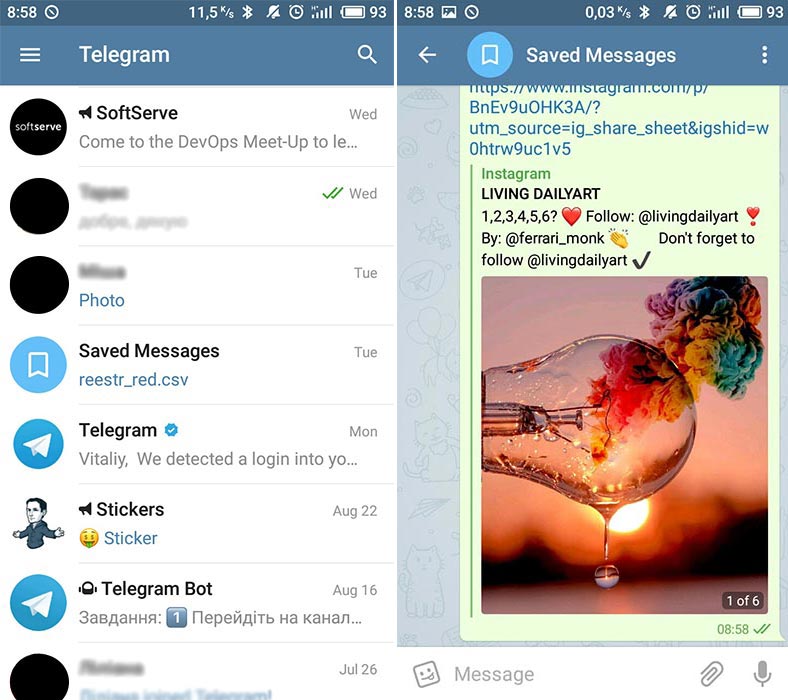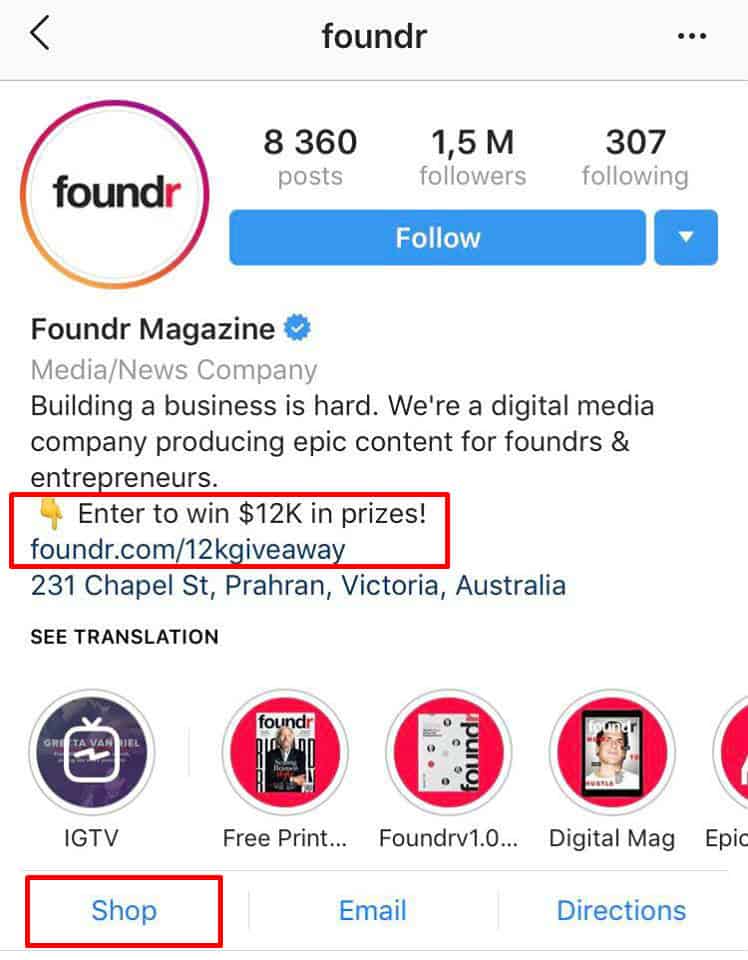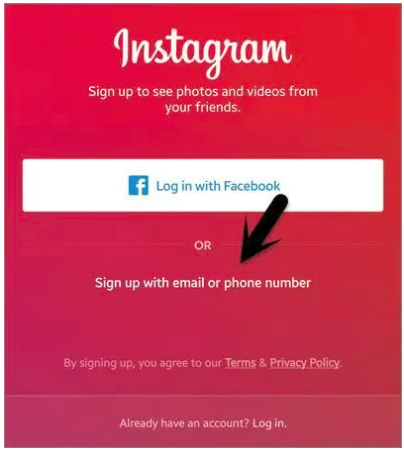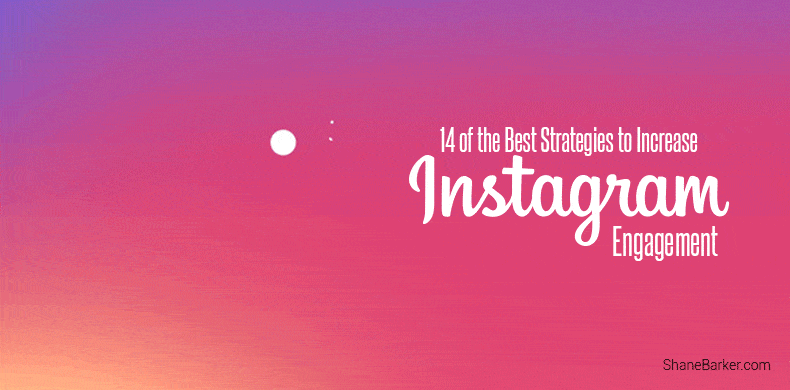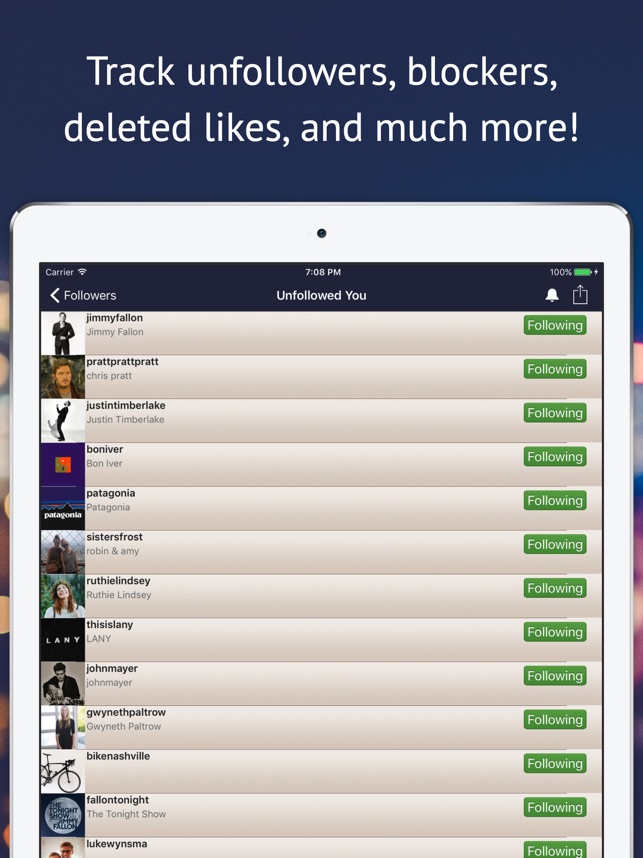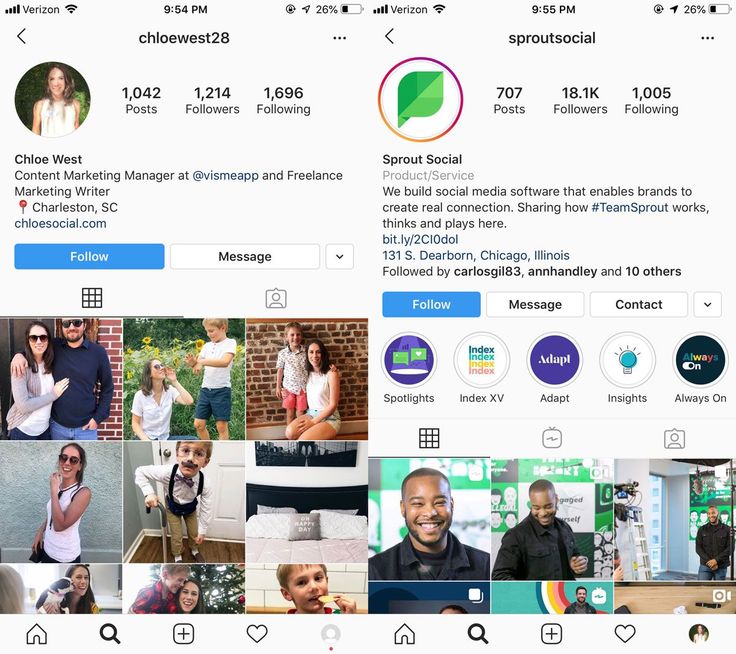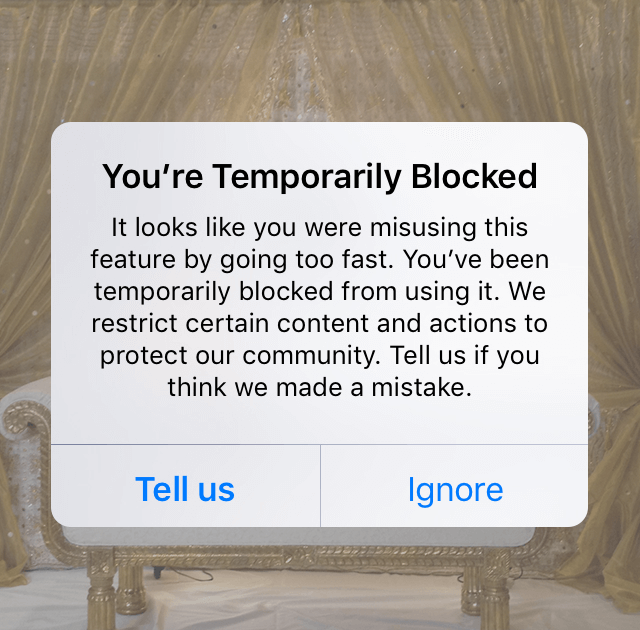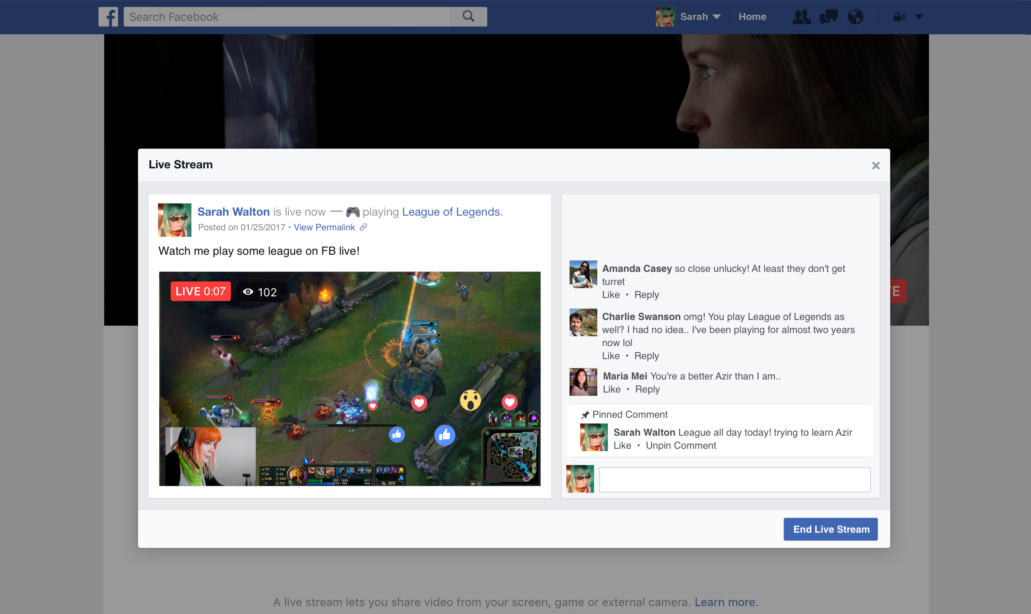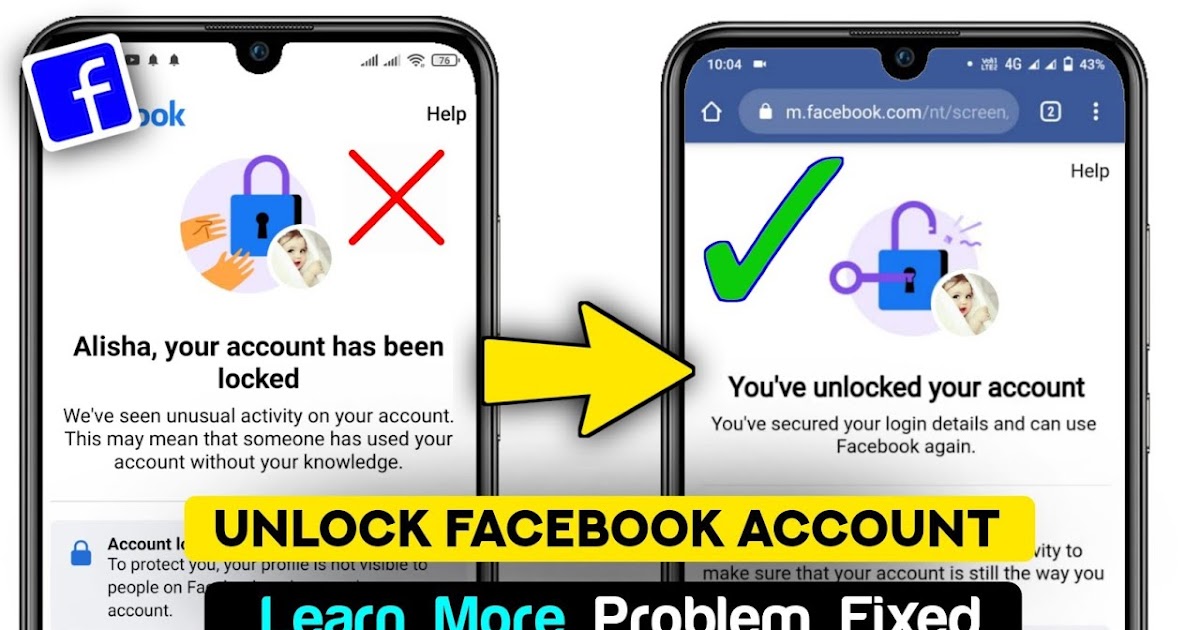How to save telegram video message
How to save a video message on Telegram
Pubblicato il 24 Settembre 2017 in How-To and Troubleshooting | 0 commenti
Since the first release of Telegram video messages, a question immediatly came up: how to save them to the gallery folder or any other location?
Let’s see how to do it on Android, iOS and other enviroments.
How to save a Telegram video message on Android
To grab your sent or received video message on Telegram for Android, simply open your favourite file manager and navigate into the following path:
Telegram -> Documents
Select all the video you need to grab, and copy/move them to your favourite folder, such as DCIM for the regular gallery.
This is a bit counterintuitive, because most of the people would expect to find the video messages in Telegram -> Video folder instead.
How to save a Telegram video message on iOS
To grab Telegram video messages on iOS it’s a little bit trickier.
You can’t do it using the official Telegram app, but you have a couple of other options:
- Try some unofficial, feature-packed Telegram clients, such as Telepal
- Continue the reading through the next sections of this article
How to save a Telegram video message using Telegram Web
Here it comes another really simple method to grab Telegram video messages:
- go to the Official Telegram Web page
- login
- click on the play button on the video
- left click (or long press, if you are on a mobile) on the video while it is playing
- tap on Save video
- save the video into your favourite location
How to save a Telegram videomessage using Telegram Desktop
Very similar to the previous method, but it requires that you install Telegram Desktop on your PC or Mac:
- download the official Telegram client form here
- install it and login
- left click on the video message you want to save
- click on Save file with name
- Save the video into your favourite location
What about the “Save VideoMessages” Bot?
You may have noticed that there is also a Telegram Bot, called Save VideoMessages (link), to which you can forward your video messages in order to have them converted to a normal video file format.
From our tests, it didn’t perform very well; many times, videos weren’t converted at all, especially if not extremely short (8 seconds or more).
Moreover, forwarding all of your videos to a third-party bot should bring you some privacy concerns.
Did you find this article helpful to solve your issue? Let us know with a comment!
How to Easily Download Videos from Telegram on Phones and PCs
- Home
- Movie Maker Tips
- How to Easily Download Videos from Telegram on Phones and PCs
By Zoe | Follow | Last Updated
English
- 日本語
- Deutsch
Telegram is a free, fast, and cloud-based instant messaging app that allows users to send text messages, photos, videos like Facebook Messenger and WhatsApp. So how to save videos from Telegram chat? This post will offer you different ways to download Telegram videos easily.
People always want to save some funny Telegram videos received from their friends, you’re no exception. Let’s see how to download Telegram videos on your phone and computer without any Telegram video downloader.
Want to edit the downloaded Telegram videos or combine them into one? MiniTool MovieMaker is a good choice for you!
Free Download
Download Telegram Videos on Phone
Telegram is a cross-platform instant messaging app available for both desktop and mobile platforms. It works on Android, iOS, Windows, macOS, and Linux.
On Android:
If you are an Android user, take the following steps to save videos from Telegram.
Step 1. Launch the Telegram app on your Android device.
Step 2. Log in to your account and find the chat or group that contains videos you want to save.
Step 3. Open the chat or group and find the wanted video file. Click the three dots in the top right corner of the video.
Step 4.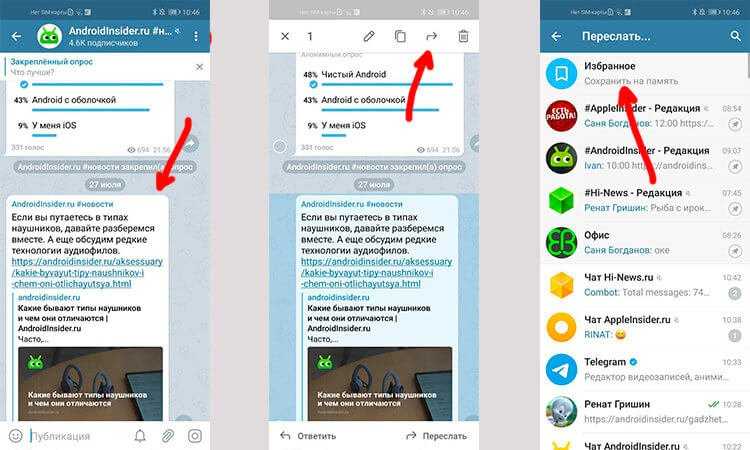 From the drop-down menu, select the option Save to gallery.
From the drop-down menu, select the option Save to gallery.
Step 5. Open your gallery and you will see the downloaded Telegram video.
On iPhone:
For some iPhone users, the most frequently encountered problem is they can’t find the saved Telegram videos after downloading these videos to their iPhone. To solve this problem, you need an app like Documents to help you manage downloaded files.
Step 1. Download and install the Documents app.
Step 2. Open the Telegram app and open the chat where the video is stored.
Step 3. Download the video you’d like to watch on the iPhone.
Step 4. Once the download process is finished, tap on the video and click the Share icon.
Step 5. Choose the Documents app to save the Telegram video on your iPhone. Open Documents and you’ll see the saved video file.
Related article: How to Delete Telegram Account? What Will Happen After Deleting?
Download Telegram Videos on PCs
For PC users, they can download Telegram videos by using the web app or desktop app.
On the Web:
Step 1. Launch the web browser and visit the website: web.telegram.org.
Step 2. Log in to Telegram by your phone number or QR Code.
Step 3. Open the chat section and play the video you want to save.
Step 4. Right-click on the video and choose Save.
On Desktop:
If you want to save all videos from a Telegram group, you must use the Telegram desktop app. With it, you are able to export all the videos, photos, voice messages, video messages, stickers, GIFs, and files from Telegram.
Here’s how to download all videos from Telegram:
Step 1. Go to the website: https://desktop.telegram.org/ and download the desktop app.
Step 2. Install this app on your computer and launch it.
Step 3. Log in to your Telegram account.
Step 4. Go to the chat or group you want to save videos from.
Step 5. Click the three dots in the upper right corner and select Export chat history.
Step 6. In the Chat export settings window, check the Videos box and set the size limit to 2000MB.
Step 7. Make sure that the format is HTML and set the save path and date. Click the EXPORT button.
Step 8. Once done, tap on SHOW MY DATA and open the video_files folder to find the downloaded videos.
Conclusion
There are four different ways listed in this post to help you download Telegram videos without effort. Choose the way you like and save your videos from Telegram!
You may also like:
- The Top 4 Ways to Download Embedded Videos
- 3 Easy Ways to Download Facebook Video to Computer
- How to Download Video from Facebook Messenger? 3 Ways
- 3 Practical Methods – Download Video from Website
- 3 Ways to Download Streaming Video from Any Website
About The Author
User Comments :
How to save video (and circle video) from Telegram: on iPhone, Android, PC .
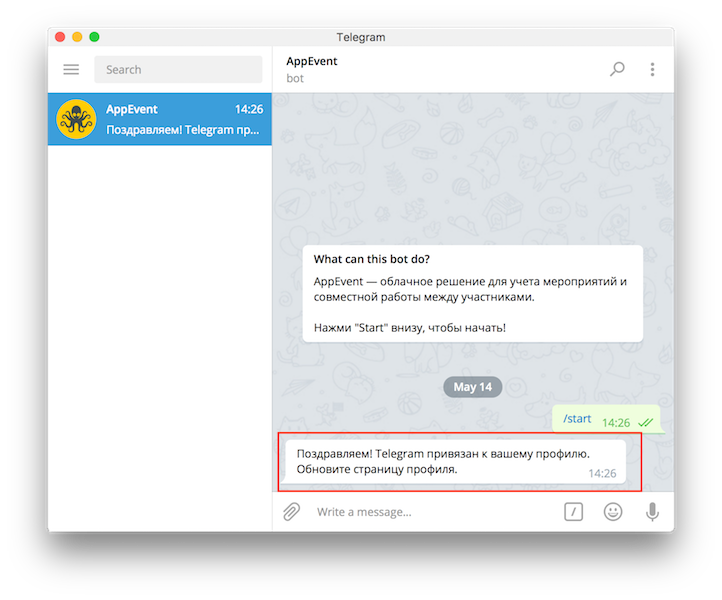 There is also the possibility to send photos or videos to each other, as well as record your own videos in a circle. It is about the ways of interacting with video that we will talk in this article. Here are detailed instructions on how to save a video from Telegram - a regular video or a video in a circle that was sent to you in one of the chats.
There is also the possibility to send photos or videos to each other, as well as record your own videos in a circle. It is about the ways of interacting with video that we will talk in this article. Here are detailed instructions on how to save a video from Telegram - a regular video or a video in a circle that was sent to you in one of the chats. Please note:
Below are the steps to save video from Telegram on iPhone, Android and PC.
Contents
How to save video from Telegram to gallery
Finding interesting videos in Telegram is very easy, because the messenger has long become something like a full-fledged social network. It has hundreds of thousands of channels in which authors publish interesting content every day. This content may include videos. Consider how to save a video from Telegram to the gallery.
On iPhone
Go to the chat with the video you would like to save to your phone. Click on this video to start playing it in full screen mode, not as a preview.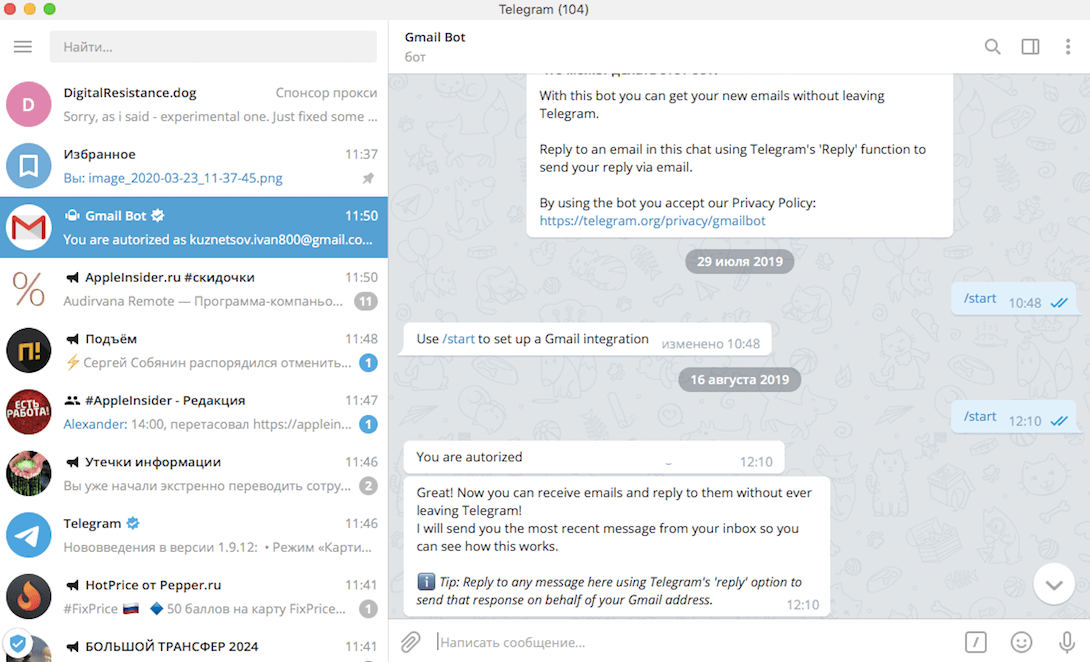
In the upper right corner, click on the three dots in the circle.
A context menu will appear - select the “Save video” item.
The video has now been saved and will be available on the iPhone in the photo gallery.
On Android
In almost the same way, you can save the desired video from Telegram on Android. Open a chat where you found a video of interest to you, and then play the video itself in full screen mode.
Next, in the upper right corner, click on the three dots.
A menu will appear where you need to select the “Save to Gallery” item.
The video will be saved to the download section of your Android device.
On PC
Please note:
The instructions are for the official Telegram application on a computer.
It's even easier to save any video from Telegram that you like on a computer. To do this, just go to the chat where the desired video is located, and then right-click on the video.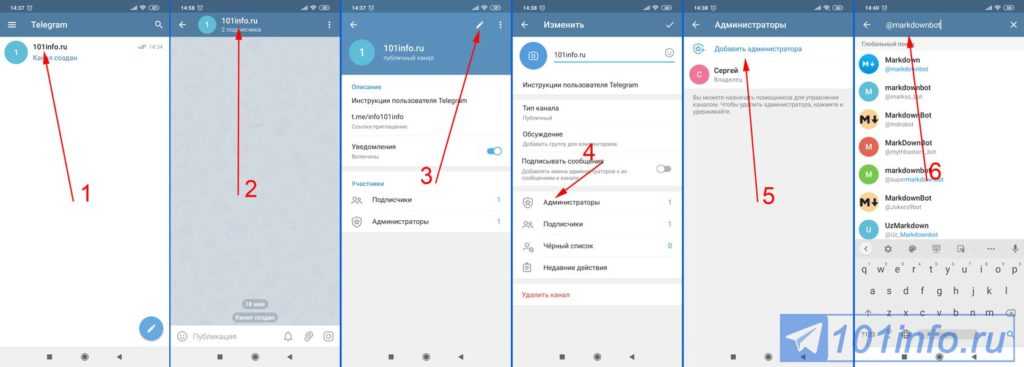
Next, you need to specify a location to save the video on your computer, and the video will be saved.
How to save a video in a circle from Telegram to gallery
Video in a circle is a convenient format for communication between Telegram users when you need to not only say something, but also show it. The video in the circle, like any other video from Telegram, can be saved.
On iPhone
Open a chat with the person who sent you the Telegram circle video. And click on the name of this person at the top to go to his profile.
Please note:
You can also save video in a circle from channels.
Click on the “Voice” section in the list of available media content. It is a voice message that is considered a video in a circle in Telegram.
Next, hold your finger on one of these videos to bring up the context menu.
When the menu appears, press “Select”.
This marks one of the rollers in the circle. If you need to save several, you can also mark others - the marked videos are marked on the left. Click the "Share" button below.
If you need to save several, you can also mark others - the marked videos are marked on the left. Click the "Share" button below.
Here, among other items, there will be an option “Save video” – click on it.
The video is now saved to the gallery on your iPhone and can be viewed without an internet connection.
On Android
On Android, let's consider a slightly different way to save video from circles to Telegram. In the chat feed, click on the video in the circle to expand it.
When the video is expanded to widescreen for chat, hold your finger on it.
The video will be highlighted and a download icon will appear in the upper right corner. Click on it.
The video is being downloaded to your mobile device.
On PC
On PC, the video in the circle from Telegram is saved in exactly the same way as you can save any other video. Just right-click on the desired video and select "Save File As".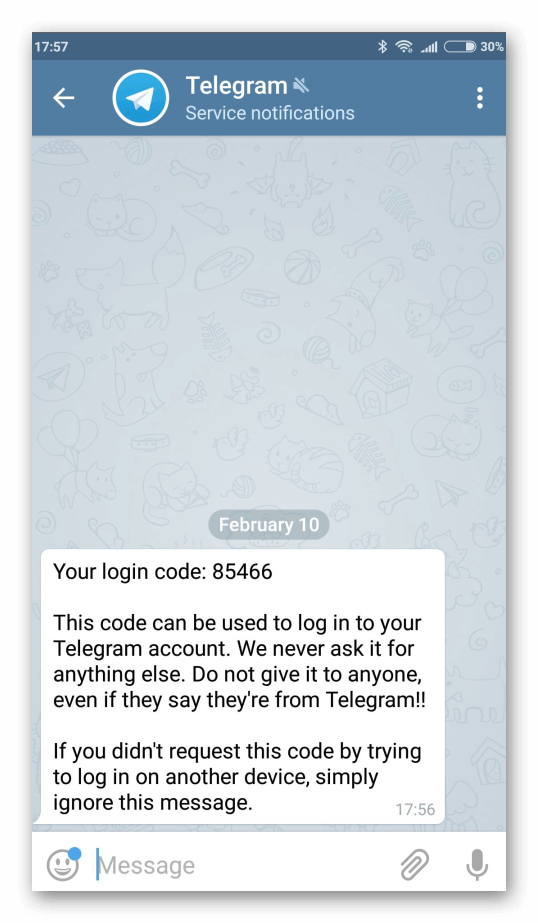
Next, it remains to specify the location where to save the video and confirm its download to the computer.
How to save video from Telegram?
How to save photos and videos from telegrams
Contents
- 1 How to save photos and videos from telegrams
- 2 How to save pictures, photos, videos
- 2.1 Automatically save files on the phone contains
- What 2.1.1
- 2.1.2 How to get rid of unnecessary information
- 2.1.3 Secret chat
- 2.2 Files on the computer
- 2.1 Automatically save files on the phone contains
- 0133
- 5 How to download video from telegrams
- 6 Foundation information
- 6.1 Interaction with media files
- 7 How to save video from telegram
- 8 How to download video on phone
- 10 How to download video in Telegram - secrets and useful tips
- 11 How to download video in Telegram for Windows and macOS
- 12 Download video in mobile versions
- 13 How to download video from Telegram: detailed instructions
- 14 How to download video on the computer version of Telegram?
- 14.
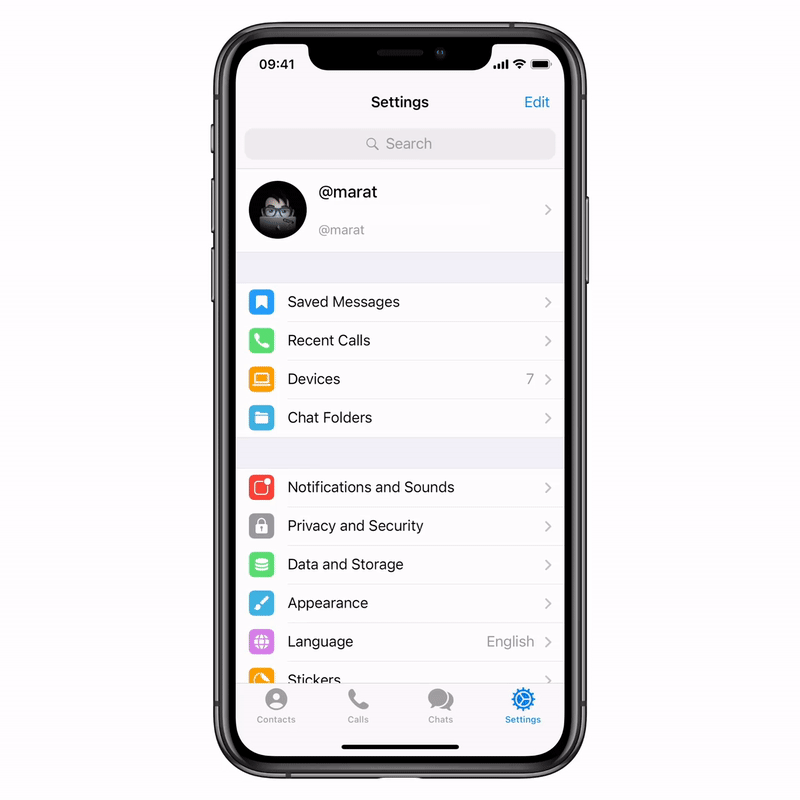 1 self -destructive video
1 self -destructive video - 14.2 Be sure to download:
- 14.
- 15 videos telegrams: types, download methods
- 16 What are the types of Video in Telegram
- 17 on a computer
- 17.2 Videos to Telegram on Android
- 17.3 How to send video to Telegram on iPhone
The Telegram program is often used to communicate with relatives and friends. It can be assumed that you will exchange different files with photos and videos that you would like to keep for yourself. The same situation occurs when the communication is at work and the user needs to save a video message or a certain picture with data.
The question naturally arises, does the messenger save files on a computer, tablet, phone, or does it have to be done manually?
How to save pictures, photos, videos
The essence of a telegram is practically no different from any messenger. The developers themselves initially set that all photos and videos will be automatically saved in the operating memory.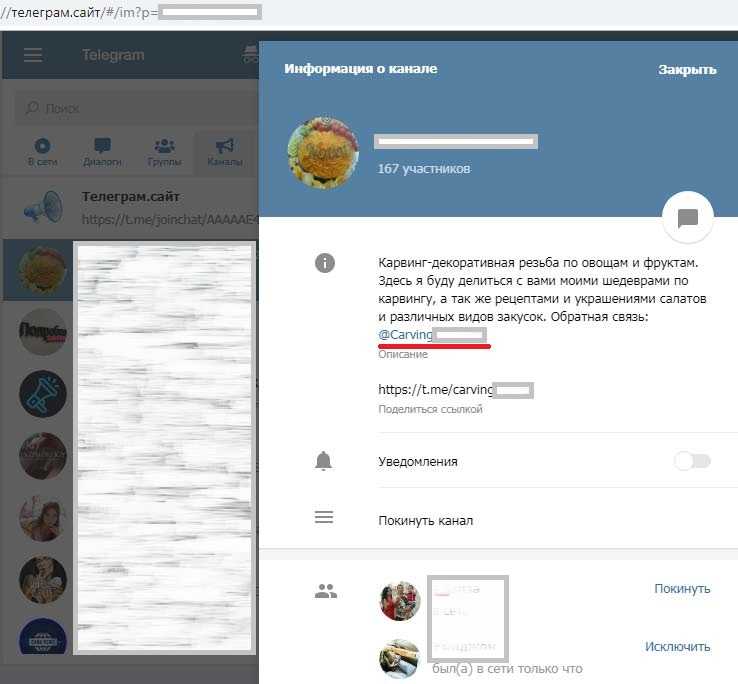 Many users began to notice that this is not very convenient, as it significantly clogs the operating memory of the device.
Many users began to notice that this is not very convenient, as it significantly clogs the operating memory of the device.
Automatically save files on the phone
An active telegram user sends many different pictures and photos every day, as well as receives them from his interlocutors. The program itself creates its own folder on your gadget or desktop computer called Telegram , where all the files sent to you are automatically stored.
What the folder contains
This folder consists of four subfolders. You can understand their purpose based on the name:
Telegram Audio - for saving audio files, voice messages.
Telegram Documents - for saving text documents.
Telegram Images - both photos sent to you and those photos that users put on their avatar can be stored here.
Telegram Video - where all the videos that were sent to you are saved.
The information in the listed repositories is not deleted automatically, so they can accumulate a lot of information. The fact is that you simply do not need to store all the sent files. Naturally, the question arises, how to proceed in this case?
The fact is that you simply do not need to store all the sent files. Naturally, the question arises, how to proceed in this case?
How to get rid of unnecessary information
To get rid of unwanted information in time, you just need to adjust the program settings a little. Since it is quite simple to do this on a computer, it is better to consider an android phone as an example:0005
go to "Settings" or "Settings" on your device;
select the "Cache Settings" or "Cache Settings" submenu and set the required storage period for media files from a week to "permanently";
it is desirable to set the time for 1 week (Fig.1), during this period the user will have time, if necessary, to pull out information from there and place it in the required place or gallery.
All files sent to the device will be deleted after 7 days. If you need them again, you can always pull them out of the correspondence.
Secret chat
How can I save a sent photo from telegrams if it was delivered to you in a secret chat? Unfortunately, photos and videos that are sent through a secret chat are not automatically saved on the phone, neither Android nor iPhone will provide you with this function.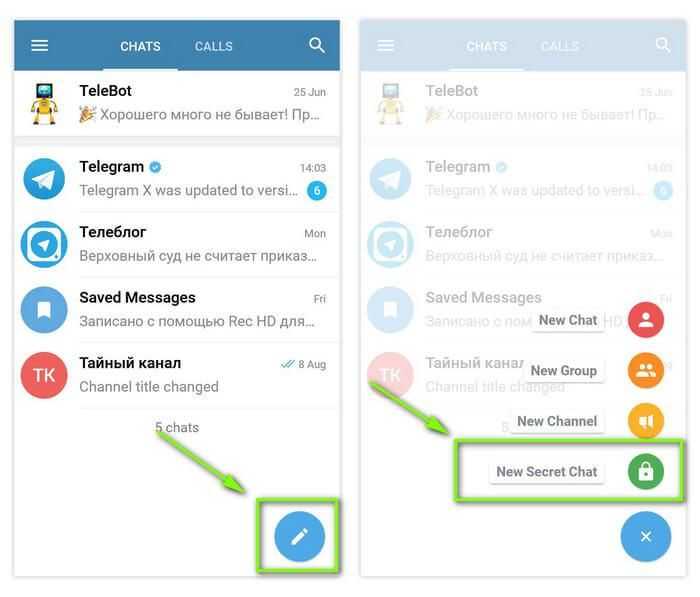
To save a picture, you only need to take a screenshot of it. The main thing to remember is that your interlocutor will definitely receive a notification that you are saving this file.
Files on the computer
How can I save and transfer files from telegrams on my computer and paste them into the folder you need?
It is worth noting right away that Telegram will also automatically save files in the Windows system, only it is quite difficult to find them. If you look for where the telegram program saves the sent photos and videos, then you need to take the following actions:
open the directory with your username on the PC;
find and open the folder called "Downloads";
there should be a folder "Telegram Desktop", there are all the pictures, videos and photos sent to the user.
From this location, you can transfer all the files you need to the desired location. What does not interest you or is no longer of interest can be safely deleted so that the RAM is not clogged.

You can do the same on a laptop or macbook, there are no fundamental differences.
Saving files from telegraph
Telegraph is a special telegram tool that allows you to create and send texts in large volumes. On this platform, you can publish large texts, equipped with photos, video files and other embedded elements.
Information printed in the telegraph is stored on a computer or phone as a link, by clicking on which you can see the entire text. To copy a photo, you just need to copy it to the desired folder or take a screenshot and paste it into the folder as well.
Some subtleties
It is important to remember that on an iPhone, pictures, photos and videos will be in the folder "Images" or "Images", in android it will be the folder "Gallery" or "Gallery".
If saving a picture is an order of magnitude easier, then the user may experience certain difficulties in saving the video sent from telegrams. In practice, everything turns out to be much simpler. If you have not changed the settings, then your gadget or computer (iple, samsung, asus, it doesn't matter) should save the video in the same way as photos with pictures.
If you have not changed the settings, then your gadget or computer (iple, samsung, asus, it doesn't matter) should save the video in the same way as photos with pictures.
messengergid.com
How to download videos from Telegram
Social networks are hard to imagine without millions of pictures and videos being uploaded and downloaded over the years. Media exchange has become an integral part of interpersonal communication, which helped to diversify the "gray everyday life" of being on the Web.
Today we offer you to learn how to save a video in Telegram, download it and use it at the required moment.
Basic information
| Recommended! InstallPack | Standard Installer | Official distribution of Telegram | Silent installation without dialog boxes | Guidelines for Installing Prerequisite Software | Batch installation of multiple programs |
|---|
Download-tlgm. ru recommends InstallPack, with its help you can quickly install programs on your computer, more details on the site.
ru recommends InstallPack, with its help you can quickly install programs on your computer, more details on the site.
Telegram is an application for exchanging user information in real time. Before us is an ambitious project that has implemented reliable protection of personal data and correspondence.
similar ideas appeared before, but they became the target of attacks by hackers and competitors. Therefore, few survived.
Telegram has passed such a fate - the messenger stands firmly on its feet and is ready to fight for "a place in the sun."
Interaction with media files
Users can freely exchange pictures and video files (in addition to text and voice messages). Entire groups are created focused on discussing the latest memes or funny video files.
Many people just want to perpetuate their favorite fragments and download video from Telegram .
Users with Android OS just need to tap on the video they like, more precisely, on the arrow icon (a unified designation of the download option).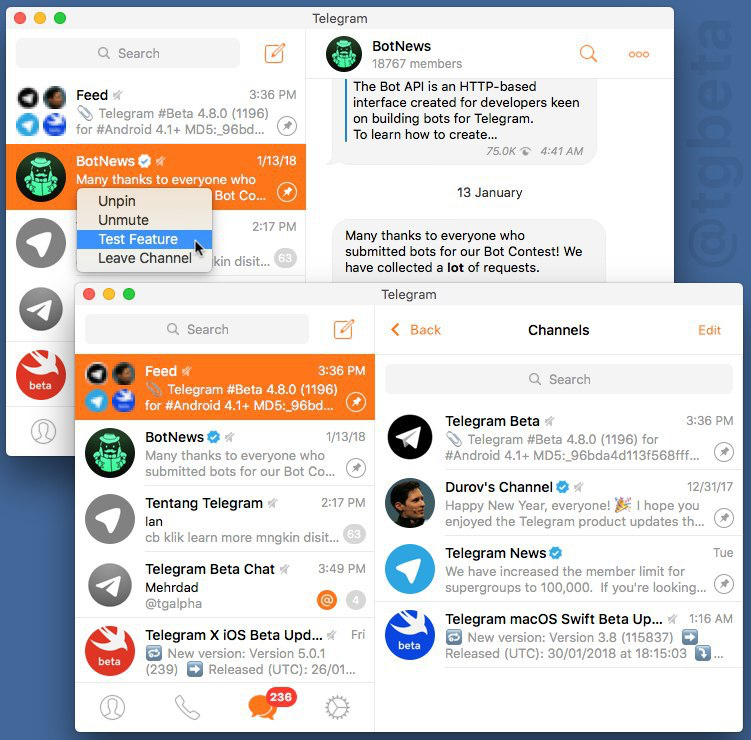
The video fragment will be moved to a pre-specified storage location (by default, this is a cache storage).
On a PC, the procedure is even easier - you need to click on the RMB file (item " Save video as "), then select the desired format and storage location.
An alternative way is to send the file to your account in another social network. network or messenger.
The procedure for saving media files is simple and does not require advanced knowledge of a PC or smartphone. The developers are purposefully simplifying the graphical shell and functionality so that each participant of the platform feels comfortable.
download-tlgm.ru
How to save videos from Telegram
Many Telegram users wonder how to download videos from this application. This article provides detailed instructions for downloading videos from the Telegram application.
How to download videos to your phone
Downloading videos from Telegram to your smartphone is easy, just follow our instructions.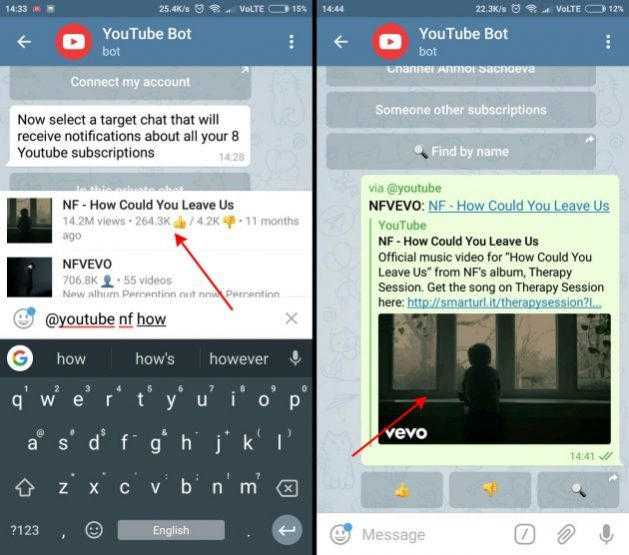
If the Android operating system is installed on your mobile device, to download a video, just click on the arrow on the video itself. After the video is downloaded, it can be found with a standard file manager.
If you are an iPhone user, to download the video you need:
- Press and hold the video for a few seconds until the "More" button appears.
- Next, you need to click on the arrow located at the bottom, to the right of the "delete" button (basket), and then click "Save video".
How to download video to a computer
There are a number of points to consider when downloading video to your PC:
- By default, the saved video will be located at C: UsersUserDownloadsTelegram Desktop, and for Android storageemulated Telegram, but this is subject to autoload activation media in app settings. The path to the file can be changed in the settings.
- If you don't have enough space on your PC to record a video, you can forward the message to yourself, saving the file in the cloud, but this feature is only available on smartphones.

- If you want the picture itself, without sound, you can change the extension from .mp4 to .gif when downloading.
To download the video to your PC, just click on the arrow on the video.
The clip will be placed on the hard disk at a specific address, which can be configured in the program settings.
To do this, go to the settings, "Advanced settings", select the item "Path to save" and change the address to an acceptable one.
You can also specify the address to save the video directly when downloading. To do this, right-click on the video and in the additional window that appears, select "Save video as", then specify the save path, as well as the extension of the downloaded file and click the "Save" button. The downloaded file is located at the path you specified.
Now you know how to save video from telegram to phone and computer. This does not require separate programs or plug-ins, regular messenger tools are more than enough. It is enough to follow our instructions, and you will succeed.
It is enough to follow our instructions, and you will succeed.
telegrammix.ru
How to download videos in Telegram - secrets and tips
Telegram is an excellent service for cloud storage of your own data. For example, you found an interesting video in some channel and decided to download the video. Therefore, it is worth figuring out how best to download videos in Telegram.
Of course, you can simply forward this message to yourself (to your Favorites). But there is a risk that the owner of the channel will delete it, then it will disappear from you too. The most reliable thing is to download this video, and then throw the file directly to yourself.
The desired video that you found in the messenger can be downloaded to your device without any problems. There is nothing complicated about this, let's take a closer look at how to do this.
How to download videos in Telegram for Windows and macOS
Desktop versions of the messenger have a default place for downloading photos, videos and other files. If you have enabled media auto-download in the settings, this data will be cached:
If you have enabled media auto-download in the settings, this data will be cached:
- On Windows, this directory can be found here: "C:UsersUserDownloadsTelegram Desktop";
- On macOS it is here: "/Users/%username%/Library/Caches/ru.keepcoder.Telegram/cache/" or here: "Containers/ru.keepcoder.Telegram/Data/Library/Caches/ en.keepcoder.Telegram/cache/» .
The location depends on which OS version is installed.
If the default option does not suit you, you can change the location for uploading files in Telegram for desktop. To do this:
- Go to "Settings" ;
- In the "Advanced settings" section, we find item "Do not ask for the path to save files" and sub-item "Default folder" . We click on it;
- In the pop-up window "Select a path to save" click "Permanent folder (select)" and specify the desired folder or create a separate one.
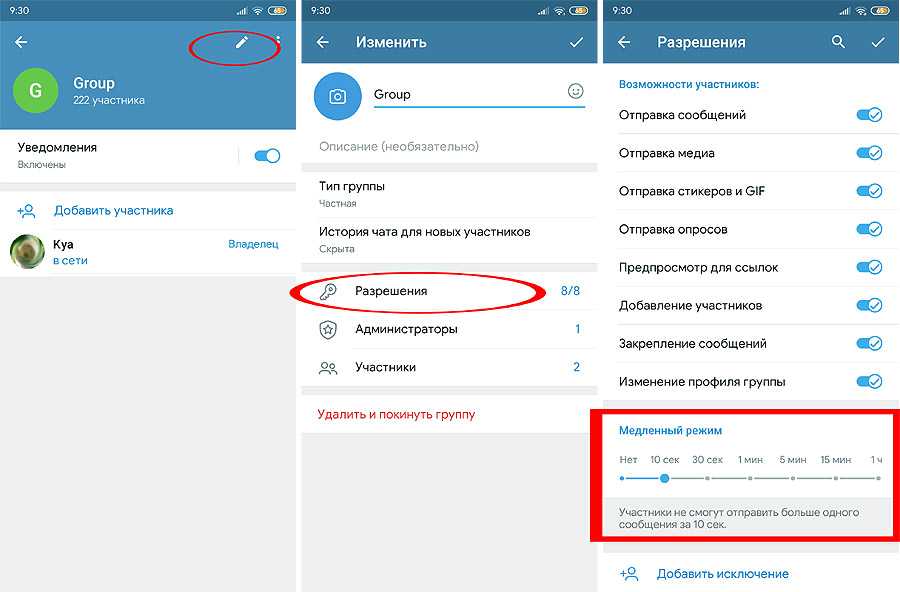
Later, if you need to download the video, the file will be placed in this directory.
Don't know where is the best place to download Telegram? Download the latest version of the messenger on our website.
Disabling automatic download of the video, you can download it by clicking the arrow icon on the video file itself, or simply right-click and select 9 in the pop-up menu0343 "Save as" . In this case, it will be possible to change the extension if necessary (for example, from .gif to .mp4 ).
We recommend our huge selection of the coolest bots for Telegram.
Downloading video in mobile versions
Downloading a video file on smartphones and tablets is also easy:
- Android. The default folder is located at: "storageemulated Telegram".
When you tap the arrow icon on a video in messenger, the app caches it there. You can get to the desired directory through any file manager;
- iOS.
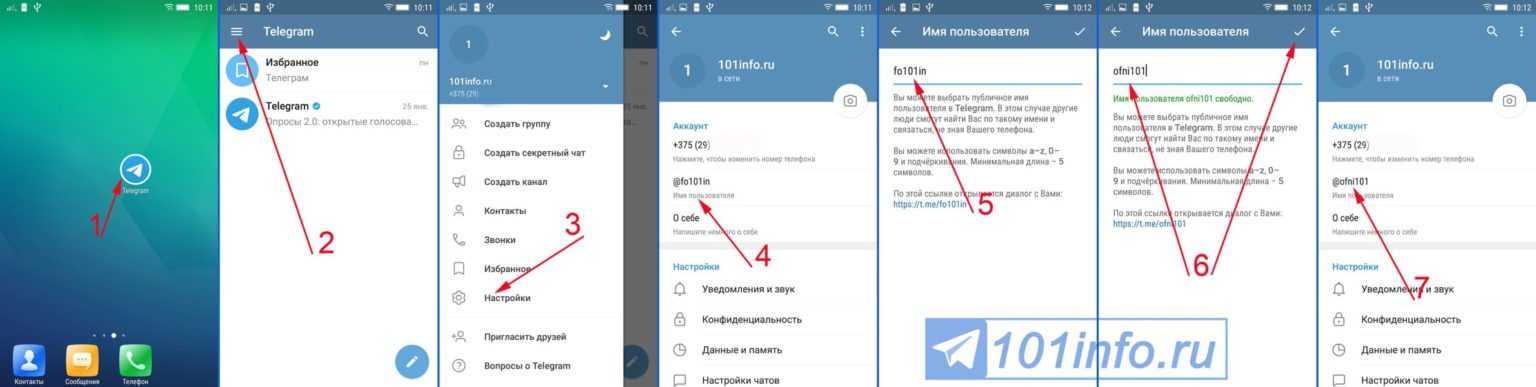 Long tap on the video, a menu appears in which you need to select "More", click the arrow icon and select "Save video" .
Long tap on the video, a menu appears in which you need to select "More", click the arrow icon and select "Save video" .
It will move to "Photostream" where you can find it.
You can copy videos from save folders to another location on the device for later use. It is better not to store the materials you need in folders "Downloads" , so as not to be accidentally deleted during cleaning.
tgrm.su
How to download video from Telegram: detailed instructions
Hello, Igor Zuevich is in touch. The videos of have been used on social media for a long time. They can be safely sent also in messengers. This is one of the most important ways to communicate. With the help of video, you can convey emotions and impressions. The developers of Telegram provided for the use of video in this application. Here you can send, download and process videos. Developers offer ample opportunities for their users.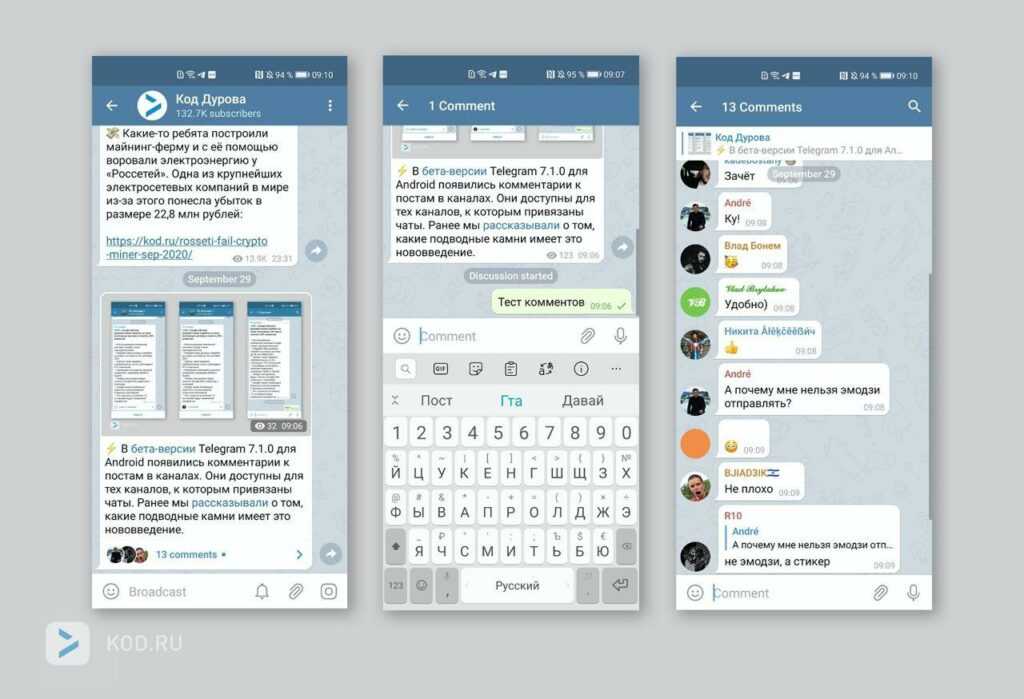
To watch the video, you need to find channels that match the topic. You can watch videos of various types here. There are no restrictions here, and users immediately get to the main page of the messenger. If you switch to the dialogue, then the user will see a correspondence with videos. Today, Telegram developers provide for the use of rectangular and round videos.
Square can be used everywhere. They are downloaded in GIF or MP4 format. The first option is better known as gifs. Formally, this is an animated image that is played back like a video. Round videos appeared not so long ago. They can be used in Telegram version 4.0. They are gaining popularity. This possibility is provided through the use of is a special bot, which can convert video to round.
Watch the video: Common Instagram Mistakes
How to download video on the computer version of Telegram?
To save the video to your computer, you need to go to the main page of your account.
Next, you need to select a chat where there is a video to download. By clicking on the selected chat on the left side of the screen, the user immediately opens the dialogue.
To start downloading, you need to make some settings in the program. They open when you click the menu in the upper left corner. The button looks like three horizontal stripes.
A variety of changes can be made in the open settings window.
To search for the required item, you need to go down the window. In the "Setting up chats" section, select the "Don't ask me where to save files" option. If you click on the "Default folder", then the computer menu will open in front of the user, where you can select the appropriate folder.
Next, a window appears with a choice of path to save. By clicking on "Permanent folder (select)" the user selects the desired folder and clicks save.
All necessary settings have been made.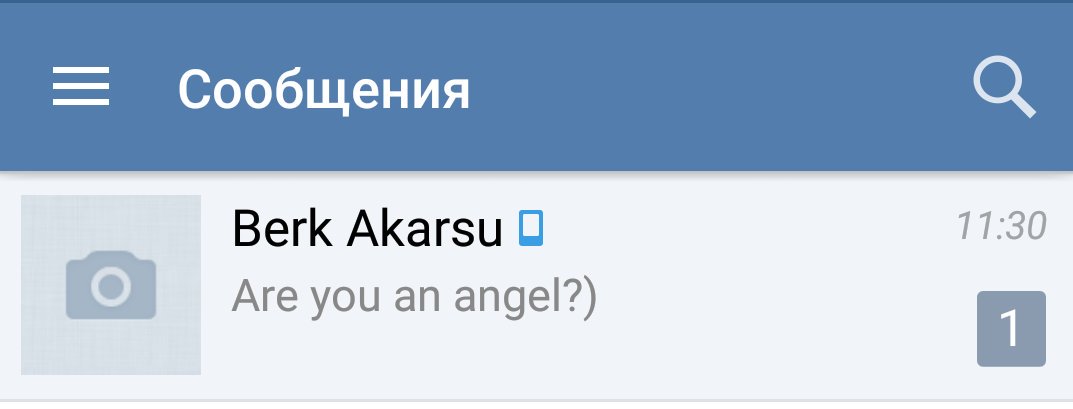 To save the video to your computer, you need to right-click on it. A window will immediately appear with further actions. To save to a computer, we are interested in the item "Save file as ...".
To save the video to your computer, you need to right-click on it. A window will immediately appear with further actions. To save to a computer, we are interested in the item "Save file as ...".
By clicking on this item, the user will see a window with a folder where the video will be saved.
If you decide to watch the video after saving, just go to the selected folder.
You can download videos from Telegram on other devices in the same way. Downloading shouldn't be a problem. A detailed description will allow you to quickly share interesting videos with your friends.
Self-destructing videos
The latest version of Telegram has a unique ability to automatically delete media files in a chat. Users can easily set up a deletion timer. If one of the participants in the conversation wants to copy the screen into a screenshot video, then one of the participants in the chat will receive a message about this action.
Telegram pays special attention to privacy, and therefore tries to protect all users as much as possible from declassifying data during correspondence.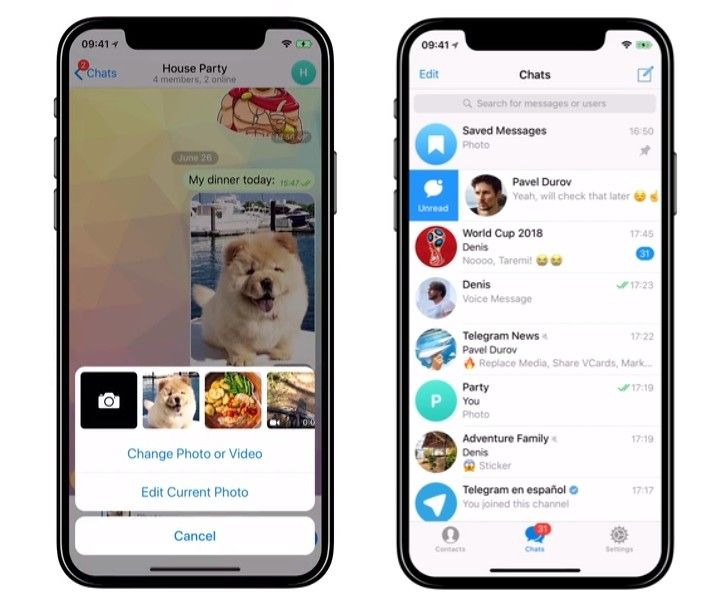
As you can see, if you already know that many users are interested in how to download videos from Telegram, then study the detailed description of the instructions, and a detailed description of each item will allow you to quickly download the video to your computer. The algorithm of actions is very simple and understandable to all users. It is better to act together and together with those people who already have experience and results. Come to our programs, at the same time and earn more!
Be sure to download:
If you can invest in self-education for the next 5 minutes, then follow the link and read our next article: Instructions for replacing the YouTube channel icon
igorzuevich.com downloads and downloads
Telegram video is one of the universal ways to convey emotions. Today you will learn about all options for working with Telegram video: sending, downloading, processing!
What types of video are there in Telegram
When a user opens a chat or a channel, the user sees several types of videos in the feed:
- Square.
 This type has been used since the very first versions of the messenger, so it is widespread everywhere. Such videos can be recorded in mp4 or gif format (formally, gifs are classified as animated images, but in fact they are played as a video). GIF is easy to distinguish - you need to go to the video menu, there will be an item "Save Gif" ("Save to your Gif").
This type has been used since the very first versions of the messenger, so it is widespread everywhere. Such videos can be recorded in mp4 or gif format (formally, gifs are classified as animated images, but in fact they are played as a video). GIF is easy to distinguish - you need to go to the video menu, there will be an item "Save Gif" ("Save to your Gif").
- Round. This view appeared in version 4.0 and is only gaining popularity so far. Video messages recorded using a smartphone camera have a round shape; it is also possible to convert a square video into a round one using the bot and send it to a chat.
How to download video from Telegram
Before you save the video to your device, you need to take into account several features:
- the folder C:UsersUserDownloadsTelegram Desktop is assigned for PC, and storageemulated Telegram for Android).
- If there are too many files to save or there is not enough internal memory in the device, then you can send the video to yourself by saving the file in the cloud storage.
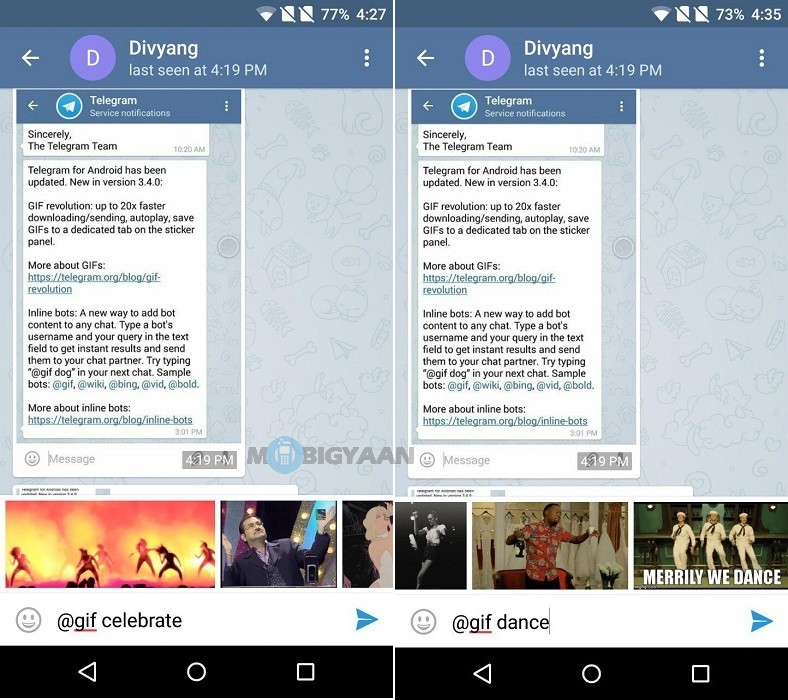 The latest versions of Telegram for smartphones have the ability to send files to other messengers or social networks directly from the Telegram window. To do this, the corresponding application must be installed on the smartphone, and the user must be authorized.
The latest versions of Telegram for smartphones have the ability to send files to other messengers or social networks directly from the Telegram window. To do this, the corresponding application must be installed on the smartphone, and the user must be authorized. - When saving a clip to a PC, you can change the extensions in the title bar from .gif to .mp4 and vice versa, depending on which format is required.
How to download videos from Telegram on your computer
In order not to look for a free downloaded Telegram, it is better to set a save folder in advance. To do this, go to the settings and select the "Save path" item - either uncheck the "Do not ask for the save path" box, or specify the desired folder.
In order to save mp4 to your PC, you need to click the arrow on the video in the feed of the channel or conversation. The saved video can be viewed in the conversation feed or opened in the downloads folder.
Another way to save clips (also works for GIFs):
- Open the conversation or channel where the video is posted.
.jpg)
- Right-click on the video and select "Save video as" from the menu that appears.
The user will have to decide in what format, where and under what name the video will be downloaded. Then you need to click the "Save" button.
To upload a video to the application from a PC:
- Click on the paperclip button.
- In Explorer, select the desired video file and click the "Open" button.
Videos in Telegram for Android
Users of the Android OS to download the video just click on the arrow on the video.
After that, the recording can be viewed in the messenger window or in the video player on the smartphone. By default, the messenger stores the video in the cache, you can view it using the file manager.
The question of how to upload a video to Telegram for Android is solved in almost the same way as for a PC:
- Tap the paperclip icon and select the desired file.

- Tap on the airplane icon.
How to send a video to Telegram on iPhone
Uploading a video to the feed of a chat or channel in the Telegram application for iPhone is easy:
- You need to select a group, channel or dialogue in the feed of which the user wants to post the video.
- You must click on the paperclip icon next to the field for entering messages.
- Select "Photo or Video" and upload a video from the gallery.
To download videos on the iPhone, the user will need:
- Find the desired video and press it for a few seconds until the “More” button appears
- Click on the arrow icon.
- click "Save video", now you can view it in Photo Stream
If a user has a question about how to watch a video in Telegram on an iPhone, it is not difficult to solve it - the video can be played in the application window after downloading by clicking on the "Play" icon.