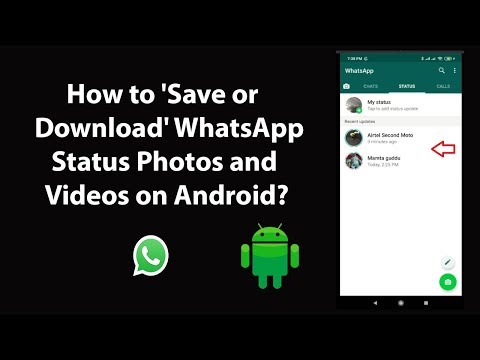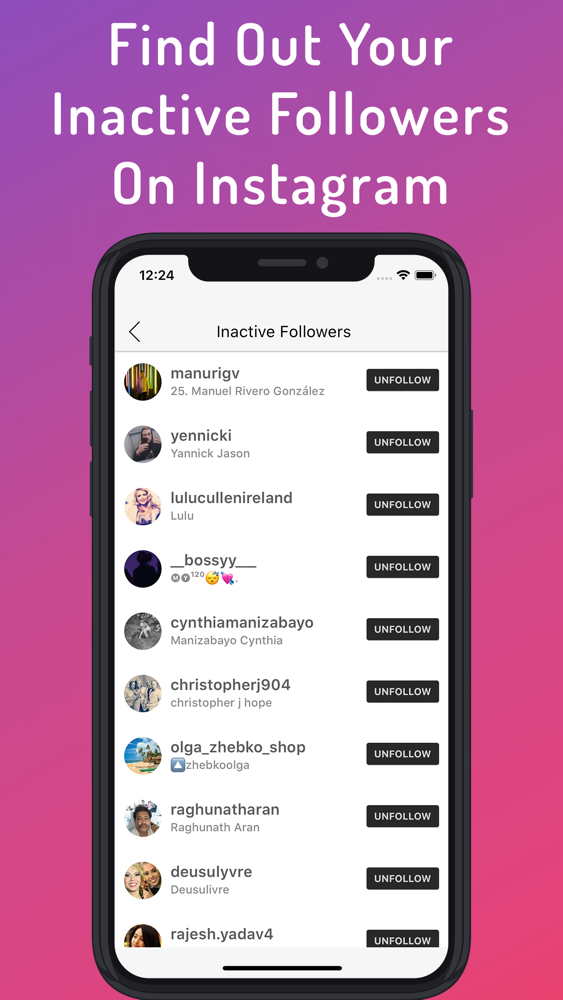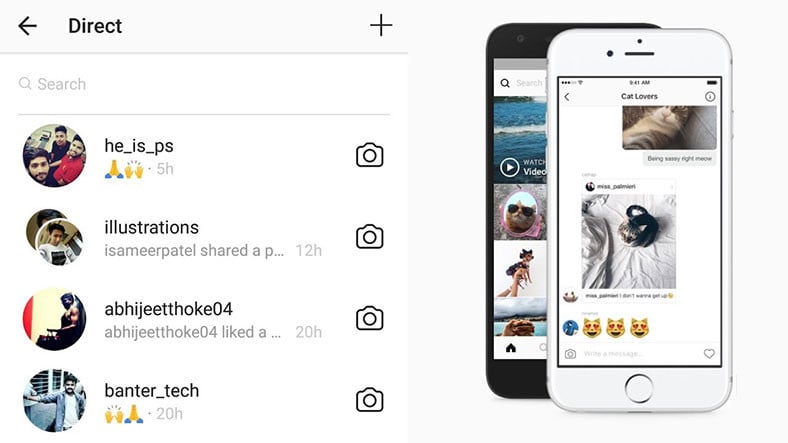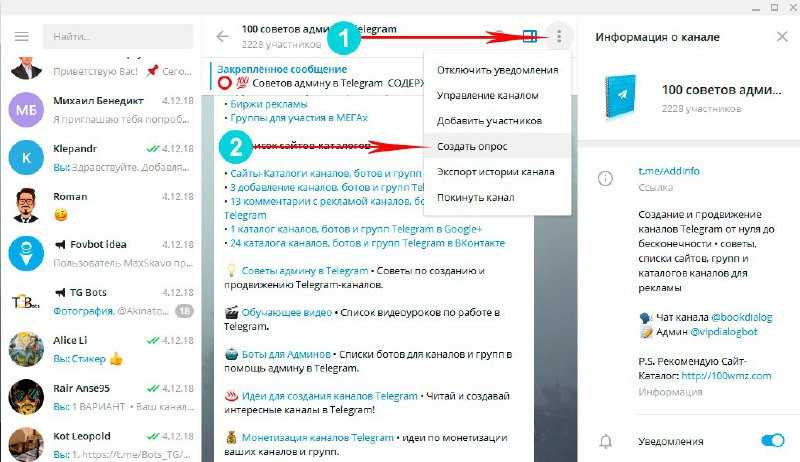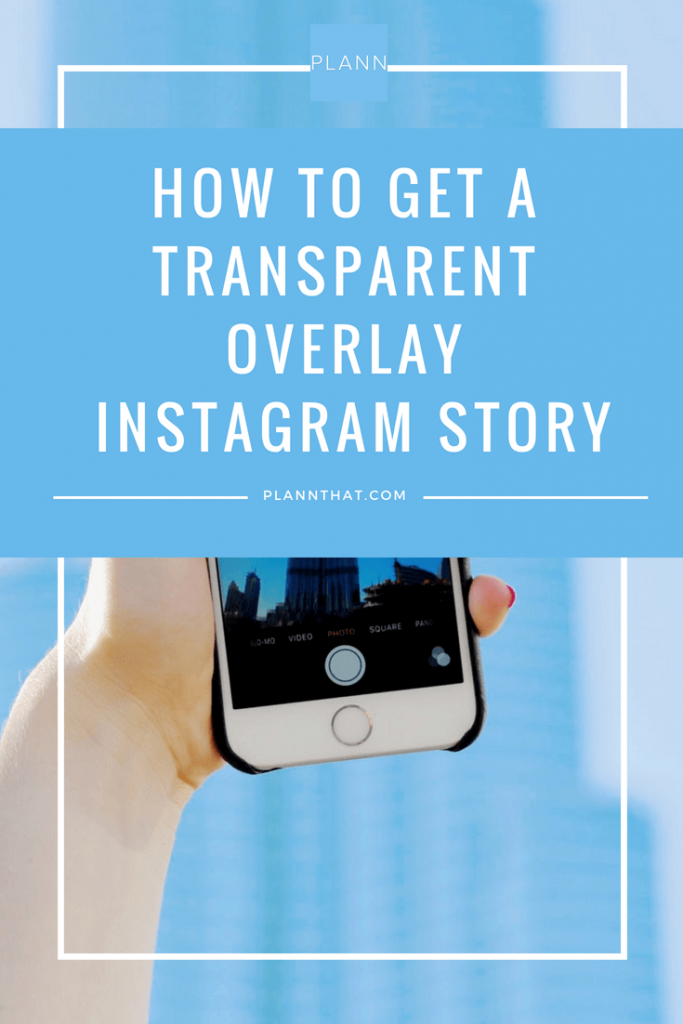How to save own whatsapp status
How to save 'WhatsApp Status' images and videos from friends
WhatsApp made the “Status” feature official back in February. It lets users share photos, videos, and GIFs which disappear automatically after 24 hours. The feature was initially called a “clone” of Snapchat Stories by users and experts worldwide. Nevertheless, the feature is slowly picking up and becoming popular amongst the users.
WhatsApp Status updates are perishable by nature. Hence, WhatsApp does not offer an “official” way to save these shares. Some users take a screenshot to save the image statuses, but how about the videos? Even the screenshots fail to keep the image in the same quality as it is on WhatsApp. So what is the best way to save the statuses? Let’s find out…
There are two ways to save the WhatsApp Statuses easily. The first way is using a dedicated app. However, if you need to save the image statuses occasionally, then you can follow the manual way. Both of them are explained in detail below:
Save status files manually (using File Manager)
WhatsApp saves the status files (photos/videos) locally on the phone. But these are erased after 24 hours. So, what you can do is to copy them out of the temporary folder and save them to a safe location. Here’s how:
Note: You will need a File Manager app to perform this. Most phones (like from Samsung, LG, Sony, Xiaomi, and OnePlus) have it installed by default. You can find it by looking for an app named “Files” or “File Manager”. If there is none (like on Nokia Android phones), you can download and use Solid Explorer or ES File Explorer.
- View the status which you want to save. This will make a temporary copy of the same on the phone’s storage.
- Open your File Manager app – Files, File Manager, Solid Explorer; etc.
- Enable “show hidden files”.
You need to open the settings of your file manager and set it to show hidden files. Solid Explorer users can follow this guide to enable hidden files. - Navigate to the WhatsApp folder – Internal storage > WhatsApp > Media > .
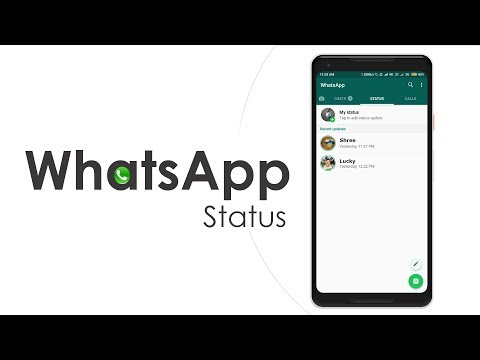 Statuses.
Statuses. - Copy the photos/videos which you want to save.
- Paste them into a different folder.
That’s it! The copied photos or videos will be stored forever. You can access them later by opening the folder where it was copied to.
Save status files using a dedicated app
You can avoid the complexity and rely on a 3rd party app to save your friend’s WhatsApp Status. The app will automatically collect the statuses which you have seen and show them in an organized manner.
- Open WhatsApp and vew the statuses which you need to save/download.
- Open Play Store on your Android and install – Status Saver. You can also click on link below to open it in your browser/Play Store.
Download Status Saver from Play Store
Allow the app to access photos, media and files on your device. Because that’s how the app will read the storage to collect WhatsApp Status images. - Select the images or videos which you want to save and tap on the Save icon ().
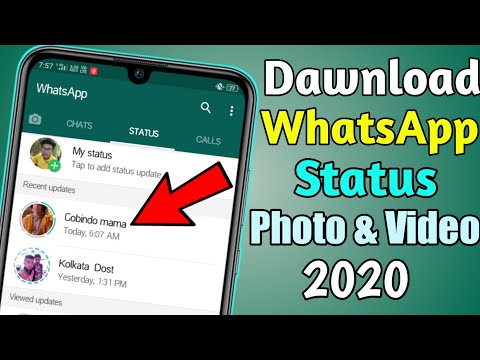
- Images or videos which you save will be stored to the internal storage of your phone.
That’s it! You have just saved your freind’s WhatsApp status/story and it will be kept forever.
All saved statuses will be accessible from within the app. If you need to access the folder directly, you can open your File Manager app and browse to Internal storage > Status Saver.
TagsWhatsApp
How to Save Your WhatsApp Status
With the ManyChat and WhatsApp partnership that launched earlier this year, we feel we owe it to our users to help you reap all the benefits it provides, including new tools and features.
If you’re unfamiliar with this partnership, ManyChat and WhatsApp launched a beta program back in 2020 that evolved into a full-blown product offering in May 2022. Together, we help our users improve their ability to:
- Increase sales leads
- Capture customer information
- Offer excellent support to their clients
- Engage in unlimited inbound conversations
For more information about ManyChat’s WhatsApp Chat Marketing Automation, click the button below.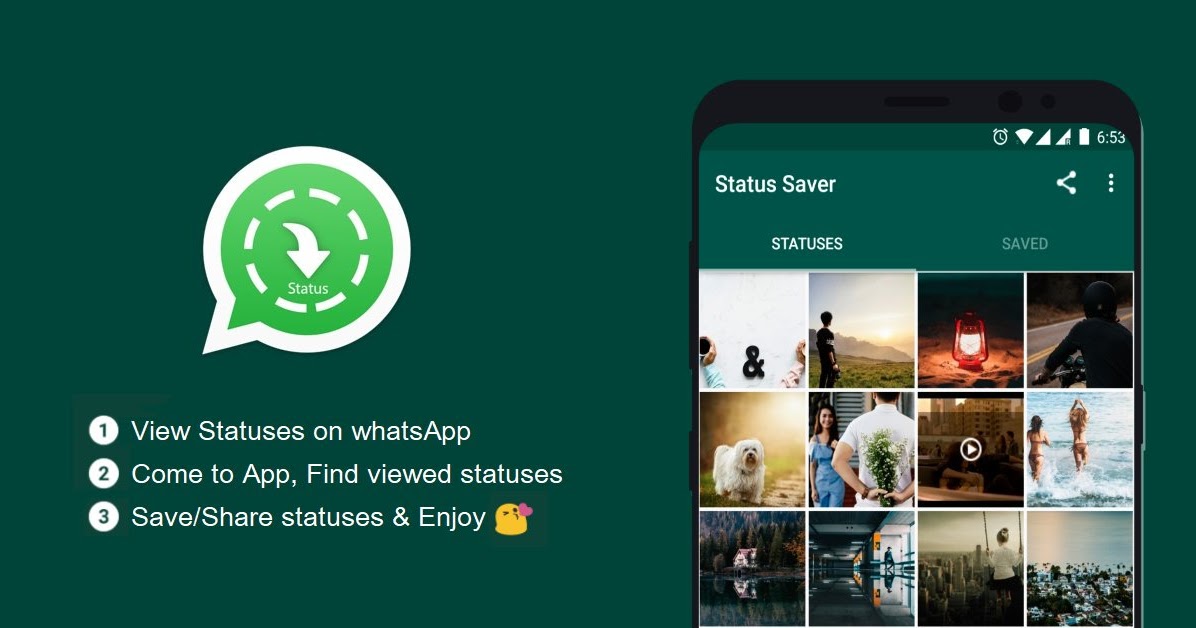
SIGN UP FOR FREE!
If you’re familiar with WhatsApp as a communication tool, you know it offers some benefits similar to those of Facebook Messenger. Recently, it’s started to compete with Instagram’s and Snapchat’s short video features as well. WhatsApp calls this tool the “WhatsApp status.”
WhatsApp status is a tool that allows you to share a video, image, or GIF on your profile status for 24 hours. It’s similar to Snapchat and Instagram Stories, in that you have the same ability to share a temporary status, capturing an event or announcement for a limited period of time. After that, it disappears.
Status updates have a vast use case, letting people include memories or messages they want to save and share with others, or simply keep to enjoy later.
The only difference between WhatsApp, Instagram, and Snapchat is WhatsApp does not have a simple button that lets you save your status to your phone or profile. Once the 24 hours are up, the status is gone.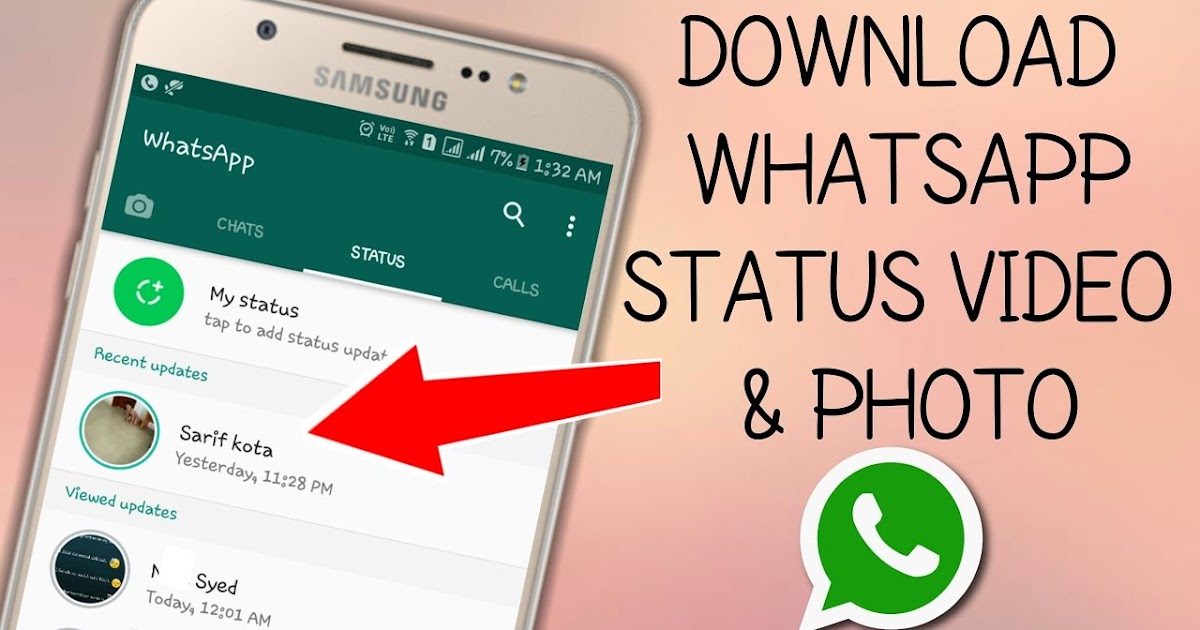
Until there’s an official solution to this, there are some tricks for working around it.
At one time, status updates were simply a line of text on your profile that was, for the most part, ignored. Many users used a set-it-and-forget-it mentality, which left their status dormant for however long they chose. But now that statuses are more interactive and enjoyable, people are updating daily.
In fact, WhatsApp status is used daily by over 500 million users around the globe.
First, let’s walk through how to create a WhatsApp status.
- Open WhatsApp.
- Click on ”Status” in the top menu bar.
- Click on “My status.”
- Select a photo or video from your camera roll or take a new one by pressing the shutter button.
- Add in your caption.
- Press the send icon in the bottom right corner.
From here you can tap on the circle icon to view your status. Also, you can tap on the eye icon to see the names of people who have viewed your status.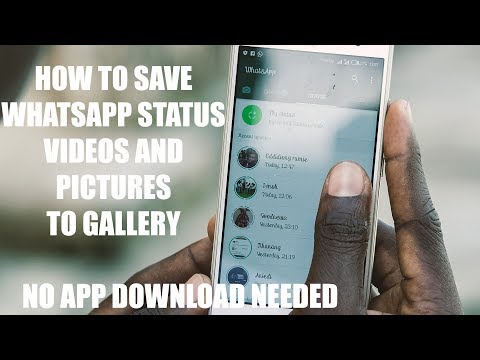
Let’s say you made a mistake, posted the wrong image, or simply regret your post and want it removed. You can delete it without deleting your entire status. Just follow these steps:
- Open WhatsApp.
- Go back to the Status tab on the top of your screen.
- Tap on the eye icon again, as if you want to view how many people have seen your status.
- Tap on the trash icon.
- Hit Delete to confirm.
As we mentioned before, downloading a status is a bit more intricate than creating and deleting one, and the process is different for each type of phone.
- Go to the Google Play Store and download the Google Files app.
- Open the app and hit the menu button in the top left corner (this will be the three lines stacked on top of one another, also known as the hamburger icon).
- Tap on the internal storage option.
- Scroll down to the WhatsApp option.
- Tap on “Media.”
- Tap on “.Statuses.”
- You should be able to see all of your and your contacts’ statuses.
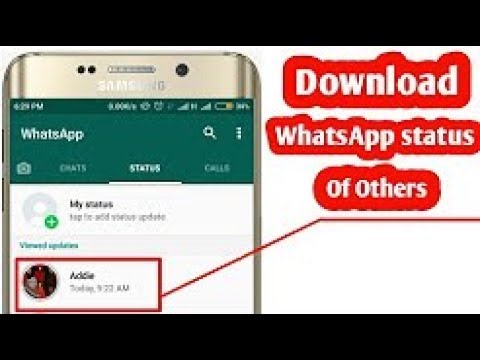
- Pick the status you want to save and tap on the “Copy to” option in the drop-down menu.
- The app will show you locations to store the status.
- The app will confirm the location to save the status when you select “Copy Here.”
There doesn’t seem to be a very straightforward way of accomplishing a status download on iPhone devices. The Apple App Store doesn’t host the apps needed, so you have to get them offline, which can lead to viruses and malware if you’re not careful.
For these reasons, we can’t confidently recommend this approach, and ask that if you do try to use this back door for a status download, you do so at your own risk.
As with Stories on Instagram, statuses on WhatsApp can have some pretty impactful marketing influences. If your business actively uses WhatsApp for client communications, here are some ways you can utilize the status feature:
- Notify customers of sales and promotions: Have a big sale or promotion on the horizon? Use your status to share videos of your big release and build anticipation for the launch.
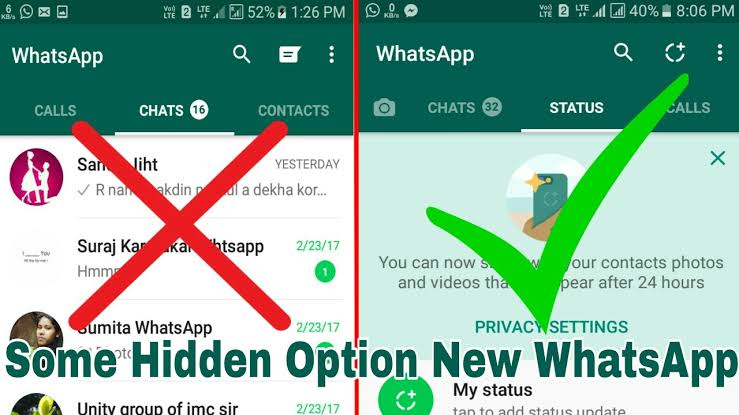
- Ask them to send you a message: Use your status to get them in a conversation with you. From here you can capture their information and retarget them later with your product suggestions.
- Promote your products and services: Show off your product and services through video and images. Take their experience past the product page and show them all that your brand has to offer.
Ready to get started with ManyChat and WhatsApp? Sign up below!
SIGN UP FOR FREE!
You already voted!
The contents of this blog were independently prepared and are for informational purposes only. The opinions expressed are those of the author and do not necessarily reflect the views of ManyChat or any other party. Individual results may vary.
How to save whatsapp status without taking screenshots
- 2019
Like most apps now owned by Facebook, the Stories feature is also present in WhatsApp in the form of WhatsApp Status.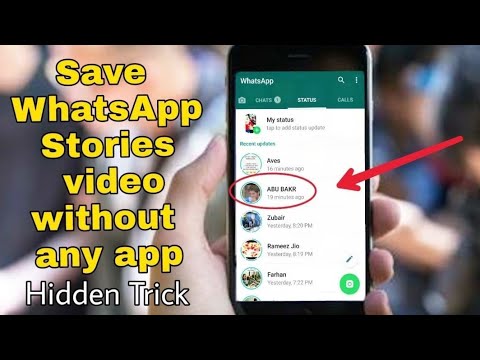 Unfortunately, users often end up taking screenshots of their contacts' statuses in order to save them locally. But what if I told you that there is a much better way to save whatsapp statuses? Yes, that is correct. And not only images, you can even save video statuses. So, if you are someone who uses whatsapp status all the time and would like to be able to save your friends statuses, read on and we will show you how:
Unfortunately, users often end up taking screenshots of their contacts' statuses in order to save them locally. But what if I told you that there is a much better way to save whatsapp statuses? Yes, that is correct. And not only images, you can even save video statuses. So, if you are someone who uses whatsapp status all the time and would like to be able to save your friends statuses, read on and we will show you how:
Save WhatsApp status with Status Saver for WhatsApp
Poached Egg-How to...
Please enable JavaScript
Poached Egg-How to cook a poached egg in 2 minutes?
- Open the WhatsApp status page and click on the name of the contact whose status you want to save. This will allow WhatsApp to download the person's status and save it to the device.
- Then download Status Saver for WhatsApp (free) to your device.
 After that, open it.
After that, open it. - You will now be prompted to select one of the images or videos. Depending on the status you just saw, click on the images or videos.
- And that's it. The state you just saw will now be visible from the application. Click on the download button below to save this status for later viewing.
Save whatsapp status with any file manager
In addition, you can even use a file manager to view these locally saved statuses. To do this, follow these steps:
- Download Solid Explorer File Manager (free trial) or any other file manager of your choice.
- Go to / WhatsApp / Media . Now click on the menu button of the three dots in the upper right corner.
- Click Folder Options, and then check Show Hidden Files.
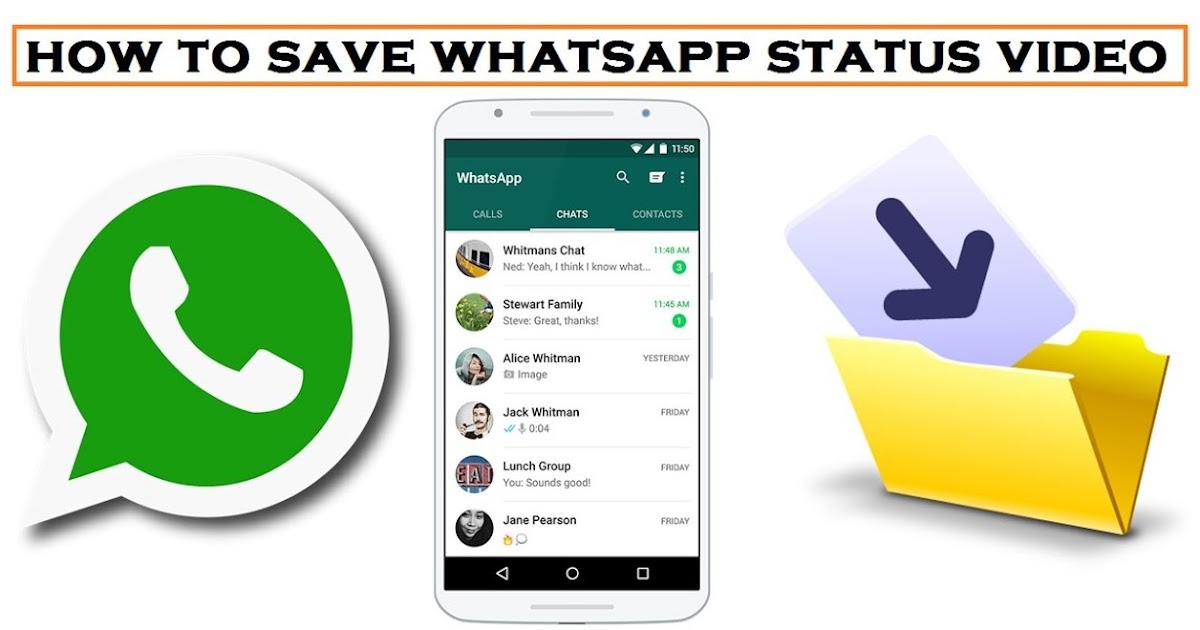
- You should now see a folder named ".Statuses" . Open this folder and find the status you want to save. To save it for later viewing, just copy and paste this file to any other location on your device.
SEE ALSO: a simple trick allows you to read deleted messages on whatsapp
save whatsapp status stories with ease
whatsapp statuses are gaining momentum lately. With the above methods, you can easily save your contacts' statuses locally on your device. Please note that these files are automatically deleted after 12 hours, so be sure to save them in a different folder. Personally, I don't like to install many third party applications, so I prefer to use the standard file manager method. That being said, I have to admit that the Status Saver app makes things a lot more convenient for the average user. But what about you? Which method will you use to save whatsapp statuses? Let us know in the comments below.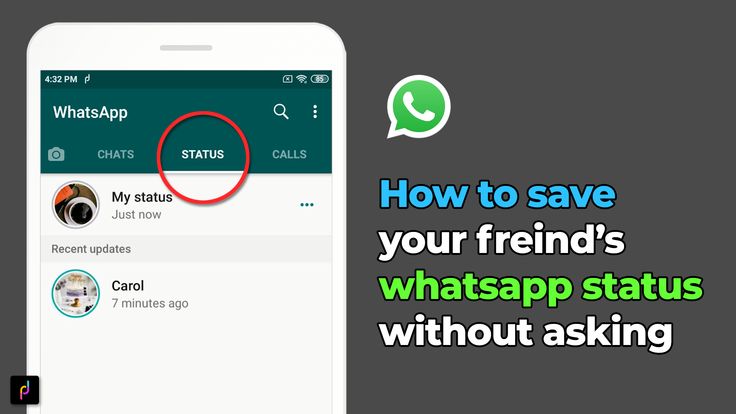 nine0009
nine0009
How to save photos and videos from WhatsApp status on Android
As you know, it is not possible to simply save a photo or video from a WhatsApp status on Android and there is no possibility to view it in the gallery either. But still, all the statuses that you have viewed are in the memory of your phone or tablet, and we will show you how to download statuses to your phone. Nothing complicated, thanks to detailed instructions with attached screenshots, you can easily download videos from WhatsApp status.
Let's see how to save video from whatsapp status or photo:
Open "Settings".
In the settings, open the "Storage" item.
Next, in the storage, go to the item "Internal shared storage" or just internal storage.
Next, you need to go to the "Files" item.
Next, open the "WhatsApp" folder. nine0009
Next, go to the "Media" folder.
Next, open the "Stasuses" folder, where all the photos and videos from the WhatsApp status will be.
Now in the opened folder there will be all the photos and videos of the Vatsap status, press and hold a little until the checkbox appears those files that we need to save or move, copy to another folder or send via bluetooth, mail or in any available way. You can mark many files at once, if you need to move or copy a video from WhatsApp, then click on the menu icon in the form of three vertically arranged dots. If you need to send via bluetooth, email or any available method, then click on this icon send. nine0009
Then I think you will figure it out yourself, otherwise the article is very stretched out and not everyone likes it. And yet, in order for video statuses or photo statuses to appear in the "Stasuses" folder, you need to view these statuses in WhatsApp, after which they will be saved in the specified folder, from where you can save, copy, move or send.
Hope you were able to save whatsapp status photo and video on android.
Do not forget to leave a review and indicate the model of the device to which this info came up or not, so that other visitors to the site will still have useful information from you. nine0102 If WhatsApp statuses are saved to your phone differently on your device, then please share the information below in the reviews, perhaps it will be the most useful.
> Android help
> Home of the site
- We will be glad if you leave a review or share useful information.
- Thank you for your responsiveness, mutual help and useful advice!!!
Add feedback or share useful information about the topic of the page. nine0009 UPDATE THE REVIEW PAGE
Author: Daniel
23-07-2022
08 hour. 26 min.
Message:
Just open hidden files, enter WhatsApp, media and there is the statuses folder on the galaxy
Author:Marina
15-02-2022
10 hour.
 57 min.
57 min. Message:
To see the Status folder on redmi, you need to make hidden files visible
Author: Masha
22-12-2021
04 hour. 53 min. nine0102 Message:
Hello, I tried several times to save and start my friend's WhatsApp status video, I did everything according to your instructions, but I couldn't do it ... very bad,
Author: Mirbek
16-12-2021
18 hour. 07 min.
Message:
and NMR
Author:Rafael Santi
31-05-2021
14 hour. 43 min.
Message:
Redmi Note 9 Pro phone. There is no Statuses folder in the Media folder, although I have looked at the statuses more than once. nine0102
Author: Nadezhda
02-04-2021
12 hour. 01 min.
Message:
Thank you for your help
Author: Andrey
10-01-2021
16 hour. 27 min.
Message:
Hello everyone! HONOR 8S The way is easier - Files>> internal memory>> media>> statuses.