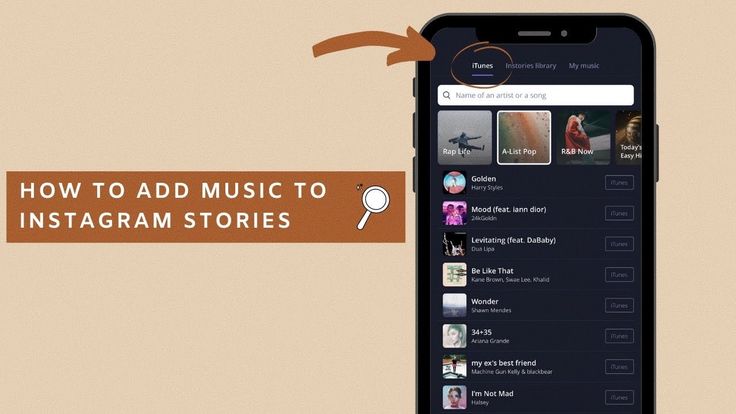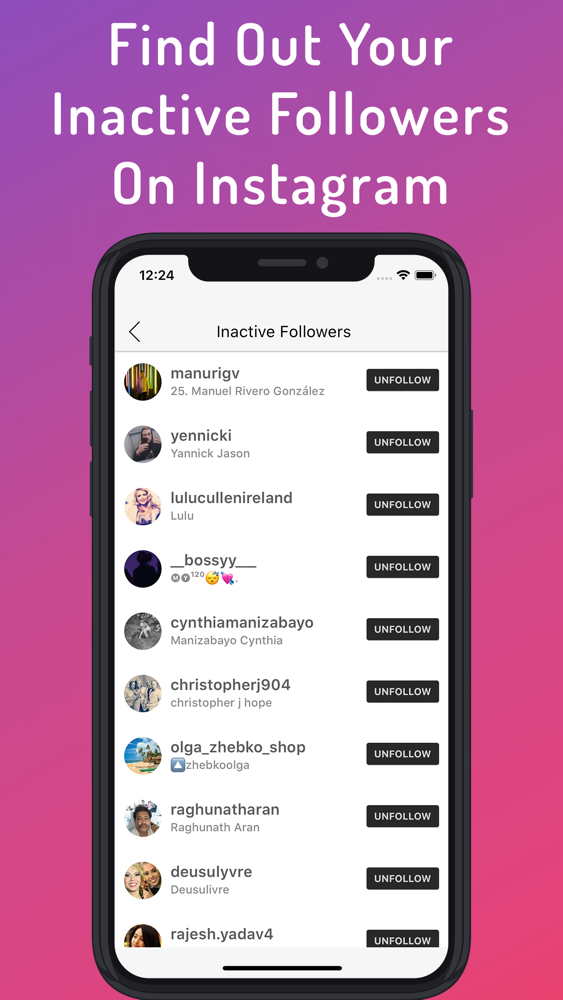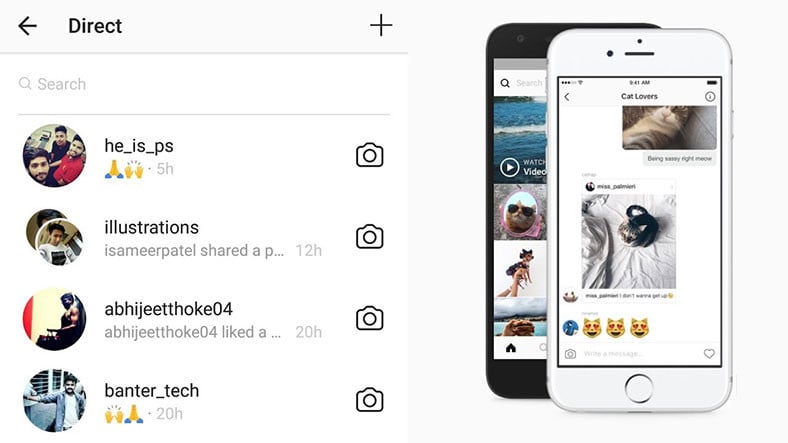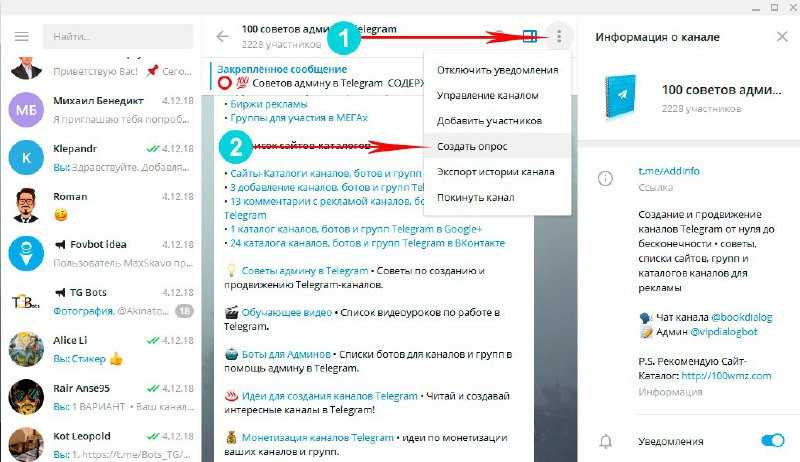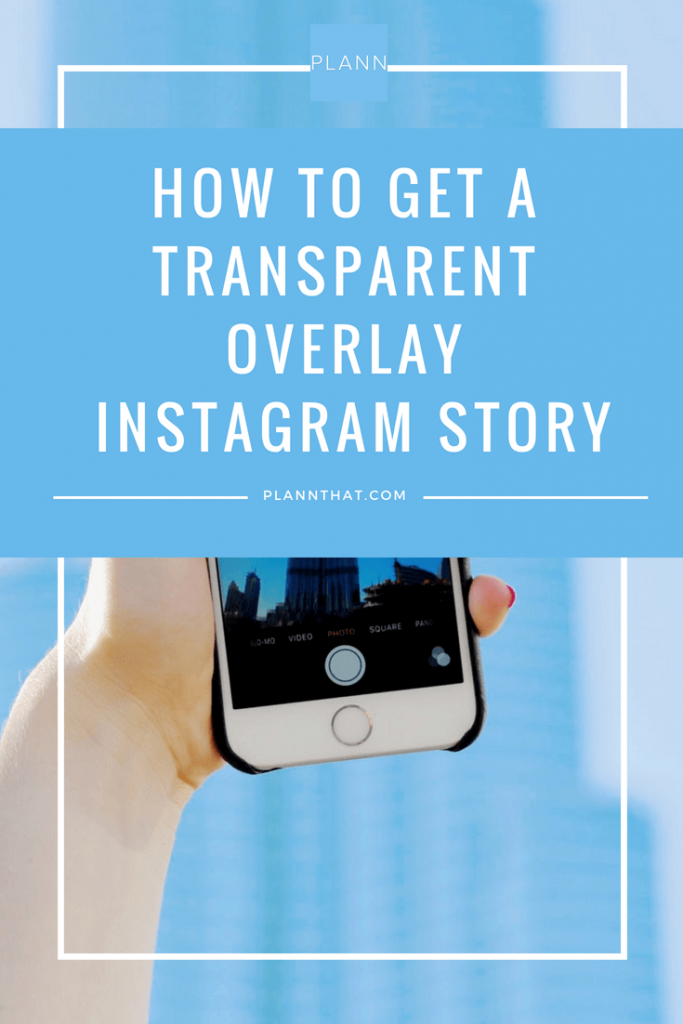How to add a picture with music on instagram
How to Add Music to an Instagram Post, Reel, or Story in 2022
Over 95 million posts are shared on Instagram every day. But not every post has what it takes to capture the users’ attention, garner engagement, and nudge them towards taking action. So, what can you do differently to ensure your post isn’t one of the 95 million to get lost in a sea of Instagram content? Add catchy music to make your posts stand out and attract users.
In this article, we’ll tell you how to add music to an Instagram post from within the app and with third-party apps. Stick with us till the end, and we’ll also show you where to source trendy music outside of Instagram to truly make your posts scroll-stopping.
Table of Contents
- How to add music to Instagram Stories
- How to add music to Instagram Reels
- How to add music to Instagram video feed posts
[#TOC1]How to add music to Instagram Stories[#TOC1]The easiest way to add music to your Instagram stories is to do it from within the app. Let’s learn how to add music to a picture or video on Instagram. Follow this simple step-by-step process:
- Go to your Instagram profile, and click on the + button in the top right corner. Choose Story from the list of options.
- Select the image or video you want to add music to from your camera roll. Click on the sticker icon on the top of your screen.
- Tap on the Music sticker.
- You’ll get a list of trending music based on the kind of content you consume. Choose your preferred track from the Instagram music library or search for a specific song using the search bar at the top.
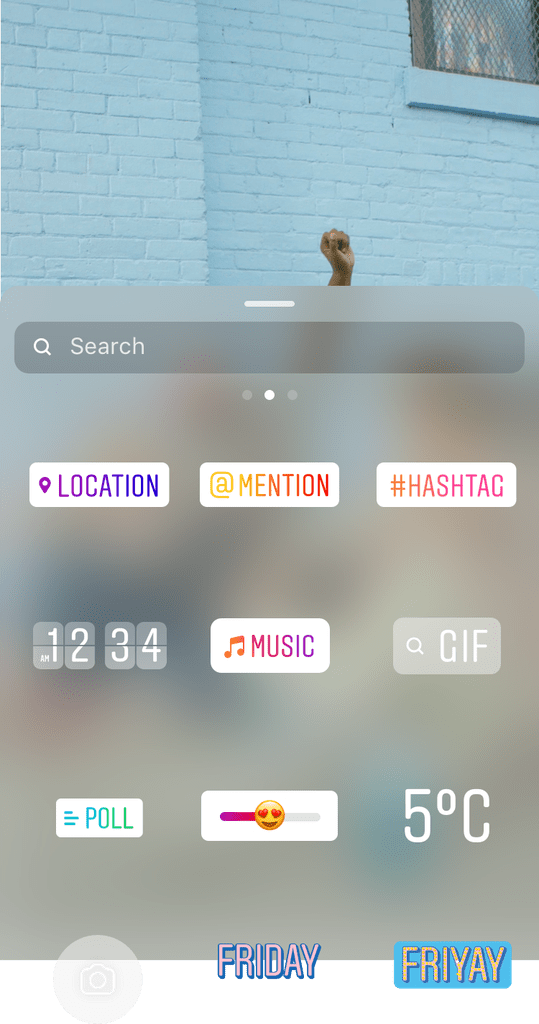 Click on the play icon next to the song name if you want to hear the music before selecting it for your video.
Click on the play icon next to the song name if you want to hear the music before selecting it for your video.
- After selecting the track, you’ll see a prompt to adjust the part of the music you’d like to take up for your video. Use the slider to select the exact portion you want, and click on Done at the top right corner.
- You can also choose how you want the music sticker to appear on your stories—as the song name or as lyrics in different fonts.
And just like that, you’ve successfully added music to your Instagram story for your audience to enjoy!
[#TOC2]How to add music to Instagram Reels[#TOC2]Think about Instagram reels, and the first thing that will come to your mind is trends. And what are trends without the music that makes those trends viral in the first place? Besides, many creators who create original reels with talking-head videos use music in the background to cash in on trendy music, make the reel more catchy, and rake in more views.
Here’s how you can do it:
- Open your profile and click on the + icon at the top right. Choose Reel from the list of options. Add your video from the camera roll or record one using the camera feature.
- Once your video is ready, tap on Audio on the right side of your screen.
- Choose from the recommended music tracks—many of which are trending music that can help you get more views. You can also search for your preferred track in the Instagram music library using the search bar.
Use the play button beside each song to hear the track before using it in your reel.
- Once you select your music, use the slider to adjust the exact part of the music you want to use in your video and click on Done in the top right corner (just like for stories).
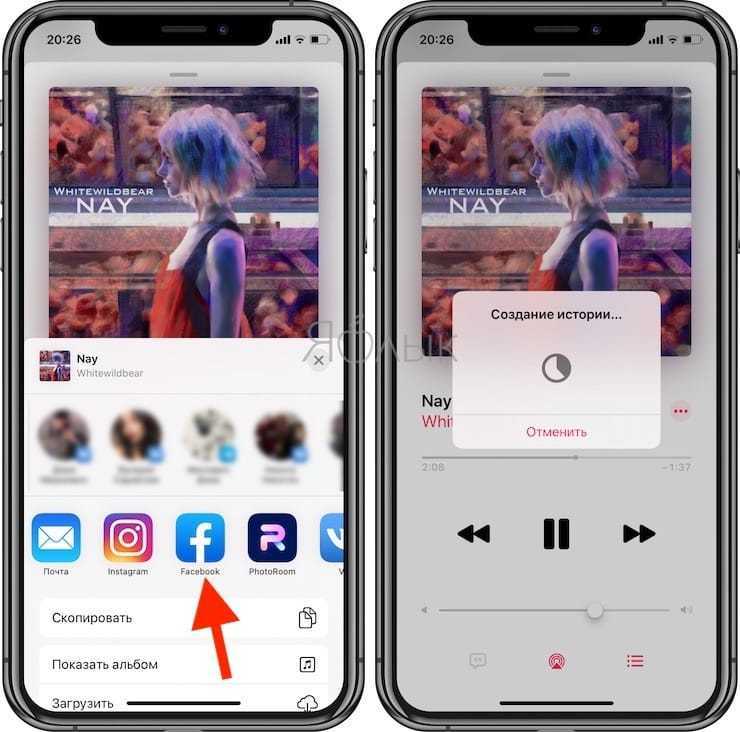
- Click on Next to watch your video with the music.
- Click on the music icon at the top if you want to add a voiceover to your video.
- Tap on Voiceover at the bottom.
- Begin recording your audio by clicking on the red button in the middle. Once you’re satisfied, click Done.
- You’ll see the Original Audio, Camera Audio, and Voiceover volume levels. Use the slider to adjust the volumes according to your liking and hit Done at the top right.
- Once you’re satisfied with the video, click on Next at the bottom right.
Choose your cover from the video frames, or add one from your camera roll. Add an exciting caption and find relevant hashtags—and you’re ready to take your reel live!
Add an exciting caption and find relevant hashtags—and you’re ready to take your reel live!
While Instagram allows you to add music to your Instagram feed videos (within 60 seconds), there’s a difference between editing tools available on reels and stories vs. feed posts longer than 60 seconds. On stories and reels, you can add music through the in-app Instagram editor. But with feed posts, when you select the video you want to upload or record using the in-app camera, you won’t have an option to add music.
However, you can easily add sound effects, and non-Instagram music through an easy-to-use and feature-rich video editor like VEED.
Later in this article, we’ll also show you some platforms you can use to find third-party music for your feed videos.
Let’s look at how to add music to post on Instagram through VEED’s online editor:
- Sign up if you haven’t already, or log into VEED.
 Click on Create new project.
Click on Create new project.
- Upload your video, drag and drop or enter a YouTube URL for the video you want to add music to. You can even record a fresh video from within the app.
- Go to the Media tab on the left-hand side menu. Click on Upload to import the track from your device.
- The audio will get added to your video, and you’ll see the track right below the video in the timeline at the bottom. Click on the track, and you’ll get a list of audio options on the left side of your video. From here, you can adjust the volume, speed, and duration and replace audio.
- (Optional) Customize your video to make it more attention-grabbing. Add sound waves from the Elements tab, add subtitles, resize your video, add text, progress bars, etc. You can also resize your video for all Instagram post sizes with a click of a button using VEED’s canvas resize.

- Once you’re satisfied with the video, click on Export in the top right corner, choose your resolution and click on Export again to download and share your video on Instagram.
If you’re not adding or editing your music from Instagram’s in-app editor, you can use external, third-party editing tools. However, Instagram bans videos with unlicensed music. So, it’s best to use an in-app library or a reliable source to get music, so your time and effort creating amazing content don’t get wasted.
We’ve compiled a list of sources you can get music from while ensuring you’re not violating the platform’s rules and can still add the music you want to your videos.
With its library of over 6,000+ royalty-free songs, Soundstripe is a great tool for enjoying a range of music tracks spanning genres and moods.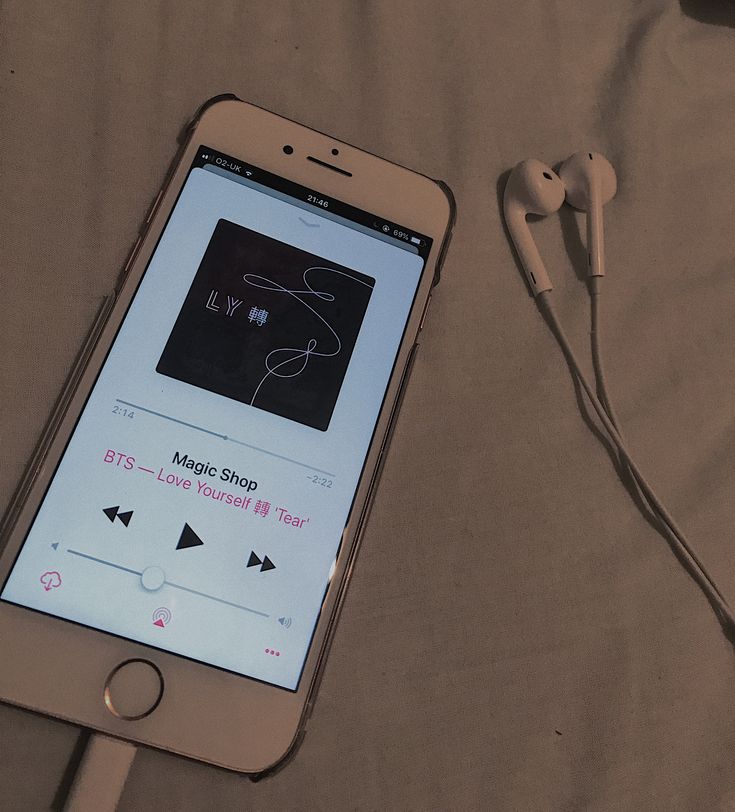 The platform releases new tracks every week and allows advanced filters to search for the right music for your video.
The platform releases new tracks every week and allows advanced filters to search for the right music for your video.
It also allows direct integration with Adobe Premiere Pro and Twitch to make your editing process seamless across platforms.
What's better is that Soundstripe provides a range of 70,000+ stock video clips if you want to add exciting shots and transitions to your video—truly providing a wholesome experience that goes beyond choosing music for your videos.
Pricing: $12.50 per month; $149 per year
Audio JungleIf you’re looking for royalty-free music, sound effects, music kits and even source files for different purposes, AudioJungle is a great choice. It has a vast audio library with over 1700,000 tracks and sounds for different budgets and requirements.
Every week, you also get access to a featured section with hand-picked songs and tracks by the team which you can use as Instagram story music to engage your audience further.
Pricing: Every track has its own pricing; starts from $1
Artlist.ioAs one of the most versatile platforms, you can find audio for possibly every purpose you need on Artlist—weddings, commercials, presentations, games, applications, cinema, and many more. You can also find your preferred music through innovative search filters like instrument type, genre, mood, and video theme, making the process more targeted.
Every week, the platform features a selected list of the most popular tracks. This way, you can also keep a check on what's trending and pick a fairly popular music track for your videos.
Pricing: Free trial, then $16.60 per month; $199 per year
Soundtracks by LoudlyWhat if, along with getting access to high-quality royalty-free music, you could also create your own music through AI-powered technology? Well, Loudly helps you achieve just that.
With over 25M+ creators as regular Loudly users, the platform allows you to pick or customize music for your video content projects.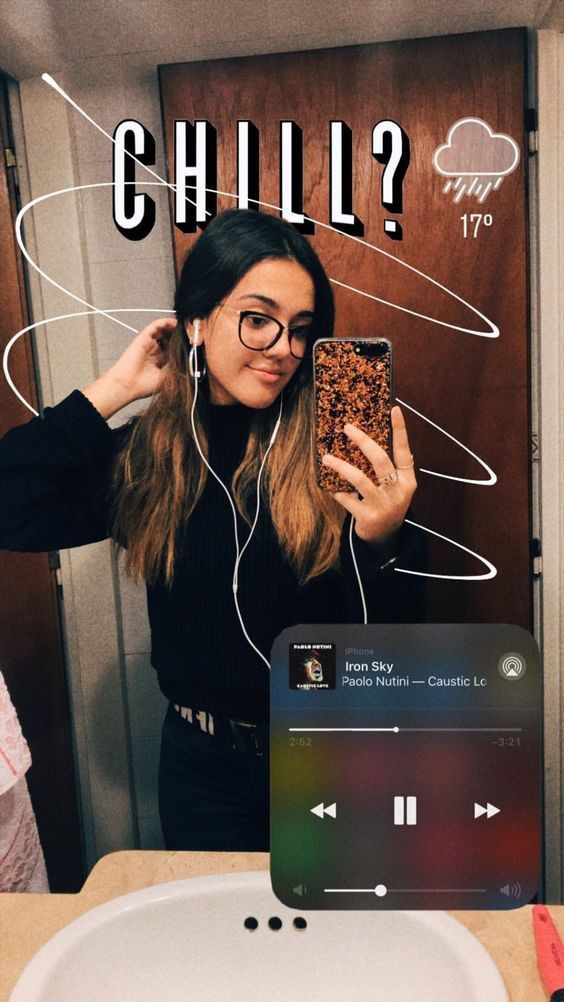 According to them, if you can't find a perfect fit for your video based on existing audio tracks—best to create a tailor-made sound specifically designed for the video.
According to them, if you can't find a perfect fit for your video based on existing audio tracks—best to create a tailor-made sound specifically designed for the video.
It's an innovative tool backed by AI but with a powerful human touch that lets you create customized tracks in under five minutes.
Pricing: Free trial, then starts at $11 per month billed monthly or $9.99 per month billed yearly
MixkitIf you're looking for a no-hassle, easy way to source free music, sound effects, and video templates for your videos, Mix kit is a great choice. It has a carefully curated library of audio tracks and effects from some of the best creators worldwide—with new tracks added every week.
You don't need to sign-up or give credits to use the music. Simply download the high-quality music track, and use it in your videos—it doesn't get simpler than this.
Pricing: Free
RecapIt’s not enough to create good content today. If you want to grab your audience’s attention on a crowded social media platform like Instagram, you need something to hook your audience and retain them till the end, so they engage with your content—and adding music to your content is a great way to do it.
If you want to grab your audience’s attention on a crowded social media platform like Instagram, you need something to hook your audience and retain them till the end, so they engage with your content—and adding music to your content is a great way to do it.
Be it Instagram stories, reels, or feed posts—music can give your visual content a facelift to one-up other similar content and compel viewers to become an avid consumer of your videos.
Follow the methods listed in this article for how to add music to an Instagram post and source stunning music to enhance your content’s overall look and feel.
Don’t reinvent the wheel. Use an intuitive video editor like VEED to create professional-looking Instagram videos in minutes and take your social media game to a new level.
How to Add Music to an Instagram Story, Post, or Reel
Device Links
- Android
- iPhone
- Device Missing?
One of Instagram’s most popular features is the option to add music directly to Instagram stories. Instagram offers a lengthy selection of tunes from its music library and the ability to import songs from other music streaming services, like Spotify.
Instagram offers a lengthy selection of tunes from its music library and the ability to import songs from other music streaming services, like Spotify.
Instagram gets new tunes in its music library daily. This article will teach you everything you need about adding music to your Instagram Story or post. You’ll also see some common questions and misconceptions regarding Instagram music. Let’s get started.
How to Add Music to an Instagram Story on Android/iOS/iPhone
It doesn’t matter if you have an iPhone or an Android device, as long as Instagram is updated to the latest version. The process of adding music to Instagram is the same for both.
Note: This method requires lyrics or album art to appear on your Story, but you can resize it to your liking. Also, you can legally use premium music clips from Instagram’s library (uses Facebook Sound Collection).
Here is how it’s done.
- Open the “Instagram app,” then tap on “Your story” in the upper-left corner.

- Proceed to add a Story. Hold down on the first image/video, then tap on each additional one you want to add/remove. Tap on “Next” when finished.
- Choose the style for your Story, which includes “Layout” for a collage Story or “Separate” to make each image/video a new segment. Choosing “Separate” requires editing each segment.
- Tap the “sticker icon” at the top of your screen.
- Select the “Music sticker.” You can use the search bar at the top to go directly to the correct one.
- Instagram displays recommended songs, as well as different categories you can choose. Tap on the adjacent “Play” icon to preview each track.
- Tap on a song to add it to your post or Story.
- Adjust the “slider bar” at the bottom to choose the song position.
 You’ll see the lyrics while you slide. You can also change the music and text color/appearance/style or use album art.
You’ll see the lyrics while you slide. You can also change the music and text color/appearance/style or use album art. - Tap “Done” when finished with your editing process.
- Resize, rotate, or reposition the lyrics (or album art) on the screen by holding down on them and moving, sliding, or twisting them.
- If you chose “Separate” for the layout in “Step 3” above, you need to edit each Story segment individually by tapping on it. Each one has music (if desired) when they autoplay.
- Tap on “Next” when finished editing your Story.
- Choose “Your Story” at the bottom to post it on your Instagram Story.
When your followers open your Instagram Story, your added song automatically plays for each segment you edited. If they want to see which song is playing, they can tap on the title under your name, and the song pops up in another tab.
How To Add Music to an Instagram Reel
Instagram released the “Reels” feature in August 2020.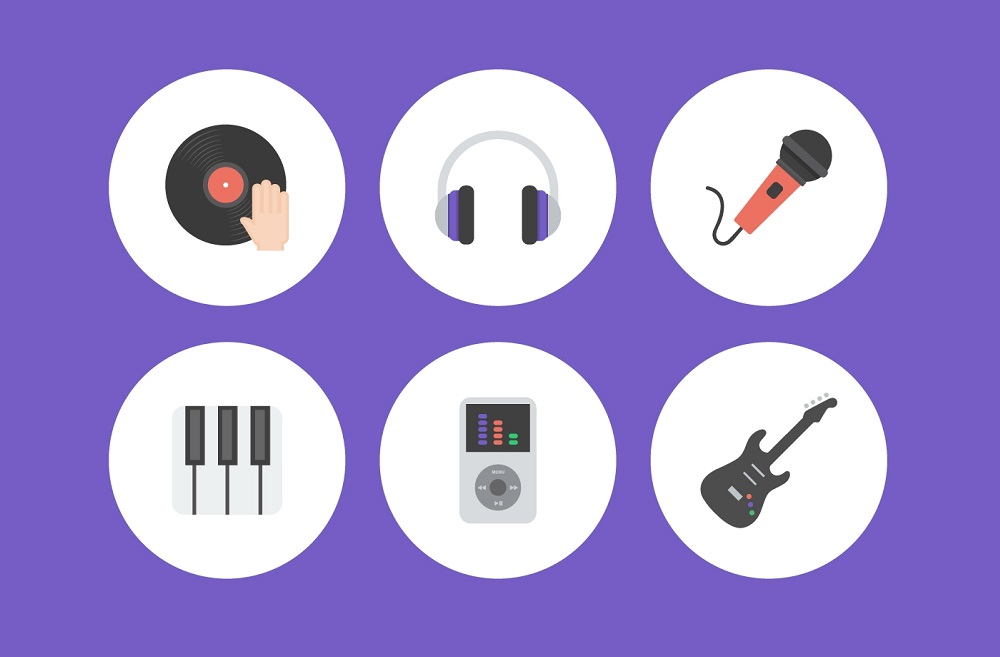 With it being such a new option, Reels are one of the easiest ways to post content on Instagram, including music. To add music to a reel, follow the steps below.
With it being such a new option, Reels are one of the easiest ways to post content on Instagram, including music. To add music to a reel, follow the steps below.
- Tap the “+” sign in the top right of the Instagram home page.
- Slide and highlight Reels at the bottom of the page.
- Select the “Music” icon on the left.
- Choose the “music track” you want to add to the Reel.
- Adjust the “slider” at the bottom of the screen. Select the part of the song you’re using for the Reel.
If you forget to add music before recording your Reel, don’t worry. Instagram allows you to add the music before or after recording the Reel.
How to Add Music to an Instagram Post Using Third-Party Apps
It’s important to know that Instagram doesn’t allow you to add music directly to your Instagram posts. You can only add music to your Instagram Stories and Reels. Even if you add music to a video you made on your Story and download it, it will download without the song.
You can only add music to your Instagram Stories and Reels. Even if you add music to a video you made on your Story and download it, it will download without the song.
If you want to attach a song to a video and upload it on Instagram as a post, you have to edit your video beforehand. There are loads of free video editing apps and programs available that allow you to add music to your videos. When finished, you can upload the video to your Instagram feed. One of the most feature-rich and user-friendly free video editing apps is InShot. You can also use songs, playlists, and albums from Spotify.
How to Add Audio/Music to Instagram Posts Using InShot
- Open the “InShot app” and tap on the “Video button.”
- Select the video you want to add sound to from the list.
- Tap on the “MUSIC” button in the bottom left corner.
- Tap on “Tracks” to open the music menu.

- To add a featured track, select the “FEATURED” tab, then browse and choose from categories like “Vlog,” “Mood,” “Beats,” etc.
- Select a song to preview. Then, tap on the “download icon” or “USE” to add it to your video.
- Select the “My Music” tab in the navigational menu below the video to add your own music.
- Browse and select any song to preview it, then tap on “USE” to add it to your video. Be cautious with copyright material.
- To add sound effects, tap on the “EFFECTS” tab, then choose a category.
- Select an effect track to preview it, then tap on “USE” to add it to your video. All sounds in the “EFFECTS” tab are free from copyright protection.
- To edit the timing, fade, or other settings associated with the audio, tap the “track bar” for the correct audio title.
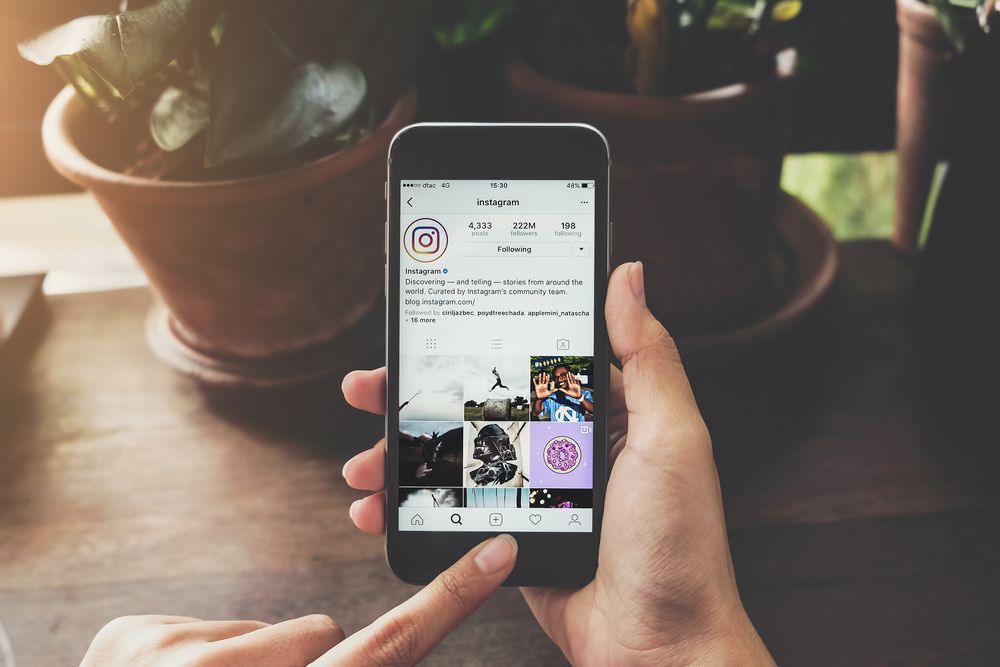 Just tap it. You’ll see white markers appear on the ends.
Just tap it. You’ll see white markers appear on the ends. - Hold down on the beginning or end “white marker.” Move/adjust the audio track’s start position (always starting from the beginning of the track) in correlation with the video. You can also adjust the end position (always cuts out the remainder). For advanced editing, go to the next step. Otherwise, skip to “Step 16.”
- While the audio track is still selected (shows white markers), tap on “EDIT.”
- Slide the “purple dot markers” (left and right) to clip the audio as you see fit, such as cutting it to start at the 3.7-second mark rather than the beginning and ending the track at the 19.4-second mark. The preview continues to play as you edit.
- Tap on the “checkmark” when finished with your cutting, volume level, and fading adjustments.
- The app returns to the track’s audio editing screen. Tap on the “play” icon to preview your edits.
- If needed, you can re-edit the track by tapping the “audio’s track bar” and selecting “EDIT.
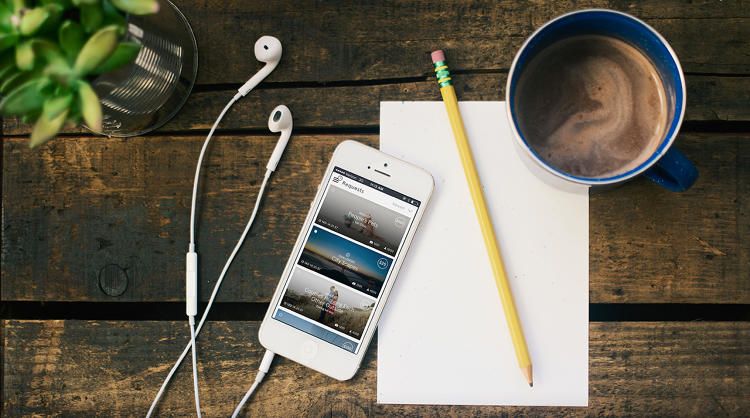 ”
” - If you don’t need to re-edit the track, you can add more “TRACKS” or “EFFECTS,” or even “RECORD” your own sounds.
- You can adjust the video’s master volume by tapping “VOLUME.”
- Tap on the “checkmark” to save all changes.
- When satisfied with the final edits, tap on “SAVE” in the upper-right corner.
- Confirm your resolution, framerate, and size, then tap on “SAVE” once more.
- Your audio/video file is now saved, represented by a green circled checkmark. You can (A) tap the checkmark icon to see the location details, (B) play the video from the thumbnail at the top, or (C) share the video to Instagram directly.
How to Add Audio/Music to Instagram Posts Using Spotify
You can also add music to Instagram posts from Spotify, whether it be a song, an album, or an entire playlist. Once again, this method is identical for both iPhone and Android devices. This is how it’s done:
Once again, this method is identical for both iPhone and Android devices. This is how it’s done:
- Open your “Spotify” app.
- Select the song, album, or playlist you want to add to Instagram.
- Tap the “three dots” on the right side of the song title.
- Scroll down and tap “Share.”
- Tap “Instagram Stories.”
Your Story will open with the song preloaded, and you can make any additional adjustments. When you’ve finished perfecting the video, post it to your Story. If your followers have Spotify accounts, they can open the song on Spotify.
Note: There was an issue adding Spotify songs to Instagram, but a recent update resolved the error. Ensure that your Instagram app is updated.
How to Add Music to an Instagram Post the “Old Way?”Adding songs to your Instagram Story the ‘old way’ refers to how people used to add tunes before Instagram introduced the music feature. This is how it’s done:
This is how it’s done:
- Start playing the song you want to post. It can be any song in your phone’s library or a music streaming app.
- Go to Instagram and open your Story while the song is still playing in the background.
- Start filming your Story by pressing the record button.
- Make any necessary adjustments to the Story. Post it by tapping “Your Story” in the bottom left corner.
When you play your Story, you’ll be able to hear the song in the background. What’s great about this method is that you don’t have a 15-second time limit. You can record as many stories as you want.
Additional FAQsIf we didn’t answer all of your questions about Instagram music above, keep reading!
How Do you Open Spotify Songs from Stories?
Once you share a particular song from Spotify, you can open it from your Instagram. This option is also available for your followers, who might be interested in the song you just posted.
To open Spotify from Instagram, you need to:
- Open your Story.
- Tap on the “Play on Spotify” option below your name.
- Tap “Open Spotify.”
The song will immediately open on your Spotify. Keep in mind that you need to be logged into your account for this to work.
Note: Instagram users without a Spotify account won’t be able to do this.
What Kind of Music Is There to Choose From?
There are millions of songs to choose from in the Instagram music library. When you tap on the Music sticker, you can search for a particular song or find one in the “For You” section. You can also go to the “Browse” section, where you have different categories:
• Genres – Rap, Hip Hop, R&B and Soul, Pop, Latin, etc.
• Moods – Bright, Dreamy, Groovy, Peaceful, etc.
• Themes – Arabic party, Love, Family, Movie soundtracks, Morning, etc.
Troubleshooting
Some users sometimes encounter issues with Instagram music. For instance, certain songs might be unavailable, or your music feature might not work. Here are some factors you need to keep in mind:
• Do you have the newest version of Instagram? Make sure to update Instagram if you haven’t.
• Do you have a Business account? Instagram restricts some songs for Business accounts. If that’s the case, you can switch to a regular account.
• You may live in a country where Instagram music isn’t available yet. Unfortunately, there’s nothing you can do about it. However, there is a chance that Instagram music will become available in your region in the future.
Add Your Favorite Tunes to Your Instagram StoryNow you know how to add music to your photos and videos on your Instagram stories. Considering the different music apps you can use to add your favorite tunes, the sky is the limit!
Have you ever added a song to your Instagram? Did you use any of the methods outlined in this guide? Leave a comment in the section below.
How to add music to an Instagram post
All Instagram users in Argentina can now add music to their photos in the feed. This is a new feature that is testing in the country to give the community more room to express themselves.
Since March 28, this tool has been enabled, which allows you to select a song and select fragments up to 90 seconds long to add to photo posts in the feed.
This will allow users to include music that can be relevant to the time of the photo they are posting, as if it were the soundtrack to that post, so that, according to Instagram, this allows "exploring new ways to post to Feed and connect with the community" and "it's another way for artists to share their work and engage with their audience."
Music on Instagram Photos (Photo: Instagram)The tool available in Argentina is easy to use, you just need to follow a few simple steps.
1.- Select a photo to post it to the feed and click Add Music.
2.- Search for specific songs in the "Search" field or browse songs in the "Trending" or "For You" sections. nine0007
3.- Select the song you want to add to the photo.
4.- You can select a fragment and up to 90 seconds of a song to include in the feed publication.
5.- Click Finish and then Share.
It should be emphasized again that is a trial version and will not be available for carousel posts.
A stock photo of the Instagram logo on a mobile phone screen (Photo: Reuters/Thomas White/)On the other hand, to listen to songs added by others just click the "audio" icon on the photos with music. For to know more about a song, you can click on the artist name or song in the top corner. If you want to share a photo of the same song, you can click on the audio and pre-select the track to post in the feed.
As you can see, the mechanism for inserting music tracks is similar to that of Stories and Reels, so it shouldn't be a problem to start using the tool. nine0007
nine0007
Users who live in the region and do not yet have this feature must download the latest Instagram update from their official app store to start adding music to their feed posts.
Music in Feed Posts (Photo: Instagram)This tool is in addition to 's latest platform updates, which added controls for users to decide what they want to see in their feeds thanks to the addition of two different views on the home screen that give a total of three options: " Home, Favorites and After.
The “ House ” mode is the one that has always been there and that everyone already knows; Favorites , will show messages of selected accounts in chronological order . That is, you can choose your favorite accounts from which you don't want to lose content.
Finally, Next will only show messages from people who follow each other. "View the latest posts from the accounts you follow in the order they were posted.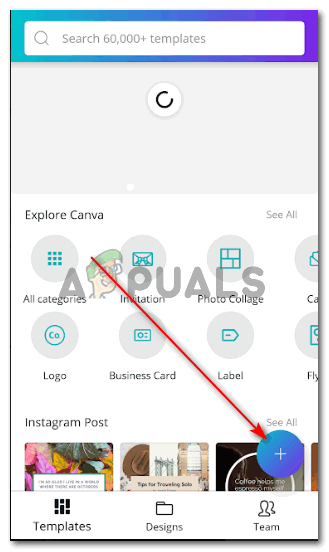 " Like Favorites and Subscriptions will display chronologically, so you can quickly find the latest publications.
" Like Favorites and Subscriptions will display chronologically, so you can quickly find the latest publications.
KEEP READING
Android: this is how you can open an app by drawing strokes on your mobile phone screen
YouTube triggers reactions with emoji in videos
TikTok and Maluma form a new alliance
Tik Tok test history feature so you don't lose videos already watched: how it works
How to add music to Instagram photos: 3 instructions
Standard photos can no longer surprise followers and page visitors. One of the popular social media formats is video. So, the user can put music on a photo on Instagram and add "live" effects.
Table of contents
- Adding music with stickers
- Using online services
- Apps to quickly add music to photos
- How to add music with Storybeat for Android: video tutorial
- iPhone app
- Record audio in the background
Adding music through stickers
One option for adding an audio track to Stories is stickers.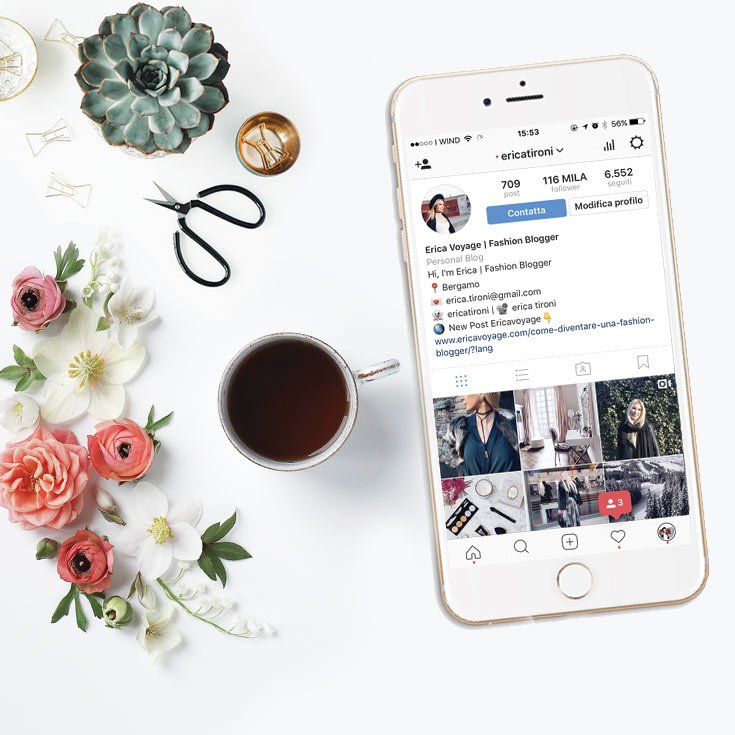 The feature is only available on iPhone and in the new version of the app. Occurs when the Music sticker is missing even with the latest update.
The feature is only available on iPhone and in the new version of the app. Occurs when the Music sticker is missing even with the latest update.
The reason may be:
- the function was not localized for the region where the user is located;
- you need to reinstall the application: delete and download again; nine0090
- operating system below iOS 10.
Instructions on how to add music under photos on Instagram on iPhone:
- Log in to Instagram.
- Go to section "Stories" .
- Press "Stickers" (at the top of the screen).
- Scroll down to Music.
After that, a list of available audio recordings will appear. All of them are offered with copyright, so the user does not need to be afraid of being blocked. nine0007
Add a short clip to Stories, no longer than 15 seconds. Music is added before or after the photo is taken. It is possible to place from the Gallery and edit using stickers.
Using online services
Using a computer, you can create a presentation or a short video file for further posting on Instagram. One of them is Vimperor, where you can download music and photos.
The user can choose the background, adjust the volume, adjust the timeline. This method is suitable not only for owners of devices based on Android, but also for iOS. nine0007
The service offers not only manual settings, but also automatic ones:
- a random sequence of photos. You can upload any number of pictures;
- sorting. The uploaded files will be in alphabetical order;
- alignment. Automatic horizon correction, calculated time for each photo.
Also, you can customize the display by specifying the duration of the display of a single slide. It turns out a presentation with several photos, but if necessary, you can add one and stretch the audio recording by 59seconds.
The disadvantage is that the user must first upload a piece of music that he plans to post on Instagram.
It is necessary to take into account copyright, adding well-known compositions.
Instructions on how to add music to a photo using vimperor.ru :
- Go to the site and use the buttons " Add photo " and " Music " to download materials.
- Scroll down - adjust duration, transitions and effects. nine0090
- Press " Make or download " - wait for the process to finish.
- After 100%, the button " Download " will appear - Save to your computer.
When editing, you need to keep track of the position of the photos on the temporary audio track. Preview available, service services are free .
In order not to lose the result or use " Start again ", you need to go through the registration procedure.
Apps to quickly add music to photos
In the Play Market and AppStore, applications for adding music to photos for Instagram are available for free.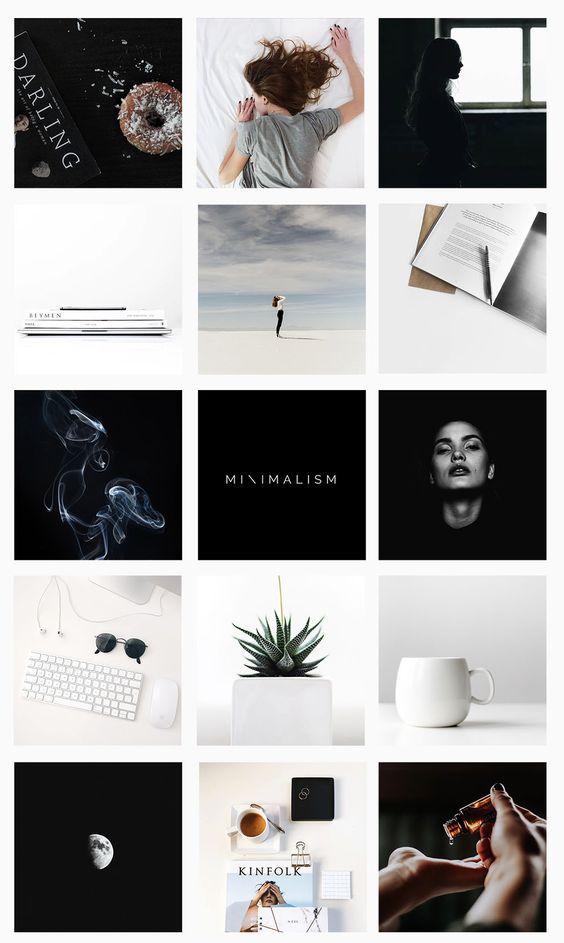
Popular are:
- Storybeat for Android. Creates videos up to 15 seconds long for Stories;
- Lomotif for iOS. Quick photo and audio editing for Stories and Feed;
- VivaVideo. The redesigned application is suitable for creating creative Stories, with a melody already added in advance.
With the latter tool, you can create both short and long videos. There are a limited number of themes and transitions available in the app. The audio track automatically adjusts to the number of shots. nine0007
Instructions on how to add music to photos in the application:
- Download and install Viva Video.
- Open - log in with Facebook or Google.
- Select a template with music - upload the required number of images specified by the utility.
- Wait until processing is completed.
- Save as desired and post to Instagram.
Features a list of interesting ideas that will fit any social network. In the application, you can choose which track will be used. But the number of photos must be indicated by the utility, not by the user. nine0224
In the application, you can choose which track will be used. But the number of photos must be indicated by the utility, not by the user. nine0224
VivaVideo has paid and free packages. To use the "free" version, you need to go to the section: "Templates: new" and see those that do not require a subscription. After saving, a watermark will appear at the bottom of the screen. It cannot be hidden or removed until the user pays for the service package.
How to add music with Storybeat for Android: how-to video
The Storybeat mobile app is designed to work with Stories. The user needs to download it and install it through the Play Market or AppStore. Music collection advantage that can be applied to a short clip:
- Open StoryBeat - select template.

- Specify photos from the Gallery - below: "Music".
- Select a track from the selection - select the style of the player.
- Place and save.
By clicking “Share” below, the author must choose how exactly he will send the entry to the social network: through Instagram itself or use “Download”. Having received on the smartphone, the file can be additionally edited: change the size, duration. nine0007
iPhone app
Lomotif app available for iOS devices. Its functions include adding audio compositions, editing images, and selecting templates.
How to use:
- Go to the AppStore - enter the name.
- Download and install - open.
- Select photos for video recording.
- Specify music from the catalog - save.
You can edit the audio track, move the sliders and select the size. By adding a video recording, the user can select tracks from the internal catalog on his smartphone. nine0007
By clicking on the button: "Share" - the user can publish the video immediately on Instagram.
That is, send to History or Tape. There is also the preservation of the right to a smartphone, followed by editing.
Record sound in the background
Background playback - lower quality, but suitable for posting on Instagram. If the user turns on popular music quietly, and there are additional noises in the background, the social network may not recognize the composition. Therefore, such a track will not be blocked. nine0007
But with photos, you need to use a third-party application so that the music plays under the selected image:
- Go to the Play Market - download and install InShot.
- Open - go to the section: "Project".
- Select image - stretch on the timeline.
- Press: "Music" - Voice.
- Confirm connection to the microphone - turn on the track in the background.
- Record and add to picture.
After, through the button: "Send", you can save a copy to your smartphone or transfer to Instagram.