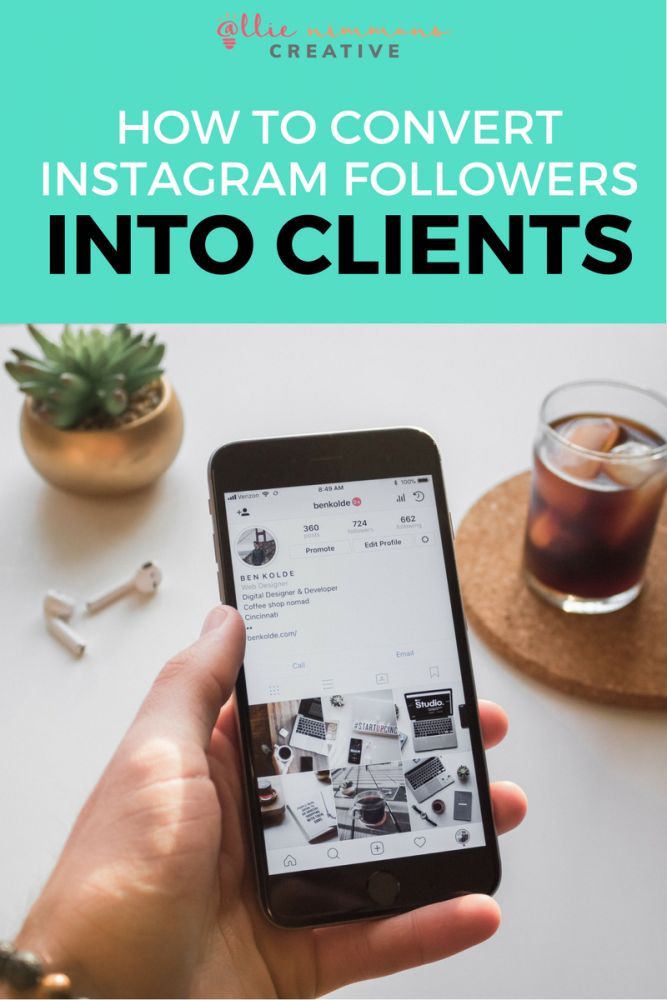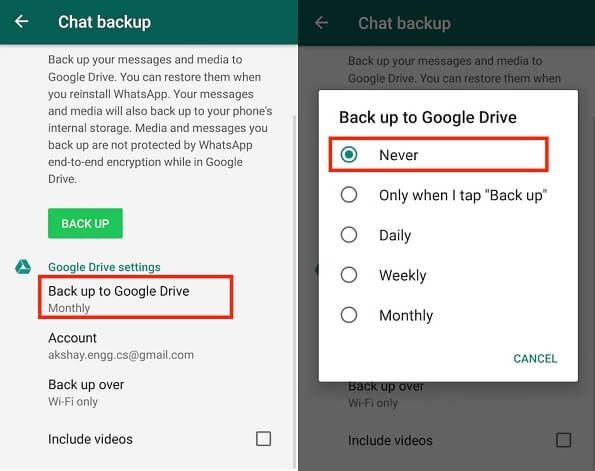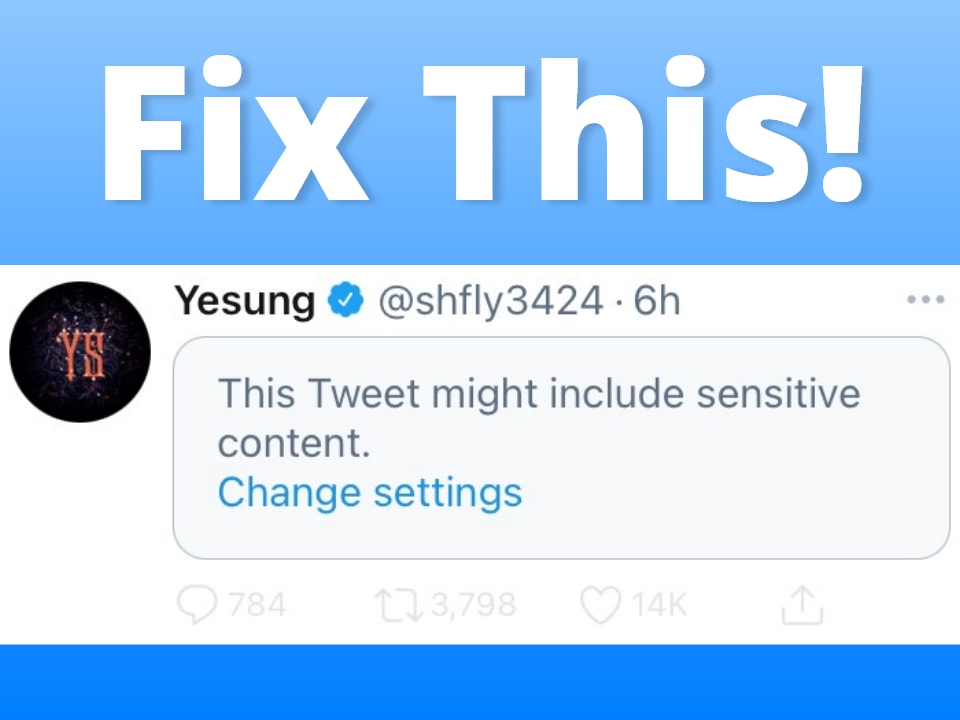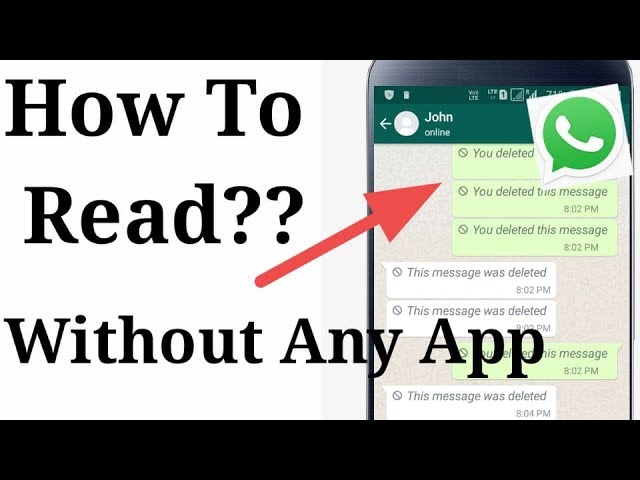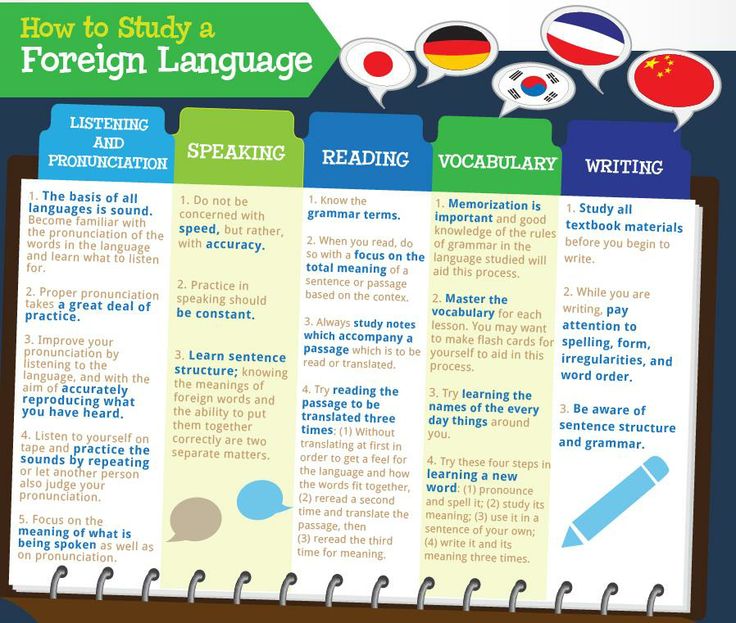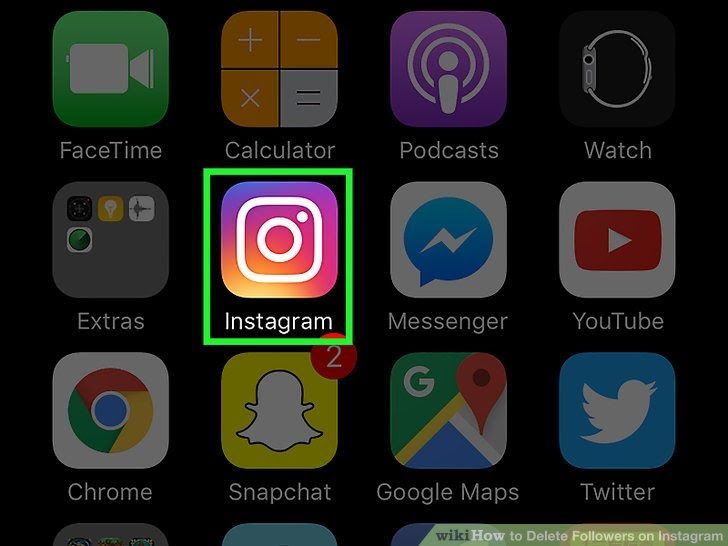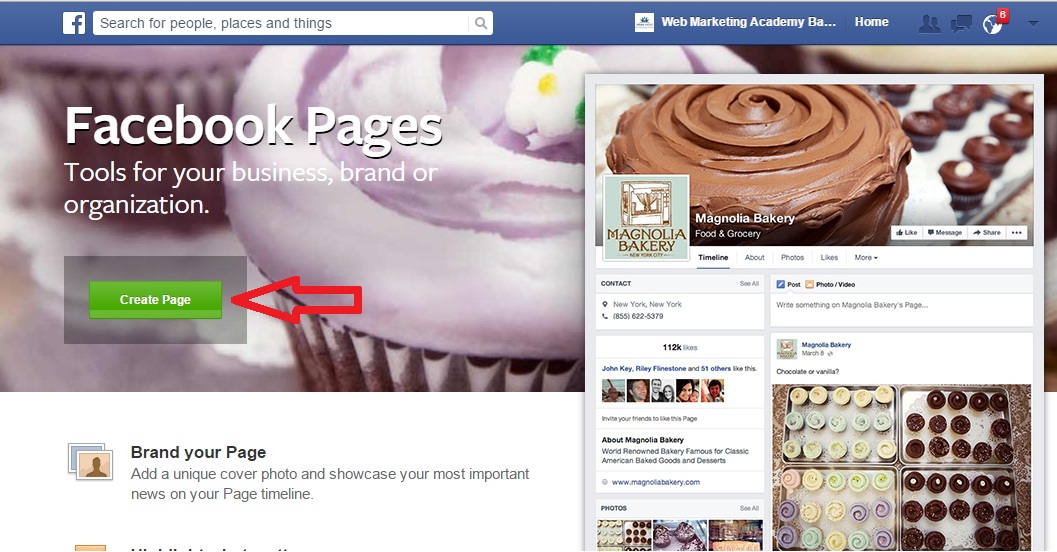How to save instagram photos on desktop
How To Download Instagram Photos from a PC
Instagram is an ideal platform for relishing stunning images and entertaining videos. But when it comes to saving photos, especially those posted by other Instagrammers, you’ll likely find that it’s not supported. However, there’s always a way where there is a will, and we have the workaround.
Read on to learn how to save Instagram photos to your PC and various devices, whether you posted them or not.
How to Download Instagram Photos on a Windows PC
There are at least two options to save Instagram photos and videos: by using the source details or via Dev Tools in Chrome. These are the steps to save an Instagram photo via the view source method. To use the Dev Tools, check out the “How to Save Your Instagram Photos and Videos Using Dev Tools” section further down.
Note: Ensure you have the creator’s permission or copyright before downloading images.
- Go to Instagram.com and sign in to your account.
Select the photo you wish to save to your PC.
- Click on the three-dotted menu, then select “Go to post.”
- Right-click it, then choose “View Page Source.”
- Use hotkey “Ctrl + F” then type .jpg in the search box.
- Find the first link, including the .jpg suffix, and copy it.
- Paste the URL into the address bar of a new web page.
- Now right-click the photo, then choose “Save Image As….”
The image will download to your PC’s local storage.
How to Download Instagram Photos on a Mac
You can save Instagram photos and videos to your Mac with the source details or use the Dev Tools in Chrome. To use the latter method, scroll down to the “How to Save Your Instagram Photos and Videos Using Dev Tools” section. Follow these steps to save a photo to your Mac using its source information.
Note: Always remember to get the creator’s permission, legal right, or copyright to download photos or images.
- Visit Instagram.com and sign in to your account.
- Choose the photo you wish to save.
- Click on the menu icon, then choose “Go to post.”
- Right-click on it, then select “View Page Source.”
- Use hotkey “Cmd + F” then enter .jpg in the search box.
- Copy the first link with the .jpg suffix.
- Open a new web page and paste the URL into the address bar.
- Right-click the photo, then select “Save Image As….”
The photo will save to your Mac’s storage.
How to Download Instagram Photos on a Chromebook
Photos and videos can be saved by getting the source details or using Dev Tools in Chrome. For steps on downloading Instagram photos and videos, scroll down to check out the “How to Save Your Instagram Photos and Videos Using Dev Tools” section. Next up, we’ll show you how to obtain the source details to download a photo to your Chromebook.
Note: Always remember to get permission or copyright before downloading photos and videos on Instagram.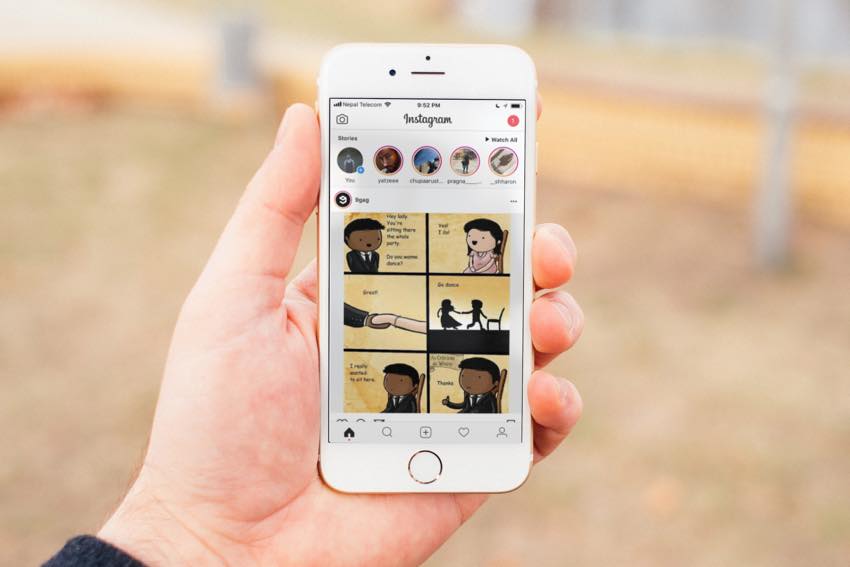
- Sign in to your Instagram.com account.
- Go to the photo you want to save.
- Click on the three dot icon, then select “Go to post.” Right-click the photo, then choose “View Page Source.”
- Press “Ctrl + F” to access the search, then type .jpg into the box. Copy the first link with the .jpg suffix.
- Paste the URL into the address bar of a new web page. Right-click the photo, then select “Save Image As….”
The image will download to your Chromebook’s local storage.
How to Save Your Instagram Photos and Videos Using Dev Tools
Here, we’ll take you through the steps to save photos and videos using Dev Tools in the Chrome browser on your PC. Remember to get the owner’s permission first.
- Open Chrome, then visit Instagram.com. Sign in to your account and find the photo you want to save.
- Right-click on it, then from the bottom of the popup, select “Inspect.”
- Click on the photo, then click on the chevrons displayed in the “Dev Tools” main menu next to the “Sources” option.

- Select “Network” in the popup menu.
- Then from the second menu, choose the “Img” (images) option found between the “CSS” and “Media” options, then refresh the page. The file names of all displayed images will be listed under the “Name” section.
- Click on the file names to display each image to confirm the one you wish to download.
- Right-click on the image file name, then select “Open in new tab.”
- Right-click on the image, then choose “Save image as….”
The image will save to the location you choose. To keep a video, follow these steps.
- Open your profile and go to the video.
- Click on it to open it, then refresh the page.
- From “Dev tools,” click on the “Media” option found between “Img” and “Font.”
- The video file name will be displayed under the “Name” section. If it isn’t, try playing the video.
- Right-click the video link, then select “Open in a new tab.
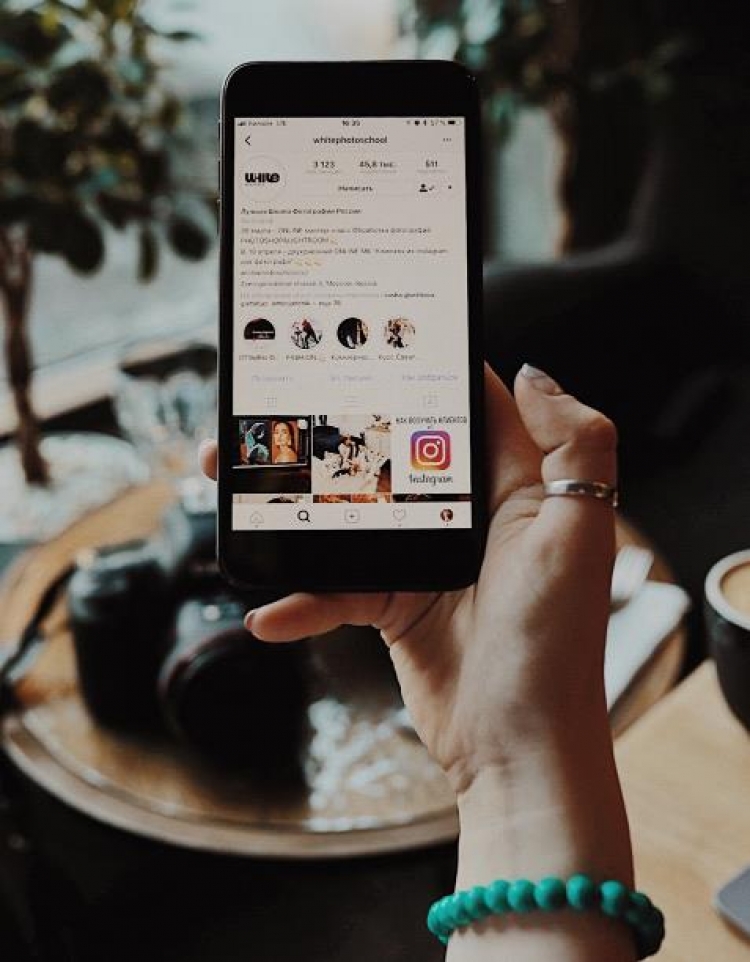 ”
” - Right-click on the video and choose “Save as….”
The video will save on your computer.
How to Save Posts on Instagram
Another way of revisiting the fabulous posts you’ve found is by creating an Instagram collection. Here’s how to set up and use the collections feature via your mobile.
- Sign in to your account and press the home button.
- Find the post you want to save, then tap the ribbon icon beneath it.
This will add the post to a private section of your profile, where your saved posts are found. Your fellow Instagramers will be notified whenever you save their post.
You can create a collection to save posts by topic or theme; here’s how.
- Long press the ribbon icon beneath the post to create the collection.
- Add a name for the collection, then “Done.”
Now the next time you go to save something, select one of the collections you’ve previously created, or start a new collection from the “Save to” screen by tapping the plus sign.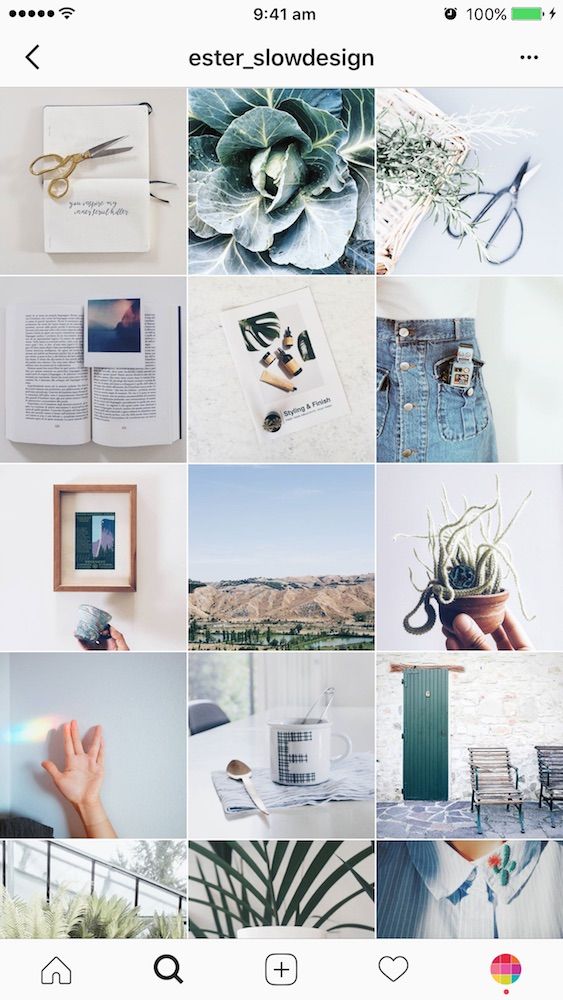
To access your saved posts:
- Go to your profile.
- Tap on the hamburger icon in the top right.
- Tap “Saved,” then choose the collection you want to see.
Anything saved in your collection is private.
To remove saved posts:
- Tap the ribbon beneath the post.
- Select “Remove from Collection” or “Remove” to delete it from your saved posts entirely.
The ribbon will change from black to white to confirm the removal.
How to Hold on to the Best of Instagram
Instagram is packed with stunning visuals and entertaining videos, and coming across impressive posts you want to keep forever is a given. However, the platform does not offer a dedicated feature to download photos and videos easily. If you want to keep specific posts, you can obtain the file source details or use Dev Tools in Chrome on your computer.
Be sure to get the permission you need before downloading other creator’s content. If you don’t want to go through the hassle, you can always create a collection of your favorite photos and videos. Not quite the same as having it saved to your personal device, but it offers a quick way to revisit your favorite posts.
If you don’t want to go through the hassle, you can always create a collection of your favorite photos and videos. Not quite the same as having it saved to your personal device, but it offers a quick way to revisit your favorite posts.
What kind of Instagram posts do you enjoy the most? Tell us about some of the posts you wanted to keep in the comments section below.
How to download Instagram photos: a complete guide
(Image credit: Solen Feyissa via Unsplash)How to download Instagram images
01. Download Instagram photos via the app
02. Download using source code
03. Save images on Instagram
04. Download using third-party apps
05. Download multiple images
06. Download Instagram Stories
Working out how to download Instagram photos to your computer or phone isn't as easy as you might think. To download Instagram images, you can't just right click and save like you can on many websites – even if you're using Instagram in your browser. That's understandable since it helps prevent people from misusing others' photos. However, there are legitimate reasons that you might want to download Instagram photos – either your own or someone else's if they've given you permission.
That's understandable since it helps prevent people from misusing others' photos. However, there are legitimate reasons that you might want to download Instagram photos – either your own or someone else's if they've given you permission.
Maybe you've had enough of Instagram and plan to stop using it but want to take your images with you. Or perhaps you posted a shot on the social media platform and then deleted the original image from your camera or phone by mistake, leaving the only copy on Instagram.
You might also want to repost an image from a friend or colleague's feed after receiving their permission, but note that Instagram has now introduced a way to do this directly without having to download images from Instagram (just find what you want to post, click the arrow icon under the image and select "Repost" – if it's enabled).
But while posting photos on Instagram is a piece of cake, you've probably found that how to download photos from Instagram isn't so straight forward. There are ways though, both using Instagram itself and through other methods. Below we'll show how to download Instagram photos to your PC, Mac or phone in several different ways. You can download your entire Instagram history, use the source code for individual images or use in-browser or downloadable third-party apps.
There are ways though, both using Instagram itself and through other methods. Below we'll show how to download Instagram photos to your PC, Mac or phone in several different ways. You can download your entire Instagram history, use the source code for individual images or use in-browser or downloadable third-party apps.
If you want to give your Instagram images a boost, see our pick of the best photo editing apps and the best graphic design software. For more Insta tips, see our guide to Instagram fonts or how to change the font in your Instagram bio and learn how to turn on Instagram's dark mode. We also have a beginner Instagram Reels tutorial, if you've yet to get your head around Instagram's newest content format.
If you do download Instagram photos, please respect image ownership. Some of the methods below will allow you to download Instagram photos that belong to other people. You should also seek permission before doing this and always give credit where it's due.
How to download Instagram photos to a PC or Mac
There is no native method to download Instagram photos from your account one by one.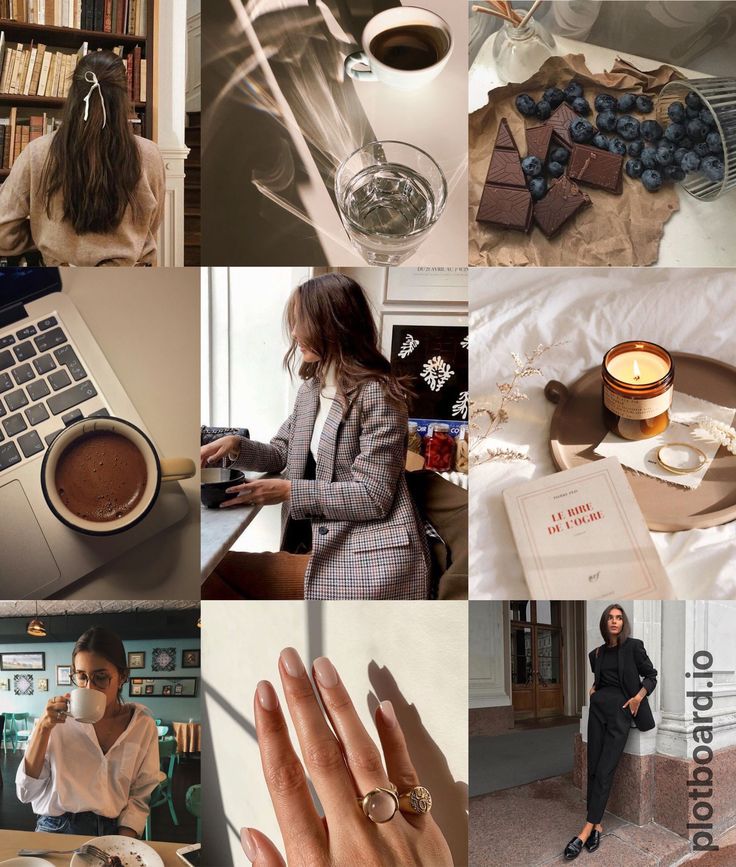 The one option Instagram has is to let you to download your account’s entire history in one massive package. That includes all the photos and videos that you’ve uploaded as posts or stories as well as a lot of other things you might not want, such as details of your comments and likes.
The one option Instagram has is to let you to download your account’s entire history in one massive package. That includes all the photos and videos that you’ve uploaded as posts or stories as well as a lot of other things you might not want, such as details of your comments and likes.
This “official” way to download your stuff was introduced due to privacy concerns following controversies at parent company Facebook (now Meta) to give people more ownership of their data. It might not be very practical if you just one to download one image that you uploaded recently, but it's not a bad option if you want to save a whole load of old photos that you've accidentally deleted from your phone. To get started you'll need to request a download link either via the Instagram website or the app.
01. Login to get started
(Image: © Joseph Foley on Instagram)
Go to the Instagram website, log in, then click the gear icon to the right of where it says Edit Profile. Choose Privacy and Security from the list of options.
02. Request download
This will lead you to the Account Privacy page. Scroll down to where it says 'Data Download' and click 'Request Download'.
03. Get the download link via email
(Image: © Joseph Foley on Instagram)
Enter your email and password again, confirming the email address where you'll receive the download link, then click 'next'. Instagram will start bundling your data into a downloadable package, and then send you the link by email. The platform says this can take up to 48 hours, but the email tends to come through within an hour or two. The link's only valid for four days, so keep an eye out for it or you’ll have to start all over again.
04. Download your data
(Image: © Joseph Foley on Instagram)
Once you receive the email, click 'Download Data'. You’ll be taken to the Instagram site to sign in and start the download. The package comes in the form of a zip file that contains every post you've ever made as well as details of every message and everything you've searched for, liked or commented on. Depending on how long you've had an Instagram account and how much you use it, this could mean a ton of data, so extract the file to a new folder of its own to keep the many subfolders and files in one place.
Depending on how long you've had an Instagram account and how much you use it, this could mean a ton of data, so extract the file to a new folder of its own to keep the many subfolders and files in one place.
You can also request this sizable download package through the app. Go to your profile, tap the menu icon in the upper right-hand corner and choose 'Settings'. Select 'Security', 'Download Data', type in your email and password, then tap 'Request Download'.
How to download Instagram photos individually using the source code
If you don’t want the hassle of wading through your entire Instagram history to find the one specific photo you wanted to download, or if you need an image from someone else’s feed after having received their permission to use it, you can download Instagram photos individually by turning to the source code.
01. Find the image source
(Image: © Joseph Foley on Instagram)
How you do this will depend on your browser.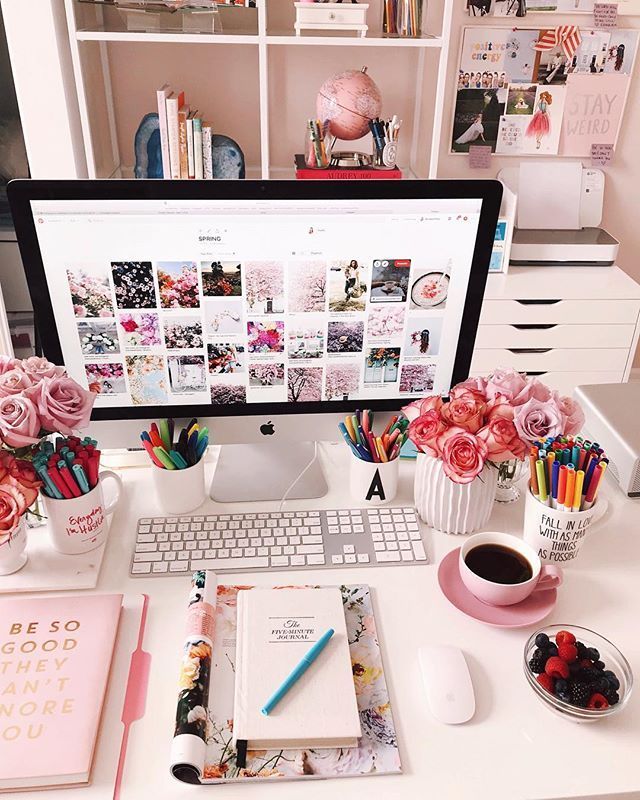 On Internet Explorer, you can click on the photo you want to download to view the full image, then right-click on the image and select 'View Source'.
On Internet Explorer, you can click on the photo you want to download to view the full image, then right-click on the image and select 'View Source'.
02. Copy the code
(Image: © Jospeh Foley on Instagram)
Scroll through the code and find the meta property information (hit control+f or command+f and search for 'meta property'). You'll want to copy the URL that appears in double inverted commas in the line beginning: '<meta property="og:image" content='
03. Save the image
Paste the link into your browser, hit 'Enter', and you’ll be taken the photo you want to download. Now, simply right-click or control-click on the image and choose 'Save Image As'. The default name will be a long stream of numbers so you’ll probably want to change it to something more recognisable. The process may also work for videos depending on your browser.
On Google Chrome, you can look for the source image by clicking 'Inspect', then looking for the 'V' folder under the sources tab.
How to save images on Instagram
If you simply want to be able to find an image on Instagram again rather than use it on another device, you might find it’s enough to save it within the platform. Instagram allows users to bookmark any post in order to be able to find it again later, whether it's from an account you follow or not. You can organise saved posts into folders to make them easier to find, for example by creating folders for design inspiration, wish lists, or dream holiday destinations – don’t worry, no one else can see your bookmarks!
01. Save to collection
(Image: © Joseph Foley on Instagram)
Tap the bookmark icon below any Instagram post and it will turn black to show the post has been saved. For the Marie Condo approach to bookmarks, tap the 'Save to Collection' message that pops up then click the + icon to choose an existing collection or create a collection with a new name.
02. View and edit your images
(Image: © Joseph Foley on Instagram)
To view or edit your bookmarked images in the Instagram app, go to your profile, tap the menu icon at the top right, then 'Saved'. In a browser, you’ll find the 'Saved' tab above your own feed. From here, you can tap the plus icon to add new collections or to move a previously saved photo to a collection.
In a browser, you’ll find the 'Saved' tab above your own feed. From here, you can tap the plus icon to add new collections or to move a previously saved photo to a collection.
How to download Instagram photos using third-party apps
If you definitely need to download photos from Instagram rather than save them in the app but find the first two options above to be too fiddly or time-consuming, there are many third-party apps that offer workarounds. Bear in mind that some of these require access to your account data, while others rely on heavy advertising to make their money. Where possible we’d advise using the previous solutions, but if you want the convenience of a quick fix, then these are some of the most popular options.
Download Instagram photos using DownloadGram
DownloadGram is one of the most appealing third-party options to download Instagram photos since it doesn’t require the installation of any software. That may inspire more trust in terms of security. It can be used on both computers and mobiles. It can also be used to download videos, IGTV and Reels. The downside is that you can only download one piece of media at a time.
It can be used on both computers and mobiles. It can also be used to download videos, IGTV and Reels. The downside is that you can only download one piece of media at a time.
01. Go to post
(Image: © Joseph Foley on Instagram)
On a desktop computer, go to the Instagram website, find the picture you want, click on the three dots at the top right above the image and choose 'Go to Post'.
02. Download image
(Image: © Joseph Foley on Instagram)
Copy the photo’s URL from your address bar then go to DownloadGram’s website and paste the URL into the box. Click the Download button, then the Download image button to save your image.
On a mobile device, open the Instagram app and find the photo you want, tap the three dots icon and choose 'copy link'. From there, follow the process as above.
Other options include FastSave for Instagram , which offers a faster app-based option for downloading individual images to an Android phone with no copying or pasting needed, but you need to grant the app access to your data, and the ads can be annoying.
How to Download Instagram photos in bulk
If you want to download more than one image from Instagram at a time, you’re limited to using third-party software. Two of the most popular options are 4K Stogram and Save-o-gram.
Download Instagram photos: 4K Stogram
4K Stogram allows you to download Instagram images in bulk (Image credit: 4K Stogram)4K Stogram allows you to subscribe to a username, hashtag or even a location to mass download every public image that it finds under that tag with no need to sign in to Instagram. However, while it’s free to subscribe to a couple of feeds, you’ll need to pay $10 for a licence for unlimited use. Chances are you’ll also find yourself downloading a ton of images that don’t interest you.
Download and install 4K Stogram on your computer, open the programme then type an Instagram username, hashtag, or location into the search bar. Click Subscribe, then the programme will search and automatically start downloading everything it finds.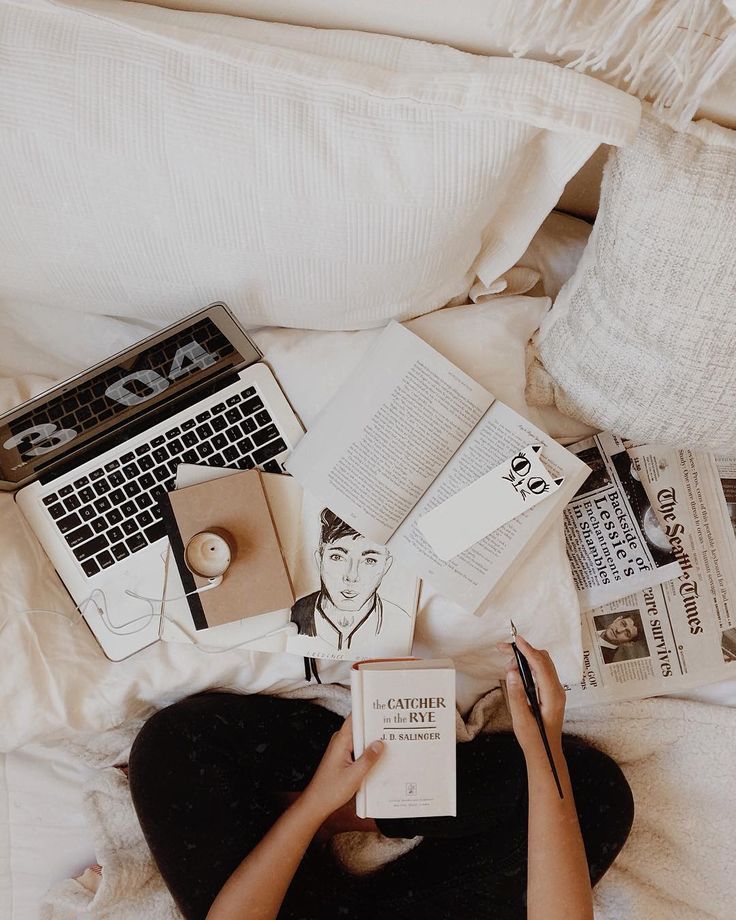 You’ll find the images piling up in the 4K Stogram folder on your computer in subfolders for each search you entered.
You’ll find the images piling up in the 4K Stogram folder on your computer in subfolders for each search you entered.
Download Instagram photos: Save-o-gram
Save-o-gram lets you be more selective with your downloads (Image credit: Save-o-gram)If you need to be more selective, Save-o-gram allows selected images to be downloaded all at once as a zip file or individually. It charges a one-off fee of $9 after a seven-day trial.
How to download Instagram Stories
Instagram makes it much easier to download your own stories – the image or video including any stickers or text you’ve applied. Just click on the three vertical dots at the bottom right of the story and choose 'Save photo'. You can find old stories by going to your profile, clicking on the menu icon and selecting 'Archive'. (See our guide to Instagram Stories here.)
If you want a Story from someone else’s account – and some photographers specifically share pictures for use as wallpaper by this means – you can save it by simply taking a screenshot.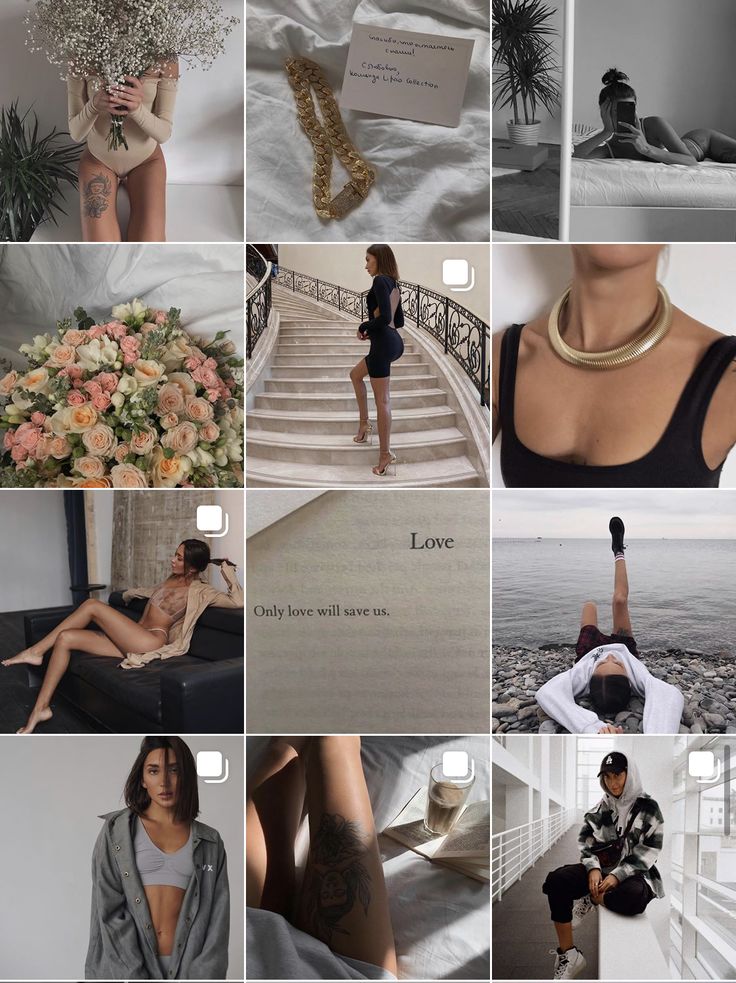 The trick is to hold down one finger on the screen while you do so in order to remove the Instagram UI and get a clean shot.
The trick is to hold down one finger on the screen while you do so in order to remove the Instagram UI and get a clean shot.
Just tap and hold anywhere on the screen so that the UI overlay fades away. This also pauses the story, giving you time to take the screenshot. With a bit of finger contortion, keep your finger on the screen while you take the screenshot, whether that’s by pressing volume up and lock on an iPhone X, the power and home buttons on a Samsung Galaxy, or power and volume down on a Google Pixel.
Again, bear in mind potential copyright issues when taking screenshots of someone else’s work.
Read more:
- How to sell on Instagram
- The best social media platforms: top options for artists and designers
- Social media tips: advice for artists and designers
Thank you for reading 5 articles this month* Join now for unlimited access
Enjoy your first month for just £1 / $1 / €1
Already have an account ? Sign in here
*Read 5 free articles per month without a subscription
Join now for unlimited access
Try first month for just £1 / $1 / €1
Already have an account ? Sign in here
Sign up below to get the latest from Creative Bloq, plus exclusive special offers, direct to your inbox!
Contact me with news and offers from other Future brandsReceive email from us on behalf of our trusted partners or sponsorsJoe is a regular freelance journalist and editor at Creative Bloq.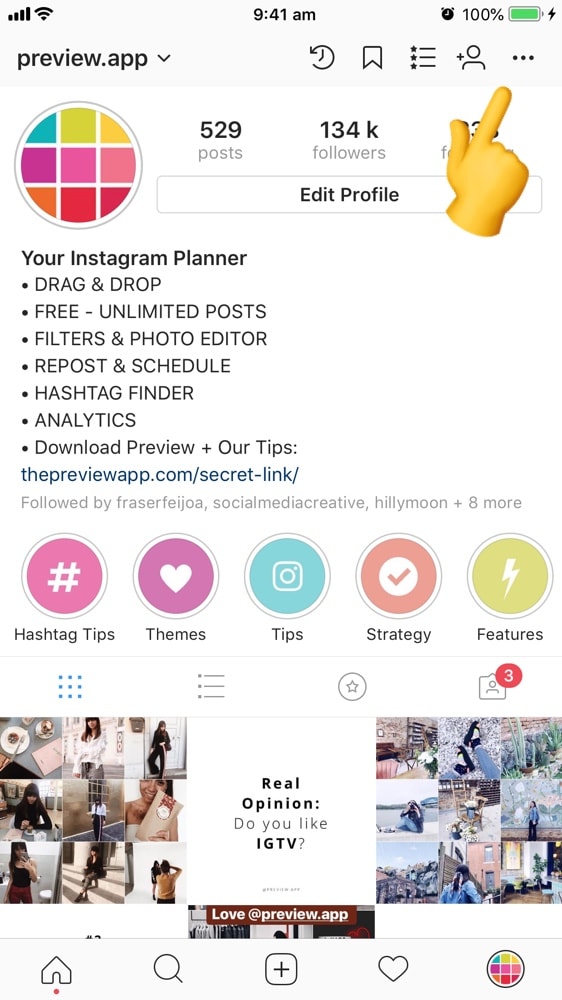 He writes news and features, updates buying guides and keeps track of the best equipment for creatives, from monitors to accessories and office supplies. A writer and translator, he also works as a project manager at London and Buenos Aires-based design and branding agency Hermana Creatives, where he manages a team of designers, photographers and video editors who specialise in producing photography, video content, graphic design and collaterals for the hospitality sector. He enjoys photography, particularly nature photography, wellness and he dances Argentine tango.
He writes news and features, updates buying guides and keeps track of the best equipment for creatives, from monitors to accessories and office supplies. A writer and translator, he also works as a project manager at London and Buenos Aires-based design and branding agency Hermana Creatives, where he manages a team of designers, photographers and video editors who specialise in producing photography, video content, graphic design and collaterals for the hospitality sector. He enjoys photography, particularly nature photography, wellness and he dances Argentine tango.
How to save photos from Instagram to your computer - wishdo
The three easiest ways. Remember one - and use it.
Saving a photo from Instagram to your computer may be necessary for both an SMM specialist, a journalist, and a business owner. Come on, what is there, each of us at least once faced with the need to save a picture.
But "Save As..." won't help here. The creators of Instagram did not provide the ability to download the pictures you like on your PC.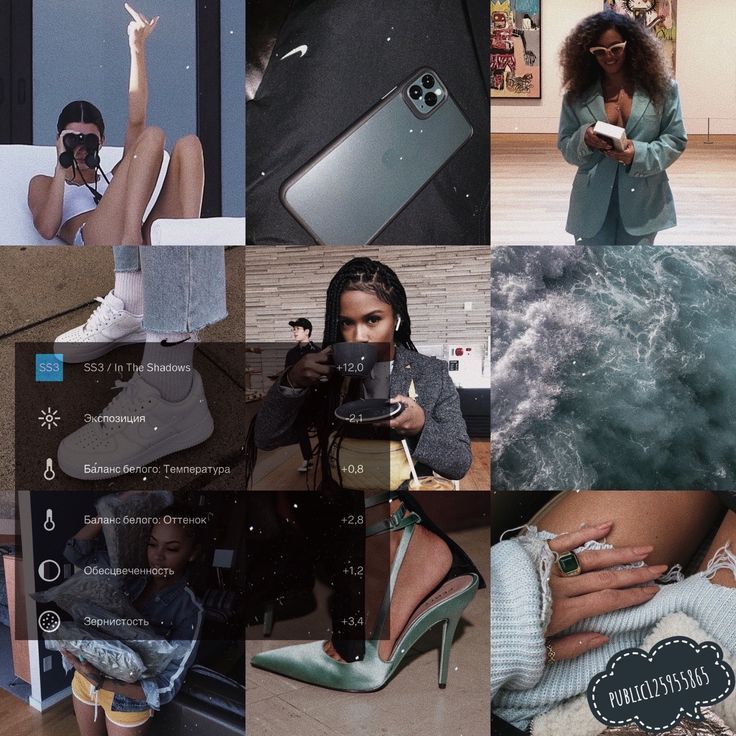 Therefore, I want to share with you three life hacks that make life much easier. nine0005
Therefore, I want to share with you three life hacks that make life much easier. nine0005
Save photos without programs and extensions
My favorite way. Having figured it out once, you will forget that you ever encountered such a problem.
Open the desired image on your computer. By right-clicking, select View Page Code. The html-code of the page will open in front of you in a new tab. Don't be afraid 🙂
Call up the search bar by pressing Ctrl+F. Enter the text "jpg". You have found a picture.
You need the first result (there will be about 20 in total). Copy the link in its entirety, not including quotes. Paste the text into the address bar and a photo will open in front of you. nine0005
Now it remains only to save the picture in the usual way. Right-click on the image, a context menu will appear, "Save image as ...". Voila, the photo is on your computer.
Read also: Mom, I'll be a smmmschik: how to start
You can save the video using the same algorithm, you just need to look for files with the mp4 extension.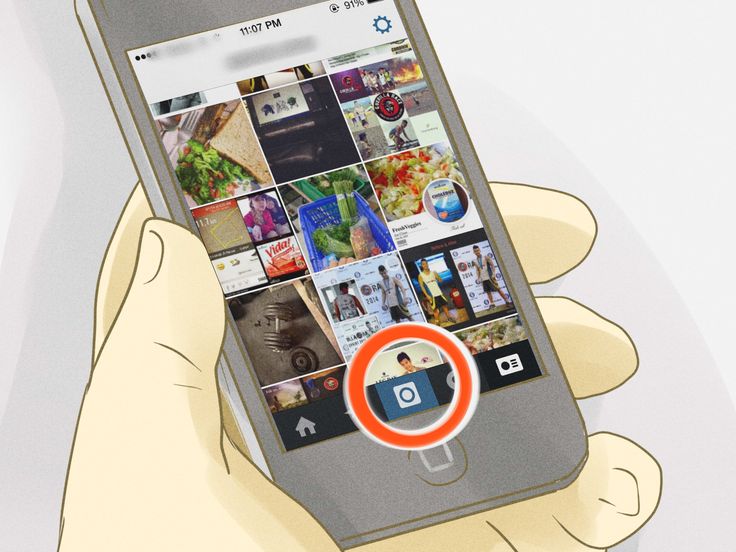
Download via apps
There are many apps that you can use to save your Instagram photos. I came up with this. nine0005
Looks, to be honest, not very good. But the site is simple and unloaded. In the search field, paste the link to the photo you need. You can get it by finding a photo through a browser. Or by copying on the phone in the application itself.
Inserted - "Download!"
At this stage, you can copy the text of the post, which is useful. Next, click "download photo" and save it.
There is also such a site. You paste the link again and save the picture. For me, the minus is that there is no way to save the text of the post. A small plus is that the service shows photos that someone is downloading right now. While you are waiting for your photo, have fun 🙂
Save to phone - transfer to computer
Perhaps the longest and most inconvenient way, but there are situations when it saves.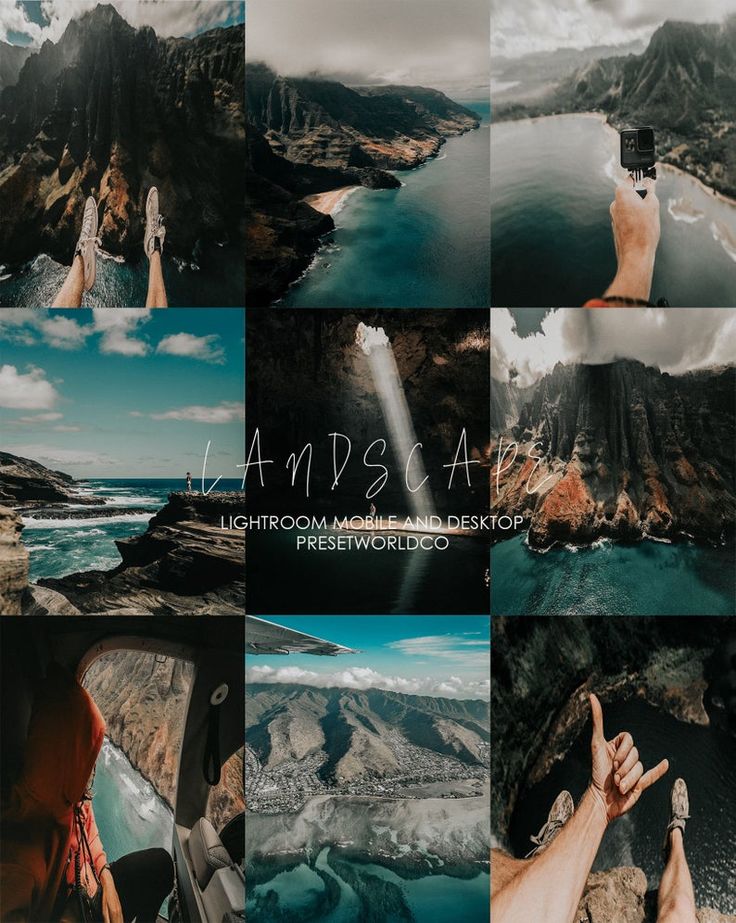 By logging into Instagram on your phone, you can take screenshots of the desired photos or use photo downloading applications, such as InstaSave. The download takes 2 minutes.
By logging into Instagram on your phone, you can take screenshots of the desired photos or use photo downloading applications, such as InstaSave. The download takes 2 minutes.
Read also: What to read on SMM
You can also use this "workaround". Go to Instagram from your phone, copy the image link, paste it into Telegram (you can make a private chat where only you will be), the photo is automatically uploaded and you can save it to your device. nine0005
Readers suggested that they can be saved in the same way by making a post on Vkontakte.
The photo is on your phone, transfer it to your computer. At this stage, I cannot give advice on how to do this, since the mechanics for IOS and Android, Windows and MAC are different. The most “handicraft” way is to send yourself a letter by mail or upload it to Google Drive.
Download, but remember that other users' photos are their property. Copyright, everything. Use other people's pictures without permission for your own purposes (even non-commercial) is not allowed.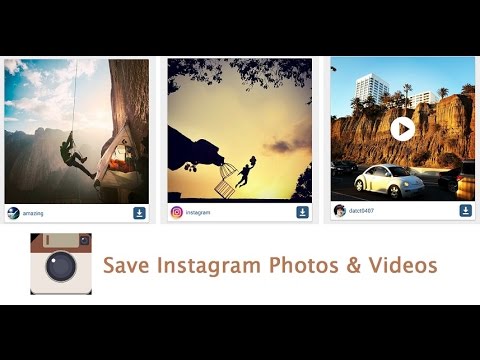
Read also: Debriefing: how big brands do Instagram
Instructions: How to save photos from Instagram to your computer
The Instagram social network quickly gained popularity due to its simplicity. The user just needs to take a photo on a phone or tablet, process it using the tools built into the application and upload it to his account so that the whole world can enjoy it.
Many people use Instagram to view the profiles of stars, big stores or just interesting users. Sometimes you want to save an Instagram photo to your computer in order to add it to your collection, but you can’t do it in the standard way (by right-clicking on the photo and selecting the appropriate item). The developers of the service in a similar way take care of the copyright of users on images. At the same time, bypassing this limitation is quite simple, and in this article we will consider several ways to do this. nine0005
Contents: 1.How to save photos from Instagram to a computer without third-party services and applications - Video instruction 2. Saving photos from Instagram on a computer using third-party services 3. Extensions and plugins for saving photos from Instagram
How to save photos from Instagram to a computer without third-party services and applications
Installing additional applications and extensions on a computer, as well as using unfamiliar services on the Internet, is always dangerous, given the number of viruses and scammers. At the same time, most often such basic actions as saving information from a page can be done without third-party intervention, for example, saving a VKontakte audio recording. nine0003 You can also save photos from Instagram to your computer through the page code, and for this you need to do the following:
- Go through the Chrome browser to the page of the photo you are interested in on the Instagram social network and open it;
- Next, press the keyboard shortcut Ctrl + U to switch to the page HTML-markup view;
- Then press Ctrl+F to start searching the page and look for the line that contains the following combination of characters " og:image ";
- The found line will contain a direct link to the photo, which must be copied and opened in a new tab;
- After that, the photo from Instagram can be saved to the computer.
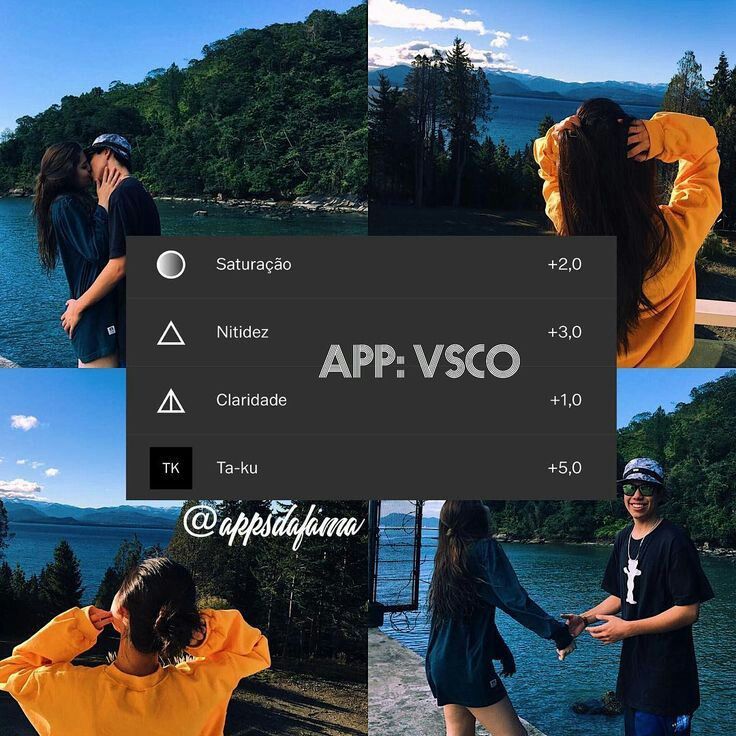
The instructions above are for the Google Chrome browser, but similar actions can be done in any other browser by defining the button for viewing the HTML markup of the page.
Interesting fact: When you open a photo in a new window, you will notice that the favicon in the browser tab is the icon of the social network Facebook, not Instagram. This is due to the fact that Facebook has completely bought Instagram, and it is on its servers that all user photos are located. nine0032
Video instruction
Saving photos from Instagram on a computer using third-party services
There are dozens of sites on the Internet that allow you to save a photo from the Instagram social network to your computer without any problems. Such services can be arranged in different ways:
- Services replacing Instagram.
 A striking example of such a resource is Webbygram. On it, the user needs to log in under his account on Instagram, after which all information from it will be loaded in the interface of this service. The user will be able to upload new photos, like photos, subscribe, unsubscribe and save images. nine0109
A striking example of such a resource is Webbygram. On it, the user needs to log in under his account on Instagram, after which all information from it will be loaded in the interface of this service. The user will be able to upload new photos, like photos, subscribe, unsubscribe and save images. nine0109 - Sites for downloading photos from Instagram. If you just need to download photos from the Instagram social network to your computer, the Instaport service can handle this task. It is developed by the same team that created the Webbygram service, but it has a different purpose. You will also need to log in to this service, and then you can choose for what period you want to download photos to your computer. Interestingly, the service also allows you to download from Instagram all the photos that the user has recently "liked" or photos with a specific tag, but not more than 500 pieces. nine0109
Above are not the only services for saving photos from Instagram. But it is important to remember that for such actions it is better to use trusted sites so as not to lose access to your social network account.