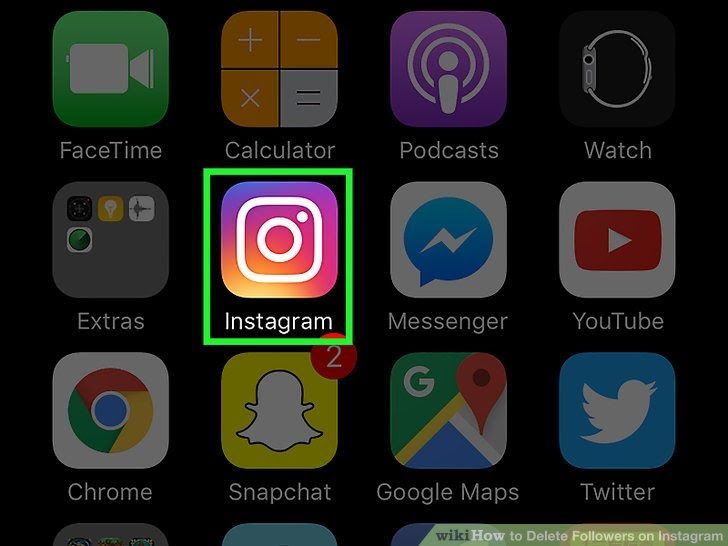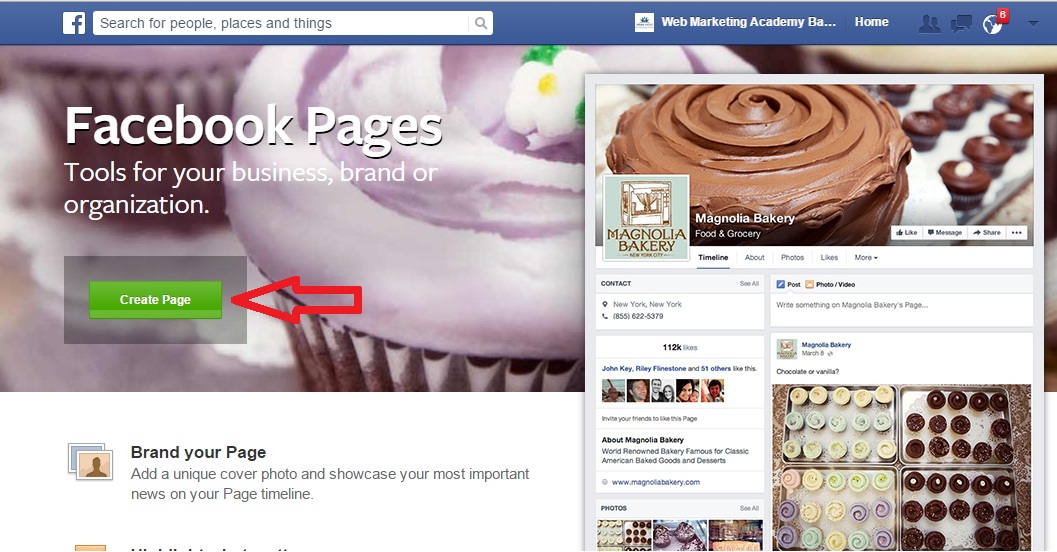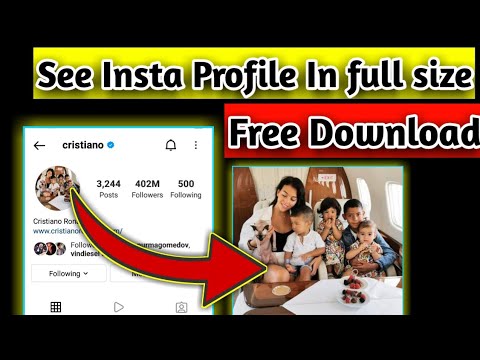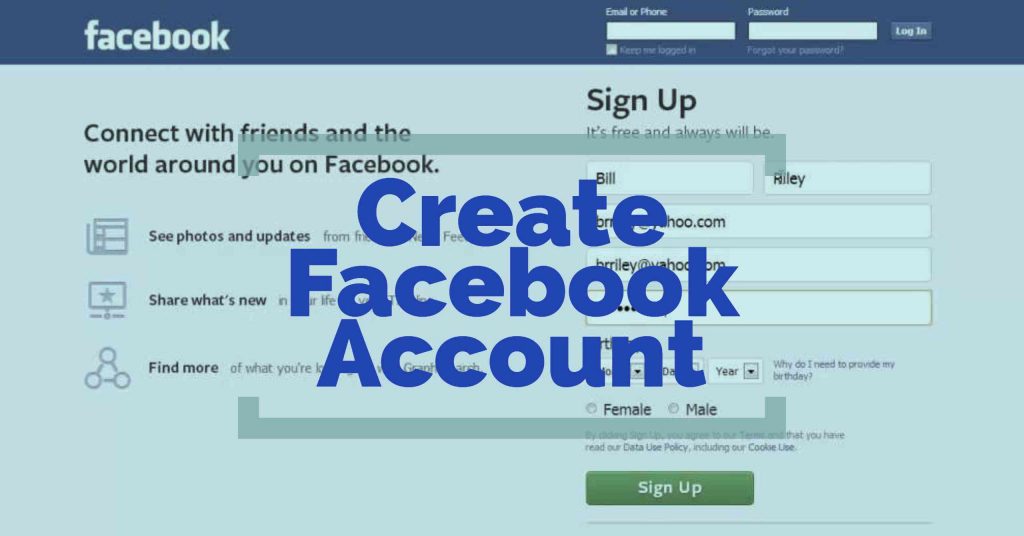How to put voice recording on instagram story
How to Add Voiceover to Instagram Story
Audio is an important segment for a compelling Instagram video. Unlike Reels that provides the voiceover feature, Story lovers need to add a voiceover in an alternative way. Don't worry, this blog already include two ways to add your voiceover on Instagram Story. Let's dive in right now.
Can't Miss: Three Ways to Add Voiceover to Reels>
Part 1. How to Add Voiceover to Instagram Story
Part 2. An Easy Way to Add Voiceover on Instagram Story
Preview
Travel Agency
Use This Template
Preview
Truth And Lie
Use This Template
Preview
Photo Blog
Use This Template
Part 1. How to Add Voiceover to Instagram Story
Different to Reels, Instagram story doesn't offer a way to add voiceover after recording. Instead, you need to capture the video and narration when shooting an Instagram story, then you can avail the Voice Changer to add some interest.
Step 1
Open Instagram on your device and click on your profile icon. Once the camera pops up, choose the Story option.
Step 2
Go through Filters to find the search option. Here type in Voice Effects to enable this function.
Step 3
Now you'll see various voice effects and you can select the effect you like to record your voice.
Step 4
Once the voice effect is added, you can start to record a story and your voice will be captured as well.
Types of Instagram Voice Filters
Instagram offers five voice effects and all of them are unique. Depending on your demands, you can pick as you need.
Announcer: This effect will make your voice sound like you're a real announcer and it's funny and exciting.
Helium: Helium is an excellent option to add fun to your Instagram story as it makes your voice sound like you inhale helium gas.
Giant: If you want to create a story with a special voice, the giant effect is what you need as it perfects your voice.![]()
Robot: Robot voices like Siri sound are quite popular among Instagram. So if you wish your story to go viral, use this voice effect.
Vocalist: The vocalist filter will make your voice sound incredibly soothing and melodic. If you like soft voice, this is the filter to go for.
Part 2. An Easy Way to Add Voiceover on Instagram Story
Looking for an easy way to add voiceover on Instagram story? Try to use a professional video editor like FlexClip. As an online video editor, FlexClip enables you to create a stunning Instagram video with voiceover and background music. Besides, if you're a newcomer to Instagram, FlexClip will lend you help by offering thousands of stylish-looking templates to unleash your creativity.
Aside from voiceover, this video editor also offers a full suite of editing tools, from text, emoji to transition. Therefore, whether you're a pro or rookie, you can get satisfying results in minutes with the help of FlexClip.![]()
How to Add Voiceover to Instagram Story Using FlexClip
Step 1
Click on Create a Video icon to enter the editor page and upload all your footage in the Media panel. Once the footage is loaded, drag it to the timeline.
Add Text to Your Video
Create a Video View Templates
Step 2
To record a voiceover, move your cursor to the microphone icon. Then press and hold it to capture your voice until it finishes.
Add Text to Your Video
Step 3
Now the microphone icon will turn to a wave and you can tap it to change the volume or delete it.
Add Text to Your Video
Step 4
Besides adding voiceover, you can add text, background music, funny emojis and more to level up the video for free.
Add Text to Your Video
Step 5
Once you've completed editing, export the video and share it on your Instagram Story.
The Bottom Line
That's all for how to add voiceover to Instagram Story. Generally speaking, Instagram voice filters will make your voice interesting. If you prefer a flexible way to add voiceover on Instagram Story, FlexClip is a great option for you.
Generally speaking, Instagram voice filters will make your voice interesting. If you prefer a flexible way to add voiceover on Instagram Story, FlexClip is a great option for you.
FlexClip Editor /
Professional in video editing and video marketing, we’d love to give some constructive tips and tricks to help our users make fantastic videos.
How to Upload Voice Recording to Instagram Story in 2022
by Anil Baswal
Why are you thinking your picture will be silent always?
Let’s make some noise together!
We all have heard that a single picture is worth a thousand words. So, apply the same voice recording that matches with your personality.
Instagram is there with the high-end feature where you can upload your voice recording, audio and music of your choice.
There are a total of 3000+ songs with 170 genres. You can easily shoot, upload, and edit the things as per your choice.
Table of Content
Do you want to update your voice on your Instagram story? If yes then let’s check the content below and find the answers to several questions such as.
How to Add Your Own Voice Recording with Photo or Video to Instagram STORY:
If you guys want to update voice recording, audio or music then you can fix the voice recording or audio to the picture from the gallery. Several applications help you in doing this. It’s an easy thing to do. You just select the picture then audio then apply the recording on it.
Once your audio & video clip gets prepared, you have to open your Instagram account and visit the ‘add story’. After that, you reach the gallery and select the clip of your voice and audio recording that you have prepared to update on your Instagram story.
How to Create a clip with your Audio and Voice Recording?
There are limitless audio clips, voice recording and music exist but not all the songs are available on Instagram.
If you want to upload something which is not available but you have the same content then it’s not that much difficult to upload. Here you just need to use some applications that help you to add your audio recording, music, for Instagram, all this will become possible.
Let’s check about the applications that help you to upload voice recording to Instagram Story:
Best Applications to add Audio to Video or Photos for Instagram Story
Wavve is one of the biggest desktop apps that helps your podcast to turn into animated videos, and picture audio clips and makes it appropriate to upload on social media.
Anchor (The easiest way to make a podcast)
As a podcast, Anchor is one of the easiest apps that help you in uploading your podcast on Instagram’s story. It becomes all possible by creating the video highlights on which you can select your audio recording from your phone storage and upload your story.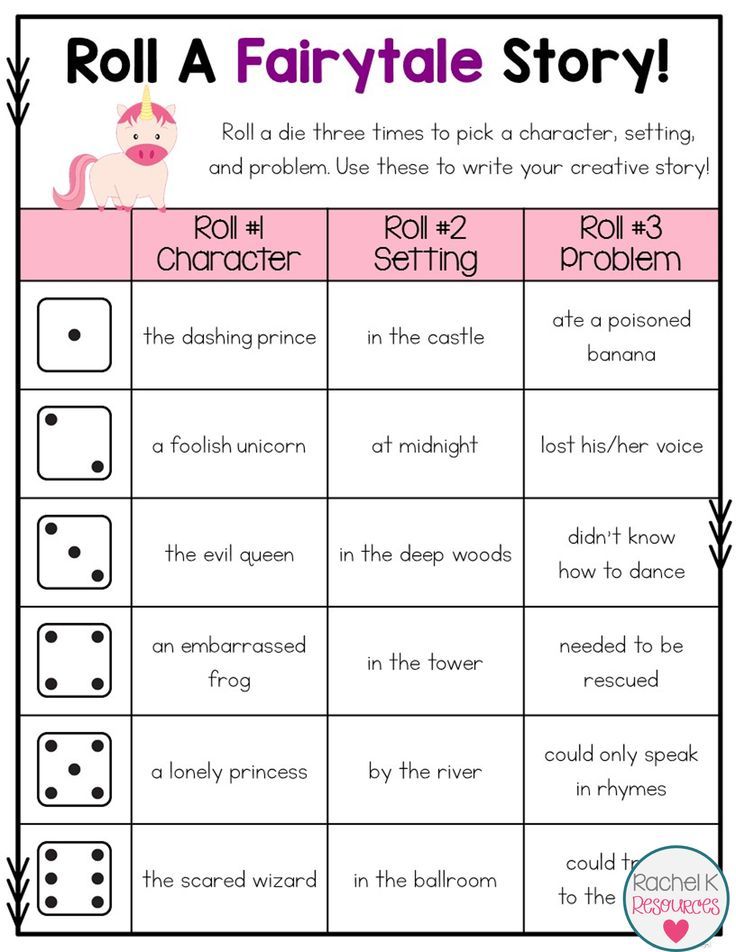
one of the most preferred apps to convert the voice recording into an audio clip because Audiogram helps in adding your voice recording to the Instagram story.
If you want something more than you can go for the video maker applications. Using such applications will create the video of your pictures and you can directly upload the video into your Instagram story without facing any hustle.
The above discussing way is the best to upload recording and audio without using a sticker. If the sound and audio clip is available then you can use the following process and add music to your photos and videos to the Instagram stories.
Step 1: Open the Instagram story, add photos into it.
Step 2: After selecting the photos click on the sticker option and open it
Step 3: There are several stickers and options available, one of them is music that is available there, you have to select the option.
Step 4: After doing so this will appear on your image and now what you have to do is to find the song that you want to apply to your photo.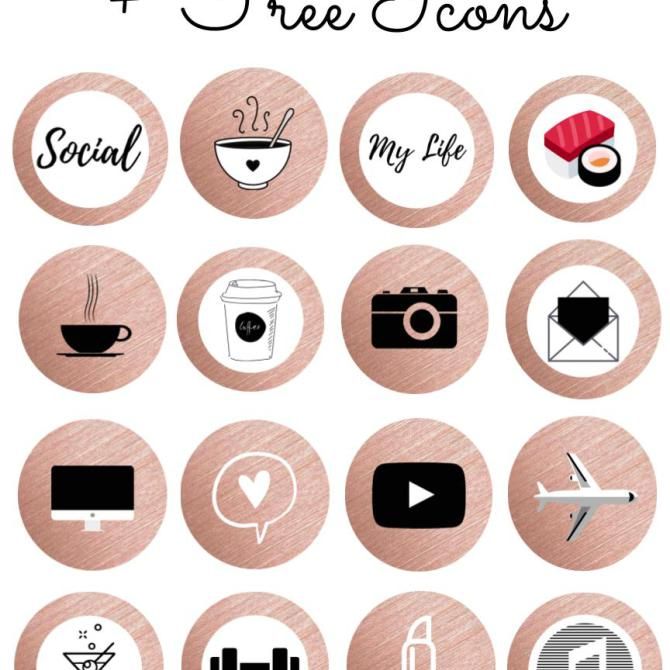
Step 5: when you will find the song just click on the ok, then upload your image with your lovable song on your Instagram story.
Hope with the above content you will be able to find out the way of uploading the voice recording, podcast, and other audio clips to your Instagram stories.
Here we have shared with you every method of upload voice recording on the Instagram stories. You can choose the one you find easy and soothing.
All the methods are time-saving, even it can be done within minutes. So now don’t let your mind think that, why can’t I add music to my Instagram story, because you can do it easily with the help of the above-mentioned ways.
Categories How to, Social Media© 2022 TheSERPwire • Built with GeneratePress
👉 How to add WhatsApp voice messages to Instagram stories
-
Buy Instagram followers
valued at 4.57 out of 5
1.49(€ – 599.00(€ - Deal!
Instagram likes + automatic views
estimated at 4.
From: 19.99(€ / month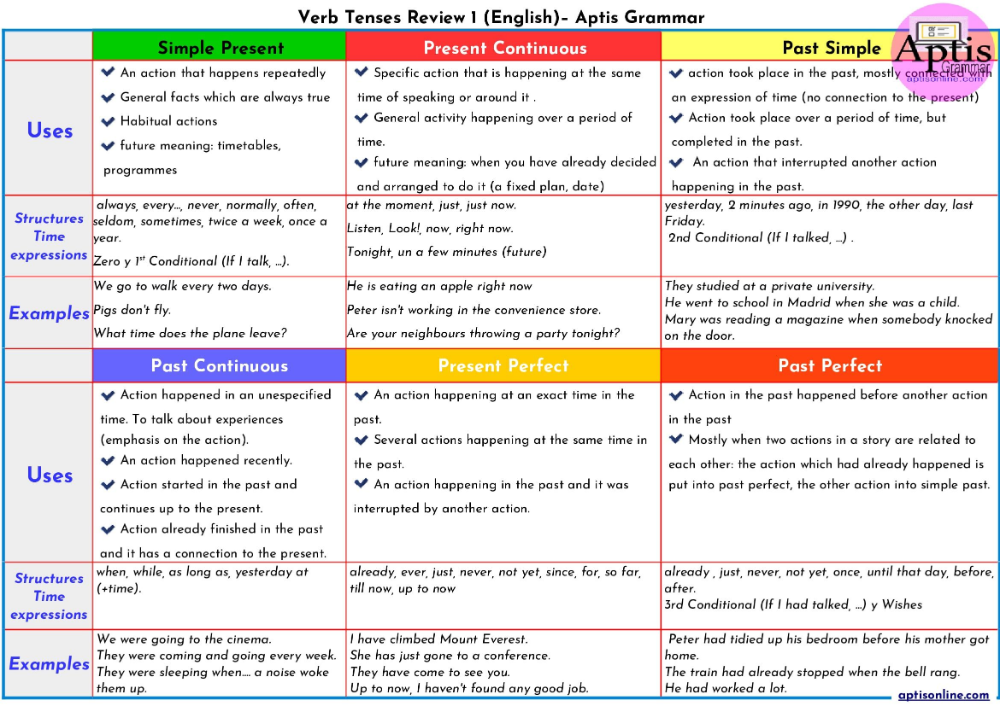 21 out of 5
21 out of 5 - Deal!
Buy Instagram likes
valued at 4.68 out of 5
0.79(€ – 249.99(€ - Deal!
Instagram autofollowers
valued at 4.67 out of 5
From: 2.99(€ per week with 1 week free trial
Voice messages are very popular on the WhatsApp instant messaging platform as they are in fact one of the main ways to communicate with a large number of people who are much more comfortable sending audio messages telling them what to write, either because of the situation or just because because you don't have to use your hands to do it. nine0009
In this way, messages can be communicated much more clearly than in text form, allowing for a kind of phone call, but with more time to think about the answer, and with more comfort. Although the limit is 15 minutes, the vast majority of people don't push it to the maximum, and usually a conversation, no matter how long, is sent in multiple fragments.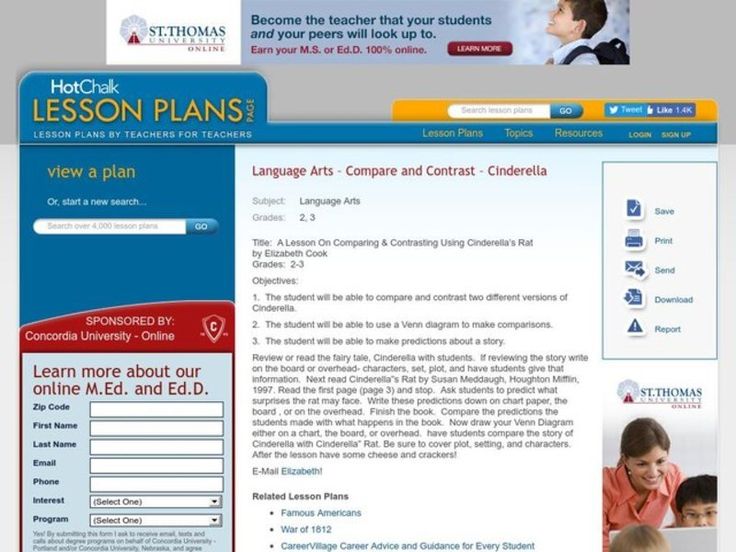
However, what many people don't know about whatsapp audio is that it is possible to embed these messages in other social networks and platforms like instagram stories where very few people resort to using it but in many cases it can be used to accompany content that you want to post on a well-known social network. nine0009
This is the action to download audio messages from WhatsApp to Instagram This can be done from iOS using native applications, while in the case of Android mobile devices, this requires the use of third-party applications. For this reason, below we explain what you should do if you want to know how to add WhatsApp voice messages to Instagram stories , whether you want to do it from an Android terminal or if you have an iPhone (iOS). nine0009
-
Buy Youtube subscribers
valued at 4.33 out of 5
7.00(€ – 3.849.00(€ -
Buy Twitter followers
valued at 3.
1.49(€ – 900.00(€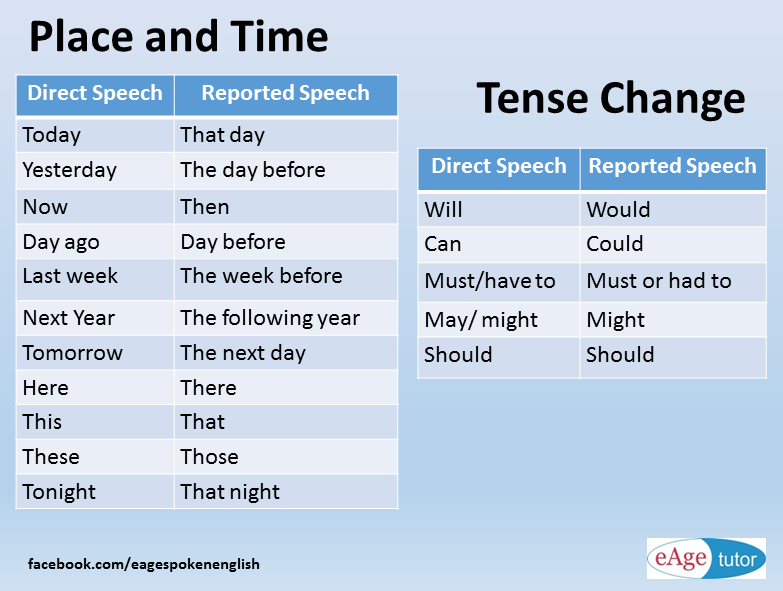 86 out of 5
86 out of 5 -
Basic content pack
estimated at 4.00 out of 5
40.00(€ -
Professional Content Pack
valued at 4.00 out of 5
74.99(€
How to add WhatsApp voice messages to Instagram stories (iOS)
If you have an iOS terminal, i.e. Apple iPhone, you need to follow these steps:
- terminal, and then to Control Center . From there you have to activate the feature called Screen Recording . So you can directly access this feature by simply sliding the screen down.
- Once you have done this, you must click on the button Home and then you must go to WhatsApp and click on the audio you want to upload to Instagram Stories.
- At the end of the sound, the recording should be stopped, which will lead to the creation of new content in the mobile photography application.

- Later, you just need to send a WhatsApp voice note to Instagram Stories by opening the app and selecting the file that was created manually using the gallery entry option. nine0014
How to add WhatsApp voice messages to Instagram stories (Android)
On the other hand, in case they have an Android mobile phone, to upload voice audio recordings to Instagram Stories, you must follow the same procedure as Apple , except that in this case, you need to download a third-party app that has the ability to record the terminal screen, since Android devices do not natively include any app that you can use to do this. nine0009
However, once you go to the Android app store, i.e. the Google Play Store, it's very easy to find apps dedicated to this function, so you won't have any trouble finding one with which you can perform it.
For example, you can download an application called "Screen Recorder by InShot Inc", a free application that allows you to record the screen of your mobile device, including voice memos.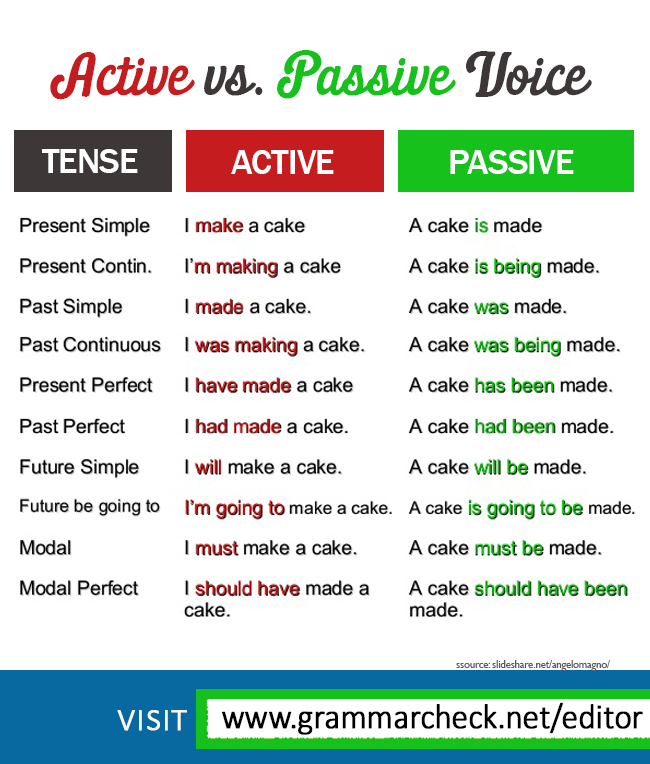 After installing it, you will see buttons to record or take a photo. Once the voice memo is recorded, you can share it on social media, including the aforementioned Instagram stories. nine0009
After installing it, you will see buttons to record or take a photo. Once the voice memo is recorded, you can share it on social media, including the aforementioned Instagram stories. nine0009
So, as you have seen, knowing how to record a voice message to use later in Instagram stories is very simple, because in the case of iOS you can do it without resorting to external applications, and in the case of Android, you only have to resort to using completely free applications that will allow you to use them for this purpose.
So using this little "trick" you will be able to create content for your social platform that is somewhat different from the content of other users, since there are actually not many people who use this type of audio note recording to share with their users . social network followers, thus creating slightly different stories on Instagram. However, you can also use them in other applications and platforms without any problems. nine0009
It is very important to know these types of tricks that you can use to make posts that are different from those of other users, because in social networks, no matter what sector you are in, it is important that you can distinguish yourself from your competition. what happens, first of all, to create content that may differ from the content of other users.
what happens, first of all, to create content that may differ from the content of other users.
So WhatsApp audio can be used on a personal level to show a conversation with a friend, to be able to create original posts with a high dose of creativity, which is important to keep it always present in the social media world. and the Internet, as they will make the difference between success and failure in this highly competitive world. nine0009
Keep visiting Crea Publicidad Online to keep up to date with the latest news from major social media and platforms so you can get the most out of it and get the most out of it.
How to send voice messages on Instagram
The functionality of sending voice messages can be useful for those people who prefer not to communicate live, but to send messages. Not all users currently have free hands to enter text, and someone simply does not have time for a full-fledged conversation. nine0009
| Apple in Telegram and YouTube. |
♥ BY TOPIC: Who has the most followers on Instagram - the 40 most popular accounts.
In 2018, Instagram users were able to send voice messages to each other. Similar functionality is present in many popular instant messengers.
♥ BY TOPIC: How to block a number on iPhone, how to view and remove numbers from the black list. nine0156
How to send a voice message to Instagram
1. Open the Instagram application and go to Direct (built-in messenger). To quickly jump to existing chats from your feed, click on the corresponding icon in the upper right corner.
In addition, you can go to the chat by pressing the button "Write" on the user profile page.
2. Press and hold the microphone icon next to the text entry field. nine0009
3. Record your voice message. After the end of the recording, the message will appear in the chat not in the form of words or a picture, but as an icon with an image of a sound signal.
♥ RELATED: How to see when a user is logged into Instagram and how to turn it off.
What is the maximum length of a voice message on Instagram?
Instagram audio message has a one minute limit. nine0009
Do voice messages work in Instagram group chats?
You can send audio messages on Instagram not only in private chats, but also in group conversations. Please check the recipient before sending a message. Otherwise, it may turn out that a personal message will end up in a group chat and be heard by everyone.
♥ BY TOPIC: How to put music on Instagram Stories on iPhone - 2 ways. nine0156
How to delete a voice message on Instagram
A voice message is not always successful.

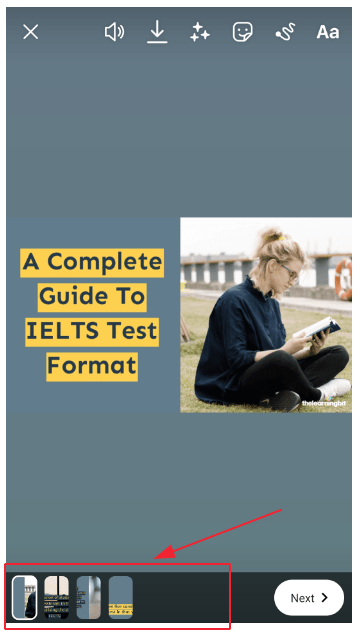 Subscribe!
Subscribe!