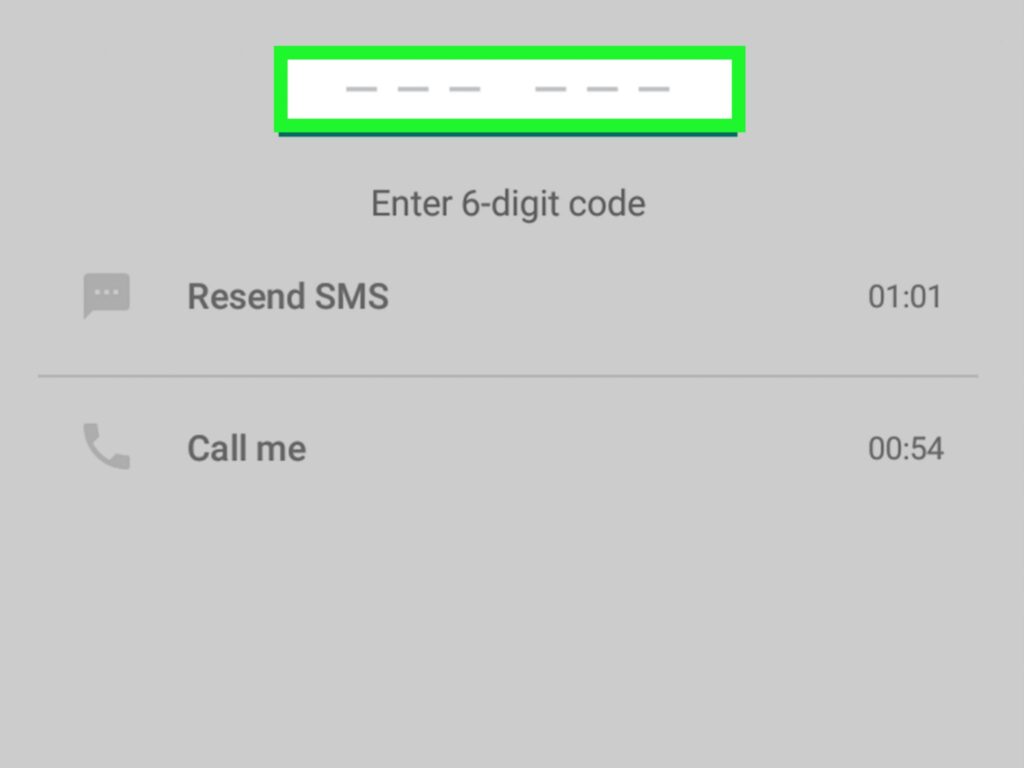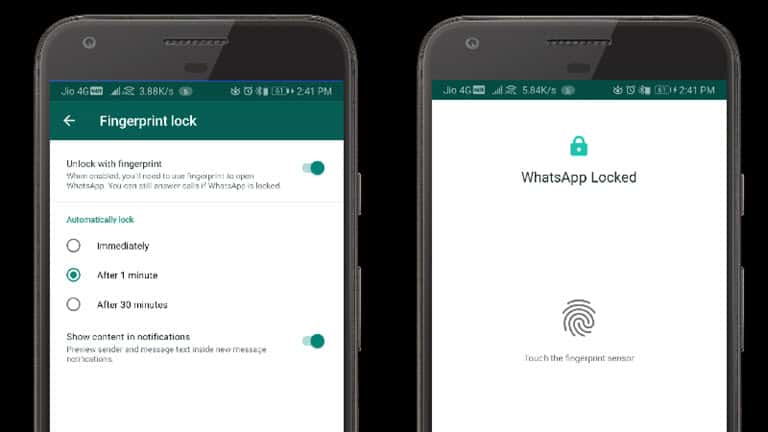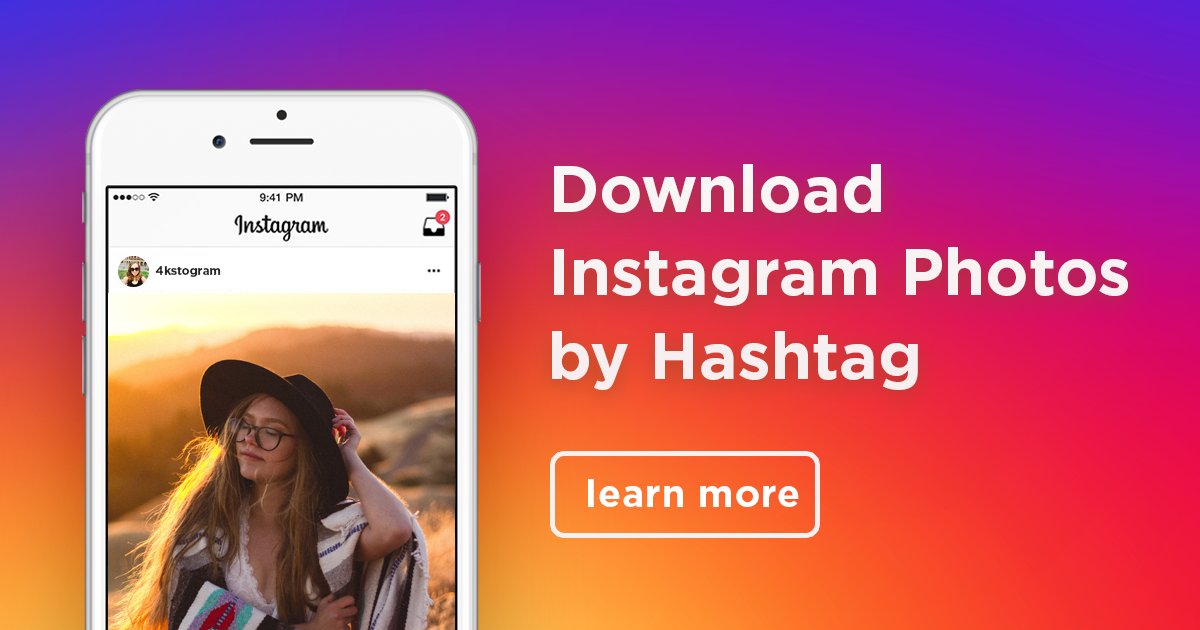How to delete whatsapp drive backup
How To Delete WhatsApp Backup In 2022
Here’s how to delete WhatsApp backup – open the Google Drive app, then app the menu bar and select Backups. From the list of backups available, tap the three vertical dots next to the WhatsApp backup and tap Delete. Next, confirm your action, and that’s how you delete a WhatsApp backup.
Have you ever wanted to start anew with WhatsApp and get rid of your old backups? Or you have damaged files after the WhatsApp backup got stuck?
I get it. Sometimes you want to start fresh but don’t want to manually delete every chat. The best solution is to delete your backups and reinstall WhatsApp.
Read on to learn how to delete WhatsApp backup from Google Drive as well as iCloud. You’ll also learn how to turn off WhatsApp backups for Google Drive and iCloud.
Contents
- 1 6 Ways To Delete Your WhatsApp Backup
- 1.1 How To Delete WhatsApp Backup From Google Drive (Video)
- 1.
2 How To Disconnect WhatsApp From Google Drive
- 1.3 How To Turn Off Automatic WhatsApp Backups for Google Drive
- 1.4 How To Delete WhatsApp Backup From iCloud
- 1.5 How To Turn Off WhatsApp For iCloud In Phone Settings
- 1.6 How To Turn Off WhatsApp Automatic Backup For iCloud
- 2 FAQs
- 2.1 Can WhatsApp backup be deleted?
- 2.2 Where is WhatsApp backup stored?
- 2.3 What will happen if I delete WhatsApp backup?
- 3 How To Delete WhatsApp Backup – Wrapping Up
6 Ways To Delete Your WhatsApp Backup
WhatsApp is a messaging app that allows you to send texts, make voice and video calls, and send media files (images, videos, documents, and sounds). It is one of the most popular messaging apps in the world, thanks to it being free, easily accessible, and feature-packed.
One of WhatsApp’s main selling points is its end-to-end encryption, which means that no one, not even WhatsApp, can read your messages.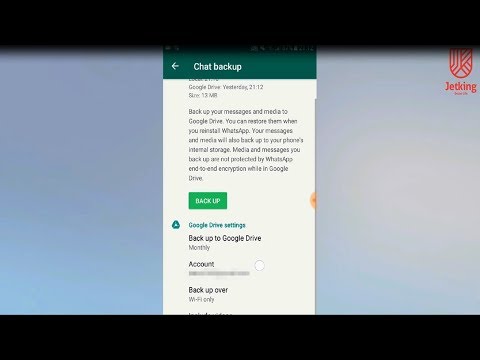 While this is the case, WhatsApp does offer cloud backups for its chats, which are saved to Google Drive or iCloud, depending on your phone.
While this is the case, WhatsApp does offer cloud backups for its chats, which are saved to Google Drive or iCloud, depending on your phone.
End-to-end encryption is not available for cloud backups.
You can delete your WhatsApp backups from Google Drive or iCloud for further security, or start fresh with WhatsApp.
How To Delete WhatsApp Backup From Google Drive (Video)
Google Drive is Google’s cloud storage service. It allows you to back up, restore, store, and sync data across devices. WhatsApp also allows you to perform automatic cloud backups that are stored in Google Drive.
Here’s how to delete those backups:
- Open the Google Drive app on your Android device. Next, click the menu bar in the top left-hand corner of the screen.
- From the side menu, select Backups to access the backups that have been saved to your Google Drive.
- There you’ll see a list of the backups available.
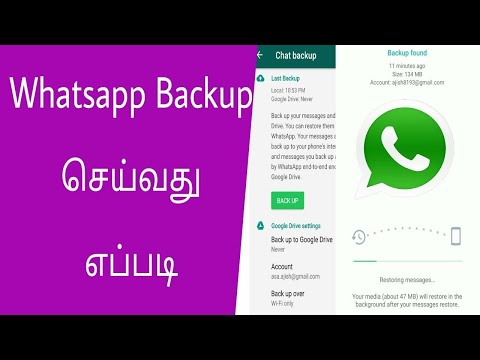 Click the three horizontal dots next to your WhatsApp backup.
Click the three horizontal dots next to your WhatsApp backup. - You’ll then see the option to delete the backup, tap it.
- Afterward, you’ll see a popup asking you to confirm your action. Tap delete again to confirm that you want to delete the backup.
- You’ve successfully deleted your WhatsApp backup from your Google Drive.
Need more? Here’s a video showing you how to delete your WhatsApp backup from Google Drive:
How To Disconnect WhatsApp From Google Drive
- Log onto Google Drive on your desktop and click the gear icon in the top right-hand corner of the screen, next to your profile picture.
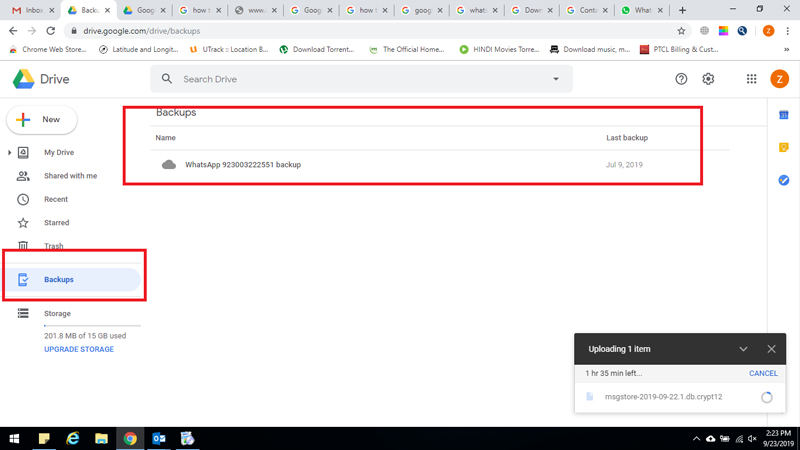
- From the dropdown menu, click Settings.
- On the left side of the popup window, click Manage apps to access the apps synced with your Google Drive.
- From the list of apps available, scroll until you see WhatsApp, then click the Options button next to it.
- The option that will appear is “Disconnect from drive,” click it to disconnect WhatsApp from Google Drive.
- Afterward, you’ll see a popup window with a warning stating that this action will disconnect WhatsApp from Google Drive. Click DISCONNECT to confirm the action.
Here’s a video demonstrating how to disconnect WhatsApp from Google Drive:
How To Turn Off Automatic WhatsApp Backups for Google Drive
Deleting WhatsApp backup from Google Drive is only a part of the process.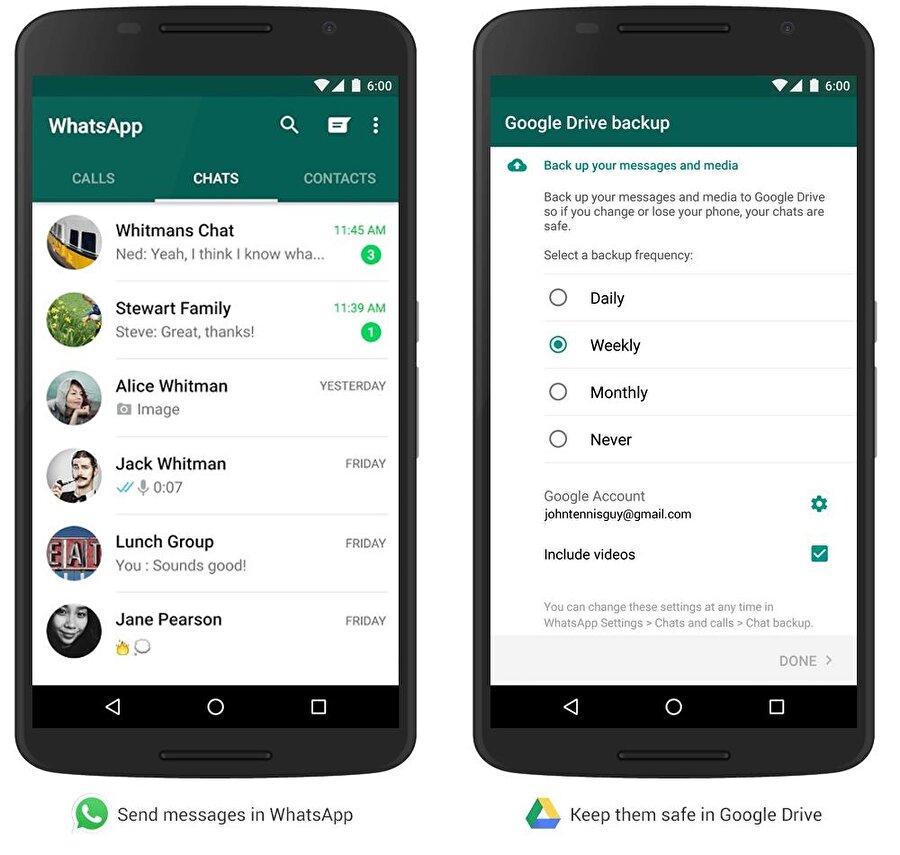 It’s important that you turn off WhatsApp automatic backups too, so you don’t have to go back and delete them all over again.
It’s important that you turn off WhatsApp automatic backups too, so you don’t have to go back and delete them all over again.
Here’s how to do it:
- Open WhatsApp on your Android device, then tap the three vertical dots in the top right-hand corner of the screen.
- From the dropdown menu, tap Settings to access your WhatsApp settings.
- Select Chats from WhatsApp settings to open the WhatsApp chat settings.
- In the Chats settings, you can change WhatsApp theme, font size, chat backup, and more. From the options available, tap chat backup.
- WhatsApp allows automatic backups to Google Drive. However, once you’ve set an account for it to be backed up, you cannot leave it blank. The best bet is to set it to never back up to the account. To do that, tap Back up to Google Drive.
- This will show you the frequency with which WhatsApp will be backed up to Google Drive.
 Change the option to Never, and WhatsApp will no longer backup to Google Drive.
Change the option to Never, and WhatsApp will no longer backup to Google Drive.
If after you’ve deleted your WhatsApp Backup from Google Drive, you forgot how to set it up again, don’t fret!
Here’s a detailed guide on how to back up WhatsApp to Google Drive.
How To Delete WhatsApp Backup From iCloud
Similar to Google Drive, iCloud is Apple’s cloud storage service. You can use it to store, backup, restore, and sync data across Apple devices. iCloud is where an iPhone’s WhatsApp automatic backups are stored.
Here’s how to delete your WhatsApp backup from iCloud:
- Open Settings on your iPhone, then tap your name at the top of the screen.
- Next, tap iCloud from the following page to open your iCloud settings.
- Once you’re in iCloud’s settings, tap Manage Storage.
- This section is where you’ll be able to adjust your iCloud’s storage plan, as well as view how much space each app takes up.
 From the list of available apps, tap WhatsApp Messenger to access its backup on iCloud.
From the list of available apps, tap WhatsApp Messenger to access its backup on iCloud. - Next, tap Delete Data to delete the WhatsApp backup on iCloud.
- You’ll then see a popup asking for confirmation. Tap Delete again to confirm the action, and you’ll have successfully deleted your WhatsApp backup on iCloud.
Here’s a video showing you how to delete your WhatsApp backup from iCloud:
How To Turn Off WhatsApp For iCloud In Phone Settings
- Repeat steps 1 & 2 from the previous section to access iCloud’s settings on your iPhone.
- Here’s where you can see all the apps that use iCloud.
 Scroll until you see WhatsApp and then toggle it off. This will turn off WhatsApp for iCloud. This means you cannot manually back up WhatsApp to iCloud.
Scroll until you see WhatsApp and then toggle it off. This will turn off WhatsApp for iCloud. This means you cannot manually back up WhatsApp to iCloud.
How To Turn Off WhatsApp Automatic Backup For iCloud
Another way to stop WhatsApp backups to iCloud is to turn off WhatsApp automatic backups to iCloud. Turning off WhatsApp for iCloud stops you from making automatic or manual backups. However, if you want to keep manual backups available but stop the automatic backups, then you can do so in WhatsApp’s settings.
Here’s how it’s done:
- Open WhatsApp on your iPhone, then tap the settings icon at the bottom of the screen.
- In WhatsApp settings, tap Chats to access the chats’ settings for WhatsApp.
- The Chats settings allow you to change your WhatsApp wallpaper, chats backup, and more. From the option available, tap chat backup.
- Chat backup is where you can view the details of your last WhatsApp backup, your backup frequency, and more.
 Tap the auto backup option to adjust the frequency of WhatsApp automatic backups.
Tap the auto backup option to adjust the frequency of WhatsApp automatic backups. - Change the frequency of WhatsApp auto backups to Off to turn off WhatsApp automatic backups to iCloud.
Here’s a video showing you how to turn off WhatsApp Backup for iCloud:
FAQs
Can WhatsApp backup be deleted?
You can delete WhatsApp backup. If you have an iPhone, you will need to delete your WhatsApp backup from iCloud. However, if you have an Android, you will need to delete your local WhatsApp backup, as well as the backup stored on Google Drive, to delete all the backups.
Where is WhatsApp backup stored?
WhatsApp backup is stored in different places for iPhones and Androids.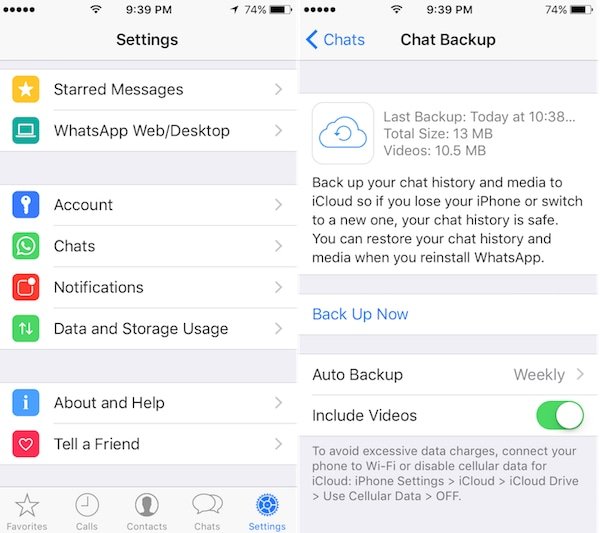 For iPhone, the backup is stored on iCloud. However, Android devices have WhatsApp backups in two places. The cloud backup is stored in Google Drive, while the local backup is stored on the phone in the /WhatsApp/Databases folder.
For iPhone, the backup is stored on iCloud. However, Android devices have WhatsApp backups in two places. The cloud backup is stored in Google Drive, while the local backup is stored on the phone in the /WhatsApp/Databases folder.
What will happen if I delete WhatsApp backup?
If you delete a WhatsApp backup, you will not be able to use it to restore your WhatsApp chat history on a new device. You also cannot use it to restore your chats on your current device if you uninstall and reinstall WhatsApp, since no backups would be available.
How To Delete WhatsApp Backup – Wrapping Up
So, what’d you think of this article?
Whether you’re using Google Drive or iCloud, it’s important to know how to deal with your WhatsApp backup.
That’s why I wrote this tutorial because while the process is simple, not many people know how to delete their WhatsApp backups if they need to. Your backup can be used by hackers to steal your personal information or even impersonate you if it’s restored on a different device.
You can delete the backup from both platforms or only from one. In the latter case, you can use the other platform to eventually restore the backup if you need it. For example, you can learn how to transfer WhatsApp backup from Google Drive to iCloud here.
After you’ve deleted your WhatsApp backup, it’s important to stop WhatsApp backups as well, so you don’t have to go back and delete them again.
I hope this tutorial helped you take care of your WhatsApp backup issues. Be sure to let me know in the comments how the process went for you.
Also don’t forget to share this tutorial with your family, friends, and followers, so they can know how to delete WhatsApp backups too.
[2021 Full Guide] How to Delete WhatsApp Backup Permanently
Home > Transfer WhatsApp > How to Delete WhatsApp Backup Permanently
Olivia Tucker
Jul 30, 2021 (Updated: Aug 05, 2021)
4 min read
You have decided to sell your phone and are sceptical about someone reading your WhatsApp chats by extracting data from your old phone.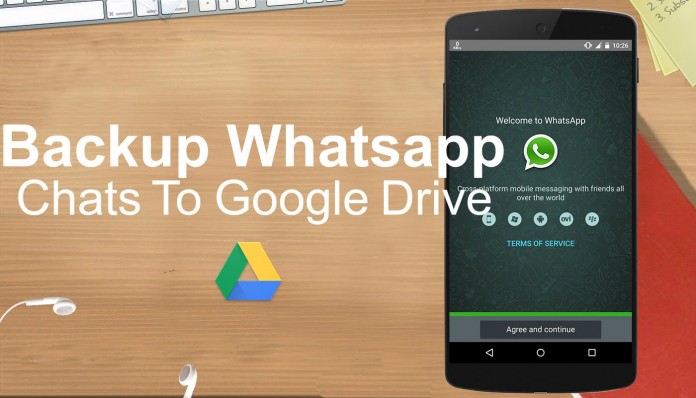 Or you want to protect your privacy from potential hackers who could get into your account and steal your WhatsApp backups.
Or you want to protect your privacy from potential hackers who could get into your account and steal your WhatsApp backups.
Whatever your reason is, there are times when we want to get rid of our old WhatsApp chats permanently, and that's exactly what we will help you with today. In this article, you'll learn about how to delete your WhatsApp backup permanently. Stick to the end as we share a bonus tip with which will be much helpful for you.
Part 1. Preparation before Deleting WhatsApp Backup
Part 2. How to Delete WhatsApp Backup in Different Ways
- 1. Steps to Delete WhatsApp Backup in SD Card/Internal Storage
- 2. Steps to Delete WhatsApp Backup from Google Drive
- 2. Steps to Delete WhatsApp Backup from iCloud
Bonus Tip: Keep or Delete Various WhatsApp Backups As Long As You Want!
Part 1.
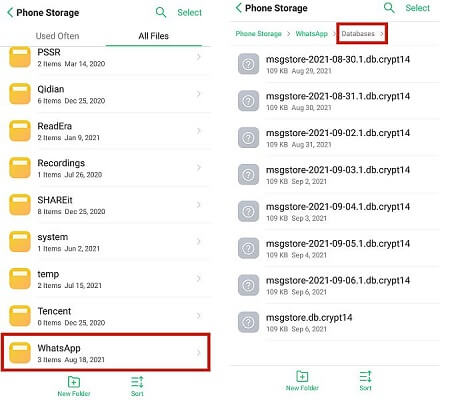 Preparation before Deleting WhatsApp Backup
Preparation before Deleting WhatsApp BackupNow, you would think of this part as unnecessary. That's what most people thought, and that's why even after following the complete guide, their data is still at risk of being stolen.
Before permanently deleting our WhatsApp chat history and backup, we will first disable the WhatsApp backup service. The reason behind this is that WhatsApp comes with a built-in feature of backing up your chats after a specific time to prevent the loss of data under any circumstances. By disabling this service, we are telling WhatsApp to stop taking our chat backups to ensure that our messaging history will not get stored again after we permanently deleted it.
To disable the WhatsApp backup service, you can follow the steps mentioned below:
- 1 Open your WhatsApp and tap on the three dots icon present at the top right corner of your screen.
-
2
Tap on Settings, and you will be presented with a list of tabs; find the Chats tab there and open it.
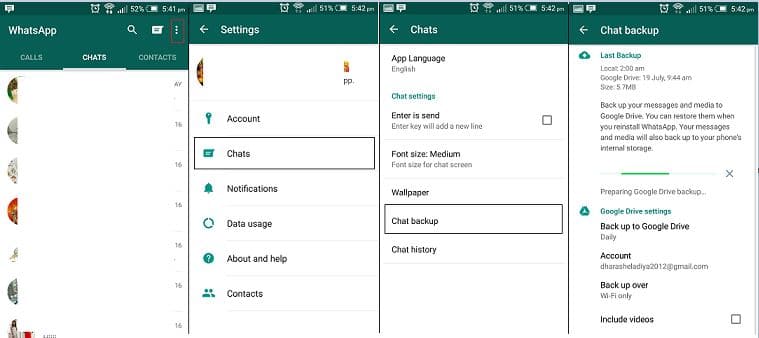
- 3 After opening the Chats section, find an option named Chat Backup in there.
- 4 Here, you will find many options related to the backup of your WhatsApp data; find Back up to Google Drive and tap on it.
- 5 When you open this option, you will get five different ways to back up your data in google drive; select Never here to ensure that your chat backup is never created again.
Note
If you use an iOS device, all the steps will remain the same except the fifth one. After opening the Chat Backup option, you will see an option named Auto Backup there. Click on it and select Off, and you'll be good to go.
Part 2. How to Delete WhatsApp Backup in Different Ways
1.
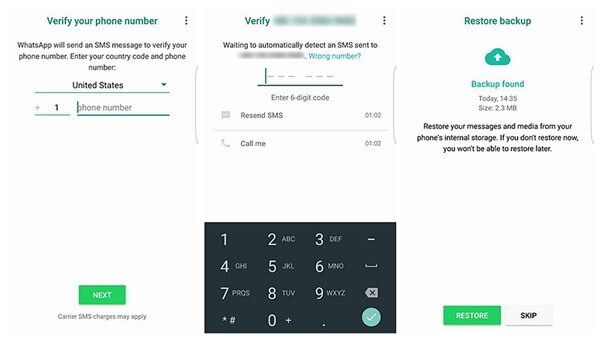 Steps to Delete WhatsApp Backup in SD Card/Internal Storage
Steps to Delete WhatsApp Backup in SD Card/Internal StorageThis part will explain how you can delete your WhatsApp backup from your SD card or internal storage. You can follow the steps mentioned below to do the same:
- 1 Navigate to your Files Manager or Files app. (The name of the file manager is different for different manufacturers, but it will contain the word file in it. Look in your app drawer to find one with a similar name)
- 2 Open your internal storage or SD Card storage, wherever your WhatsApp is installed. Find the folder called WhatsApp in the list of files and folders of your storage.
- 3 After opening the WhatsApp folder, you will be presented with three folders; open the one named Databases.
-
4
After opening it, tap and hold on any file and select all of them from the toggle in the top left corner of your device, click delete all, and your WhatsApp backup will be deleted from your device.
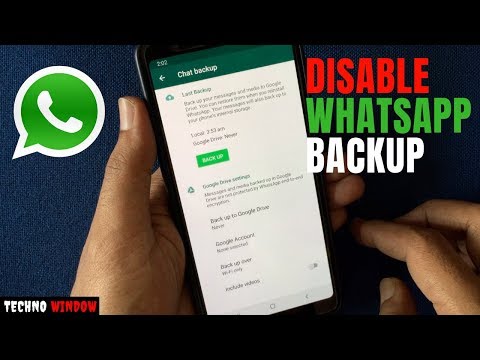
2. Steps to Delete WhatsApp Backup from Google Drive
After the deletion of your WhatsApp backup from your internal storage, now it is time to delete it from your google drive (If you are an iOS user, please proceed to the next part to explain how to delete your WhatsApp backup from iCloud).
You can follow the steps mentioned below to delete WhatsApp backup from Google Drive:
- 1 Go to Google Drive on your desktop browser. If you want to do this on your mobile device, please enable Desktop Site in your browser.
- 2 Find an option named Storage in the left pane inside your google drive and click on it. Then choose Backups on the top right corner.
-
3
After opening the Backup option, find the WhatsApp backup file you want to delete.

- 4 Then right-click on it and click Remove. A prompt will ask you whether you want to delete it, If you do, click Delete permanently, and your WhatsApp backup will be deleted from your Google Drive.
3. Steps to Delete WhatsApp Backup from iCloud
To delete your WhatsApp backup from iCloud, you can follow the steps mentioned below:
- 1 Open the Settings app on your iPhone.
- 2 After opening it, you will see a tab with your name and picture; click on it.
- 3 Inside it, you'll see a list of options, select iCloud from there.
-
4
In iCloud, find an option called Manage Storage and find WhatsApp in the list of applications.

- 5 Once you find it, click on it and select delete data and your WhatsApp backup will be deleted from iCloud.
Bonus Tip. Keep or Delete Various WhatsApp Backups As Long As You Want!
Suppose you were looking to delete your WhatsApp backups due to storage issues on your mobile device or your cloud storage, or simply want to keep several different WhatsApp backup files, then worry not, as we have a solution. Now you can free up your storage without having to lose in your old WhatsApp backups. By using this method, you can keep or delete your WhatsApp backups for as long as you want, which is crucial if you have some critical WhatsApp chats which need to be retrieved.
Introducing UnicTool ChatMover, the best tool for WhatsApp backup available in the market. By using this tool, not only you can back up your chats, but you can back up your photos, videos and documents used in the chats. This will help you back up your WhatsApp data on your computer to avoid storage issues on other platforms.
- Backup your whatsapp chats quicly and easily.
- Save the backup on your computer or portable storage to avoid storage issues.
- Backup chats at multiple points of time without overwriting each other.
- You can also backup your media with your chats.
Secure Download
You can follow the steps mentioned below to back up your WhatsApp data by using UnicTool ChatMover:
- 1 Connect your device.
- 2 Back up WhatsApp.
- 3 Finishing your WhatsApp backup.
Conclusion
Now we have told you everything you needed to know about how to delete your WhatsApp backup quickly. We have made the guide easy to follow to quickly delete your WhatsApp backup from your device and cloud storage.
If you want to back up your WhatsApp data on your computer easily, UnicTool ChatMover is your go-to solution. It is quick, simple to use and reliable.
You Might Also Like
Any product-related questions? Contact our support team right now > >
How to delete Whatsapp (Vatsap) backup from Google drive or phone
Why do you need to backup WhatsApp regularly?
Many messenger users clean up their correspondence quite thoughtlessly, simply deleting, at first glance, unnecessary. But a predictable situation occurs: it turns out that something important has been deleted, and now it cannot be returned.
Moreover, such cases occur all the time, giving users a lot of inconvenience. And whatsapp backup is provided just for such cases.
It allows you to restore your message history, contacts and other information of your account that was changed earlier. Moreover, in this way you can not only recover deleted messages, but also completely restore your account. This is very useful in many cases. For example, if you do not have access to the device with which you used the application earlier. At the same time, the correspondence stored there is very important for you.
Moreover, in this way you can not only recover deleted messages, but also completely restore your account. This is very useful in many cases. For example, if you do not have access to the device with which you used the application earlier. At the same time, the correspondence stored there is very important for you.
Also, thanks to this, you can restore previously deleted contacts. We talked about this in more detail in this article.
Of course, you don't have to make a WhatsApp backup yourself: by default, it is created automatically. And it works like this: the application copies all the data every day (at 03:00 at night).
They are stored either in your phone's memory or on an SD memory card. It depends on which way you choose to store the data. In this way, all data and messages can be restored. Of course, those who were in the application before 3 am.
How to back up WhatsApp data
You can set up WhatsApp backup to Google Drive. You can find instructions on the WhatsApp website.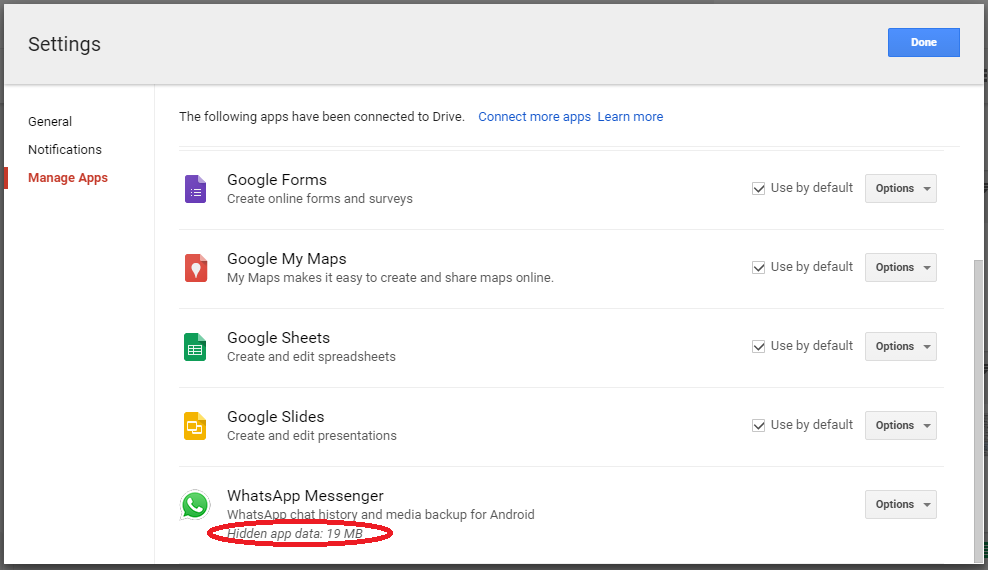
- Backups will not take up Google Drive space in your personal Google account.
- WhatsApp messages and attachments can be restored from a backup.
- You can disable the creation of copies or delete them, but then you will not be able to view the files in them.
What you need to decrypt
Let's say right away that it will be easiest to view the WhatsApp backup on phones with the Android operating system, because the key that is required for decryption is stored there as a regular file. You can find it on your device in the data/data/com.whatsapp/files folder. It is generated for the first time when the user makes a copy of the data in the cloud, so if you actively use this messenger, you definitely have the key.
Also, logically, you will need the database itself. It is stored in the msgstore.db.crypt12 file. And finally, you need special software. We will consider three options of varying complexity that will allow you to effectively decrypt a database with your correspondence and other important data.
Where is the WhatsApp backup
The application server contains duplicates of your files for some time, but the system will certainly delete them. Depending on the settings (you can change them), the dialog will be sent to Google Drive or to the bowels of the phone memory. From there, no one bothers to erase everything superfluous. Here's what you should know about the location of the archive:
- the search will have to be organized in the messenger itself;
- you need to act through the “WhatsApp” directory;
- directory localization - CD-card;
- copies photos, documents and correspondence.
If a chat is accidentally deleted, the loss can be unzipped. This is done in settings mode.
Similar operations are available to both application owners and users working through the web version.
On the phone (local storage)
The phone saves a local copy of the chats in the WhatsApp root folder, Databases subfolder. If there is no SD card in the smartphone, the root folder is located at: Device menu - Explorer - Internal memory - WhatsApp. If a memory card is connected to the gadget, then the information should be sought in the device menu - explorer - sdcard - WhatsApp.
If there is no SD card in the smartphone, the root folder is located at: Device menu - Explorer - Internal memory - WhatsApp. If a memory card is connected to the gadget, then the information should be sought in the device menu - explorer - sdcard - WhatsApp.
iPhone
Auto-save uses iCloud. This is a cloud service where you can place all the necessary information.
All your chats can be moved to iCloud if the following technical requirements are met:
Whatsapp Iphone backup is stored in the cloud.
- One of the latest software versions.
- Creating an account in the Cloud.
- "Documents and Data" activation.
- Availability of the Google Drive application.
- Sufficient storage on phone and cloud storage.
Android
On Android, backups can be stored in the phone's memory.
The information is stored in Google Drive. "Android" creates backup copies of correspondence daily in automatic mode.
If there is no “Google Drive”, then everything is placed in the phone’s memory on an external drive (SD card).
Windows Phone
Backups on this phone model happen to OneDrive or SD card. As an option, correspondence with loved ones can be copied to your home computer, and from there to Google Drive. The simplest solution is to send materials to your own e-mail box.
On the cloud (virtual storage)
Virtual storage is created on a Google or iCloud account, depending on the gadget platform. The reserve is located in the cloud application management settings. You need to go to Google Drive (for Android) or iCloud Drive (for iPhone) - Menu - Settings - Application Management - WhatsApp.
How to make a backup (spare) copy of WhatsApp:
Saving data will allow you to restore chats in case of replacing the phone or reinstalling the program. WhatsApp offers to set the frequency of saving: automatically daily, weekly, monthly, manually when you press the "Back Up" button or never copy, as well as whether to use Wi-Fi or mobile Internet connection. It is important to remember that the copy is not end-to-end encrypted.
It is important to remember that the copy is not end-to-end encrypted.
To create a reserve in whatsapp you need:
- Enter the messenger menu;
- Select "Settings";
- Go to the "Chats" item;
- Find and click "Chat Backup";
- Select "Backup" in the opened window.
The application will start copying the message history, displaying a loading bar on the screen. At the end of saving, the inscription “Last backup” will appear, the download time locally and in virtual, the amount of downloaded data.
Video backup is a separate issue. To do this, in the settings menu, select the green checkmark "Download video".
Android
Android messages are copied to your smartphone or Google Drive cloud. Saving to the cloud requires creating and / or connecting a Google account to WhatsApp. Creating a reserve on the gadget requires a certain amount of free internal memory. The frequency of savings is set in the "Backup of chats" item.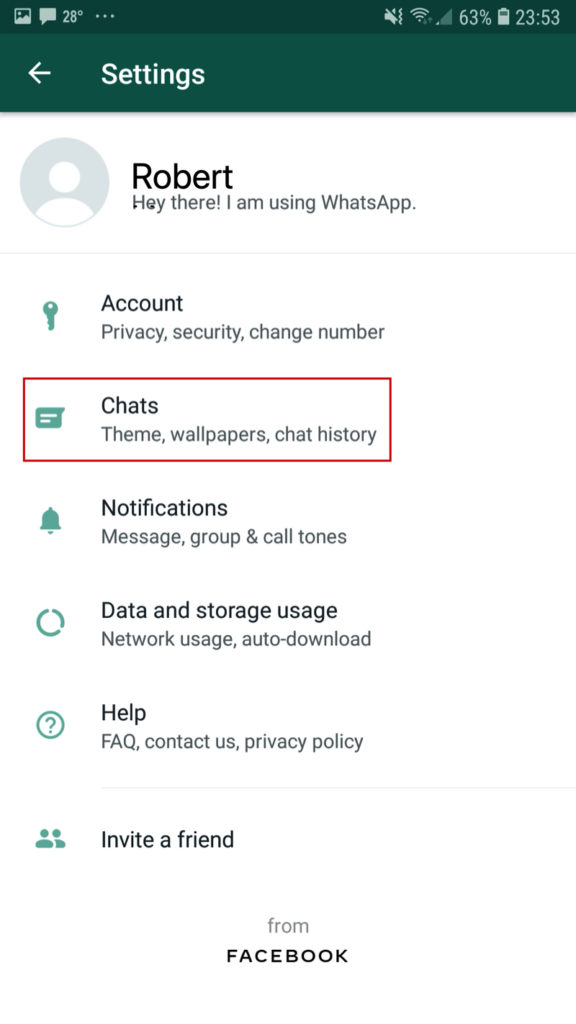 Under the "Back Up" button there is a sub-item "Google Drive Settings", where you can configure the frequency of automatic backup information, select an account and a network.
Under the "Back Up" button there is a sub-item "Google Drive Settings", where you can configure the frequency of automatic backup information, select an account and a network.
Iphone
iPhone offers to save information on the gadget or in iCloud Drive. To put data in the cloud, you need to connect virtual storage to WhatsApp. To do this, select iCloud in the device settings and enable iCloud Drive inside it. Open the messenger and click "Copy" in the chat options.
How to view (open) a backup copy on Google drive?
You cannot view reserved conversations manually. Google Drive prevents the user from doing anything other than deleting data.
How to delete WhatsApp backup from Google Drive
Google Drive is a cloud storage where archives of your conversations are sent. Evil tongues say that the cloud is practically not protected from unauthorized intrusions. Therefore, we will tell you how to delete a WhatsApp backup from this resource. Steps you should take:
Steps you should take:
- Move to Google Drive.
- Find the corresponding directory.
- Press a long tap on the “extra” folder.
- Select the delete option from the drop-down menu.
Can also be operated from a PC. See what the interface would look like in this case.
Google Drive backup troubleshooting steps
If you are unable to back up to Google Drive, please try the following:
- Make sure your Google account is added to your phone.
- Make sure you have enough free space on your Google Drive to back up. You can see how much free space is left in Google Drive in the bottom left corner of the screen.
- Make sure Google Play Services is installed on your phone. Note: Google Play Services is only available for Android 2.3.4 and above.
- If you are trying to back up via mobile internet, make sure you have enough data for both WhatsApp and Google Play services. Contact your operator if you are unsure.
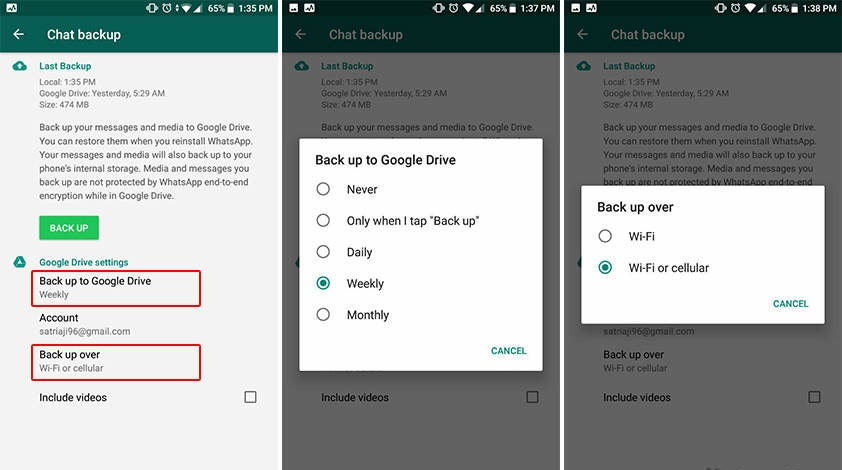
- Try backing up over a different network (for example, try connecting to Wi-Fi if you can't back up over mobile data).
If you are unable to restore a Google Drive backup, please try the following:
- Make sure you are trying to restore using the same phone number and Google Account that you used to create the backup.
- Make sure you have enough free space on your phone to restore the backup.
- Make sure Google Play Services is installed on your phone. Note: Google Play Services is only available for Android 2.3.4 and above.
- Make sure the battery is fully charged or the phone is connected to a power source.
- Make sure your phone is connected to a reliable and stable network. If you are unable to restore data via mobile Internet, please try Wi-Fi.
Problems during backup:
Errors sometimes occur when creating a backup. This may be due to both a lack of mobile Internet traffic or an interruption in the Wi-Fi signal, or a lack of phone memory, or virtual storage is not connected to the messenger.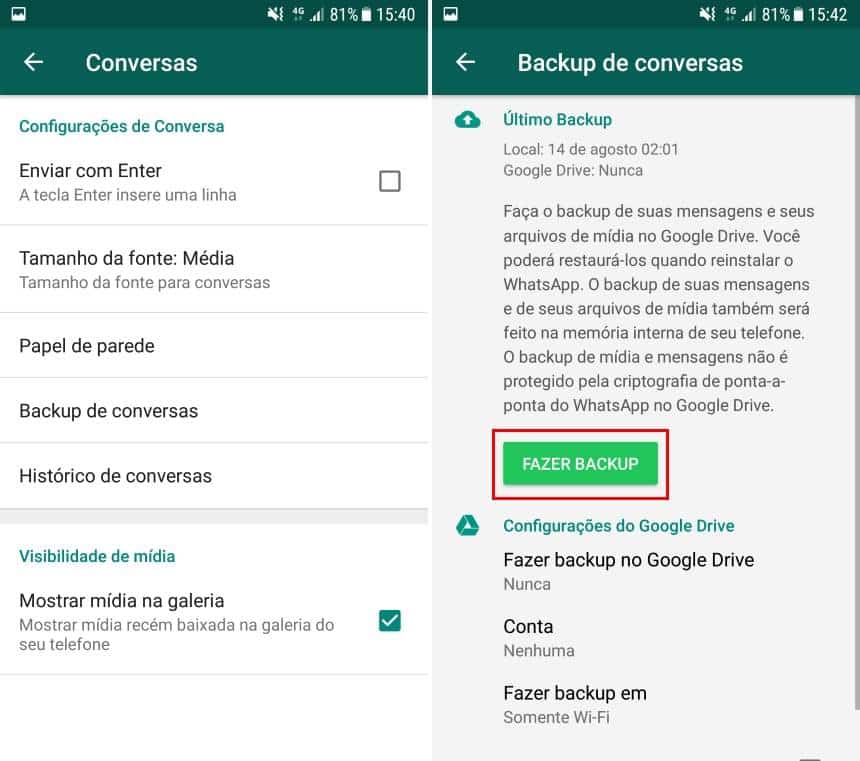
Whatsapp search for backups is frozen
If, when restoring the history of correspondence, it is impossible to find the saved information due to the freezing of the messenger search engine, restarting the smartphone, connecting to Wi-Fi or reinstalling the application can help.
Failed to create a whatsapp backup
When archiving and transferring messages to an account, the error "Failed to create a backup copy" occasionally occurs. This happens when the mobile Internet does not have enough traffic. In this case, you should connect to a Wi-Fi network and download data using it. Or this error is issued when there is not enough memory on the device. It helps to clear the cache of the smartphone or delete unnecessary files to free up space.
whatsapp backup stuck ” can obviously annoy users especially when it happens all of a sudden. Are you reading this article expecting a solution to this problem? If so, the good news is that you've hit the nail on the head! We will explain how to solve this problem without much confusion.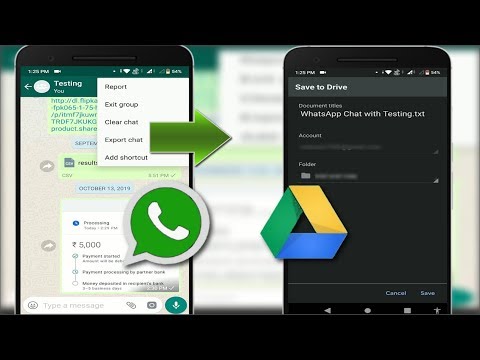 So, keep reading and find out how to do it.
So, keep reading and find out how to do it.
Part 1: Use an alternative method if your WhatsApp backup is stuckPart 2: Other solutions to try if WhatsApp backup is stuckPart 3: Methods you can use to restore a stuck WhatsApp backup on Android
How to delete a WhatsApp backup from a phone
Deleting an unnecessary archive is very simple - this technique works on both iPhones and Androids. Go to the messenger directory through the explorer and find a file called Backups - that's what we have to destroy.
How to send a PDF file via Whatsapp on Android or iPhone
Move up one position and send the backup folder to trash. This is where your suffering ends. However, do not forget about iPhone smartphones. It has its own atmosphere - information can be copied to the iCloud cloud service. Act like this:
- Navigate to “iCloud” through the phone settings.
- Enter the cloud.
- Find daddy "WhatsApp".
- Wash everything.

- Enjoy the result.
On Android
Can't delete WhatsApp backup from Google Drive? Perhaps your phone did not copy it there. Check for the presence of the Backups file in the messenger folder. This is done through the conductor. When you find the file you are looking for, send it to the trash.
On iPhone
Many iPhone owners save their correspondence in iCloud. To get rid of the file, proceed as follows:
- Move to the smartphone settings menu.
- Find iCloud.
- Now you are interested in the "Storage" section - tap on it.
- Go to the WhatsApp folder.
- Tap on the “Delete All” button.
Whatsapp Stealth Mode: How to enable or disable the mode
Delete old iCloud backups and apps on iPhone and iPad
Apple offers a storage management tool for iCloud, similar to the local storage check tool on your iPhone and iPad. Using it, you can see how much space is taken up by backups in general and individual applications in particular.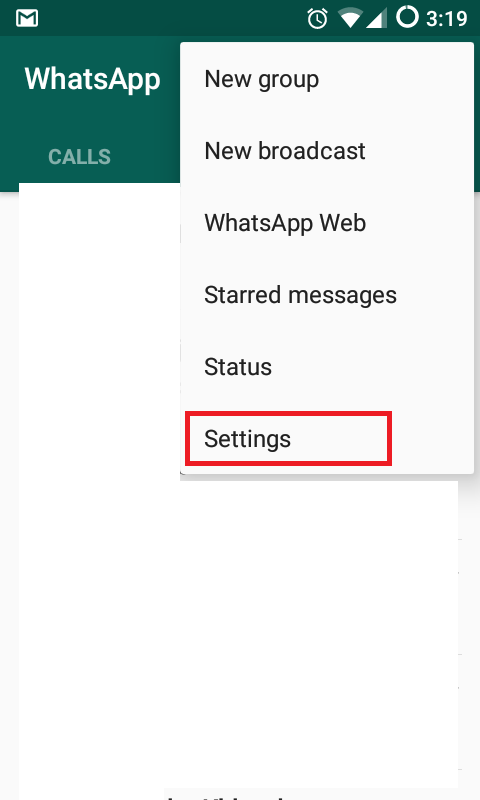
Open the Settings app on your device and then tap your profile at the top of the menu.
Select the "iCloud" option.
Click the Manage Storage button.
From the iCloud Storage list, select Backup.
You'll see all the iPhones and iPads associated with your iCloud account and how much storage they use. Click on a device to see a further breakdown.
You will now see the details of the last backup time and a list of apps that have backups in iCloud and how much space they use. If you find programs that take up too much space, you can click on the switch next to the application to remove and disable backup for it.
To confirm, click on "Disable and Remove" in the pop-up menu.
Do this for a couple of applications and see if you can get back a significant amount of memory.
We recommend that you turn on backup for important applications such as WhatsApp, Messages and so on. But for media programs or podcasts, it would be better to disable this feature, especially if you're running out of free space.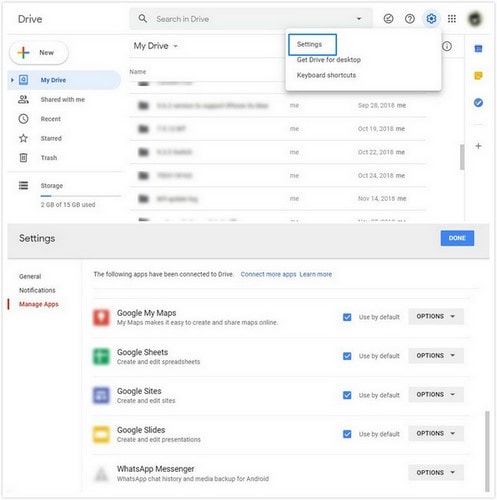
You can disable and delete the entire iCloud backup for a device by swiping down the page and clicking Delete Backup.
In the pop-up window → "Turn off and delete" to confirm.
Disable iCloud Backup on iPhone and iPad
If you just want to disable iCloud backup without monitoring storage.
After clicking on a profile in Settings → iCloud.
Swipe down → iCloud Backup.
Here, simply click on the switch next to the "iCloud Backup" option.
In the pop-up window → OK.
Your current backup will be deleted from iCloud and iCloud backup will be disabled for the device.
If you want to turn this feature back on, return to this screen and click the toggle next to iCloud Backup.
How to disable backup in WhatsApp
On Android devices:
- Open WhatsApp, click on the vertical dots.
- Enter “Settings”.
- Click the "Chats" section.
- Now in Google Drive settings, click on Backups.

- Check the box next to “Never”.
These steps will stop saving data to Google Drive. But if you want to start the process again, follow the same steps, choosing the period you want, for example, every day or week.
On iPhone, copying is performed in iCloud, there are 3 ways to stop the synchronization process.
When using WhatsApp:
- Start the messenger and enter the "Settings" tab in the lower right corner.
- Tap Chats.
- Click on “Auto Backup” and select “Off.”
Data will no longer be automatically transferred to the Cloud from now on. But you can resume syncing at any time.
When using iPhone settings:
- Open Settings and select your account at the top of the page.
- Select iCloud.
- Get down until you see WhatsApp. Switch it to the “Off” position.
In Google Drive:
- Why WhatsApp backup failed.
- Choose from the various backup options available.
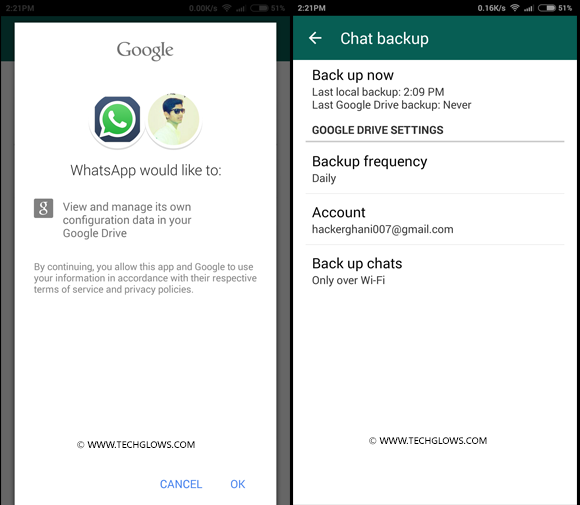
- In the next step, click on the icon with 3 dots.
- Select “Disable Backup”.
- Enter the file manager - the WhatsApp folder;
- Click on Backups, hold for 2-3 seconds;
- Confirm the actions to be performed "Delete".
- Go to settings menu;
- Specify iCloud item;
- Click "Storage";
- Find Whatsapp, "Erase everything".
- Go to the service website, open your account. If the user opens the site from a mobile phone, he needs to click in the upper left corner of the Menu - "Full version".
- Click on the icon "Gear", "Settings", "Work with applications".
- Find WhatsApp in the list. It can appear only after 2-3 minutes.
- Select the size of the Application Data. This may take up to 3 minutes.
- Click "Settings", "Delete correspondence", confirm the selected action.
- Random chat cleanup: instead of Add Conversation, the user clicked "Delete Chat". This happens due to the impracticality of touchscreens.
- Smartphone flashing: all information is lost forever;
- Purchase of a new mobile phone: after installing the service, messages disappear.
- Internet connection quality
- Traffic amount
- Free space on the device or virtual disk
- Google or iCloud account not connected to the device
- If the corresponding account is not created on the phone, create one and check its connection with WhatsApp in the application settings menu.
- Access the Internet through a computer or phone;
- Sign in to your Google Drive or iCloud Drive account;
- Open disk settings;
- Select "Storage" from the list;
- Find WhatsApp among all files and delete it.
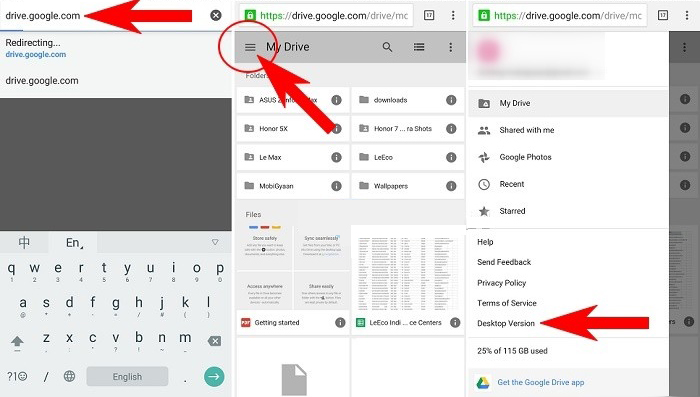
- Go to the application and log in.
- Click on the icon in the lower right corner that looks like a gear.
- In the settings select the "chats" tab and then "clear all".
- Enter your phone number in the window that appears.
- Click "delete all" again.
- Get to the section called “Backup copy”.
- Tap on the "Never" button.
- Forget about autosave until better times.
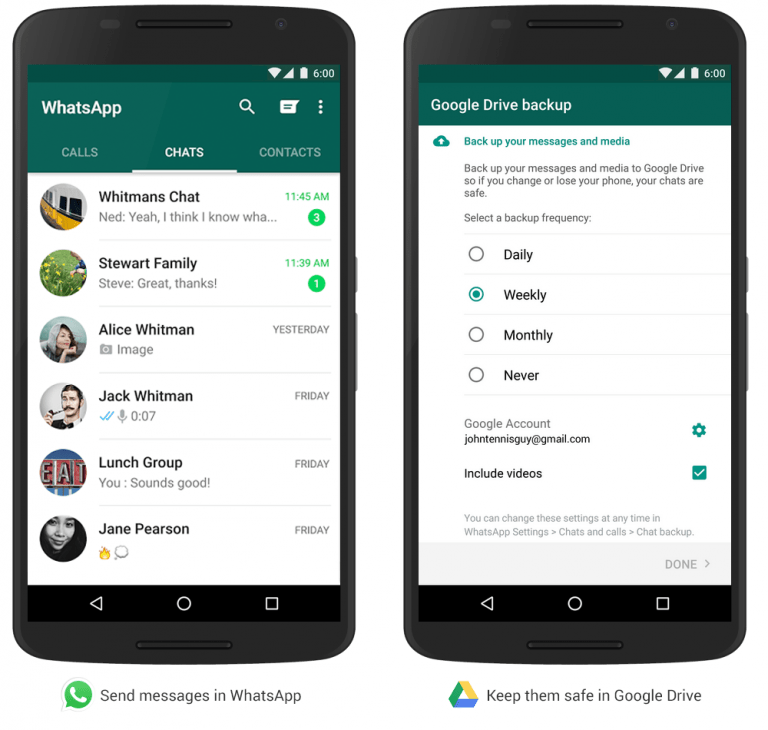
- sources en
- https://message-app.com/kak-udalit-rezervnuyu-kopiyu-whatsapp.html
- https://what-is-app.ru/whatsapp/rezervnoe-kopirovanie-soobshhenij-whatsapp-chto-eto/
- https://wotsap24.ru/faq/kak-ubrat-rezervnoe-kopirovanie-v-whatsapp
- https://imacrosoft.ru/raznoe/kak-udalit-rezervnuyu-kopiyu-vatsap-iz-google-diska .html
- https://message-app.com/kak-otklyuchit-rezervnoe-kopirovanie-v-whatsapp.html
- https://zen.yandex.ru/media/thexframe/kak-otkliuchit-i-udalit -rezervnuiu-kopiiu-icloud-na-iphone-ili-ipad-5eaeebf344b0643059f54d05
- https://what-is-app.
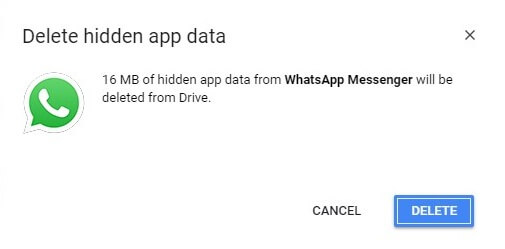 ru/whatsapp/kak-udalit-arhiv-v-whatsapp/
ru/whatsapp/kak-udalit-arhiv-v-whatsapp/ - https://brit03.ru/programmy/gde-hranyatsya-audiozapisi-whatsapp.html
- Open the messenger and go to the chat tab.
- At the top right, click on the icon with three dots and select "Settings" in the menu.
- Go to the chat history section.
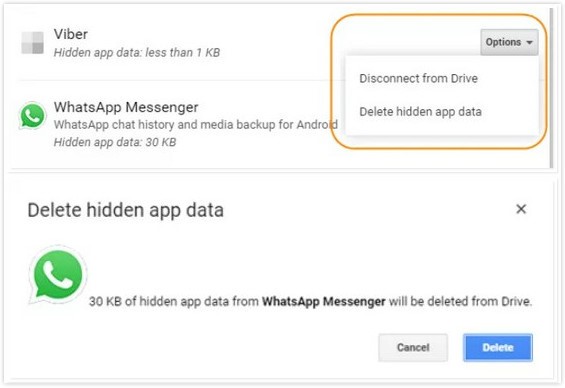
- In the list that opens, click on the line "Archive all chats" and confirm the selected action. All correspondence will be archived.
- Use any file manager used on Android.
- Find a folder called WhatsApp on the internal storage.
- Open a folder, find the Backups file in it, it is also a backup, press and hold it with your finger until the context menu appears.
- Select from the list of actions and click on the "Delete" line. After that, the WhatsApp archive on Android will be deleted.
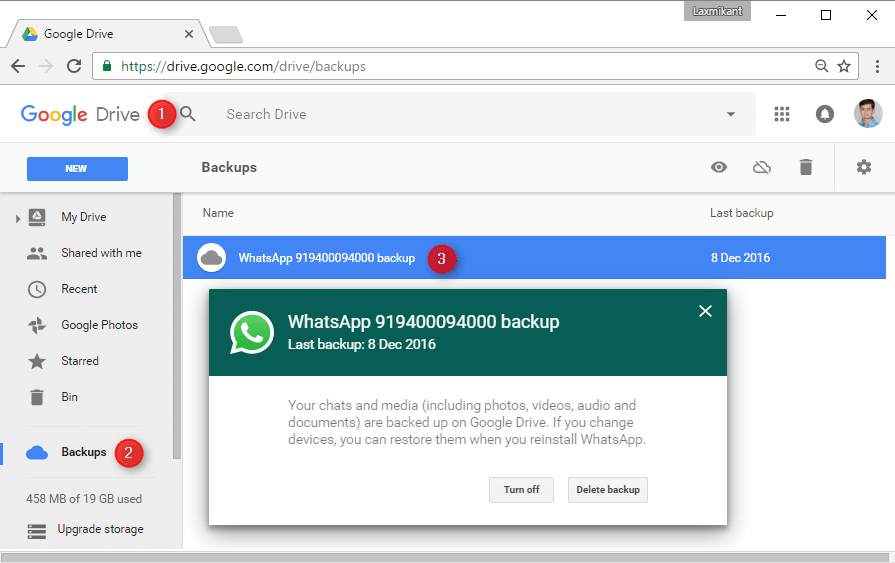
- In the main menu, go to the settings.
- Open iCloud folder.
- Enter the "Storage" section.
- Find the WhatsApp folder here, open it and enter the Databases subfolder.
- A list of saved files is displayed. Each backup file needs to be tapped and clicked on the trash to delete.
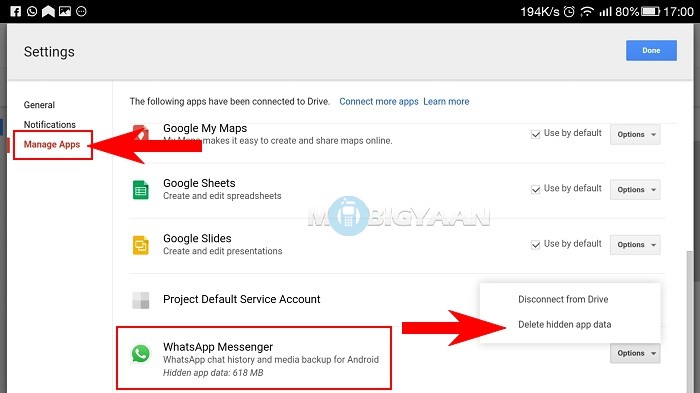 You can clear the entire folder or perform a selective deletion.
You can clear the entire folder or perform a selective deletion. - On the left side of the main Google Drive page is the taskbar. In it you need to find "Storage" and click on it.
- A list of files stored on the disk will appear in the main window.
- At the top right is the "Backups" button. After clicking on it, a directory called “WhatsApp Backup…” will open. Instead of an ellipsis, the associated phone number will be indicated.
- After double-clicking on the directory, a pop-up message will appear, one of the options will be "Delete backup".
 After clicking on this inscription, all messages, photos and other information will be cleared from the storage.
After clicking on this inscription, all messages, photos and other information will be cleared from the storage. - Open the application, click on the three dots at the top right.
- A menu will appear where you need to select "Settings".
- In the "Chats" section, go to the chat settings and click on the "Backup of chats" line.
- A window pops up with various backup interval options. Here you need to select the topmost item "Never". Saving to Google Drive will be disabled.

Deleting archived WhatsApp messages
There are several ways to erase the copied data. The simplest is the file manager. To remove all correspondence on Android, you will need:
iPhone owners can save correspondence in iCloud. To delete an archive, the user must:
The archive saving function is user-friendly, allowing you to copy important correspondence, it opens access to it when the necessary information is lost. But smartphone owners who are concerned about the privacy of data can erase them at any time, no matter where they are stored.
How to Delete WhatsApp Android Backup from Google Drive:
Attention! The archive is stored as long as the smartphone is constantly used. If you forget about it for a few weeks, then next to the name of the copy, the date until which the correspondence will be relevant will be affixed. After it expires, all information will be deleted.
When a WhatsApp conversation can be deleted
Sometimes all messages contained in the messenger suddenly disappear regardless of the user's desire. This can happen in the following situations:
This can happen in the following situations:
All correspondence is permanently archived. On smartphones, messages are automatically copied according to a user-defined schedule. The easiest way to restore backups is to delete WhatsApp and download again. When checking the number, the system will offer to restore archives from Google Drive or transfer a local file.
Backup is an indispensable feature for users who want to save the data contained in WhatsApp for a long time. If information is lost, the smartphone owner will be able to restore the correspondence on their own.
Possible problems during backup and how to solve them
If there are obstacles when copying data, pay attention to the following facts:
strong and stable signal.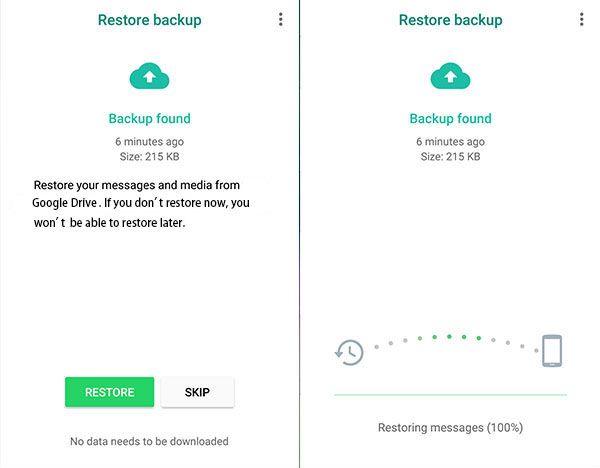 For example, change mobile Internet to Wi-Fi.
For example, change mobile Internet to Wi-Fi.
If the traffic package on your tariff is not enough, the connection may be interrupted and copying will not be completed.
When there is not enough space, the system may refuse to transfer data. Free up enough space.
How do I delete copied messages?
The messages that were backed up are in the cloud storage and in the phone memory. To delete such messages permanently, you need to delete not only all correspondence in the messenger, but also both backup copies of messages. To delete copies from the cloud storage, you need to log into your Google or iCloud account and delete the file with the WhatsApp archive in the settings. Next, go to the file messenger of the smartphone and delete the contents of the Databases folder in WhatsApp.
Next, go to the file messenger of the smartphone and delete the contents of the Databases folder in WhatsApp.
After completing all these steps, the user will not be able to restore his messages after reinstalling the messenger. However, all messages that have been deleted will remain with the interlocutor. If you wish, you can agree with him and ask him to send the archive of correspondence.
How can I delete a conversation without restoring it?
Correspondence made by the user is stored only on the phones of him and his interlocutors. Thus, deleting correspondence from the phone and cloud storage means complete destruction without the possibility of recovery. To delete a backup copy of messages from the cloud storage, you must:
After that, you need to delete the local backup copies of messages on the phone and clear all chats in the messenger.
Why is it better to clean WhatsApp?
Low content value
Good morning cards, video jokes, audio jokes, funny pictures - waste space. In any case, personal photos are more valuable than replicated pictures from the Internet.
High memory filling rate
There are people who are very fond of “reposting” all sorts of videos, photos, audio and texts. These are the adepts of the “send to others” curse that alone can send you several gigabytes of meaningless data in a couple of months.
There are also groups on WhatsApp that are created just to “chat”. For one evening of lively chatter, more than one hundred megabytes of traffic can run up, which will settle in the smartphone's memory.
Fast deletion of large amounts of data
Clearing the history of chat groups and transfer users is performed in a couple of taps on the screen, and several gigabytes of memory are freed. Selecting photos and videos for deletion from your library will take longer.
Selecting photos and videos for deletion from your library will take longer.
Convenient selection of the types of information to be deleted and saved
There is usually not much valuable information in chat groups, they can be cleaned completely. And correspondence and photos with a person who regularly sends video jokes can be saved by deleting only the video from memory.
Complete cleaning
If you want to free up device memory and delete all files stored in WatsApp at once, use the delete chats function. Remember that everything else will be deleted along with the video and pictures. For iPhone users, the deletion process looks like this:
Important!
It may take a few seconds if there are many chats.
Changes are not always displayed immediately. Restart the program for normal operation.
For Android users, the first two steps are the same. Log in, open the control panel. Then you need to select "chats", then "chat history". When you click "delete everything", a window will pop up asking you to delete all files from the phone. If you check the box, then all sent and received media files will disappear from memory, if not, they will be saved in the smartphone, but not in the application. You will have to manually delete them from your smartphone.
How to turn off WhatsApp backup
To prevent future difficulties, remove the autosave option in advance. This is easier than deleting a backup (such cleanings will have to be done regularly). How to disable this mode? You will have to act through the application settings. Algorithm:
Want to give up Google Drive? And there is nothing difficult in this. See how opting out of persistent copying looks like in the cloud.
To summarize. You can clean up the history of correspondence both on cloud services and on the CD-card of your own phone. If you don't like the functionality, don't use it. But remember that every night the old dialogues disappear from the memory of the mobile device.
[collapse]
How to delete WhatsApp backup: instruction + video . They are on the server of the messenger itself for a very short time, so many users set up storage on their phone or use cloud storage.
To do this, a WhatsApp folder is automatically created in memory, where all useful information will be stored in the future. The saving process is carried out by selecting the desired dialog and performing a long tap on it. A window will open with commands, among which you need to select "Archive chat".
If you wish, you can create backup copies where correspondence with all contacts of the messenger will be stored. All actions are performed in a few clicks:
In the future, restoring the archive is not difficult at all. The application opens the settings, among which the action for unzipping chats is selected. The function is intended for the mobile application and the web version of WhatsApp.
Deleting a file with backups from an android phone
Often, for security reasons, users regularly delete a file with backups on smartphones. In the simplest case, a file manager is used, and all actions are performed in the following order:
Deleting WhatsApp databases on iOS
In order to ensure maximum security and privacy, information is stored on WhatsApp servers only for a short time. After that, all files are permanently deleted, and for backups, there is cloud storage or the internal memory of the iPhone.
A special Databases folder is provided for storing backup and archive files. It contains copies of text and voice messages, media files and other information circulating in WhatsApp. This storage makes it easy to restore saved files, if necessary.
Sometimes it is required to completely delete all correspondence. To this end, you need to perform a few simple steps:
How to delete a backup from Google Drive
Often users prefer to save their backups to Google Drive. Despite the reliability of storage, sometimes it is necessary to clear the cloud storage of archived files. Such a deletion is only possible on a computer, since WhatsApp cannot delete an archive on mobile devices.
First of all, you need to enter Google Drive through the browser and log in to the account associated with the phone number. Next, you will need to perform several actions:
After the backup is deleted, it will no longer be possible to restore data from Vatsap.
How to turn off WhatsApp backup
Sometimes, for one reason or another, you need to completely disable the backup function. Someone just needs more free space on their phone, and someone has deleted the messenger altogether and does not need to create copies.
The shutdown operation itself is not complicated at all and is performed in a few clicks: