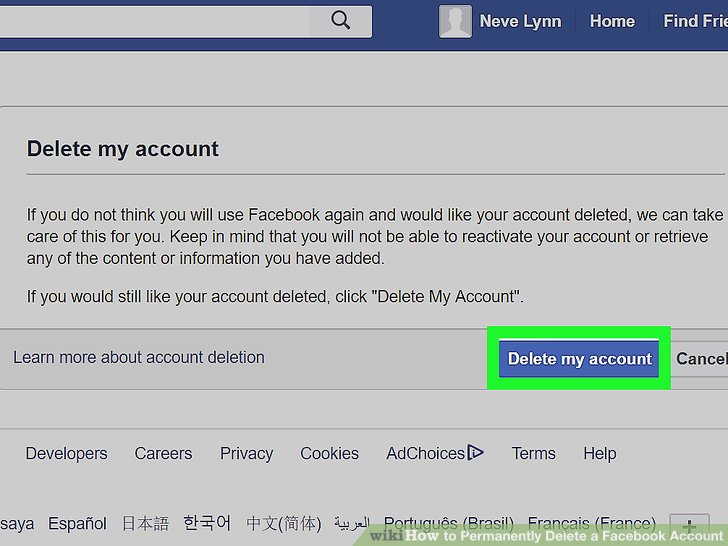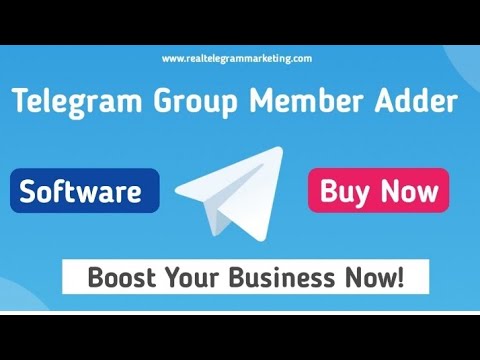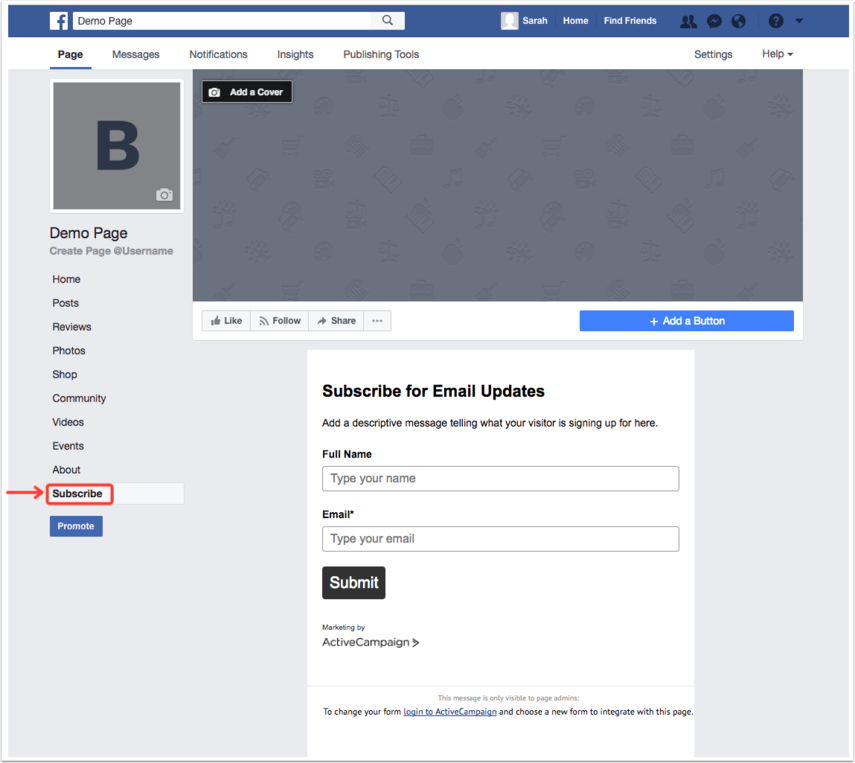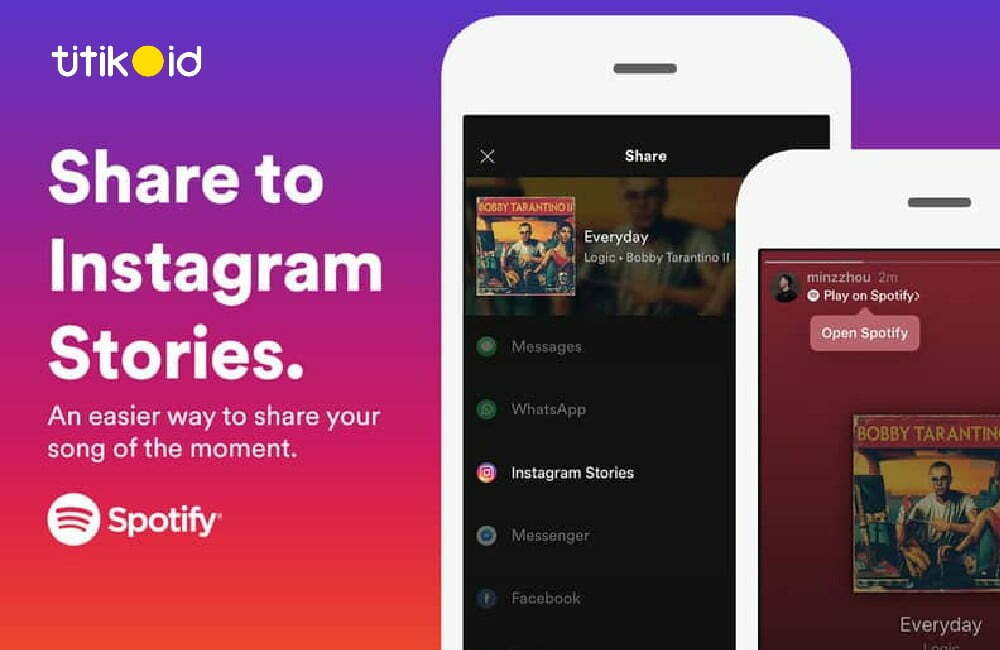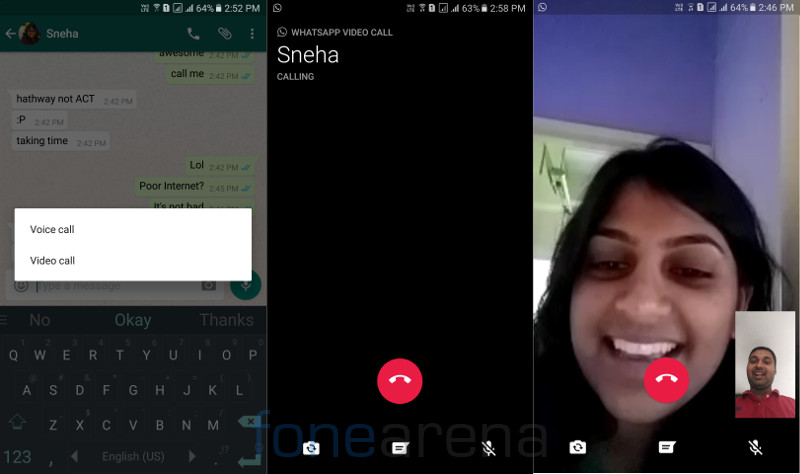How to rotate instagram
How to rotate Instagram to Landscape mode (Horizontal)
How To How to rotate Instagram to Landscape mode (Horizontal)
Ever wanted to view Instagram in landscape or horizontal mode? It has been made easier now. Here is how to rotate Instagram to Landscape mode and view your pictures in a much more better way.
Instagrammers may have noted that they always view a portrait mode of Instagram on their Android smartphones. Upon rotating the phone in landscape mode, the Instagram application doesn’t rotate. It stays in the portrait mode (vertical mode) and users are bound to view the size of pictures that it has in the portrait mode. The landscape mode can bring a wide-view of photos and result in more clarity and that’s why it is slightly useful. On an application like Instagram, a landscape mode is a must to view the pictures closely. Unfortunately, there is no official method to rotate the Instagram application. If you are an Android Instagrammer, you certainly are not out of luck. You can force rotate the Instagram application and photos to landscape mode.
A third party application, which can force rotate the screen of your Android phone will also force rotate Instagram. The catch is that it will rotate the entire screen, it won’t work with the sensors of your phone, but yes, the entire control is in your hands. You can switch to whatever mode you want in a single tap. All of the controls of such applications appear in the notification bar, so you can always pull it down and change the settings.
- Learn: How to post wide panorama photos on Instagram
In order to rotate Instagram into landscape mode, we will use the Rotation Control application, which comes for free. You can install it easily from the Google Play Store. Head up to the few instructions listed below to apply this tweak to your Instagram application.
- Download and install Rotation Control from Play Store on your Android smartphone.
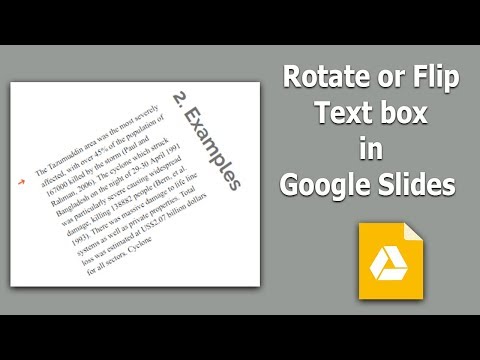
- Open Rotation Control from the app drawer.
- Turn on “Start controlling rotation”.
- Now open Instagram application on your phone.
- Pull down the notification bar.
- Now press the last icon in the line of buttons shown in the notification panel.
- This will rotate the screen of your phone and you will have Instagram in landscape mode.
- Now to switch it back, simply turn off this button again.
- You can turn off the rotation control by opening the application and disabling the option you enabled in step 3.
- That’s all.
Usama M
Usama is a software engineer by profession and at TechBeasts.com he uses his expertise to solve everyday consumer tech problems with his main areas of interest being Android, iOS and Windows.
Follow us on Twitter!
Stock Wallpapers
How to
Load more
Subscribe to Blog via Email
Want to get all the guides straight in your email inbox? Enter your email address below and hit Subscribe.
Email Address
Join 1,339 other subscribers
How to Rotate Instagram Video on PC/Mobile
Fix sideways and upside down video to share on Instagram
Upload Video
Upload Video
Video Rotation for Instagram Feed Post, Story, IGTVTrying to figure out how to fix an Instagram video that has been filmed sideways or upside down? You can do that with VEED. You just need to upload the file, set it to the correct orientation, then save your video to be shared on Instagram.
The Instagram app does not have the option to rotate video files. Fortunately, it’s free and easy to rotate your videos via VEED’s online editor, and you’ll be ready to post it to your IG page in no time!
How to Flip Video
Upload Video
Select the video file to upload from your computer or phone.
Rotate the Video
Wait for the upload to finish.
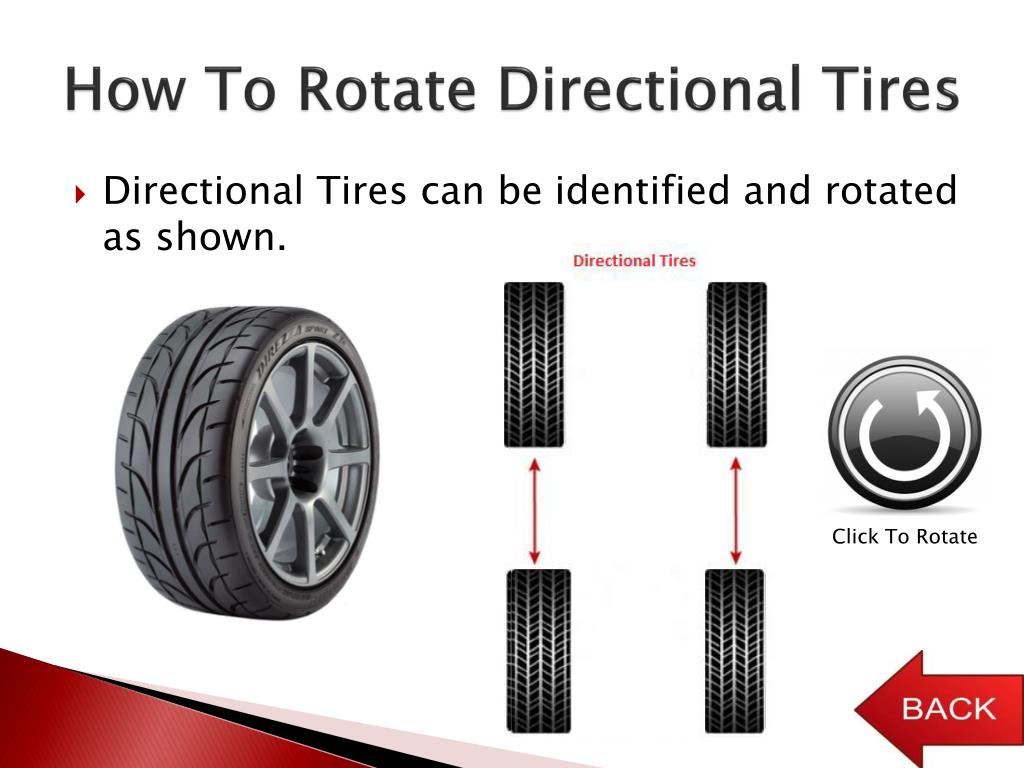 Click on the image and the rotating button will appear above it. Drag this button to adjust the orientation of your video. You may also type in the exact angle of rotation under the ‘Adjust’ tab.
Click on the image and the rotating button will appear above it. Drag this button to adjust the orientation of your video. You may also type in the exact angle of rotation under the ‘Adjust’ tab. Save the Rotated Video
Click ‘Export’ and save the rotated video, which you can then post to your Instagram page.
Upload Video
‘Rotate Video’ Tutorial
Rotate Videos for Instagram, Simple StepsYou work hard to film your video and make sure the content is just as you planned it. Rotating the video to the orientation you want shouldn’t take more work! With VEED, it only takes three quick and easy steps: upload, rotate, and save.
No software downloads are needed to edit your video. You can use VEED for free, both from your mobile device and your computer. Just go to www.veed.io on your browser and start editing! Say goodbye to the stress of going through the app store for video editors, looking for one that suits your needs.
VEED lets you automatically resize your canvas depending on the social media platform you intend to post your video on. May it be Facebook, Instagram Stories, IGTV, Instagram Feed, YouTube, or Tiktok, you can set the canvas and easily adjust your video dimensions to the appropriate aspect ratio.
Add a personal touch to your video content with background music, brand logo, text, filters, and other effects. Elevate the video viewing experience of your followers, and make your brand unforgettable.
Why is my Instagram story video sideways?
+
When you upload a video from your camera roll to Instagram Stories, it automatically crops a vertical video to a 9:16 aspect ratio. Sometimes videos filmed horizontally get posted sideways because your phone camera didn’t automatically adjust the orientation right before you started filming.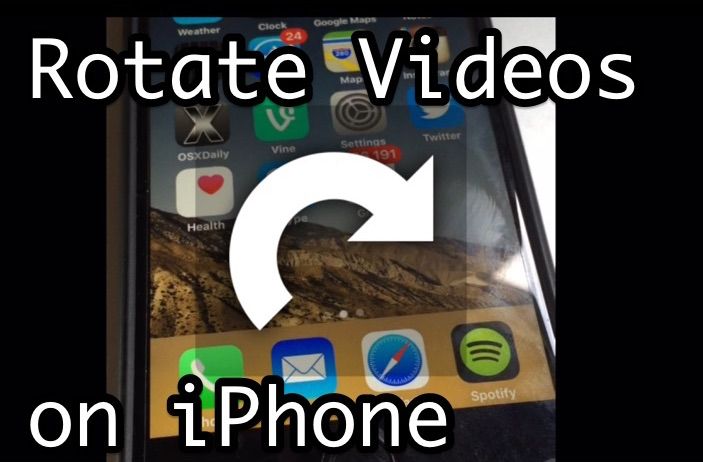 You can quickly correct the orientation of the video by using VEED.
You can quickly correct the orientation of the video by using VEED.
How do you add filters to Instagram videos?
+
If you’re posting to Instagram feed, the filter options will appear as soon as you select the video you wish to post. If you’re posting an Instagram story, you can add a filter by swiping across the screen until you find a filter you wish to use. Or you may prefer to try on different filters and choose one before uploading your file to the Instagram app. Then you can try out the video filters on VEED, apply the one you like the best, and save your video, before sharing it on Instagram.
How can I turn a horizontal video to vertical?
+
Upload the video to the VEED editor. Under ‘Size’ select the canvas dimension you wish to use from the drop-down menu. Once the canvas resizes, you may see black bars above and below your video. Tap on the image and drag the corners to occupy the empty space. Or you can find the ‘Fill the canvas’ button under the ‘Transformations’ tab which will stretch your video to fill the vertical canvas automatically.
What video formats can be posted as IGTV on Instagram?
+
MP4 format. An IGTV video needs to be in MP4 format and have an aspect ratio of 9:16. If your video file is in a different format, you can easily convert it to MP4. Simply upload it to the free video editor from VEED, click ‘Export’, and select ‘Save as MP4’.
Rotate your Instagram Videos and So Much MoreVEED has easy-to-use tools for enhancing audio, putting music and sound effects, adding text, logos, and images, auto-generating subtitles, and so much more. No need to pay for Premiere Pro or Movie Maker. With VEED’s free online video editing software, you can steadily increase your Instagram followers with videos that look professionally made, and personalized for your brand!
Get Started Now
Rotate MOV
Rotate GIF
Rotate Facebook Video
Rotate AVI
Veed is a great piece of browser software with the best team I've ever seen.
Veed allows for subtitling, editing, effect/text encoding, and many more advanced features that other editors just can't compete with.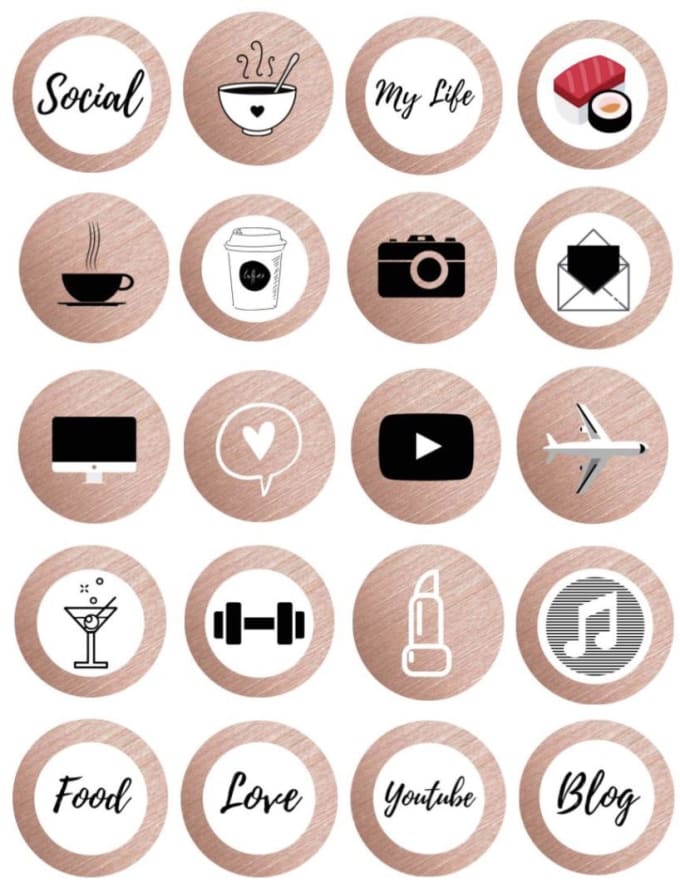 The free version is wonderful, but the Pro version is beyond perfect. Keep in mind that this a browser editor we're talking about and the level of quality that Veed allows is stunning and a complete game changer at worst.
The free version is wonderful, but the Pro version is beyond perfect. Keep in mind that this a browser editor we're talking about and the level of quality that Veed allows is stunning and a complete game changer at worst.
Chris Y.
I love using VEED as the speech to subtitles transcription is the most accurate I've seen on the market.
It has enabled me to edit my videos in just a few minutes and bring my video content to the next level
Laura Haleydt - Brand Marketing Manager, Carlsberg Importers
The Best & Most Easy to Use Simple Video Editing Software!
I had tried tons of other online editors on the market and been disappointed. With VEED I haven't experienced any issues with the videos I create on there.
It has everything I need in one place such as the progress bar for my 1-minute clips, auto transcriptions for all my video content, and custom fonts for consistency in my visual branding.
Diana B - Social Media Strategist, Self Employed
Video Editing Features
More than just an online Video Trimmer
No items found.
HTC
Phones and SmartphonesThe Taiwanese company HTC was founded in 1997 and originally produced handheld computers for companies such as Palm, Dell, Fujitsu Siemens, Hewlett Packard.
Later, production was expanded and HTC started producing smartphones based on Windows Mobile . Leading cellular operators became interested in the company's products and NTS began to cooperate with T-mobile, Orange, O2 and Vodafone. As a result, in the early 2000s, the leading leader in the production of devices based on the Windows platform was precisely NTS.
HTC phones.
In 2002, the brand Qtek was specially created by HTC to promote its products. For the same purpose, in 2004, the campaign created another brand - Dopod , but for the sale of devices in the Asian market. And already in 2006, NTS entered the market under its own name.
And already in 2006, NTS entered the market under its own name.
In the same 2006, a GPS module appeared in NTS smartphones. By 2007, the corporation had developed a gesture system that greatly simplified the use of a smartphone's resistive touch screen. The first proprietary version of the company's interface called 9 was also announced.0003 TouchFLO . All these innovations are embodied in HTC Touch - the first device from the manufacturer, released under its own brand.
No less important for the company was 2008, when NTS introduced the world's first smartphone based on Android - T-Mobile G1, also known to us as HTC Dream . This smartphone was the impetus for the beginning of a new era in the world of mobile devices. Since then, the popularity of Google's OS has grown rapidly, and the Taiwanese manufacturer has penetrated all major global markets.
2009 was marked by the release of HTC Hero . This smartphone had a relatively new operating system. But it was not she who won the hearts of buyers, but the new proprietary shell HTC Sense . To this day, Sense is the main reason for choosing HTC products for many customers.
But it was not she who won the hearts of buyers, but the new proprietary shell HTC Sense . To this day, Sense is the main reason for choosing HTC products for many customers.
In 2010, the company created the HTCSense.com portal, which linked the HTC smartphone to a desktop PC. This year was also marked by the fact that the NTS company began to release its first smartphone that supports 4G.
HTC Sensation XL phone.
In 2011, the era of Android tablets began and HTC Flyer , the first tablet PC from HTC, which incorporated all the best that the company had. It is very different from its competitors with the HTC Scribe technology, which allows you to enter information into your tablet with a digital pen.
HTC has been recognized all over the world. Proof of this are the constant awards that the company receives. The most important award in recent times was the title of "Best Global Brand 2011" from Interbrand.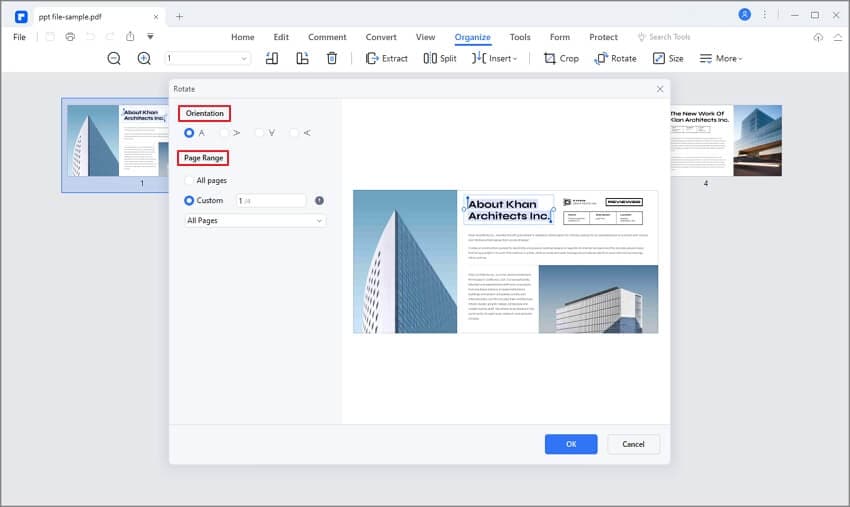
HTC strives to become a leading manufacturer and supplier of innovative mobile devices through innovative design solutions. Incorporating new technologies into our products is a path that has already led to the success of NTS and continues to lead the company to new heights.
How to Rotate Video for Instagram
Clipchamp - Free Online Video Editor Try It Free
Share this post
On this page
- How to rotate video for Instagram with Clipchamp
- Common questions
- Clipchamp will rotate your video for Instagram in no time
What to do if video is recorded upside down? Do not despair: with whom it does not happen. Yes, Instagram does not have a video rotation feature. But this does not mean that the video will have to be re-recorded or watched with a curved neck.
Instagram video is easy to rotate in Clipchamp's free online video editor. You can also add special effects and subtitles there, as well as save the newly expanded video to your smartphone for easy sharing on Instagram.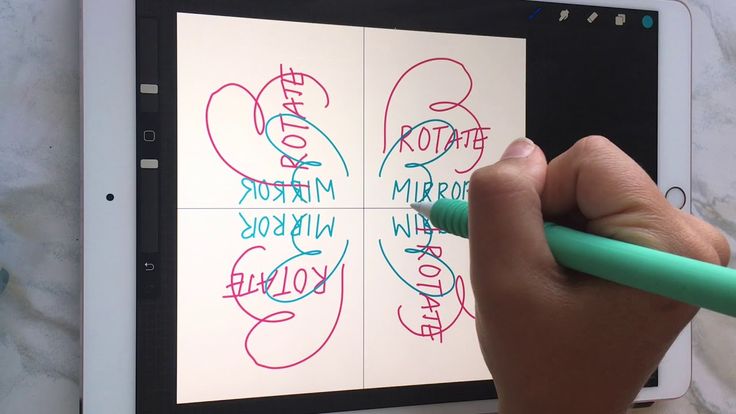
Read on to learn how to use our editor to rotate your Instagram video right in your browser!
How to rotate video for Instagram with Clipchamp
So, how to rotate video for Instagram efficiently? Let's understand this process step by step.
Step 1: Sign in and select a video
Sign in to your Clipchamp account or register for free. To rotate a video for Instagram, you need to create a project. Press button "Create Video" in the top right corner of the editor page.
Click on the + icon in the left sidebar. Drag and drop the video you want, select a file from your computer, or upload the video directly through integrations such as Google Drive or OneDrive.
The uploaded video will appear in the My Files tab . Drag the video you want to rotate to the timeline.
Step 2: Select the video
Clicking on the video on the timeline will give you access to a number of editing tools in tab "Transformation" . With their help, you can crop, crop, rotate, mirror and adjust your video.
With their help, you can crop, crop, rotate, mirror and adjust your video.
Step 3: Rotate the video
Click on the Transform tab above the video preview area, and then on one of the rounded arrows in the Rotate section .
Step 4. Click "Save"
The final step is to save the video for Instagram. Press the purple button "Export" in the upper right corner of the screen. You will see a pop-up tab with save options. For fast loading on Instagram, we recommend choosing a resolution of 480p or 720p. If everything is ready, press "Continue" .
When the file is finished, save it to your smartphone and post it to Instagram.
Free
video editor
for browser
Professional video in minutes
Try it for free
Common Questions
Here are answers to frequently asked questions about rotating videos for Instagram.
Why does Instagram expand the video?
Instagram likes to rotate videos without asking, and sometimes it's terribly annoying. The culprit is the orientation algorithm: if it judges an image or video to be wrongly oriented, Instagram will automatically rotate it for you. Unfortunately, algorithms also make mistakes.
How to rotate video for Instagram?
Instagram does not allow users to rotate videos while uploading. However, you can still add filters, mute the sound, trim the video, and change the cover art.
How do I rotate a video recorded live on Instagram?
After you finish recording via Instagram, save the video. Upload your video to Clipchamp's free video editor, where you can rotate it in exactly the same way as described above.
How big should an Instagram video be?
On Instagram, you can publish videos with the following ratios of the parties and resolutions:
-
4: 580x1350 Pixels
-
9000
- 8 pixels
- 8 pixels
- 8 pixes : 1:1.

1: 1 - 1080x1080 Pixels