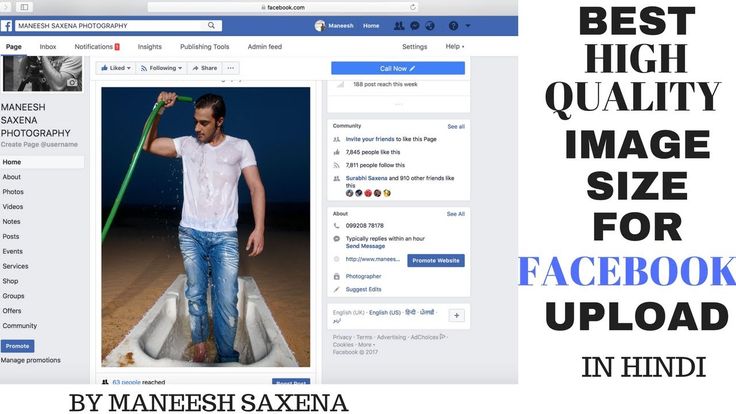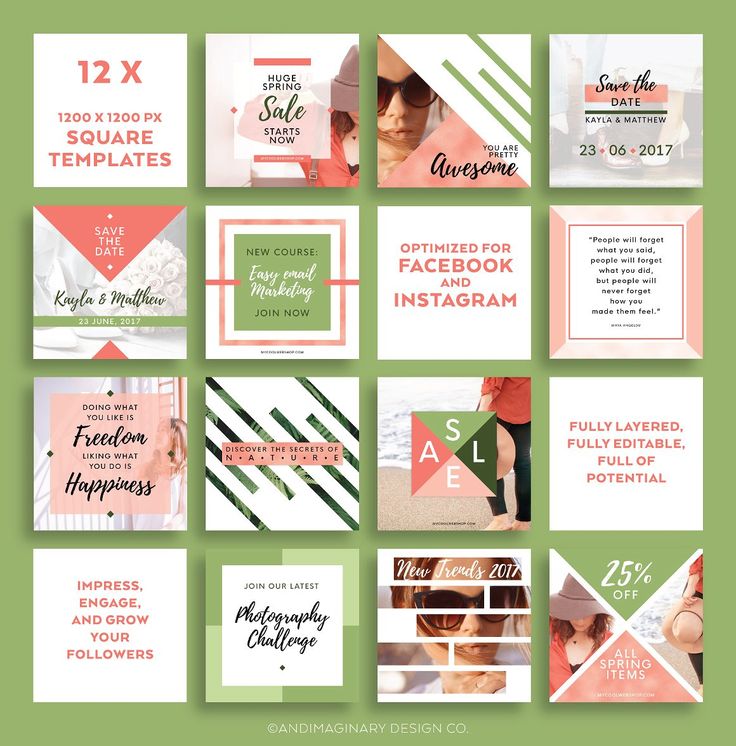How to restore whatsapp messages from sd card android
How to Restore WhatsApp From SD Card
If you have a backup of WhatsApp on SD Card, you will find below the steps to Restore WhatsApp from SD Card to New or Existing Android Phone.
WhatsApp supports backup to Google Drive, iCloud, Local Storage on the Phone and also to SD Cards.
While the default setting on Android devices is to backup WhatsApp to Google Drive, some users prefer making a backup of WhatsApp on SD Card located on their Android Phone.
Before going ahead with the steps to Restore WhatsApp from SD Card, make sure that a recent backup of WhatsApp is available on the SD Card.
In fact, it is better to make a current manual backup of WhatsApp on SD Card, before going ahead with the restore process.
This will ensure that all your latest WhatsApp Messages, Photos and Videos are Restored back.
1. Manually Backup WhatsApp to SD Card
Follow the steps below to prepare the latest backup of WhatsApp to the SD Card.
1. Open WhatsApp > tap on 3-dots menu icon and select Settings in the drop-down menu.
2. Next, navigate to Chats > Chat Backup > and tap on Back up to Google Drive option.
3. On the pop-up that appears, select Never option to disable WhatsApp Backup to Google Drive.
4. After disabling WhatsApp Backups to Google Drive, go back to Chat Backup screen and tap on the Back Up button.
5. Wait for all your WhatsApp Messages, Photos and Videos to be backed up to the SD Card on your Android Phone.
2. Restore WhatsApp from SD Card to New Phone
After making a Backup to SD Card, you can follow the steps below to Restore WhatsApp from SD Card to New phone or Existing Android Phone.
1. Tranfsfer the SD Card containing WhatsApp backup from old to new device.
2. Download WhatsApp from Google Play Store on your Android Phone.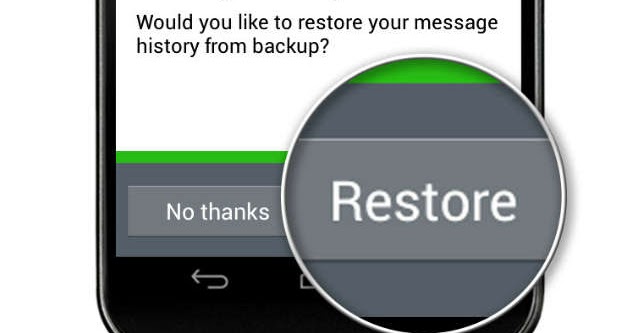
3. Once WhatsApp has finished downloading, tap on Open.
4. Agree to WhatsApp Terms of Service and Privacy policy by tapping on Agree and Continue button.
5. On the next screen, select Country, enter Phone Number and tap on Next.
6. On the next pop-up, tap on OK to allow WhatsApp to verify your phone number.
7. Once the Phone Number is verified, WhatsApp will automatically check for Backups and inform you. Tap on Restore to Restore all your WhatsApp Messages.
8. Wait for the Restore Process to be completed and tap on Next when you see the check mark.
9. On the next screen, type your Profile Name and tap on Next to complete the Restore process.
With above steps, you have successfully completed the process of Restoring WhatsApp from SD Card Backup.
3. Restore WhatsApp from SD Card to Same Phone
If you are Restoring WhatsApp to the same phone, you will have to first delete WhatsApp from your Android Phone and install it back again from Google Play Store.
1. Open Settings on your Android Phone > go to Applications (or Apps) > Application Manager (on Samsung devices) > scroll down and tap on WhatsApp.
2. On the next screen, tap on Uninstall to delete WhatsApp from your Android Phone.
3. After uninstalling WhatsApp, open Google Play Store and download WhatsApp back again on your device.
4. Once WhatsApp is downloaded, tap on Open.
5. Next, follow the instructions to Agree to WhatsApp Terms of Service and verify your Phone Number.
6. Once your Phone number is verified, WhatsApp will inform you about the available Backup on your device. Tap on Restore to Restore WhatsApp from SD Card Backup.
7. Wait for the Restore Process to be completed and follow the next instructions to complete this process.
Unable to Restore WhatsApp from SD Card
If you are unable to Restore WhatsApp from SD Card, you may have to rename the WhatsApp Backup file and repeat the above steps again.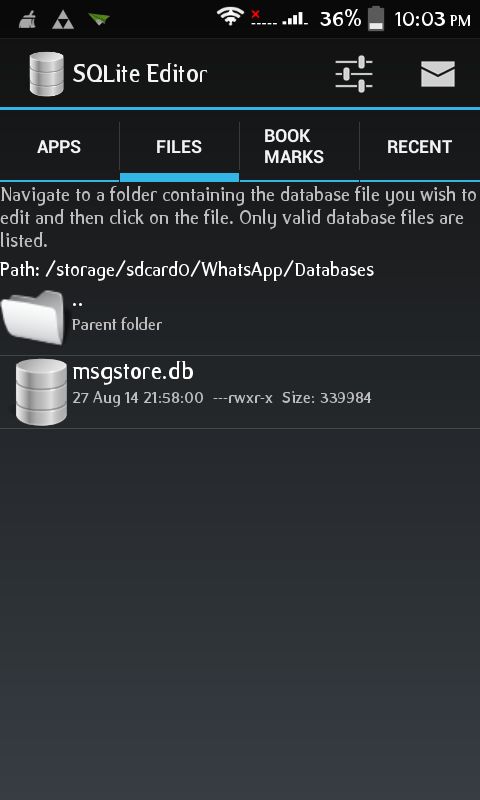
1. Download and Install a File Manager App from Google Play Store on your Android Phone (if it is not already available on your device).
2. Using the File Manager utility, go to My Files > SD Card > WhatsApp > Databases Folder.
3. In Databases Folder, you should see WhatsApp Backup File named “msgstore-YYYY-MM-DD.1.db.crypt12” > rename this File to “msgstore.db.crypt12“.
Note: Backup extension may vary (crypt 10, crypt 11 and so on ). Just remove the date and do not change the number of the crypt extension.
4. After renaming the File, complete the steps as provided above to Uninstall WhatsApp, Reinstall WhatsApp from Google Play Store and Restore WhatsApp from SD Card.
- How to Download WhatsApp Photos to Computer
- How to Use WhatsApp On Computer
3 Ways to Restore WhatsApp from SD Card [2022]
WhatsApp has quickly become must-have software for Android and iOS users.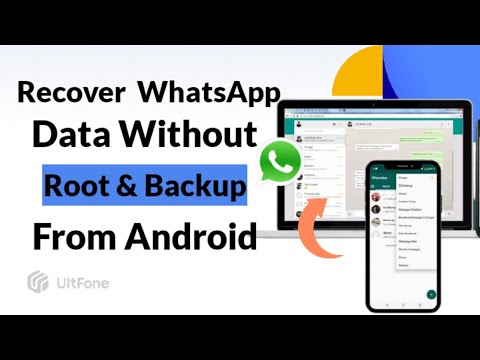 It facilitates communication and provides users with a variety of possibilities. However, due to users' bad management of the software, there is a risk of losing data and chat history. Backup is one of those things that everyone knows they should do, yet far too many individuals fail to do so - sometimes with disastrous results.
It facilitates communication and provides users with a variety of possibilities. However, due to users' bad management of the software, there is a risk of losing data and chat history. Backup is one of those things that everyone knows they should do, yet far too many individuals fail to do so - sometimes with disastrous results.
Fortunately, once you know how to back up and restore WhatsApp from an SD card, you can set it and forget it, comfortable in the knowledge that everything on your WhatsApp is safe in the event of an accident. WhatsApp will take care of your routine backups, whether it's messages from your employer, images from a night out, or just humorous memes shared with you.
Part 1: Can WhatsApp data be restored from an SD card?
Files were saved to another, physical location, such as an SD card, when you restored them from a local backup. WhatsApp creates local backups automatically and stores them to your phone's internal storage, main storage, or portable SD card. Open these storage options on your phone to find local backups for WhatsApp chats. The data in local backups are only for the previous seven days.
Open these storage options on your phone to find local backups for WhatsApp chats. The data in local backups are only for the previous seven days.
Part 2: Ways to restore WhatsApp from an SD card
You must first back up WhatsApp before proceeding with the restoration. Because WhatsApp always tries to back up to Google Drive first, you'll need to stop it to force a local backup. You'll also need to make sure you have adequate space for the backup — WhatsApp databases may be enormous — and you'll need to remove your SD card if you want the backup to be stored on your phone's storage.
Step 1. On your Android smartphone, open WhatsApp.
Step 2. To access the menu, tap the three dots.
Step 3. To access the backup options menu, tap on “Settings”, “Chats”, and lastly “Chat backup”.
Step 4. Tap “Back up to Google Drive” at the bottom of the “Google Drive settings” section.
Step 5. Select “Never” from the drop-down menu.
Step 6. Return to the “Chat backup” menu and select “BACK UP”. WhatsApp will begin the backup process for your messages and attachments.
WhatsApp will begin the backup process for your messages and attachments.
To see the backups, you'll need to connect your SD card to a computer or download a file management app from the Google Play Store. Navigate to SD Card/WhatsApp/Databases after you've done that. (Depending on the SD card, it may have a different name.) The last week's backups will be stored in this directory.
The name format for the most recent backup will be similar to msgstore.db.crypt14. The backup date will appear in the first portion of the filename for older backups.
Restore WhatsApp to the original phoneIf you want to restore WhatsApp from an SD card to the same phone, you'll need to uninstall it from your Android phone and then reinstall it from the Google Play Store.
Step 1. Open your Android phone's Settings app, then go to Applications (or Apps) > Application Manager (for Samsung devices) > scroll down and tap WhatsApp.
Step 2.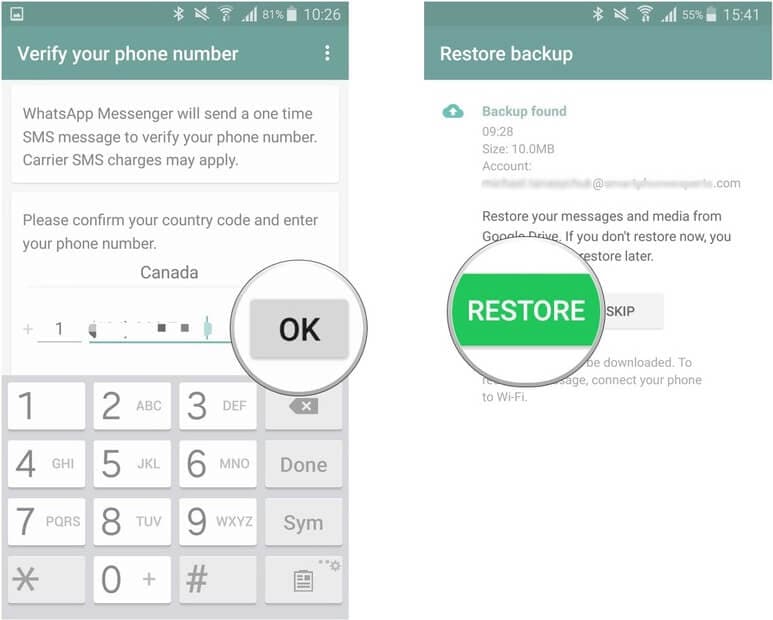 To remove WhatsApp from your Android phone, go to the next screen and tap “Uninstall”.
To remove WhatsApp from your Android phone, go to the next screen and tap “Uninstall”.
Step 3. After you've uninstalled WhatsApp, go to Google Play Store and reinstall it on your device.
Step 4. Open WhatsApp after it has been downloaded.
Step 5. Finally, agree to the WhatsApp Terms of Service and validate your phone number by following the on-screen instructions.
Step 6. Once your phone number has been validated, WhatsApp will notify you of any backups that are available on your device. Restore WhatsApp from SD Card Backup by tapping on “Restore”.
Step 7. When the Restore Process is finished, follow the next step to complete this process.
Restore WhatsApp to the source phoneFollow the steps below to restore WhatsApp backup from the SD card to the source Phone after making a backup to SD Card.
Step 1.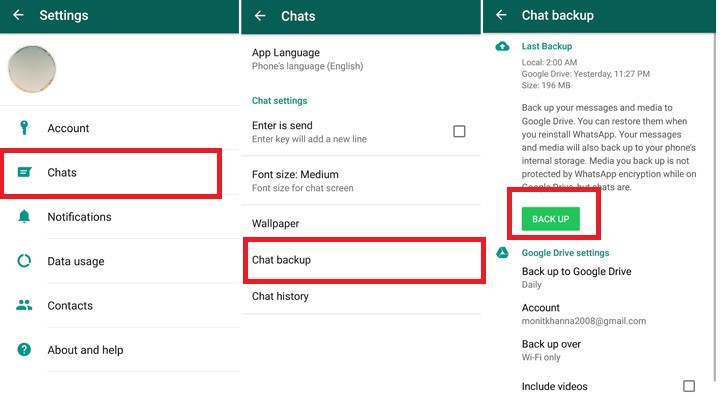 Copy the WhatsApp backup from the old device to the new device's SD card.
Copy the WhatsApp backup from the old device to the new device's SD card.
Step 2. On your Android phone, go to the Google Play Store and download WhatsApp.
Step 3. When WhatsApp has finished downloading, press the "Open" button.
Step 4. Tap the “Agree and Continue” button to accept the WhatsApp Terms of Service and Privacy Policy.
Step 5. Select Country, enter Phone Number, and then press “Next” on the next screen.
Step 6. Tap “OK” to allow WhatsApp to validate your phone number on the next pop-up.
Step 7. Once your phone number has been verified, WhatsApp will check for backups and notify you. To restore all of your WhatsApp messages, tap “Restore”.
Step 8. When you see the checkmark, wait for the Restore Process to finish and then press “Next”.
Step 9. To finish the Restore procedure, type your Profile Name on the following screen and then touch “Next”
You've completed the process of restoring WhatsApp from an SD card backup by following the above-mentioned steps.
Part 3: Use MobileTrans when getting failed to restore WhatsApp from SD card
While you may be able to backup WhatsApp data to your SD card, there are several drawbacks to this method. To begin with, SD cards are prone to damage, and when they are destroyed or corrupted by a single file, retrieving any data from the SD card can be impossible. MobileTrans for WhatsApp is a much easier solution to backup and restore WhatsApp backup from SD card data on your device.
MobileTrans - WhatsApp TransferBackup WhatsApp chats from phone to computer With Clicks!
- • Backup WhatsApp chat history, photos, videos, and attachments from phone to computer.
- • Support both iOS and Android devices.
- • Move WhatsApp chat history from android to iPhone, iPhone to Android, Android to Android, and iOS to iOS.
- • Backup with a single click, easy to operate.
download download
4,085,556 people have downloaded it
Step-by-step guide for using MobileTrans:Would you wish to back up and restore your iOS WhatsApp to an Android device? MobileTrans allows you to back up your iOS WhatsApp, move WhatsApp files to SD card and restore it to your Android phone, as well as the other way around.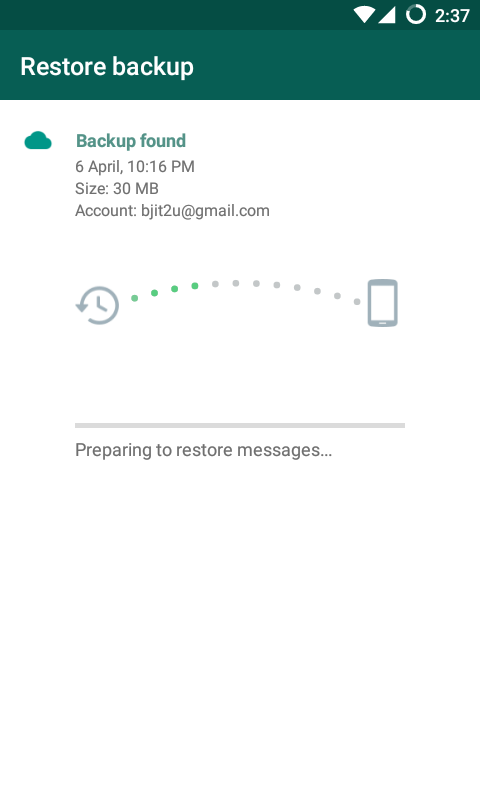 The entire procedure can be completed in stages.
The entire procedure can be completed in stages.
- To begin, open MobileTrans and select Backup&Restore > Backup app data from the Backup&Restore menu. Then go with WhatsApp
Step 1. Connect your iPhone/Android phone to a computer
- Connect your iPhone or Android phone to your PC via USB cable. MobileTrans will load four distinct sorts of data for you to backup.
Here's an example once you've linked your Android phone:
Step 2. Start backup
- Click the "Start" button now. You don't need to do anything extra during backup for the iPhone.
- After you click "Start" on your Android smartphone, the software will prompt you on how to back up in detail. Popup windows, such as the ones shown here, can be seen.
- When you see this window, go to your Android phone's settings and backup WhatsApp to the device's local storage.
- Please restore WhatsApp data from the phone's internal storage by logging in to WhatsApp on the Android smartphone.
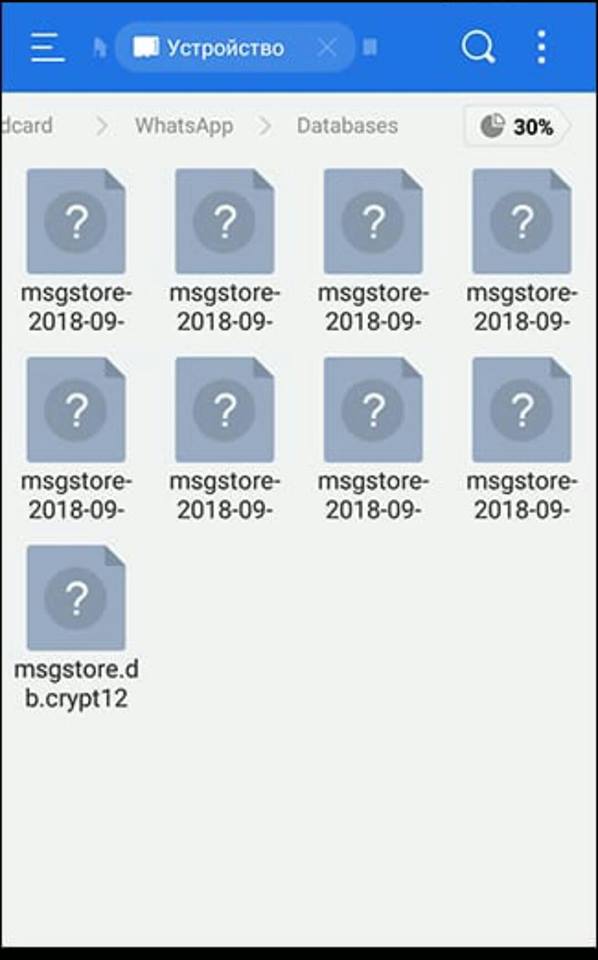
Step 3. Backup completed
- Throughout the backup procedure, keep your phone connected. After the backup is complete, you'll notice this on the software.
Step 4. Restore WhatsApp messages
- Locate the WhatsApp backup file and choose to restore it to your phone.
- You only have to wait until the data conversion to the target phone is complete. After the restoration is complete, you'll see a window similar to the one below.
FAQs about transferring, backing up & restoring WhatsApp data
Q1: Can WhatsApp backup to SD card?
Every night at 2 a.m., WhatsApp creates a local backup. If you have an SD card, this will be saved to it, but if you don't have one, it will be stored in your phone's local storage.
Q2: Where is WhatsApp backup stored?
Local backups are saved in your phone's device storage under WhatsApp > Databases as encrypted database files.
Q3: How do I transfer WhatsApp chat history?
Go to WhatsApp Settings > Talks > Chat Backup to back up the chats on your old phones. The green 'Backup' button can be found there. To back up your chats locally on your phone, press the button. The backup file can be found in WhatsApp > Databases in your local storage.
Q4: How long are deleted WhatsApp messages stored?
WhatsApp does not save messages on its servers. Once your messages are delivered, all of your chats are wiped from WhatsApp servers. If your message goes unanswered for 30 days, WhatsApp will hold it and transmit it when the recipient's WhatsApp connects.
WhatsApp goes to great lengths to protect your data and back it up for you. However, because it is not a backup tool, you'll need to know a few methods, particularly for restoring WhatsApp from SD card backups.
However, the WhatsApp backups are only meant to be used in an emergency. You should have a backup that keeps versions of your database and gives you more control, if possible. Most experts recommend having a backup that is saved separately. Using a program like MobileTrans can provide restore WhatsApp from an SD card, allowing you to preserve versions of your database independent of your device. And it does all of this while also providing you with additional capabilities that give you complete control over your WhatsApp data.
Most experts recommend having a backup that is saved separately. Using a program like MobileTrans can provide restore WhatsApp from an SD card, allowing you to preserve versions of your database independent of your device. And it does all of this while also providing you with additional capabilities that give you complete control over your WhatsApp data.
Try it Free Try it Free
New Trendings
How to restore correspondence in WhatsApp on Android? New method!
Every day, millions of people send text messages, photos, videos and other files to their friends, work colleagues or relatives using the popular WhatsApp messenger. Therefore, for a long time using the WhatsApp application, a large number of correspondence can accumulate, among which there are very important ones, and their loss can lead to big troubles. But do not worry too much if you accidentally deleted the correspondence, as it can be easily restored. Check out our suggested ways to find out how to restore correspondence in WhatsApp .
Check out our suggested ways to find out how to restore correspondence in WhatsApp .
- Part 1. How to restore WhatsApp conversation if you have a backup of
- Part 2: How to restore WhatsApp conversations if there is no backup
Part 1. How to restore WhatsApp conversations if you have backup
Backup is a very important feature in WhatsApp. With it, all chats and their contents are saved to a memory card or internal memory of the device. It takes place once every 24 hours at 2 am. Thus, if for some reason your chats are deleted, you can always restore them. nine0005
Method 1. How to restore correspondence in WhatsApp
If by mistake you deleted recent conversations and don't know how to get back the correspondence in WhatsApp, then check out this method. This method is very fast and easy to apply. Use step by step instructions:
Method 2: Restore WhatsApp chat from Google Drive
How to restore whatsapp correspondence? This can also be done using Google Drive. To store archives of all chats, you can use Google Drive on your Android device. nine0005
To store archives of all chats, you can use Google Drive on your Android device. nine0005
So. After we checked if the Google Drive backup feature is enabled. Our next task is to restore the backup of all chats on google drive.
Done. Now you know how to recover deleted WhatsApp messages quickly and easily.
Method 3: Restore whatsapp chat from a local backup
Even if your correspondence was deleted a long time ago, you should not give up. You can restore WhatsApp chats on your device effortlessly with the Databases folder found in the WhatsApp directory. This folder can be located either on the sd card (/sdcard/WhatsApp/Databases) or on the internal memory of the Android device. nine0005
So, to cope with such a task as recovering deleted correspondence in WhatsApp, read the instructions below:
You can now uninstall and reinstall WhatsApp. and then restore the copy. That's how quickly and easily we got back WhatsApp conversations using a local backup.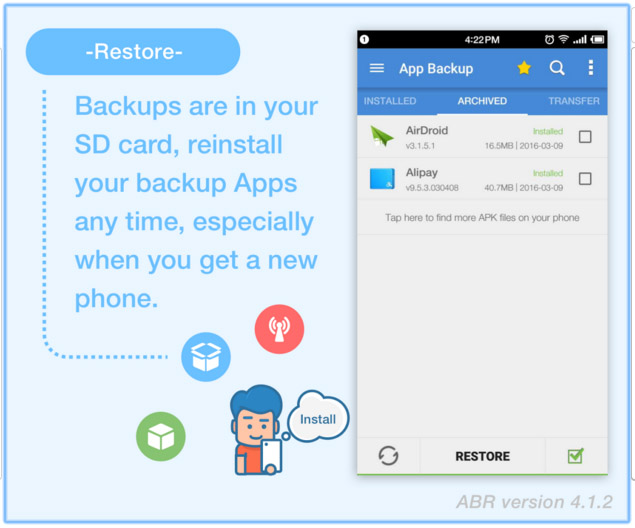
Part 2: How to restore WhatsApp conversations if there is no backup
Don't worry if you don't have a backup of your WhatsApp chats on your Android device . Deleted chats can be restored without using a backup copy of conversations. To do this, you will need to use the Tenorshare UltData WhatsApp Recovery program.
How to recover deleted WhatsApp messages with Tenorshare UltData WhatsApp Recovery
Tenorshare UltData WhatsApp Recovery is an effective program that recovers Whatsapp messages quickly and easily. The main plus of the utility is that it recovers deleted WhatsApp messages without backup on Android/iOS. If you do not know how to recover Whatsapp correspondence. then follow the step by step instructions:
- Download Tenorshare UltData WhatsApp Recovery and install on PC or Mac;
-
Launch the program and click on the option "Restore WhatsApp data"; then connect your Android device with a USB cable to your computer;
-
Then turn on USB debugging as instructed;
-
After that, the program will detect your Android device and you will be taken to the next screen.
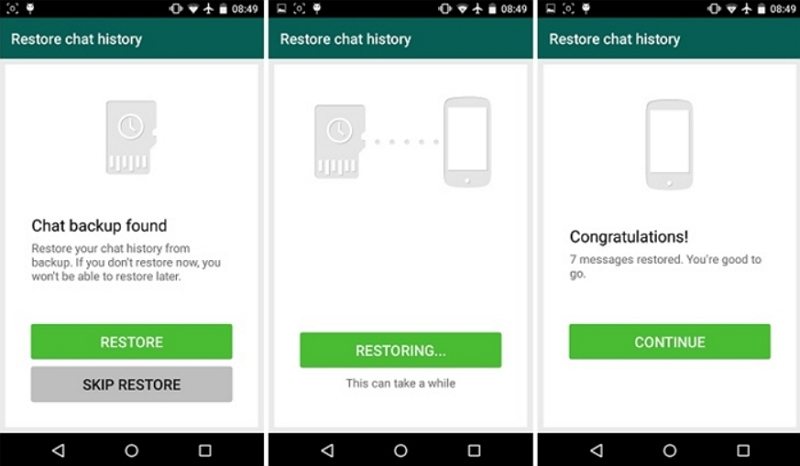 Click the "Start" button to find the deleted WhatsApp data on your device; nine0005
Click the "Start" button to find the deleted WhatsApp data on your device; nine0005 -
Sign in to your WhatsApp account on your device. If you have already done so, click the "Yes, I want to continue" button;
Note: To avoid data loss, follow the on-screen instructions to backup WhatsApp;
-
After Backup, UltData for Android will start scanning WhatsApp data on your device;
-
After scanning, all WhatsApp data will be displayed, including deleted data. Select the file you want to restore and then click the "Recover" button. Then your deleted messages are restored to your computer. nine0005
Conclusion
If you accidentally deleted a WhatsApp conversation or message, don't despair. Of course, they can be removed using various methods. In this article, we looked at the main ways that will help you cope with the task of restoring WhatsApp correspondence.
Sometimes users forget to set up automatic backup. And then Tenorshare UltData WhatsApp Recovery comes to the rescue in restoring WhatsApp chats. The program recovers chats, photos, videos, documents, etc. in just a couple of minutes. Even if you want to recover old WhatsApp conversations that you deleted a year ago, UltData WhatsApp Recovery can effectively cope with this task. nine0005
And then Tenorshare UltData WhatsApp Recovery comes to the rescue in restoring WhatsApp chats. The program recovers chats, photos, videos, documents, etc. in just a couple of minutes. Even if you want to recover old WhatsApp conversations that you deleted a year ago, UltData WhatsApp Recovery can effectively cope with this task. nine0005
How to recover deleted WhatsApp messages without a backup on Android
WhatsApp often shows you notifications asking you to back up your messages so that you can restore the backup in case you accidentally delete data or your phone is broken. If you didn't take it seriously and lost your messages, you must be looking for how to recover deleted WhatsApp messages without backup. The following guide shows 3 easy ways to recover deleted WhatsApp messages without Android backup. nine0005
- Part 1. How to restore Whatsapp messages without backup on Android
- Part 2. How to recover deleted WhatsApp photos and videos without backup
- Part 3.
 How to recover deleted WhatsApp messages from automatic backup
How to recover deleted WhatsApp messages from automatic backup - Further reading: How to backup WhatsApp messages on Android
Part 1. How to restore Whatsapp messages without backup on Android
Don't worry if you haven't backed up your WhatsApp messages as you still have a chance to get your lost messages back with the software as shown below. Tenorshare UltData WhatsApp Recovery is a dedicated recovery software that helps Android/iOS users to recover deleted WhatsApp messages (chats, photos, voice memos, videos, documents and stickers) on Android/iOS without backup. nine0005
The great thing about this software is that it also supports recovering whatsapp messages without root, which is exactly what you need. Let's see how to recover WhatsApp messages if there is no backup on your Android device with Tenorshare UltData WhatsApp Recovery
-
Download and run the program on your computer. Connect your Android device to your computer using a compatible cable.
 Then select the "Recover Whatsapp Data" feature. nine0005
Then select the "Recover Whatsapp Data" feature. nine0005 -
Enable the USB debugging option on your device as shown below. Select your version of Android and follow the on-screen instructions.
-
After the program detects your Android device, click "Start" to scan.
-
Sign in to your WhatsApp account. After that, UltData Whatsapp Recovery will scan the WhatsApp data on your device.
-
After a few minutes, the WhatsApp recovery process will be completed, you can choose the one you want to restore, just click the "Restore" button. nine0005
So, your lost whatsapp messages need to be recovered on your android device. Other than that, you can also recover other WhatsApp Android data.
Part 2. How to recover deleted WhatsApp photos and videos without backup
How to restore WhatsApp messages without a backup? WhatsApp saves every image and video you send and receive in the WhatsApp media folder. If you have deleted photos or videos from your WhatsApp chats, chances are they are still in your WhatsApp media folder. You can use the file manager app to open the media folder and find the deleted files. nine0005
If you have deleted photos or videos from your WhatsApp chats, chances are they are still in your WhatsApp media folder. You can use the file manager app to open the media folder and find the deleted files. nine0005
- Open the file manager application on your phone. If you don't have it, then you need to download and install it first.
- Go to internal storage > WhatsApp > Media > WhatsApp images or WhatsApp videos.
-
All photos or videos you received and sent on WhatsApp will be listed here. You can search and check if your lost files are among them.
Although you have a small chance of finding deleted WhatsApp messages without backup in this way, it's still worth a try. nine0005
Part 3. How to recover deleted WhatsApp messages from automatic backup
Don't back up your WhatsApp messages? Don't worry! The automatic backup feature of WhatsApp automatically creates local backups every day at 2:00 local time and stores them on your phone's internal storage or on an external microSD card.