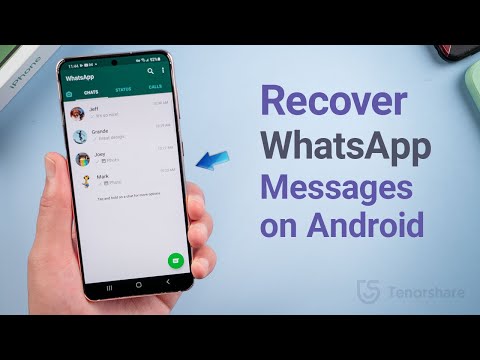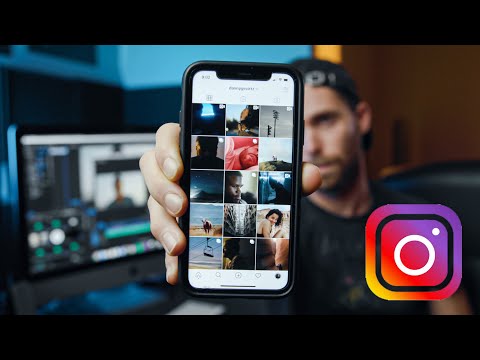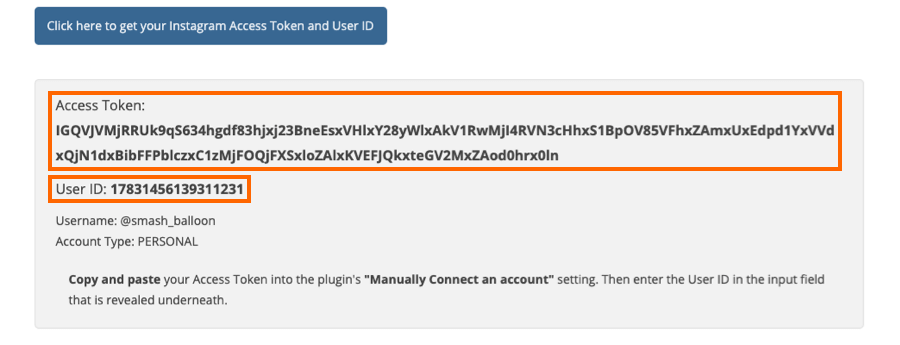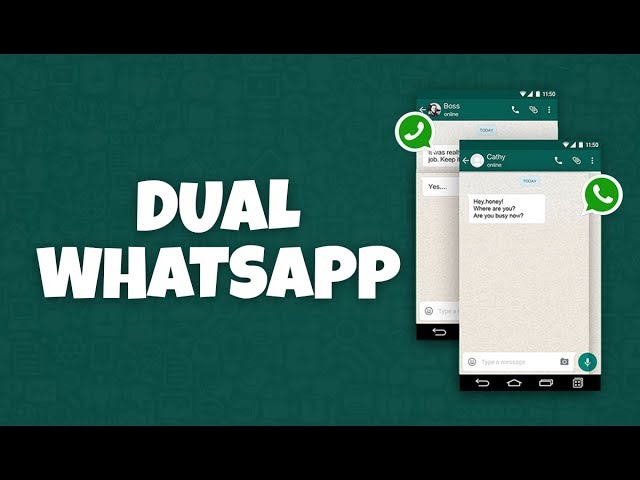How to restore deleted whatsapp photos without backup
How to restore deleted WhatsApp photos: 4 tips and tricks
Home How To How to restore deleted WhatsApp photos: 4 tips and tricks
WhatsApp deleted photos can be restored from a phone's internal storage and backup. So, here is how to restore deleted photos on WhatsApp.
As we all know, WhatsApp is the most popular and widely used messaging application that is used for sharing pictures, videos, status, apart from many other things. It is quite handy, when it comes to both personal or even professional purposes. We receive lots of images on WhatsApp from our family and friends. Sometimes we intentionally delete WhatsApp photos to clear the storage of the phone. Unfortunately, sometimes, some very important photos get deleted. If you have been using the app for a long time then you probably would be knowing most of the WhatsApp deleted photo recovery features.
But recovering a picture or file that has been deleted from a chat can be a difficult task. This happens mainly because you delete the WhatsApp photo directly from the app and the file stops appearing in the conversation. Also, by default, the file may not appear in the Gallery app on your phone either. If you have also deleted a picture or file from WhatsApp by mistake then you should know that there are several ways to recover them.
WhatsApp users can note that the application stores all messages and images locally on the phone. And, at the same time, it also ensures user privacy by avoiding storing any copy in the cloud. So, if you have not activated automatic cloud backup then you will lose all your important photos from WhatsApp once they are deleted.
1. How to recover automatically saved WhatsApp images
WhatsApp, by default automatically downloads images from your chats to your device either on both Android and iPhone. Therefore you will first have to check photos app on your phone to recover deleted WhatsApp photos. If you are an Android user then you can look at the gallery or Google Photos app. While iPhone users should look in Photos.
However, if you did not find the deleted WhatsApp photos and you use cloud storage on your phone, there is still hope left. You can check inside Camera Uploads, Camera Roll, or similar folder on your cloud storage to find the photos.
You can check inside Camera Uploads, Camera Roll, or similar folder on your cloud storage to find the photos.
2. How to recover your deleted WhatsApp photos from others
So, if you did not find it on your phone, you can check if the person (individual chat) or group of people (group chat) you interacted with has a copy of the message with the lost media attached. You can ask the person to look for the image and send it to you if they have it. However, if you have deleted the image for everyone, it becomes a bit difficult to recover the picture.
3. How to restore deleted photos from a WhatsApp backup
You can find WhatsApp data backup option on both the devices that is Android (Google Drive) and iOS (iCloud). If you do backup your chats and images it will be easy for you to recover them. However, if you have not done a backup in the past, this step will not work for you.
In order to create a chat backup you will have to open WhatsApp on your phone, go to Settings then Chats and then tap on Chat Backup.
4. How to recover deleted WhatsApp photos from your phone storage in an Android device
It can be noted that WhatsApp saves all the images and videos it sends and receives by default on Android and places them in a specific folder. Therefore there are chances that if you have deleted a particular image, you may find it in the internal folder. You need to go to your phone's internal memory then click on WhatsApp then Media and then go to WhatsApp images.
You will be able to find all the images that you have received on WhatsApp in this folder. You can also see a folder by the name of sent where you will find all the images you have sent. However, it can be noted that this step is not there for iOS users.
Follow HT Tech for the latest tech news and reviews , also keep up with us on Twitter, Facebook, Google News, and Instagram. For our latest videos, subscribe to our YouTube channel.
First Published Date: 31 Dec, 17:24 IST
Tags: whatsapp
NEXT ARTICLE BEGINS
Tips & Tricks
HACKS that will blow your mind! Free Gmail storage, Undo email, schedule and more
Instagram tips and tricks: Use vanish mode to send disappearing messages- Know how
Bought the new iPhone 14? Check out 5 tips to take stunning photos with your iPhone
Fantastic! Get iOS 16 magic for iPhone 14, iPhone 13 photos; just do this
These 5 iPhone 13 tips and tricks will awe you and your friends
Editor’s Pick
Lenovo Legion 5i Pro (2022) Review: ‘Stylish’ gaming laptop
Boat Stone 190 Superman DC Edition Review: A starter speaker with a hint of style
Moto e22s Review: All about the display!
Google Pixel 7 Review: Defines THE smartphone experience
Google Pixel 7 Pro Review: Stellar cameras, Splendid experience
Trending Stories
watchOS 9 update; You have the POWER! Save your Apple Watch from early DEATH via this gift
Lenovo Legion 5i Pro (2022) Review: ‘Stylish’ gaming laptop
Life-saver! Apple Watch can detect life-threatening heart disease
Snapdragon 8 Gen 2 is here for 2023 Android flagships! Extra performance core, more efficiency
Apple iPad 10th Gen in for Review: Step towards a modern era
Sonic the Hedgehog co-creator Yuji Naka arrested over insider trading
Indian Esports: Gamers Seek Fame, Riches in World’s Next Esports Hub
Law to regulate online gaming soon, says MP Minister
Shocking! Google Paid Activision Blizzard $360 Mn to Not Compete, Epic Says; Riot Games Too
Tencent Wins First Major Game Approval as China Crackdown Eases
How to Recover Deleted Photos From WhatsApp
It's easy to accidentally delete photos in WhatsApp. After one mistaken tap, you might wonder how to retrieve WhatsApp pictures you erased.
After one mistaken tap, you might wonder how to retrieve WhatsApp pictures you erased.
Let's look at how to recover deleted photos from WhatsApp. We'll look at the possible methods for getting your photos back and what you should know about this unfortunate scenario.
How to Recover WhatsApp Images That Were Saved Automatically
By default, on both Android and iPhone, WhatsApp will automatically download images from your chats to your device. Thus, the first place you should check to get back deleted photos from WhatsApp is your phone's photo app.
On Android, have a look inside the Gallery app or Google Photos. iPhone users should look at the Photos app. To help narrow your search, switch to the Albums tab and look for WhatsApp. You might also use the search tools of your gallery app to check around the time the image was sent, if you remember that information.
2 Images
If you find your deleted WhatsApp photo, you're in luck! You still have a copy and can send or share it anywhere you like. Be sure to back it up so you don't permanently lose it. You should also know what to do if WhatsApp stops downloading media in the future.
Be sure to back it up so you don't permanently lose it. You should also know what to do if WhatsApp stops downloading media in the future.
In case you don't see the photo here, but you use cloud storage on your phone, there's still hope. If you use the automatic camera upload feature of your cloud storage app, there's a chance that WhatsApp downloaded the image on its own, then your cloud storage app uploaded it automatically.
Check inside the Camera Uploads, Camera Roll, or similar folder of your cloud storage service and you might find the image inside.
How to Recover WhatsApp Images From Someone Else
If the above didn't work, recovering a deleted picture from WhatsApp without a backup might still be easier than you think. You should next check to see if the person (or people) you were talking to has a copy of the message with the lost photo attached. If you uploaded an image to a WhatsApp chat and then deleted it on your end, someone else in the group chat (or your chat partner) could still have it on their device.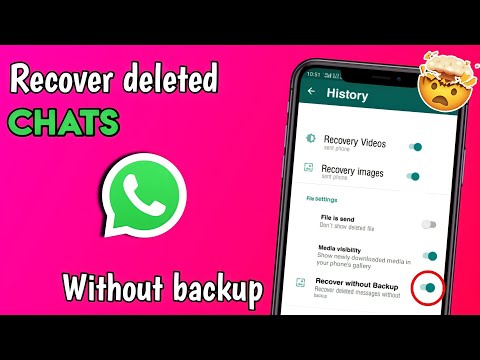
Ask the person to check their WhatsApp chat for the picture. If they have it, they can forward you the image, or even save it to their phone and pass it on using email or another messaging service. WhatsApp lets you see all media shared in a chat by tapping its name at the top and choosing Media, links, and docs.
Just because you tapped Delete For Me on a photo in WhatsApp doesn't mean it's gone for everyone. WhatsApp only shows the Delete For Everyone option for about an hour after you send a message, making it tougher to hit by accident.
2 Images
It's wise to ask people to recover WhatsApp images for you as soon as possible. The longer you wait, the greater chance of the other person also deleting the image, losing it when they switch to a new phone, or similar.
How to Restore Deleted Photos From a WhatsApp Backup
If nobody else has a copy of your deleted image, the next best way to recover lost WhatsApp photos is through a backup. Both the Android and iPhone versions of WhatsApp support backups (to Google Drive and iCloud, respectively). If it hasn't been long since you lost the photo(s), restoring your latest WhatsApp backup is your best bet.
Both the Android and iPhone versions of WhatsApp support backups (to Google Drive and iCloud, respectively). If it hasn't been long since you lost the photo(s), restoring your latest WhatsApp backup is your best bet.
Of course, you must have enabled WhatsApp's backup feature before deleting the image for this to work. If you haven't backed up in the past, this method isn't an option.
First, navigate to Settings > Chats > Chat Backup. You'll see information here, including when the latest backup ran and how often you're set to back up your data. If you deleted the pictures since the last backup, you can uninstall and reinstall WhatsApp to restore the backup and thus recover your images.
2 Images
Simply uninstall the app from your device, then reinstall a fresh copy of WhatsApp from the App Store or Google Play. You'll have to confirm your phone number again, then you'll see a prompt to restore your data from a backup, if there is one.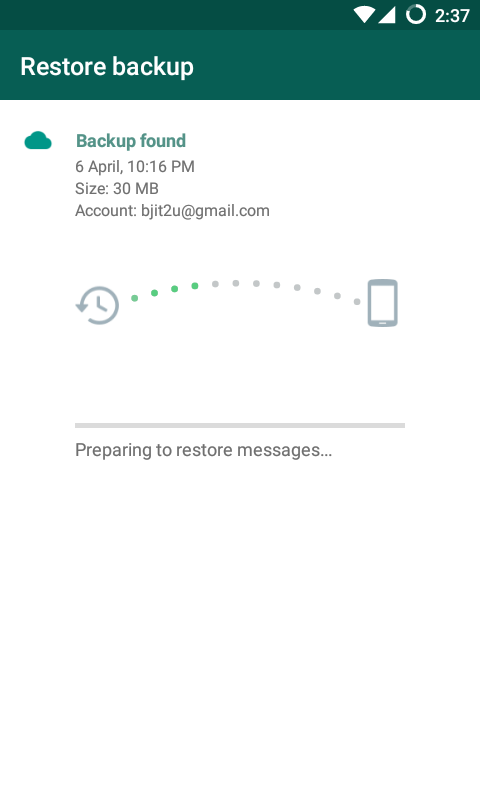 Accept this, and WhatsApp will restore all your messages as they were at the time of backup.
Accept this, and WhatsApp will restore all your messages as they were at the time of backup.
Note that doing this will cause you to lose any WhatsApp messages you've exchanged since your last backup. You should thus make sure you save or screenshot any important messages before you restore the old backup to get your pictures back. Again, time is of the essence here. If another backup was performed since you deleted the photos, you're likely out of luck.
How to Recover Deleted WhatsApp Photos From Your Phone's Storage (Android Only)
On Android, by default, WhatsApp saves every image that you send and receive and puts them in a specific folder. Thus, you can erase an image from a WhatsApp chat and still have it on your phone in this folder. Download a free file Android explorer app, such as Files by Google, then drill down to the following folder:
Internal Memory > WhatsApp > Media > WhatsApp Images
2 Images
Here you'll see all the images you've received in WhatsApp. There's a Sent folder inside this one that contains pictures you've sent. Browse through and see if your missing photos from WhatsApp are inside.
There's a Sent folder inside this one that contains pictures you've sent. Browse through and see if your missing photos from WhatsApp are inside.
If you're looking for a media type other than photos, you'll also see WhatsApp Video and other folders here—be sure to have a look at them.
Unfortunately, this step isn't an option for iPhone users. This is because Android allows you to browse much of the device's local folder hierarchy, while iOS's Files app is limited to just a few cloud folders.
Try Dedicated Recovery Solutions for WhatsApp Photos
When you search Google for help recovering deleted WhatsApp images, you're likely to come across dozens of programs that promise a solution. While they sound great, the reality of recovering WhatsApp photos in this way is grim.
Just like recovering deleted WhatsApp messages, the vast majority of this "recovery" software isn't going to help you. While recovering WhatsApp images is a bit different than recovering normal text messages, these programs all still have the same big problems: they require root access (on Android), don't work without paying, or both.
These recovery programs follow a similar story. They claim that they can easily recover your messages by installing software on your desktop and connecting your phone. But once you run the program, you'll either get no result, see that the app requires root access, or have to pay to actually perform the recovery. These include dr.fone, Johosoft, iMyFone, and similar tools.
And they're not cheap, either. A license typically costs anywhere from $20-50, and even if you do decide to pay, there's no telling if the software will actually recover anything. You can try if you're desperate, but don't get your hopes up.
The WhatsApp Photo Recovery Truth
Unfortunately, the only real way to recover deleted media from WhatsApp comes from having a proper backup beforehand. WhatsApp does not keep your chat history on its servers, due to the app's nature of being end-to-end encrypted. You can't contact the company to recover messages or files.
In case you wondered, you can't use file recovery programs like Recuva either. These apps can't scan modern smartphones to recover files, as today's phones don't use the USB Mass Storage protocol that external drives do.
These apps can't scan modern smartphones to recover files, as today's phones don't use the USB Mass Storage protocol that external drives do.
Once you delete a message, the only way you can recover it is through the backup file kept on your phone or your cloud account. If you have a backup, the best way to restore it is using the reinstall and restore method detailed above.
Without a backup, you can't restore those photos. Recovery apps don't have the ability to make deleted images appear out of nowhere. This is why it's so important to back up everything ahead of time to prevent such a loss of data.
If you do decide to give one of the recovery programs a try (which we don't recommend), make sure you act quickly. When you erase a file from your phone, it isn't deleted right away. Instead, the OS marks it as safe for deletion. Then, when new data comes in, it replaces the data tagged for deletion. That means you have the best chance of recovering data soon after deleting it.
Good Luck With Recovering Deleted WhatsApp Images
We've laid out the possible methods for restoring any WhatsApp photos you deleted. Unfortunately, most of the methods rely on thinking ahead before the problem happens, but there's still a chance that you can retrieve your photos.
Otherwise, you'll now know what to do to keep your pictures safe in the future.
How to restore correspondence in WhatsApp if there is no backup copy
Messengers have been in our life for a very long time, but it was during the pandemic that they became more popular than ever. At a time when social activity was limited to online communication, people of all ages switched to Viber, Telegram and WhatsApp. Often there are cases when, due to the large number of chats, some messages are accidentally deleted. And this can be an important work chat or personal correspondence that you really want to keep. Today we will try to tell you about how to restore correspondence in WhatsApp if there is no backup . We will consider the example of Android users.
We will consider the example of Android users.
- Part 1. Why restore correspondence in WhatsApp
- Part 2. Restore WhatsApp correspondence without a backup: is it real
- Part 3. How to restore WhatsApp chats if there is no backup
- Part 4: How to back up WhatsApp conversations
Part 1. Why restore correspondence in WhatsApp
When might you need help with data recovery?
- Remote correspondence is important, contains valuable information;
- Correspondence was deleted by the interlocutor without your consent;
- Messages disappeared due to phone flashing;
- The old phone has been lost and you have purchased a new one and want to recover your data.
Such cases seem hopeless at first glance, but they are not: it is possible to restore correspondence in WhatsApp.
Part 2. Restore WhatsApp correspondence without a backup: is it real
Such a case is considered almost hopeless: it is unlikely that deleted messages will be restored. But there is always an exception to every rule.
But there is always an exception to every rule.
The only thing you can do is to ask the second participant in the correspondence to send it to you. Yes, the whole chat can be sent to your phone. This is done within the application itself without additional tools. How to forward messages?
- 1. Select a message and press and hold on it. It should “highlight”, the message selection mode will turn on. In this case, you can select as many messages as you want that have value.
-
2. Then a “right arrow” will appear in the upper right corner, which opens the contact list. From it your interlocutor will choose your number.
- Open settings menu;
- Go to the next chain: chats-chat history-export chats;
-
Select a chat, and specify the method of sending.

This method will help you return the correspondence in WhatsApp, if the deletion was through the "Delete at home" function. If both sides had deleted, then there is no chance to restore the messages. You can forward the entire chat. For this you need:
Part 3. How to restore correspondence in WhatsApp if there is no backup
How to restore correspondence in WhatsApp if there was no backup copy, and the interlocutor also cannot send you messages? In fact, there is a proven method that does not involve backup, but involves the use of a third-party utility. It's about Tenorshare UltData WhatsApp Recovery.
This is a modern and reliable program that helps you quickly and efficiently recover messages in the WhatsApp messenger. Its main advantage is ease of use. The developers took care of all device owners. UltData WhatsApp Recovery is compatible with thousands of Android/iOS devices: tablets, phones from Samsung, Xiaomi, Huawei, Oppo, Motorola, etc. We have developed detailed instructions.
- Download Tenorshare UltData WhatsApp Recovery and install it on your computer.
-
When the installation is completed, an active window will appear on the desktop with all the functions that it offers.
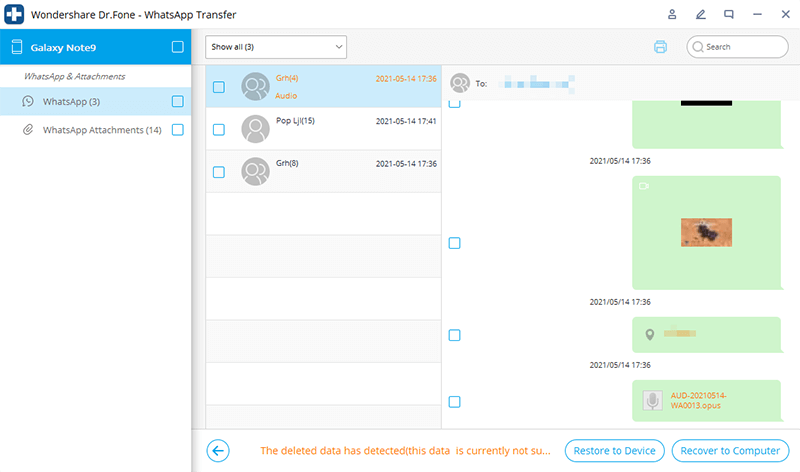 We, in this case, are interested in the "Restore WhatsApp Data" button.
We, in this case, are interested in the "Restore WhatsApp Data" button. -
Connect your device with a cable to a PC.
-
The program will request a special setting to synchronize with the device. It will take some time.
-
The utility has detected your device. Now you can go to the next screen. To do this, press the "Start" key, which will start searching for deleted WhatsApp data on your device.
-
Then log into your account. If you've already done so, click "Yes, I want to continue." Once the backup issue is resolved, Tenorshare UltData for Android will run a scan to detect data on your smartphone.
-
Upon completion of the operation, all found data will appear on the screen, including deleted chats and messages. Choose what you would like to return, then click the "Restore" button.
-
The operation was successfully completed if this icon appears on the screen.
Part 4: How to back up WhatsApp conversations
We told you how to restore correspondence in WhatsApp if there was no backup. But in order to avoid such situations, we recommend making regular copies within the program itself.
But in order to avoid such situations, we recommend making regular copies within the program itself.
This is very simple and takes just a couple of minutes, but in the future it will save you from several hours of trying to recover lost data.
Option 1: Make a backup on Whatsapp
- Open application settings;
- Select "Chats";
-
Click on the "Backup of chats" button. After that, whatsapp will ask you how often you would like to do them. Choose the period of time through which it will be more convenient for you. Ideally, this should be done daily. Especially if you have a lot of work correspondence.
When creating backups, WhatsApp will prompt you to select the connection method in which it will backup: Wi-Fi or cellular. If you do not have constant access to wireless Internet, then we recommend that you choose the second method.
Option 2: Back up to Google Drive
There is another reliable way to create backups so that you do not have to look for the answer to the question: "How to return correspondence in WhatsApp. " It's about creating a backup copy with saving on Google Drive.
" It's about creating a backup copy with saving on Google Drive.
Don't worry about whatsapp copies will use up all your Google Drive storage: they don't touch it at all. What else do you need to know about this feature?
- all copies will be linked to the Google account used at the time the copies were made;
- if copies have not been updated for more than a year, they will be automatically deleted;
- the first backup procedure may take some time, subsequent ones are faster;
- every time you start a backup and use the same account, the old copy will be replaced and it will become impossible to restore it.
Conclusion
We tried to tell you in detail about how to restore WhatsApp correspondence if there was an accidental deletion or the phone was lost. As you could understand, you can do this without a backup copy only if your interlocutor prudently saved your dialogue and is ready to share it. If the messages are deleted on both devices, we recommend using the Tenorshare UltData WhatsApp Recovery program. It can be used on both smartphones and tablets. It supports thousands of different models and multiple operating system versions. With its help, you will learn how to restore WhatsApp correspondence without a backup in just a couple of clicks. Simple and reliable, it will save your data and return valuable messages.
It can be used on both smartphones and tablets. It supports thousands of different models and multiple operating system versions. With its help, you will learn how to restore WhatsApp correspondence without a backup in just a couple of clicks. Simple and reliable, it will save your data and return valuable messages.
How to recover deleted WhatsApp messages without a backup on Android
WhatsApp often shows you notifications asking you to back up your messages so that you can restore the backup in case you accidentally delete data or your phone is broken. If you didn't take it seriously and lost your messages, you must be looking for how to recover deleted WhatsApp messages without backup. The following guide shows 3 easy ways to recover deleted WhatsApp messages without Android backup.
- Part 1. How to restore Whatsapp messages without backup on Android
- Part 2. How to recover deleted WhatsApp photos and videos without backup
- Part 3.
 How to recover deleted WhatsApp messages from automatic backup
How to recover deleted WhatsApp messages from automatic backup - Further reading: How to backup WhatsApp messages on Android
Part 1. How to restore Whatsapp messages without backup on Android
Don't worry if you haven't backed up your WhatsApp messages as you still have a chance to get your lost messages back with the software as shown below. Tenorshare UltData WhatsApp Recovery is a dedicated recovery software that helps Android/iOS users to recover deleted WhatsApp messages (chats, photos, voice memos, videos, documents and stickers) on Android/iOS without backup.
The great thing about this software is that it also supports recovering whatsapp messages without root, which is exactly what you need. Let's see how to recover WhatsApp messages if there is no backup on your Android device with Tenorshare UltData WhatsApp Recovery
-
Download and run the program on your computer. Connect your Android device to your computer using a compatible cable.
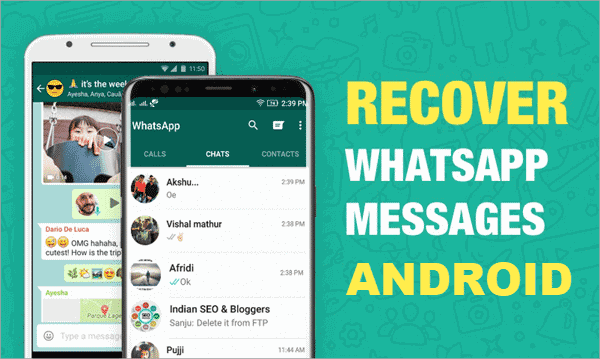 Then select the "Recover Whatsapp Data" feature.
Then select the "Recover Whatsapp Data" feature. -
Enable the USB debugging option on your device as shown below. Select your version of Android and follow the on-screen instructions.
-
After the program detects your Android device, click "Start" to scan.
-
Sign in to your WhatsApp account. After that, UltData Whatsapp Recovery will scan the WhatsApp data on your device.
-
After a few minutes, the WhatsApp recovery process will be completed, you can choose the one you want to restore, just click the "Restore" button.
So, your lost whatsapp messages need to be recovered on your android device. Other than that, you can also recover other WhatsApp Android data.
Part 2. How to recover deleted WhatsApp photos and videos without backup
How to restore WhatsApp messages without a backup? WhatsApp saves every image and video you send and receive in the WhatsApp media folder. If you have deleted photos or videos from your WhatsApp chats, chances are they are still in your WhatsApp media folder. You can use the file manager app to open the media folder and find the deleted files.
If you have deleted photos or videos from your WhatsApp chats, chances are they are still in your WhatsApp media folder. You can use the file manager app to open the media folder and find the deleted files.
- Open the file manager application on your phone. If you don't have it, then you need to download and install it first.
- Go to internal storage > WhatsApp > Media > WhatsApp images or WhatsApp videos.
-
All photos or videos you received and sent on WhatsApp will be listed here. You can search and check if your lost files are among them.
Although you have a small chance of finding deleted WhatsApp messages without backup in this way, it's still worth a try.
Part 3. How to recover deleted WhatsApp messages from automatic backup
Don't back up your WhatsApp messages? Don't worry! The automatic backup feature of WhatsApp automatically creates local backups every day at 2:00 local time and stores them on your phone's internal storage or on an external microSD card.