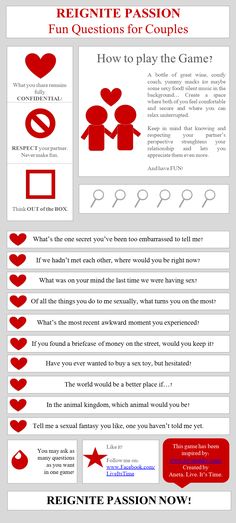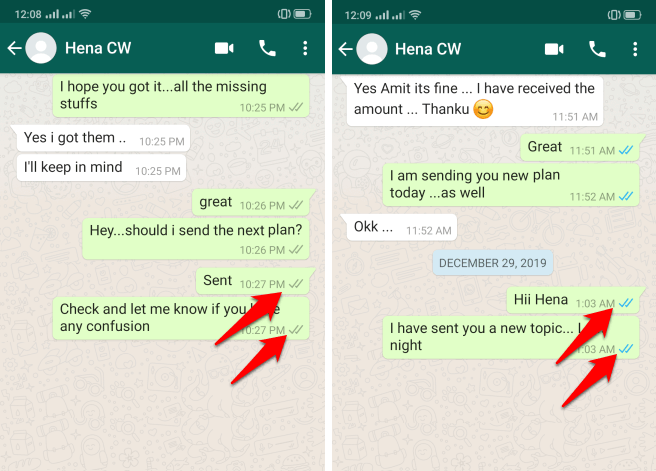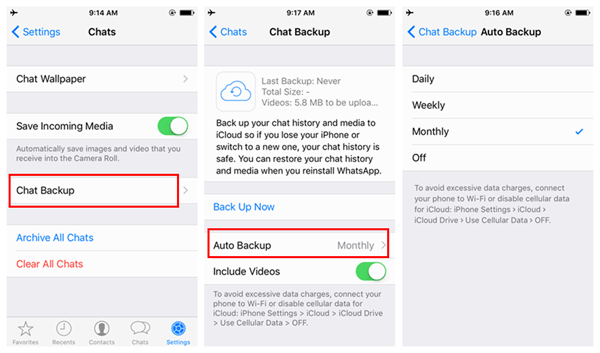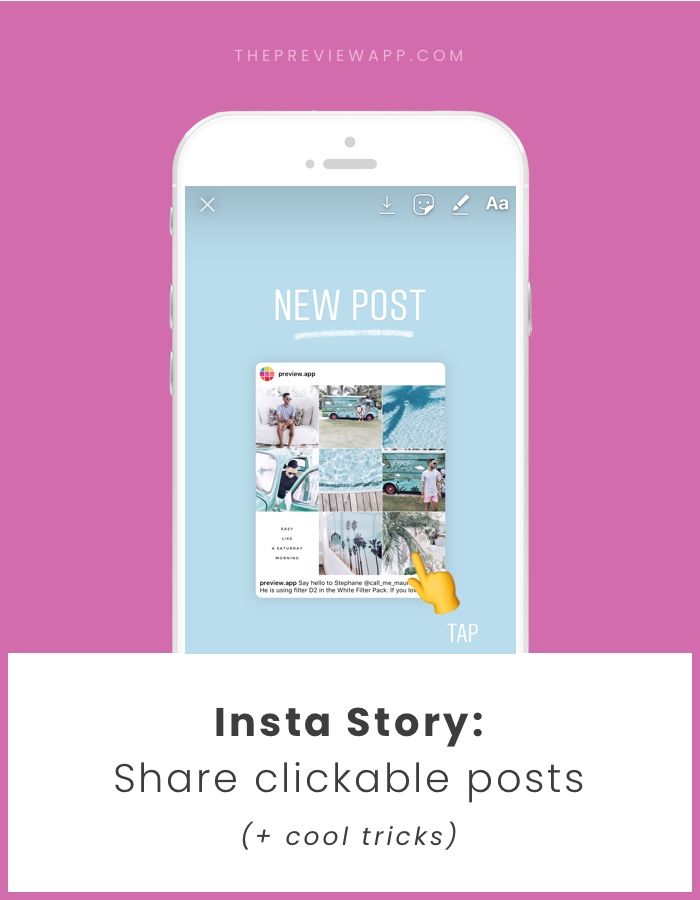How to request marriage on facebook
How To Send a Relationship Request on Facebook
So you just entered into a relationship with someone. Now, how can you tell your Facebook friends about it?
That isn’t necessary, but if you are proud of being in a relationship with that person, then you might as well indicate on your Facebook profile that you are indeed in a relationship. Also, it’s good for letting people know their boundaries!
Facebook has become the extension of anyone’s life in the digital world because of its many features that allow its users to communicate with others in many different ways.
If you want to dive deep into the process of sending a relationship request to someone on Facebook, read on!
Table of Contents
- How To Send a Relationship Request on Facebook
- What Are the Relationship Statuses Available on Facebook?
- Conclusion
How To Send a Relationship Request on Facebook
Before sending a relationship request to someone, make sure that you really are in a relationship with that person.
The person you send a request to can confirm or reject your request. Their name will show up on your profile only once they confirm it. And once they do, you will also appear on their profile.
You also need to be friends with that person on Facebook if you want to send a relationship request to them.
So, to send a relationship request on Facebook:
- Go to the “About” section on your Facebook profile, and then click “Family and relationships” on the left side of the section.
- Add a relationship status by clicking “Add a relationship status”.
- Select your current relationship status, and then type the name of the person you are in a relationship with in the “Partner” text box under it. You can also add the date when your relationship became official.
- Choose whether you want to share the relationship status with the public, your friends, or only you.
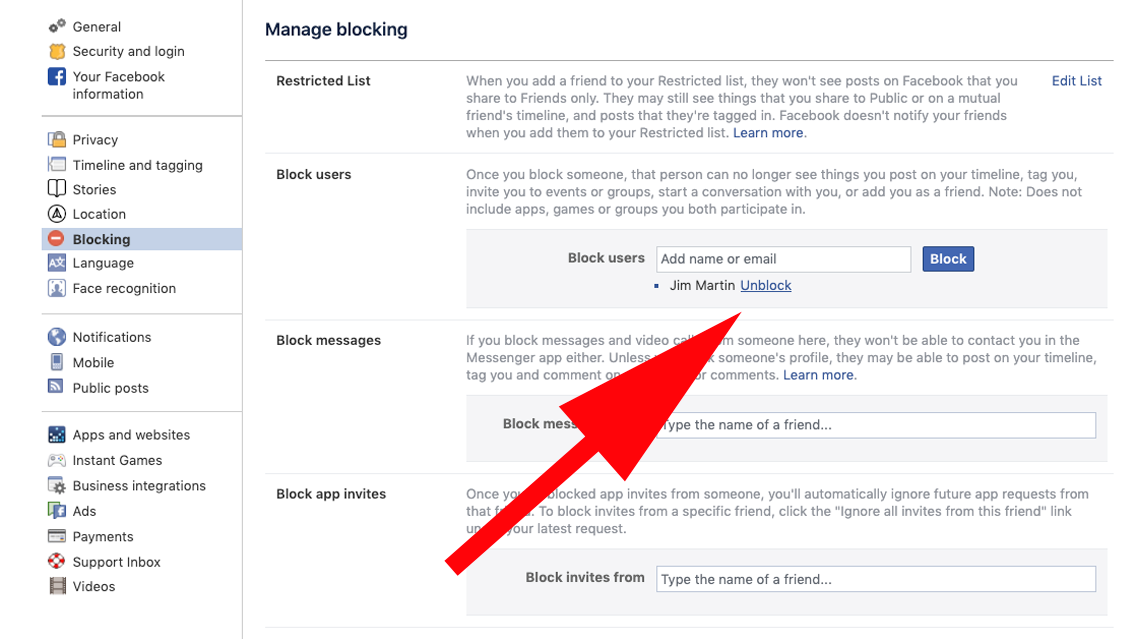
- Hit “Save” when you are done.
Your relationship status can also be shared as a life event on Facebook.
To do that, on a computer, go to https://www.facebook.com, and then click the Facebook status text box (the text area with “What’s on your mind?”). Click the ellipsis icon in the bottom-right corner and select “Life event”. Choose “Relationship” from the categories, then provide the details. Once done, hit “Post”.
Note that Facebook’s relationship statuses aren’t just for romantic relationships but also for family relationships. If you want to add your parents, siblings, grandparents, and extended family relatives to your Facebook account, you can do that also in the “Family and relationships” section in your “About”.
What Are the Relationship Statuses Available on Facebook?
You are not required to add the name of the person you have a relationship with. You can simply choose from the relationship statuses whatever applies to you and leave the “Partner” text box blank.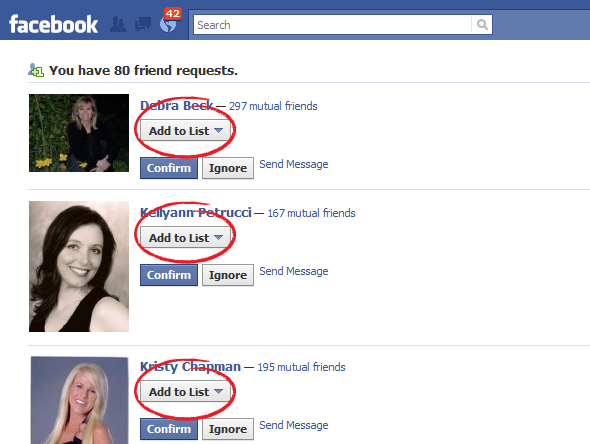
There are a total of eleven relationship statuses that any Facebook user can choose from:
- Single
- In a relationship
- Engaged
- Married
- In a civil partnership
- In a domestic partnership
- In an open relationship
- It’s complicated
- Separated
- Divorced
- Widowed
There are countries where it is not legal to be in a civil or domestic partnership with someone, so those two Facebook relationship statuses may not be available if you are in a country where those kinds of partnerships aren’t allowed.
Most of those countries are the ones where same-sex marriage is illegal. If you are in the US, there is no need to worry about this.
What if you want to remove the relationship status or change it to something else?
You will also be able to do that in the “Family and relationships” section. Simply edit the relationship status and choose your current relationship status from the dropdown list.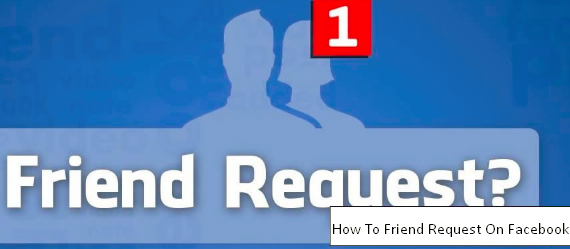 Say you broke up, and you are now single. Choose “Single” as your relationship status. It’s as simple as that.
Say you broke up, and you are now single. Choose “Single” as your relationship status. It’s as simple as that.
Conclusion
Some people don’t think it is necessary to update their Facebook relationship status every time, so they would rather hide it and change the audience to “Only me”.
But many want to keep it up to date and — if they enter into a relationship — want to make the relationship “Facebook official” by sending a relationship request to their significant other. This post is for them.
Sending a relationship status on Facebook is simple. However, you need to wait for them to accept the request before their name appears next to “in a relationship with” or whatever your relationship status is.
Yes, the other person needs to accept it, which means that you can’t fool anyone that you are married to your crush because their name won’t appear unless they confirm it!
How to Accept a Relationship Request on Facebook
Like it? Share it!
If it’s time to accept and declare that you are in a relationship, but you find yourself stuck because you don’t know how this system works on Facebook, then read the following article, which explains the process of how to accept a relationship request on Facebook.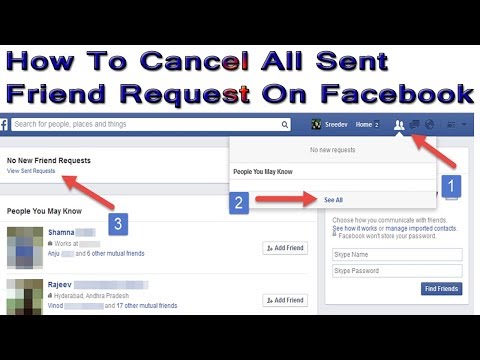
Ah Facebook! What can I say about it that hasn’t already been said? It’s wonderful, marvelous, everyone loves it, everyone uses it to catch up, keep in touch, find people they haven’t been able to get in touch with, stalk people, make announcements so that the effort of doing so individually is avoided, play games, share information, photographs and videos, post events, requests, announce relationship statuses, and perhaps do everything that has been holding back the rest of the world from reaching out to everyone else in the past! In this article, we will deal with the process of how to accept a relationship request on Facebook.
Now, a relationship request may be sent to you by the person you are in a relationship with. This may be your boyfriend, fiancé, or husband. Obviously, this information has to be validated by you else everyone may want to list you as their boyfriend/girlfriend/husband/wife! So the idea is to accept the request as soon as it comes so that you don’t lose it over time.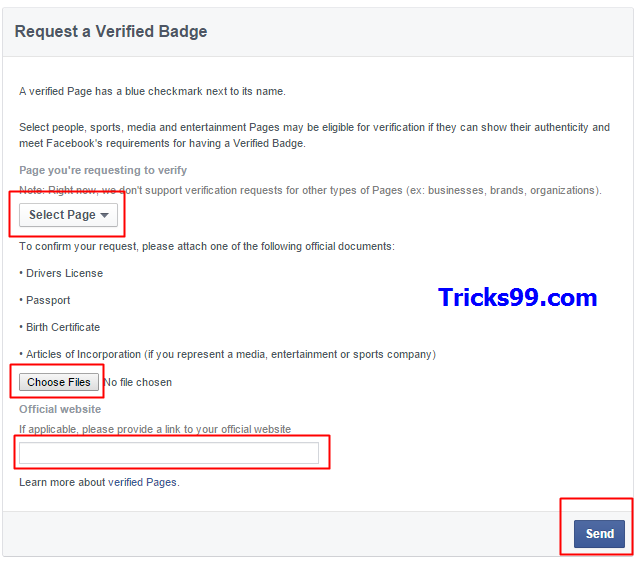 To do so, knowing when your partner has sent it to you will be of great help.
To do so, knowing when your partner has sent it to you will be of great help.
Every day, someone or the other has a dilemma about an aspect of Facebook, only because the page layout keeps changing so often. Lots of people go into angry fits and simply can’t seem to figure how Facebook works in this area! Similarly, it is understandable that you can’t find your pending relationship request because it is not obviously located on the home page. The answer of course is very simple, and does not involve any sort of extra procedures. Here are the steps to going about the process.
Step 1
Sign in to Facebook using your email ID and password.
Step 2
As soon as you are directed to the home page, look up at the Facebook logo on the top left corner of the page.
Step 3
You will notice three icons, one with two people (indicating any friendship requests), one with a conversation bubble (indicating messages), and one with a globe (indicating notifications). Click on the first icon indicating friendship requests.
Click on the first icon indicating friendship requests.
Step 4
A drop down menu will appear, indicating not only all friendship requests, but relationship requests too. All you have to do is click on ‘confirm’ if you wish to accept the request. Upon doing this, you will find yourself listed as in a relationship with/engaged to/married to the person who sent you the request.
Step 5
Sometimes, you may not be able to locate the relationship request you have been sent. In such a case, when the drop down menu appears after clicking on the friend’s request icon, you have an option known as ‘see all’. Click on it and you will find all the pending requests that are awaiting your approval. Confirm the request upon locating it.
Easy, isn’t it? The more time you spend on Facebook, the more you will be able to learn about it and it’s function. There is a lot you can do on this website, as long as you don’t misuse it. Hopefully, this information has been useful to you.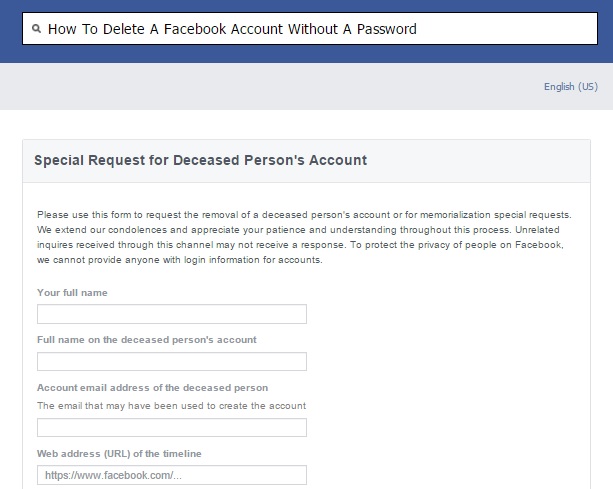
IT Jobs
Get Updates Right to Your Inbox
Sign up to receive the latest and greatest articles from our site automatically each week (give or take)...right to your inbox.
Blog UpdatesEmail Address *
How do I change my marital status information on Facebook?
Help Center
Using Facebook
Your profile
We are updating the mobile version of Facebook.com. More
To add or change your marital status information:
Classic Mobile Browser
Click the icon in the top right corner of the Facebook window, then select your name.
Select View the Information section.
Scroll down to the Marital Status section.
Click Enter marital status or icon to change information already entered.
Select your marital status and use the audience selector to select your privacy setting.
Click Save.
New version for mobile browser
Click the icon in the upper right corner of the Facebook window, and then select your name.
Select More information about me.
Scroll down to the Marital Status section.
Click Add marital status or icon to change the information already entered.
Select your marital status and use the audience selector to select your privacy setting.
Click Save.
You can also add your marital status as a life event in your profile. Learn more about who can see changes to your marital status information. 9Page How to quickly pass the ZRD in Facebook Ads - Marketing on vc.ru
Harsh in touch! Let's talk today about the Prohibition of Advertising Activities (ZRA) - a restriction that does not allow you to run advertising campaigns and even make changes to them. This is a standard check from Facebook for new accounts before running ads that FB AI does not yet trust.
1280 views
The manual is based on the experience of our team and more than 10 colleagues with whom I communicated before writing the material, so I think the opinion will be quite close to the general situation in the niche.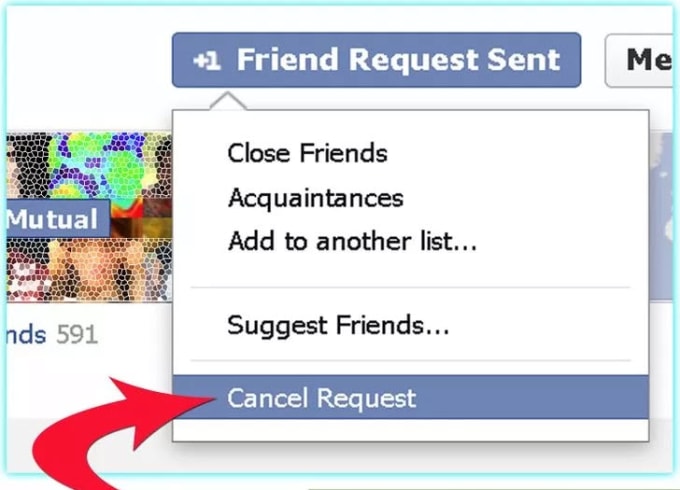
How many accounts are leaving the ZRD?
At the time of writing, the statistics are quite positive, more than 70% of accounts are undergoing document verification.
Taking into account the fact that 6 months ago the percentage of exit was 50% from the ZRD and it doesn’t matter what you submit as documents, there is no pill, everything looks like a random choice from the FB.
The main part of the ZRD occurs when advertising is launched, and here you can apply the following to reduce the possibility of a trigger crash:
- Create ads on a new account through the "Creative Center" - https://www.facebook.com/ads/adbuilder/home/ ?act=1590545527899175 the principle is simple there, we create a layout and we can launch ads from it - it will be easier than going directly to Ads.
- A common problem in your proxies (IP), change sellers, if you use your geo accounts, I recommend working with a modem.
- Also, sometimes the problem is in the anti-detect browser, if you constantly fly to the ZRD and a large percentage of absenteeism, change it.

- Do two-factor authentication.
- When creating an advertising company, do not publish it immediately, leave it in the "Drafts" for several hours (we make settings in the morning and publish in the evening).
How to quickly pass the RDA check?
We have already talked about statistics for different work options and we know that those accounts that have gone to ZRD are now leaving about 70% of them, so think about work options in order to get less blocking.
- I recommend working on the English interface in general, according to my observations, it is better in terms of solving any problems
- Open "Account Quality" - www.facebook.com/accountquality/ and click on the "Request verification" button
3) It will be necessary to click "Next" and go through the captcha and immediately go to download the photo what to do with the photo told in the next paragraph
❗ But also, it can also request mail instead of documents, then we use it and get a code (if the code does not come, see below, described what can be done), it very rarely asks for a phone, but then if it is, then we use the SMS service.
How to apply. Working with file
The main task is to submit a unique photo of documents (passport or driver's license) to FB, and the coincidence is not important, sometimes they even threw off a photo of nature and passed, but you can play it safe.
There are several options:
- ✅ We order from a designer or we ourselves make a template in Photoshop psd format, which we always use
- ✅ We search on the Internet / must belong to the country of the account
What is important when working with a file?
We do uniqueization through a photo on a smartphone screen on a PC, and then to clean up the meta-data, you can throw it in "Favorites" in Telegram or upload it to Google drive and then just download and submit to Facebook.
And also change the name of the file itself.
Having received what we need, we send FB, the check lasts up to 3 days
❗We send and usually pass, if not, I recommend replacing the photo with another one and submit a new one! If it doesn't pass, submit a driver's or marriage certificate instead of a passport
We can reuse those photos of documents on other accounts, but do not part and uniqueize again.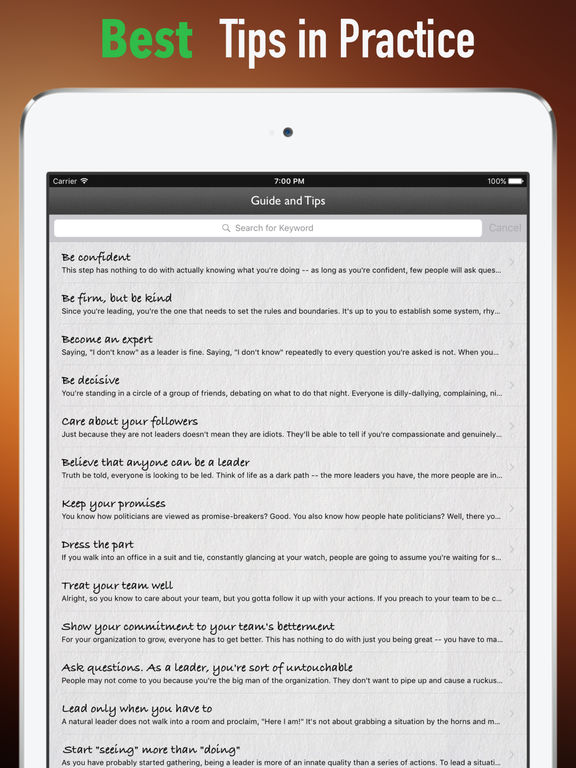
❗If he asks for a photo with a document, then one of the life hacks will be on instagram in search of finding the hashtag #got rights and get a lot of material to work with.
We tell more useful insights in our blog @reactor_team
What to do when asked again to "Verify your identity"
For example, when we send documents, everything initially goes well, but then the “verify your identity” lights up again in our account ... trash ... and many will immediately write off this account in the furnace, since there is no “request” button check", support chat is not available ... etc.
But still we have options how to get an account!
What actions can be taken in these cases?
1) Submit a ticket through Facebook support. If we do not have a chat, then we write through another account. It is important not to try to fight with support, but to explain the situation in a formal language and with arguments.
2) There are two interesting ticket links, but it is worth submitting 2-3 days after the situation, not immediately
Upload your ID here and describe the situation, preferably in English, for faster analysis - https://www.facebook .com/help/contact/179049432194862
Also try this link too - https://www.facebook.com/help/contact/515009838910929
3) Extreme way. Drive any business page into a block, after which FB will offer to pass a document check on it, if you pass, then to all other pages, accounts, etc. you will be able to send a request.
Verification of documents for the RRD before the main submission
To exclude cases of loss of AK due to low-quality documents, we suggest checking documents in the personal account settings and, based on the result, either upload them to ADS, if they passed, of course, or look for a replacement.
- We need to follow the link https://www.facebook.com/id/hub and prohibit FB from storing documents so that the templates are not overwritten
- Start the verification procedure by selecting the first item
- Next, select a geo for advertising, select the geo account
- In order to start the check, 2FA must be enabled
- We start the check, go through all the steps, select which document we will load and upload
After checking your document here, it will be clear whether it can be loaded into ADS.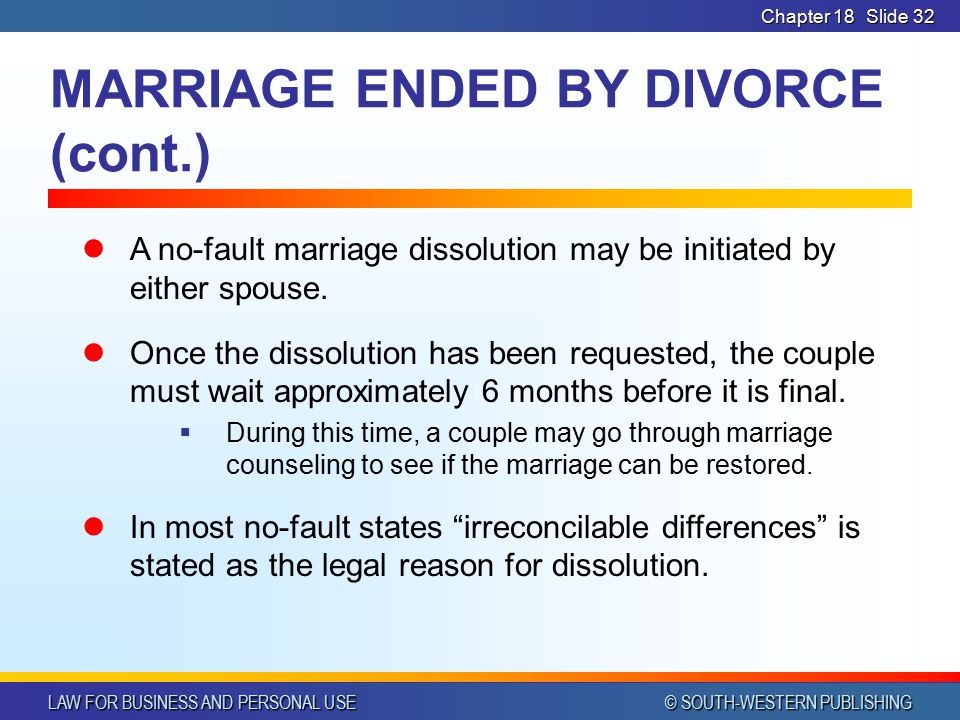 Thus, you can choose a document that will definitely pass!
Thus, you can choose a document that will definitely pass!
Facebook does not send the code to the mail, how to restore?
If we get such an error, then this is most likely due to FB's low trust in the account or a problem with the proxy, it might be worth changing the antidetect, what we can do: that the code came, in this case it comes without problems and enter the password
if not, then you can do the following
- We take a clean mobile phone without an account and go into the one we need in parallel (do not forget that we have a new password)
- FB will offer to restore the session through the PC browser and update or log in again to the FB page on PC
- We confirm an attempt to enter from the phone "What was it you" and access is ready
P/S.