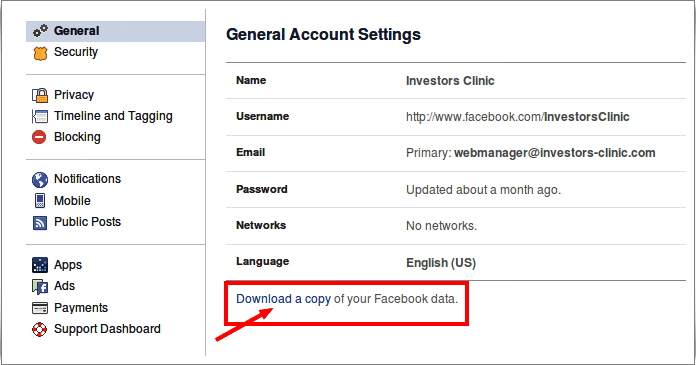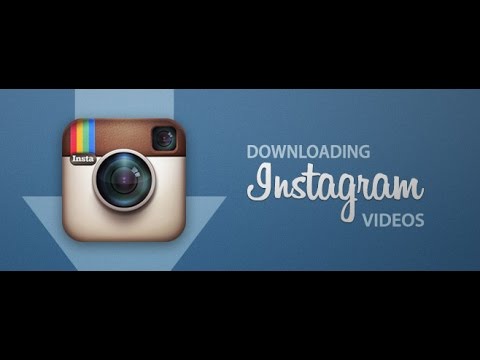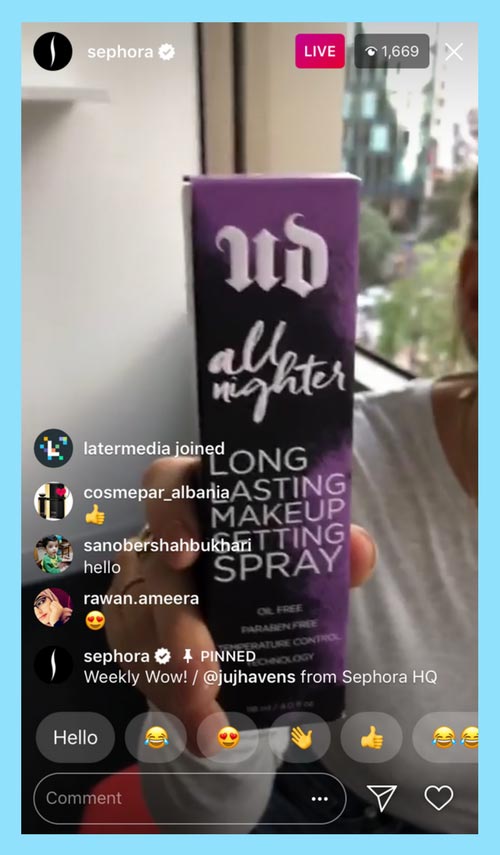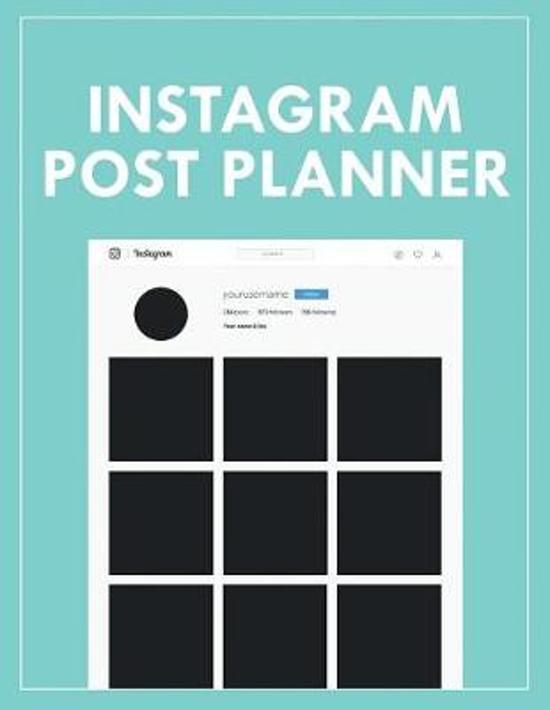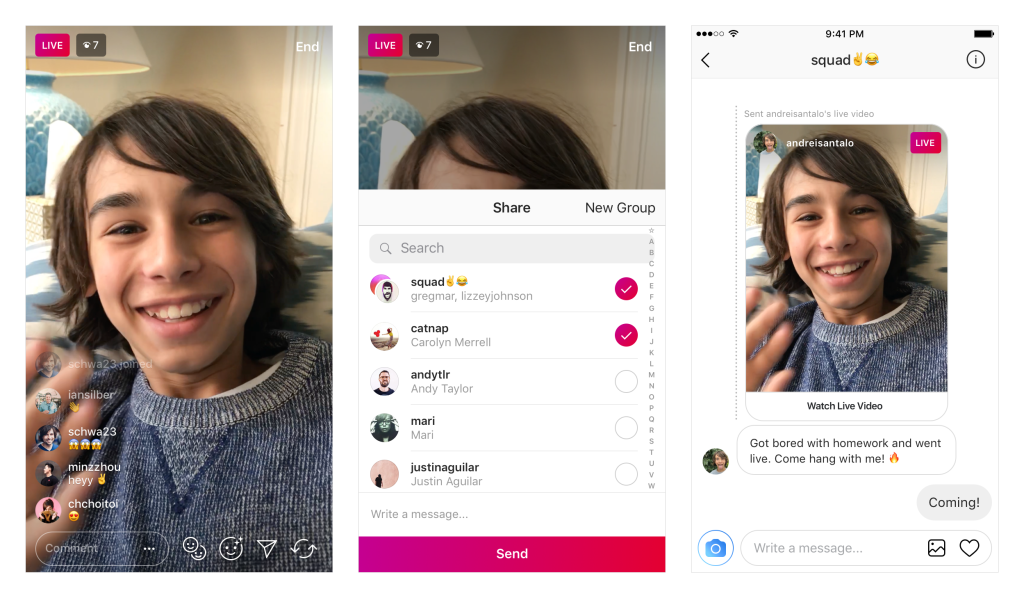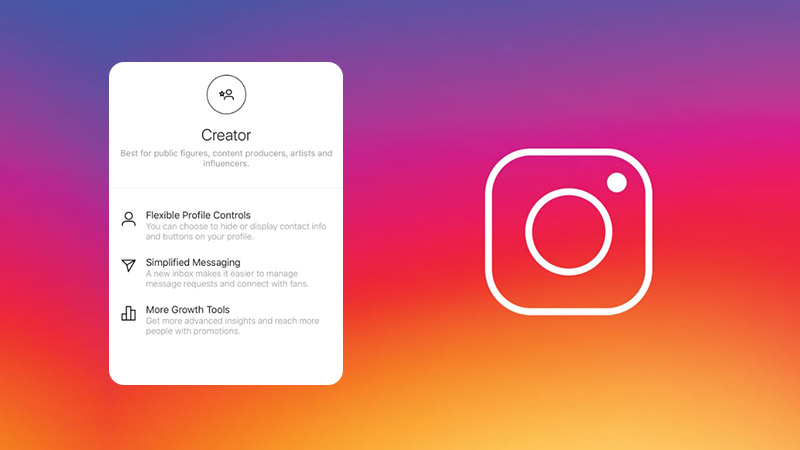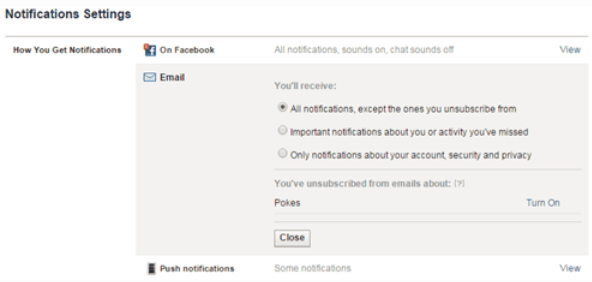How to remove security code in facebook
How to Enable (or Disable) Two-factor Authentication on Facebook
There’s nothing more important than your online security in this digital era, from maintaining your privacy to protecting your accounts and passwords. There’s always someone willing to take advantage of an improperly secured Facebook account, and it shouldn’t be yours!
Aside from standard security protocols (a perfect password), Two-factor Authentication (2FA) provides a code to a secondary account or phone number before you get access. When you’ve correctly set up 2FA on Facebook, you will receive an SMS or email message with a one-time entry code. Typically numeric, this code expires after several minutes, and it is not related to your personal information in any way (it’s not your birthday or the last 4 of your SSN).
2FA, like other forms of security, isn’t without its flaws, of course. There may come a time when you’re safer doing away with the authentication rather than maintaining it. If someone does have your phone, they can easily log in to your Facebook account using the 2FA feature. Many times, all it takes is clicking on This was me to bypass the unique and secure password you’ve set up.
This article reviews setting up 2FA on your Facebook account and also teaches you how to remove it. It mentions a few other security features the social media giant offers.
There are several ways you can enable 2FA on Facebook. The following sections show you how to enable two-factor authentication on various platforms.
How to Enable Facebook 2FA using a Web Browser
If you don’t have two-factor authentication enabled already, follow these steps:
- Log into Facebook and select the downward arrow icon in the top-right section, then Choose Settings & Privacy.
- Click on Settings.
- Choose Security & Login in the left-hand menu.
- Scroll down and click on Use two-factor authentication.
- Click on Use text message (SMS), then follow the prompts and assign the contact to receive your 2FA codes.

Now, anytime you log into Facebook, you’ll need to verify a random code sent to that security method. But do beware; if you do not have access to that method, you may be unable to log into your Facebook account in the future.
How to Enable 2FA on the Android Mobile App
If you’re an Android user and need to enable Facebook 2FA while on the go, follow these steps:
- Open the Facebook app and tap on the three horizontal lines in the upper right-hand corner. Then, tap on Settings & Privacy, and then choose Settings.
- Select Security and Login.
- Tap on Use two-factor authentication.
- Choose the option to turn 2FA on. Then, verify that it is on (it gives you the option to turn it off).
How to Enable 2FA on the iOS Facebook App
iPhone users can follow these steps:
- Open the Facebook app on your iPhone and tap on the three horizontal lines in the lower right-hand corner.

- Select Settings & Privacy followed by Settings.
- Choose Security and Login.
- Tap on Use two-factor authentication.
- Tap Turn On or Turn Off to enable or disable 2FA.
After you’ve enabled 2FA, verify that the phone number is one where you can receive text messages and alerts.
How to Disable 2FA
If 2FA is no longer working for you or you need to turn it off for some reason, you can disable it by following the below steps.
- Log in to Facebook, then select the Settings tab, followed by the Security & Login page under the Settings tab.
- Click Edit next to the 2FA option. Next, you’ll need to input your current Facebook password.
- Now you can click Turn Off to disable two-factor authentication.

Now, follow the prompts to remove 2FA. Once complete, you can log into Facebook without having a verification code.
Things to Do Before Activating 2FA
As stated above, 2FA is an excellent security feature, but there are some things you need to do first to ensure that you won’t have trouble logging in later.
2FA is so secure that even you (the account owner) may have difficulty logging in if you don’t set things up correctly. The first thing you need to do is verify that all of your contact information on Facebook is up-to-date.
Verify that Your Facebook Contact Details are Correct
- Access Facebook 2FA settings using one of the device methods (browser, Android, iOS) until you get to and select Use Two-factor authentication.
- Select Manage next to your mobile number or choose Use text message (SMS) if not already set up. Double-check and possibly update your phone number.
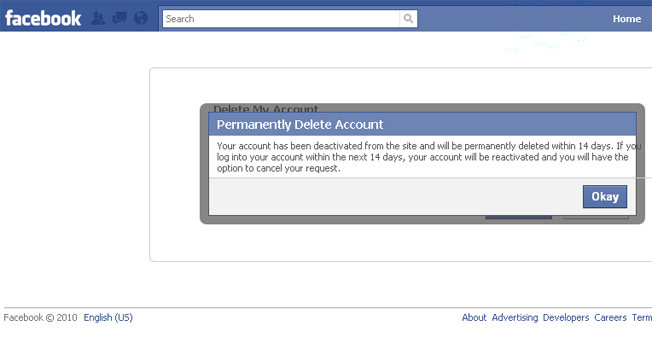
- If using the built-in 2FA option, nothing more is required. When using a third-party 2FA option, Choose Turn Off.
Note: The built-in Facebook 2FA option prevents that same phone number from changing your password, which is why Facebook recommends using a third-party 2FA app.
Keeping your phone number up-to-date is crucial to your security and your ability to gain access to Facebook on a new account. If this number is outdated, you won’t receive a security code, effectively locking yourself out of your account. You should also update your contact information every time you change your phone number.
Facebook Built-In 2FA Alternatives
If you don’t have a phone number or want to use the built-in 2FA anymore, you aren’t entirely out of luck. Facebook offers an alternative way to protect your account.
How to Use Third-Party 2FA Verification Apps for Facebook
A quick and easy alternative to the Facebook 2FA option is a third-party authentication app.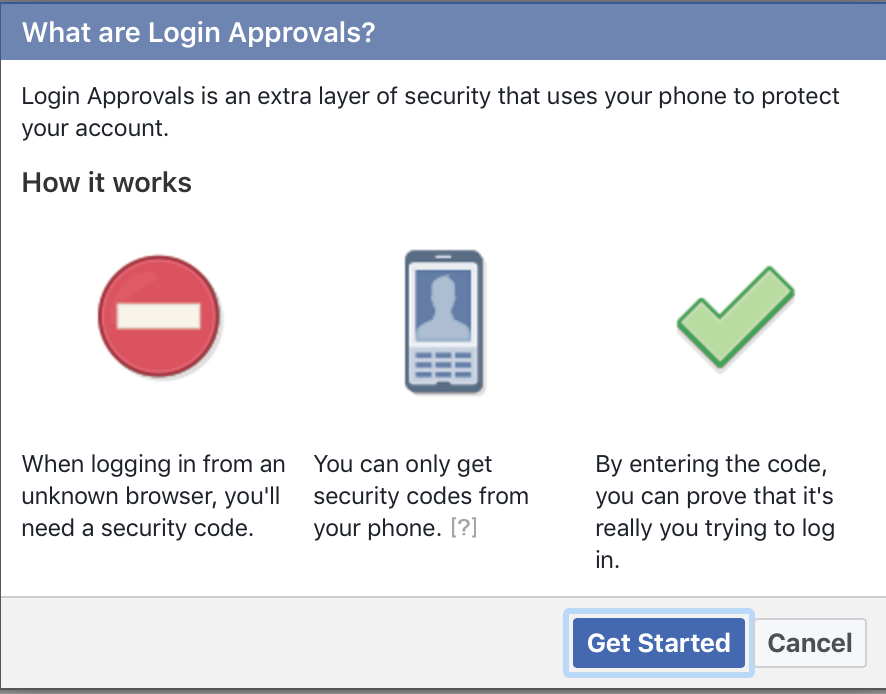 Google Authenticator is a widespread and trusted application available for iOS and Android users, but you’re free to choose any 2FA app you want, such as Authy for Facebook.
Google Authenticator is a widespread and trusted application available for iOS and Android users, but you’re free to choose any 2FA app you want, such as Authy for Facebook.
- Access Facebook 2FA settings using one of the device methods (browser, Android, iOS) until you get to and select Use Two-factor authentication.
- Select Use authentication app instead of Text Message (SMS).
- Facebook will give you a scannable QR code and an alpha-numeric code to set up your third-party app. Follow the instructions and click Continue.
Now, you can log in to Facebook with 2FA using a third-party app without needing a phone number.
How to Use Facebook Friends to Unlock Your Account
Another Facebook 2FA alternative is to use your friends. Although this method is mainly used when you get locked out of Facebook, it still serves as a 2FA method since it uses keys. Your trusted friend sends a code and URL from Facebook to help you log back in.
Your trusted friend sends a code and URL from Facebook to help you log back in.
- Access Facebook 2FA settings using one of the device methods (browser, Android, iOS) above until you get to the Security and Login menu.
- In the Setting Up Extra Security section, select Choose 3 to 5 friends to contact if you get locked out.
- If you haven’t previously added any friends, select Choose Friends.
- In the popup, click on Choose Trusted Contacts.
- In the next popup, type in each friend’s name and select them from the search list. After selecting the first one, you’ll type the next one to repeat the process.
- Once you have three to five friends selected, click on Confirm.
Deprecated/Removed 2FA Options
In the past, Facebook included the “Add a Backup Method” section under “Security and Login,” which had universal two-factor authentication (U2F) via a browser or 2FA-supported USB devices, as well as near-field communication (NFC) support, but it no longer includes them as an option.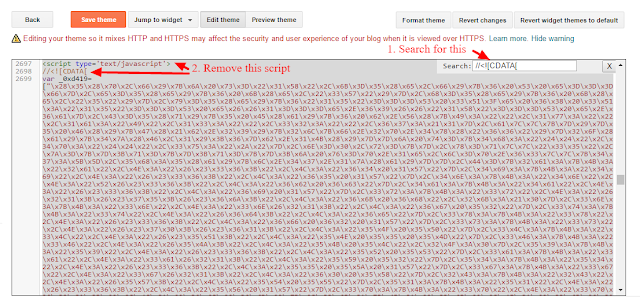 The Add a Backup Section got replaced with Setting Up Extra Security.
The Add a Backup Section got replaced with Setting Up Extra Security.
First off, Chrome deprecated the U2F security protocol in support of FIDO2/WebAuth security keys. Other browsers have followed in their footsteps. Second, Facebook decided to let you use three to five “trusted” friends to help unlock your account, which you’ll find under the Setting Up Extra Security section.
Therefore, you only have two login options for Facebook: 2FA (via SMS or an authenticator app) and friends.
How to Update Your Phone Number
2FA mainly relies on your phone number unless you’re using an authenticator app. But, what do you do if your telephone number is incorrect or outdated? Well, you can update it, of course!
- Follow the same instructions as above to access Facebook’s Security Settings and tap Edit next to 2FA. Next to Your security method, tap Manage.
- Then, click Use a different number from the dropdown menu.

- Click Add Phone Number then, Continue.
- Type in your new phone number and tap Continue.
The new phone number should appear, but if it doesn’t, or you receive an error code, you can turn off 2FA and then turn it on again. Doing this will let you input a brand new phone number.
Frequently Asked Questions
Securing your Facebook account is all too important these days. We’ve included this section to answer more of your questions.
Do I need 2FA?
2FA or a similar alternative is highly recommended, especially for Facebook. The social media site has access to a lot of your personal information you probably haven’t thought about, for one thing. You don’t want a hacker having that information. Things like your location, identity, and even payment information are all stored on Facebook.
If your account gets hacked, Facebook may take it upon themselves to completely deactivate your account. This type of action means you won’t get your account back, and you’ll lose all of your pictures, friends, and meaningful memories.
This type of action means you won’t get your account back, and you’ll lose all of your pictures, friends, and meaningful memories.
What can I do if I can’t receive the 2FA code?
Assuming you don’t have a backup option established and you no longer have access to the phone number on file, you’ll need to use an alternative method to log in. Your best option will be using a recognized device to get your security codes in the Settings.
If you don’t have a recognized device with you, don’t have your security codes, and don’t have access to one of the forms of contact listed on your account, use the ‘Trouble signing in’ option from the login page.
I can’t turn off 2FA on Facebook. What’s happening?
There are a few possible reasons why Facebook won’t let you turn off 2FA. If you have specific apps connected to Facebook, one may prevent you from turning off the feature because it’s required for security purposes. Try removing any linked work or school apps, then follow the instructions again.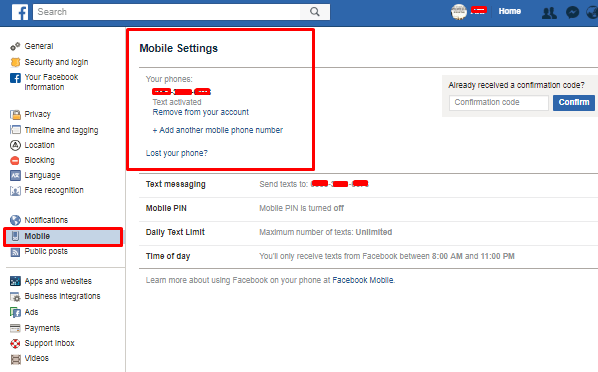
If you are receiving an error, try another web browser to turn the security feature off because it could be an issue with the browser itself.
Assuming you’re using the correct password when logging in, you may need to contact Facebook support for more help. Generally, Facebook gives you no issues turning off this feature, so if you are running into a problem, it’s likely account-specific, which is why you’ll need the support team to help you out.
What do I do if someone else logged in and turned on 2FA on my account?
If you’ve already experienced an attack and the hacker turned on 2FA, you can’t log in until the matter gets resolved. Fortunately, Facebook is prepared to help.
Visit this webpage to recover and regain access to your account so that you can turn off or manage 2FA.
Do I need a verification code to turn off 2FA?
No, but you do need one to turn it back on. You will need your password to access the security settings, but you will not need a text message verification code to turn it off.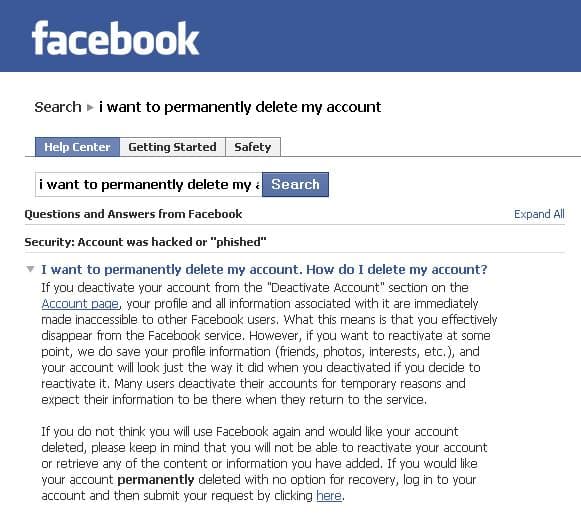
Lost Your Phone? Here's How to Turn Off Two-Factor Authentication on Facebook Without a Phone
Two-factor authentication is a simple and effective security measure, present across platforms, from banks to social networks.
However, if your phone is a part of the verification process and you lose it, getting back into an account can be tricky. But it isn’t impossible.
Two-factor authentication on Facebook—or Meta—is the same. It’s easy to activate and disable if you can log in. You can also take steps to avoid locking yourself out, but even if you do, there are ways to jump straight into your profile.
Here’s everything you need to know about Facebook’s two-factor authentication system.
Free Checklist: Download The Ultimate Facebook Security Checklist
What Is Two-Factor Authentication and Why Have It on Facebook?
Today, there are actually five factors of authentication that cybersecurity systems use to verify someone’s identity, the first three being the most popular:
- Something you have.

- Something you know.
- Something you are.
- Somewhere you are.
- Something you do.
So, what is two-factor authentication? It’s a security process that uses two of these five factors.
It typically asks for a password you know and a code sent to a device you own. If that’s your phone, you’ll get the code via text message or app.
Be careful about the difference between two-factor authentication and two-step verification. The latter actually asks for two steps of the same factor. For example, it can ask for a password and the answer to a security question.
Now, why does Facebook even have two-factor authentication? Unfortunately, it’s because cybercriminals love to impersonate other people on Facebook. And stealing a user’s password to access their profile is one way to do that.
So, extra security measures are there to protect you and your contacts.
How to Ensure You Don’t Lock Yourself Out With Two-Factor Authentication on Facebook
It only takes a few clicks to set up and use Facebook’s two-factor authentication, but pay special attention to your various options.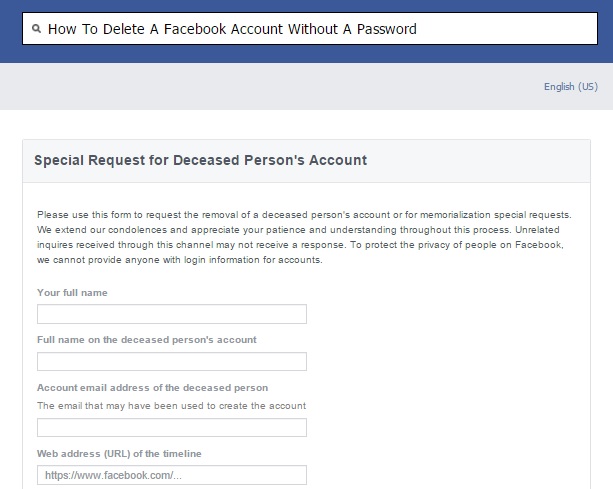
First off, go to Settings and Privacy > Settings > Security and Login > Two-factor authentication on your browser-based Facebook account. You’ll find a list of your authorized devices where you won’t need to use a login code. It’s worth checking these and adding a second phone, for example.
As soon as you set up your two-factor authentication measure, you can also choose backup methods in case you lose your phone or just change devices.
Your options are:
- Authentication app.
- Security key.
- Recovery codes.
Click Set Up next to the method you prefer and keep your key or codes in a safe place. You can always come back and change your settings.
How to Disable Two-Factor Authentication on Facebook Without Your Phone
Assuming you did set up a back-up method and you can log in to your Facebook account via a browser or different device, go back to your Settings.
Click anywhere in the Use two-factor authentication field to open the activated feature’s settings, where you can edit your security and back-up methods.
To turn off Facebook’s two-factor authentication, simply click the Turn off button. You’ll need to confirm your choice once more before the feature is disabled.
But what do you do if you don’t have a back-up method? There’s no reason to panic because Facebook and a few other tricks have you covered.
How to Bypass Two-Factor Authentication on Facebook When Locked Out
So, your phone is lost or broken, and you didn’t set up a back-up method, but you need to get through your two-factor authentication.
While Facebook’s Help Centre does give some tips, you may need a bit more troubleshooting detail.
Here are the best ways to log in without your phone and without your security measures getting in the way.
1. Log In Through a Recognized Device or Location
If you regularly use Facebook on your computer, tablet, and phone, especially with your two-factor authentication active, the app will recognize these devices and locations. This is why you should check that list, now and then.
This is why you should check that list, now and then.
Go onto any of your other recognized devices, and Facebook will log you in automatically. Then, follow the steps above to disable your two-factor authentication or change its settings.
2. Provide an Email Address and Form of ID
This process can take longer than the rest, but it’s an official method to log in without your phone.
After you give your password and Facebook asks for the code it sent to your device—which you don’t have anymore—go straight to the Didn’t receive a code? tab at the bottom.
A window opens that offers the following choices:
- Approve from another device.
- Use text message.
- Other options.
You want the last section, which will start a different process to confirm your identity. On there, click the Get More Help button.
The next window informs you that you will be providing an email address and government-issued ID./cdn.vox-cdn.com/uploads/chorus_asset/file/10580071/Screen_Shot_2018_04_03_at_12.54.16_PM.png) You get 13 options for the latter, including:
You get 13 options for the latter, including:
- Passport.
- Driving license.
- National ID card.
- Marriage certificate.
- Voter ID card.
All you do is take a picture of your ID using your webcam and submit it for review, which should take no more than two days to complete. If your details check out, Facebook will give you access to your account.
3. Set Up and Use Trusted Contacts
Facebook has another handy feature that helps you log in when you’re locked out, but you need to set it up first.
In the same menu that has the Two-factor authentication field, you’ll find your Setting up extra security options. Under that, select Choose 3 to 5 friends to contact if you are locked out.
After choosing your contacts, any time you have trouble accessing your account, one of your friends can send you a log in code. Perfect for bypassing two-factor authentication.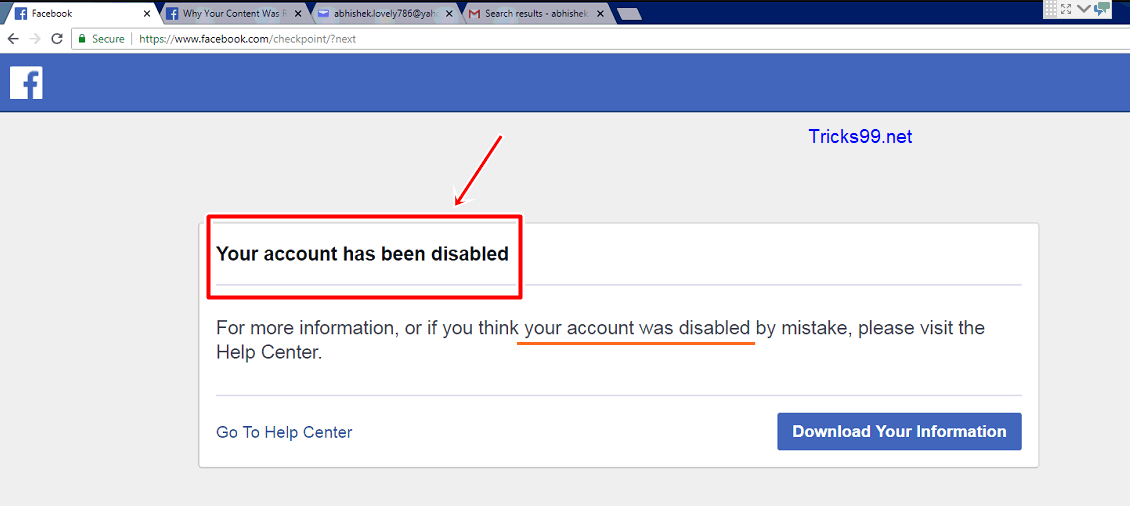
4. Change Your Password
There are many ways to recover your Facebook account when you can’t log in, but this is the simplest. To access your Facebook account without your phone and despite its two-factor authentication, just change your password.
When asked for it, click the Forgotten password? tab instead and confirm your email address, so Facebook can send you a code to reset your password.
As soon as you do that, Facebook should automatically log you in and you can make any changes you need to your two-factor authentication settings.
Get to Know Why User Authentication Is Important
Two-factor authentication on Facebook can be a hassle, but it’s a great way to keep hackers at bay. If you set it up carefully, using it will become second nature and you won’t lock yourself out if you lose your phone.
That said, it’s a good idea to learn more about processes that verify users’ identities, whether on Facebook or elsewhere. What goes on in the background is complex, but the more you understand, the easier it’ll be to make the right decisions when it comes to your cybersecurity.
What goes on in the background is complex, but the more you understand, the easier it’ll be to make the right decisions when it comes to your cybersecurity.
toadmin.ru - toAdmin.ru
VPN
Proxy vs VPN: What's the difference?
Proxy vs. VPN is a big debate for both businesses and individual users. While both serve similar purposes, providing unrestricted access to sites while maintaining privacy, there are…
Top 9 Online Auction Software in 2022
Auctions are quite famous in the market because people like to bid on and own rare items. You have probably heard about auctions many times. There are auctions held for various items,…
The 13 Best A/B Testing Tools to Increase Conversions in 2022
In this article, we'll walk you through what A/B testing is, give you an example, and introduce you to 13 tools you can use for easy A/B testing. B-testing your site. According to Trulyst, 77%…
8 AI Music Generator to start composing melodies
As technology advances, our tasks are getting easier every year thanks to artificial intelligence. AI-powered tools and devices such as robots are now getting creative in what…
AI-powered tools and devices such as robots are now getting creative in what…
8 sneaker proxies to help you find your favorite pair [2022]
Sneaker proxies are useful if you want to buy limited edition shoes from famous sites faster before stocks are sold out. The reason is quality shoes from sites like Adidas and Nike,…
How to play video in Instagram story
Instagram Story has become an integral part of the social media platform since the launch of this feature. Instagram stories allow you to post multiple images and videos that play as a slideshow. Then something worse happens. Sometimes…
TikTok
How can you recover deleted TikTok videos
TikTok has improved a lot in terms of community support and the safety of its users. TikTok is always keeping an eye on the happenings on its platform and taking immediate action on them. As you grow...
How much is $1,000 worth in Robux?
The Roblox Corporation launched Roblox in 2006 and it is now a sensation due to COVID clogging things and amenities around the world.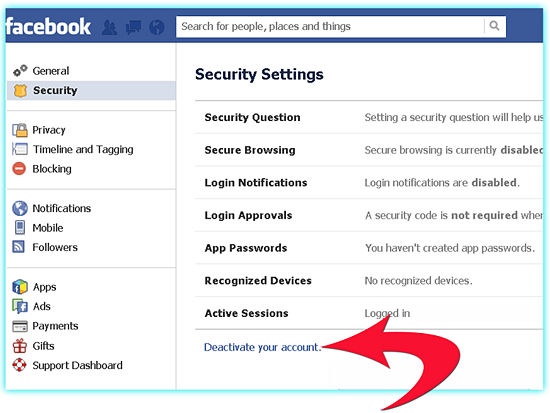 Youth and adults went online to communicate,…
Youth and adults went online to communicate,…
How to sign in to your PSN account
It is mandatory for a PlayStation owner to have a PlayStation Network account. PSN stores information about the user, including their personal information, as well as PlayStation data, such as the games they have…
How to report bots on Instagram
There's an old saying that not all that glitters is gold. Similarly, not every Instagram follower is genuine and benefits your IG account. Anyone with…
Can you go back to the old Instagram layout?
Instagram has a large user base and is a popular social platform with millions of users. Instagram captures the attention of users by improving its service or adding new features. To add new features,…
12 Terraform Certification Exam Preparation Resources/Tutorials
Terraform is a powerful tool to help organizations develop similar infrastructure across a variety of secure cloud and on-premises platforms. However, the growth of cloud infrastructure has also led to high demands…
However, the growth of cloud infrastructure has also led to high demands…
Top 9 Antivirus Solutions for SMBs
The need for good antivirus continues to grow every year. Especially at present, the demand for it is constantly high, because most of us work from home and use the open Internet.…
17 Best WhatsApp Hack Apps
Online or offline, hackers are everywhere. Ethical or unethical, known or hidden, altruistic or selfish, there are several types of hackers and hacks carried out by everyone involved in digital media. A similar situation with…
6 Audience Analytics Platforms You Should Try as a Marketer
Audience Analytics is an analytical tool for successful online marketing. Using such tools, you can become a valuable digital marketer. Businesses must sell goods or services. They can do it...
Paladins activation codes to get free skins
Paladins is an online shooter video game released in 2018. It is a free-to-play game that has become a sensation in the task-based shooter genre. This first-person shooting game is multiplayer and leaves…
It is a free-to-play game that has become a sensation in the task-based shooter genre. This first-person shooting game is multiplayer and leaves…
How to know if someone is married
Do you fall in love with someone in your workplace? Do you want to take the first step, but are not sure about your marital status? Love is really unpredictable and can happen at any age. But…
The best attack surface monitoring to know your exposure to security risks
The attack surface of a computer network is the set of all points (or attack vectors) through which an unauthorized user can penetrate to extract data or create problems. For a network to be well protected, it is important that…
Understanding the difference between URLs, URIs and URNs
The terms URIs, URLs and URNs are most commonly used when talking about the Internet and web terminology. Let's take a closer look to understand the difference between them. Uniform Resource Locator (URL) The URL is…
How to add a prefix and suffix to an entire column in Excel
You can quickly apply prefixes and suffixes to multiple cells using Excel's advanced features. How to add a prefix and suffix to an entire column in Excel If you are working with a large email…
How to add a prefix and suffix to an entire column in Excel If you are working with a large email…
Facebook login code | What is it, how to use it and if it does not come?
A Facebook login code is generated every time someone tries to access your account on a secondary device. The feature works in conjunction with two-factor verification to reduce the chances of hackers hacking into your social media profile.
It is also possible to generate new codes without having a cell phone in hand. Below you will learn what a Facebook login code is, how to generate access codes, and what to do if numeric codes are not being sent to your smartphone.
What is the Facebook login code?
Facebook login code is an additional alternative to increase the security of your social network account. It works on the basis of the two-factor authentication function, when the platform requests a second confirmation to release access to the account.
Every time you sign in to your Facebook account on a device other than your primary device, a sign-in code is required to complete the action. This code can be a physical security key, a text message (SMS), or a third-party authentication app such as Google Authenticator.
This code can be a physical security key, a text message (SMS), or a third-party authentication app such as Google Authenticator.
In addition to the code used for two-factor verification, Facebook allows you to create other security codes that you can use when your mobile phone is not around. You can create 10 codes at a time, which you can then use for each login to your Facebook account.
How to get a Facebook login code
The first thing you need to do is enable two-factor authentication on Facebook and choose one of the ways to get a login code from Facebook. Entry options include:
- Use the six-digit code sent via SMS;
- Use the security code in the code generator;
- Tap the security key on a compatible device;
- Use a security code from a third party application (such as Google Authenticator) associated with your Facebook account.
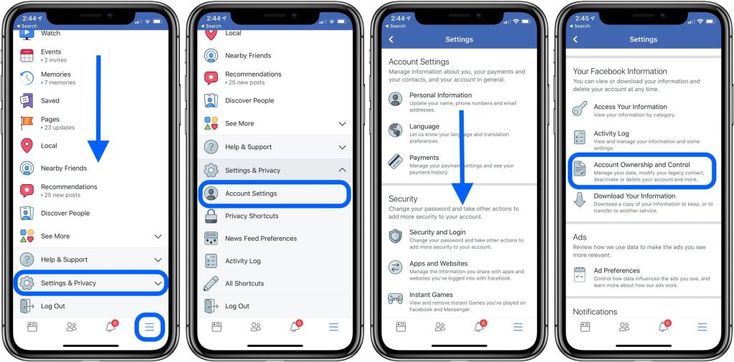
A Facebook login code is generated when someone tries to access your account on a mobile phone or computer that is not your main device. So, to get the code, just open Facebook on the secondary device and, when prompted, verify it via SMS or an authentication app.
Two-step authentication is required to get the Facebook login code (screenshot: Caio Carvalho)Remember that the Facebook login code is unique and valid for a short period of time. If the code has not been used within a few minutes, you will need to log in again to receive a new code.
How to generate Facebook login codes
To get Facebook login codes, make sure you have enabled 2-Step Verification. The procedure can be completed either on the Facebook website through a browser or in the social network application for Android and iPhone (iOS) mobile phones.
Once two-factor verification is enabled, now all you need to do is get the Facebook login codes. To do this, follow the steps outlined in the guide below. In this example, we are using the web version of Facebook, but you can also generate codes in the app.
In this example, we are using the web version of Facebook, but you can also generate codes in the app.
- Go to "facebook.com" or open the mobile app to log into your account;
- In the upper left corner, click on your avatar;
- Go to "Settings and privacy" and then to "Settings";
- In the menu on the left, click "Security and Login";
- In the "Two-factor authentication" section, click "Use two-factor authentication";
- In the "Recovery Codes" section, click "Settings";
- Click Get Codes. If you already have generated codes, click "Show Codes";
- View the list of Facebook login codes.
Facebook generates 10 login codes each time you access this feature in your account settings. That is, you can repeat this process every time you want to generate new codes, since they expire after use.