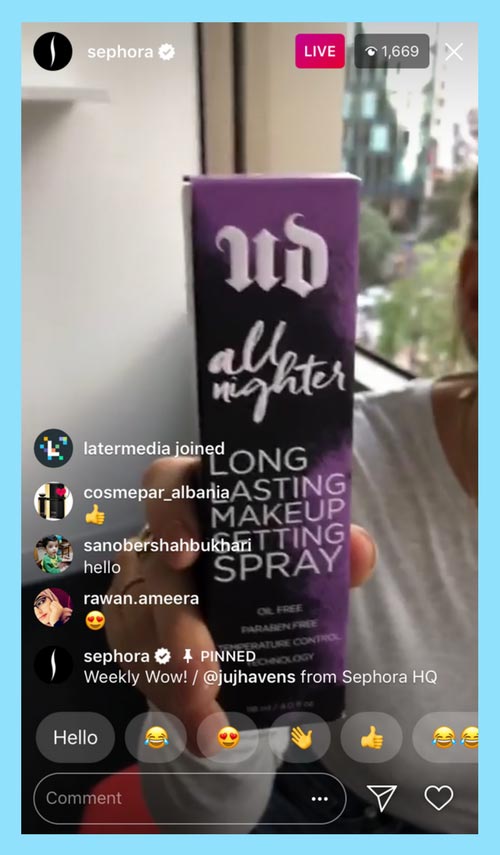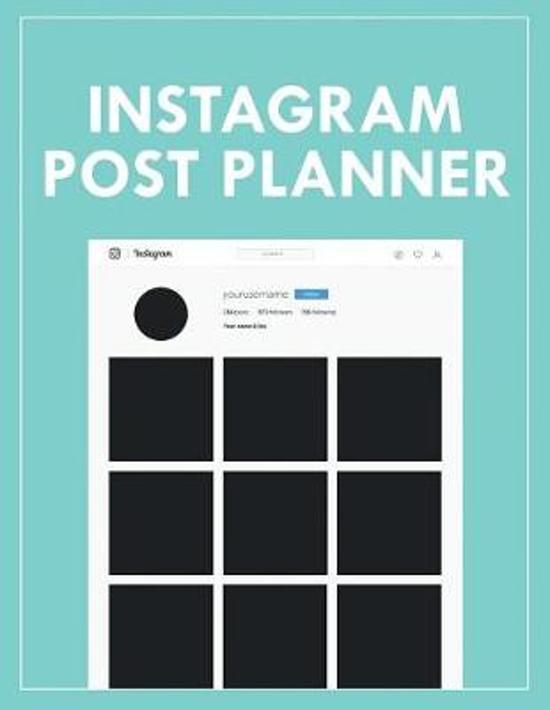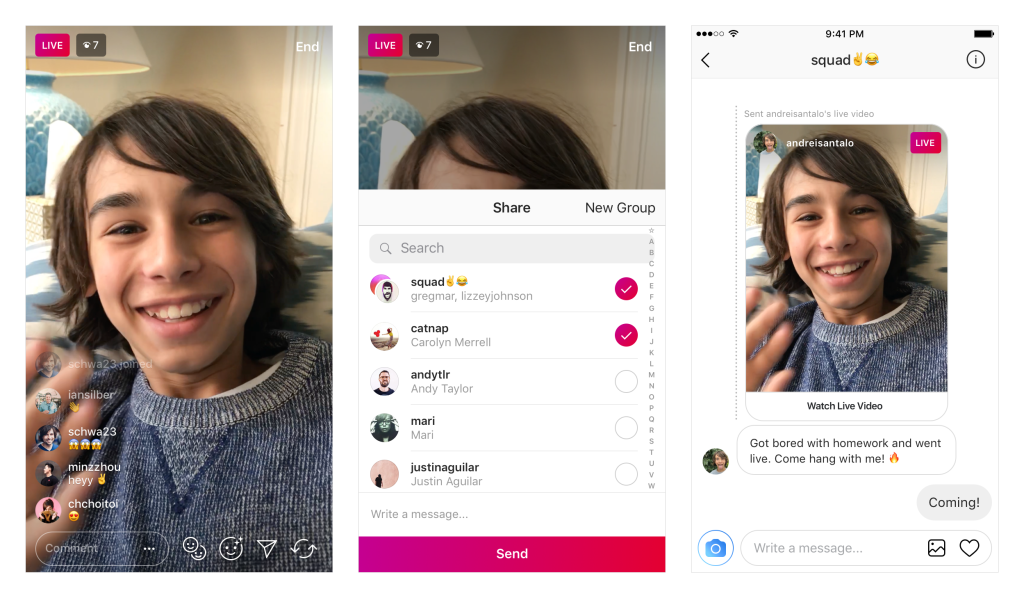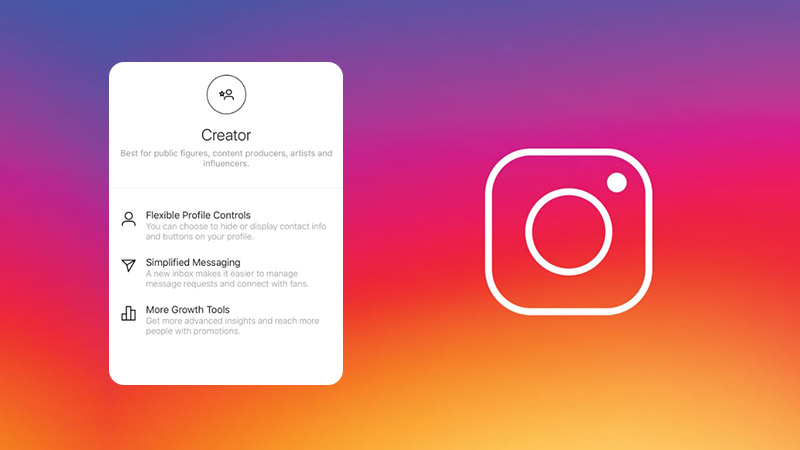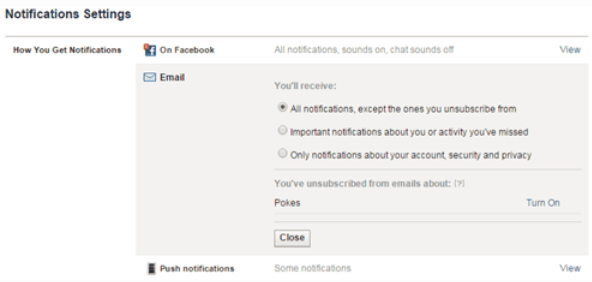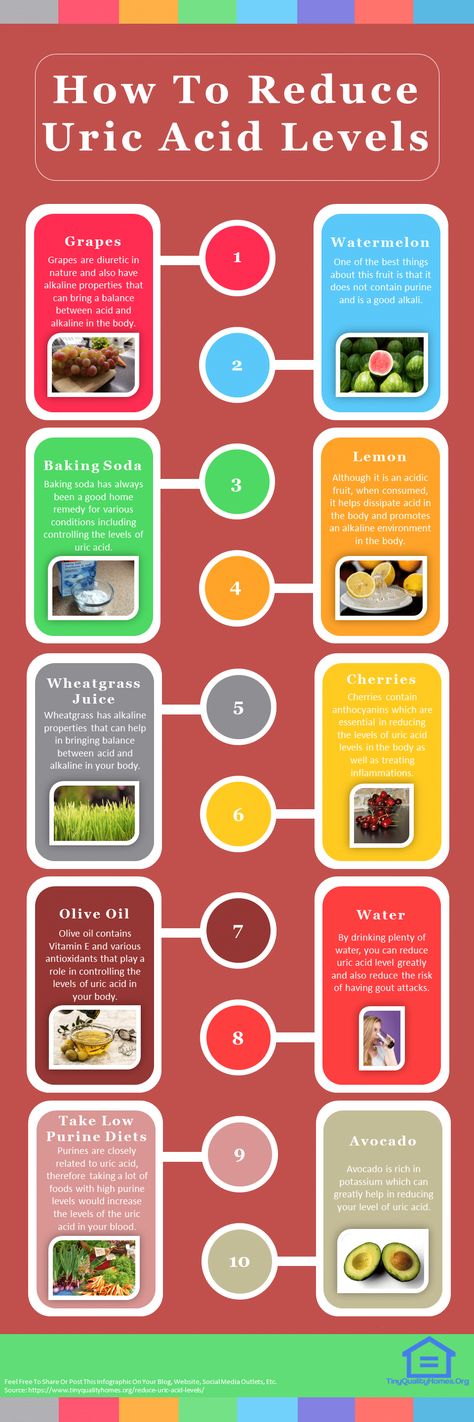How to get music on instagram videos
How to Add Music to an Instagram Post, Reel, or Story in 2022
Over 95 million posts are shared on Instagram every day. But not every post has what it takes to capture the users’ attention, garner engagement, and nudge them towards taking action. So, what can you do differently to ensure your post isn’t one of the 95 million to get lost in a sea of Instagram content? Add catchy music to make your posts stand out and attract users.
In this article, we’ll tell you how to add music to an Instagram post from within the app and with third-party apps. Stick with us till the end, and we’ll also show you where to source trendy music outside of Instagram to truly make your posts scroll-stopping.
Table of Contents
- How to add music to Instagram Stories
- How to add music to Instagram Reels
- How to add music to Instagram video feed posts
[#TOC1]How to add music to Instagram Stories[#TOC1]The easiest way to add music to your Instagram stories is to do it from within the app. Let’s learn how to add music to a picture or video on Instagram. Follow this simple step-by-step process:
- Go to your Instagram profile, and click on the + button in the top right corner. Choose Story from the list of options.
- Select the image or video you want to add music to from your camera roll. Click on the sticker icon on the top of your screen.
- Tap on the Music sticker.
- You’ll get a list of trending music based on the kind of content you consume. Choose your preferred track from the Instagram music library or search for a specific song using the search bar at the top.
 Click on the play icon next to the song name if you want to hear the music before selecting it for your video.
Click on the play icon next to the song name if you want to hear the music before selecting it for your video.
- After selecting the track, you’ll see a prompt to adjust the part of the music you’d like to take up for your video. Use the slider to select the exact portion you want, and click on Done at the top right corner.
- You can also choose how you want the music sticker to appear on your stories—as the song name or as lyrics in different fonts.
And just like that, you’ve successfully added music to your Instagram story for your audience to enjoy!
[#TOC2]How to add music to Instagram Reels[#TOC2]Think about Instagram reels, and the first thing that will come to your mind is trends. And what are trends without the music that makes those trends viral in the first place? Besides, many creators who create original reels with talking-head videos use music in the background to cash in on trendy music, make the reel more catchy, and rake in more views.
Here’s how you can do it:
- Open your profile and click on the + icon at the top right. Choose Reel from the list of options. Add your video from the camera roll or record one using the camera feature.
- Once your video is ready, tap on Audio on the right side of your screen.
- Choose from the recommended music tracks—many of which are trending music that can help you get more views. You can also search for your preferred track in the Instagram music library using the search bar.
Use the play button beside each song to hear the track before using it in your reel.
- Once you select your music, use the slider to adjust the exact part of the music you want to use in your video and click on Done in the top right corner (just like for stories).
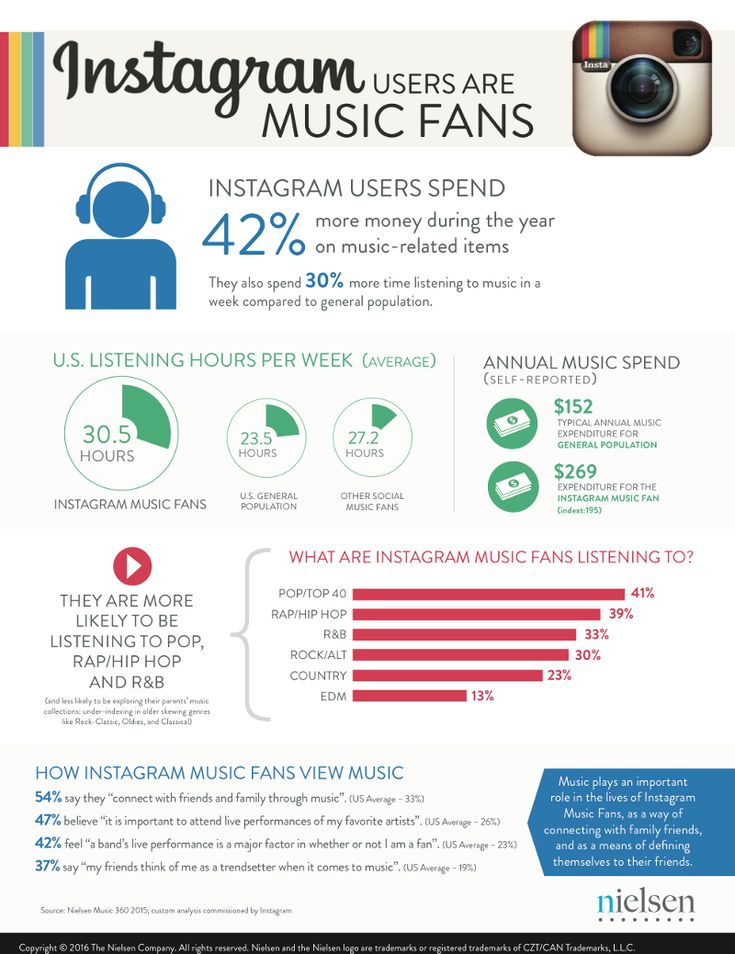
- Click on Next to watch your video with the music.
- Click on the music icon at the top if you want to add a voiceover to your video.
- Tap on Voiceover at the bottom.
- Begin recording your audio by clicking on the red button in the middle. Once you’re satisfied, click Done.
- You’ll see the Original Audio, Camera Audio, and Voiceover volume levels. Use the slider to adjust the volumes according to your liking and hit Done at the top right.
- Once you’re satisfied with the video, click on Next at the bottom right.
Choose your cover from the video frames, or add one from your camera roll.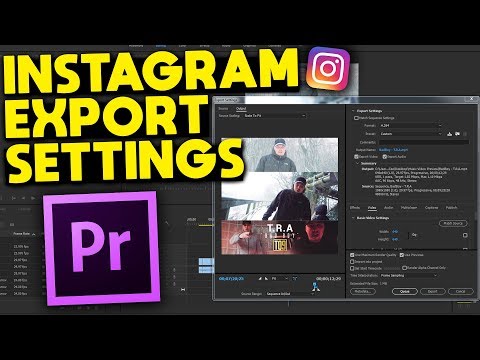 Add an exciting caption and find relevant hashtags—and you’re ready to take your reel live!
Add an exciting caption and find relevant hashtags—and you’re ready to take your reel live!
While Instagram allows you to add music to your Instagram feed videos (within 60 seconds), there’s a difference between editing tools available on reels and stories vs. feed posts longer than 60 seconds. On stories and reels, you can add music through the in-app Instagram editor. But with feed posts, when you select the video you want to upload or record using the in-app camera, you won’t have an option to add music.
However, you can easily add sound effects, and non-Instagram music through an easy-to-use and feature-rich video editor like VED.
Later in this article, we’ll also show you some platforms you can use to find third-party music for your feed videos.
Let’s look at how to add music to post on Instagram through VEED’s online editor:
- Sign up if you haven’t already, or log into VEED.
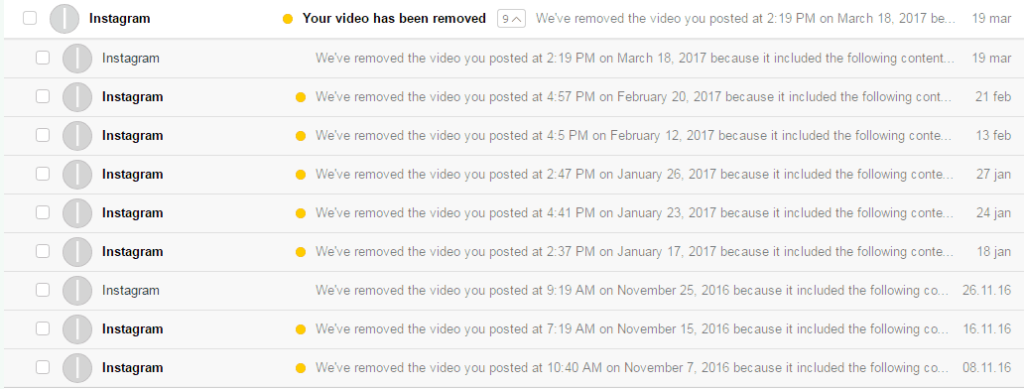 Click on Create new project.
Click on Create new project.
- Upload your video, drag and drop or enter a YouTube URL for the video you want to add music to. You can even record a fresh video from within the app.
- Go to the Media tab on the left-hand side menu. Click on Upload to import the track from your device.
- The audio will get added to your video, and you’ll see the track right below the video in the timeline at the bottom. Click on the track, and you’ll get a list of audio options on the left side of your video. From here, you can adjust the volume, speed, and duration and replace audio.
- (Optional) Customize your video to make it more attention-grabbing. Add sound waves from the Elements tab, add subtitles, resize your video, add text, progress bars, etc. You can also resize your video for all Instagram post sizes with a click of a button using VEED’s canvas resize.

- Once you’re satisfied with the video, click on Export in the top right corner, choose your resolution and click on Export again to download and share your video on Instagram.
If you’re not adding or editing your music from Instagram’s in-app editor, you can use external, third-party editing tools. However, Instagram bans videos with unlicensed music. So, it’s best to use an in-app library or a reliable source to get music, so your time and effort creating amazing content don’t get wasted.
We’ve compiled a list of sources you can get music from while ensuring you’re not violating the platform’s rules and can still add the music you want to your videos.
With its library of over 6,000+ royalty-free songs, Soundstripe is a great tool for enjoying a range of music tracks spanning genres and moods. The platform releases new tracks every week and allows advanced filters to search for the right music for your video.
The platform releases new tracks every week and allows advanced filters to search for the right music for your video.
It also allows direct integration with Adobe Premiere Pro and Twitch to make your editing process seamless across platforms.
What's better is that Soundstripe provides a range of 70,000+ stock video clips if you want to add exciting shots and transitions to your video—truly providing a wholesome experience that goes beyond choosing music for your videos.
Pricing: $12.50 per month; $149 per year
Audio JungleIf you’re looking for royalty-free music, sound effects, music kits and even source files for different purposes, AudioJungle is a great choice. It has a vast audio library with over 1700,000 tracks and sounds for different budgets and requirements.
Every week, you also get access to a featured section with hand-picked songs and tracks by the team which you can use as Instagram story music to engage your audience further.
Pricing: Every track has its own pricing; starts from $1
Artlist.ioAs one of the most versatile platforms, you can find audio for possibly every purpose you need on Artlist—weddings, commercials, presentations, games, applications, cinema, and many more. You can also find your preferred music through innovative search filters like instrument type, genre, mood, and video theme, making the process more targeted.
Every week, the platform features a selected list of the most popular tracks. This way, you can also keep a check on what's trending and pick a fairly popular music track for your videos.
Pricing: Free trial, then $16.60 per month; $199 per year
Soundtracks by LoudlyWhat if, along with getting access to high-quality royalty-free music, you could also create your own music through AI-powered technology? Well, Loudly helps you achieve just that.
With over 25M+ creators as regular Loudly users, the platform allows you to pick or customize music for your video content projects. According to them, if you can't find a perfect fit for your video based on existing audio tracks—best to create a tailor-made sound specifically designed for the video.
According to them, if you can't find a perfect fit for your video based on existing audio tracks—best to create a tailor-made sound specifically designed for the video.
It's an innovative tool backed by AI but with a powerful human touch that lets you create customized tracks in under five minutes.
Pricing: Free trial, then starts at $11 per month billed monthly or $9.99 per month billed yearly
MixkitIf you're looking for a no-hassle, easy way to source free music, sound effects, and video templates for your videos, Mix kit is a great choice. It has a carefully curated library of audio tracks and effects from some of the best creators worldwide—with new tracks added every week.
You don't need to sign-up or give credits to use the music. Simply download the high-quality music track, and use it in your videos—it doesn't get simpler than this.
Pricing: Free
RecapIt’s not enough to create good content today. If you want to grab your audience’s attention on a crowded social media platform like Instagram, you need something to hook your audience and retain them till the end, so they engage with your content—and adding music to your content is a great way to do it.
If you want to grab your audience’s attention on a crowded social media platform like Instagram, you need something to hook your audience and retain them till the end, so they engage with your content—and adding music to your content is a great way to do it.
Be it Instagram stories, reels, or feed posts—music can give your visual content a facelift to one-up other similar content and compel viewers to become an avid consumer of your videos.
Follow the methods listed in this article for how to add music to an Instagram post and source stunning music to enhance your content’s overall look and feel.
Don’t reinvent the wheel. Use an intuitive video editor like VEED to create professional-looking Instagram videos in minutes and take your social media game to a new level.
How to add music to Instagram video posts, Stories, and Reels
It’s not enough these days to just post a photo on Instagram and call it a day. But with so many creative editing features — both within the app and through third-party tools — the only way to stand out from the masses is to give your content a little pizzazz.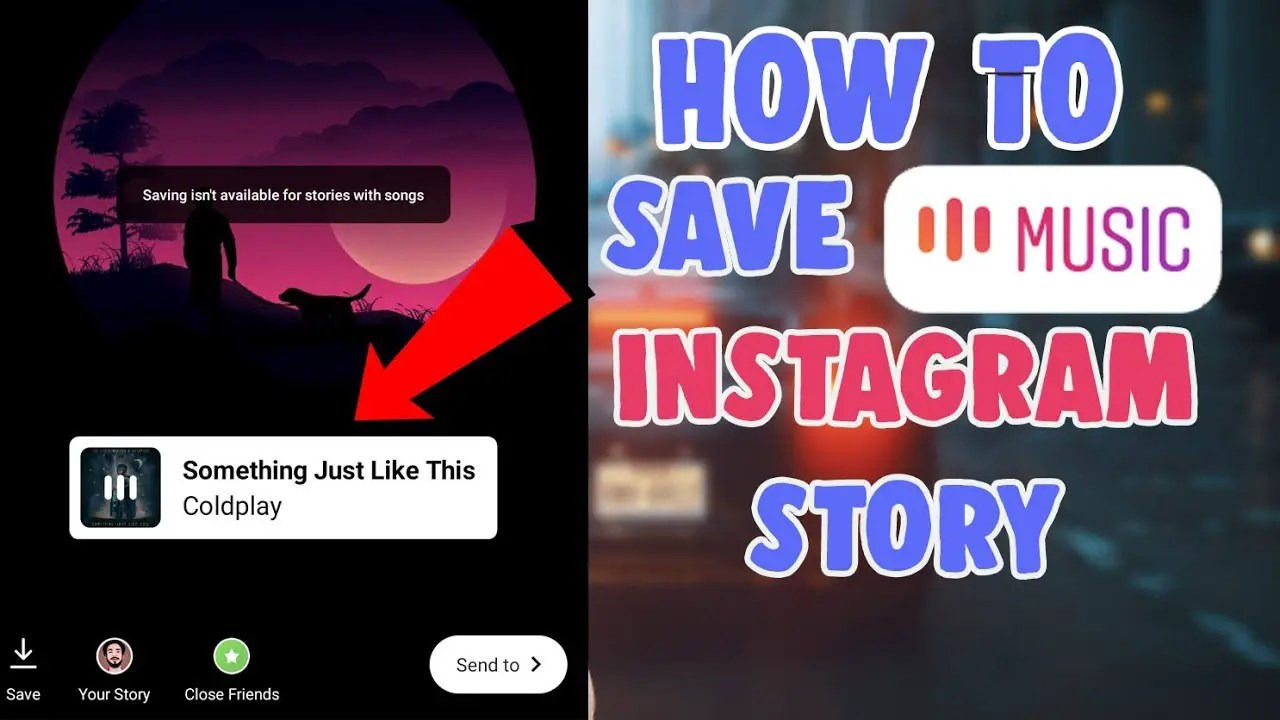 And one of the best ways to do that is by adding music. Read on to find out how to add music to an Instagram video, with and without apps.
And one of the best ways to do that is by adding music. Read on to find out how to add music to an Instagram video, with and without apps.
Where to get music for Instagram videos
Before we dive into where to find cool music and background beats for your Instagram posts and Stories, it’s important to note that Instagram will ban any videos that are posted with non-licensed music.
If you’re posting a video to your Instagram Stories, you can use Instagram’s in-app music library, which we’ll dive into later, but if you’re posting a video to your feed, you’ll have to double-check where its music comes from. You should also always credit the artist when using their work.
Below, we’ve listed a few options for getting music that’s legal to use and won’t land you in Instagram jail.
How to delete duplicate photos on your iPhone
Your iTunes Library
It might surprise you to learn that the best place to find music to add to your Instagram videos is your iTunes library.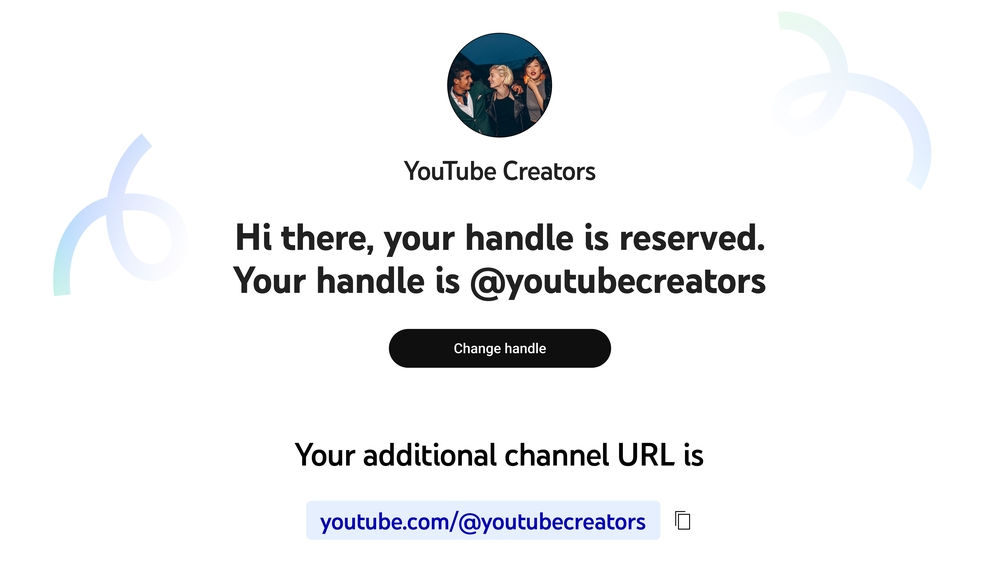 After all, you can purchase and download any song you like and easily add it to your video using an app like VideoSound. Once you’ve downloaded the song of your choice, you can use an Instagram video editor app to overlay it on top of the video you’re posting.
After all, you can purchase and download any song you like and easily add it to your video using an app like VideoSound. Once you’ve downloaded the song of your choice, you can use an Instagram video editor app to overlay it on top of the video you’re posting.
Purchasing an audio track on iTunes, however, doesn’t guarantee that your music video won’t be banned by Instagram; just because you’ve bought an audio track through iTunes doesn’t mean you have the license to use it in a video. According to Instagram’s guidelines, “the greater the number of full-length recorded tracks in a video, the more likely it may be limited.” Therefore, shorter music clips are recommended versus longer tracks.
Audio Jungle
If you don’t want to go through your iTunes Library — and would prefer a cheaper way to find some good tunes — check out AudioJungle. It has a wide selection of royalty-free music that you can easily download starting at just $1 a track.
Incompetech
Another good website for finding royalty-free music is Incompetech, which allows you to browse genres like mystery, electronic, and modern cinematic, to find the perfect background song for your Instagram video. And while there are tracks available for purchase, many songs on the site are available for free.
And while there are tracks available for purchase, many songs on the site are available for free.
How to add music to an Instagram post
Unlike Stories, there is no in-app music feature currently available for Instagram posts. So if you want to add a cool track to your new video, you’ll need to use a third-party app prior to publishing.
How to add music to a video post with Tempo
Tempo is a free video editing app with cool filters and transitions effects, plus a music library full of free, licensed music you can add to your videos. Here’s how to use Tempo to add a track to your Instagram video post:
- Open the Tempo app.
- Press the video button on the top-right corner of the screen.
- Tap the video button at the top-left of the screen.
- Select the clips you wish to use.
- Tap the orange check mark.
- Press the music button at the bottom of the screen.
- Open the music library.
- Navigate to the song you wish to use.
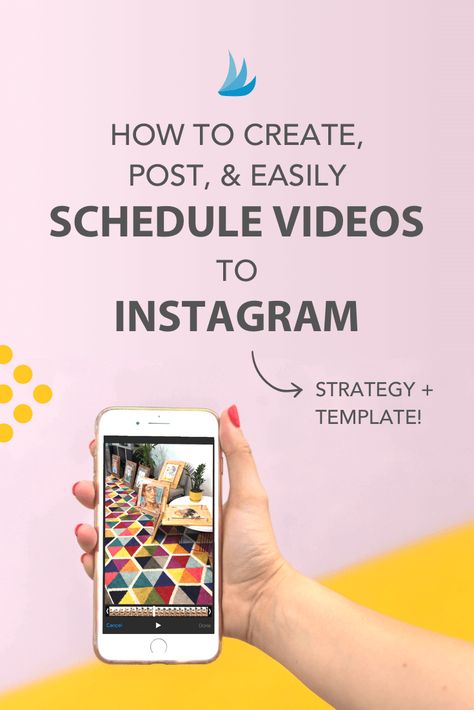
- Tap Use.
- Select the audio underneath to trim or edit it. (You’ll need to make sure your video is less than 60 seconds long to post to your Instagram feed.)
- Press Save and select your export size.
- Press the Instagram button to share to Instagram.
- Select Open.
- Select Post.
- Publish your Instagram post.
Tempo is free to download and use for a three-day trial, but after that, you have to sign up for a paid subscription to access its features.
How to add music to an Instagram post using Add Background Music To Video
Another app that allows you to add background music to your Instagram videos is a highly useful tool with a self-explanatory name: Add Background Music To Video. While this app doesn’t have a massive library of songs for you to choose from, it is free to use and is compatible with iTunes or any other library of MP3 files you have downloaded.
Here’s how to use it:
- Open Add Background Music To Video.

- Press Start.
- Select the video or videos you want to use.
- Press Next at the top-right corner.
- Give your video a project name and select the Square aspect ratio.
- Tap Create at the top-right of the screen.
- Press Music at the bottom of the screen.
- Choose one of the free tracks or import your music.
- Add any other edits to your video, including trimming it down to under 60 seconds.
- Press the share button at the top-right of the screen.
- Select your resolution and press Save.
- Open Instagram.
- Tap the + icon at the bottom-center of the screen.
- Select Post.
- Choose your video and publish it as you normally would.
How to post a music video on Instagram using TikTok
Another way you can add some music to your Instagram feed is by sharing a music video you’ve created on TikTok.
If you’re not already familiar with this app, TikTok is a video sharing platform originally designed for sharing lip-sync videos. It’s free to download and use, and it has a massive library of licensed sounds and songs you can add to your videos. The app allows you to record a full video in a single take or in bite-sized snippets. Plus, you have the option to upload an existing video from your Camera Roll.
It’s free to download and use, and it has a massive library of licensed sounds and songs you can add to your videos. The app allows you to record a full video in a single take or in bite-sized snippets. Plus, you have the option to upload an existing video from your Camera Roll.
Here’s how to create a TikTok video and share it on Instagram:
- Open the TikTok app.
- Tap the + icon at the bottom of the screen.
- Press the Sounds button at the top-center of the screen.
- Navigate and search for the song you want to use.
- Select the song and press the red check mark that appears to add it to your video.
- Press the record button to record your video.
- Tap the check mark when you’ve finished recording.
- Add any effects, texts, or filters and press Next at the bottom-right of the screen.
- Fill out your caption and press Post at the bottom-right of the screen.
- Go to your newly published TikTok video and press Share.
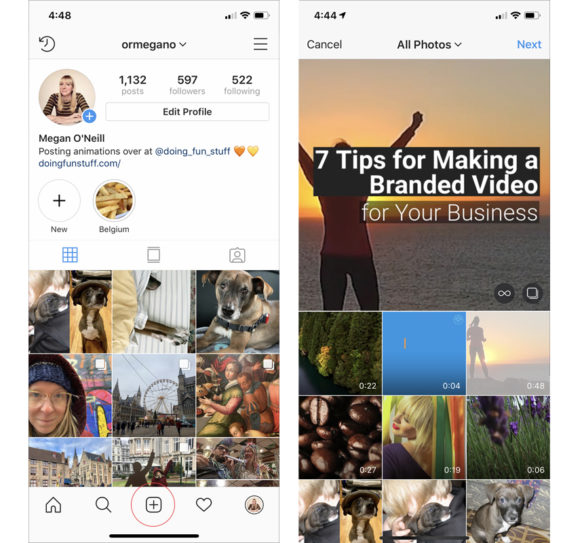
- Select the Instagram icon.
- Press Feed.
- Publish your Instagram post as you normally would.
How to post a music video on Instagram Stories
Adding music to your Stories is a lot simpler than it is to add music to a post, thanks to Instagram’s in-app music feature. With the Stories music feature, you can browse thousands of popular commercially licensed songs to accompany your video.
How to add music to a video Story on Instagram
Here’s how to add music to your video on Stories with the Instagram music sticker:
- Open the Instagram app.
- Tap the + icon at the bottom of the screen.
- Select Story.
- Either shoot a new video with the Stories Camera or swipe up to upload a video from your Camera Roll.
- Press the sticker button at the top of the screen.
- Select the music sticker.
- Navigate to the song you wish to use and select it to add it to your video.
- Press the different text options at the bottom of the screen to choose how you want your music to be displayed.

- Tap Done at the top-right of the screen.
- Choose Your Story at the bottom-left of the screen to publish your video to your Stories.
Why can’t I find the music sticker on Instagram Story?
If you can’t find the music sticker, that means the option is not available in your country as of yet. You won’t be able to add a music sticker to your own Story or to play music on somebody else’s Story. What you can do to access that feature is to use a VPN app like ClearVPN. ClearVPN has a shortcut specifically for unlocking the Instagram music feature, so you just hit that and go back to posting your Story.
How to put music on an Instagram video using Add Background Music To Video
The app Add Background Music To Video can also be used to add music to Stories. If you don’t want to use the music sticker, just follow these instructions to create a video with music for your Stories:
- Open Add Background Music To Video.
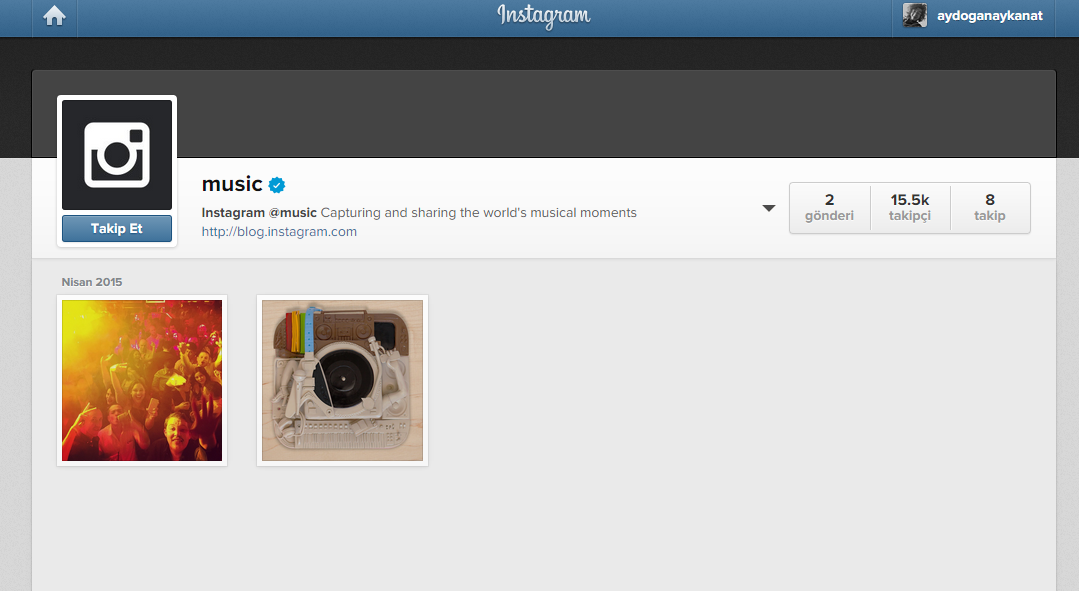
- Press Start.
- Select the video or videos you want to use.
- Press Next at the top-right corner.
- Give your video a project name and select the Square aspect ratio.
- Press Create at the top-right of the screen.
- Press Music at the bottom of the screen.
- Choose from one of the free tracks or import your music.
- Add any other edits to your video, including trimming it down to under 60 seconds.
- Press the share button at the top-right of the screen.
- Select your resolution and press Save.
- Open Instagram.
- Tap the + icon at the bottom-center of the screen.
- Select Story.
- Publish your Stories as you normally would.
How to post a music video to Stories using TikTok
You can also post your TikTok videos to your Instagram Stories. Here’s how to do that:
- Open the TikTok app.
- Tap the + icon at the bottom of the screen.
- Press the Sounds button at the top-center of the screen.
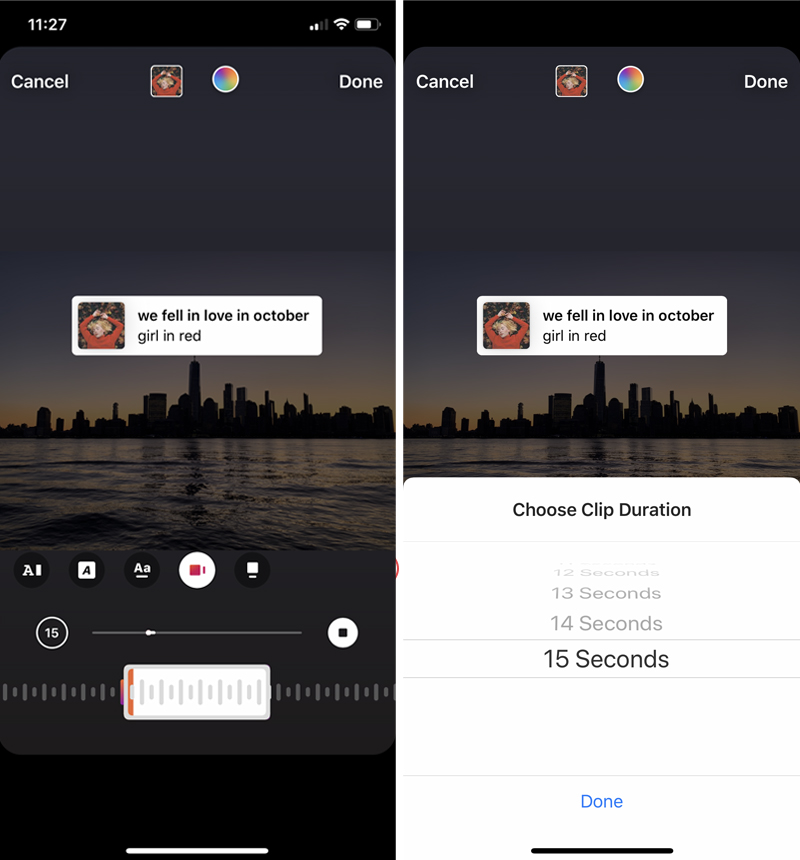
- Navigate and search for the song you want to use.
- Select it and press the red check mark that appears to add it to your video.
- Press the record button to record your video.
- Press the check mark when you’ve finished recording.
- Add any effects, texts, or filters and press Next at the bottom-right of the screen.
- Fill out your caption and press Post at the bottom-right of the screen.
- Go to your newly published TikTok video and press Share.
- Select the Instagram Stories icon.
- Press Your Story at the bottom-left of the screen to publish your video to your Stories.
How to add music to an Instagram Reel video
Reels are similar to TikTok videos in that many accounts use them for lip-syncing content. The same songs available to Stories are available to Reel videos. No matter how you choose to format your Reel video, adding music to it is very simple. Here’s how:
- Open your Instagram app.
- Tap the + icon at the bottom-center of the screen.
- Select Reels.
- Either record a new Reel video or swipe up to upload a video from your Camera Roll.
- Press Add at the top-right of the screen. Repeat this process to add as many clips as you want (up to 15 seconds).
- Press the music icon at the left-center of the screen.
- Navigate to the song you wish to use and tap it to add it to your video.
- Choose the part of the song you want to use for your video.
- Tap the white arrow at the bottom of the screen.
- Press Share To.
- Either select to post the Reel to your Feed or your Stories.
- Press Share.
For most Instagram content, you can add whatever kind of song you want to your video within the app. But if you’re looking to get creative with your audio, a third-party app works just as well. Either way, your video will get the extra dose of creativity it needs to stand out for your followers.
This was about:
- Audio
- Videography
Emily Blackwood
Writer and editor, driven by curiosity and black coffee.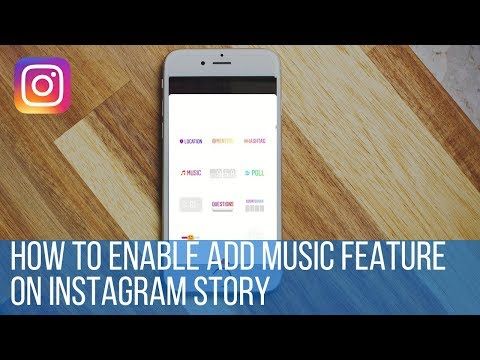
Music in Stories, short videos and replies with songs: Instagram will launch new features in Russia
- Technology
- Marina Dulneva Author
- Anastasia Skrynnikova Editorial Forbes
Instagram has announced the launch of new features in Russia. Users will have access to a TikTok-like Reels video service and a music sticker in Stories. With it, you can add music to your stories and answer questions with songs.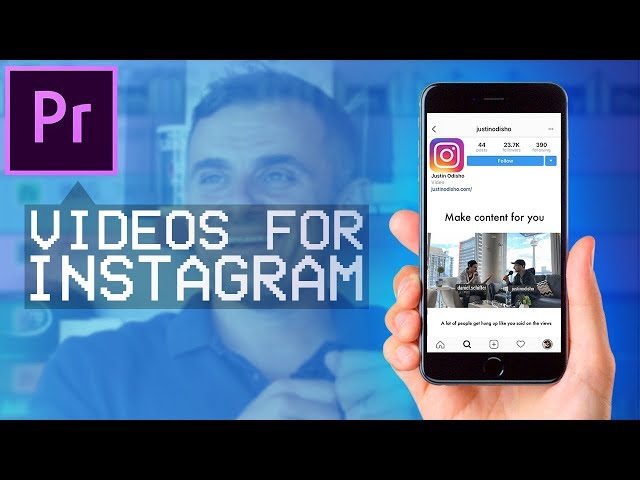 Russian Facebook users will be able to pin it in the profile header so that it plays when the page is opened
Russian Facebook users will be able to pin it in the profile header so that it plays when the page is opened
Starting June 23, Russian Instagram users will begin accessing Reels, a platform for short videos, the company said.
With Reels, you can shoot and edit videos up to 30 seconds long, apply AR effects to them, and use the green screen effect to change the background. In Reels, you can add music from the app's library or choose from trends or recommendations. Users will also be able to create their own original audio, and if their account is public, other users will be able to use this audio in their videos.
Video created using the new feature can be published in the Stories or Post format, optionally limiting the audience. Facebook and Instagram are also launching a new music sticker in Stories. To add music to your Stories, you will need to follow these steps:
- open the camera in the application, select a photo or video from the gallery, click on the sticker icon and select the Music sticker;
- find any song from the library, select a fragment, add the name of the artist and the name of the song.
 If the composition has lyrics, it will automatically appear on the screen;
If the composition has lyrics, it will automatically appear on the screen; - Click on a sticker to change the text style and animation. The sticker can be moved, rotated and resized.
With the release of the music sticker, Instagram and Facebook users will be able to answer questions in Stories with songs. In addition, Facebook users will be able to add their favorite track to the Hobbies / Interests section and pin it to the profile header - it will be played every time someone decides to visit this user's profile.
“Reinventing TikTok is unlikely to succeed”: what’s wrong with YouTube and Facebook’s short video services
Instagram began to roll out the Reels feature around the world in an attempt to attract the TikTok audience. In Russia, the short video format is gaining popularity - VKontakte is already developing its own clone of TikTok - the service is called Clips. In addition, in the fall of 2020, the head of the Ministry of Education, Sergey Kravtsov, announced joint plans with Mail.ru Group to develop an educational network for Russian schoolchildren, similar to TikTok.
In addition, in the fall of 2020, the head of the Ministry of Education, Sergey Kravtsov, announced joint plans with Mail.ru Group to develop an educational network for Russian schoolchildren, similar to TikTok.
30 most expensive Runet companies. Forbes rating
30 photos
-
Marina Dulneva
Author
-
Anastasia Skrynnikova
Editorial Forbes
#instagram #reels #Facebook #the Internet #tiktok #video
Forbes newsletter
The most important thing about finance, investment, business and technology
Storybeat - Stories with Music
on the App StoreScreenshots (iPhone)
Description
Create amazing stories with Storybeat. Storybeat is the best app to add music to your videos or photos and easily share them on Instagram, Facebook, Whatsapp, Snapchat and more. Download the best story editor for Instagram and share your favorite moments or save them for yourself.
Download the best story editor for Instagram and share your favorite moments or save them for yourself.
Create great Instagram music stories with our handy templates. Decorate them with photo filters and presets, animated text, fonts and stickers. Create stories like an influencer in minutes!
Storybeat offers a variety of ready-to-use templates (including animated ones) and a huge library of music, which is updated every day with the most hit tracks of all genres.
• Add music to your stories
Choose your favorite songs from our extensive music library and add them to your stories. Make them memorable. Personalize your photos or videos by overlaying your voice or any sound, or simply add sound effects to enhance your photos.
• Sync your photos to music with our new Trending feature
With our new Trending video music, you can sync your favorite photos to music and turn them into a great Trending music video to share anywhere . Let your photos take the rhythm of the music!
• Choose from hundreds of exclusive designs
Lots of templates (including animated ones), slides and collages for one or more photos and videos.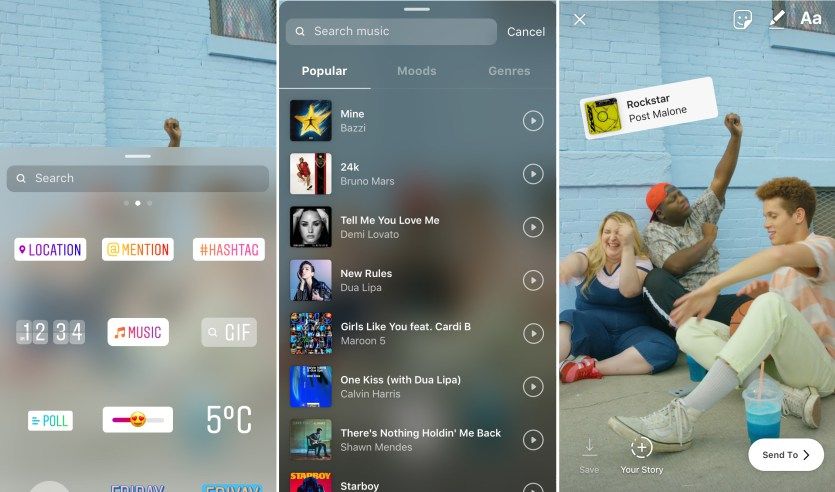 All designs are 100% editable. Explore our themed collections including styles like retro, minimalist, polaroid, vaporwave, moodboard, magazine, Scandinavian... Create personal style stories like a pro and share them with friends and family.
All designs are 100% editable. Explore our themed collections including styles like retro, minimalist, polaroid, vaporwave, moodboard, magazine, Scandinavian... Create personal style stories like a pro and share them with friends and family.
• Professional photo and video editing tools
Storybeat has everything you need to make your stories look professional. Hundreds of fully customizable text styles with beautiful animations to choose from. Professional photo editing tools. Use our unique filters including Valencia, Lo-Fi, Storm, Cinema and many more, or apply our exclusive presets to your photos or videos.
• Easily share or keep
We support easy sharing on all major platforms: Instagram, Whatsapp, Facebook, Snapchat, Messenger, e-mail, Youtube, Twitter, etc. Or you can export stories to your device and relive those memories whenever you want. You can also upload your Storybeat from the camera album to all social networks!
• Use Storybeat every day to:
- Create amazing Instagram stories quickly and easily.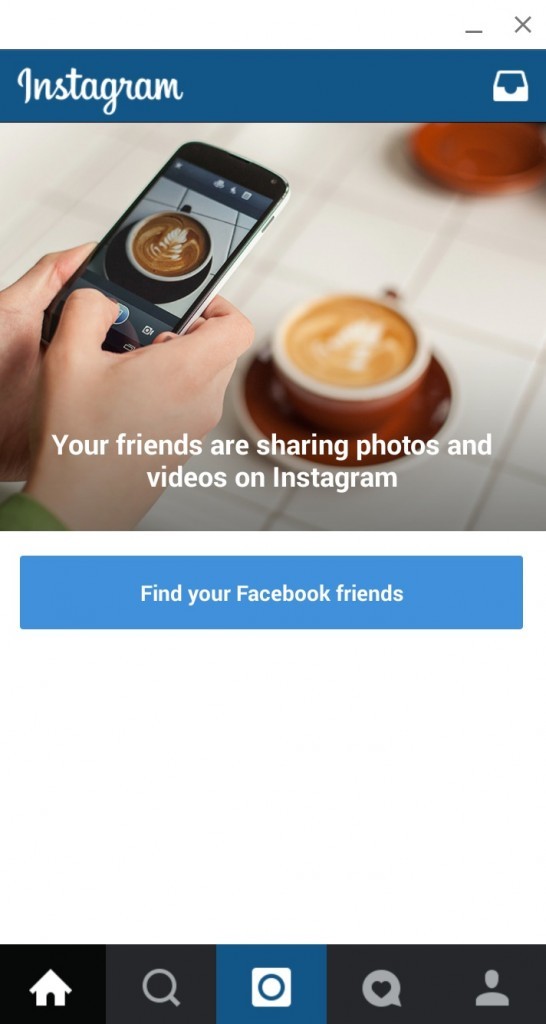
- Add music to photos or videos.
- Create a photo slideshow with music.
- Create music videos.
- Add custom fonts and stickers to photos or videos.
- Create personalized story videos with custom fonts and professional photo filters and presets.
• Create great music stories in seconds:
1. Select a video or photo from the camera album.
2. Watch your short video immediately.
3. Add music.
4. Personalize your story.
5. Share it on social networking sites or save it to your camera album.
So simple!
• Storybeat PRO
Unlock all features:
- Unlock all PRO level templates and text styles.
- Watermark removal.
- Access to color settings and PRO level presets.
- Save your creations as favorites.
- Remove ads.
- Cancel at any time.
All music provided by a third party public media service. All trademarks and intellectual property rights are owned by their respective owners and are used here under fair use and in accordance with the Digital Millennium Copyright Act (DMCA).
Terms & Privacy Policy: https://www.storybeat.com/webview/about
Version 3.5.7
Stunning new Collections, Trends and Overlays added
Tons of professional photo presets to embellish your photos
Export your stories and reels to jpg format
New design of our subscription page. Explore our PRO benefits!
Bug fixes and improvements in the app’s experience
Follow us on Instagram: @storybeat
Ratings and reviews
Ratings: 46.7 thousand
Music
Where did the music search go after the update?
We have reduced our music library, but we are working to expand it more and more every day.
We show you in this article 3 different options to add music in Stoybeat: https://blog.storybeat.com/post/how-to-add-music-to-your-content-at-storybeat Plus this video tutorial: https ://youtube.com/shorts/m6r_7k5kAug If we have solved your request, we would appreciate it if you could rate your review again. If there is anything else we can help you with, please do not hesitate to contact us at [email protected]
Video glitches
For some reason, every time I add music to a vertical video, the application saves it as a horizontal one. As a result, in the horizontal video we have a stretched vertical one, which then remains only to be deleted.
Bug
Well, why is this a buggy update?) there is no button to save, go share at the final stage, thanks to knsh for listening to 15 seconds 30 times, I already thought I just went dumb abruptly and can’t find the button, but it turns out this is a crooked update .
. correct this misunderstanding
Developer Social Stories S.L. indicated that, in accordance with the application's privacy policy, data may be processed as described below. Detailed information is available in the developer's privacy policy.
Data used to track information
The following data may be used to track user information on apps and websites owned by other companies:
Unrelated with user data
The following data may be collected, which is not related to the user's identity:
- Identifiers
- Usage data
- Diagnostics
- Other data
Sensitive data may be used differently depending on your age, features involved, or other factors.