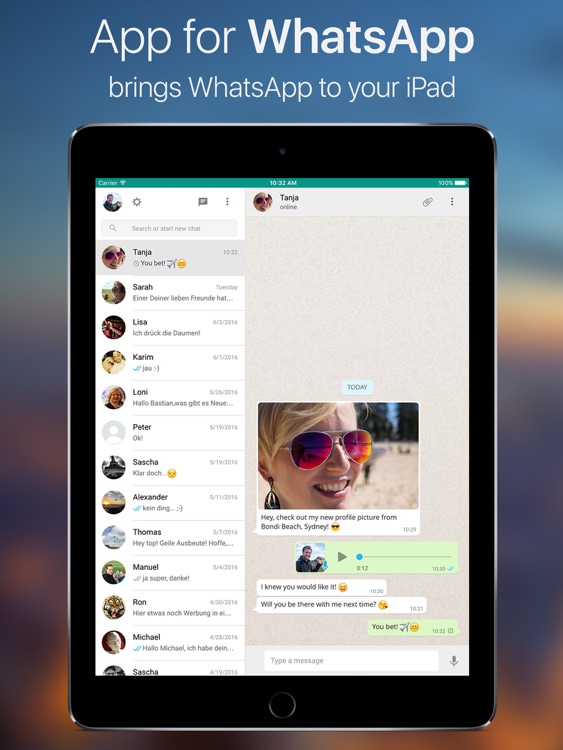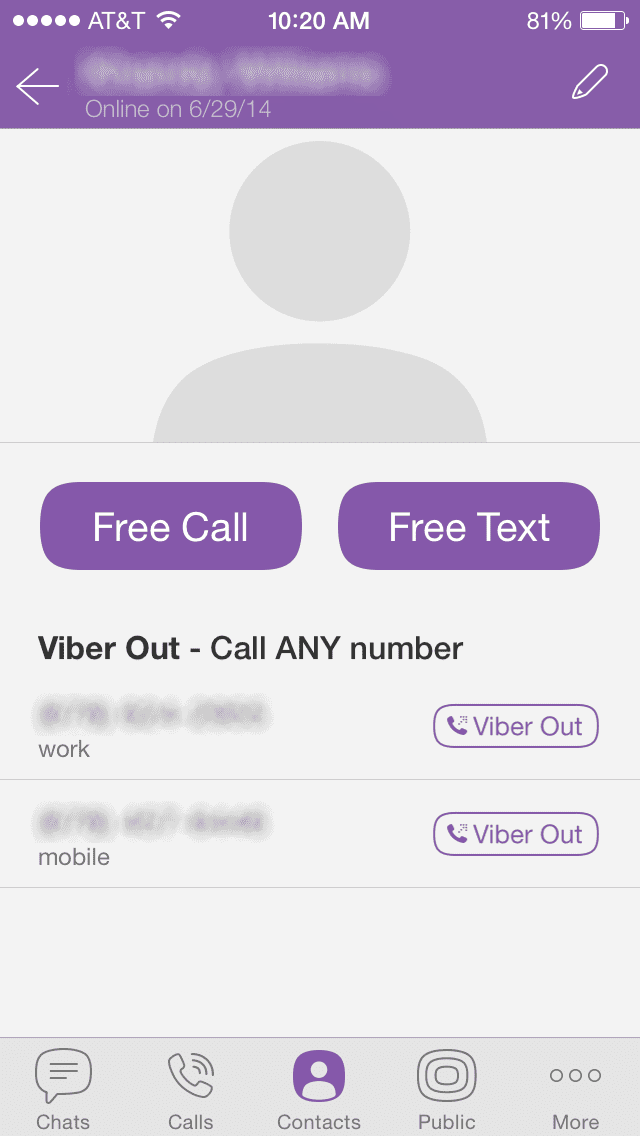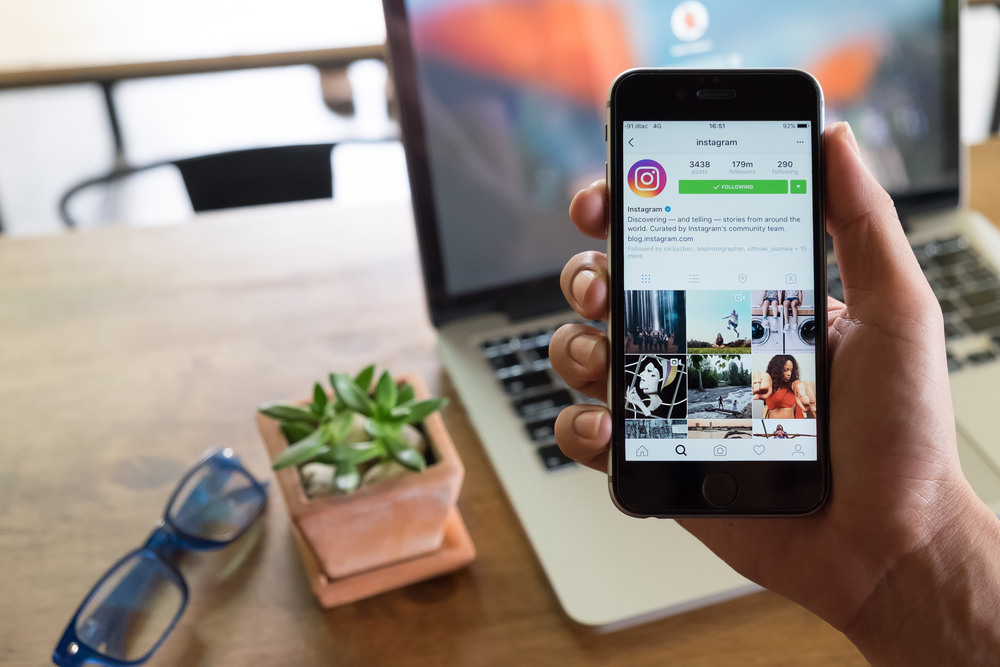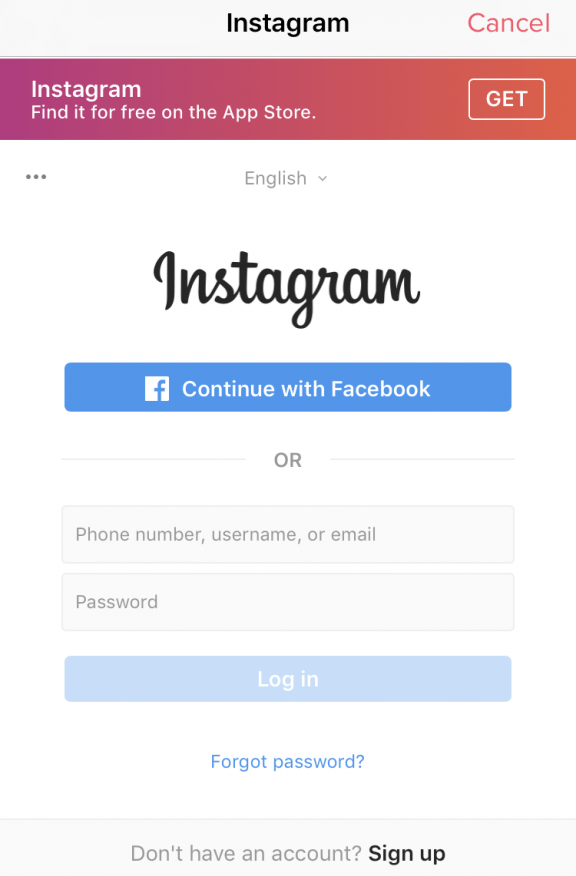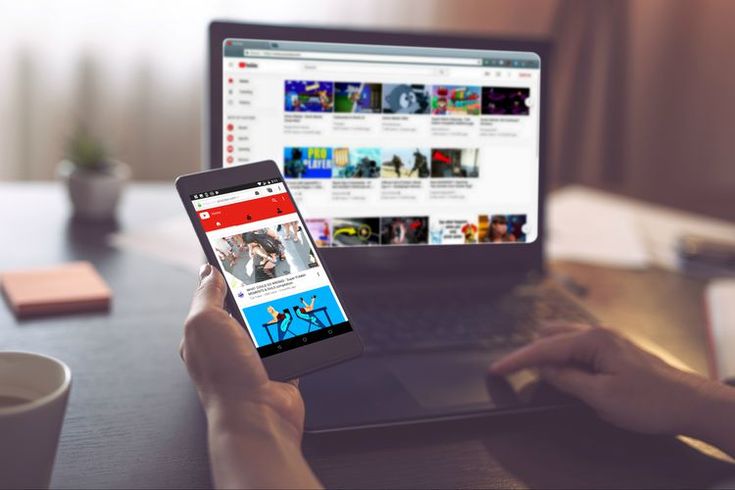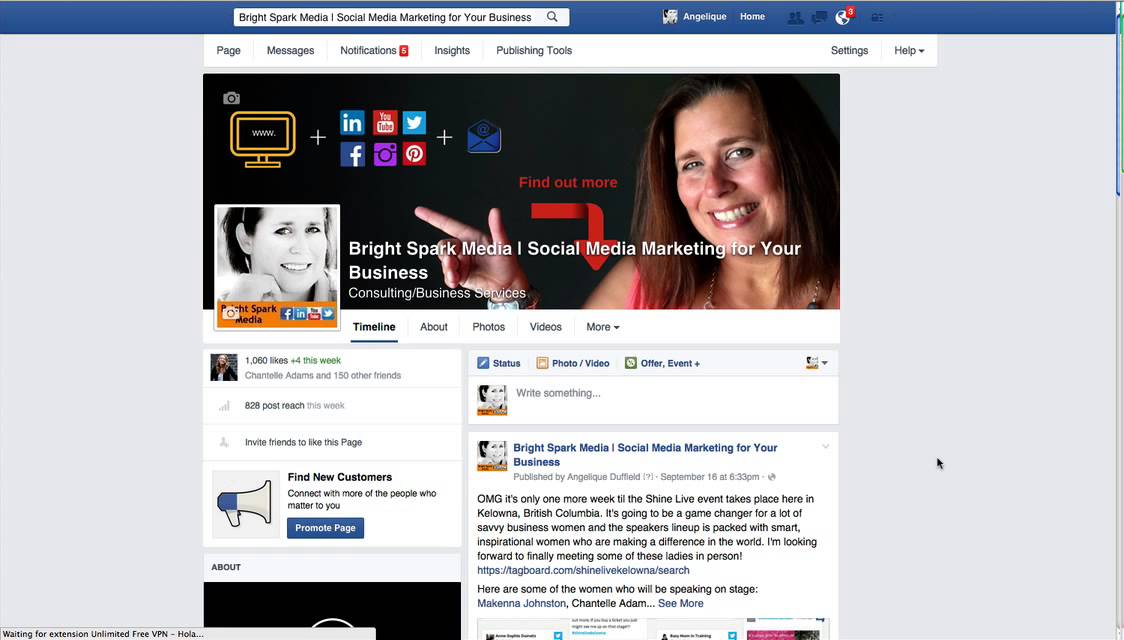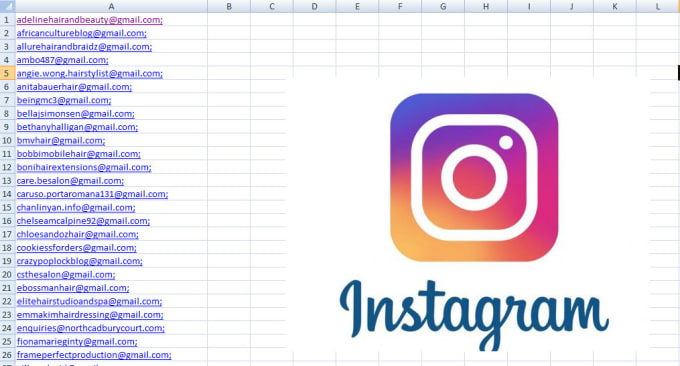How to put whatsapp on ipod
How to Install and Activate WhatsApp on iPod Touch and iPad on PC without Jailbreak
WhatsApp is a popular instant messenger application that works on iOS and Android OS, which lets you send text messages, MMS and voice messages between your friends at free of cost. However, it’s incompatible with iPod Touch or iPad. Now we have figured out the way to easily install WhatsApp on iPod Touch and iPad without having to jailbreak your device.
- Whatsapp on iPad iOS 7
Before starting to install WhatsApp on iPod or iPad, you would need the following :
- iTunes installed on your PC
- Download SynciOS app for your Windows PC from www.syncios.com
- iPad or iPod Touch
- iPhone
How to Install and Activate WhatsApp on iPad, iPod without Jailbreak step by step instructions
Install WhatsApp on iPad, iPod without jailbreak
Step 1, Launch iTunes, search and download WhatsApp.ipa on your computer, this is to get the iPA file.
Step 2, Navigate to iTunes Media Folder, the default path is : C > Users > Username > My Music > iTunes > iTunes Media > Mobile Applications > WhatsApp.ipad. If you ever changed the path before, find the .Ipa file there.
- WhatsApp IPA File
Step 3, Connect your iPod or iPad to computer and run SynciOS. Click on My device Tab, you will find 5 menu on the left side of the panel. Go to Apps, you will see a list of installed applications. Select “install” button, choose the WhatsApp file you’ve copied from the “iTunes media folder”. It will be smoothly installed on your iPad or iPod Touch.
- Install WhatsApp on iPad
Step 4, You have successfully installed WhatsApp on your iPad / iPod once the installation process completed . Disconnect your iPad Air, iPad mini or iPod Touch.
- Install WhatsApp on iPad successfully
Activate WhatsApp on iPad, iPod without jailbreak
Step 5, Get an iPhone and install Whatspp on it. If the iPhone has WhatsApp previously installed, you would have to uninstall it since the process requires a fresh install.
If the iPhone has WhatsApp previously installed, you would have to uninstall it since the process requires a fresh install.
Step 6, After the re-installation, you are required to type in your Phone number to activate it. Be sure the number you typed is the one you want to use on your iPad or iPod.
Step 7, Connect your iPhone to your computer and launch SynciOS software. Go to My Device>Apps>WhatsApp. Click the preview button on the right side to access Whatapp app document system, select both Documents and Library folder, click Export button to copy those 2 folders to your PC. See image below.
- Copy Whatsapp Activation Files to PC
Step 8, Unplug your iPhone and plug iPad or iPod back in to your PC. Again go to My Device>Apps>WhatsApp app document file system, delete Document and Library folders, then import the 2 folders saved on PC or simply drag and drop the 2 folders to the App Document Management Panel as shown below.
- Replace Whatsapp activation files
Step 9, Disconnect your iPad or iPod from the PC, WhatsApp would be activated and ready to use. Enjoy WhatsApp for iPad, iPod Touch. :)
Enjoy WhatsApp for iPad, iPod Touch. :)
- Enjoy WhatsApp on iPad or iPod
How to Install WhatsApp for iPod/iPod Touch
by Sophie Green Updated on 2020-08-26 / Update for WhatsApp Tips
Since you’re here, I’ll assume that you’re trying to figure out WhatsApp for iPod. In those regards, I must let you know that this would be the ideal place for you. The process of using WhatsApp on iPod can be a little tricky. To ensure that you don’t get lost, read this full guide and you’ll be using WhatsApp on your iPod Touch in no time! With that said, let’s head straight into the guide.
- Can You Download WhatsApp for iPod in 2020?
- Why Is There No WhatsApp for iPod Touch?
- How to Use Web WhatsApp for iPod?
- Extra Tip: How to Transfer WhatsApp from iPhone to iPhone
Can You Download WhatsApp for iPod in 2020?
Unfortunately, WhatsApp provides its services for iPhones only. There has been no available version for iPad and iPod yet. Therefore, there is no way to directly download or use WhatsApp on iPod. However, there are a few tricks and techniques that you may bring into play to easily use WhatsApp for iPod Touch. These methods are discussed below along with the entire guide of how to perform them.
Therefore, there is no way to directly download or use WhatsApp on iPod. However, there are a few tricks and techniques that you may bring into play to easily use WhatsApp for iPod Touch. These methods are discussed below along with the entire guide of how to perform them.
Why Is There No WhatsApp for iPod Touch?
It isn’t possible to download WhatsApp for iPod. Honestly the main reason for this is that WhatsApp is specially designed for cellular devices. All non-cellular devices are incompatible for WhatsApp. Who knows, WhatsApp might introduce itself to iPods in the near future, but as of now, you can’t use WhatsApp in iPods directly.
You may try to jailbreak the iPod Touch after which, you’ll be able to download WhatsApp for iPod. However, I won’t recommend doing this as it could lead to further complications. WhatsApp won’t properly run on your iPod after jailbreaking. So read below to get aware of a much more reliable and safer way to get WhatsApp for iPod Touch.
How to Use Web WhatsApp for iPod?
WhatsApp web is probably the only reliable method to get access to WhatsApp for iPod Touch. You can utilize your browser to start using WhatsApp from your iPod Touch. However, for this method to work, you need a cellular device with your WhatsApp logged in. Once you have a suitable device, follow the steps below to get instant access to WhatsApp for iPod.
Extra Tip: How to Transfer WhatsApp from iPhone to iPhone
Are you trying to transfer all your WhatsApp data from your old iPhone to the new one? If so, then you’re in luck because as a bonus tip, I’ll also guide you the most efficient method of doing so. This process will be done through TiCareFone Transfer(iCareFone for WhatsApp Transfer)which is an ideal tool to transfer WhatsApp data between two different devices.
Before we begin, note that after transferring, all the data from the target iPhone will be removed. Follow the steps below to instantly transfer WhatsApp messages, images, videos, voice notes, and contacts to your new iPhone 12.
- First of all, you need to download and install iCareFone Transfer(iCareFone for WhatsApp Transfer) on your computer.
- Connect both iPhones with the computer through separate USB cables.
You’ll be directed to the shown page. From here select the old iPhone as the source device and the new one as destination.
- Press ‘Transfer’ to initiate the transfer process.
You’ll notice a prompt pop up as shown below. Press ‘Yes’ to confirm the command.
Next, go to your new iPhone and log into your WhatsApp account. Press ‘Logged in’ once done.
Afterward, you may need to wait several minutes depending on the size of data needed to be transferred. After completion, you’ll be taken to this page.
Conclusion
Using WhatsApp on iPod isn’t really that hard, now is it? All you need to know are the appropriate techniques and methods. And now that you’ve gone through the complete guide. Before wrapping up today’s guide, I’d like to recommend TiCareFone Transfer(iCareFone for WhatsApp Transfer) once again in case you feel like transferring WhatsApp from your old iPhone to iPhone 12/12 Pro.
Updated on 2020-08-26 / Update for WhatsApp Tips
(Click to rate this post)
(12 votes, average: 4.7 out of 5 )
Join the discussion and share your voice here
WhatsApp on iPad. How to install? (instruction, video)
It's no secret that in recent years, various services for communicating over the Internet, such as WhatsApp , Viber or iMessage are gaining immense popularity. Traditionally, the most requested "messenger" is WhatsApp, mainly due to its availability on all popular platforms for mobile devices.
| Apple in Telegram and YouTube. Subscribe! |
One of the advantages of WhatsApp is registration by phone number, but this also leads to difficulties using the service on the iPad. In this article, we will show you how to bypass restrictions and start using WhatsApp on iPad.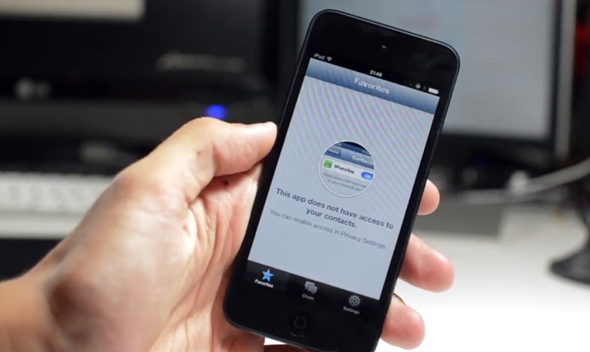
How to install WhatsApp on iPad?
Probably the first problem iPad users have when installing WhatsAapp on iPad - No tablet version in the App Store. Moreover, unlike other programs available for the iPhone, the application cannot be found even when you turn on the display of programs only iPhone . If you try to install the program from your computer, iTunes will also give an error.
To get around all these obstacles, we will have to follow a few simple steps:
- Open iTunes on your Windows or Mac computer and transfer to section iTunes Store .
- In it, find the program itself WhatsApp and download it to your computer
After that, you will need to resort to the third-party program iFunBox (download here), which is available for both Windows and Mac. This program is essentially a manager for iOS devices, similar to iTunes.
- Connect your iPad to your computer and make sure it is detected in iFunBox.
- Press key Install the application and use the search to find the installation file . ipa program WhatsApp, which was downloaded from iTunes Store.
- After successful completion of the procedure, the program WhatsApp will appear on the iPad screen.
However, it will still not be possible to use the program on the iPad, because at startup it will report that it is not designed to work on the tablet:
Now you will need an iPhone on which the program is either not installed or the program has been deleted whatsapp. Please note that after uninstalling WhatsApp from iPhone, subsequent installations cannot restore a copy of iCloud chat data. A standard window for number registration should appear on the phone.
After the application confirms your phone number and sends a message with a confirmation code via SMS, complete the setup and connect your iPhone to a computer running the iFunBox program.
- Go to section Applications and search for whatsapp .
- Copy the Documents and Library folders from iPhone to your Mac or Windows computer.
- Turn off iPhone.
Now reconnect your iPad to your computer and run the program iFunBox . In the same way, go to the WhatsApp program folder and upload the folders copied from the iPhone into it.
All that's left is to reload the app on the iPad and start using it.
Please note that WhatsApp will not work on both devices in parallel, messages will only arrive on the device on which WhatsApp was last used.
Please rate the article
Average rating / 5. Number of ratings:
Number of ratings:
No ratings yet. Rate first.
Tags: iFaq, Apps for iPad.
WhatsApp made a version for the iPad. When is the release?
I don't know about you, but I've always been very surprised by the fact that WhatsApp doesn't have a separate iPad version . Perhaps it was because of this that I started using Telegram, because I wanted to be able to quickly switch between devices. Then it seemed to me that WhatsApp was somehow deeply tied to the work of GSM, and therefore it could not work on tablets through which it was impossible to make calls. However, over time it became clear what was the real reason for this limitation. Fortunately, the developers have finally found a solution to this problem and are preparing to present it to us.
WhatsApp will have a separate iPad version. Finally
How to set up automatic deletion of photos in WhatsApp after the first viewing
Soon WhatsApp will officially work on the iPad . There is no doubt about this, since support for Apple branded tablets has already appeared in the latest beta version of the messenger. According to the developers, they managed to develop a new encryption technique in which they can synchronize between multiple devices, but at the same time remain protected from interception. Previously, this was not possible, and on a WhatsApp computer, could only work if a smartphone was connected to it.
There is no doubt about this, since support for Apple branded tablets has already appeared in the latest beta version of the messenger. According to the developers, they managed to develop a new encryption technique in which they can synchronize between multiple devices, but at the same time remain protected from interception. Previously, this was not possible, and on a WhatsApp computer, could only work if a smartphone was connected to it.
WhatsApp for iPad
The arrival of a standalone WhatsApp app for iPad is part of a new developer initiative to cross-device use of the messenger. The first step was to drop the mandatory connection of the smartphone to the computer when using the web version. And now, apparently, it's time for the next stage. The developers figured out how to ensure the synchronization of encrypted messages, and now they will appear on all devices connected to the account.
To install WhatsApp on the iPad, you need to allow it to be done with the iPhone
Despite the cross-device support, WhatsApp is still not quite the same as Telegram. To start using it on, say, an iPad, you'll have to create a special link for it, confirming that the second device is linked to the account. Only then will WhatsApp be able to run on the tablet. It turns out that the main thing in this bundle will still remain a smartphone, because all the changes will - albeit very indirectly - pass through it.
To start using it on, say, an iPad, you'll have to create a special link for it, confirming that the second device is linked to the account. Only then will WhatsApp be able to run on the tablet. It turns out that the main thing in this bundle will still remain a smartphone, because all the changes will - albeit very indirectly - pass through it.
How to transfer WhatsApp to a new phone
For now, cross-device support is available through a separate beta testing program. This can be seen from the screenshots of users who have joined the trials. The images clearly state that the version of WhatsApp they are using is the version for testing cross-device support. So just download the beta of the messenger and start using it on the iPad, you will not succeed. To do this, you should at least be invited to a separate cohort of testers.
How to install WhatsApp on iPad
Still worth a try:
- Download the TestFlight app from the App Store;
- Run it and distribute the necessary permissions;
You can join the WhatsApp test via TestFlight
- Join the test using this link;
- Install WhatsApp beta on your iPhone;
- Enable cross-device support in settings.

Important : at the time of publication, the staff of testers for the current beta version of WhatsApp is already staffed. So don't be surprised if you're denied on the pre-access join page. This is completely standard practice. Therefore, it is recommended to check from time to time whether there are free places. Perhaps someone will leave the testing program and you will have access to the beta.
Mark Zuckerberg told how WhatsApp will change
It's hard to say when WhatsApp for iPad will be released . Practice shows that developers can test significant innovations for quite a long time. So the tests can drag on for a month, and for two, and even for six months. And, given the scale of cross-device support as such, we can assume that it will appear at best only this fall, or even linger until the end of the year. Therefore, do not expect an update either in August or, most likely, in September.