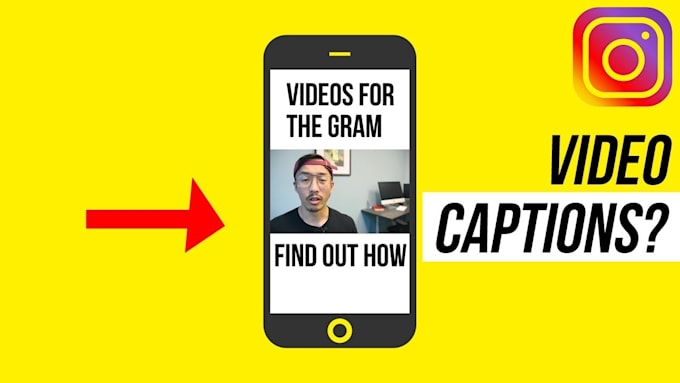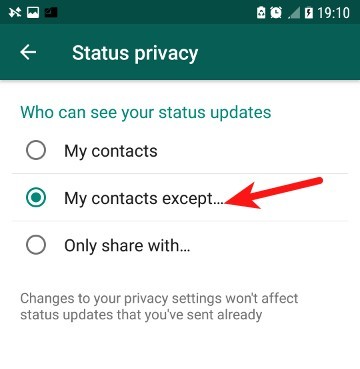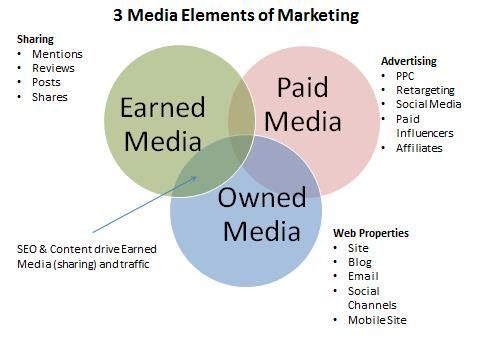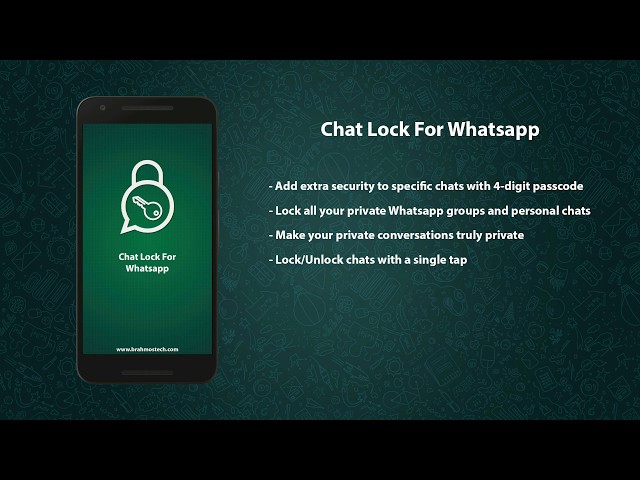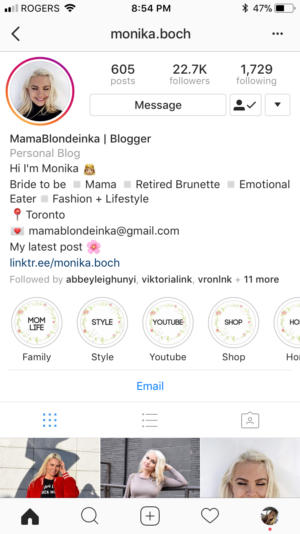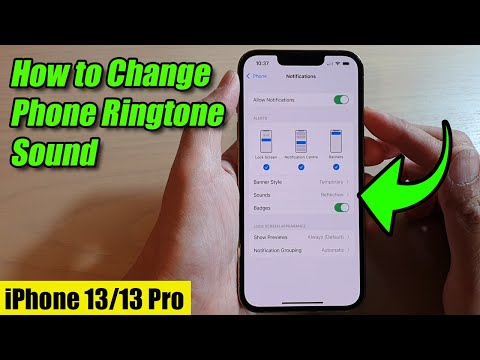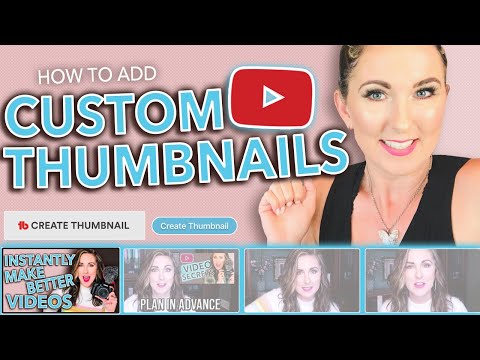How to put subtitles on instagram videos
How to Add Captions to Your Instagram Videos
Social Media Marketing·Videos
September 7, 2021 | By Catrina Gardner
With roughly a billion active users, businesses are jumping at the opportunity to develop immersive brand storytelling through video. Instagram Stories, Reels, and in-feed videos are great for providing engaging and dynamic insights that increase brand recognition and loyalty. However, many businesses are leaving out a simple yet major facet of their videos which is dampening their value: captions. Yes, these videos aren’t meant to receive the same attention as feature-length films, but learning how to add captions to your Instagram videos can drastically upgrade their accessibility and engagement.
Why Use Captions When You Have Sound?
According to Next TV, a survey of US consumers found that 92% of mobile users view videos with their sound turned off. In stark contrast to the early days of custom ringtones, more smartphone users than ever have their phones on silent, including when they browse social media. With captions, whether the user is in public or simply wants to enjoy some peace and quiet, you can get your point across. More importantly, however, captions are necessary for accessibility, as they’re a means of communicating the content to viewers who may be hearing impaired.
How Can Captions Increase Instagram Video Engagement?
Facebook says that adding captions to videos boosts viewing time by 12%, earning you more attention from your audience. Without captions, your video’s view length drops, and users are spending less time engaging with your brand. Also, transcriptions of your audio boost your SEO. While search engines aren’t able to view your videos, their algorithms can gather information via captions. Search engines can then index these captions and verify keyword usage. This improves your video’s searchability and thereby results in higher engagement.
How Do You Add Captions to Your Instagram Videos?
There are two options to add captions to your Instagram videos.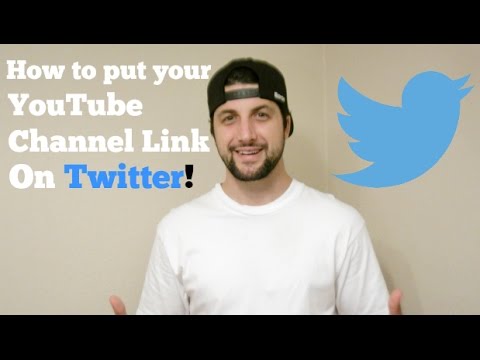 Each one comes with its own set of benefits, but the best choice for you ultimately boils down to how much time you have. To learn about each of these options, watch my video by clicking on the image, or you can read the written instructions below.
Each one comes with its own set of benefits, but the best choice for you ultimately boils down to how much time you have. To learn about each of these options, watch my video by clicking on the image, or you can read the written instructions below.
How to Auto Generate Captions
If you’re running short on time, you can simply have Instagram automatically generate your video’s captions for you. You can accomplish this via the following steps:
- While editing your video, swipe up to open a menu of editing options.
- You will see a white button with blue text that says, “Captions.”
- Selecting this button adds speech-recognition captions to your video.
This option is so easy that there’s no reason not to take the extra minute to add captions.
How to Manually Add Captions
This is a bit more time-intensive, but viewers tend to appreciate this method even more. It allows viewers to read through the captions at their desired pace. You can manually add captions by doing the following:
You can manually add captions by doing the following:
- At the top right of the video editing screen, there is an “Aa” button.
- Clicking on this button allows you to manually add in your words.
- You can also click and drag the text where you want it to be displayed on the screen.
- When adding captions to an Instagram Reel, there are extra steps required if you want the caption to only remain on screen for a specific window of time.
While it takes longer than simply autogenerating text, it gives you more power over what’s displayed.
Adding captions to your Instagram videos is certain to increase your views and engagement, but you also need to be consistent and produce content that resonates with your audience. Staying on top of your social media accounts can be a tough task, which is why many businesses will outsource their social media management to a marketing partner like Vision Advertising. Not only are we adept at creating content geared toward your ideal client, but you can also benefit from our expert brand management. If you would like our help creating engaging content, contact us today.
If you would like our help creating engaging content, contact us today.
How to Add Captions to Your Instagram Stories
Instagram is rolling out a new accessibility feature that allows you to add captions, or subtitles, to Instagram Stories and soon, Instagram Reels.
With the captions sticker, brands and creators can work toward building a more inclusive experience for their community.
Here’s everything you need to know about Instagram’s newest feature and how you can use it for your business:
How to Automatically Add Captions to Your Instagram StoriesUsing Instagram’s new captions sticker is quite similar to using any other Instagram Stories sticker. Here’s how to add captions to your Instagram story:
Step #1: Head to the Instagram Stories or Reels camera and either record or upload a video from your camera roll.
Step #2: Once uploaded or recorded, tap the sticker icon.
Step #3: Select the “Captions” sticker.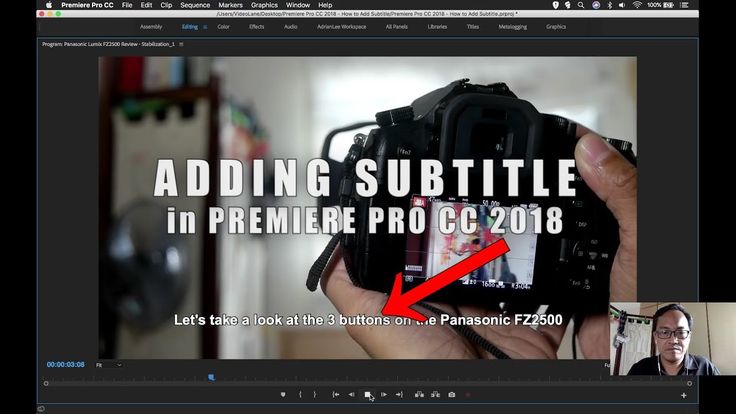
Step #4: At this stage, you can choose from four different text formats, move the text around the screen, and change the color.
And that’s it! Your captions should now be generated on your Instagram story.
Be sure to watch and read the captions before posting as Instagram may not accurately transcribe your audio. Currently, users are unable to edit the captions after the fact.
NOTE: The Instagram captions sticker is only available in English and English-speaking countries.
Don’t Have Access? Here Are Other Ways to Add Instagram Story CaptionsIf you don’t have access to the new captions sticker, no need to panic.
According to TechCrunch, Instagram is “rolling out the captions sticker first to Stories and will then begin testing it in Reels, with a broader launch to follow.”
Luckily, there are other ways to add captions in the meantime.
The first is to manually add text overlays in Instagram to summarize your key talking points:
Alternatively, you can use third-party apps to generate captions for your Instagram stories.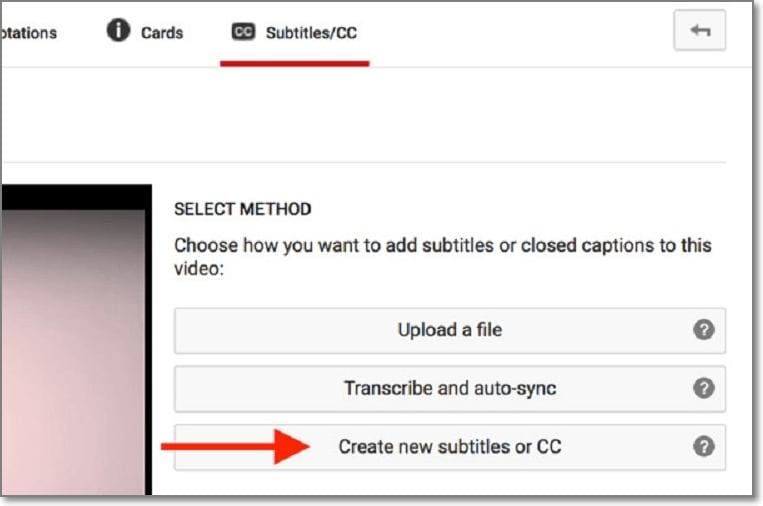 The following apps are helpful resources:
The following apps are helpful resources:
Clipomatic
CaptionMax
To make Instagram Stories creation and planning easier, save time and schedule your Instagram Stories with Later.
It’s simple — upload your videos to the Later Media Library and select when you want them to go live on your profile.
You’ll get a notification on your phone as soon as it’s time to post your stories, and all of your links and text will be copied to your clipboard.
The best part? Since you’re manually uploading the stories, you can apply the captions sticker before it goes live to ensure you’re sharing accessible stories.
Start scheduling your Instagram Stories with Later today, available on all paid plans!
Why Instagram Stories and Reels Captions Are ImportantInstagram Stories captions are easy-to-read subtitles for your videos, making it easier for your community to digest your content.
New feature 📣
Now you can add a captions sticker to Stories that automatically turns what you say into text.

"Sound off" is a request we get a lot so I'm excited that it’s coming to Reels too. We also hope to expand beyond a handful of countries soon. pic.twitter.com/4eMczUoj4x
— Adam Mosseri 😷 (@mosseri) May 4, 2021
It’s been one of the most highly anticipated features on Instagram — and for good reason!
As a brand, your Instagram content should be as inclusive as possible, and the new Instagram captions sticker helps with that.
Not only are Instagram video captions important for people who are watching without sound, but they’re essential for those with hearing difficulties. Especially since over 5% of the population — 466M people — have disabled hearing loss.
If a user is scrolling through Instagram Stories or Reels in a quiet public place without headphones, there’s a chance they may exit your video.
But, if that very same story had subtitles — it suddenly becomes easier for your audience to stop, watch, and understand the video.
TIP: If you want to level-up your accessibility beyond Instagram Stories and Reels captions, discover 5 Ways to Make Your Instagram Account More Accessible Right Now.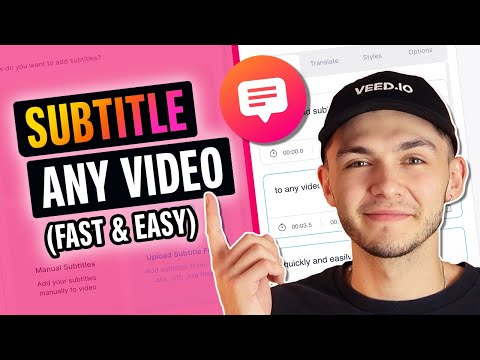
Including captions in your Instagram stories and reels can massively help create a more accessible space for everyone in your community — proving to be a no brainer for your brand or business.
Sign up for the Later newsletter and get the latest Instagram trends, tips, and tricks delivered straight to your inbox:
90,000 Subtitles on Instagram ➤ How to make titers for video on Instagrammenu
Content
- 1 How to make subtitles on IGTV
- 2 How to make subtitles for video 3 How to make subtitles for steris
Instagram users regularly post video content in posts, stories or IGTV. And many are wondering if subtitles can be connected - after all, viewers often watch videos without sound. nine0003
Connecting subtitles can increase engagement and reach—people don't have to strain or turn up the volume when they can't. Caring for subscribers affects their further loyalty.
Therefore, if you also thought about this problem, in the article we will analyze in detail how to connect subtitles.
How to make subtitles on Instagram IGTV
Unfortunately, automatic subtitles are connected only to content in IGTV Instagram. There is no such function for stories and posts, so you need to look for a replacement. But first, let's take a closer look at how to enable the feature in IGTV:
- Record the video you want to add to the section.
- After that, upload it to the social network and go to the settings.
- In the menu, find the item "Advanced settings" and go to it.
- Then, in the accessibility section, turn the slider to the active state next to the inscription "Automatic subtitles".
- Add content to your profile.
If you have already published a video, but decide to remove automatic subtitles, you do not need to re-upload it. Go to your profile settings and go to the "Account" section. nine0003
Go to your profile settings and go to the "Account" section. nine0003
There you need to tap on the inscription "Signatures" and turn them off. After that, the text from the video will disappear.
How to make captions on Instagram for videos
To add captions to content for posts and stories, you will have to work with applications. For example, iPhone owners have a convenient utility built into their gadget - Clips.
The peculiarity of the application is that you do not need to enter the text, you can dictate it. To do this, you need:
- Enter the application and click on the rectangles in the upper corner of the screen. nine0008
- You can choose from the gallery of videos that you have already prepared or shoot a clip right in the app.
- After the video is ready, click on the subtitles icon - then the Live Titles menu will open in front of you.
- To create subtitles on Instagram, you need to click on the pink button to record your voice.
 As you speak, the words will appear at the bottom of the video. If you find an error, you can correct it after the full recording.
As you speak, the words will appear at the bottom of the video. If you find an error, you can correct it after the full recording. - Finish with text, change colors if needed, or add an effect. nine0008
If you are an Android owner, you can use a similar editing assistant - Voicella. Let's take a look at the process in more detail.
- Download Voicella from Google Play and install it.
- Log in to the app and press the red record button.
- Add text with your voice to a video clip.
- Edit the text: change the font, style or color.
- Save the video to your gallery or immediately share it on Instagram in your story or feed. nine0008
How to make captions on Instagram for Stories
If you have recorded Stories via Instagram, you can still edit them. To do this, after shooting, click on the icon for downloading the video - it is located on the panel at the top. Or read our blog on how to download stories from Instagram.
Or read our blog on how to download stories from Instagram.
When the story is saved to your phone, edit it through a video editor with captions. After that, you can upload the story again and publish it.
Soon, the need for such methods will disappear - Instagram will add the function of captions to stories in the Captions sticker. So far, this is only possible in the English version of the social network. For captions, US users use the "Subtitles" sticker. nine0003
When a user uses it, automatic subtitles are generated for their story. If the system did not hear the sound well and wrote the wrong words, you can correct the text before publishing.
The Instagram Captions update was released in America in May, so it should appear in the CIS countries in the coming months. In addition, Instagram will delight many users with new features not only for stories, read on our blog ➤
Share with friends:
Tweet
Share
Share
Send
Classify
Adblock
detector
Subtitles in Instagram stories: how to make
February 8, 2022
6 minutes
Read the article Hide
What are subtitles for in stories
User-friendliness
If you make subtitles for an Instagram video with speech, then any user can watch it at any time. Firstly, this is a great opportunity for people who are hard of hearing. Secondly, you can make subtitles with translation into another language: and then the coverage of the video will double, foreigners will be able to watch you. Thirdly, the story without sound is good because you can watch it on the street, at work, study and in general in any room, because headphones will not be needed. nine0003
Firstly, this is a great opportunity for people who are hard of hearing. Secondly, you can make subtitles with translation into another language: and then the coverage of the video will double, foreigners will be able to watch you. Thirdly, the story without sound is good because you can watch it on the street, at work, study and in general in any room, because headphones will not be needed. nine0003
Reporting information
Subtitles may not repeat the speech of the speaker in the video, but carry the original information. You can write in the subtitles what you did not have time to say, or specify additional details (for advertising, for example, you can make addresses, phone numbers, cost and other important data for the buyer in the form of subtitles). The presence of a signature in the form of subtitles for stories creates an additional attraction of attention, which is important for selling accounts.
In order to fully understand the benefits of subtitles and move on to instructions and tips, let's analyze all the pros and cons that the subtitle function has:
Benefits
Subtitles on Instagram will increase the statistics of the video several times, since the video can be watched by the hard of hearing, foreigners and people who are not at home
Subtitles on the video, which are chosen correctly from a visual point of view, can make the video more aesthetic
Subtitles can carry additional useful information that could not fit in 15 seconds of stories0003
Captions can change the aesthetics of the video for the worse, blocking important elements for the viewer
Some applications for adding captions are paid
When to add subtitles
You should add text to the video if it: human speech in 15 seconds
An ad where you can add addresses and phone numbers
Visually empty
Your video does not require subtitles if it:
Visually overloaded
Doesn't make any sense
How to make titles in stories
Before moving on to guides, you need to understand what you need to pay attention to when creating subtitles. There are 5 important things to consider:
There are 5 important things to consider:
Text color
Text size
Errors
Location
Writing language
It is best to write subtitles in a color that contrasts with the background on which it will be placed . nine0003
Speaking of size, the most important thing is that the text is readable: find the optimal size for each screen, keep in mind that the length and width of the phone is different for each person.
If you write subtitles manually, run the resulting text through spelling and grammar checking services.
If you want to make your video accessible to foreigners, it is best to choose English: it is known all over the world.
Automatic
Unfortunately, at the moment it is not possible to add automatic subtitles using Instagram itself. Therefore, to save time, you will have to use third-party applications. nine0003
The lower quality ones are free. But if you want to make a really good story, then you have to pay. To see a selection of the top four automatic captioning apps, click here.
To see a selection of the top four automatic captioning apps, click here.
Manual
Go to the Instagram app, open your profile and click on the “+” icon in the upper right corner of the screen.
Choose the mode for creating stories, upload the necessary video or shoot it right now.
Click on the “Aa” icon to add text. Now we write it manually. After that, you can choose the color, size and type of font. nine0003
Position in the most conspicuous place (preferably below the middle). Ready! You can publish.
Applications for creating subtitles
VEED
Automatically generates subtitles in your video using artificial intelligence. You can view the automatically generated text and make your own changes. It is also possible to customize different text styles. The service is free, and you can download the resulting video even without registering an account. nine0003
Kapwing
New service for creating automatic subtitles. To generate captions, all you have to do is paste the link to the video.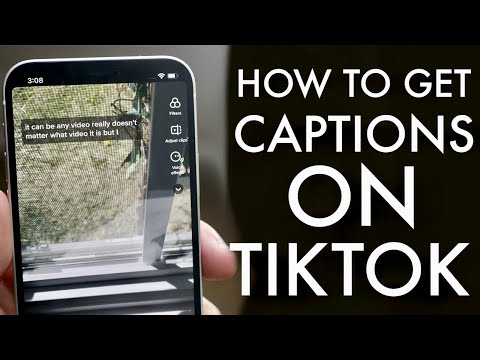 You can make changes to text provided by artificial intelligence. The Kapwing subtitle creator also allows you to upload SRT files.
You can make changes to text provided by artificial intelligence. The Kapwing subtitle creator also allows you to upload SRT files.
Kaptioned
Proven and high quality Android app that generates automatic subtitles quickly and clearly. You can even choose the subtitle language. To get started, simply upload the required video. Once the app has finished processing, it will present the titles along with the video timeline. You can fix subtitles by editing them. nine0003
MixCaptions
Application for iPhone owners. To add subtitles, you just need to click on the button, and the service will generate everything for you. You can upload any video up to ten minutes long. The service supports twenty-three languages, after generation you can edit it to your taste. You can add watermarks, change the color and style of the font. There is a paid subscription that opens up many useful features.
How to use stories to attract the attention of new accounts? Your story can be twice as good if you add beautiful fonts and hashtags to promote it. But how to do it, especially if you do not want to waste time? We have created services for the selection of hashtags and beautiful fonts that can be added to all social networks. Services are absolutely free, they have a convenient and intuitive interface. Upgrade your blog for free! nine0003
But how to do it, especially if you do not want to waste time? We have created services for the selection of hashtags and beautiful fonts that can be added to all social networks. Services are absolutely free, they have a convenient and intuitive interface. Upgrade your blog for free! nine0003
You may find it useful
beautiful font
Choose a beautiful font in Russian and upgrade your profile
Hashtag selection
Social hashtag generator: collections by topic
Contests
An easy way to choose or enter a contest winner
Total
Subtitles on Instagram will increase video statistics by several times
Subtitles may not repeat the speech of the person speaking in the video, but carry original information
A story without sound is good because it can be watched on the street, at work, study and in general in any room
Will you add subtitles to your video?
Yes
Rather yes than no
More likely no than yes nine0003
No
Frequently Asked Questions
How to avoid scammers when choosing applications for creating subtitles?
Be careful, read reviews, use paid periods before buying.