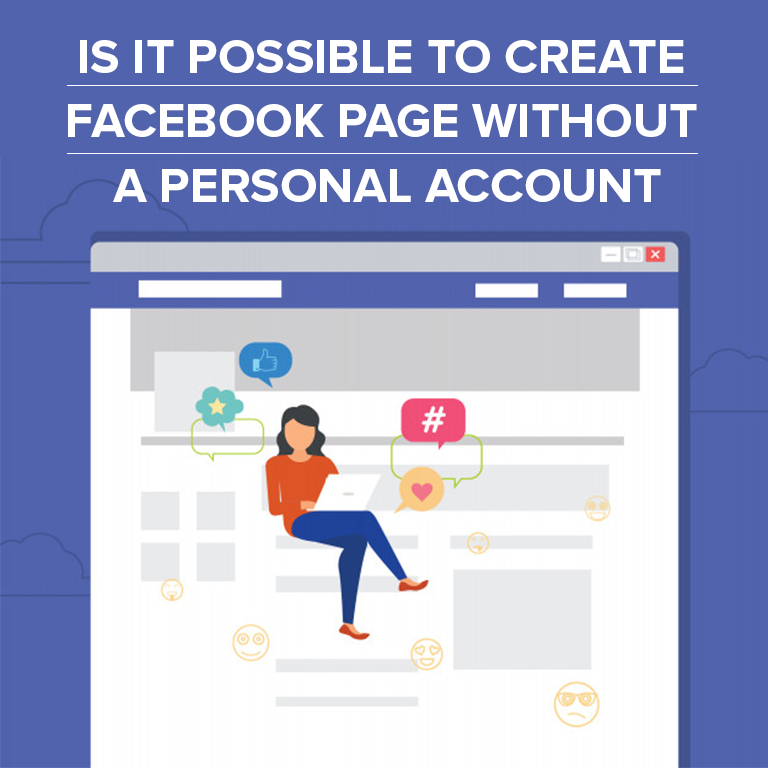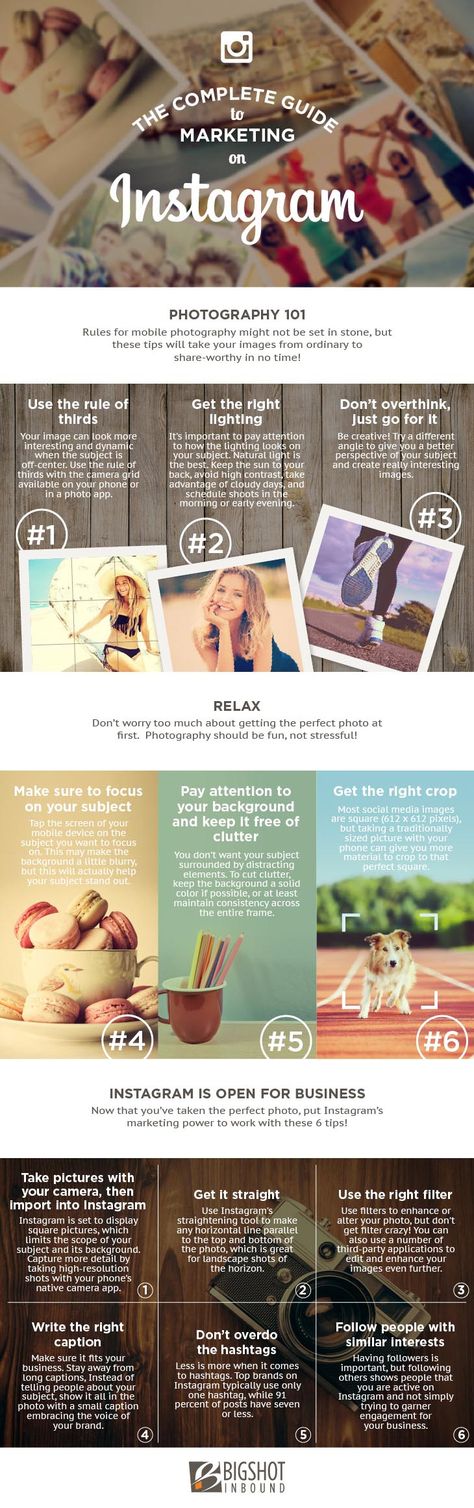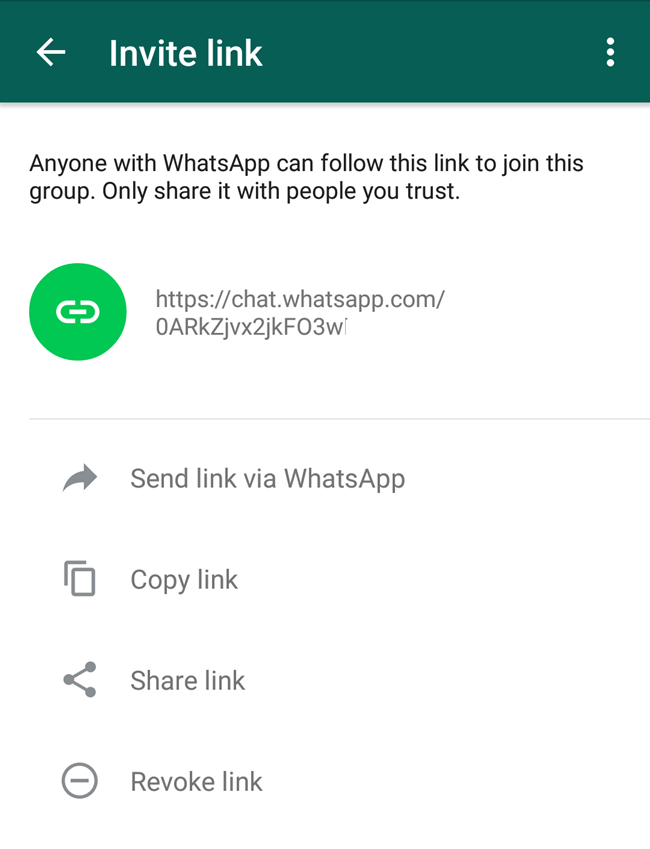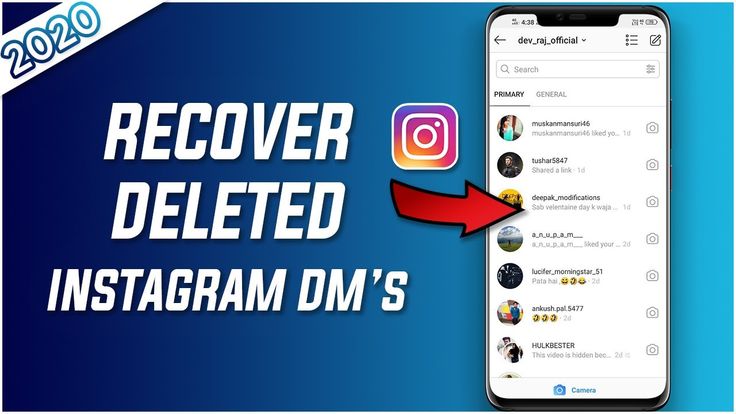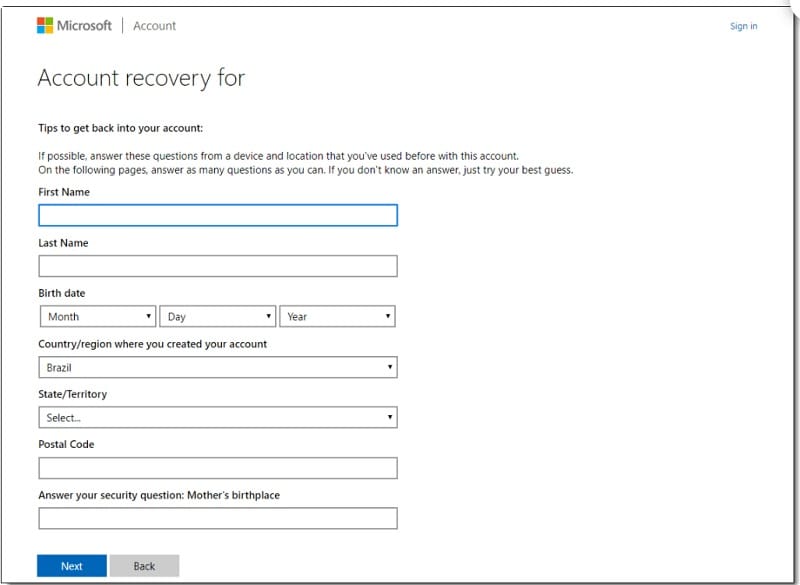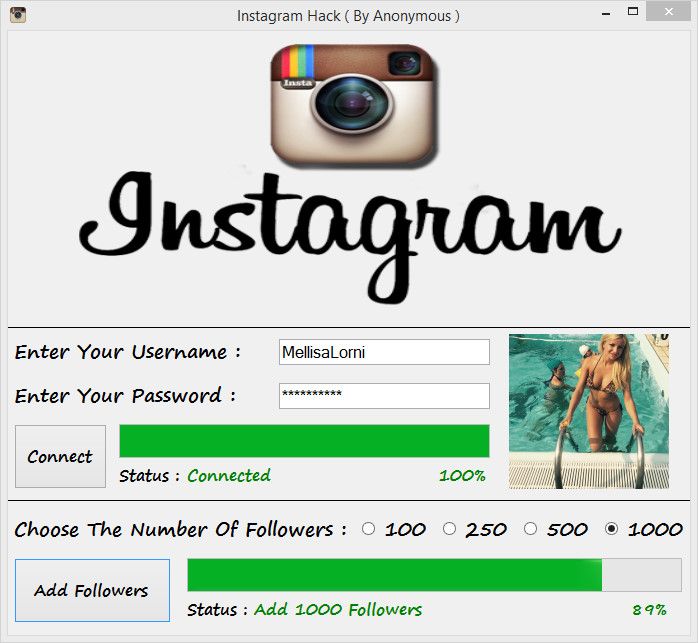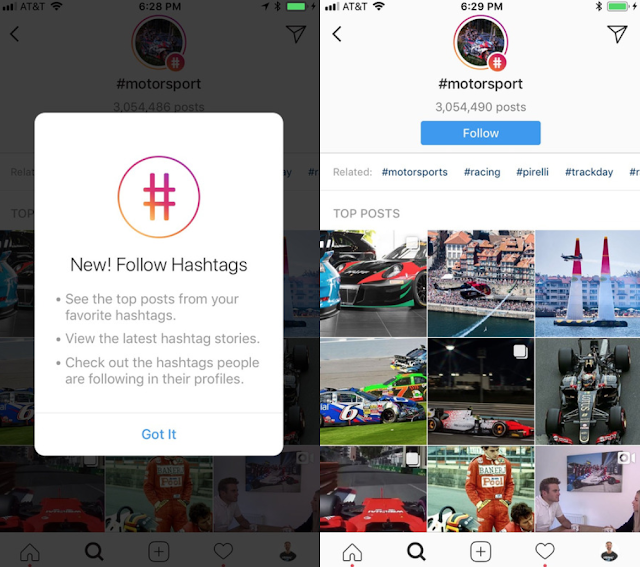How to post on two instagram accounts
How to Use the New Instagram "Collab" Feature (1 Post on 2 Accounts)
Alexandra | Aug 24, 2021
Have you seen Instagram posts that have two usernames?
Or two people posting the same post on two different accounts?
It is actually one post (the same post) that is visible on two accounts.
It is the new Instagram feature called “Collab“.
Let’s talk about:
- What is the Instagram “Collab” feature?
- Does the “Collab” feature combine likes and comments from two accounts?
- How to get the “Collab” feature?
- How is it different from tagging?
- How can you get your username next to the caption?
- Should you use it?
- Does it work for Instagram Reels?
- TUTORIAL: How use the “Collab” feature
Let’s start.
Click here to use it
What is the new Instagram “Collab” feature?
Vishal Shah, Instagram’s VP of Product, recently announced the new feature.
“Collab” stands for “collaboration“.
He said:
“Collaborating is a huge part of how people connect on Instagram. To make that easier, we’re testing a new way for people to co-author Feed Posts and Reels, called Collab.”
(1/3) Collaborating is a huge part of how people connect on Instagram. To make that easier, we’re testing a new way for people to co-author Feed Posts and Reels, called Collab. pic.twitter.com/YD1SaSYHOl
— Vishal Shah (@vishalshahis) July 21, 2021
How to get the Instagram “Collab” feature?
This feature is currently being tested in the UK and India.
Since Instagram is currently testing, it means that not everyone in the UK and India might have it.
Sometimes, Instagram sends new features to some accounts only. Sometimes, they send to everyone in a country.
At the moment, they haven’t said if they only released this feature to everyone or only some people in the UK and India.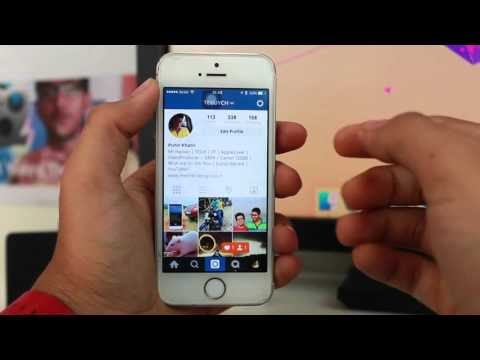
If you are in one of these countries, and don’t have the “Collab” feature, try this:
- Go in your App Store / Google Play Store app
- Search for Instagram
- Check if you can update your Instagram app manually (there should be an “Update” button)
Then check if you have the “Collab” feature on Instagram.
If you still don’t have it after updating the app:
Then you might have to wait for Instagram to release it to more people.
How is “Collab” different from tagging?
With tagging:
People have to tap on a photo to see who has been tagged on the post.
Their followers will probably never see your post. Unless the person you’ve tagged sees it and shares it on their feed or Instagram Stories.
It is not “worse” than Collab. Just different.
With “Collab”:
Your username will show up on top and / or next to the caption – even on the other person’s feed!
This has the potential to give you more exposure, since the other people’s followers will see your username straight away.
How can you get your username next to the caption?
You have to be the “author” of the post.
The author is the person who posts the post.
The author is the one who will have their name next to the caption.
Should you use the “Collab” feature?
If you want the same post to appear on two different feeds: yes.
This feature is especially useful for:
- Brands and influencers who collaborate.
- A brand to repost your post on their feed.
- Influencers who collaborate together to grow their Instagram accounts
- Friends and family: if you want to share the same photo or video on your accounts
Does it work for Instagram Reels?
Yes. You can use the “Collab” feature for Reels too.
Let’s say you are collaborating with a brand or another Instagrammer.
You can both show the same Reels on your grids.
How to post the same post on two different Instagram profiles?
Want to post as one?
Use the “Invite Collaborator” feature.
Here is how to do it:
- Upload a post to Instagram
- Press “Tag people”
- “Invite Collaborator”
- Type the username of the other person / brand
- Post
- The post will appear on your profile grid
- The other person will receive a notification that they have been tagged
- Tell them to go to their “Tagged” post tab on their profile
- Tell them to tap “Accept” the request to show the collab post on their profile grid too
Once they have accepted the request, the same post will appear on their profile too.
If they don’t accept, the post will only show on your profile.
Thank you @queen_oflens for sending us the screenshots of this new feature!
That’s it!
What do you think about this new feature?
👍 or 👎?
Click here to see more Instagram news!
Click here to use it
Here's How To Do Joint Posts on Instagram
Tech & Science
By Harrison Abbott
Tech & Science Instagram Iphone Kourtney Kardashian Halloween
Instagram has recently launched a new feature that allows you to publish joint posts with other users.
Known as "Collab", this function was trialled in a few different territories earlier this year (including the UK and India) and was then rolled out globally in October. As such, it is now available for anybody on the social media platform to use.
In a nutshell, the feature allows you to co-author your Instagram feed posts and reels with other people, so that nobody has to duplicate content. These joint posts will be credited to all users, with them sharing the likes, views and comments between them.
For a recent example of one of these collabs, Kourtney Kardashian and fiancé Travis Barker used the feature on Halloween to show off their Edward Scissorhands couple costumes.
View this post on Instagram
A post shared by Kourtney Kardashian (@kourtneykardash)
By looking at the header at the top of the screen, you will see that the joint post has been attributed to both "kourtneykardash and travisbarker".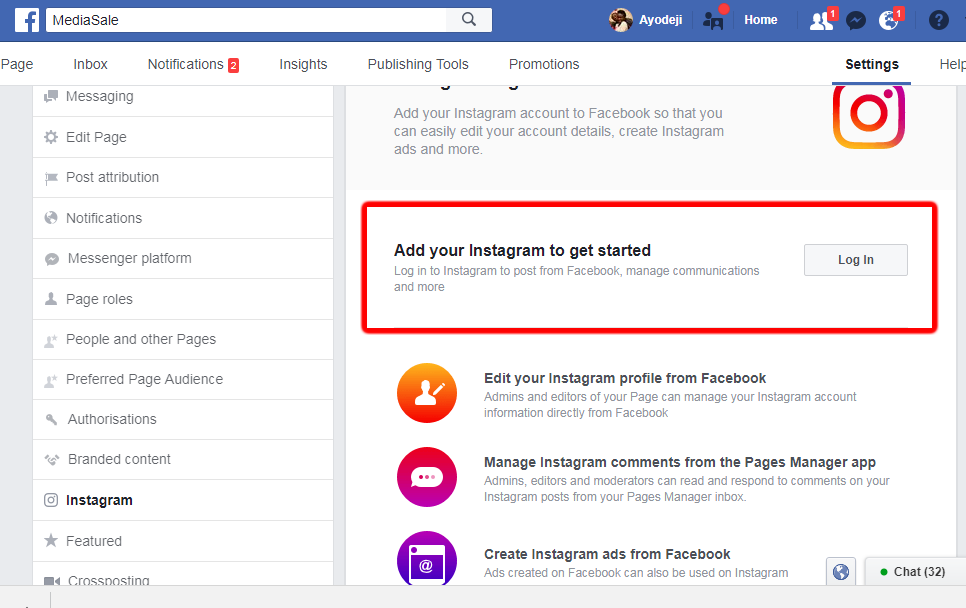 If you then click on either of those accounts, you will notice that the post is also featured in their respective feeds, with all of the same engagement figures carrying over.
If you then click on either of those accounts, you will notice that the post is also featured in their respective feeds, with all of the same engagement figures carrying over.
There are multiple benefits to using this collab feature. For a start, it prevents you from needing to upload posts that are virtually identical to your friends'. Not only that, but it naturally expands the reach of your content, as it will now be shared to your followers, as well as the followers of your co-authors.
The feature is incredibly straightforward to use once you have had a little practice. With that in mind, Newsweek has prepared a short guide explaining how to do one of these joint posts on Instagram.
How To Create a Joint Post
Image shows an example of a joint post on Instagram. @vishalshahis/TwitterTo do a joint post, tap on the plus icon in the top right-hand corner of your iPhone or Andorid device screen. This will take you to the create menu.
From there, follow the usual steps for creating a post or reel. When you get to the page that allows you to write a caption, tap on the option just below that is labelled "Tag people". This will then take you to a separate screen.
When you get to the page that allows you to write a caption, tap on the option just below that is labelled "Tag people". This will then take you to a separate screen.
Here, you will notice that there is a new option (next to "Add Tag") for inviting collaborators. Tap on this and then search for the Instagram account that you would like to have as a co-author for your post. You can select multiple users, but there is a hard limit of 20.
During this process, you will see a pop-up message that reads: "If [Instagram username] accepts, your post will be shared to their followers, and they'll be shown as an author of the post".
As this states, you cannot unilaterally assign somebody else as a co-author for a joint post. Instead, you are only asking them to collaborate, which is an invitation that they can either accept or decline.
Once you have added everybody, tap the "Done" button in the top right-hand corner of the screen to save your settings and then publish as you normally would.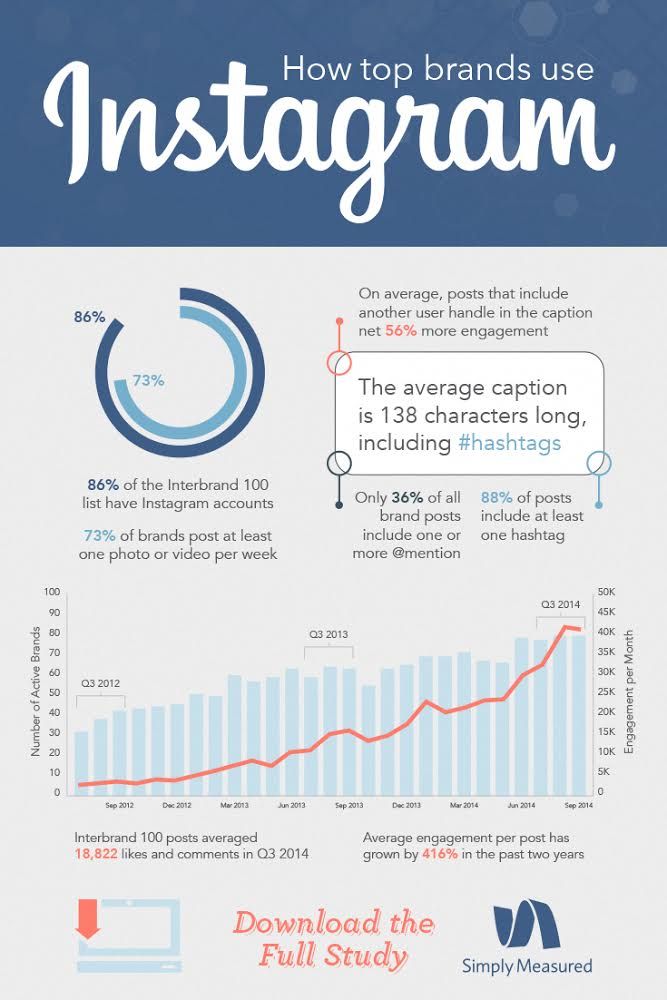
To summarize, the steps are as follows:
- Create a new post on Instagram as you normally would
- When you get to the caption screen, tap on "Tag people"
- Click on "Invite Collaborator", which is just next to the "Add Tag" button
- Use the search field to find the accounts you want to collab with
- Click "Done" in the top right-hand corner of the screen to send the collab invite
- Publish the post as you normally would.
How To Accept Instagram Collab Invites
If somebody else has invited you to collaborate on a joint post, then you will receive a notification on Instagram.
Open this notification and then click on the option to "review", at which point you will be prompted to either "Accept" or "Reject" the invitation.
If you choose the former, then you will appear as a co-author on the joint post in question, and it will be shared with all of your followers.
For more help becoming a social media aficionado, Newsweek has prepared guides on how to use Google Dark Mode with your various apps, and how to permanently delete a Facebook account.
Request Reprint & Licensing, Submit Correction or view Editorial Guidelines
How to post to multiple Instagram accounts at once
- iPhone
- Instructions
Svetlana Simagina 3
Many users have multiple Instagram accounts. If you also have several accounts with your brands, etc., then you must have had a hard time publishing the same post to each account separately.
Recently The design of the Instagram app has been changed so that you can switch between your accounts have become easier. In addition, you can now post to multiple accounts. straightaway. Below we will explain how the function works.
How to add a new account to Instagram
Step 1 and then on the menu button in the form of three bars in the upper right corner of the screen.
Step 2 : Select Settings and click Add account at the very bottom.
Step 3 : If you already have a second account, enter your login information. If not, you can create a new account.
Step 4 : When you log into your account, you will see that the profile button in the lower right corner of the screen has changed to the photo of the current profile. This way you can easily determine which account is currently in use.
Step 5 : To switch between accounts, hold button Profile and select the desired account from the list.
How to post to multiple accounts Instagram immediately
feature, so the first step is to update Instagram. If she didn't show up even after updates, wait a couple of weeks. Sometimes new features on Instagram appear gradually.
If she didn't show up even after updates, wait a couple of weeks. Sometimes new features on Instagram appear gradually.
Step 1 : Open the Instagram app and click the Plus icon at the bottom screen.
Step 2 : Select the desired photo and press Next .
Step 3 : Edit the photo and click Next.
Step 4 : On this screen you will see a new section Posting to other accounts . Click on the switches next to accounts where you want to post. You can post to 5 accounts at once.
Step 5 : Now add a signature, with If you wish, tag users and publish the post as usual. It will appear in all the accounts you select.
What you are you can, does not mean that you need to post in several accounts at once. Instagram's essence original content. In most cases, posting the same photo on multiple accounts is not worth it.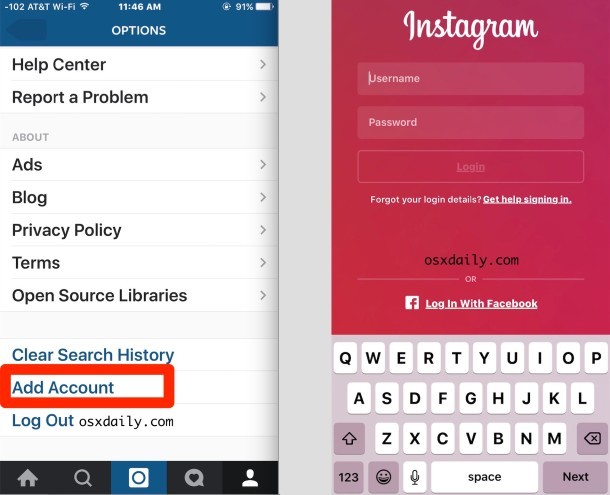
If in confident in the appropriateness of your decision, you can very quickly and conveniently post to multiple accounts at the same time.
Rate post
[total: 1 rating: 5]
How to link Instagram accounts: instructions for different social networks 9" Instagram and Facebook via phone
How do I link Instagram accounts to each other, to Facebook, and why do I do it? First, let's answer the second question: this is done for convenience, more effective promotion by expanding the reach of the audience and other "goodies" from integration.
An Instagram account can be linked not only to the "parent" Facebook page, but also to other popular social networks, such as Twitter and VKontakte. You will learn how to do it correctly from our material.
You will learn how to do it correctly from our material.
How to link two Instagram accounts and manage them
Of course, you absolutely don't want to enter your username and password over and over again when changing accounts on Instagram. To prevent this from happening, you just need to link your accounts. First, log out of the new account and log into the old one.
-
Select the "Add account" item, which is located at the bottom, in the standard settings.
-
You need to click on it and enter the details of your new account.
-
You can now manage both of your accounts.
-
If the task of deleting a linked account on Instagram is relevant, then you can simply select the "Log out of account" menu, and you will only manage the current page.
The Instagram network is quite simple and has no complex functionality. Management and switching between accounts is available even to an inexperienced user - this is precisely the key to the success and popularity of this network.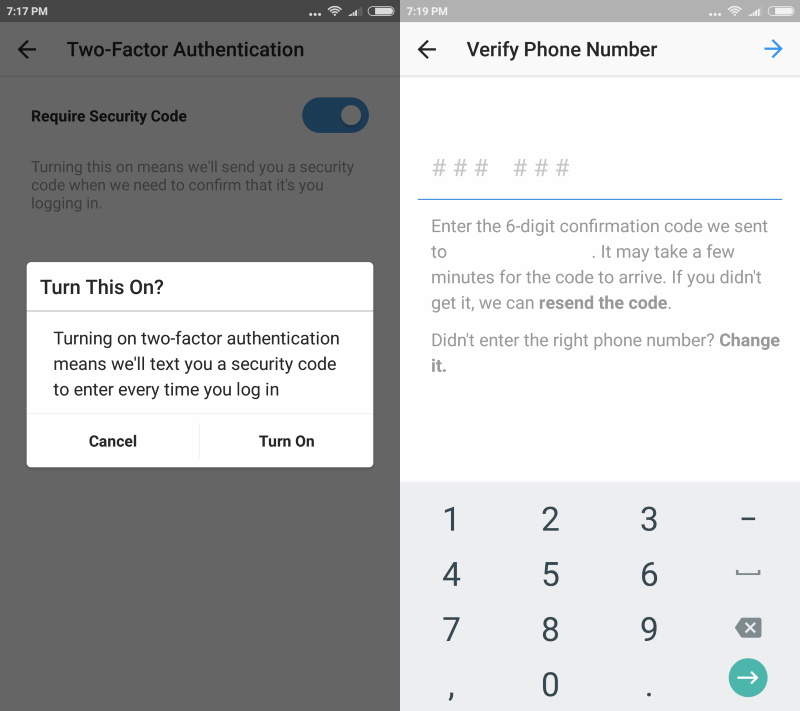
To make switching between linked Instagram accounts easy, here are a few tips:
-
After you create a new profile on Instagram, a small arrow appears below it.
-
After clicking on it, a small window pops up.
-
This menu allows you to select the desired profile and view its current data.
The notifications you need can also be viewed in two different accounts.
Each notification will be signed with a profile, and notifications are easily sorted when needed.
In this way, you can track the comments of subscribers and guests of the Instagram page that are significant for you.
Why link your Instagram account to Facebook
Why do you need linked Instagram and Facebook accounts? Those people who actively use the opportunities of social networks often have active profiles on different platforms. This makes it possible to reach the audience as much as possible to promote their activities.
However, placing posts on different sites takes an unacceptably long time. The solution to this problem is the synchronization of accounts, which eliminates the monotonous repetition of simple actions.
The ability to have linked Instagram and Facebook accounts has the following benefits:
-
All posts are automatically duplicated: information from the Instagram page appears on the Facebook page, and there is no need to waste time doing the same actions twice.
-
Subscribers from both platforms are attracted, thus reaching the target audience significantly increases.
-
Ability to put a geo-tag on Instagram.
-
Through the advertising account on Facebook, you can make ads for Instagram.
-
Ability to view statistics on the IG page.
-
Simplified login and easy password recovery if forgotten or lost.
-
Ability to instantly call the company.

-
Ability to send an e-mail to the company.
In addition to the listed advantages of management, let's name the additional advantages of linked accounts on Instagram and Facebook :
to the FB profile both of them. Yes, it's quite possible.
All Instagram accounts can be linked to one Facebook page. This gives you simply dizzying opportunities: information from all five profiles (the Insta rule) will appear on your Facebook page.
Setting up a Facebook business account for integration with Instagram
Now we need to understand the terms in order to avoid further misunderstandings. Facebook makes it possible to manage:
-
Personal account . This is a page for the personal use of a real person, linked to his mail or phone number. To enter the profile, you enter your mail or phone number and, of course, the previously created password.
-
Business page .
 This is no longer a page for personal use, but the official presentation of your project on Facebook. Its analogue is the community in VK.
This is no longer a page for personal use, but the official presentation of your project on Facebook. Its analogue is the community in VK.
Creating a business page is available to absolutely every Facebook user. And if it is interesting and useful for you to have linked Instagram and Facebook accounts, then this is exactly what you have to do, since the Instagram profile is synchronized with the Facebook business page, but not the personal profile.
Important ! You must create a business page for your project personally, from your previously created profile, in order to have full access to the page.
If an SMM employee offers you to make a business page for your project from your personal profile or some other one, you should not agree in any case! Full access must be yours. The SMM manager is granted administrator rights to work (more on this later).
In addition, the employee may offer you to create a business page from your account. It is also a rather dubious undertaking, because all available personal correspondence, photos and personal information from a personal profile will become available to your employee. It's not always necessary, is it?
It is also a rather dubious undertaking, because all available personal correspondence, photos and personal information from a personal profile will become available to your employee. It's not always necessary, is it?
And, more importantly, for the Facebook system, logging into one personal account from different IP addresses is a signal that the page is either being hacked or has already been hacked and should be blocked.
So, the algorithm of actions is the following :
-
On the main Facebook page, select "plus", then - "Create page".
-
Give the page a title. Please note that changing the name after changing it is quite laborious, so you should immediately choose the right one. The best name is generated using the formula: personal brand + nature of activity + place of activity.
For example, "Mama Jonsons - delivery of hot meals in Krasnodar", "LadyLi - online women's clothing store", "Place for family holidays" Oasis ", Novosibirsk".
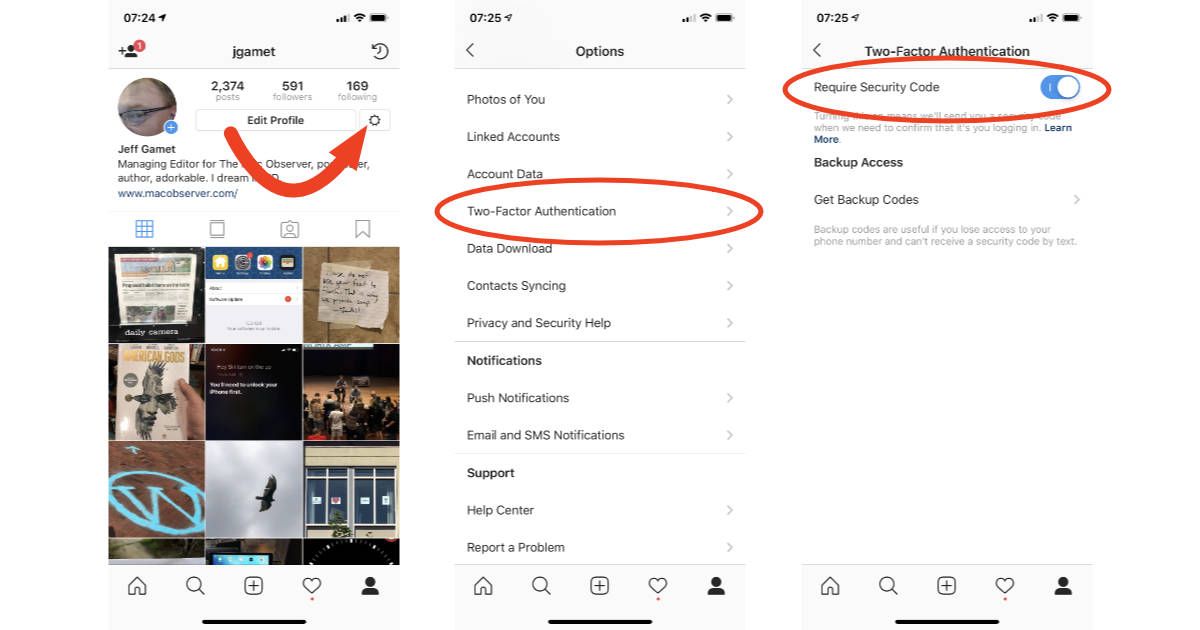 If you are not sure that the title of the page is correct, seek the advice of a professional.
If you are not sure that the title of the page is correct, seek the advice of a professional. -
Select the category that is closest to the direction of your work. The Facebook platform itself will suggest options, you just have to decide which one is correct.
These are the first steps to create your business page. As soon as the listed items are completed, the "Create Page" button will become active.
How to grant administrator rights to a business page :
-
You need to select the "Page Management" item, then go to "Settings".
-
"Roles on the Page" - this item must be selected next.
-
In the "Assign a new role on the page" field, you must enter the email address to which the personal profile of the employee who will be the page administrator is registered. In addition, you can register his first and last name, the system will find it.
-
Select the level of granted rights: administrator, editor, analyst or others.
 These roles have different access to profile tools. Facebook itself will indicate how they differ.
These roles have different access to profile tools. Facebook itself will indicate how they differ. -
Select the "Add" item.
After completing all the above steps, an invitation will be sent to the person selected by the business profile administrator, he must confirm it and gain access to the page.
How to link Instagram and Facebook accounts via phone
How to create a linked account on Instagram and Facebook? This is easily done both in the version for the computer browser and through the application on the smartphone.
Synchronization of accounts via phone is performed in several steps :
-
First you need to find and install the selected applications on your smartphone.
-
The next step is authorization in each application. (If the programs were installed earlier, then these steps can be omitted).
-
In Instagram, go to the profile settings menu (three horizontal bars at the top right).

-
Click on "Account", then in the drop-down box select "Publish in other applications".
-
From the list of applications that can be linked, you need to select "Facebook", specify the username and password of the profile, confirm the action. Instagram and Facebook sync automatically.
-
If Facebook is not installed on the smartphone, then the service website should open in the browser, where it will also be necessary to go through authorization and agree to synchronize accounts.
Step-by-step instructions for linking Instagram and Facebook accounts on a computer
If you do not want to link your Instagram and Facebook accounts via a smartphone or if this is not possible, then this can be done via a computer. For this you need:
-
Log in to Facebook.
-
Enter the "Settings" menu.
-
Select the Applications section.
-
Select "Instagram" in the list and click "Edit".

-
In the application's accessibility menu, select "Public".
-
Next, go to Instagram and go to Profile.
-
In "Publish Settings" select "Facebook".
-
Enter the data for authorization on Facebook, in the window that opens, select: "Do not save."
-
In the appeared menu "Publish Likes on Facebook" select the option "no".
-
Click on the Facebook icon (a dialog box should appear).
-
Select "Publish to" - "Chronicle".
-
Give consent when Instagram wants to manage your Pages.
Thus, you can link your Instagram and Facebook accounts.
How to link Instagram and Twitter
To add links to other platforms and create cross-posting, you need:
-
Select "Linked Accounts" in "Settings". (It's located in the Instagram Home Page Profile menu, then three dots, then Settings, then Account, then Linked Accounts.

-
If you've already managed to create linked accounts on Instagram and Facebook, you know that your profile name is now next to Facebook, indicating that the two platforms are in sync.
-
To synchronize "Instagram" with Twitter, you need to select its icon in the drop-down menu.
-
On the page that opens, you need to specify the login and password for authorization in Twitter. Before entering the input data, you should familiarize yourself with the capabilities of the application. After entering the data, you need to click "Authorize" to allow access.
-
When the Twitter and Instagram networks complete authentication, you will be returned to the Linked Accounts screen. This time, the username will be listed next to the Twitter icon.
How to link Instagram and VKontakte accounts
The mobile application does not have a dedicated function that allows you to synchronize Instagram and VK, so you will have to link the accounts of these platforms through a computer.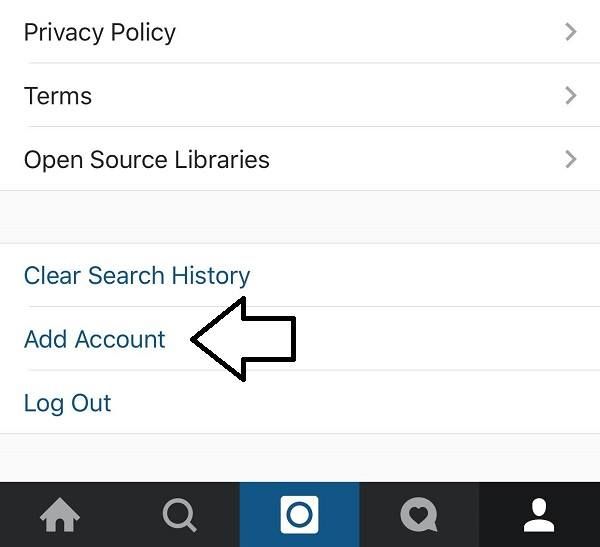
How to synchronize Instagram and VK on the website? You need to do the following:
-
Go to your profile in "VK" and select the "Edit" menu.
-
Select "Contacts" from the list on the right.
-
In the opened form you will see icons of different platforms. You need to select Instagram. To synchronize profiles, click "Set up import".
-
In the form that opens, enter the data to enter Instagram.
-
Agree to import photos and select "Save". Then save the changes in the VK profile.
If there is no access to data, then you will have to use another method of linking VK and Instagram accounts. We offer a way to sync via smartphone.
To link a VK group with an Instagram profile, you need to create a new account and channel on the platform. To do this, we propose the following algorithm:
-
You need to go to the service website and create a new account.

-
On the main page of the service, where you will be taken after authorization, you need to select the "Accounts" menu. Next, you need to select those profiles that are subject to synchronization.
-
Then select the profiles "VK" and "Instagram".
-
After that, select the group you need and specify the album to upload all the photos.
There is always a need to have linked profiles on various services, but you also need to remember that not all platforms are equally secure and some of them may be less reliable.
This can cause a cross-hacker attack, and that is why when synchronizing profiles of different social networks, you should take care of the security of your Instagram profile.
How to unlink linked accounts on Instagram and Facebook
We looked at how you can link profiles across platforms. Now let's talk about how to separate linked accounts on Instagram and Facebook.
In order to remove linked accounts on Instagram and FB, you need:
-
Go to your Instagram profile.
-
Click on the horizontal dashes in the upper right corner.
-
Enter the "Settings" menu.
-
Select "Linked accounts".
-
Select the "Facebook" symbol, then "Unlink account".
That's all the solution to the problem of how to unlink linked accounts on Instagram. After these steps, your Instagram and Facebook profiles again exist completely autonomously. This may be more convenient if you decide to close one of your accounts for greater privacy.
If linked Instagram accounts do not sync
What to do if, despite all the efforts made, strictly according to the described steps, the profiles of different social networks are still not synchronized? A few simple steps:
-
Update Instagram . The application loads slowly, does not display stories, freezes.