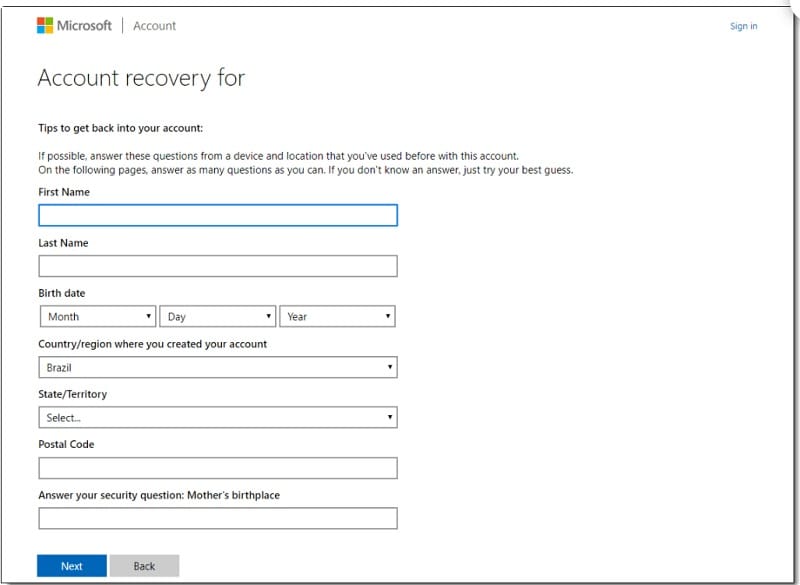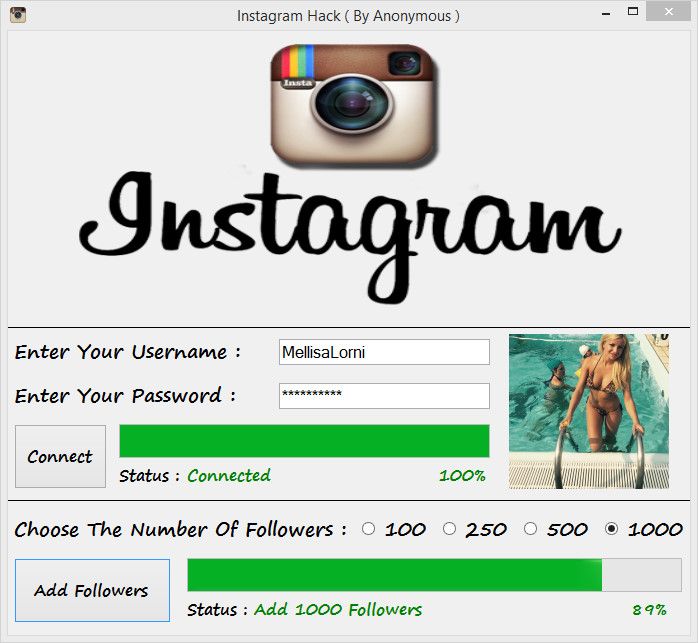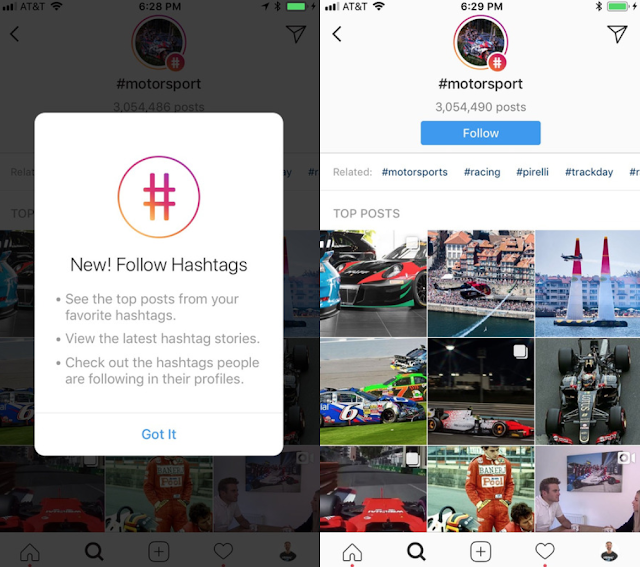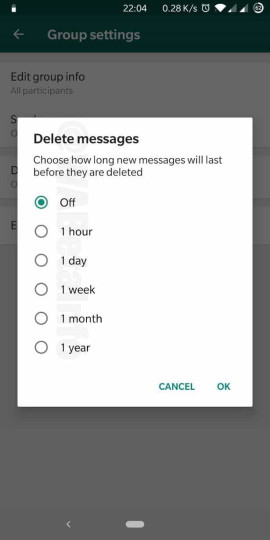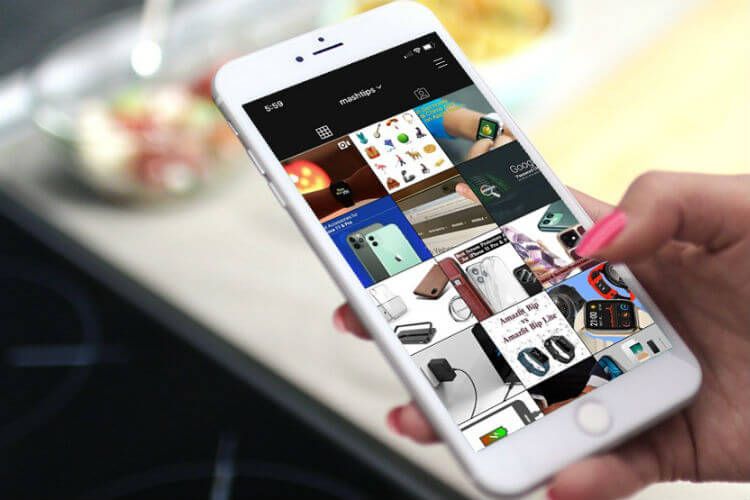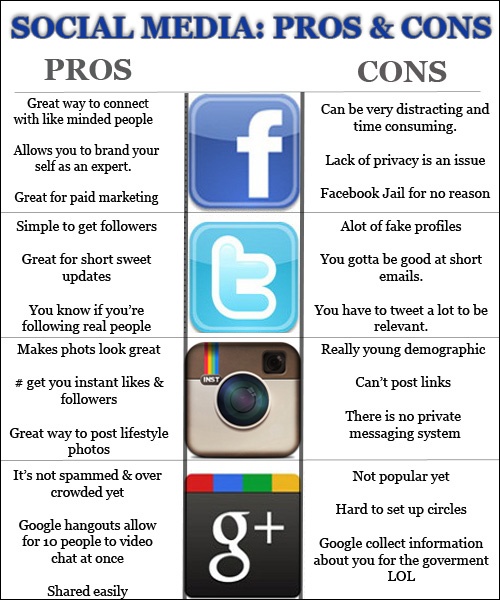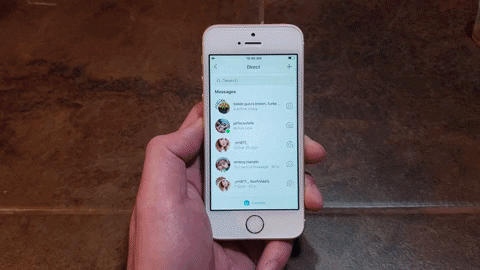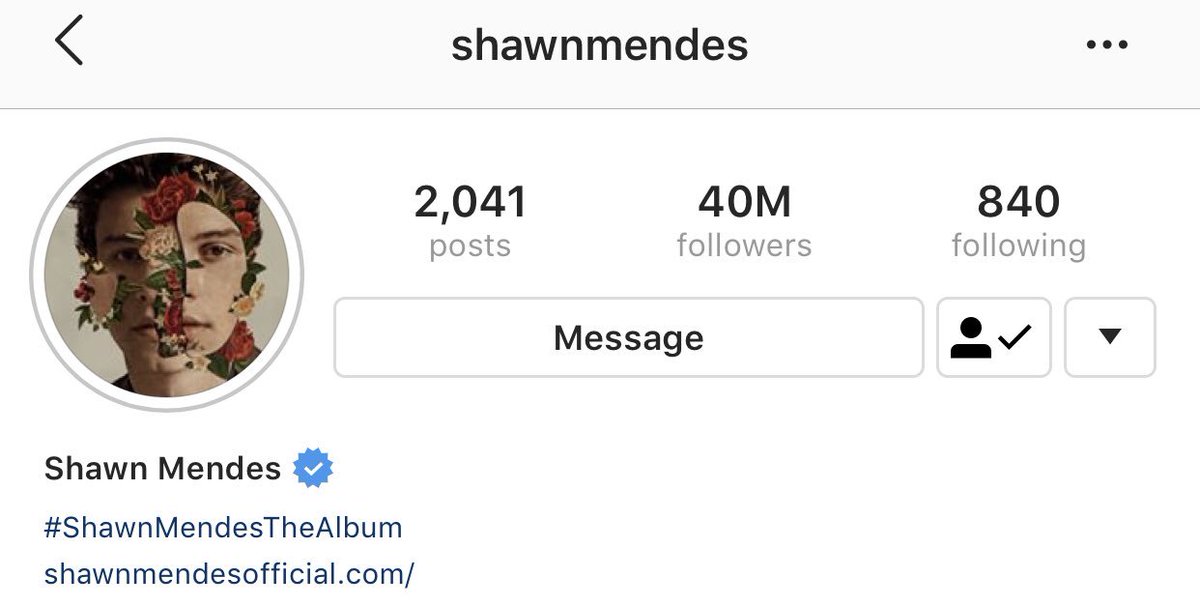How to add someone on telegram via username
How to Add a Contact in Telegram
There are a couple of different methods you can use to add contacts on Telegram, and each method only requires a few simple steps. Telegram allows you to add contacts with existing accounts and invite people from your device’s contact list to join Telegram. Since Telegram is a cloud-based app, you can add contacts from any device you want.
In this guide, we will show you the different ways you can add contacts on Telegram across various devices. We will also answer some common questions you might have regarding this app.
How to Add Contacts on Telegram?There are different ways to add contacts on Telegram. Keep in mind that if the person you want to add is already in your contact list on your device, and if they already have an account, they will automatically be imported to your Telegram contact list when you first create your account.
If you want to chat with someone who is in your contact list, simply go to “Contacts,” find the person you want to talk to, and tap on their name. This will open a new chat.
However, if you are wondering how to add contacts on Telegram who aren’t in your contact list but you have their phone number, we will show you how to do it on different devices.
MacTo add contacts on Telegram on your Mac, do the following:
- Open the desktop app on your Mac.
- Click on the person icon in the bottom-left corner of your screen.
- Go to “Add Contact.”
- Type in the name and phone number of the person you want to add.
- Click “Okay.”
That’s all there is to it. Now, the contact has been added to your contact list on Telegram. Any time you want to chat with them, just click on their name, and a new chat will pop up.
Windows 10To add contacts on the Telegram desktop app on your Windows 10, follow the steps below:
- Launch Telegram on your desktop.
- Go to the three horizontal lines in the upper-left corner of your screen.

- Find “Contacts” and click on it.
- Choose “Add Contact.”
- Type in the name and phone number of the person you want to add in the empty fields.
- Click on “Create.”
If you want to add contacts on Telegram on an Android phone, do the following:
- Launch the app on your Android.
- Tap on the three horizontal lines in the top-left corner of your screen.
- Find “Contacts” on the menu.
- Tap “+” when the new window appears.
- Write the name and phone number of your new contact.
- Tap on the checkmark icon in the upper-right corner of your screen.
Keep in mind that this method only applies to contacts who already have accounts on Telegram. If you follow the steps above and Telegram informs you that the contact isn’t registered, then you need to invite them to join the app. It could also mean that you haven’t typed in the correct phone number, so make sure to double-check that piece of information.
In the pop-up message, Telegram will give you the option to invite that contact to join the app. In that case, simply tap on the “Invite” option.
Another way you can invite contacts on Telegram is the following:
- Open Telegram on your phone.
- Tap on the three horizontal lines in the upper-left corner of your screen.
- Go to “Invite Friends.”
- Your contact list on your device will open. Tap on the contact that you want to invite.
- Choose “Invite to Telegram.”
The contacts you invited will automatically receive an invitation message.
iPhoneTo add contacts on Telegram on an iPhone device, follow the instructions below:
- Open Telegram on your iPhone.
- Tap on the three horizontal lines in the upper-left corner of your screen.
- Go to “Contacts” on the list of options.
- A new tab will pop up. Tap on the “+” icon.
- Type in the contact’s name and phone number in the fields.
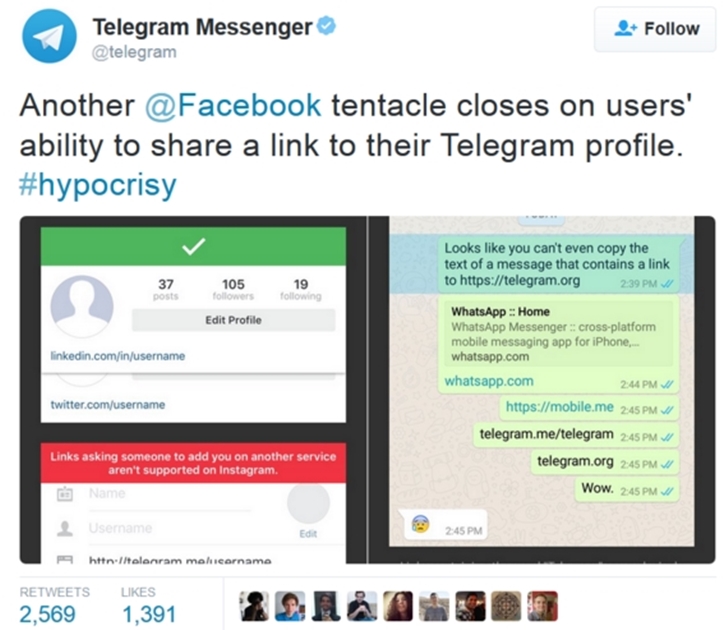
- Choose “Create.”
That’s all there is to it. You’ve successfully added a new contact on Telegram on your iPhone.
Add Contacts by Name and Phone Number on TelegramThe process of adding contacts by name and phone number on Telegram is similar on every device. This is how it’s done:
- Open Telegram on your device.
- Go to the three horizontal lines in the upper-left corner of your screen.
- Find “Contacts” in the drop-down menu.
- Tap or click on the “+” in the bottom-right corner of your screen.
- Type in the first and last name in the fields.
- Type in the contact’s phone number.
- Go to the checkmark icon in the upper-right corner of your screen.
You can also add contacts on Telegram by using their username. This is how it’s done:
- Launch Telegram on your device.

- Find the magnifying glass icon in the upper-right corner of your screen.
- Type in the username of the contact you want to add in the search bar.
- Click or tap on their username on the list of options.
- A chat with that person will be opened.
- Tap on the person’s name.
- Tap on the three dots icon at the top right.
- Select “Add to contacts.”
- Add contact name and tap on “Done.”
The contact will immediately be added to your contact list on Telegram.
Add Contacts Nearby on TelegramThe “Add People Nearby” is a new convenient feature Telegram developed to quickly add any Telegram members who are near your location. This is how it’s done:
- Open Telegram on your phone.
- Go to the three horizontal lines in the upper-left corner of your screen.
- Select “Contacts” on the menu.
- Choose “Find People Nearby.”
- Tap on the contact you want to add from the list of Telegram members.
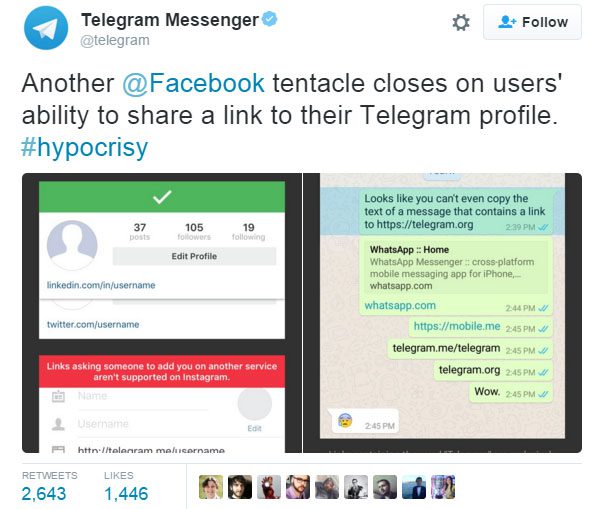
- Tap on the three dots icon at the top right.
- Select “Add to contacts.”
- Add contact name and tap on “Done.”
Apart from the “Add People Nearby,” you also have the option to join nearby groups. This is how it’s done:
- Open Telegram on your phone.
- Go to the three horizontal lines in the upper-left corner of your screen.
- Choose the “People Nearby” on the list of options.
- Find the group you want to join.
- Tap on “Join Group.”
If the group in question is private, another group member will need to approve your membership request before you can join.
If you want to add contacts to Telegram groups, do the following:
- Open Telegram on your device.
- Open the group where you want to add a contact.
- Tap on the group’s profile picture in the top-right corner of your screen.

- Select “Add Members.”
- Choose the person you want to add to the Telegram group and go to “Add.”
You can add members who already have Telegram accounts, or you can send an invite link to contacts to join Telegram. You can do this by choosing the “Invite to group via Link” option.
Telegram groups can contain up to 200,000 members.
Additional FAQsHow to Disable Telegram Location Services?
To disable the location services on Telegram means that you want to switch off the “People Nearby” feature. This action only requires a couple of steps, and it’s completed outside of the app. This is how it’s done on an iPhone device:
1. Go to Settings on your phone.
2. Find “Privacy” on the list of options and tap on it.
3. Tap on “Location Services.”
4. Find Telegram on the list of apps and tap on it.
5. In the “Allow location access” section, tap on “Never.”
This will disable the “People Nearby” option on Telegram, so nearby Telegram users won’t be able to locate your account.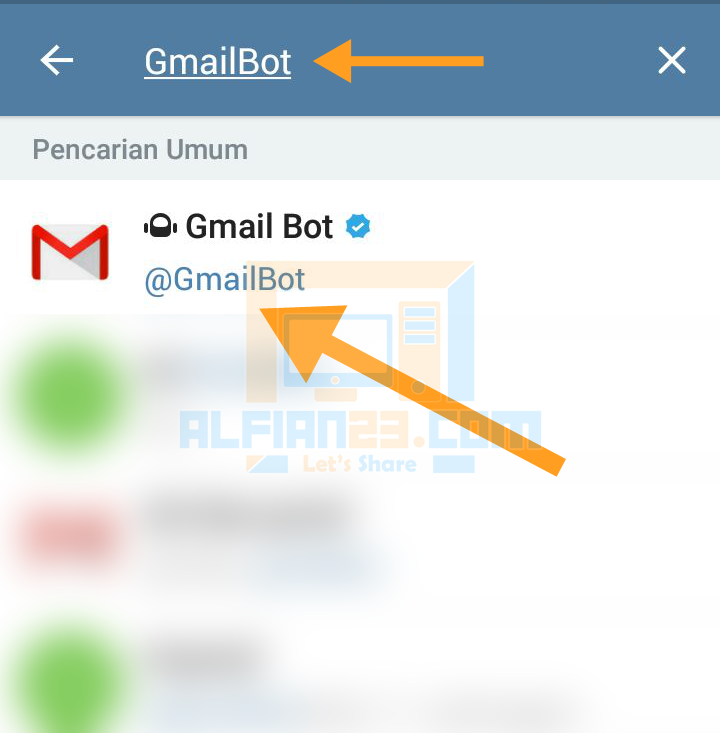 Telegram members prefer this option for safety reasons. To disable the location services on an Android, follow the steps below:
Telegram members prefer this option for safety reasons. To disable the location services on an Android, follow the steps below:
1. Go to Settings.
2. Find “Apps” on the menu.
3. Go to “Permissions” and then to “Location.”
4. Find Telegram on the list of apps and toggle the switch to turn it off.
You’ve successfully disabled the location services on your phone. If you change your mind, just go back to settings and turn on the location for Telegram.
Chat to All of Your Friends on TelegramNow you know how to add contacts on Telegram using different methods on various devices. You also know how to join groups, add contacts to your groups, and disable location services on Telegram across different devices. Now that you’ve added all your friends to your contact list on Telegram, you can start chatting.
Have you ever added a contact on Telegram before? Did you use any of the methods outlined in this article? Let us know in the comments section below.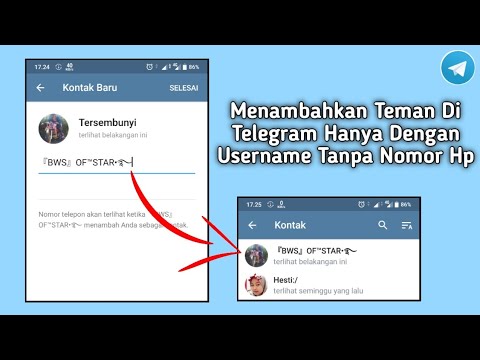
How To Add By Username in Telegram
With so many messaging apps available today, people tend to stick to the usual suspects. Be it WhatsApp, Viber, or Facebook Messenger, no one app seems to satisfy the needs of all users. That is, until you’ve tried Telegram.
Being a Cloud-based app, you can use Telegram from any device you want. Besides all the usual bells and whistles, Telegram also provides a high level of security. This applies to your in-app voice calls as well, as they’re protected with an end-to-end encryption. And if you want to find people to add to your chats, you can easily look them up by their username.
Adding People by their Telegram Username
When you want to add a new contact in Telegram, you can find them using the app’s search option. If that’s someone you already know, chances are you’ll know their mobile phone number as well. In that case, simply use that information to search for them in Telegram.
Of course, there are people who want to keep their privacy, preventing others from seeing their phone number or full name. If that’s your concern, you should consider creating a unique Telegram username. That way, all your personal information will remain hidden and people will only recognize you by that username.
If that’s your concern, you should consider creating a unique Telegram username. That way, all your personal information will remain hidden and people will only recognize you by that username.
To add someone by their username, simply start the Telegram app and type the username in the search bar. You can find it in the upper part of the screen. As you’re typing, you should see the available matches appearing below the search bar. Once you see the person you’ve been looking for, simply tap their name. A new chat window will open for that contact and now you can start a conversation.
What Is Telegram Username?
It’s important to note that there’s a difference between a display name and username in Telegram. When using a display name, this implies that your phone number is visible to others. Also, your number will be the app’s primary search criteria for your profile.
If you create a username, that becomes your public profile name for Telegram. Usernames start with the “@” sign, and are visible to everyone globally.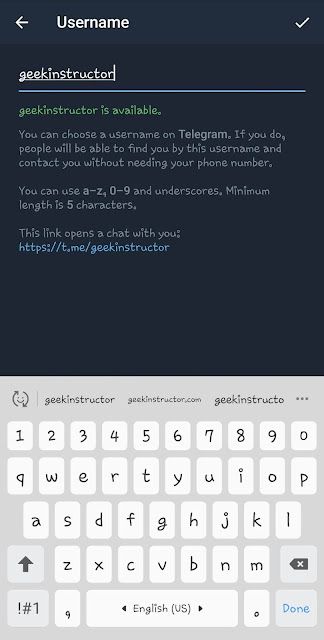 In order to find you, people will have to know your username first. This also means that no one will be able to find you by your phone number anymore.
In order to find you, people will have to know your username first. This also means that no one will be able to find you by your phone number anymore.
When people find you via your username, they’ll be able to send you messages without knowing your phone number at all. If you don’t feel comfortable with this, perhaps you might refrain from creating a username, full-stop. Many people don’t even know about the possibility of using Telegram @username, so they don’t have it set anyway.
And if you have any concerns about replying to someone you don’t know, rest assured. They won’t be able to see your phone number and name.
A Public Link for Your Profile
With usernames, you can also share your public Telegram profile link with others. It comes in the form of a short link that looks something like this: t.me/username. You can share it any way you like, be it via your e-mail, another messaging app, or even having it as a link on a website.
When people click your public link on their smartphone, it will automatically start the Telegram app, opening the chat with you. This is also true if they open it from their desktop computer or laptop. Either way, if they haven’t installed the app yet, they’ll see the link pointing to the app’s download location.
This is also true if they open it from their desktop computer or laptop. Either way, if they haven’t installed the app yet, they’ll see the link pointing to the app’s download location.
Creating the Telegram Username
If you still haven’t created your @username, you can do so by following these steps:
- Open the Telegram app on your smartphone.
- Tap the menu icon in the top left corner of the screen.
- Tap “Settings”.
- If you don’t have your username set, one of the listed options will show “None”. Right beneath it you’ll see “username” displayed in a lighter font.
- Tap “None”.
- The next screen allows you to define your public Telegram username. It needs to be at least five characters long and can contain any combination of letters, numbers, and underscores. If the username you just entered already exists, the app will tell you so.
- When you’ve defined a desired username, tap the check mark in the upper right corner and you’re done.
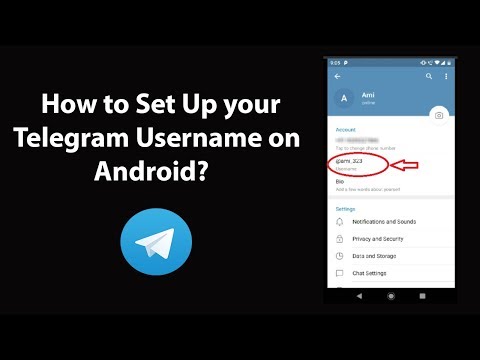
If at any point you decide you want to change your username, simply follow the steps outlined above. The only difference will be in the “None” option, where it should now show your current username.
Public Privacy Through Telegram
Thanks to Telegram’s global usernames, none of your personal details will remain open to the public. If you want to use Telegram to stay in touch with only a small group of your close friends, then you won’t even need a username. That way, people you don’t actually know, won’t be able to contact you, thus keeping your privacy intact.
Have you managed to find your friends by their username? Have you created one for yourself? Please share your thoughts in the comments section below.
How to find a person on Telegram: 5 easy ways
Galina Chepurko
Editor of useful and long texts in MC.today
The editors of MC.today figured out how to find a person in Telegram.
How to find a user by number
If you have a person's phone number, you need to save it. There are two ways to do this on a smartphone:
There are two ways to do this on a smartphone:
- Save to smartphone. If a person is registered in Telegram, he will appear in your contact list. If he does not have this messenger, you can send him an invitation. To do this, open the application, click on the three bars in the upper left corner, find the "Invite Friends" section and select who you want to invite. The user will receive an SMS with a link to Telegram.
- Save to Telegram. Click on the three lines in the upper left corner, select the "Contacts" line - a list opens. In the lower right corner there is an icon of a person with a plus sign. You need to click on it, enter information about the person and save.
When you have saved the user number that is registered in the messenger, you can find it in contacts. You can search manually or use the search.
Course
UI/UX design
Start your web design journey from scratch to employment in 6 months.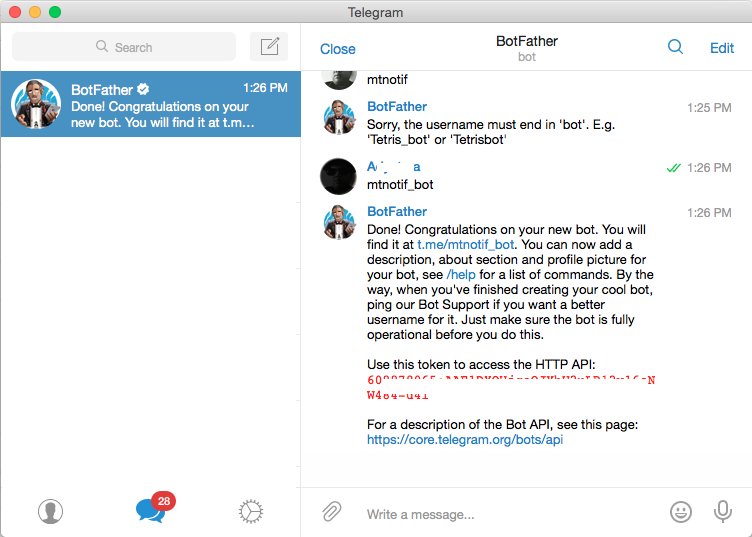 Earn at the start from $700
Earn at the start from $700
REGISTER NOW!
In the desktop version, you need to save the contact immediately in Telegram. To do this, click on the three stripes in the upper left corner of the application. Go to the "Contacts" section and select "Add a contact" at the bottom. Enter information about the person and click "Create".
How to find users by nickname
Nick, nickname, login or username is the unique name of a person in Telegram. It is used if the user does not want to share the number. Nick come up with people for themselves. This is a combination of characters that start with @.
To find a person by nickname in the mobile version of Telegram:
- Click on the search sign above the chats.
- Enter a nickname with or without @ - this does not affect the result.
- Select the desired option among those offered by the messenger.

A person's nickname in Telegram is not always their real name. If you do not know the user's nickname, enter some characters and see the most popular options. This way you can quickly find a famous person, bot or channel. If you need a specific person, you need his exact login.
How to find a user by name without a phone number
If you don't have a phone number or a person's nickname, but you know their name, there is a way to find a person in Telegram by name. To do this, open the application on your smartphone, enter the name of the person in the field with a magnifying glass. Can be entered with or without the @ symbol. Try entering the name in different languages.
On desktop, enter a name in the search box above the chats.
This method will work if there are matches with a nickname or a person's name. If there are no matches, try entering similar name variations. See how a person is signed in other social networks.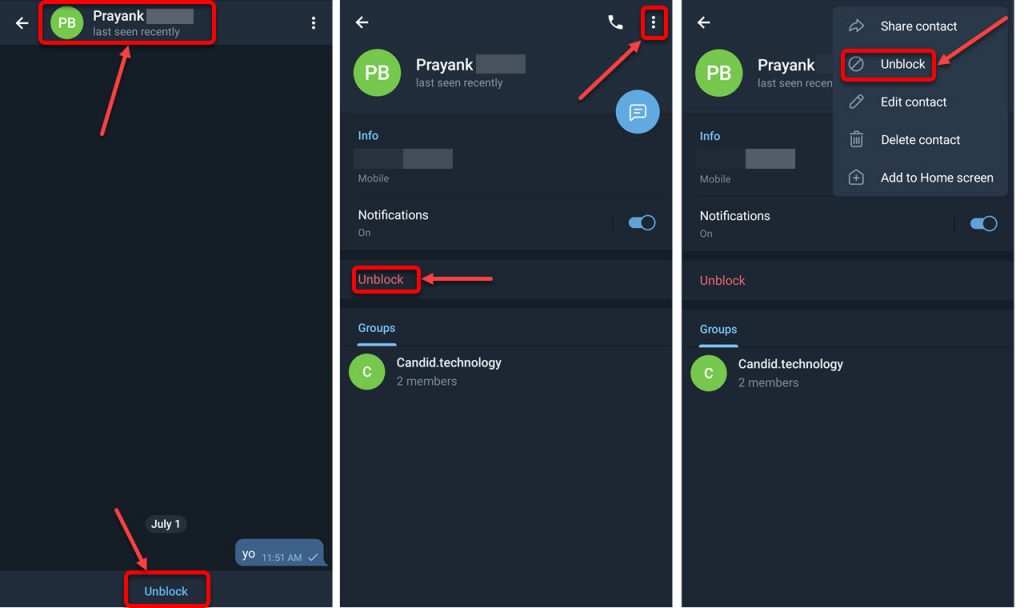
How to find a person by first and last name
You can find a user by first and last name if he specified them during registration. Some hide this information. The easiest way to search for celebrities in this way.
In the mobile version, you need to search in the search bar above the chats. Click on the field with a magnifying glass and enter the person's first and last name in the desired language. See what options appear and choose yours from them.
In the desktop version, enter your first and last name in the search field above the chats. Perhaps the list that appears will be the person you need.
How to find a person by car number
Now there is no way to find a person in Telegram by car number. There are bots that help you learn more about the car. For example @OpenDataUaBot. To do this, in the mobile version:
- Enter @OpenDataUaBot in the search bar above the chats and open the chat.
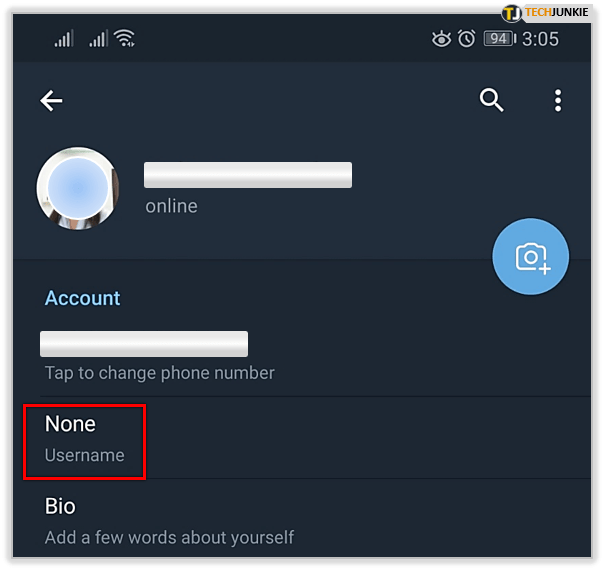
- Click Restart.
- Enter the vehicle number.
- Get vehicle information.
In the desktop version of the messenger:
- Enter the name of the bot and open the chat;
- Click on the square in the command line;
- Enter vehicle number.
- Get information.
The bot gives information about the model, year of manufacture, color, engine size, weight, car type and body type.
This bot also helps to check fines and violations. To do this, you need to enter the tax identification number of the owner of the car.
Conclusions
If the user is registered in Telegram, he can be found by number, nickname, first and last name. To protect themselves, some users deliberately enter the wrong name when registering or deny access to it. The easiest way is to look for celebrities, channels or bots here.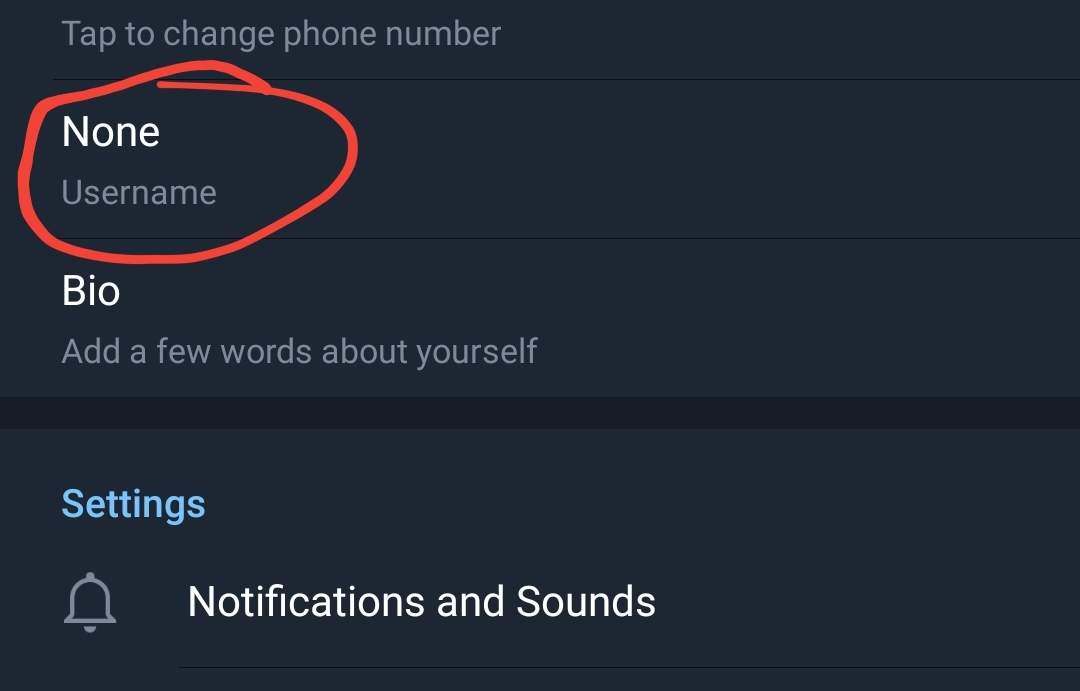
To find a person by their number, you first need to save it. This can be done in the app itself or on your smartphone. If a person is registered in Telegram, he will appear in the contact list in the messenger. If not, you can send him an invitation.
The benefit of Telegram is in bots. @OpenDataUaBot helps to find a car by its number. He can also find information about a person by name, passport, TIN, and so on.
Search in the mobile and desktop versions of the application is almost the same. You can search in different languages. It is not necessary to type @ before the name.
This material is not editorial
This is the personal opinion of its author. The editors may not share this opinion.
Telegram how to find a person in Telegram
Related:
- Russians have fun at parties and continue to sponsor terrorism. Ukrainians, how is it working with partners from the Russian Federation?
How to add a contact to Telegram
One of the first questions that a user asks himself after installing Telegram is how to add a contact. If you have installed the application on a mobile phone, the problem should not be so sharp, because your entire phone book is automatically integrated into the messenger, but if you have installed the version for a computer, there may be some difficulties, in this article we will try to consider all possible options for adding a contact to any device.
If you have installed the application on a mobile phone, the problem should not be so sharp, because your entire phone book is automatically integrated into the messenger, but if you have installed the version for a computer, there may be some difficulties, in this article we will try to consider all possible options for adding a contact to any device.
Every modern smartphone has a phone book, it is from there that Telegram takes all contacts and it is there that you can add a new one directly from the application, for this:
- Go to the menu by clicking on the icon in the form of three stripes in the left right corner.
- In the menu that opens, select Contacts.
- In the upper right corner, click on + and add a new interlocutor, indicating his first name, last name and phone number.
If you want to chat with a person who does not have a Telegram account yet, invite him.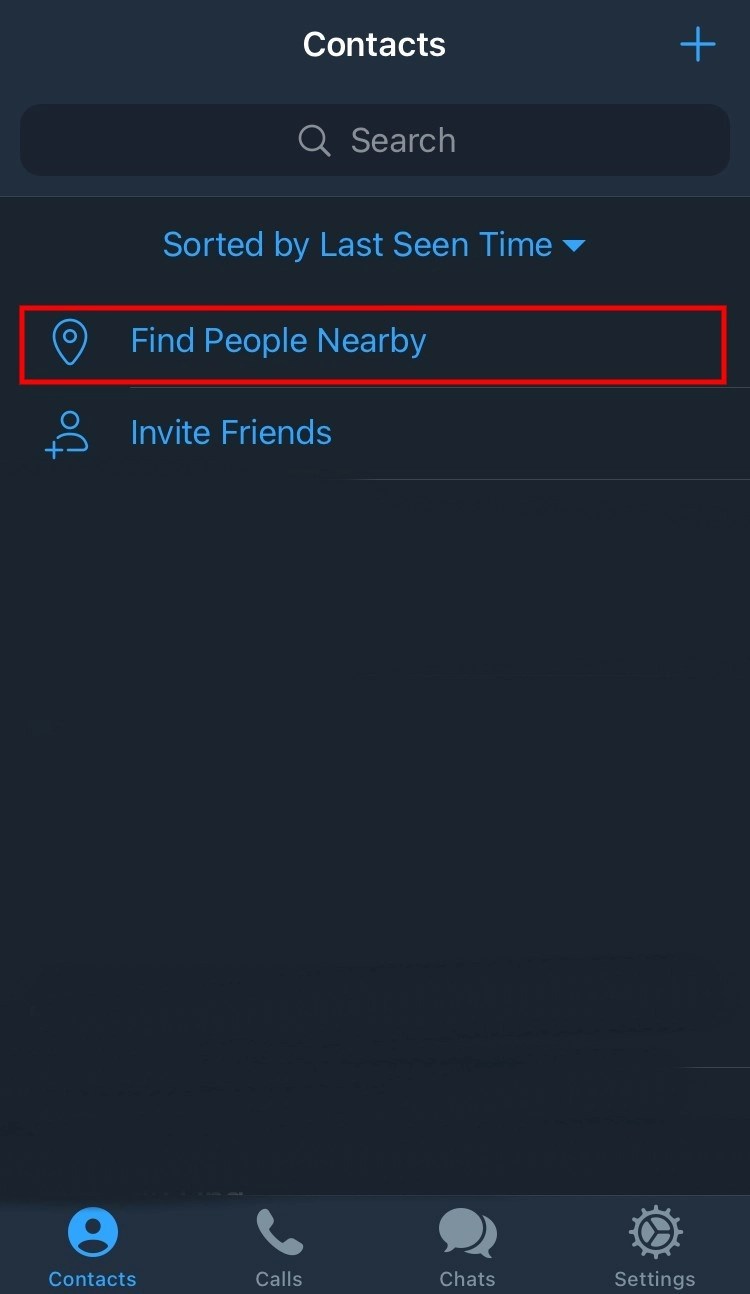 To do this, in the same section, click on Invite Friends (Invite friends) in the menu that opens, select from where you want to invite the interlocutor, it can be social. network or another messenger, you can use SMS if you have an iPhone, then this is the only option. Your friend will receive a message with a link to the application, by downloading which he will be able to create an account and start chatting with you.
To do this, in the same section, click on Invite Friends (Invite friends) in the menu that opens, select from where you want to invite the interlocutor, it can be social. network or another messenger, you can use SMS if you have an iPhone, then this is the only option. Your friend will receive a message with a link to the application, by downloading which he will be able to create an account and start chatting with you.
In Telegram, you can specify two usual names that you wrote during registration and Username (Username) , the first name is displayed in your profile and the search for it will only work if it is recorded in the phone book. However, the Username is a unique identifier that can be searched globally.
By default there is no Username, everyone decides for himself whether he needs it. Many people use it to hide their phone number.
Search by Username is carried out in the same way as in the phone book by clicking on the magnifying glass image in the Contacts section, with the only difference that only Latin letters can be used for search.