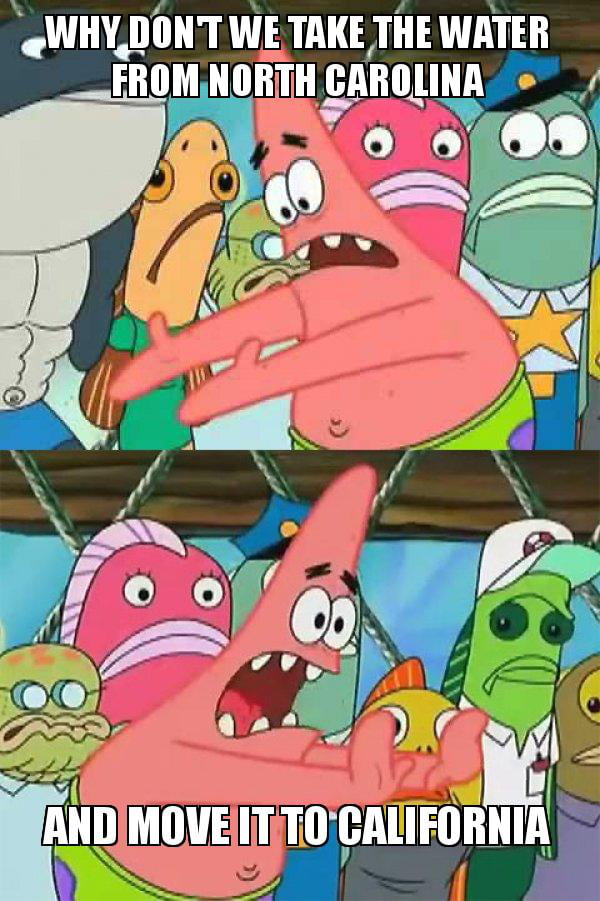How to post more than one video on instagram story
How to post longer videos to your Instagram Stories
If you sometimes upload videos to your Instagram stories, you have probably run into the 15-second limitation. That means that no matter what the length of the video you’re posting to your story, Instagram will automatically crop it to a maximum duration of 15 seconds.
This is great for shorter videos, but what happens if you want to post a video that is longer than this 15-second limit?
Splitting long videos into 15-second clips
I recently ran into this problem myself when attending a soccer football game between France and Germany. I wanted to publish the French national anthem being sung by 80,000 people to my story, thinking the limit was one minute. The next day, I realized that limit was only 15 seconds and that Instagram had cropped my video by more than two-thirds.
That’s when I started looking into an app that would automatically split videos into 15-second segments that could be uploaded to an Instagram story consecutively, making it look as if it was one continual seamless clip.
There are tons of apps in the App Store that can do that. Some are free. Some are expensive. Some literally try to scam you into buying an in-app purchase, some have watermarks, and some have extreme levels of ads. None were perfect, so I decided we should create our own, which we did.
Enters Split Video… The app is free to use with limited ad support, which makes it totally bearable. It doesn’t add watermarks to your videos and works flawlessly. It’s also elegantly designed and very easy to use.
How to post videos longer than 15 seconds to Instagram Story
1) Download Split Video and launch the app.
2) Tap Select Video and choose the video you want to split. By default, the long video will be split into smaller pieces of 15 seconds each, which is ideal for Instagram Story. But if required for other projects, you can drag the slider to adjust the clip split length up to 60 seconds.
3) Browse your library and choose a video longer than 15 seconds. Confirm this is indeed the video you want to slice by tapping Choose.
4) The video will then be imported into the app, which will slice it into 15-second segments. As you can see on the screenshot below, the video length is 63 seconds, and it’s being split into 5 segments (15+15+15+15+3).
5) Tap Split and Save Clips.
6) The shorter clips are then saved to your library, and a confirmation message tells you the export is complete.
7) You can now publish these 15-second clips to your Instagram story, making sure you’re doing so in the right order.
8) As you can see on this last screenshot, my 5 clips have been uploaded to Instagram, which now sees that story as a one-minute story.
And that’s the trick to uploading longer videos to Instagram Stories.
How to post longer videos to Instagram Story from the official app
Instagram now lets you post longer videos straight from the app. All you need to do is select the longer video of up to 60 seconds, and Instagram will automatically divide it into small chunks of 15 seconds each. The same applies when you’re recording the clip using the Camera inside Instagram. If you need assistance, check out our guide on posting videos from your iPhone to your Instagram story.
But if the video you want to post on your Instagram Story is longer than one minute, we recommend you use the app mentioned above. Here’s why.
I wanted to post a 1-minute 9 seconds (or 69 seconds) video to Instagram Story using the official app. The app divided the video into four 15-second parts, which is 15 + 15 + 15 + 15 = 60 seconds or 1 minute only. It automatically removed 9 seconds from the clip!
I cross-checked it with another video of 1 minute 20 seconds (or 80 seconds).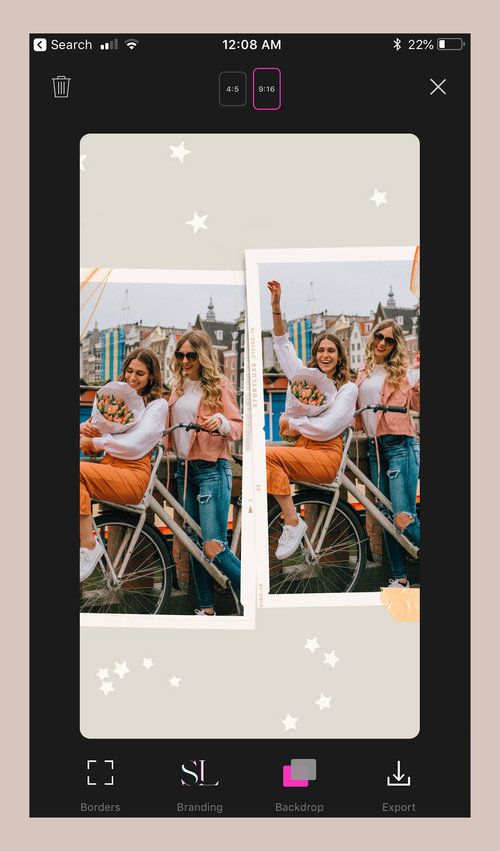 This time too, the official Instagram app divided the video into four 15-second smaller parts, which is 15 + 15 + 15 + 15 = 60 seconds or 1 minute only. It ignored the last 20 seconds of my video! That’s because the Instagram app has a 60-second limit to the stories you upload.
This time too, the official Instagram app divided the video into four 15-second smaller parts, which is 15 + 15 + 15 + 15 = 60 seconds or 1 minute only. It ignored the last 20 seconds of my video! That’s because the Instagram app has a 60-second limit to the stories you upload.
But if you use the Split Video app, it’ll chop your lengthy videos into 15-second clips and also keep the remaining video length (like 9 seconds or 5 seconds) as one more video clip. This allows you to post the entire video that’s over 1 minute without editing out even the tiniest portion.
More Instagram tips:
- How to see all your old Instagram profile bio
- How to pin and unpin posts on your Instagram profile
- How to stop seeing ads on Instagram
How to Add Multiple Photos to Your Instagram Story
- You can add multiple photos to an Instagram Story or post.

- Selecting multiple photos from your camera roll will upload each as its own slide in your story.
- Instagram has a built-in collage feature that allows you to drop several photos into the same slide.
There are several different ways to add multiple photos to an Instagram Story at once.
The first method allows you to select up to 10 photos and videos from your camera roll, which get uploaded to your Story as 10 separate slides.
The second method is layering several photos on the same slide as stickers, and the last method is creating a collage using Instagram's built in feature called Layout.
Here's how to do it all.
How to add multiple photos to an Instagram Story
1. Open the Instagram app. Tap the plus (+) button over Your Story or swipe right on the home screen to open Stories.
If you don't currently have any live posts in your Instagram Story, the plus button will appear at the top of the screen. Abigail Abesamis Demarest/Insider
Abigail Abesamis Demarest/Insider 2. Tap the photo icon on the bottom-left of the screen to open your Camera Roll.
A preview of the last photo you took will appear at the bottom-left. Abigail Abesamis Demarest/Insider3. Tap Select, then select up to 10 photos and videos. Then, tap the arrow at the bottom-right of the screen to continue.
Quick tip: Like an Instagram post, the order that you select the photos will be the order that they appear in your Story.
4. On this screen, customize each photo or video with text, stickers, or drawn lines. When you're finished, tap the arrow at the bottom-right of the screen.
5. Tap the circle next to your intended audience (Your Story or Close Friends), then tap Share.
Close Friends will share your Stories with a smaller audience of your choosing.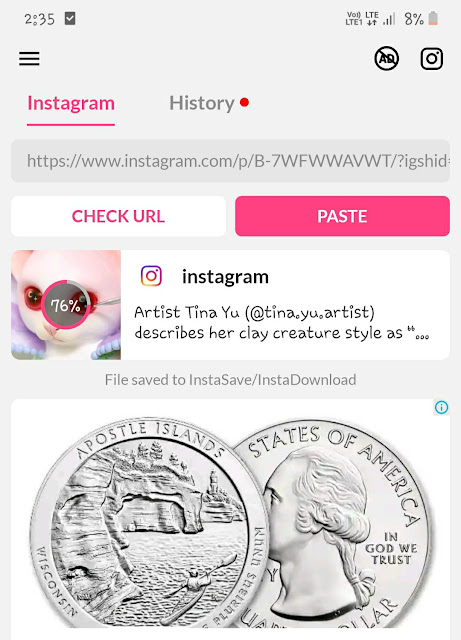 Abigail Abesamis Demarest/Insider
Abigail Abesamis Demarest/Insider Quick tip: Adding multiple photos to the same Story at once isn't available everywhere in the world just yet, so if you don't see this option you'll have to upload photos to your Story one at a time.
How to layer multiple photos on the same screen of an Instagram Story
1. Open the Instagram app. Tap the plus (+) button over Your Story or swipe right on the home screen to open Stories.
2. Tap the photo icon on the bottom-left of the screen to open your Camera Roll. Select a photo.
3. Tap the sticker icon at the top of the screen. Scroll down and tap the photo sticker.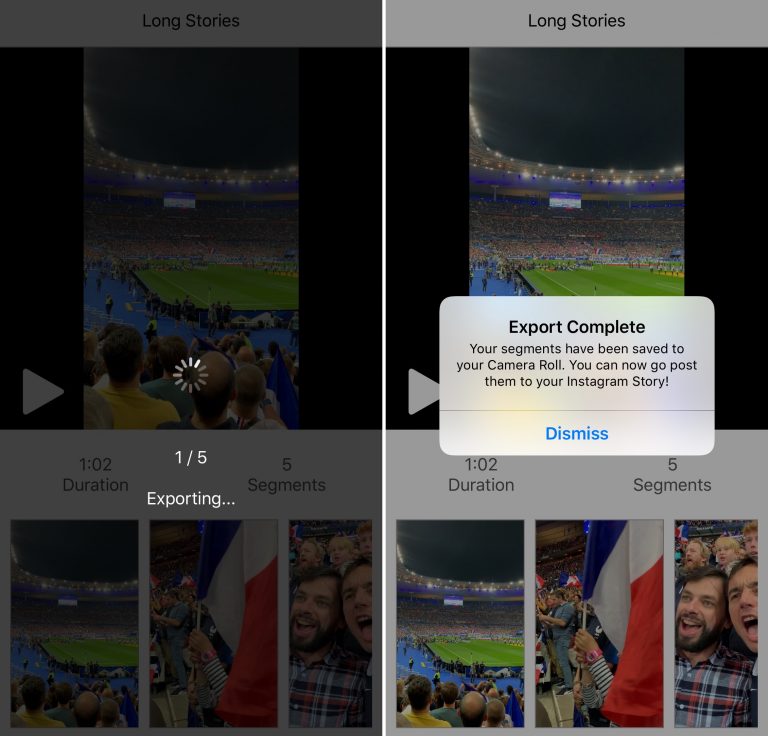
4. Select the photo you want to insert. Repeat this process until you have all the photos you want to include.
5. Tap each photo to change the shape, drag them to change the position, or pinch them to change the size.
6. Once you're finished, tap Your Story or Close Friends to share the post.
Share your post once you're finished editing.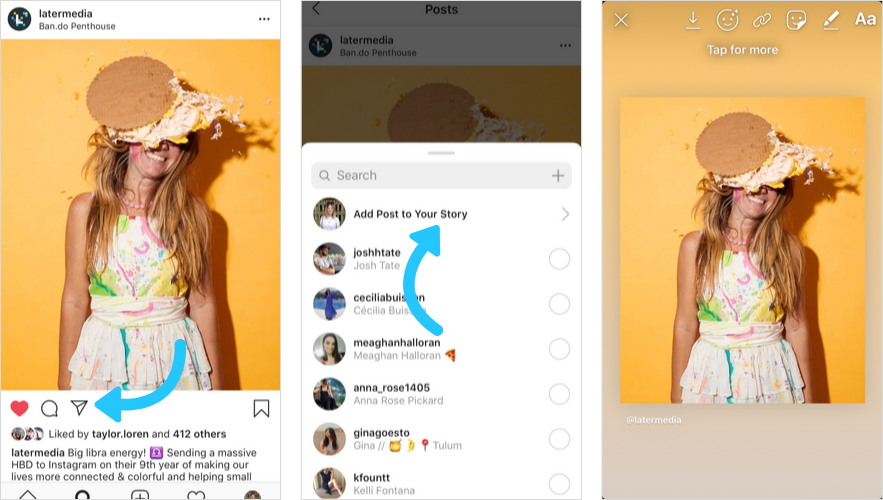 Abigail Abesamis Demarest/Insider
Abigail Abesamis Demarest/Insider How to post a photo collage on an Instagram Story
1. Open the Instagram app. Tap the plus (+) button over Your Story or swipe right on the home screen to open Stories.
2. Tap the Layout icon on the left side of the screen. Tap the Change Grid icon to select the option you want.
Layout is a collage creator built into Instagram. Abigail Abesamis Demarest/Insider 3.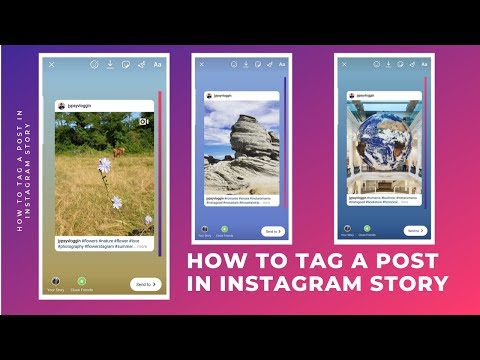 Tap the photo icon on the bottom-left of the screen to open your Camera Roll. Select a photo to add it to your collage.
Tap the photo icon on the bottom-left of the screen to open your Camera Roll. Select a photo to add it to your collage.
4. Once you're finished creating your collage, tap the check button at the bottom of the screen.
5. Add any additional elements as desired (text, stickers, etc.), then tap Your Story or Close Friends to share the post.
Share your collage after you're finished editing. Abigail Abesamis Demarest/InsiderHow to add multiple photos to an Instagram post
In addition to posting multiple photos on your Instagram Story, you can also do it on a regular post.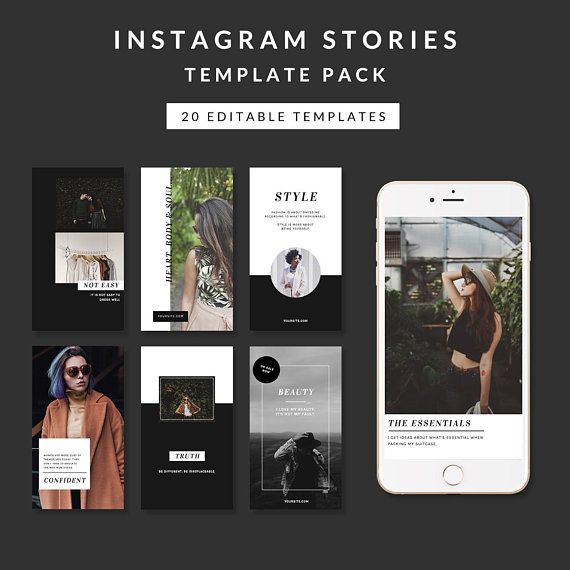 Here's how:
Here's how:
1. Tap the New post icon.
2. Tap on the photos icon, which is located in the middle right of the screen.
3. Tap the multi-photo select icon and select the photos that you want to have appear in the post.
Tap the multi-select button and it will turn blue. Kyle Wilson/InsiderQuick tip: The order that you tap on and select the photos is the order that they will show in your finished story. You can tell the order based on the number in the corner of the photo's icon. You can include up to 10 photos.
4.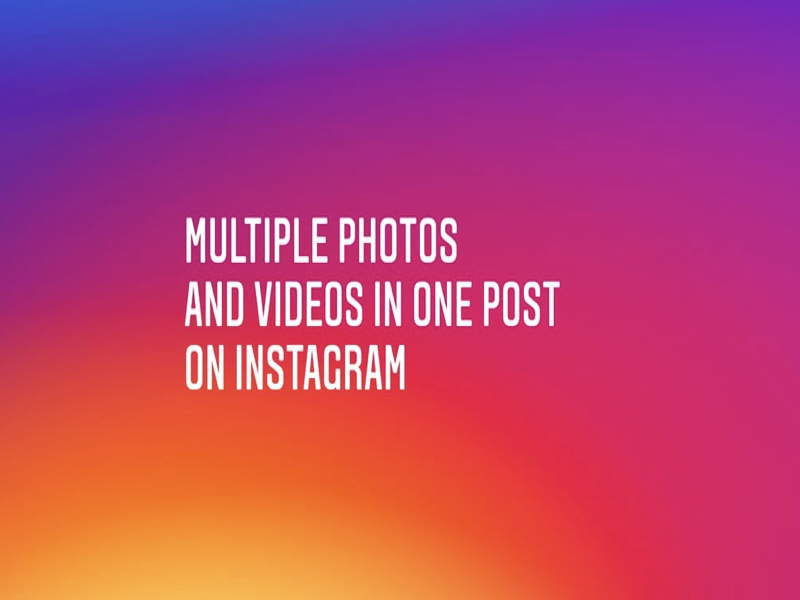 Tap the Next icon and, if desired, add any filters you wish to apply and tap Next again.
Tap the Next icon and, if desired, add any filters you wish to apply and tap Next again.
5. Write a post caption and fill in the optional settings if desired.
6. Tap Share.
Write a caption and share your Instagram post. Kyle Wilson/InsiderAbigail Abesamis Demarest
Abigail Abesamis Demarest is a contributing writer for Insider based in New York.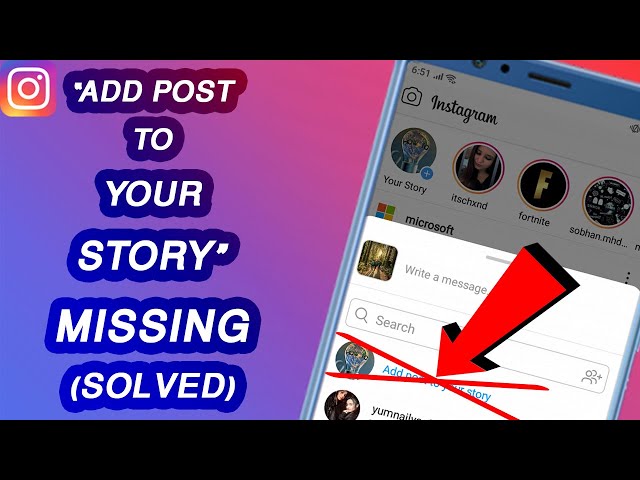 She loves a good glazed donut and nerdy deep dives into the science of food and how it's made.
She loves a good glazed donut and nerdy deep dives into the science of food and how it's made.
Read moreRead less
Kyle Wilson
Kyle Wilson is an editor for the Reference team, based in British Columbia, Canada. Outside of Insider, his work has also appeared in publications like The Verge, VICE, Kotaku, and more. He periodically guest co-hosts the Saturday tech show "Tech Talk" on the iHeartRadio station C-FAX 1070. Feel free to reach out to him on Twitter, where he can be found most of the time, @KWilsonMG.
Read moreRead less
How to upload long videos to Instagram Stories: 2 ways
Author Andrey Instagramovich For reading 3 min
Third-party applications and the function will help to upload a long video to Stories: “ Split video into parts ”.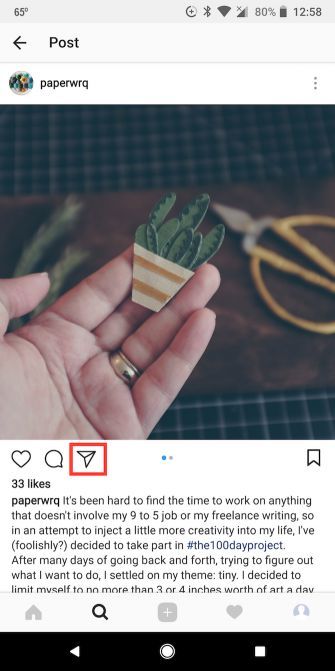 When uploading a video longer than 15 seconds, the system will automatically divide it into small segments.
When uploading a video longer than 15 seconds, the system will automatically divide it into small segments.
Content
- Ways to post a long video Instagram Story
- Using splitting
- Upload to IGTV
- Stories video specifications
Ways to post a long video Instagram Story
There are three ways to post a long video to Instagram Stories:
- Share using third party apps. For example, InShot or Quik;
- use the standard functions of Instagram;
- upload to IGTV.
The last option is for users who don't want to split the whole movie into several parts. On the IGTV channel, you can post videos up to 10 minutes long (from a computer) and up to 15 from a phone. For verified accounts, the time track is longer - up to 60 minutes.
Sharing via apps will help you upload a long video to Instagram Stories, with selected parts. That is, using the appropriate tool: "Split" or "Crop" , the user can select the elements of the video that are important to him.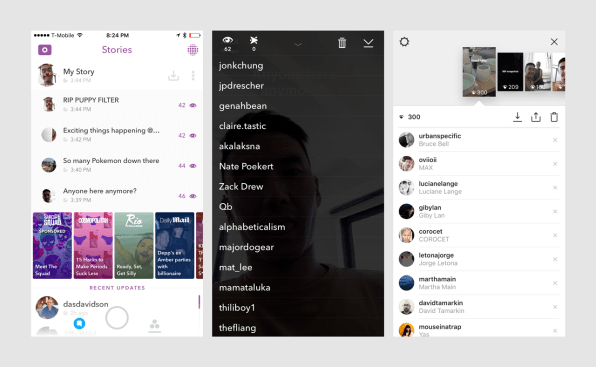 So, the main materials will not be lost and they can be further edited, outside the rest of the video track.
So, the main materials will not be lost and they can be further edited, outside the rest of the video track.
We use division by parts
It is possible to upload a long video to the Story only if the page owner agrees to post 15-second segments. All parts will be published one after another, so the effect of a single video is created.
How to split a video into several parts using Instagram:
- Log in to Instagram.
- Go to Feed - Stories .
- Gallery - select suitable material for placement.
- Instagram will automatically split the video.
If you want to delete or swap any segments - the user must hold his finger on the icon of the clip. You will be able to change the order in which stories are placed. In the same place, the icon 9 will appear0037 : "Trash", which means deletion. Before performing the action, the system will require confirmation.
Upload to IGTV
To use IGTV and upload content, the page owner must first create a channel.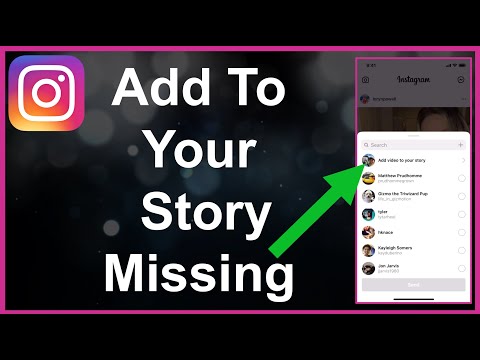 The function is available both from mobile devices and a computer. Unlike Stories, you can upload a video to IGTV using a PC and through the browser version.
The function is available both from mobile devices and a computer. Unlike Stories, you can upload a video to IGTV using a PC and through the browser version.
The maximum duration of a video sequence is no more than 10 minutes. How to upload a video to IGTV using a smartphone:
- Go to Instagram - Feed.
- Icon “TV” on top – press “+” in the upper right corner.
- Select from Video Gallery - enter a description and title.
- Wait for download to finish.
If the video sequence was longer than one minute, a notification about its posting will appear in the Feed. That is, a post will be created with an added link to view in IGTV.
Stories 9 video specifications0021
The first requirement for videos to be placed in Stories is no more than 15 seconds in duration. This is the time allotted for one temporary post.
So, on Instagram, adding a long video to the Story is possible only separately.
When viewing, the user will not get the impression of different passages.
Specifications:
- format - MP4;
- size - no more than 4 GB;
- resolution - 1980 by 1080;
- Minimum quality is 720p.
The last requirement is recommendation . If you publish quality material below 720, pixels will be noticeable. That is, such a video will be difficult to watch or make out the details. When downloading, the user must connect to a stable Wi-Fi point or use a mobile data connection of at least 3G.
It is possible to post a long video to the Story if you use acceleration in Inshot. The application has a built-in tool that will allow you to slow down or speed up the video. But only a video sequence, no longer than 30 seconds, can be reduced to one temporary publication.
How to post a long video on Instagram? Multiple ways
Contents:
- Long Instagram video
- How to upload a long video to the feed?
- How to upload a long video to Instagram Stories?
How to upload and upload a long video on Instagram to Stories and feed - we will tell you about it right now. Moreover, we offer you several working methods at once, and you choose the one that pleases your soul. So let's go figure it out like a add long videos to Instagram .
back to content ↑
Usually, users are interested in two things - how to upload a long video to Stories and how to add it to the feed. As you probably already noticed, there are a few limitations on the social network. So, you can add a video to a regular feed, the duration of which is no more than a minute. The same is true for Stories - if you add a minute and a half video to your Stories, the service will automatically cut it to a minute and the last segment will not be published.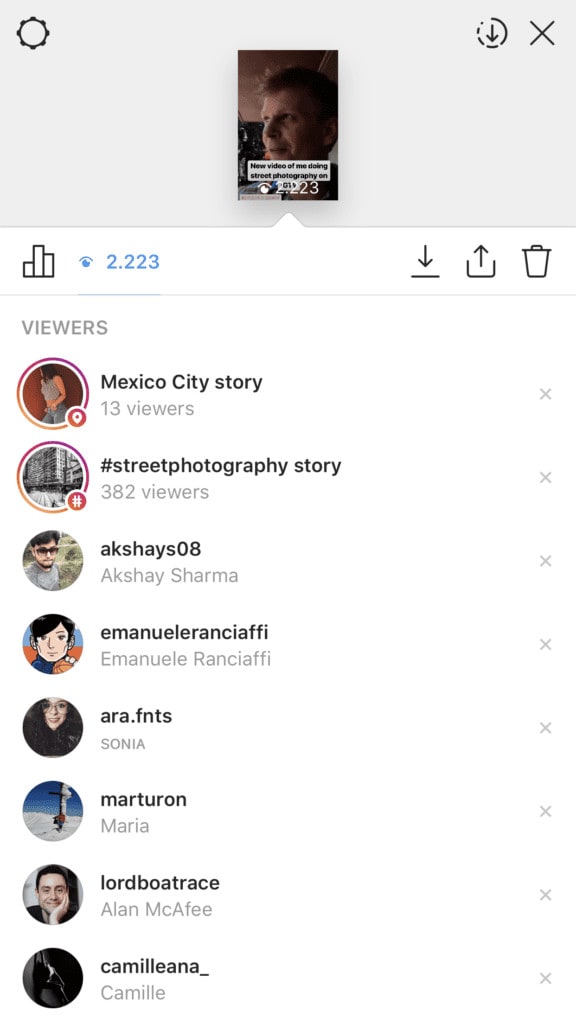 These restrictions can be easily bypassed ... Catch a few ways.
These restrictions can be easily bypassed ... Catch a few ways.
back to table of contents ↑
How do I upload a long video to the feed?
There are two ways to upload a long video to the feed.
The first way is to post it on IGTV and add a one-minute preview to the post. Here's what you need to do for this ...
Instruction 1
- Open Instagram, using the "+" button at the bottom, select the long video you want to upload. We press "next". You will be presented with two options - "Short Video" and "Long Video". If you want to upload a long video to the feed, then use the "Long Video" option. The service will automatically cut a minute of the video and publish it in your feed, and then you will be asked to watch the video in its entirety on IGTV. It turns out that the feed shows a minute preview of the video with the ability to view it further.
- If you select "Short video", then Instagram itself will simply cut out a minute of the video and not a second more, and then publish it.
 In this case, no one will be able to watch the end of your video.
In this case, no one will be able to watch the end of your video.
I personally like the "Long Video" option because it saves the length of your video, plus you can choose a beautiful frame for the video cover to appear in your Feed post.
The second way is to cut your video into several equal pieces no longer than a minute long and publish them in a post in the feed in the form of a carousel.
Instruction 2
- To do this, download the Story Split - Video Splitter app first. It's free.
- Next, add your video (let's say it's 5 minutes long) to this application. Press the NEXT button.
- Next, you will see a screen where the duration of the video is written, you can set the length of the video segment, on the right you can immediately see how many segments will be output. You can also choose the recording quality. Since the video does not fit more than a minute into the tape, you can simply set the duration of the segments to 60 seconds.
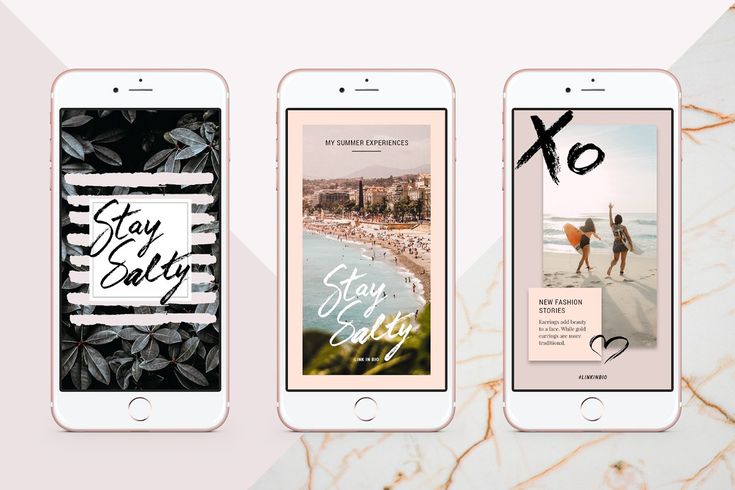 And then press the CONTINUE button.
And then press the CONTINUE button. - The program will start cutting the long video and five new video pieces will appear in your gallery. All you have to do is add them all in the correct order to the carousel in your Instagram feed and, voila, you were able to upload a long video to your Instagram feed.
back to content ↑
How to upload a long video to Instagram Stories?
Now let's look at two ways to post a long video on Instagram Stories .
The first way - it also involves the use of Instruction 2, which we wrote above. With Story Split - Video Splitter app you will have to cut your long video into 15 seconds long or one minute long pieces. Explain why! Because one story on Instagram is 15 seconds. That is, you will simply publish all these 15-second videos in the correct order.
Either cut a minute-long video and upload several minute-long videos to Stories one by one.
The second method assumes the same scheme, but using the applications that you have.