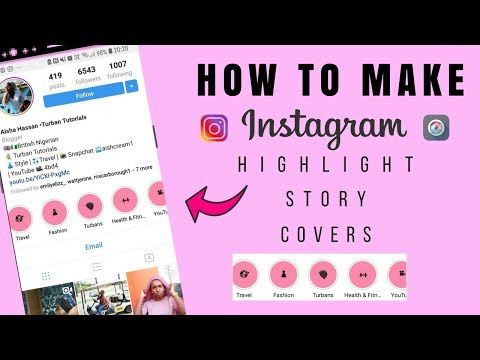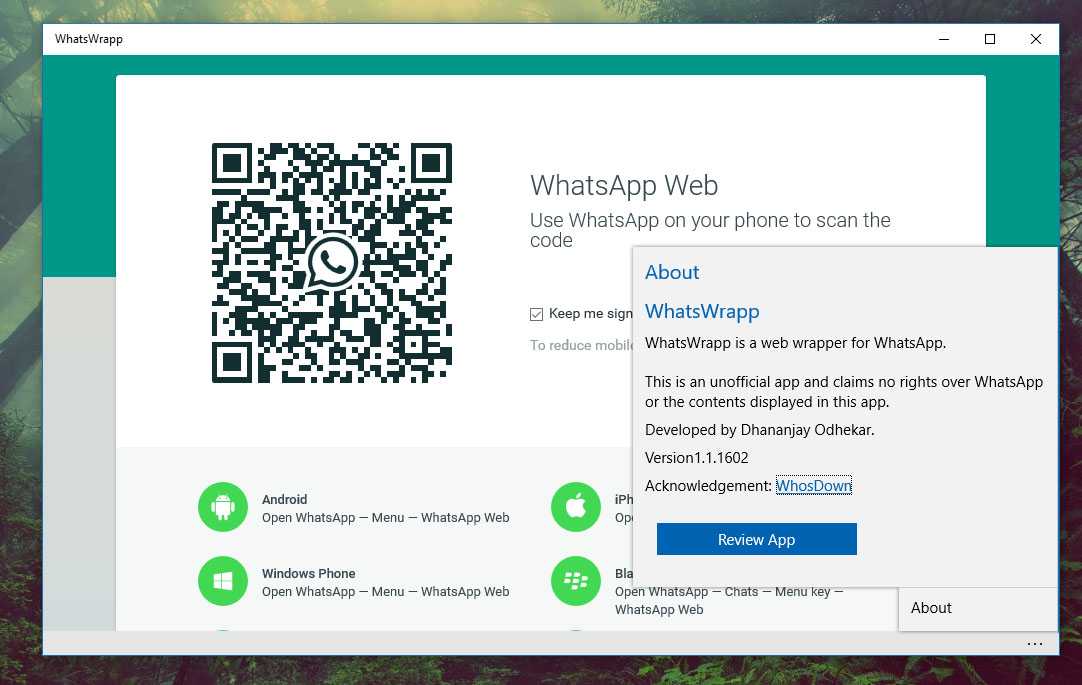How to change ringtone in whatsapp android
How to Set WhatsApp Custom Ringtones on Android Phone
Home » WhatsApp » How to Set WhatsApp Custom Ringtones on Android Phone
By: Waseem Patwegar
Custom Notifications feature in WhatsApp allows you to set Custom Message Alerts and Custom Ringtones for both individual and Group Contacts. You will find below the steps to Set WhatsApp Custom Ringtones on Android Phone.
If you have numerous Contacts in WhatsApp, you may want to assign Custom Ringtones for certain important Contacts to differentiate them from your other Contacts.
This allows you to identify who is calling you on WhatsApp by listening to Custom Ringtone assigned to the Contact.
Similarly, you can also combine important Contacts in a Contact Group and assign a Custom Ringtone to the Contact Group.
With this understanding, let us go ahead and take a look at the actual steps to Set WhatsApp Custom Ringtones for individual and Group Contacts.
1. Set WhatsApp Custom Ringtone for Individual Contacts
Follow the steps below to setup Custom Ringtones for individual Contacts on Android Phone.
1. Open WhatsApp and tap on the Chats Tab.
2. On the Chats screen, select the Contact for which you want to set Custom Ringtones.
3. On the next screen, tap on the Contact Name to access this Contact’s profile page.
4. On Contact’s profile page, scroll down and tap on Custom Notifications option.
5. On the next screen, select Use Custom Notifications option and tap on Ringtone option, located under “Call Notifications” section.
Note: You can set Custom Message Alerts for this Contact by tapping on Notification tone option located under “Message notifications” section.
6. On the next screen, select the Ringtone that you would like to assign to this Contact and tap on OK.
After this, you will find your phone ringing using the selected Custom Ringtone, whenever this Contact calls you on WhatsApp.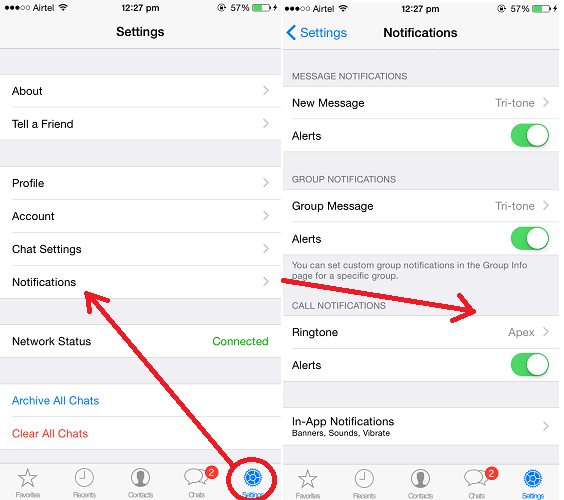
2. Set WhatsApp Custom Ringtone for Groups
You can also assign Custom Ringtones and Message Alerts for Contact Groups in WhatsApp.
1. Open WhatsApp and tap on Chats Tab
2. On the Chats screen, select the WhatsApp Group to which you want to assign a Custom Ringtone.
3. On the Next screen, tap on the Group Name to access this Contact Group’s profile page.
4. On the Group’s Profile page, tap on Custom Notifications.
5. On the next screen, select Use Custom Notifications option and tap on Ringtone option located under “Call Notifications” section.
6. On the next screen, select the Ringtone that you would like to assign to this Contact Group and tap on OK.
After this, you should find your phone using the selected Ringtone, whenever anyone from this Group calls you on WhatsApp.
As mentioned above, you can also assign a Custom Message Alert tone for this WhatsApp Group by tapping on Notification Tone option (See image in step#5).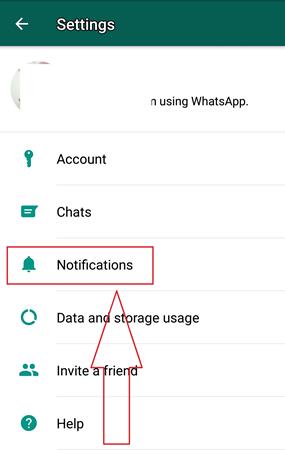
- How to Backup WhatsApp to SD Card on Android Phone
- How to Use WhatsApp on Android Tablet
How To Change WhatsApp Ringtone On Android/iPhone 2022
Home » How To » How To Change WhatsApp Rington On Android And iPhone: Customize The Sound Of Calls Or Messages
by Hemant Mendiratta
As an Amazon Associate and affiliate of other programs, I earn from qualifying purchases.
Widely used messaging service WhatsApp allows you to change messages and call ringtones.
For calling, this feature enables users to have a different ringtone for WhatsApp calls and cellular calls so that the calls can be differentiated by listening to the ringtone itself.
Moreover, you can set a custom WhatsApp ringtone for different groups as well as contacts. This comes in handy when you want to get notified by the sound of the notification itself whether it is of priority or not.
Suppose you are a part of some groups or chats where your intervention is very important.
Then, you can set a different WhatsApp ringtone for that group or chat or even individual contact. Thus, by only listening to the sound of the notification, you know that you need to check it as fast as possible while you can safely ignore the others.
All in all, you get the idea! Custom notifications make it easier to figure out which contact is calling or messaging you by listening to the WhatsApp ringtone alone.
Let’s dive in!
Contents
- 1 Change A WhatsApp Ringtone For Calls Or Messages
- 1.1 Android
- 1.2 iPhone
- 2 Set A Custom WhatsApp Ringtone For Contacts And Groups
- 2.1 Android
- 2.2 iPhone
- 3 Conclusion
Change A WhatsApp Ringtone For Calls Or Messages
Android
You can change this particular WhatsApp ringtone from the same Settings menu where the ringtone for messages is changed.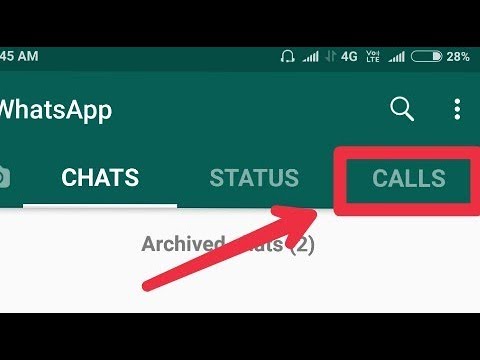
- Open WhatsApp, tap on 3 dots, and select Settings
- Under Settings select Notifications
- Now, you can find 3 different sections for Message (for individual contacts), Group, and Call notifications respectively. Tap on the Notification tone in Message or Group notifications. For Call notifications, you need to tap on Ringtone.
- After that, select the desired tone. You can even change the vibration pattern for all types of notifications.
iPhone
- Launch WhatsApp and go to the Settings tab.
- Next, tap on Notifications.
- Similar to the Android app, you’ll find sections for Message and Group Notifications. Tap on the Sound option and select the desired ringtone.
On the iPhone app, the WhatsApp call notifications setting is missing.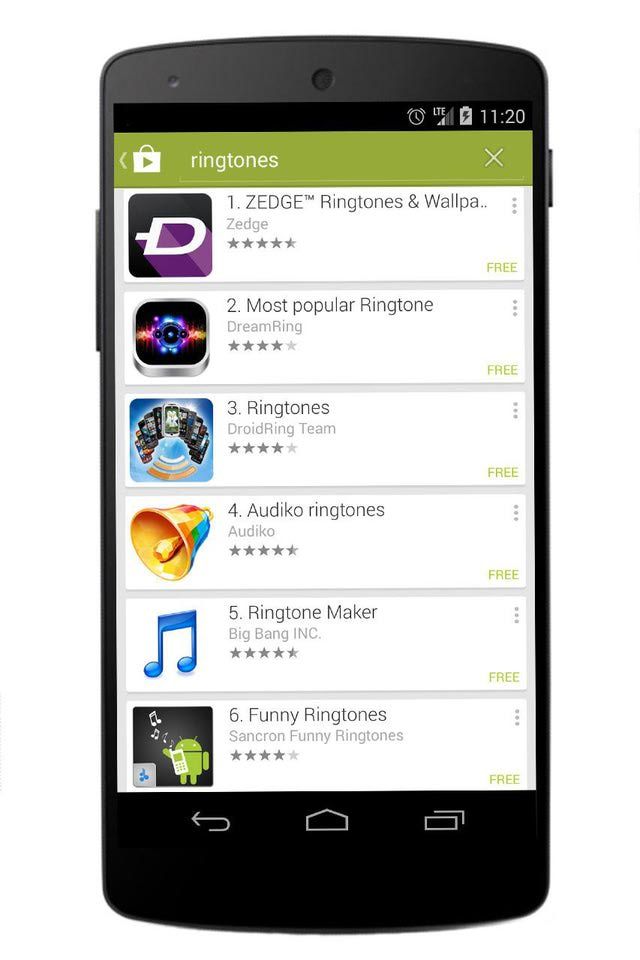
But that doesn’t mean you cannot change the incoming call ringtone. You can change the WhatsApp ringtone for a call from the phone settings along with the ringtone for normal phone calls.
The only drawback here is that you cannot have a different tone for mobile and WhatsApp calls on iPhone.
This will change the WhatsApp ringtone for all the contacts and groups.
Set A Custom WhatsApp Ringtone For Contacts And Groups
Now let’s see, how to set different message and call tones for individual contact and group if you want to differentiate them from the ringtone on Android and iPhone.
Android
- Open WhatsApp and select the conversation of the desired group or contact for which you want to change the message tone.
- Go to the Group/Contact Info screen.
- Select Custom Notifications.
- On the next screen, tick Use Custom Notifications.
- Now tap on Notification tone under Message Notifications and select the desired tone.
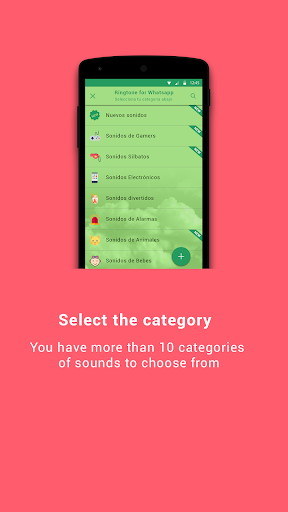
- For contacts, you can also set a different call ringtone for each contact. You can do so from the Call notifications section on the same screen.
iPhone
- Open WhatsApp and tap on the conversation of the group/chat for which you want to change the ringtone.
- On the conversation screen, tap on the Group/Contact Name on top of the screen. This will open up Group/Contact Information.
- Under Contact Info, tap on Wallpaper & Sound.
- Next, you will find Alert Tone under Custome Tone. Tap on it.
- Select a new message alert sound for that group/contact.
- Tap on Save at the top right corner after selecting the desired message tone.
Again, you won’t find any option to change the WhatsApp call ringtone on the iPhone WhatsApp app.
But you can change the WhatsApp ringtone on a per-contact basis by setting a different ringtone for each contact on iPhone for normal phone calls from the Phone app.
This will change the ringtones for WhatsApp calls as well for those contacts. This way you can have WhatsApp custom notifications for WhatsApp calls on your iPhone.
SUGGESTED READ: 9 Amazing WhatsApp facts you don’t know
Conclusion
Using the steps above, you should be able to change a WhatsApp ringtone for incoming calls, messages, and group messages on your iPhone or Android smartphone.
Apart from that, you can even set custom notifications for each contact/group if required.
Which setting is most useful for you? Let us know in the comments below.
How to change the melody of the call in WhatsApp ▷ stop Creative Stop ▷ ➡️ recognize a cell phone or one other person ringing it? Classic. What would you say to change whatsapp ringtone and customize your own sounds for voice calls and messages? I assure you it can be done, you don't have to be a tech wizard to do it.
All you have to do is open WhatsApp and go to the app's settings: there you can not only set up your own ringtones for calls and notifications, but also choose ringtones to use exclusively for a contact or group, from this way you will immediately find out who is texting or calling you without even taking your phone out of your pocket.
So do you know what you're waiting to try? Come on, take five minutes of free time and learn how to change your WhatsApp ringtone thanks to the information I'm about to give you. There are dozens of sounds you can choose from, and if you are using an Android mobile phone, you can also set up audio files that you have previously downloaded from the Internet as a ringtone (for example, from a ringtone downloader application). Find everything listed below.
Index
- 1 Change whatsapp ringtone on android
- 1.1 Custom ringtones for whatsapp
- 2 Change whatsapp ringtone on iPhone
- 3 Change whatsapp ringtone on windows phone
Change whatsapp ringtone on android
If you are using an android mobile phone and want to change whatsapp ringtone all you have to do is open the application , press the button [. ..] located in the upper right corner and select the item configuration in the menu that appears. On the screen that opens, tap the icon related to Notifications and select the ringtone you want to change.
..] located in the upper right corner and select the item configuration in the menu that appears. On the screen that opens, tap the icon related to Notifications and select the ringtone you want to change.
If you want to change the voice ringtone, scroll down the WhatsApp menu to the very bottom, select the item Ringtone placed under the heading Call notifications , check the box next to the name of the ringtone you want to use (the preview will be played automatically) and press OK for Guardar change. If after clicking on article Melody you will be asked "with which application do you want to complete the action", select Datastore and select to perform operation only once .
To change the notification sound that plays when a new message arrives, select the entry Notification tone placed under the heading Message notifications , check the box next to the name of the sound you want to use and press OK Save changes.
Same with group notifications. To change it, select the item Notification tone placed under the heading Group notifications , select the desired sound from the list that opens and press OK Save changes.
Do you want to link custom ringtone to one of your contacts? No problem, you can do it too. Go to the WhatsApp home screen, go to the tab Contacts located in the top right corner, and select the photo of the contact you want to set your own ringtone for.
So he clicks on the icon (El) is present in the field that appears in the center of the screen, select the element Custom notifications on the screen that opens and check the box next to the element Use personalized notifications . At this point select notification tone for messages one Ringer for voice calls and that's it.
The same procedure can be performed for groups. If you want to set your own ringtones for the band, select your cover art in tab Charla Whatsapp, press the button (El) and activate custom notifications as shown above for contacts.
WhatsApp custom ringtones
Don't like the default WhatsApp ringtones? Would you like to use the ringtones that you have downloaded from the Internet? No problem. Download your favorite ringtones or notification sounds to your mobile phone using any application suitable for this purpose (such as Zedge or Audiko), then install the free ES File Manager and try to change ringtones as described earlier.
The moment you press the button Notification tone o Ringtone , Android will ask you "which application you want to perform the action with".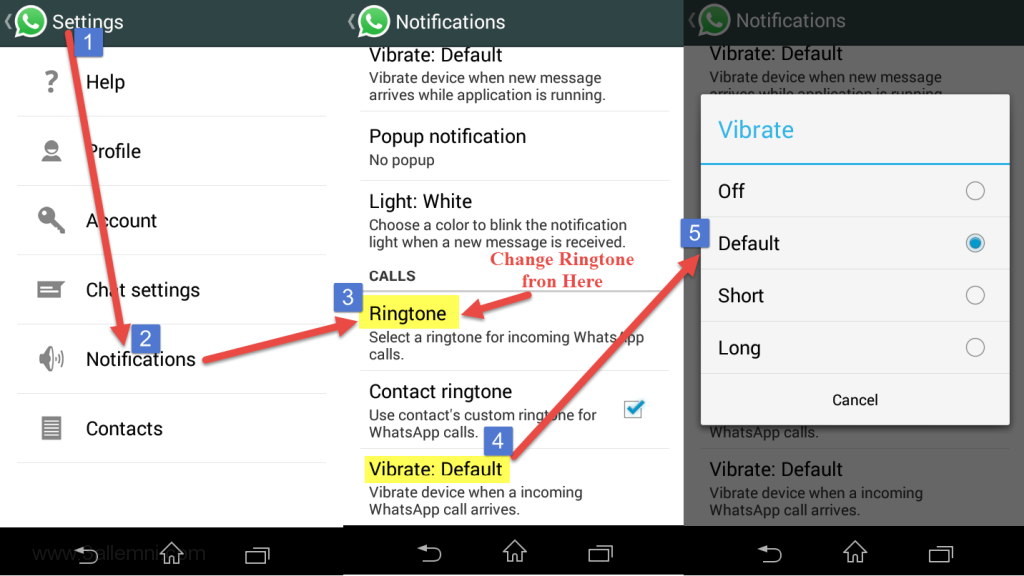 At that moment, by selecting ES File Manager In the menu displayed at the bottom of the screen (instead of media storage), you can select any audio file in the phone's memory. Beautiful, is not it?
At that moment, by selecting ES File Manager In the menu displayed at the bottom of the screen (instead of media storage), you can select any audio file in the phone's memory. Beautiful, is not it?
Change WhatsApp ringtone on iPhone
Change WhatsApp ringtones easily even on iPhone. All you have to do is launch the application, select tab configuration is located in the lower right corner, and click the icon associated with Notifications .
At this point, if you want to change the notification sound for messages or group conversations, click on the voice sounds placed under the heading Message notifications or under the heading Group notifications . Then check the box next to the sound you want to use (the preview will play automatically) and select item save is located in the upper right corner to save changes.
Do you want to change the voice ringtone? In this case, you need to act not from WhatsApp, but from the iOS configuration since WhatsApp uses the same ringtone as traditional calls. Then open settings from your "iPhone by" (gear icon on the home screen) go to Sounds and haptic feedback > Ringtone and select the ringtone you want to use for calls (traditional and whatsapp).
If you don't like the default ringtones included with your iPhone, buy new ones at iTunes store or import some of the Music from your PC and turn it into a ringtone by following the instructions I gave you in my guide on how to set ringtone on iPhone.
So far so simple... but assign custom ringtones to contacts or groups? Nothing changes, it's always a niños game! To associate a custom ringtone with a contact, go to tab Favoritos Whatsapp (bottom left), "click" on (El) next to your name and select the element User notifications from the screen that opens.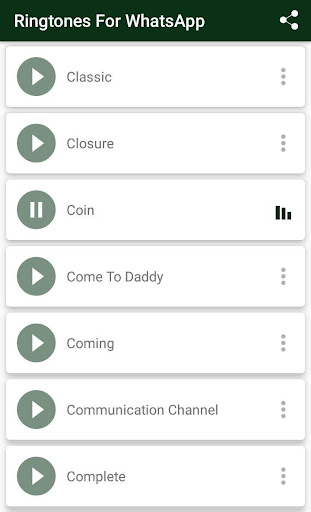 So select message sound to use and that's it.
So select message sound to use and that's it.
In the case of groups, almost the same procedure must be followed. You need to select the name of the group you want to assign your ringtone to on the tab. Charla Whatsapp, then you need to press title bar at the top and select User notifications from the screen that opens. Easier than this?
Change WhatsApp Ringtone on Windows Phone
Use Windows Phone ? In this case, in order to change the WhatsApp ringtone, you need to launch the application, press the button (...) located in the lower right corner and select the item settings in the menu that appears. On the screen that opens, go to Notifications and proceed with the desired changes.
If you want to change the ringtone, expand the drop-down menu located under Chiam. and select the desired ringtone. If you want to change ringtones for messages and groups, make sure that the options Message notifications es Group notifications are active and expand the drop-down menus below them to select your favorite ringtones.
and select the desired ringtone. If you want to change ringtones for messages and groups, make sure that the options Message notifications es Group notifications are active and expand the drop-down menus below them to select your favorite ringtones.
To set up custom notifications for specific contacts or groups, select the latest from the WhatsApp home screen, press the 9 button0009 (...) is located in the upper right corner, select the element info in the menu that opens and activates custom notifications by clicking on the corresponding element. When the operation is completed, select audio messages y el Ringer for the calls you prefer and that's it.
How to change the ringtone in WhatsApp: set the melody
How to change the ringtone in WhatsApp and put a different sound than the standard one? There is such an opportunity: we will tell you how to properly set up messenger notifications on your smartphone in this review!
We put a melody on Android
You can really put a call on WhatsApp by changing the standard sound! If you want to separate incoming messengers from calls that arrive on your mobile phone, you are welcome, there is such an option in the application.
Enjoy the built-in collection of sounds found on every smartphone (may differ depending on the model and brand of the device). In addition, you can use melodies and songs that you yourself downloaded and uploaded to your mobile memory - from the Internet or other sources.
Let's figure out how to change the call in WhatsApp on Android! It's easy, follow our instructions:
- Open the messenger and click on the three dots at the top right;
- Select "Settings" from the drop-down menu;
- Go to the Notifications subsection.
So far everything is very simple! When you go to the notification settings tab, scroll down the menu to the very bottom - at the end of the page you will find the answer to the question of how to change the call in WhatsApp!
- In the block of the same name, find the "Melody" tab;
- Click to open the catalog of available sounds;
- Select the appropriate one and click on the name.

Android users have access to several directories - this is a built-in media library, as well as a personal playlist consisting of previously downloaded songs. You can use the explorer for the convenience of finding the desired melody in the smartphone's memory!
Here's how to set a WhatsApp ringtone on Android! By the way, in the same settings section you can choose the vibration frequency. Just click on the appropriate button and select the vibration interval: short, long, default. Or turn it off completely!
How to put music on a call in WhatsApp is understandable. And where can I get compositions and sounds if you don't like the standard collection? There are a lot of resources on the Internet that offer paid and free downloads - you can download songs directly through your mobile browser. Or download them to your computer, and then transfer them to your smartphone using a USB cable or via Bluetooth.
And what about the iPhone
It is impossible to change the call in WhatsApp on the iPhone - these are the features of the operating system.