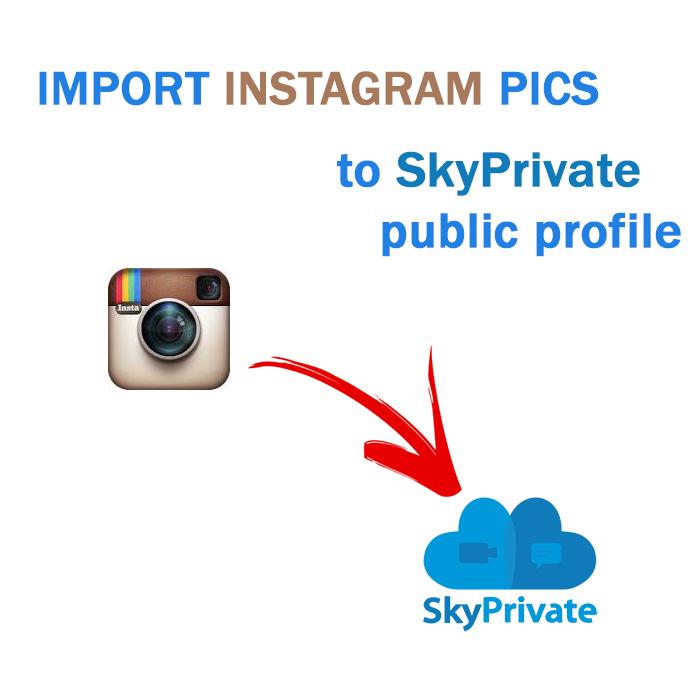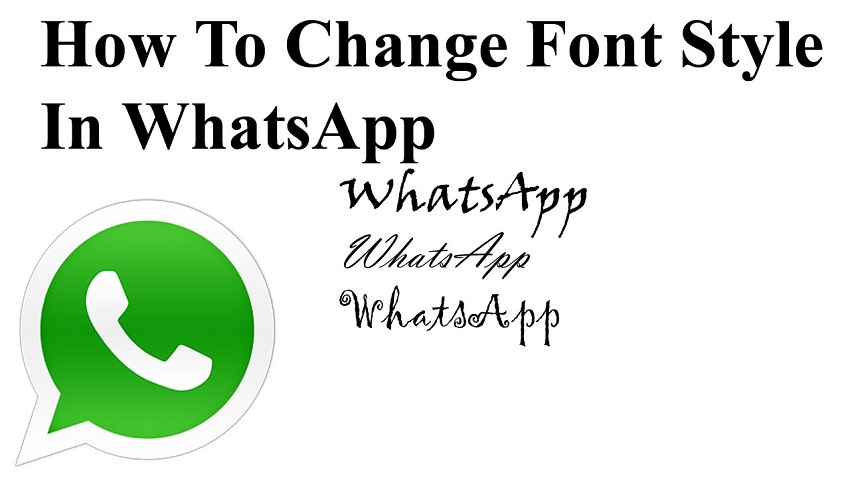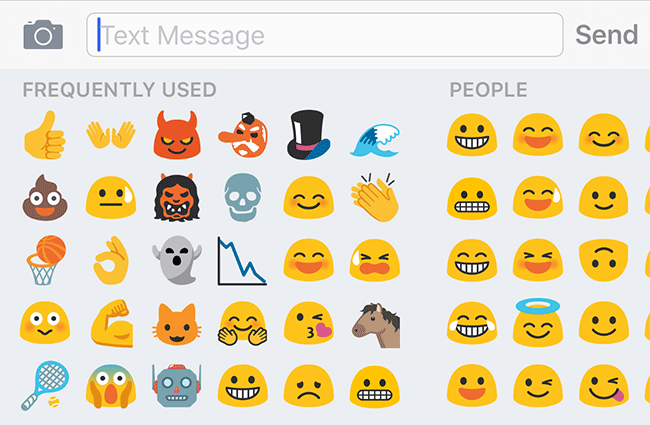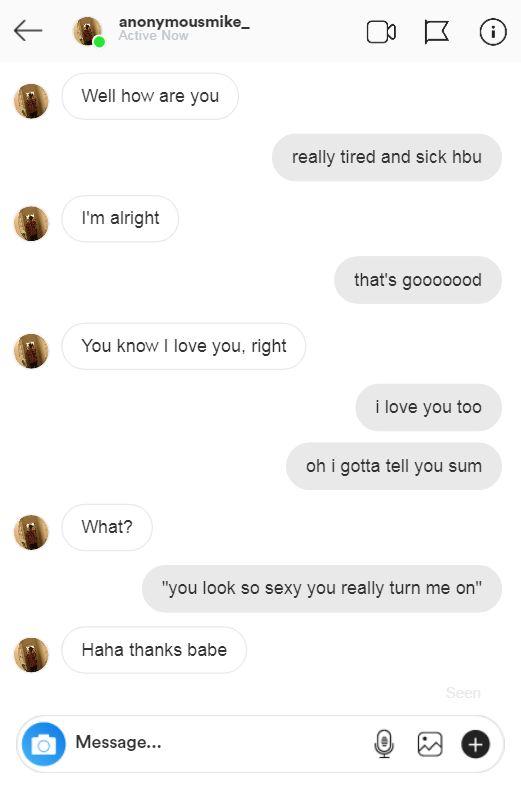How to post a url on facebook
How to Post a Link on Facebook to Get More Clicks
How many ways can you post a link on Facebook?
Here are 7! Why so many?
Facebook experts agree that your Fan Page should vary its postings to include photos, videos, text-only updates, and links.
And if you like to drive Facebook fans to your website – now you can vary the way you post those links! See which get the most clicks.
‘Cause if you don’t post links, you won’t get clicks.
Hyperlinks in Facebook posts
If you type or paste a URL in a Facebook status update or comment – on a personal profile, business page, event, or group – that URL will become a clickable link.
Want to choose your anchor text and hide that URL?
You can’t hide a link to an external URL in a normal Facebook post or comment. This can only be done in Facebook Notes, which support HTML.
There is a clickable post preview image as explained in 1 – 3 below! But not with anchor text.
However, you can @mention a Facebook Page, Group, Event, or friend and link to that page without showing any ugly URL. Only links within Facebook allow this, not external links.
To tag on Facebook, just start typing the name, beginning with a capital letter or the @ symbol.
Once you’ve typed 5 letters, a drop down will appear with tag suggestions. Just click on the one you want.
LEARN MORE: How to Tag Names on Facebook
7 Ways to Post a Website Link on Facebook
1 | Share to Facebook from your website
I highly recommend that once you publish a blog post on your site, you use your site’s Facebook button to share it, and get the social proof rolling.
This method is perfect for sharing a link from another website too!
Find the site’s social share buttons. Click the Facebook “Share.”
Add a caption where you see “Say something about this.”
Try adding a conversation starter – because as your Friends or followers respond, their Friends will also become aware of your link post.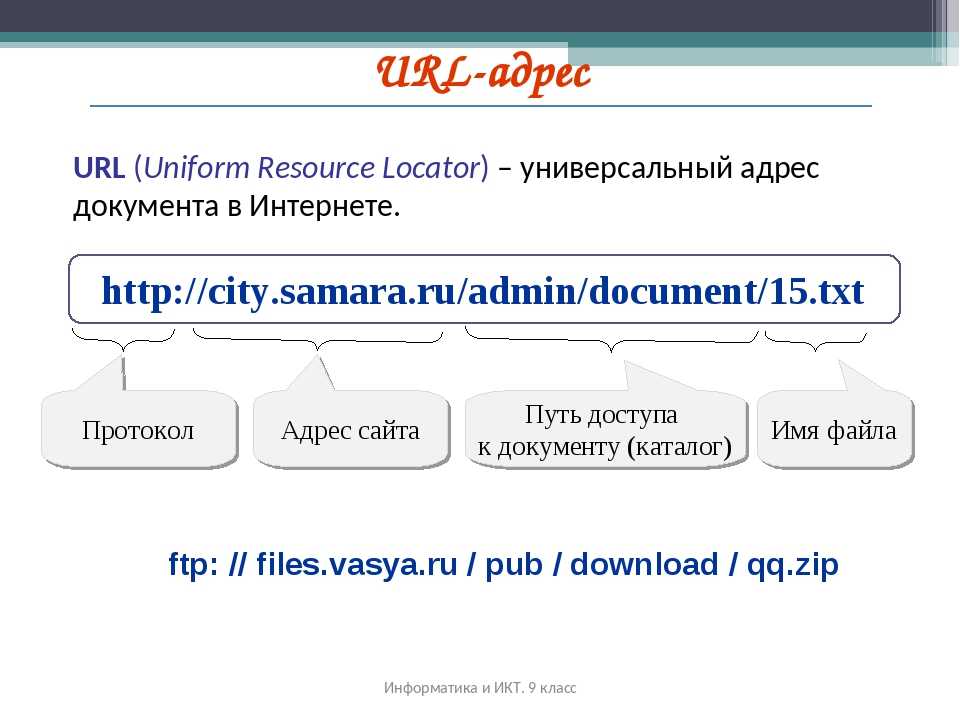
Use the dropdown at top left to choose where you’d like to post.
- Your Facebook personal profile Timeline, and your FB Friends’ news feeds.
- Your Facebook Story.
- A Friend’s Timeline.
- A Facebook Group where posting links is allowed.
- A Facebook Event.
- A Facebook Page you manage.
Then click “Post to Facebook” to share with the link preview image.
You can check it out now by clicking the Share button at the top or bottom of this article!
2 | Post a status update with link
You have several options when posting a link directly on your Fan Page.
Type in some text to give a little context, and add a question to stimulate engagement.
As soon as you type in the URL, Facebook will pull in available images and headline from the linked page. The URL text, images, and title will all link to the web page!
Choose to:
- Keep all the images in a carousel.
- Add more images with the + sign.

- Click images you don’t want. Be sure the blue border disappears.
- Click “Hide” to remove all images from your Facebook post.
If you prefer, click the small Share Now button with the dropdown to Schedule your Facebook post for later, Backdate, or Save Draft.
Pick your time if scheduling or backdating, and click the blue button in this popup.
Then click the large blue button at the very bottom (words will vary depending on which option you chose).
3 | Variation: Delete the URL in the text after the link preview appears, for a cleaner post.
Here’s how it looks in the news feed. Both the image and the title below are clickable links to the website.
Not getting a large clickable link image when you post with methods 1– 3?
LEARN MORE: The Secret to Getting a Large Facebook Link Thumbnail
4 | Post a text-only status update with link
Some Fan Page admins have reported that text-only status updates have been getting more reach, so they’re posting links without any preview or image at all.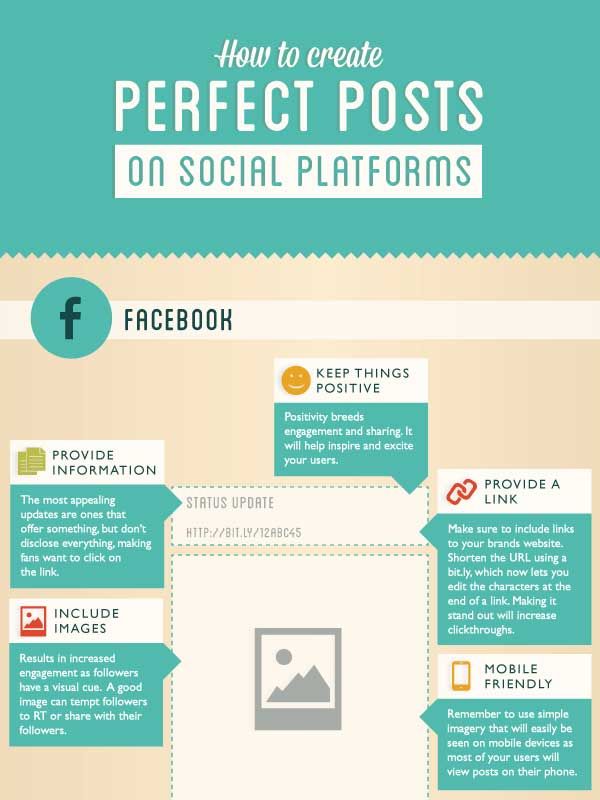
Want to test this for yourself? Try it and keep an eye on your Facebook Insights.
Simply follow the instructions under method 2 above, then above the images, “Hide” to remove all images from your Facebook post.
Of course, this also works if the article you wish to share doesn’t have an image.
5 | Variation: Some companies are integrating arrows ( –> ) into their posts. They report that using an arrow to point to their link –> http://me.com/post-name works pretty well. Sort of a subtle call-to-action!
NOTE: When posting text links, be aware that studies have shown shortened URLs have a lower CTR (click-thru rate) than full URLs, as many people are hesitant to click them. Recommended: use the full URL on Facebook so users know where they’re going when they click.
6 | Post a Facebook photo with link in caption
This is my favorite! You can commandeer more space in the news feed with an image that’s square or even tall.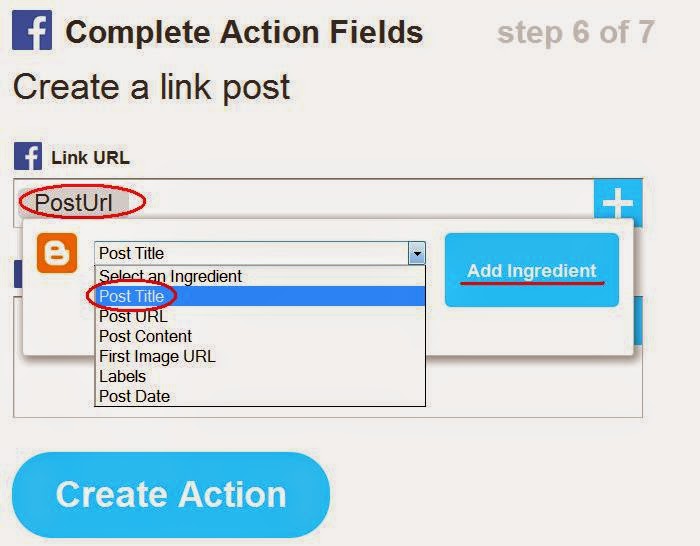
Do you make Pin images for Pinterest? This is the perfect way to repurpose them.
Some Fan Page admins report that this method gets the most engagement (Likes, comments, shares), but that the previous methods get more clicks to your website. This is likely because the image is more eye-catching, but FBers aren’t used to looking for a clickable link in a photo post.
Test this method on your own Page and see how it works!
Go to Create Post at the top of your Fan Page and type a bit about your blog post. Do not include the URL yet, but you could include READ where you’ll add it later.
Click the Photo/Video button and upload your photo.
Now insert the URL.
Click Share Now (or choose to schedule).
Here’s how it looks! Awesome, right?
7 | Variation: Post your photo and status update, then add the link in the first comment.
The only problem with this method: unless you have a small fan base, your link comment will quickly be buried.
But worth a try – several Fan Pages recommend using this method, so it must work for them.
8 | Bonus tip
If you’re celebrating, be sure to add that in your post!
How Many Ways Can YOU Post a Link on Facebook?
I recommend trying at least of few of these, and checking your Facebook Insights to see which get the most engagement and/or clicks.
LEARN MORE: How To Conquer Facebook Insights For Small Business
Different link posts types get more clicks for different audiences. Try a few kinds and see which your audience responds to.
Have you tried several of these, and found one that works best?
Which ways will you try to post a link on Facebook?
How to Get a Facebook Vanity URL (Personalized Link) for your Page
Wondering how to get a Facebook vanity url for your page?
This post shows you how to set up a personalized link & custom url for your Facebook page.
Claiming your Page's username to get a custom-branded "vanity" URL on Facebook is a no-brainer.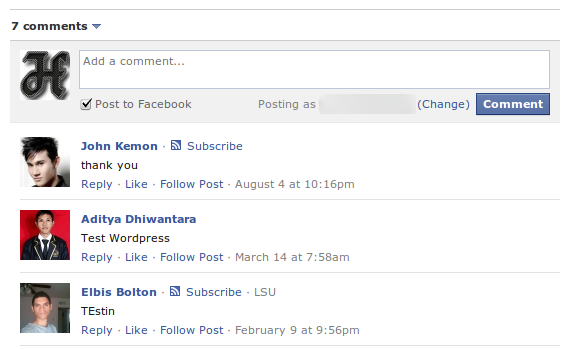
A branded Facebook username gives your page an easy-to-find & easy-to-share URL that looks professional & branded.
For example, which of these URLs would you rather share with potential customers. This one:
- https://www.facebook.com/pages/Post-Planner/5478569871236
Or this one:
- https://www.facebook.com/postplanner
Obviously the second one, right?.... the shorter one!
Shorter URLs are easier to share verbally and also on your printed marketing materials.
They're also easier to communicate and remember!
For example, https://anysocialnetwork.com/yourname is much easier to say and remember than a long, obscure URL with random numbers and code in it.
But ease of sharing and remembering is not the only benefit of a custom username.
Your Facebook Page's username (once you claim it) can also be used in Facebook Messenger to connect with your fans privately. It looks like this:
It looks like this:
- m.me/yourname
Beyond these benefits, your overall brand strategy will improve when you get a Facebook Page username/URL that matches the rest of your social media accounts.
Think about it. You want your social media account URLs to look consistent, like this:
- https://www.facebook.com/postplanner
- https://www.instagram.com/postplanner/
- https://twitter.com/postplanner
- https://www.pinterest.com/postplanner/
- https://medium.com/@postplanner
This way, your audience and customers will know where to look and how to identify you on any network.
So you should always try to claim your brand name on each social network in the same way.
Then your fans can search for your branded username on any new networks that pop up too!
But don't stress if a social network adds a dash here or there, like LinkedIn did with our Company Page (because of the space between Post Planner):
- https://www.
 linkedin.com/company/post-planner/
linkedin.com/company/post-planner/
You can still match your brand using your logo, cover photo, and brand messaging. Then your customers will still know it's you, even if you do have a different username and vanity URL.
So now that you know WHY you need a vanity URL for your Facebook page, here's how to get one!
How to Get a Facebook Vanity URL (Personalized Link) for your Page
To claim your Facebook Page's username and vanity URL, you need to set up a custom username by following these steps.
Step 1: Go to your Facebook Page's "About" tabIn your Facebook Page's left sidebar menu, you should see a link to your About tab.
If you don't see it, you may need to click a "See More" link.
On the About tab, you will see the field where you can create your Facebook Page username:
Step 2: Create your Facebook Page @usernameClick the "Create Page @username" link on your About tab to create your Facebook Page's username.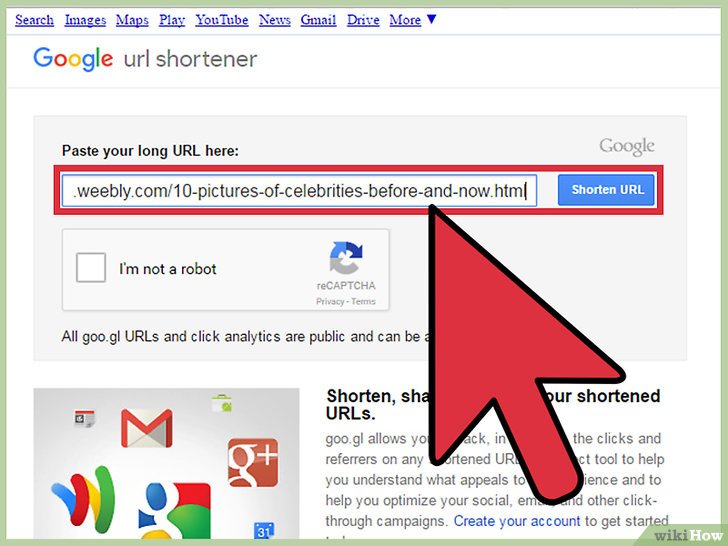
Your username should be a minimum of five characters and a maximum of 50 characters.
It can contain alphanumeric characters and periods only -- no spaces or other special characters.
The "Username" field is where you will enter your desired username for your Facebook Vanity URL.
Remember: the username will be the part of the URL that follows "https://facebook.com/" -- so don't use spaces, symbols, etc.
As we mentioned earlier, we recommend using something short, branded & memorable. Your personal name, business name, product name, or other branded name would be best.
Step 3: Check availabilityThis is the step where Facebook tells you whether they'll accept your username or not.
If your username is being used by another account, isn't available for another reason, violates Facebook's Terms and Conditions, or other rules for Facebook Page usernames, Facebook will let you know before you submit your name.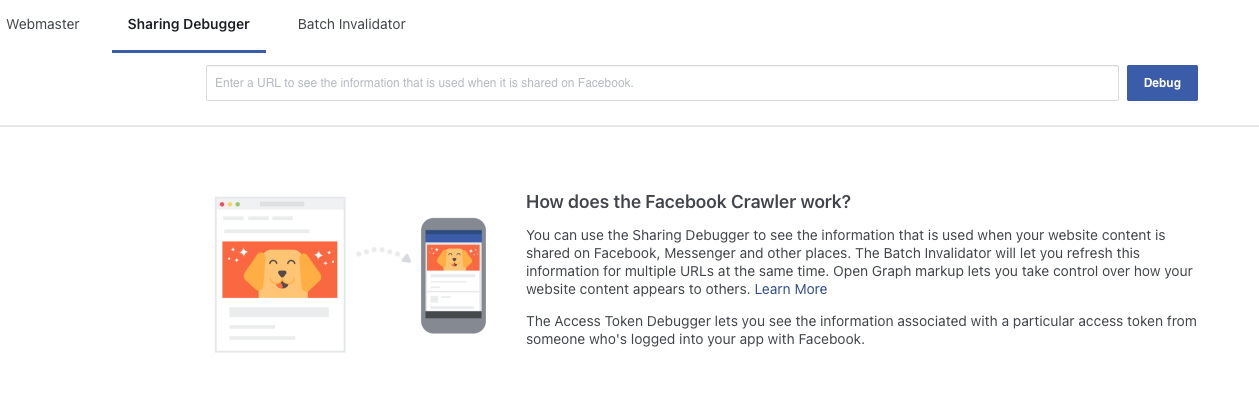
Until then, they will disable the "Create Username" button.
Once you enter a username that no one else is using and that doesn't violate any of Facebook's rules, you should see a green checkmark appear in the field next to your username.
The "Create Username" button will also become active when your username choice is a winner!
Step 4: Create your Facebook Page username & vanity URLOnce you see the green checkmark, double-check your username one more time for accuracy.
If you're sure it looks correct, click the Create Username button.
You will get the following confirmation message:
At this point, you're all done!
You now have easy-to-remember usernames and vanity URLs for both your Facebook Page and your Messenger account.
These URLs are the shortened versions of your full Facebook Page and Messenger account URLs.
They will redirect to the following:
- https://facebook.
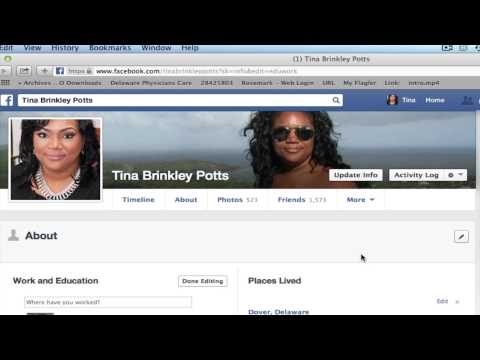 com/ourexcompany (Your Facebook Page)
com/ourexcompany (Your Facebook Page) - https://messenger.com/ourexcompany (Messenger, with an open chat starting with your Facebook Page)
Want to change your Facebook Page's username and vanity URL?
In the past, you could only update your Facebook Page's username once.
Now, you can update it as needed, with a few days spacing in between changes.
To do so, you can go back to your Facebook Page's "About" tab and click on the "Edit" link next to your username.
When you click on the "Edit" link, it will bring up the lightbox where you can edit your username.
Things to remember when changing your Facebook Page usernameIf you change your username, it will also change your Facebook Page's vanity URL.
Since the URL of your Facebook Page will change, you will need to update it anywhere you have linked to your Facebook Page or Messenger account for sales support or customer service issues.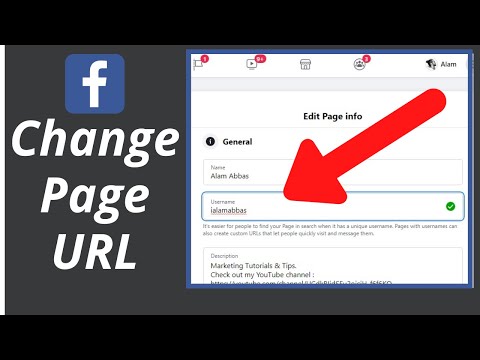
This includes your website and other social profiles that you have linked to your Facebook Page.
It may not include those profiles that are directly linked to your Facebook Page via Facebook authorization.
Note that any other websites or blog posts that linked to your old Facebook Page vanity URL may be broken unless you get them updated.
If you can think of any of your most popular business profile listings that also include a link to your Facebook Page, those are the ones to get updated first.
Also, keep in mind that while you can change your Facebook Page's username as often as you want, you may want to keep your branding consistent with your other social media profiles.
Other social networks may not let you change your username as often or may not have the same username available, so be sure to do your research before making a big switch.
KnowEm is a username search tool you can use to quickly research whether your new desired username is available across over 500 social networks.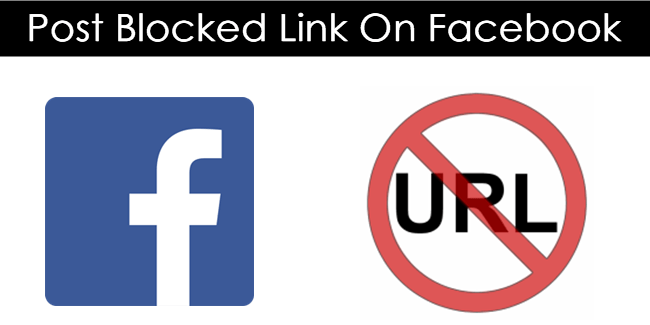
In addition to the top social networks, it can give you some ideas about niche social networks that you can join once you've dominated Facebook, Instagram, Twitter, Pinterest, LinkedIn, and YouTube.
KnowEm also checks domain name availability and trademarks.
It is a valuable resource for startups and anyone who wants to get their business brand started the right way.
If you claim your brand's trademark, domain name across multiple domain extensions, and username on the majority of social networks, this is a great go-to resource.
Update your fans with your new FB username and vanity URL changesChanging your Facebook Page's username and vanity URL is a great excuse to let your fans on other social networks know about your Facebook Page.
Make announcements on Twitter, LinkedIn, Instagram, etc. to let people know what your new Facebook username is so they can reach you on Facebook and other networks!
In this example, you can see this brand has matching usernames on Twitter, Facebook, Mixer, and Twitch.
This way, their fans can find them everywhere that counts.
Not only will this remind their current Facebook fans to check out their Facebook Page again, but it might help them gain some new fans too!
Remember to share often on other social networks so you can catch all of your fans that are online at different times of the day too!
Final thoughts on claiming a Facebook Page username
If you want to present a strong brand image online, take advantage of Facebook's custom username feature to get your Facebook Page's vanity URL.
Once you've done that, look for the option to do the same on the rest of your social networks.
This includes every personal profile and business page you own.
After you've claimed your customer usernames and vanity URLs for all of your profiles and pages on all of your social networks, update your website with your new links.
And most importantly: update your fans across every social network with your new links.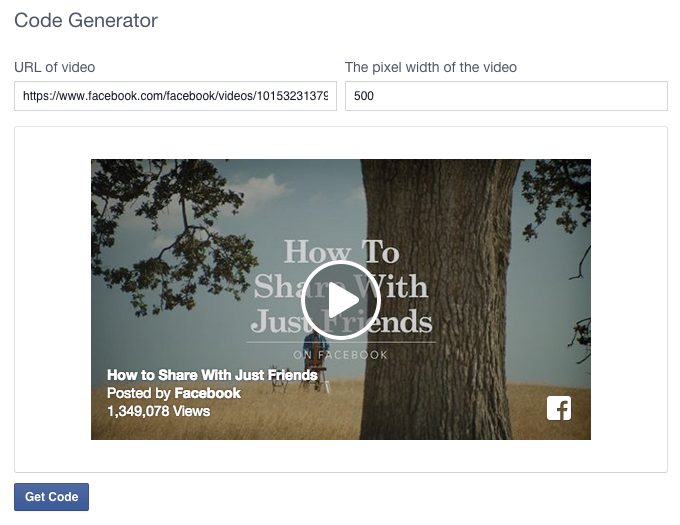
Then prepare for new fans on your Facebook Page!
per person page, post, profile or group post
Active links to user profiles are quite common in Facebook posts. What are these links for? How to create them? We will talk about this in detail in the proposed review.
Content:
- What is a label?
- Links in publications
- Facebook secret
- Links to group and page
- Links in comments
- Link to photo
- Label setting
What is a label?
An active link is called, according to Facebook terminology, a "tag". Users often meet such labels:
- in the texts of posts;
- in headers of various publications;
- on images;
- in the comments.
The way a link to a Facebook user profile is created and the range of users available for designation depend primarily on where the link is placed. nine0003
When a user is tagged in posts, photos, or comments, they receive a notification. In addition, the friends of this user also see the publication or photo in which he was tagged.
In addition, the friends of this user also see the publication or photo in which he was tagged.
Links in publications
In Facebook posts, tags are placed in the text or in the header. To generate a label, you must know under which nickname the selected user is registered in the social network.
Basic method:
- Enter the @ sign and after it, without a space, enter the user's nickname.
- Wait for the drop-down list with matches to appear and select the desired profile.
- You have received an active link to the profile of the mentioned user.
You don't need the @ sign to get a link to the personal profile of the mentioned user in the mobile app. Just write the person's nickname correctly and select his profile from the drop-down list. You can do the same on the desktop version of Facebook, but this feature does not work in all browsers. nine0003
Facebook Secret
There is another way to embed a link to a user profile in a post.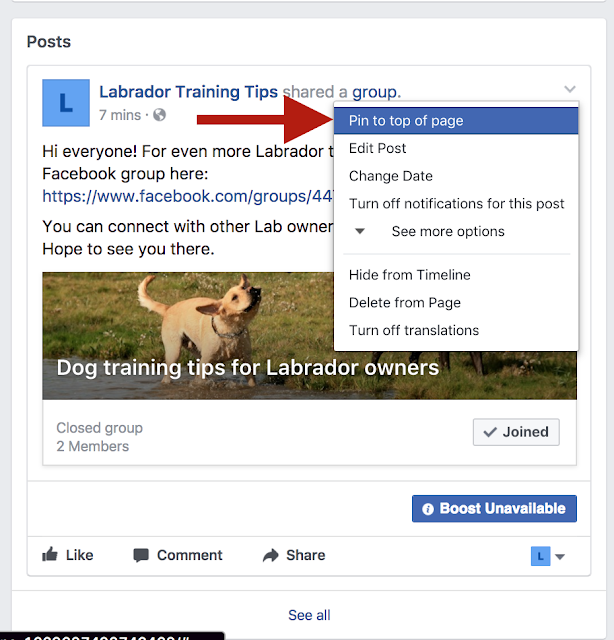 Moreover, the method is little known and with a rather interesting effect. A link to the user's profile will appear as a thumbnail of their page.
Moreover, the method is little known and with a rather interesting effect. A link to the user's profile will appear as a thumbnail of their page.
To do this, go to the profile of this user and copy the link to the profile from the address bar in the following format: https://www.facebook.com/username (often an ID number is indicated at the end of the link).
This link is inserted into the text of the post, and as a result, a thumbnail appears in the form of a user profile header. The thumbnail is an active link to the profile, by clicking on which you can “visit” the user. nine0003
Links to a group and page
But for links in posts or comments to pages or communities, the @ sign is required. In the text of the post, you can refer to any user of the social network, regardless of his presence or absence in the friend list. That is, any user can mark any user.
There is another way to get an active link to a user's profile for a post.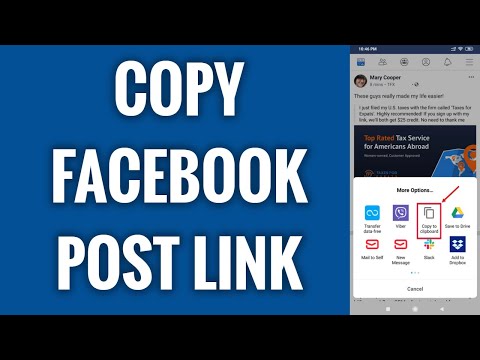
- Create a post. nine0008
- Click on the inscription "Tag friends" located at the bottom of the working window.
- When the line “Who are you with?” appears, enter the user's nickname from your friend feed and select it from the drop-down list.
- In the process of publishing a post, its header is generated, where the author's nickname, the name of the page or group are required. If the author of the post mentioned a friend, then his name will be indicated next to the author's name. For example: Andrey Andreev with Olga Smirnova. nine0008
Links in comments
Generating a link to a user profile in a comment is very easy. It will appear if you write your own comment in response to another user's comment by clicking "Reply".
If in the process of communication you just need to contact a user, then @ is entered, and then the nickname of this user, and as a result an active link is obtained.
Link to photo
You can also tag any social network user on the photo.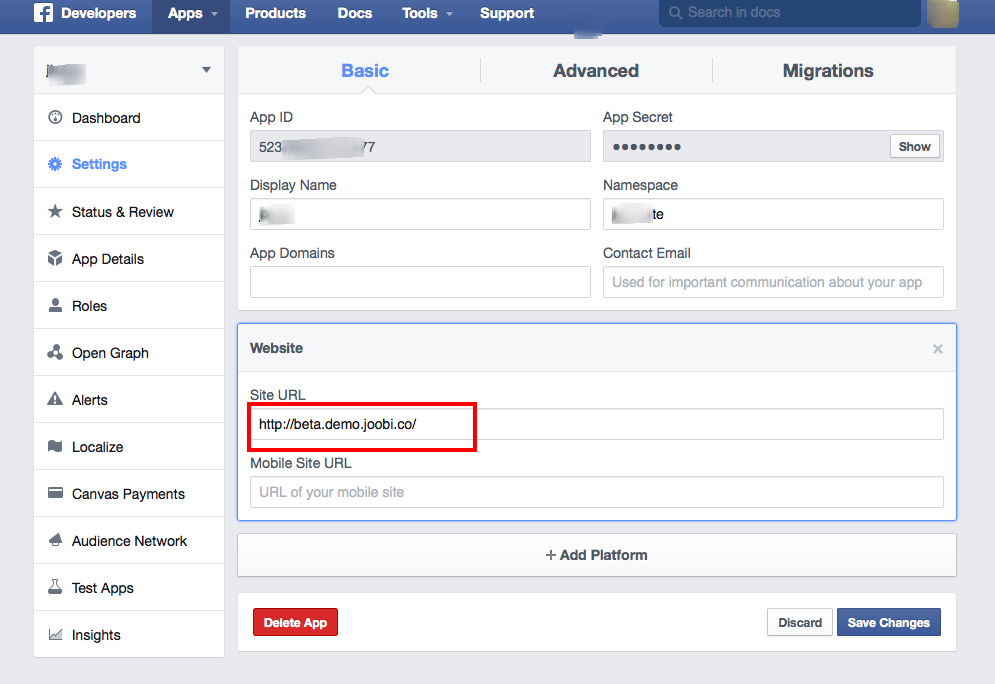 Tags are placed on photos in albums and in publications with photos. nine0003
Tags are placed on photos in albums and in publications with photos. nine0003
Album:
- Go to your profile.
- In the "Photos" section, find the "Albums" tab.
- Click on "+Create Album".
- Enter the name of the album and, if necessary and desired, its description.
- If you need to add co-authors from the friend list, do it using the corresponding option.
- Upload your media files (photos and videos) and click "Tag People".
- Tag those in the published photos. If a photo of the place where an event took place that is significant for you and one of your friends is posted, then as a reminder of this, you can click on any place in the photo and mark the people related to it. nine0008
- In co-authorship, as a rule, albums are created about events with several participants: it can be a trip, a party, a solemn event. All participants in this event who have their own multimedia content can add it with their own comments.

Tip: When linking to someone's Facebook profile, be sure that that user won't mind. This is especially true for photographs. A person may consider his image unsuccessful. Or, for some reason, do not want to advertise their presence in any place or event. nine0003
How to tag photos in posts:
- Create a new post.
- Upload a photo, wait for the icons to appear.
- Click Edit on mobile or Mark on desktop.
- Select the faces and enter the names of friends, the system will find them, and you will have to choose from the options.
- Save your changes and publish the post.
Tags with links to Facebook user profiles are also made on previously published photos. To do this, click on the "ellipsis" icon in the upper right corner and go to content editing. nine0003
Photos posted by other users can be tagged with a link to your profile if you are in the images. However, this is allowed if this option is open in the privacy settings of the user who posted the photo. If marks are allowed to be set, then they do it through the “Mark on photo” option.
If marks are allowed to be set, then they do it through the “Mark on photo” option.
Setting up tags
Tags with active links to user profiles are a very good and useful component of Facebook. But there is also a “reverse side of the coin”: this option is also used to the detriment, spreading offensive, defamatory or false information about someone. Therefore, you need to protect yourself so as not to become injured during any bad events. nine0003
How to protect yourself:
- Go to your profile and click on the triangle icon in the upper right corner.
- Go to "Settings", and from there - to the "Chronicle and Tags" section.
- In the "Tags" subsection, select the desired settings: "Who can see the posts in which you are tagged" - everyone, friends, friends of friends, or just me.
- In "Verification" set the mandatory verification of all posts where someone tries to tag with a link to your profile. nine0008
How to remove an unwanted tag:
Somewhere on Facebook, a tag that you don't want has appeared in a post. What to do? Firstly, ask the author of the publication to remove the tag or remove the entire post if you think that there is offensive content that discloses confidential information or a lie is posted. If the first method is not available, remove the tag yourself by clicking on the "ellipsis" next to the post. Or complain about the post and give the administration the opportunity to protect your interests. nine0003
How to make a link to a person in posts and comments on Facebook
This question is asked mainly by those who have only recently begun to get acquainted with the social network. Facebook has such a mechanism. You can insert a link to the user's profile. And now about how to do it.
Content
- Mention in a post
- Mention in a comment
- Link to a person in a mobile app
- Conclusion
Mention in a post
How to tag a person on Facebook in a post? In general, the process is quite simple. But because of the heaped interface, not only beginners can get confused in it. By the way, this can only be done at the stage of creating a post.
By the way, this can only be done at the stage of creating a post.
The process itself will not take long. But we need to find the tools that are responsible for adding. Therefore, we will provide detailed instructions with a clear algorithm of actions that will definitely help beginners in this matter:0003
- In the top panel, click on the username to go to the profile.
- We see a window for creating a publication. Enter the required text.
- As soon as the main message is completed, look for the icon "@" on the keyboard and enter it.
- After that, we start writing the username. The system will give you a list. Choose the right person and click on his page.
- We only add users, as many as we need. nine0008
- After that, click on the button "Publish" .
The mention post will now take effect. And your friend will receive a notification that he was mentioned in the publication. As you can see, everything is not as difficult as it seems. All that was needed was to put "@" and enter the username.
As you can see, everything is not as difficult as it seems. All that was needed was to put "@" and enter the username.
Mention in comments
How to tag a friend in Facebook comments? The process is pretty simple too. This knowledge will come in handy if you need to respond to a comment of a user on Facebook. After all, this happens quite often. nine0003
It is worth noting that the process itself is a bit similar to the previous one. But here you have to enter the username at the very beginning. In any case, detailed instructions with a clear algorithm of actions will not hurt. There she is.
- We look for the necessary publication and check the comments under it.
- Now in the comment field, enter "@" and enter the username.
- Select a user from the list that appears and enter the rest of the text.
- We send a comment by simply pressing the Enter button.
That's it.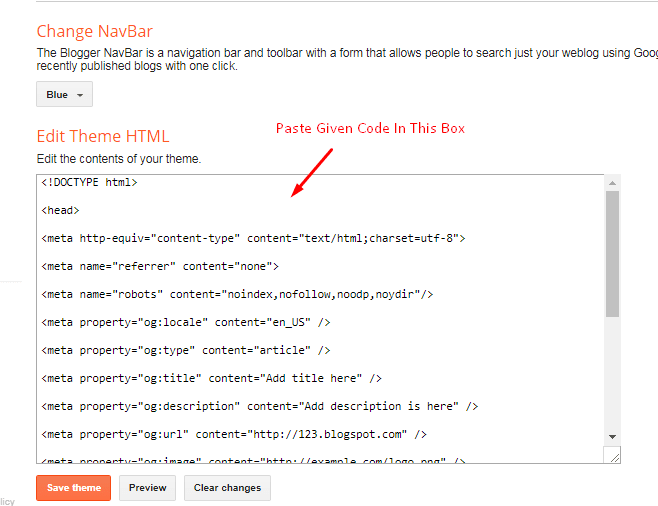 You have now replied to the previous commenter. There is nothing particularly difficult in this process. Similarly, you can answer several people at once. You just need to enter their names, supplying each with the symbol @ .
You have now replied to the previous commenter. There is nothing particularly difficult in this process. Similarly, you can answer several people at once. You just need to enter their names, supplying each with the symbol @ .
Link to a person in a mobile application
In principle, the algorithm is the same. It's just that the interface is a little different. It is worth noting that a link to a person in a post or comment can only be made in the official application. nine0003
However, beginners may be confused by the unfamiliar interface of the mobile client. Therefore, we will provide detailed instructions with a clear algorithm of actions. There she is.
- You need to tap on the button "Ribbon" , which is in first place in the top panel.
- Scroll through the feed and look for the required publication.
- Tap on the comment line and type @ . After that, enter the name of the user we want to mention.
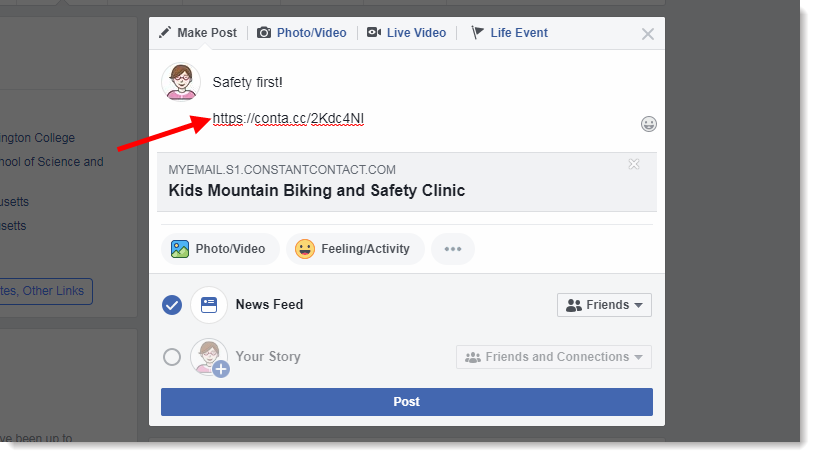 nine0008
nine0008 - We add the required text and publish the comment using the appropriate button.
- Now let's talk about creating a post. First, let's return to the main page of the application.
- In the box for creating a publication, enter the required text.
- We write the symbol @ and insert exactly the users we want to mention.
- Click on the button "Publish" . It is located at the bottom of the post window.
As you can see, in a mobile application, almost all actions can be considered similar. The only difference is that the necessary buttons and menu items are located differently than in the full version of the site.
Conclusion
And now let's sum up, summarize all the information received and draw the appropriate conclusions. As part of this article, we talked about how to mention a person in a post or comment on Facebook.
It turned out that there is nothing complicated about it.