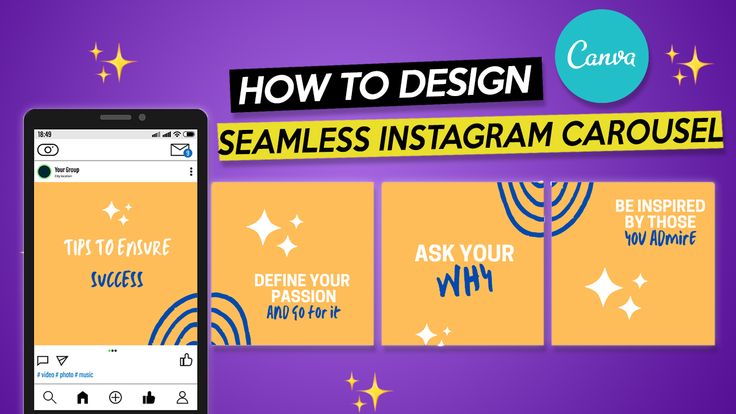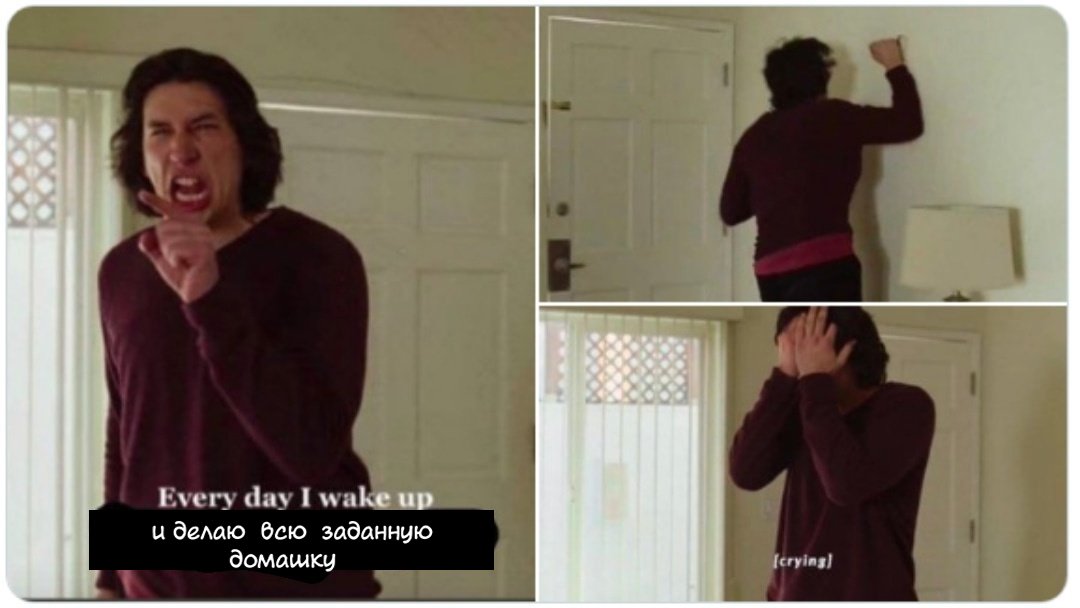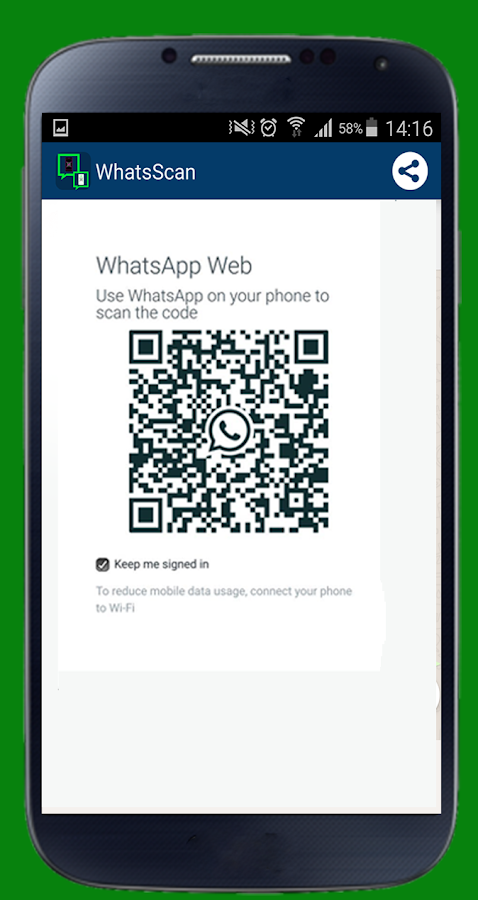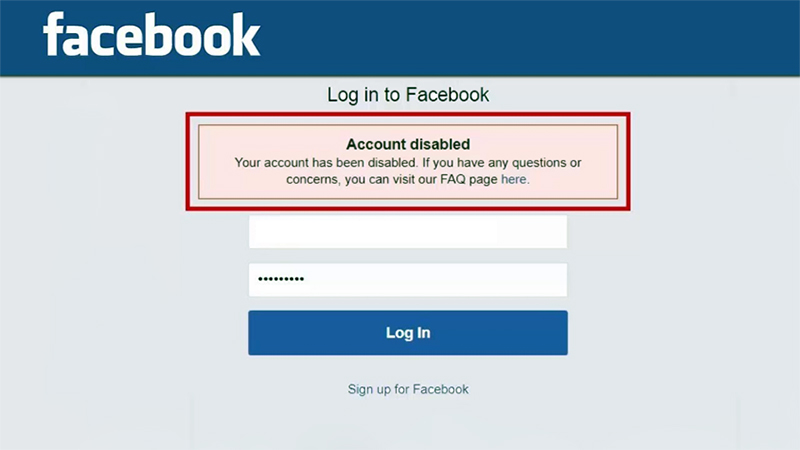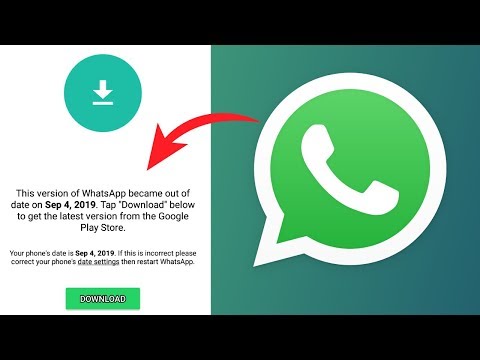How to make video gif in whatsapp
How to Convert Video into GIF in WhatsApp [2022]
Over the years, WhatsApp has grown to be much more than a simple messaging app. It now has voice and video calling, voice messaging, WhatsApp Web, end-to-end encryption, and more. But do you know how to convert video into GIF in WhatsApp? Most people don't, so we'll show you how to make a GIF video on WhatsApp so your conversations can be more "animated" and alive. Of course, you can always rely on a third-party GIF to WhatsApp video converter as well, but we'll show you how to convert video to GIF in WhatsApp iPhone and video to GIF in WhatsApp Android as well.
Part 1: How to Make a GIF Video on WhatsApp - Detailed Steps
Part 2: A Useful Tool to Make Custom GIFs from Videos for WhatsApp
Part 3: Other Ways to Create Custom GIFs from Videos on Android and iPhone
Part 4: Final Thoughts: Things to Consider
Part 5: Frequently Asked Questions - FAQs
1.
What should I do if can't convert videos to GIF on WhatsApp?
2. Can I download a GIF video and send it via WhatsApp?
3. How can I share a video as GIF on WhatsApp?
4. How do I download a GIF from WhatsApp status?
5. Can I send Live Photos as GIFs in WhatsApp?
Part 1: How to Make a GIF Video on WhatsApp - Detailed Steps
The process involves converting a supported video file into a GIF video by altering its size and then uploading it to an individual or group chat. Although this feature has been around for a while, not many WhatsApp users are aware that it even exists. Here's how to go about it:
Step 1: Launch WhatsApp on your iPhone/iPad or Android smartphone/tablet
Step 2: Tap on the individual or group chat you want to send the GIF video to
Step 3: Next, tap the + or the paperclip icon, depending on your device type
Step 4: Tap the Photo/Video Library option and choose the video file to import it
Step 5: At this point, you'll see a trimming or snipping tool right above where the video appears on your screen
Step 6: Trim on either side but make sure you bring the video's duration down to 15 seconds or less
Step 7: At the top of your screen, on the right-hand corner, you'll see an option to use the file either as a video or a GIF file - tap the GIF option - you will only see the option when the video is 15 seconds or shorter, so trim it first
Step 8: Send the video as a GIF to the chat you've chosen
That's it! You can now convert any video into GIF right before sending it to a WhatsApp contact or group. This feature isn't yet available on WhatsApp Web, so make sure you do this only on Android or iOS devices. Moreover, the video file needs to be of a supported type, but that's fine if you're using a standard version like MP4 or MPEG.
This feature isn't yet available on WhatsApp Web, so make sure you do this only on Android or iOS devices. Moreover, the video file needs to be of a supported type, but that's fine if you're using a standard version like MP4 or MPEG.
Part 2: A Useful Tool to Make Custom GIFs from Videos for WhatsApp
The method above is very simple but it doesn't allow you any sort of customization. If you want to make and send custom GIFs with effects, transitions, etc., you'll need a robust video editor like Filme Lite from iMyFone.
iMyFone is one of the leading developers of iOS applications for data recovery, location spoofing, device OS repair, data backups, and much more. Filme Lite is the iOS version of its hugely popular desktop editor, iMyFone Filme, which is available for both Mac and Windows.
Using an app like Filme Lite, you can easily convert your videos into stunning GIFs with special effects and other edits before uploading them to a WhatsApp chat. You can also use a video download from WhatsApp to do the same thing before re-uploading it. Here's how to use the app:
You can also use a video download from WhatsApp to do the same thing before re-uploading it. Here's how to use the app:
Here are some of the best features of Filme Lite:
You can create videos fast and easy with templates.
It offers royalty-free music for you to make your videos more enjoyable.
Easily edit your video with the tool to divide, trim, adjust the speed of your videos.
You can reverse videos for better effects.
Compressing videos to different resolution and frame rate is available.
Step 1: First, download Filme Lite from the App Store and install the icon on your home screen
Step 2: Next, go to WhatsApp and download the video you want to convert into GIF - alternatively, you can simply launch Filme Lite if you're processing a video from your local memory
Step 3: In Filme, import the video to be modified and use the Trim option to bring the video down to 15 seconds or shorter
Step 4: Use the Reverse tool to get your video to play backward, or use the Speed tool to either slow down or speed up the video playback speed
Step 5: Other features include the ability to use music and compressing the file size, but you won't need those for GIFs since you can't add music to a GIF file; moreover, they're quite short and they're stored as image files rather than video so the file size won't be so large that you need to compress them
Step 6: Finally, when saving the edited video, use the GIF option to export it
Step 7: You can now share the modified GIF with anyone on WhatsApp or any other app as well as email
Filme Lite makes it easy to convert video into GIF for WhatsApp and other social media platforms.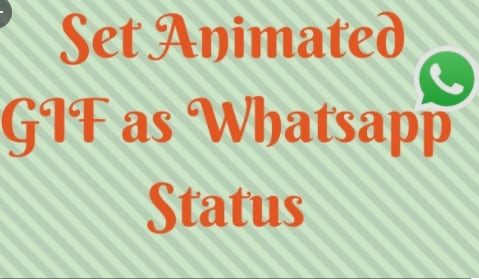 In addition, it offers a Fast Video Mode where you can take a bunch of your photos and videos, choose an appropriate theme, add music, and export it as a full video slideshow with audio. Try that and all your WhatsApp friends will definitely ask you how you create it. When they do, you can share your secret recipe with them - Filme Lite!
In addition, it offers a Fast Video Mode where you can take a bunch of your photos and videos, choose an appropriate theme, add music, and export it as a full video slideshow with audio. Try that and all your WhatsApp friends will definitely ask you how you create it. When they do, you can share your secret recipe with them - Filme Lite!
Part 3: Other Ways to Create Custom GIFs from Videos on Android and iPhone
Of course, you can also use a different Android or iPhone app like Google Photos to create animations (GIFs), but Photos will only allow you to convert a set of image files into an animated GIF, not videos. Moreover, WhatsApp only has the trim feature so you can get the video file as a GIF upload, but there are no special effects like Reverse or Speed that you can apply to the video before converting it into GIF.
The only way to create a GIF is to use a third-party GIF to WhatsApp video converter tool such as Video to GIF or GIF Maker. The drawback here is very similar in that you won't have access to other effects like the ones we've mentioned.
That leaves only one option available to you - a video editor app like Filme. In iOS, Filme is one of the most convenient video editors for this purpose because it is designed for iPhone, iPad, and iPhone Touch; in Android, you can use something like Videoshop to add effects or filters and then export the file as a GIF.
Part 4: Final Thoughts: Things to Consider
Once you start creating GIFs from videos, it's hard to go back to uploading photos because they will seem so dull and lifeless. Now that you're hooked on GIFs, why not make it easy with an app like Filme Lite? It gives you a lot of freedom in terms of being able to select the exact segment of the video that you want in your GIF. As an alternative to trimming the file, you can also use the Divide feature to split the file. This lets you cut your video at the frame level so your GIF looks like it was made professionally. Moreover, the quality of conversion from video to GIF or even video to video is extremely high in Filme Lite.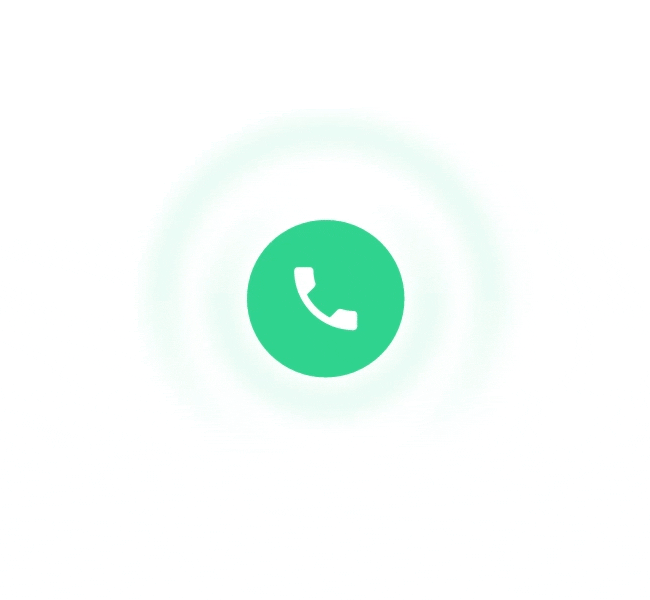 The Reverse and Speed features will let you make videos that are engaging and will capture the hearts of your WhatsApp contacts. Last, but not least, you'll be able to upload your videos and GIFs to multiple platforms, not just WhatsApp.
The Reverse and Speed features will let you make videos that are engaging and will capture the hearts of your WhatsApp contacts. Last, but not least, you'll be able to upload your videos and GIFs to multiple platforms, not just WhatsApp.
In short, it's quick, it's fancy, and it's very professional - and all of this absolutely free! Put your iPhone to good use by leveraging the power of the fantastic camera and creating life-like GIFs using Filme Lite, and you'll soon be known as the GIF-Master in your social circles!
Part 5: Frequently Asked Questions - FAQs
1. What should I do if can't convert videos to GIF on WhatsApp?
At times, you may face errors when trying to convert a video file to GIF using the WhatsApp feature. This could be because the video is too long or the video file format you're using is not supported by this function. Try trimming the video down to well below 15 seconds and see if that works. Alternatively, try converting the video into a more commonly used format.
If that doesn't work, don't worry, Filme Lite has your back and it's absolutely free, as you saw. Just download the app to your iOS device and start converting any video to GIF with special effects. All it takes is a few taps to go from a long video to a stunning GIF, so take advantage of the ease-of-use that Filme Lite offers.
2. Can I download a GIF video and send it via WhatsApp?
WhatsApp supports GIFs, so all you need to do is download the GIF from an online location and save it in your iPhone's Camera Roll. Now, go to a particular chat to which you want to send the GIF and tap the + icon, and tap on Photo and Video Library. On the corner of the screen (bottom left), you'll see GIF - tap that to filter the display to only show GIF files. Choose the one you want and tap the Send icon.
3. How can I share a video as GIF on WhatsApp?
As explained in this article, you can convert a video to GIF using WhatsApp. The only two criteria to be met are that the video should be trimmed to under 15 seconds and that the video file type should be supported by WhatsApp in order for the conversion to GIF to work. As long as these conditions are met, you're good to go!
As long as these conditions are met, you're good to go!
4. How do I download a GIF from WhatsApp status?
WhatsApp introduced the concept of status GIFs a while ago. This is basically a way to use a GIF as your status image instead of a regular image file. While you can certainly get someone's status image by opening it in a new tab and taking a screenshot, the same action is obviously not possible with a status GIF. As a workaround, you can download a video screen capture app for your device and record the status GIF that way. Once you do that, you can edit the file using FIlme Lite and convert it back to a GIF. Of course, it's not ideal but there's definitely a way to do it.
5. Can I send Live Photos as GIFs in WhatsApp?
Yes, you can. The only difference here is that the photo is natively converted from the Live format into the GIF format before uploading to WhatsApp. The process involves selecting the Live photo and choosing the option Select as GIF. Once you do that, you can use the Share option to send it to a contact or group in WhatsApp. From inside WhatsApp, you can tap the + icon inside an individual chat or group chat, choose the Photo and Video Library option, select the Live image as GIF as explained, and import it to WhatsApp for sending. Both methods will work for sending Live Photos as GIFs in WhatsApp.
Once you do that, you can use the Share option to send it to a contact or group in WhatsApp. From inside WhatsApp, you can tap the + icon inside an individual chat or group chat, choose the Photo and Video Library option, select the Live image as GIF as explained, and import it to WhatsApp for sending. Both methods will work for sending Live Photos as GIFs in WhatsApp.
How to Convert Video to GIF for WhatsApp Step b y Step
by Christine Smith • 2022-11-08 15:22:24 • Proven solutions
You may want to convert video to GIF in WhatsApp on iPhone.And it can be transferred to your family, friends, and colleagues because those short animation files are small in size, easy to share, and capable of conveying messages more clearly than still images.
With that said, the following sections explain how you can use one of the best and most admired Windows and Mac tools to convert video to GIF for WhatsApp to share with your contacts. You will also learn the detailed process of sending a GIF file via WhatsApp on both iPhone and Android smartphones.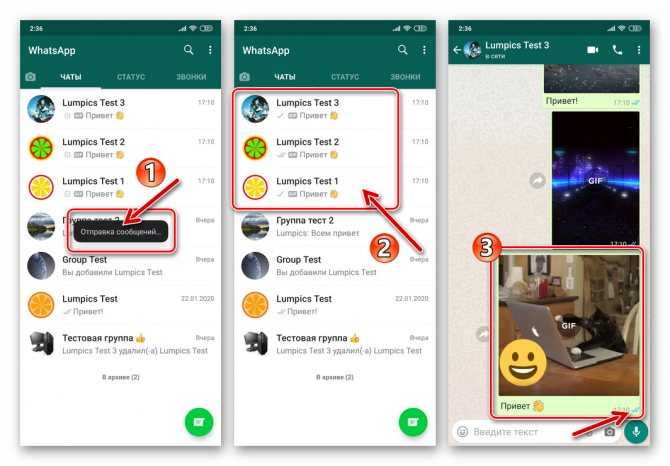
- Part 1. Convert Video to GIF for WhatsApp with Wondershare UniConverter
- Part 2. How to Send GIF in WhatsApp on iPhone and Android
- Part 3. How to Send Live Photos as GIFs in WhatsApp
- Part 4. How to Convert Videos into GIFs with WhatsApp
Part 1. Convert Video to GIF for WhatsApp with Wondershare UniConverter
Wondershare UniConverter (originally Wondershare Video Converter Ultimate) is available for Windows and Mac computers with almost identical UI for both the variants. Apart from this, the software is not merely a universal converter but is also enriched with plenty of other useful apps and features such as GIF creator, screen recorder, image converter, etc.
You can use the method explained below to convert GIF for WhatsApp that can be sent to the people in your contact list:
Step 1Click Toolbox and Go to GIF Maker.
Start Wondershare UniConverter on your computer, click the Toolbox tiled from the left, and click GIF Maker on the Toolbox window that appears next.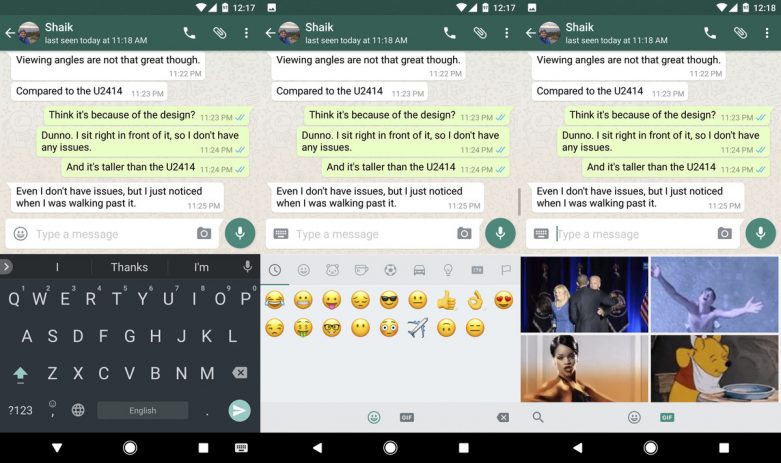
Step 2 Click Add Files and Import the Video.
On the GIF Maker box, ensure that the Video to GIF tab is selected at the top, click Add Files from the top-left corner, and use the Open box to select and import the video you want to convert GIF in WhatsApp.
Step 3 Set Time Preferences and Create GIF.
Set your preferred Start time and End time values in their corresponding fields in the right section, set values for the Output Size, Frame Rate, and Save to these areas, then click Create GIF to convert video to GIF in WhatsApp on iPhone or Android.
Part 2. How to Send GIF in WhatsApp on iPhone and Android
Technically speaking, the process of sending GIFs from your iPhone and Android is almost identical, except for the location of buttons and options. Therefore, if you are familiar with your device's interface, you can master the methods of sharing a GIF file on different platforms easily.
The instructions below explain how you can send a GIF file on your iPhone or Android device:
Step 1: Import the GIF to Your Smartphone.
Connect your smartphone (iPhone X is used here for demonstration) to your PC with the help of the data cable that was shipped along with the phone, and use the regular procedure to copy the GIF file to the internal storage (or SD card) of your phone.
Step 2: Upload GIF to WhatsApp and Tap Send.
- Launch WhatsApp on your Android or iPhone;
- Search for and open the contact you want to share the GIF with;
- Tap the Camera icon, from the Picture Library;
- Tap the GIF file you imported to your phone, optionally type a relevant caption in the Add a caption field at the bottom;
- Tap the Send (Airplane) icon from the bottom-right to share the animated GIF with the selected contact via WhatsApp.
Part 3: How to Send Live Photos as GIFs in WhatsApp
Since iDevices are now capable of capturing live photos, sharing them as GIFs in WhatsApp has become even simpler. You can follow the steps given below to convert video to GIF WhatsApp can send directly from within the messenger’s interface:
Note: It is assumed that you have already captured a live photo on your iPhone.
Step 1: Select Live Photo and Add an Effect
Launch the Photos app, go to Albums, open the Live Photos container, and tap the live photo you want to send as GIF via WhatsApp. Next, swipe the screen up and choose Loop or Bounce effect from the Effects section.
Step 2: Tap Share and Send via WhatsApp
Back on the previous screen, tap the Share icon from the bottom-left corner, tap to select WhatsApp, tap the contact you want to send, tap Next from the bottom-right corner, and tap the Airplane (Send) icon to share the live photo with your friend.
Part 4: How to Convert Videos into GIFs with WhatsApp
In addition to sending live photos as GIFs, WhatsApp also enables you to share the video files as GIFs as long as the total duration is less than or equal to 6 seconds. If the footage you want to share is up to 6 seconds, you can follow the steps to convert it to GIF and share it in WhatsApp.
Step 1: Launch WhatsApp and Select the Video
- Launch WhatsApp on your smartphone (iPhone X is used as an example).

- Open the conversation window of the contact you want to share.
- Tap the + icon from the bottom-left corner, tap Photo & Video Library, go to the Videos album, and select the videos you want.
Step 2: Choose GIF and Send the Video
Tap GIF from the top-left switch and tap the Airplane (Send) icon from the bottom-right corner to convert the video as a GIF in WhatsApp.
Although WhatsApp allows videos to GIF conversion, the chat messenger still has some limitations compared to other dedicated programs. Such downsides include the absence of effects, efficient time and duration management, trimming and cropping features, etc. Therefore, it is always advisable to use a robust tool like Wondershare UniConverter to bridge all the gaps in an easy and straightforward manner.
Conclusion
Even though many tools can convert video to GIF in WhatsApp on iPhone or Android devices, Wondershare UniConverter has almost all the required features for production and post-production tasks, including GIF creation, screen recording, video editing, media conversion, etc. And the software is available for Windows and Mac computers with an almost similar interface.
And the software is available for Windows and Mac computers with an almost similar interface.
FREE DOWNLOAD FREE DOWNLOAD
How to Convert Video to GIF Animation with WhatsApp
One of today's most popular instant messengers, WhatsApp continues to acquire features that most users don't even know about. When stickers appeared in competing Telegram and Viber, many reproached the developers for not having introduced something similar yet. What did they do? We just took this option and brought it to a new level, allowing you to exchange not just stickers, but animated GIFs. What's more, you can even make them yourself right in the app! nine0003
Just want to make a small note: to create a "gif" video of any length is suitable, but the final version should not exceed six seconds. Now we will tell you what you need for this.
- First of all, of course, it's worth mentioning that you can choose a GIF file from the Giphy or Tenor repositories, which are available directly in the application, and send them to friends.
Well, to create your own "animation" you need the original video to be saved on your phone. You can download it from the Internet or simply shoot it with your smartphone camera. nine0010
- Now open any WhatsApp conversation and click on the attachment icon (it looks like a paperclip).
- Here, select the gallery item, and then go to the video section and find the video you need that you want to convert to GIF animation.
- This will open the video editor. In this video editor that appears, tap the video camera icon in the top right corner. You should see an icon appear that says "GIF".
- Now edit the video the way you want by setting the start and end of the animation. But remember that in the end, the animated file should not last longer than six seconds.
- When you're done processing the video, save the result. You will now be able to add a GIF animation to your post. You can also add a comment to it and click the "Submit" button.

- What's more, you can save all the GIFs you create (or receive from your friends) on your device in order to quickly use them in the future if necessary. nine0010
You will find even more interesting materials on our page at Yandex.Zen. Telegram Premium. What it gives and how to subscribe with a discount
Shortly after the release of the Telegram update with a paid subscription for iOS, it became available to Android users. It can already be downloaded both from Google Play and directly from the website of the project itself, through which the version is distributed without restrictions on access to pirated content. Which version is better to download, we will analyze below, because this aspect deserves special attention and is of more serious importance than it might seem at first glance. After all - spoiler - with one of them you can save a little. nine0003
Read more
Telegram sends messages about data export, but clicking on the link is dangerous links.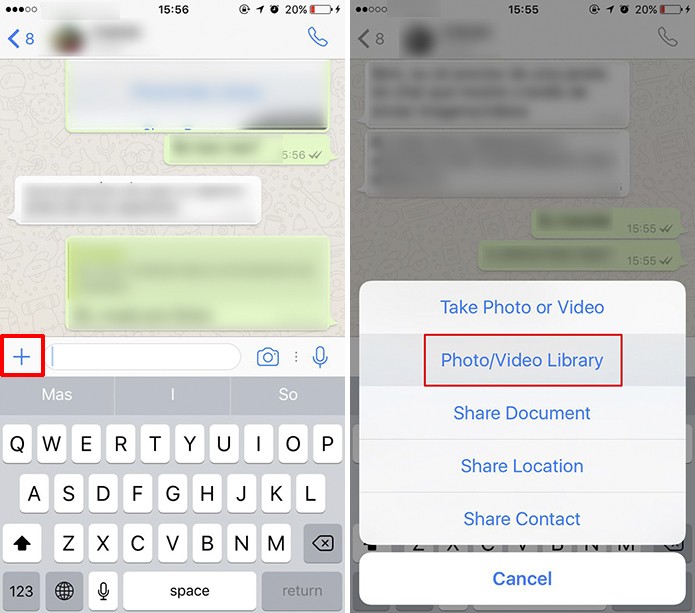 Recently, many users of the Telegram messenger began to notice strange SMS coming to the linked number. Messages come from a Telegram subscriber and have the content “Export request received. Cancel" or "Telegram received an export request". In both cases, the text is accompanied by a link that, in theory, the user should click on. Let's understand what kind of export we are talking about, and what happens if you decide to follow the hyperlink. nine0003
Recently, many users of the Telegram messenger began to notice strange SMS coming to the linked number. Messages come from a Telegram subscriber and have the content “Export request received. Cancel" or "Telegram received an export request". In both cases, the text is accompanied by a link that, in theory, the user should click on. Let's understand what kind of export we are talking about, and what happens if you decide to follow the hyperlink. nine0003
Read more
How to properly set up Xiaomi notifications
Notifications on your phone play an important role in keeping you up to date. With their help, you will not miss an SMS or a message in the messenger, and you will also find out in time about replenishing the energy of your game character or about the release of fresh material in the news application. In turn, Xiaomi smartphones offer a huge number of notification settings. A person who first picked up the device of this company can easily get confused in the parameters, which will definitely cause some problems. In order not to encounter this, I propose to figure out how to set up notifications on Xiaomi. nine0003
Read more
New comment
Partners news
-
Why Apple does not release the iPhone XR 2
How to photograph food
-
Your friend, your friend, your friend, your friend premium. present. How can an account be stolen in 2022
-
Your friend sent you Telegram Premium as a gift. How can an account be stolen in 2022
How to create, search and send GIFs on WhatsApp
GIFs are a great way to express your feelings without writing them down. This is one of the many great features WhatsApp users can enjoy on the most popular instant messaging app. Are you no longer limited to just what's in WhatsApp GIF?
You can use other apps and settings, and use your own content to create GIFs.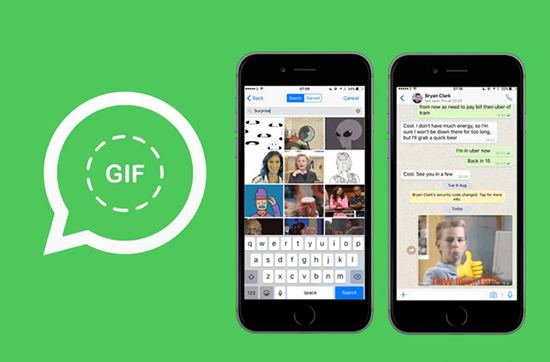 If you ever wanted to convert your friend's content to GIF, this is your chance. Let's explore all the options for sending GIFs to WhatsApp. nine0003
If you ever wanted to convert your friend's content to GIF, this is your chance. Let's explore all the options for sending GIFs to WhatsApp. nine0003
How to create your own WhatsApp GIFs
Creating WhatsApp GIFs with your own content is easier than you think. To create a GIF, simply open the contact you want to send the GIF to and select a video. In order to convert this video to a GIF file, you will need to shorten it. To do this, scroll around the edges of the video until you see the GIF option.
Just below the GIF, you'll see how long the GIF file takes. On the top left, you can also add emoji, text, and even a picture to your GIF. If you want to remove anything you've added, you can do so by simply clicking the undo arrow. To send, just tap the arrow. nine0003
How to find WhatsApp embedded GIFs
If you prefer to use the GIFs provided by WhatsApp, you can do that too. To the right of the text field, you will see a happy face. Click on it and at the bottom you will see a GIF option.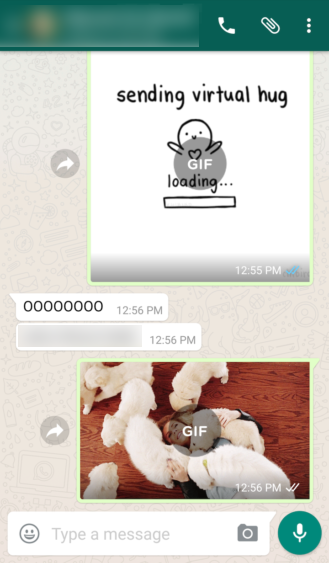
You will only see random GIFs at first, but if you want to search for specific GIFs, click on the search option at the bottom. After entering the keywords, you will see a large number of your favorite GIFs. To see a preview of a GIF image, simply click on it, and to send, click on the arrow in the lower right corner. nine0003
You must have GIF apps for WhatsApp
Giphy It just should have been at the top of the list of scavenger apps. It seems to be the most popular GIF app. It has so many options that you won't know about before you start using it.
You can use the search bar or browse through various tabs such as trends, reactions, actions, emotions, movies, TV, movies, music, animals and more.
Another app you can try is Gif Free - all gifs. It's not as popular as Giphy, but it does have a lot of great GIFs. GIFs are divided into general categories and then into subcategories.
For example, let's say you're looking for a GIF of an animal.