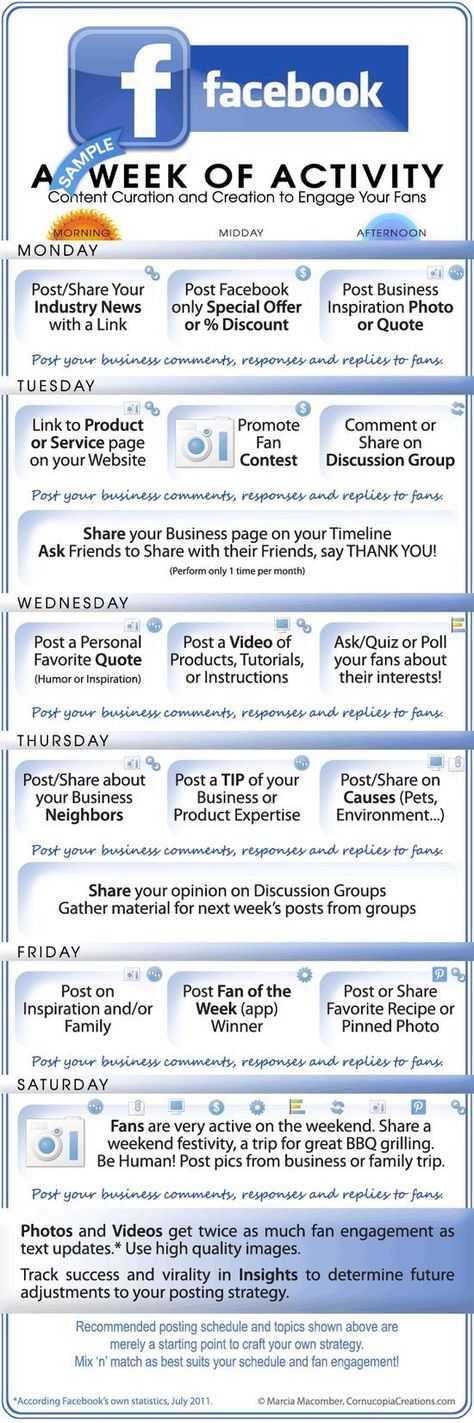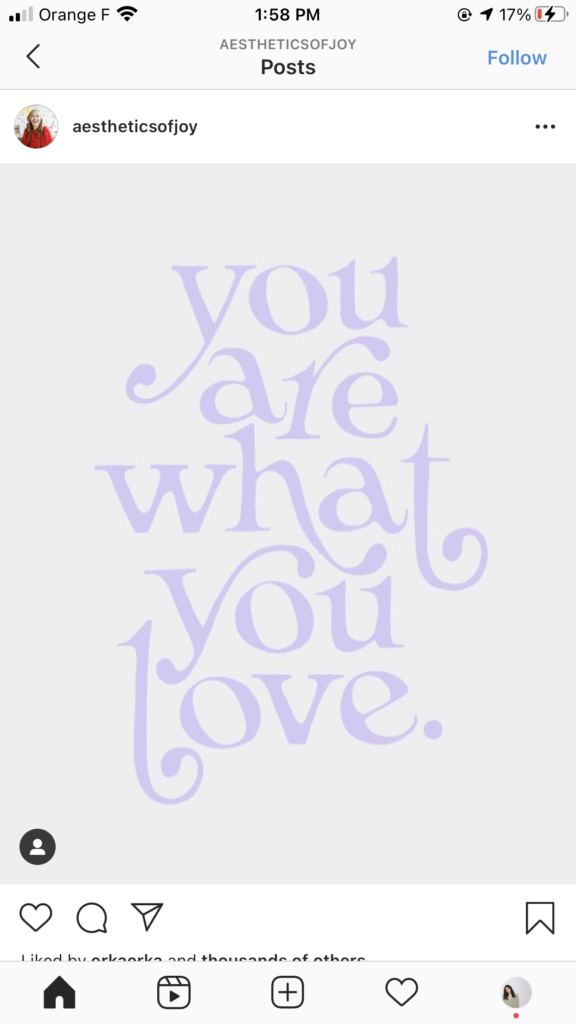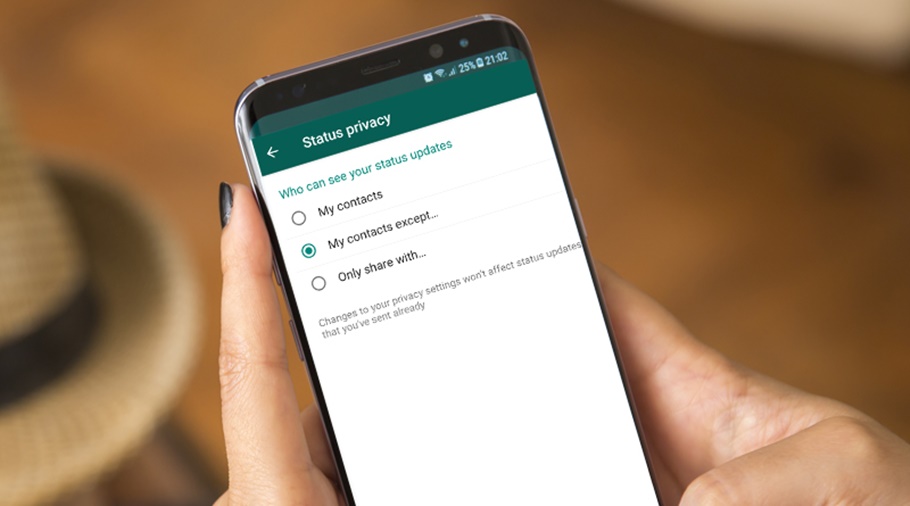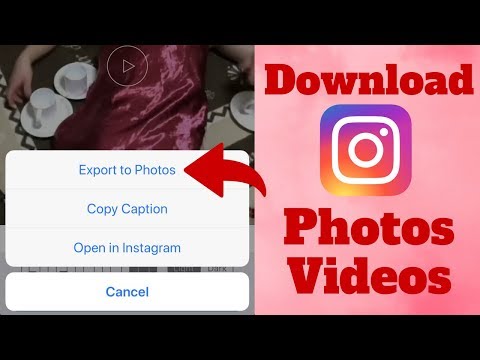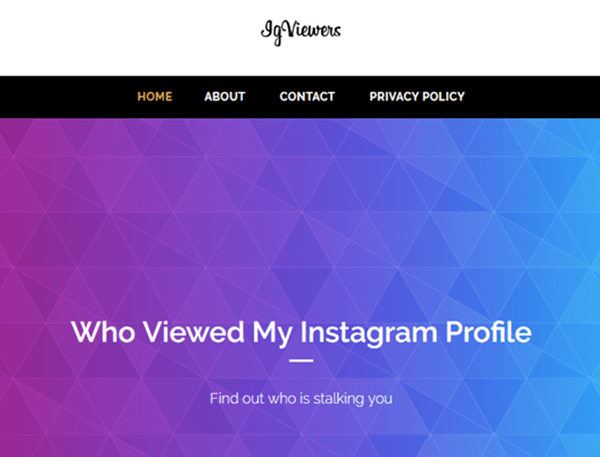How to post a poll on your facebook business page
How to create a poll on Facebook people engage with [2022 edition]
Note: Polls are no longer available on traditional Facebook posts. They are available to some degree on Facebook Stories via their mobile app.
Create a poll with Facebook Stories
What are ‘Facebook Stories?’
Facebook Stories are essentially Facebook’s Snapchat clone. Facebook Stories are photos and short-form videos that can be viewed up to two times and disappear after 24 hours.
The feature is focused around Facebook’s in-app camera. To access the camera, swipe right on Facebook’s mobile app.
Creating your poll in Facebook Stories
When you add a poll to your story on Facebook, you can ask a question to let people vote for their favorite option.
Here is how to add a poll to your Facebook story:
- At the top of your News Feed, click “Add to Story”.
- Add your photo or video.
- Click the smiling face sticker icon in the top right, then click “poll”
- Type your question, then tap “Yes” or “No” to customise the answers.
- Click “Done” in the top right.
- Click Share to Story.
When you could post polls on to Facebook ????
In this post I’ll show you not just how to create a Facebook poll but to create a Facebook poll that people actually engage with and respond to.
What is a Facebook Poll?
Facebook Polls allow you to create two-question polls your followers can vote on in your/their News Feed.
As Facebook continues to limit business’ presence on people’s timelines, the emphasis is increasingly on you to create content that demands people engage with it.
How do I create a Facebook poll?
To create a Poll on Facebook, follow these steps:
- Sign-in to your Facebook Business page
- In the ‘Write a post…’ box, click the ellipsis next to ‘Write Note’.
- Select ‘Poll’ and type your question in the box that appears.
- Type your answers (options 1 and 2)
- Add images/GIFs (highly recommended).
- Choose how long you want it to run for.
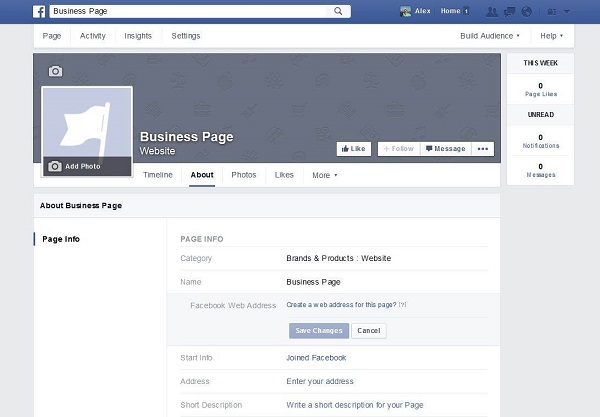
- To promote the poll, select ‘Promote’.
- Select ‘Post’ to launch your poll. The poll will appear on your page as a status update.
How to create a Facebook poll people will answer
Creating a Facebook Poll is simply the first step. let’s look at how you go about creating a Facebook poll people engage with…
Tip one: Use Google Analytics and Facebook Audience Insights
Facebook Audience Insights will provide you with info about your followers’ interests and demographic profile.
Using this tool, you’ll be able to see your followers’ profile data and the most popular types of content and pages they follow.
Additionally, Google Analytics’ “Affinity categories” report will show you your website traffics’ interests.
Use segments to just show data associated with your Facebook audience profile (Age, gender, location etc.).
Use the data to identify topics your followers are interested in, and therefore have a higher propensity to answer questions about.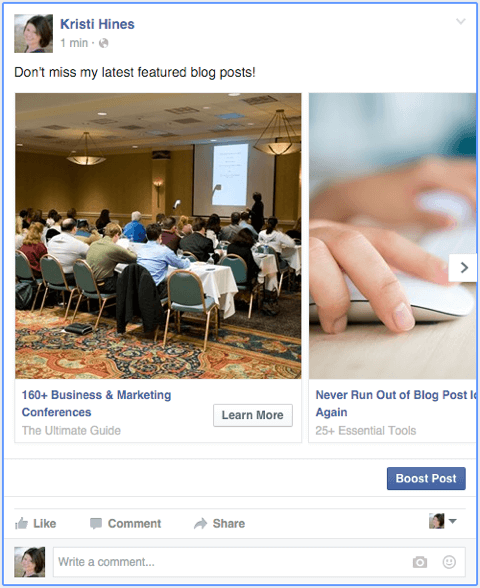
Tip two: Use current events
These polls are not evergreen content, they have a very limited shelf-life. With this in mind, what are the cultural hot topics taking place right now that people are already engaged with?
Piggy-backing on current events keeps your content fresh and current. The range of topics is huge…
- New movies
- New music
- TV series
- Memes
- Big product announcements e.g. Apple
- Celebrity news
- Sporting events
- Etc.
For example, if I have a target audience that skews to Star Wars (e.g. movie watching millennial males), and there was a new Star Wars movie coming out soon, I (a marketing blog) could ask a question to ride on the movie’s tailcoats e.g.
When a brand is overplayed, it risks losing its magic. Is it time for the Star Wars franchise to give it a rest?
Here’s an example of this in action from 123-reg, who jumped on the recent “news” Simon Cowell had stopped using a mobile phone for 12 months…
If you are looking for ideas, Twitter keeps a really useful calendar for marketers to reference, covering entertainment, sports, holidays and ‘other’. You can access it here.
You can access it here.
Tip three: Ask about hot topics from your industry
Following the same principle as the previous tip; what are the contentious/hot topics from your industry you know people want to share their opinion?
For example, if your target audience are web designers, what are their thoughts on the merits of spec work (a lot hate it with a passion- see https://www.nospec.com/)?
Tip four: Use GIFs
We all know the power of a good GIF. GIFs are an easy way to grab people’s attention as they scroll through their/your timeline. There’s not much more to it than that.
via GIPHY
The Complete Guide on How to do a Poll on Facebook
Facebook is one of the most popular social media, with around 2.89 billion monthly users. This number poses an extremely wide audience base, even if only 1% of the users are reached by you.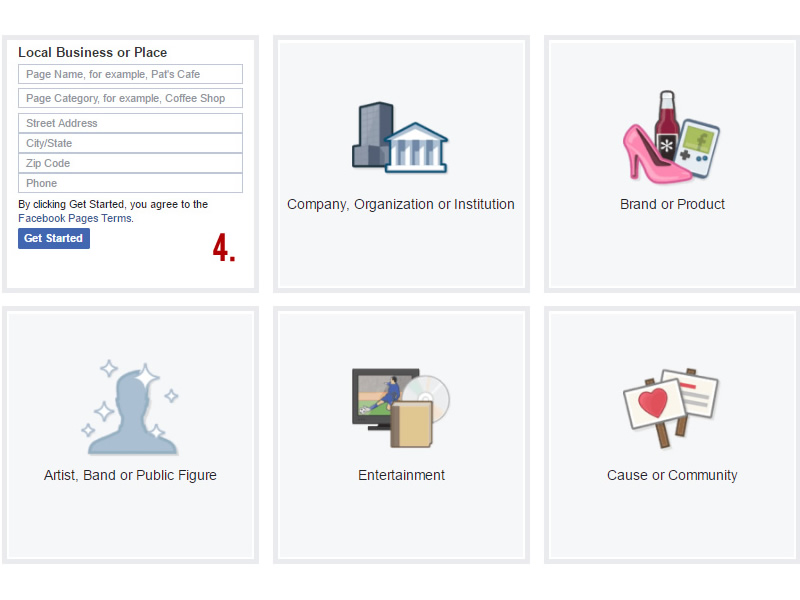
That’s why marketers see a huge potential in Facebook for their branding and social media marketing practices.
However, a successful marketing campaign must include getting feedback from the users. Facebook polls come into the picture here. They engage with and give an interactive platform for the users to give feedback to a business or a person.
In this article, we’ll tell you how to do a poll on Facebook to extract the most out of the platform for your business.
What is a Facebook Poll?
A Facebook poll is what its name suggests, a poll created on Facebook by anyone who has a Facebook account. Polls are a free feature that can be created on your timeline, story, or business page.
This feature allows you to ask a question and give answers in a multiple-choice format, to choose from, for your audience. They can click on the answer they want, from the choices you created or add their own answer if you give them that option.
You can put a deadline on the poll, after which users can not submit their answers anymore. After the poll is over, the results are shown against each answer – how many votes did an answer get and what percentage does it constitute.
Why Should You Create a Facebook Poll?
1. Learn About Your Audience’s Opinion
Polls on Facebook give an opportunity to the audience to voice their opinions. They can choose from the options you created and give their point of view.
For any business or marketing plan, it is crucial to know whatever you can about your target audience. If you have a social media marketing strategy in your mind, it would do you good to learn about your audience’s opinion about certain things. This way you can plan better and put your marketing strategy in place.
2. Amplify Audience Engagement
Polls are a great way to boost engagement and interactions with your audience. People are most likely to engage with your poll and submit their answers, as it is basic human psychology to feel valued if their opinion is taken.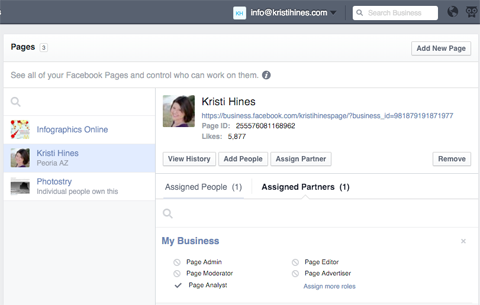
Consider polls to be the customer touchpoints in between your business and a sale you make. Encouraging your audience to get involved increases the activity on your profile and makes your audience take notice of your business.
3. Get Results in Real-time
In offline surveys and questionnaires among your target audience, it takes manual labor and a lot of time to evaluate the poll results. In contrast to that, a poll on Facebook gives instant results in the form of the number of votes each answer has received, and the percentage of voters who have voted for that answer.
You can share the results in your profile and base your future social media campaigns and strategy on the evaluated results.
Types of Facebook Polls
Facebook not only gives you the option to create a poll but also provides different types of polls with salient features. Before you learn how to do a poll on Facebook business pages, let’s go through some of the types of polls you can create on Facebook.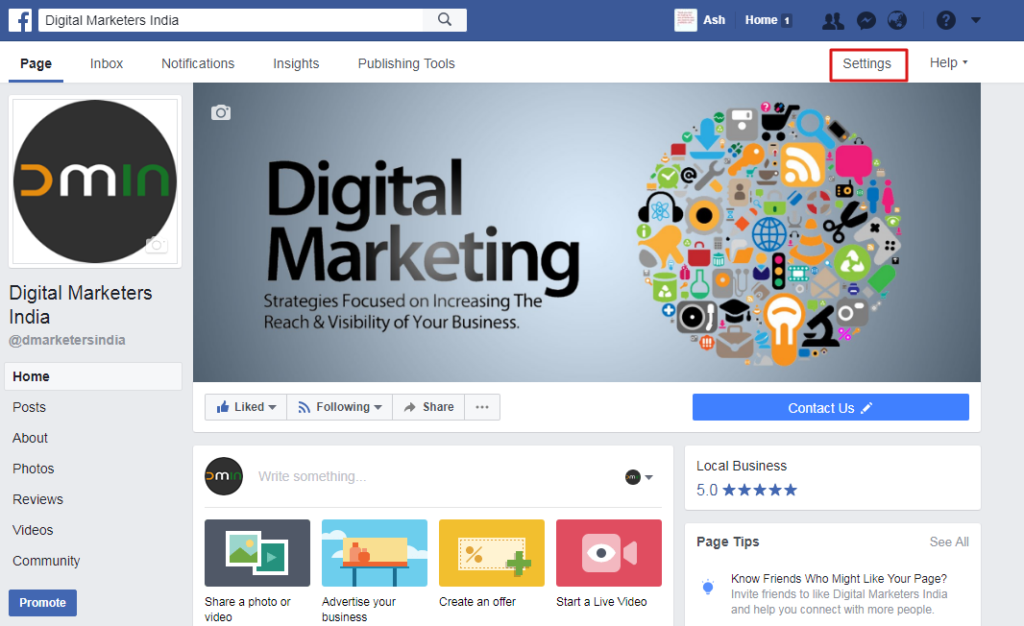
1. Facebook Group Polls
These are polls created on a Facebook group you have created or are a member of. Since groups usually have a large number of members, your poll can potentially attract many users to answer the poll questions. It eventually helps build a community that is interested in your business and helps boost your sales.
2. Facebook Page Polls
Facebook pages are business pages that you can create for promoting your business. They are different from your profile as they have paid promotional options. You can post on a page only if you are an admin.
Polls on Facebook are a great way to inform your followers about events or products that you are launching. You can ask if they like your products, choose a time slot for an event, or want to join an event.
3. Facebook Story Polls
Stories are one of the most popular features of Facebook. Its instant appeal and 24-hour timeline make it apt for sharing daily images and videos.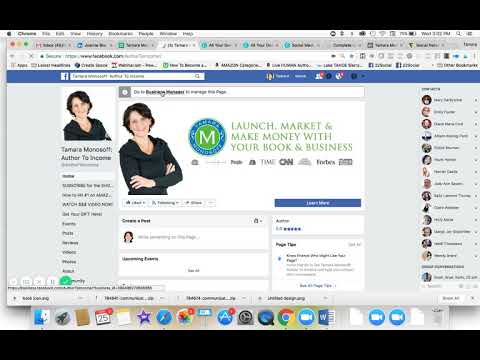 It is a great way to attract the attention of your followers and make them interact with you.
It is a great way to attract the attention of your followers and make them interact with you.
Creating a poll on a Facebook story creates an instant engagement platform for people to answer your poll questions.
4. Facebook Messenger Polls
Facebook Messenger is the chatting platform for Facebook. Creating polls on Messenger helps you get feedback on questions you want to ask privately. Send the polls on group chats for questions that should not be shared publicly.
5. Facebook Video Polls
Videos are a powerful marketing tool in the audio-visual era. Statistics suggest that viewers consume about 95% of the message while watching a video. You can use videos to attract attention and create polls with videos to gain feedback from your audience.
Step-by-Step Guide on How to Create a Facebook Poll
Creating a poll on Facebook is a simple and effective way to engage your audience. It costs absolutely nothing, yet gives so much insight into what your audience prefers.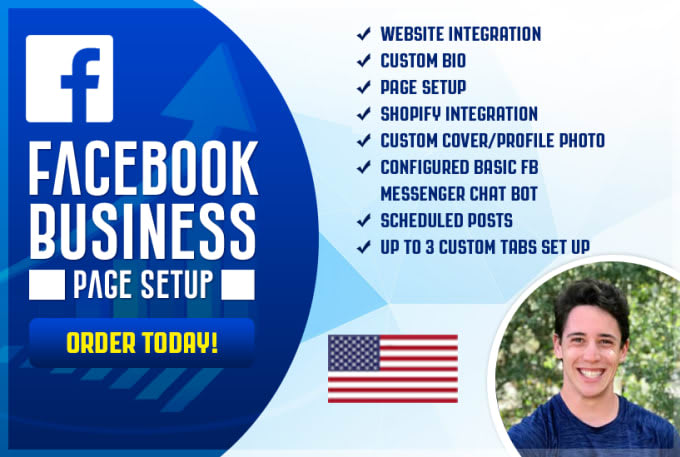
Before you set off to create a poll, make sure you have the admin credentials of that page since only administrators are allowed to create polls.
Here are the steps to create a poll on a Facebook business page:
Step 1: Go to your business page. Click on “Publishing Tools” on the left-hand panel.
Step 2: Click on the “Create Post” in the upper right-hand corner of the box.
Step 3: Click on the “Classic Post Creation Tool” Button on the lower-left corner.
Step 4: You will find the “Poll” option. Click on that.
Step 5: Create your poll question and the answers to choose from. Click on “Share Now.”
Voila! Your poll is created.
How to do a Poll on Facebook Messenger
Step 1: Go to your Facebook Messenger
Step 2: Click on the “+” button on the left-hand side
Step 3: Click on the “Polls” button
Step 4: Add your poll question and answers to choose from
Step 5: Finally, click on “Create Poll”
How to do a Poll on Facebook Groups
The first thing you must do is become a member of the group in which you want to create a poll.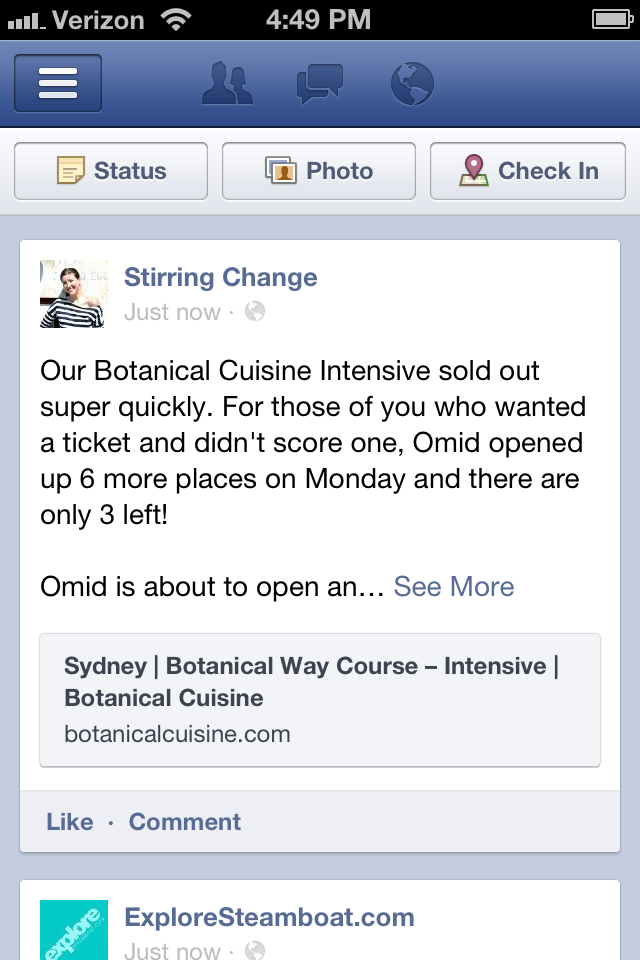 Then, follow the steps listed below:
Then, follow the steps listed below:
Step 1: Go to the group and click on “Create Public Post”
Step 2: On the “Create Post” box, click on the “More” button
Step 3: Click on “Poll”. Write your question and answers to select from
Step 4: Click on “Add to Your Post” and your poll will be published in the group
How to do a Poll on Facebook Story
Step 1: Go to your Facebook profile. Click on “Add to Story”
Step 2: In the “Create Story” section, you will find options to choose from Boomerang, Text, Selfie, and Polls. Click on “Polls.”
Step 3: Write your Poll question and answers to choose from.
Step 4: Click on “Share to Story”
3 Tips for Creating Polls on Facebook
1.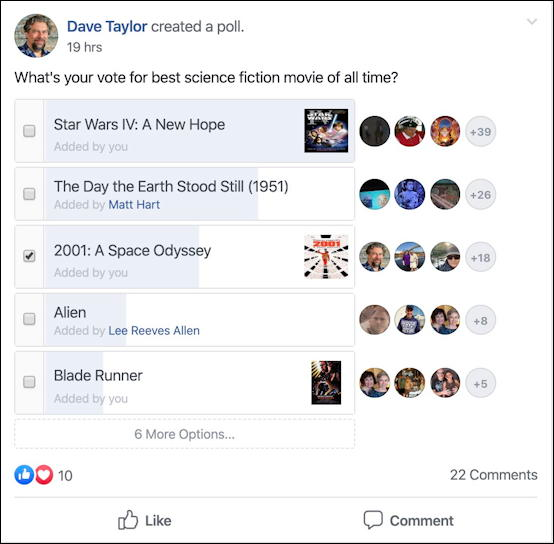 Ask questions that hold value for you and your stakeholders: Just because you can post polls for free, doesn’t mean you should post any questions. Think of things you really want to know your audience’s opinion on. Ask questions that make your audience feel valuable, while also helping you in making business decisions.
Ask questions that hold value for you and your stakeholders: Just because you can post polls for free, doesn’t mean you should post any questions. Think of things you really want to know your audience’s opinion on. Ask questions that make your audience feel valuable, while also helping you in making business decisions.
2. Observe and learn about your audience: With every question you ask on a poll, you get to learn what your audience thinks. Learning about your target audience can boost sales. Also, make your audience feel that their opinions matter.
3. Analyze the information received: Polls and their results are of no use if you do not analyze them. With the new information received, you will gain a better understanding of what needs to change and what can be improved.
Wrapping Up
You may end up in a monumental mess if you do not manage your Facebook campaign well. Doing it using traditional tools will be highly time-consuming and laborious.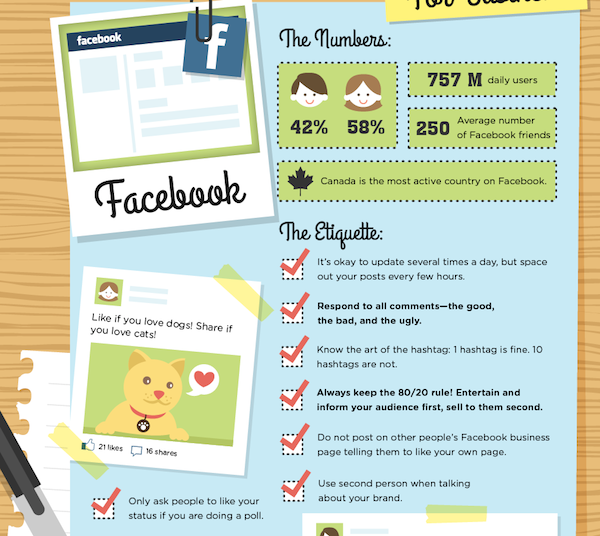
Thankfully, there are third-party tools like those provided by SocialPilot, to help you streamline and manage your social media marketing campaigns across multiple platforms from a single dashboard.
SocialPilot helps you handle a variety of tasks, such as post scheduling, publishing, ads management, performance analysis, content curation, and lots more.
To know more about how it can ease your Facebook marketing try its free trial today.
Poll in a Facebook group or page - create and add answer options
Facebook allows you to communicate with your friends, learn a lot about them, and also talk about the details of your life. Facebook developers are constantly adding different options to the site. Now users can easily share life events with a list of friends and followers. And to find out the opinion of a large audience, it is enough to create a survey.
This is available to anyone registered on Facebook.
Content:
- Voting
- Creating a survey in the web version
- Creating a survey in the mobile version
- Options for answers
- Create a survey in community
- Counting
- Additional services
NEW NEWS NEW NEWS NOT.
 are quite versed in this issue and create a regular test in their profile. To do this, it is enough to publish a question in text format with plain pictures and ask users to answer in the comments.
are quite versed in this issue and create a regular test in their profile. To do this, it is enough to publish a question in text format with plain pictures and ask users to answer in the comments. Example:
The main imperfection of this test is that the results will have to be summed up manually. And it's hard to track changes in preferences in real time.
This method is popular, but is usually suitable for a small audience.
Creating a poll in the web version
There are more advanced ways to get the opinion of users - with automatic calculation of the results using a special service on Facebook. You can create a vote in the profile and on the page.
Start a survey in your personal profile:
- Go to the news feed and click on the “…” icon.
- Select Poll.
- In the window that opens, enter your answers in the fields "Option 1" and "Option 2".

- Answers do not have to be entered in plain text. A worthy alternative would be pictures or animations. To do this, click on the "Camera" or "GIF" icon.
- Specify the duration of the poll. For example, "1 week" or "1 day". Go to the calendar to select a date.
- Click on the "Friends" button to set up privacy.
- Click on the "Publish" button.
Launching a survey on a group or company page:
- Find the "All" button at the top of the page and click on it.
- Select the line "Create survey".
- Enter a description of the question.
- Fill in alternative versions of answers in the fields "Option 1" and "Option 2".
- Set the validity date of the survey. For example, "1 week" or "1 day".
- Click on the "Publish" button.
Attention : There is an option to postpone the survey. To do this, you need to save the test in drafts, specifying the action time "Never".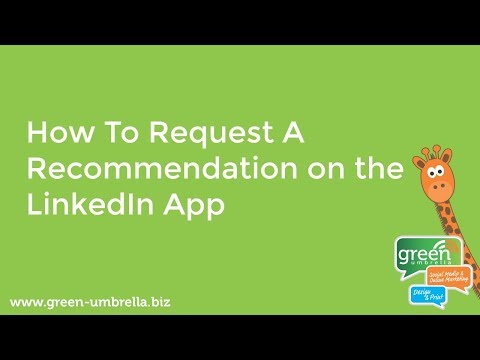
Facebook has made another change: it is no longer possible to conduct surveys through sponsored posts in the News Feed.
Creating a poll in the mobile version
The option to create a poll on Facebook is available in the mobile application.
The procedure is practically the same as creating a test on a computer. Procedure:
- Enter your page.
- Click on the "Publications" tab.
- Select "Poll".
- Enter the text of the question and 2 possible answers.
- Specify the due date (now, select the exact time in the future or save as drafts).
- Press the "Publish" button.
Answer options
There are a few things to keep in mind when creating a survey on your personal profile or Facebook page: the answer options do not have to be in text format. Graphic files are also available for addition. If the survey requires you to add a photo, the original file must be in your computer's memory. GIFs are easy to find on Facebook. It is also possible to insert a link to the file into the search bar.
Graphic files are also available for addition. If the survey requires you to add a photo, the original file must be in your computer's memory. GIFs are easy to find on Facebook. It is also possible to insert a link to the file into the search bar.
The main disadvantage of Facebook polls is that there are only two possible answers.
But there is a way to add a multiple choice test. This is the creation of a questionnaire, where user reactions are used as answers. You don't need to create the survey itself. Create a new post and insert six pictures into it, and in the task, indicate which reaction corresponds to each image. Users will leave their reactions in the comments, and the system will automatically summarize.
Create a community poll
If a user is a member of a Facebook community, they can start a poll among its members.
Algorithm for creating a community survey:
- Log in to your profile.
- In the left column, click on the "Groups" line and find the desired community.

- Find the line "What's new with you?".
- Select "Poll".
- Fill in all fields.
- Press the "Submit" button.
Voting count
Once the poll expires, it will be stopped. And the debriefing will begin.
Users who take part in the survey will be informed about the results of the survey if you have set it in the settings. The administrator who started the voting will receive a detailed report on the page, where the answers of all participants will be indicated. You can find out by clicking on the link with the number of participants.
Additional services
Facebook's polling capabilities are sometimes not enough.
If you want to run a test with a complex structure, then you should use additional services:
- Google Form . Allows you to easily create any survey. Just go to Google Forms and select "Blank Test".
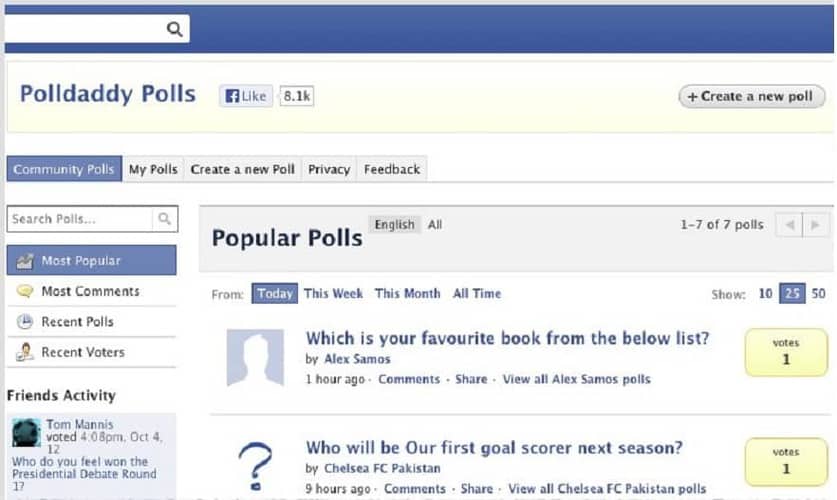 After that, you need to fill in all the fields. The service allows you to create surveys with multiple choice answers, free-form answers, and upload images. To make it easier to process the results, the information is transferred to a table. The main drawback is that this survey will be displayed on the site as a simple link to go;
After that, you need to fill in all the fields. The service allows you to create surveys with multiple choice answers, free-form answers, and upload images. To make it easier to process the results, the information is transferred to a table. The main drawback is that this survey will be displayed on the site as a simple link to go;
- GoUplife is an English service that requires payment. Almost all functions support Cyrillic. This is a great helper for online broadcasts with voting. There are many original templates to choose from. It is possible to organize a regular vote, where hearts and likes act as answer options. To attract the attention of the audience, guessing pictures and a competition between two answers are available. An ordinary survey turns into an exciting entertainment for participants;
- My Polls . Developed by the Facebook team to create complex voting options. An English-language service that allows you to run a survey in Russian.
 Creating a survey takes place in 4 stages:
Creating a survey takes place in 4 stages:
- Configuration - name and description;
- Questions - answer options;
- Preview - preview and test launch of the survey;
- Publish - publication.
Multiple response options available: free text, multiple choice, rating scale, etc.
5 ways to create a poll on Facebook 丨Shcherbakov SMM Agency Kyiv
At the time of this writing, Facebook does not have a "Create a poll" button in the functionality of business pages (there are polls in groups and events, but after reposting they are not displayed). But this is one of the great ways to promote a site in social networks. Because of this, page admins and users resort to different options to overcome this difficulty.
Now a survey can be done in almost any variation: inside the social network, outside it, using third-party sites and programs. I will tell you more about the most important methods.
1. Poll with the answer in the comments.
The easiest and fastest way to make a poll is to post it on your wall or on the wall of your community or page. Ask a question, indicate the answer options, and users will answer in the comments. Thus, the results are calculated manually.
You can also add a poll with a picture here. Create a two-choice collage and ask users to indicate their favorite in the comments.
2. Create a poll using the Facebook widget.
To create an interactive survey:
- go to Facebook Poll;
- select the name and description of the survey;
- choose answer options;
- Post a poll to a page.
Poll results can be monitored in real time. You can also close or edit the survey at any time. The number of questions and answers can vary from one to infinity. You can choose different types of answers: one, several, text input, drop-down list, in ranking order, rate on a scale from 1 to 5, image upload (the respondent uploads a picture from his computer).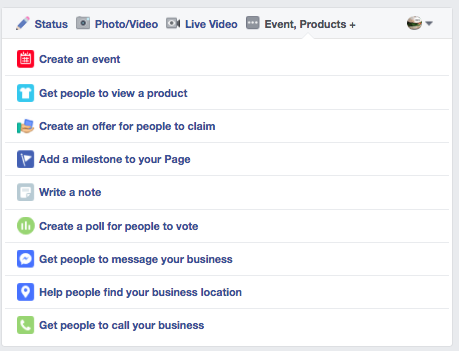
P.S. This is the official Facebook app that used to be paid. It is very simple and clear to use. Ultimately, the application generates a link that can be placed anywhere, even in a personal profile, even on a business page.
3. Creation of surveys by third-party services.
There are plenty of third-party services, such as Google Forms, SurveyMonkey, Polldaddy, the Poutsch mobile app, and more. These include specialized sites and applications for iOS and Android. Let's talk about some of them.
Application from Google - Google Forms.
Creating a Google Forms survey is easy.
So, what to do:
- Go to the Google Forms site;
- Select "Open ...";
3. Click on the "+" sign and create a new shape;
- Create a poll in a new window: enter its name, enter questions, answer options, etc.;
The response options are as follows:
You can walk right here.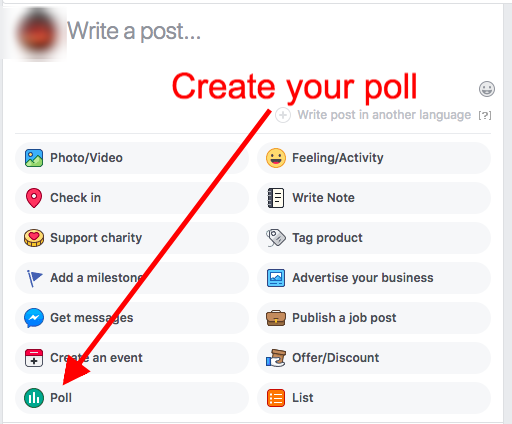 Almost like in Facebook Poll.
Almost like in Facebook Poll.
- After the survey has been created, click the "Submit" button.
Here we choose how to send the survey: by mail, link or HTML code. You can directly send to Facebook, Twitter and Google+.
7. Share the poll in the Facebook feed and you're done.
This method of creating a survey is very easy and simple to use. It's almost the same as creating it directly in your feed, only he considers the answer options and the selection on his own. That is, it is even more pleasant in terms of functionality.
SurveyMonkey mobile app and website.
The site and application have two options for using: paid and free.
In both cases you need to register. The free subscription has a limit on the number of questions per survey (up to 10) and the number of answers per question (up to 100 people per survey). The paid version has three options - a yearly subscription costs €25, €300 and €800.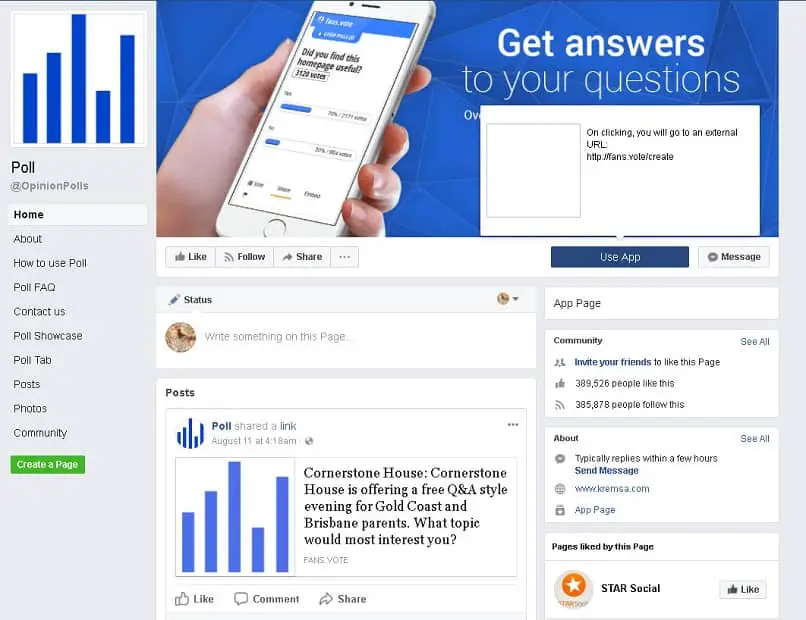
You can register using either Facebook or email. When registering, you will also need to indicate your organization, the scope of its activities, what exactly you want to focus on in the survey.
This is what the survey creation page looks like in SurveyMonkey:
You can add a question and answer options here, just like in Google Forms. But there are many more variations with answer options. But survey branding is a distinctive feature of the service.
What's interesting in the functionality: you can choose the theme of the page, the logic for displaying questions and setting up the general display of the survey. Here you can also change the names of the buttons “done”, “back” and “forward”. The survey can be previewed and tested in advance.
The method of publishing the survey also varies:
Then share the finished survey on social networks and you're done.
4. Survey using emoticons.