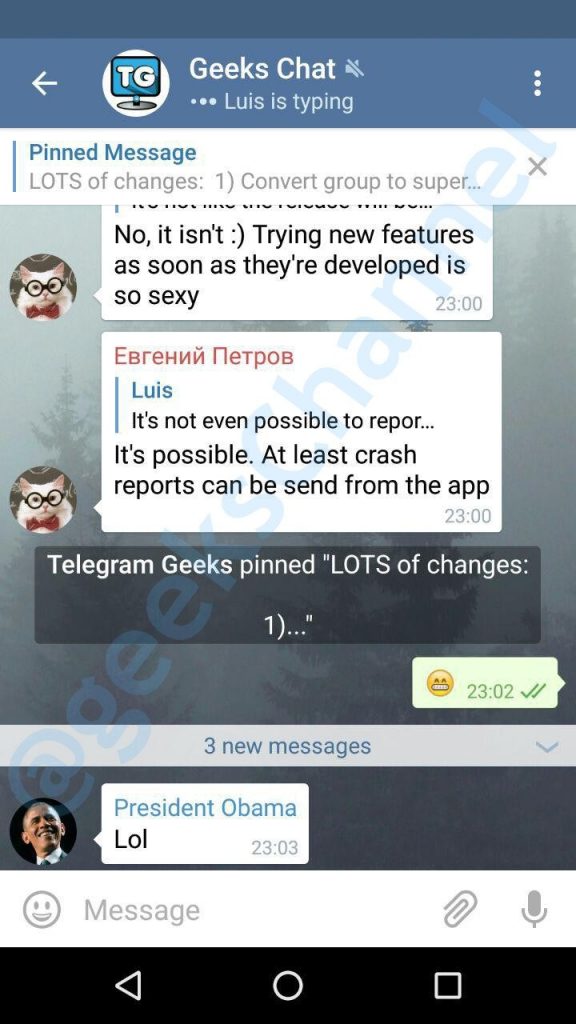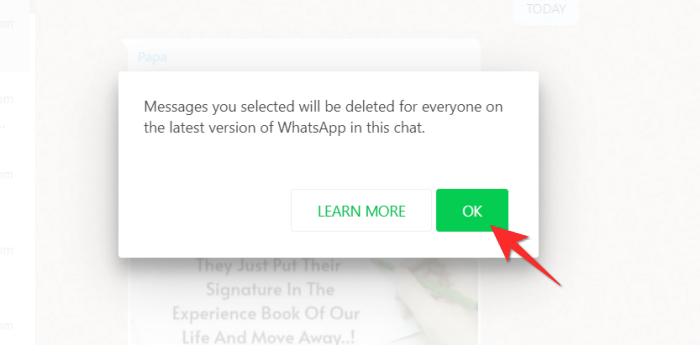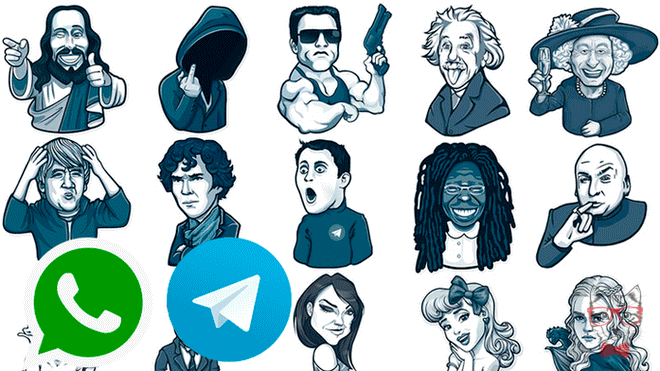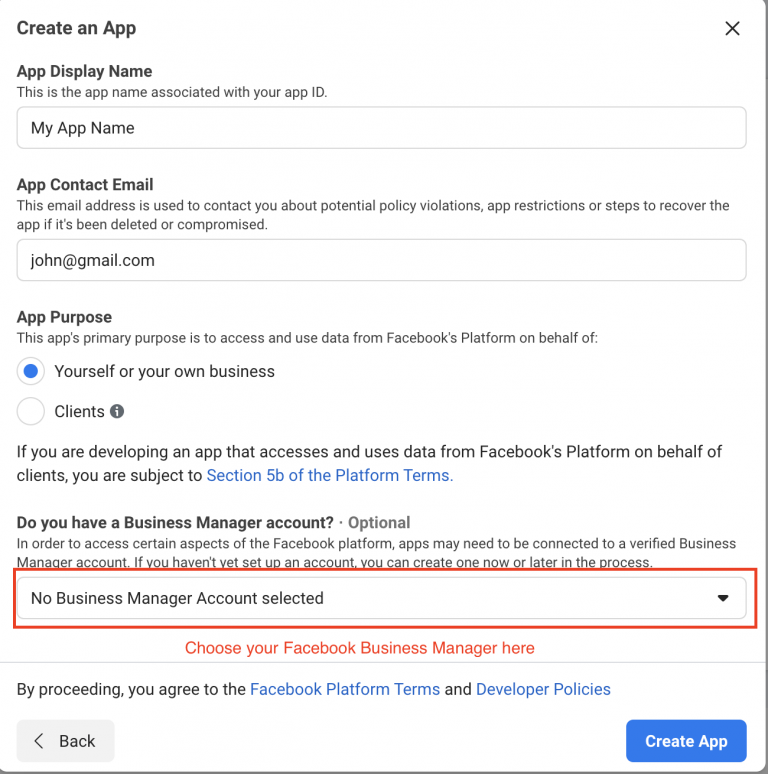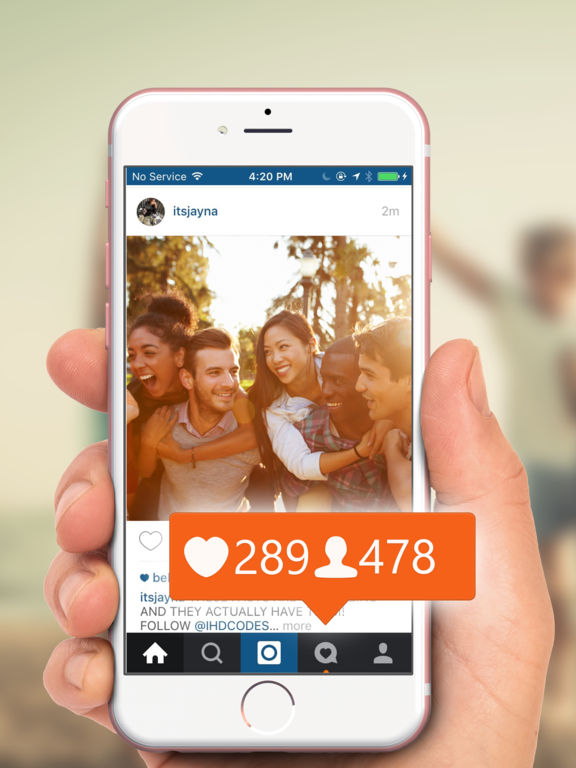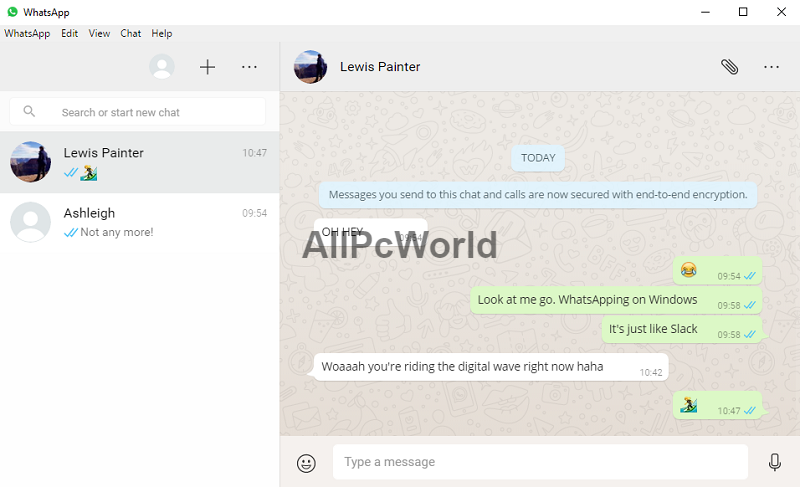How to pin messages in telegram group
How to Pin and Manage Messages in Telegram
One neat feature that seems to be quite underrated in the world’s favorite chat app, Telegram, is the ability to pin a message. Pinning messages keeps it at the top of your chat list, ensuring you can access it quickly and easily. You can pin your private chats or those in groups, and it is convenient indeed.
People pin messages frequently. It tends to be conversation threads that they want to return to, or when people send links, they don’t have time to check right away. Users pin the chat, access it quickly, and then unpin it when they have done what they wanted. Groups often pin important messages, too, to ensure every member has the chance to read them.
How to Pin a Message in Telegram
It is relatively simple to pin a message in Telegram, so it gets used often. You can pin chats between individuals or groups, and the process is the same.
- Open the chat you want to pin in Telegram.
- Tap on the chat until a popup box appears.
- Select “Pin,” then choose whether to allow all parties to know you pinned it.
- Confirm your action by tapping “PIN.”
- Your chat remains at the top of your message screen, ready for you to do what you need to do with it. When you no longer need it, simply tap the “x” icon and select “Unpin.”
That isn’t all you can do with Telegram chats. Here are a few more tips and tricks for Telegram that will supercharge your experience.
Edit Sent Messages in Telegram
One unusual but welcome feature in Telegram is the ability to edit messages, even after you sent them. If you send a group message or a chat with someone essential and spot a glaring typo, you can go into that message and edit it after the fact.
- Open the chat you want to edit in Telegram.
- Long press on the chat.
- Select “edit” (pencil icon) from the popup box.
- Make your change and tap on the “save” icon (checkmark icon).
The message gets changed for everyone, and a pencil icon shows that the message got edited too.
Reply to Messages from Your Home Screen in Telegram
Like you can reply to SMS notifications from your phone’s “Home” screen, you can do the same in Telegram. You need to enable the function first, but if you’re usually quick off the mark when replying, this can save precious seconds.
- Open Telegram and select “Settings.”
- Select “Notifications and Sounds.”
- Enable Notifications for chats.
This setting displays a notification on your “Home” screen when you get a message.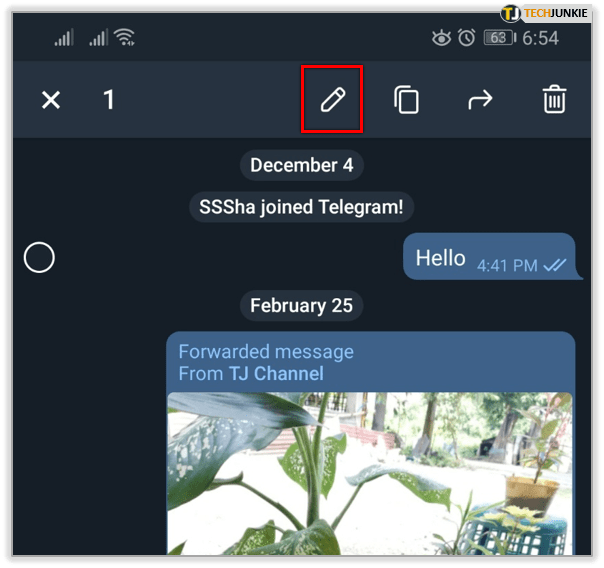 You can then tap that message and reply directly.
You can then tap that message and reply directly.
Read Telegram Messages without Telling the Sender
If curiosity gets the better of you and you cannot wait to read a message but don’t have time for a protracted chat, you can secretly read Telegram messages. The process is the same as other chat apps—use airplane mode.
- Allow Telegram to download the message as usual.
- Turn on “Airplane mode” in your phone.
- Open and read your Telegram message.
- Shut down Telegram until you want the read receipt to be sent.
Using “Airplane mode” is an old trick but still a useful one.
How to Hide When You Were Last on Telegram
There are times when you sneak on to Telegram, but you don’t want certain friends to know. The reasons are many and likely all valid, so it’s good that you can hide the “Last Seen” setting.
- Open Telegram and select “Settings.
 ”
” - Select “Privacy and Security.”
- Modify “Last Seen & Online.”
Within the “Last Seen” setting, you get to choose who sees what and can even add exceptions to any rules you set. It’s a neat little feature that comes in handy sometimes.
Sort Your Chats with Hashtags in Telegram
If you have a massive group in Telegram, it might be helpful to sort all your conversations with hashtags. These work in the same way as they do on Twitter. You can search for particular hashtags quickly. The process is Ideal for busier groups.
- Open a message within Telegram.
- Tap on the “vertical ellipsis” (three-dotted icon) in the upper right section to access the search option.
- Type the “hashtag” (#) character followed by a meaningful term.
You can now search using that hashtag, as will other people in the group.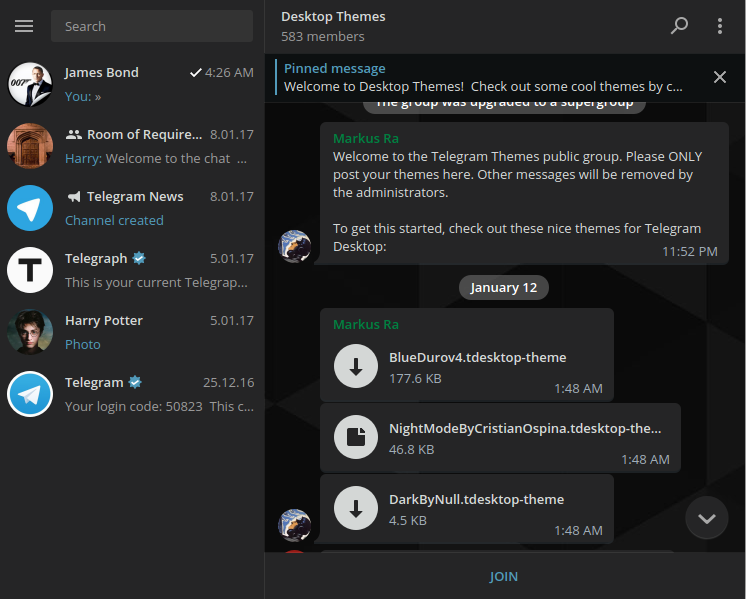
Stop GIFs from Autoplaying in Telegram
Many people don’t like GIFs. They find them incredibly annoying and not that funny most of the time. The ability to stop them from auto-playing and flashing or moving on your phone is invaluable. Here is how to enable the setting.
- Open Telegram and select “Settings.”
- Tap on “Data and Storage.”
- Toggle “Auto-play media GIFs” to off.
Now, you get to enjoy a GIF-free Telegram experience. You can still play GIFs when you select them, but they will no longer flash annoyingly at you until you manually trigger them.
In closing, pinning messages in Telegram is relatively easy, and it makes your selected chats stand out from the rest to keep things organized. Also, managing your chat messages is not complex if you know what you can do, such as sorting by using hashtags, editing your messages, controlling animated GIFs in chats, and more.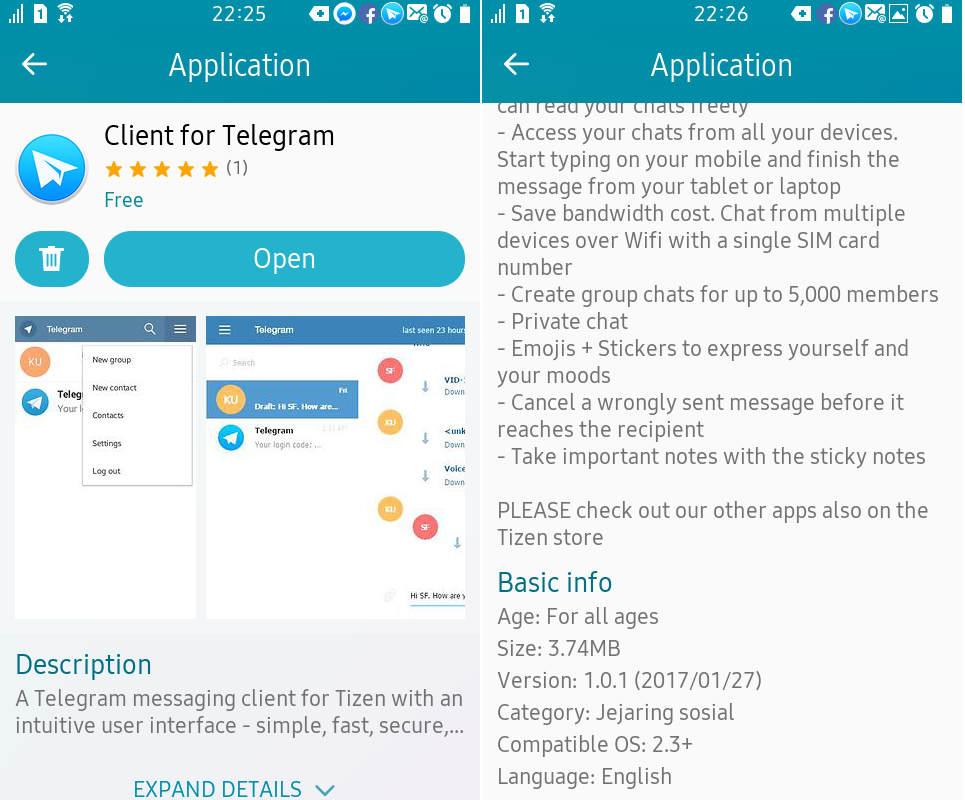 The shortcuts also speed things up, such as replying to others directly from the “Home” screen.
The shortcuts also speed things up, such as replying to others directly from the “Home” screen.
How To Pin And Unpin A Message Or Chat In Telegram (2022)
The list of Telegram features is never-ending and that is the reason we are trying to cover each and every aspect of this wonderful app. On Telegram, you can export your Telegram chats, add stickers to your photos, and whatnot. In this tutorial, we are going to discuss another amazing feature of this app, that is, the pinning of messages and chats.
But first, let’s lean more about this feature.
Contents
- 1 What Does Pin Mean On Telegram? Why Is It Useful?
- 2 Pin A Telegram Message
- 2.1 How To Pin Message In Telegram On Android
- 2.2 Using iPhone
- 2.3 Using The Telegram Desktop App
- 2.4 How To Pin Message In Telegram Web
- 3 Unpin A Telegram Message
- 3.1 Unpin On Android
- 3.2 How To Unpin Messages On iPhone
- 3.
 3 Unpin In Telegram Desktop App
3 Unpin In Telegram Desktop App
- 4 How To Pin Telegram Chats
- 4.1 Pin Chats Using Android
- 4.2 Pin Chats On iPhone
- 4.3 Pin Messages In Telegram Desktop App
- 5 How To Unpin Telegram Chats
- 5.1 Unpin Chats Using Android Device
- 5.2 Unpin Chats On iPhone
- 5.3 Using Telegram Desktop App
- 6 Restrict Group Members From Removing Pinned Messages
- 6.1 Using Android Device
- 6.2 Using iPhone
- 6.3 Using Desktop App
- 7 Conclusion
What Does Pin Mean On Telegram? Why Is It Useful?
‘Pin‘ simply means putting your desired chats and message at the top. Once the pinning is done, it doesn’t matter how many messages you receive the pinned one is always going to be at the top.
Now, why do you need to pin a message? When you have some important information to share and want everyone to read it then how can you reach so many people in the group at one point? Well, this is where pin feature comes into existence.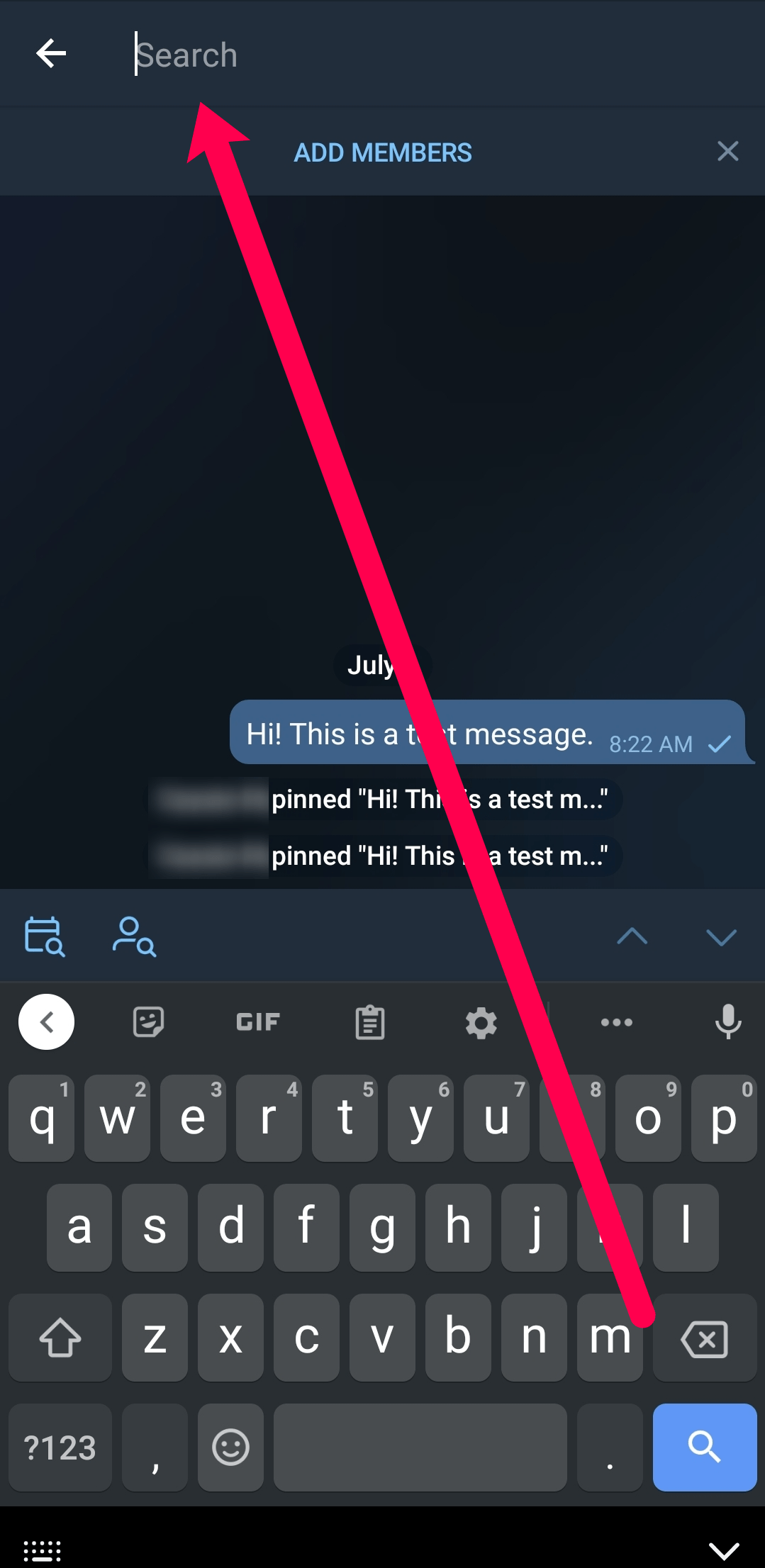 Using this feature, all the existing people in the group and the new ones to join will be able to see your message at the top of the chat. The pinned message won’t be lost in a plethora of messages sent by group members.
Using this feature, all the existing people in the group and the new ones to join will be able to see your message at the top of the chat. The pinned message won’t be lost in a plethora of messages sent by group members.
So let’s learn how to pin message and chats in Telegram and other things revolving around it.
NOTE: You can pin messages in any Telegram private group you’re a member of. While in public groups you can do so only if you are the admin or owner of the group.
Here are the quick links to navigate to the particular section in the article.
- How To Pin A Message In Telegram
- How To Pin Chats In Telegram
Pin A Telegram Message
Be it Android phone, iPhone, or desktop Telegram app, pinning messages is really easygoing.
How To Pin Message In Telegram On Android
- Open the Telegram private group you are a member of or the public group you are the owner/admin of.
- Now single tap on the message that you want to set as your pinned message.

- Select Pin after that.
4. Finally, confirm by tapping on OK.
5. You can see your message being pinned at the top of the group. To read the whole pinned message, simply tap on it. After tapping you will automatically be headed towards the full message.
Using iPhone
To make the pin option appear on iPhone, instead of single tapping you have to press and hold that message. Apart from that, the steps are almost the same for both devices – so check the Android steps above.
Using The Telegram Desktop App
People who prefer using the Telegram desktop app don’t need to switch to the mobile app for the sake of using the pin feature. You can pin messages in the group while using the desktop app too:
- Open the Telegram desktop app on your PC or Mac
- Select the desired group.
- Right-click on the message that you would like to set as your pinned message.
- Select Pin Message.
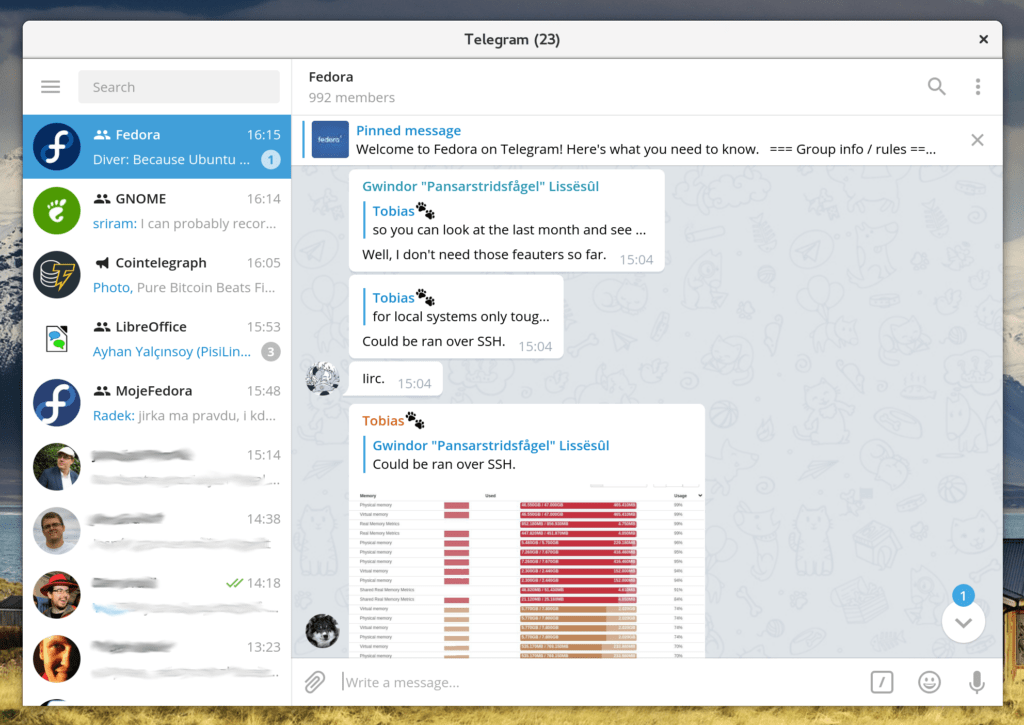
- Confirm by clicking on PIN.
How To Pin Message In Telegram Web
In the case of the Telegram web, it is possible to view the pinned messages in the group. But if you try to find any option using which you can pin a message, sadly you won’t find it.
Unpin A Telegram Message
To unpin the message, follow our steps based on the device you have.
Unpin On Android
- Tap on the Cross icon on the right side of the pinned message.
- Now select Unpin to confirm.
Another way to unpin the message is by single tapping on the message that you pinned and then selecting Unpin.
How To Unpin Messages On iPhone
- Press and hold the pinned message.
- In the appeared pop-up, select Unpin.
Unpin In Telegram Desktop App
- Click on the cross icon adjacent to the pinned message
- Click on Unpin.

Unpinning is also possible by right-clicking on that message and then selecting the Unpin message option.
How To Pin Telegram Chats
The regular users of Telegram have a long list of personal chats. They are usually the members of various Telegram channels, various groups and quite often use the Telegram bots. All these things make the list of their chats quite long. Due to these long lists, one might find it difficult to locate the people they prefer talking to most and can be a real patience tester.
Just like the pinning feature in the group, you can make use of the pin feature normally on your Telegram account. This feature can be used for pinning personal chats, channels, groups, and whatnot. Right now, the Telegram app only allows its users to pin up to 5 chats.
Pin Chats Using Android
- On your Android device, open the Telegram app and long-press the personal chat, channel, etc.
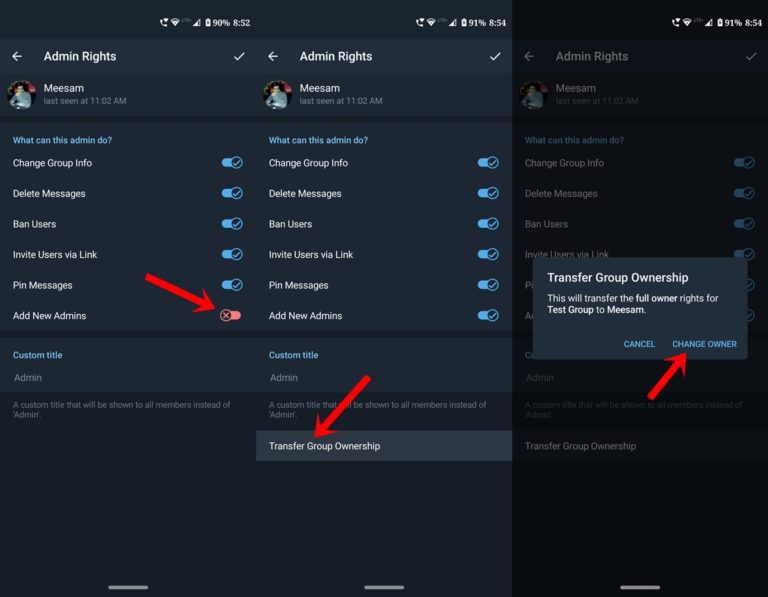 that you like to pin at the top.
that you like to pin at the top. - Tap on the pin icon located at the top.
You can see the desired chat being pinned at the top. Now it doesn’t matter how many messages you receive because the chat you pinned will remain at the top. Similarly, you can pin other chats too.
Pin Chats On iPhone
For pinning chats on iPhone you need to:
- Swipe the desired chat to the right side.
- Now simply select Pin option.
Pin Messages In Telegram Desktop App
It is also possible to pin and unpin the chats using the Telegram desktop app. Follow the steps below to do so.
- Right-click on the chat that you want to pin at the top.
- Select Pin to top.
How To Unpin Telegram Chats
Unpin Chats Using Android Device
- Long-press the chat that you pinned earlier.
- Tap on the unpin icon at the top.
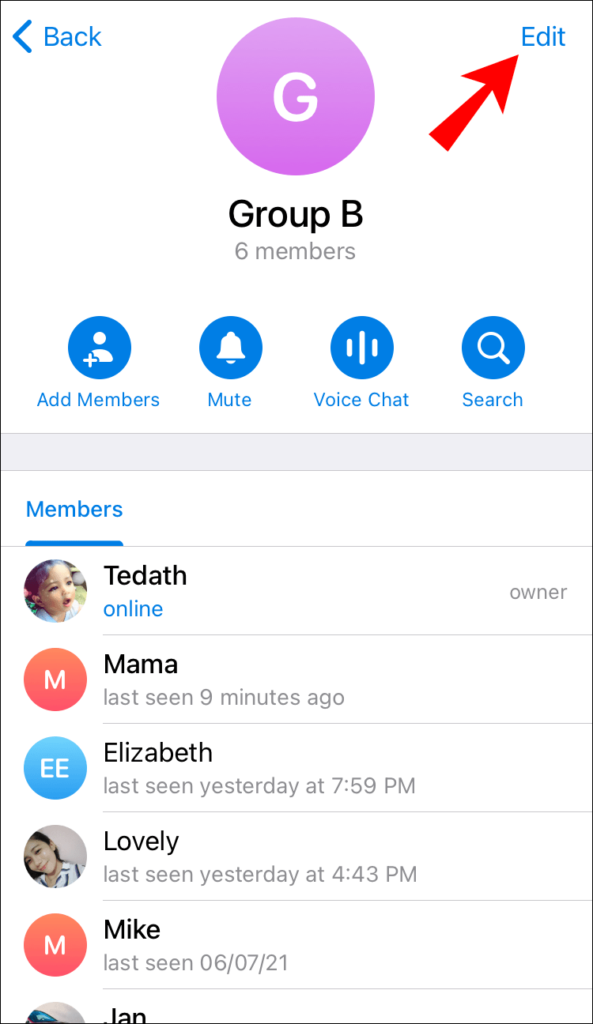
Unpin Chats On iPhone
- Swipe to the right side.
- Select the Unpin option.
Using Telegram Desktop App
- Right-click on the pinned chat.
- Select Unpin from top.
Restrict Group Members From Removing Pinned Messages
Note: This permission is already restricted in a public group and cannot be modified.
If you own a large private group on Telegram with really active members, the most common problem that you might have faced would be, getting your pinned message removed by someone. Once the message is removed it becomes really cumbersome to write and pin that message again, especially when the message is quite long. After pinning who knows, your message might get unpinned again. So it is better to restrain your members from doing so.
Using Android Device
- Launch the Telegram app and open the private group where you desire to change the pin permission.
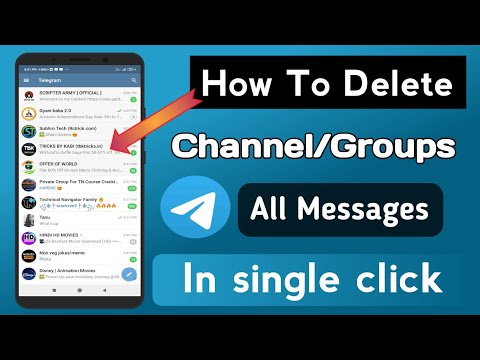
- Now tap on the group name at the top.
3. After that, select the edit icon at the top of the screen.
4. In the next step, tap on the Permissions option.
5. From the various permissions available, toggle off the one that says Pin Messages and finally tap the tick icon at the top.
Now sit back and relax because no one apart from group admin(s) will be able to pin/unpin message in the group.
Using iPhone
- Fire up the Telegram app on your iPhone and open up your private group.
- Tap on the group icon that appears at the upper right corner of the screen.
3. After that, tap on the Edit option at the top right.
4. Now tap on the Permissions option.
5. Toggle off the button in front of Pin Messages to get the job done.
Only you and the group admin can pin/unpin message in the group now.
Using Desktop App
- Open the Telegram desktop app and select the desired group.
- Click on the three-dot icon at the top right of the screen and select Manage group.
3. Next select Permissions.
4. Similar to the mobile devices, toggle off the Pin messages switch. Finally, click on Save.
Also Read: How To Auto Reply On Telegram
Conclusion
So here we rest our article. You finally know how to pin and unpin a message and chats using various devices. We also learned the methods to restrict the members of your group from further pinning messages. We hope we were able to solve your pin feature related query with our article. In case of any confusion, do let us know through the comment section.
How to pin a message in Telegram
We will tell you how to pin a message in Telegram in a group, chat and channel. Instructions for a computer, iPhone and android will be considered. You will find out if the pinned message can be restored.
You will find out if the pinned message can be restored.
Inexpensive promotion Telegram:
Subscribers - live to the channel, to the group
Views - to posts and videos
How to pin a message in a Telegram channel, group, chat
In one of the articles, we talked about how to pin important groups in Telegram so that they are at the top of the list of dialogs, and the user can quickly find them. But communities and channels are far from the only thing that can be left in the anchors of the messenger. In this article, we will show you how to pin a Telegram message.
Acquiring inexpensive TG views for posts and real subscribers is a sure and effective enough move to promote a channel or group.
Follow the simple instructions to get the desired result. So, in order to make an entry pinned to your computer, you need:
-
Open messenger;
-
Find your channel in the dialogue list and go to it;
-
Select the message you want to pin;
-
Right click on it;
-
In the window that opens, click on "Pin message";
-
Confirm the action by selecting "Pin".

To remove a pin, you need to right-click on the message and select "Unpin message". Or pin another post. Then this one will be automatically unpinned.
Application users not only launch their own channels, but also create chats and publics. Therefore, we turn to the question of how to fix a Telegram message in a chat. Making it is just as easy. To perform this procedure yourself, follow the instructions:
-
Launch the application and find your chat in the list of dialogs;
-
Open it and select the desired message;
-
Right-click on it and find the item "Pin message";
-
Click Pin. Ready!
In the same ways you can make the message fixed in any of your communities. After all, a group and a chat are one and the same. You will not be able to pin more messages and do this manipulation simultaneously with several posts inside the public. At the moment, the developers do not provide such an opportunity.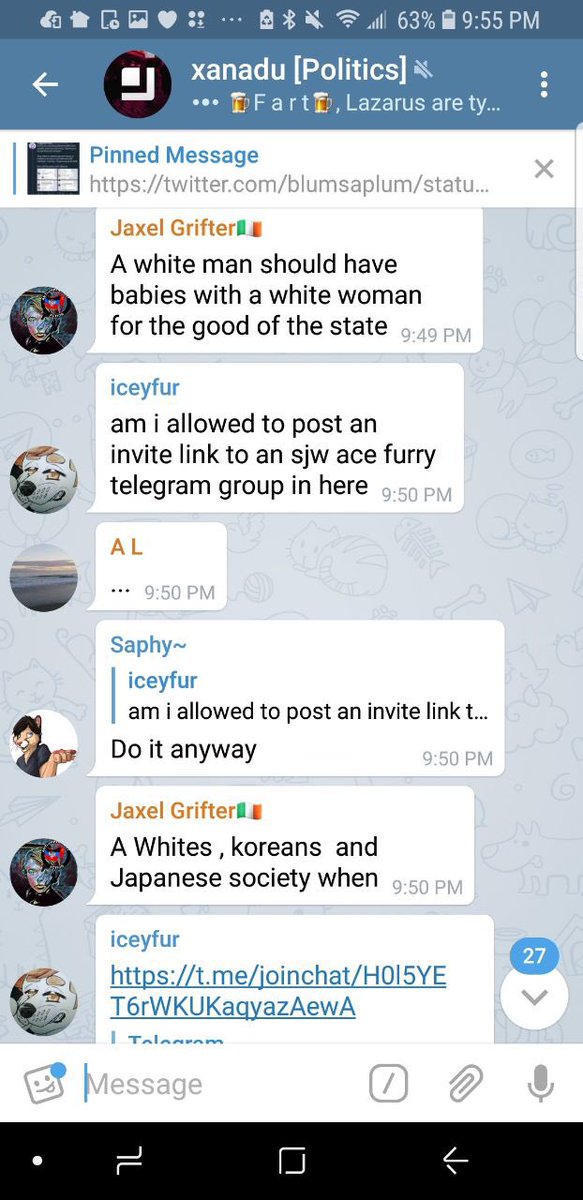
In the first part of the article, you learned how to pin a Telegram message in a group, chat, and channel using a computer. Next, we'll show you how to do it on mobile devices.
On the site Avi1.ru you will find a lot of valuable information about competent promotion in social networks and instructions for all occasions on their use.
-
Buy now -
Buy now -
Buy now -
Buy now
- empty lines
-
Buy now -
Buy now -
Buy now -
Buy now
-
Buy now -
Buy now -
Buy now -
Buy now
-
Buy now -
Buy now -
Buy now -
Buy now
- empty lines
- empty lines
- empty lines
- empty lines
- empty lines
-
Buy now -
Buy now -
Buy now -
Buy now
- empty lines
-
Buy now -
Buy now -
Buy now -
Buy now
-
Buy now -
Buy now -
Buy now -
Buy now
- empty lines
- empty lines
- empty lines
- empty lines
- empty lines
- empty lines
How to pin a message in Telegram on iPhone and Android
In the previous section of the article, we examined in detail what needs to be done to leave a post pinned in chats, groups and channels.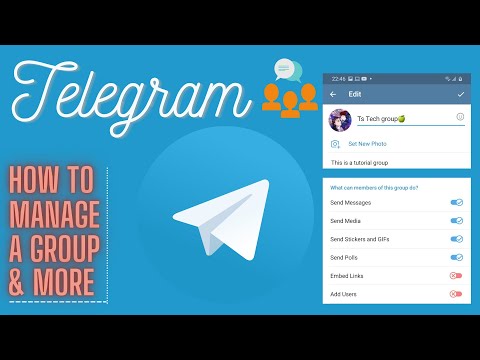 The guide was provided for messenger users on computers. Next, we will tell you how to do the same on mobile phones.
The guide was provided for messenger users on computers. Next, we will tell you how to do the same on mobile phones.
Step-by-step action plan for iPhone users:
-
Open the application;
-
Click on the "Chats" section at the bottom of the screen;
-
Select your group or channel from the list and open;
-
Find the desired message;
-
Touch it with your finger and hold for 1-2 seconds until a pop-up appears;
-
In this window, click on the line "Pin";
-
The selected message will be displayed at the top of the chat.
Now you know how to pin a message in Telegram on iPhone and you can do it yourself without spending even a minute of your time. However, unfortunately, it is impossible to perform an action immediately with several posts.
By the way, when you make a post pinned, you can choose whether to notify other members of the group about it.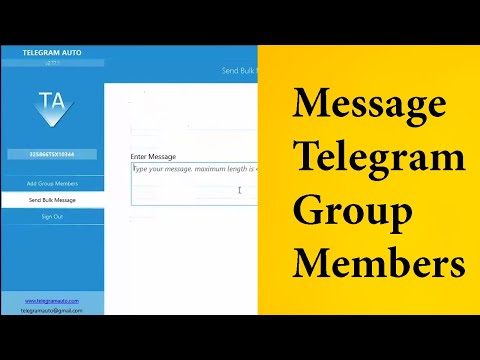 The application will send you a request in an additional window.
The application will send you a request in an additional window.
This function is also provided for Android smartphone users. They will be able to perform an action quickly with a few taps. To do this, follow:
-
Launch messenger;
-
Open the list of chats and channels;
-
Find the one you need and go to it;
-
Select the desired message and click on it without holding;
-
Touch the "Pin" button. The message will appear at the top of the screen.
To unpin a post, click on it or on the cross and select the appropriate option.
This option is only available to group administrators. That is, you can do it in your own chat or channel. This function is not available to ordinary members of any community.
In the second part of the article, you learned how to make a post pinned in a chat in Telegram. Pinning a message is not difficult.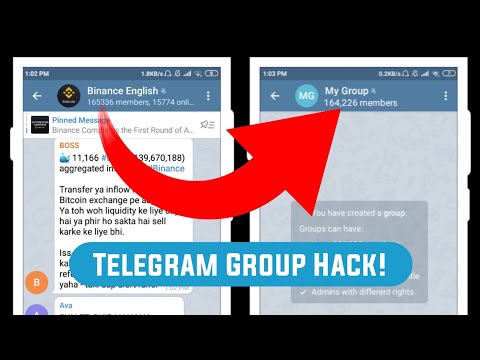 We hope our simple instructions will help you with this.
We hope our simple instructions will help you with this.
How to get back a pinned message in Telegram after deleting
Earlier in the article, we shared how to pin a message in a messenger in a group or channel. You learned how to do this on a computer and on mobile devices with different operating systems. In the third part, we will tell you how to return a pinned message to Telegram.
You already know that when one message is pinned, it replaces the previously pinned one. If you accidentally did this, and the desired message no longer flaunts in a prominent place in the chat, do not be alarmed. Everything can be fixed. And for that, you should:
-
Click on a pinned post. If you do this from an iPhone, then with a hold of 1-2 seconds. On computers - right-click on it or with a wheelbarrow;
-
In a new window, click on the "Unpin" button;
-
Find the desired message in the chat. Yes, it might take a long time.
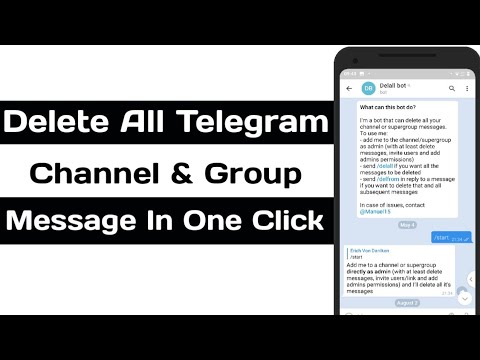 But in another way, alas, no way;
But in another way, alas, no way; -
When you find a post, tap on it in the desired way depending on the device you are using and pin it in the chat.
That, in fact, is all. If you accidentally unpin a message or pin an unnecessary one in its place, you will need to find that post and return it to the pin. It doesn't matter what device you use in Telegram. This action is suitable for users of computers, tablets and mobile devices.
However, if you delete a pinned message from a chat or channel, you will never be able to get it back. This messenger does not tolerate such errors. Any data that is deleted is erased from the servers. Therefore, there is simply nowhere to return them. And even the support service will not help you.
Thus, if you eliminated a post, you can say goodbye to it forever. The same thing awaits you if you decide to delete your account.
In this article, we have detailed how to pin a message in a group, in a chat, and on a channel for computer and mobile phone users.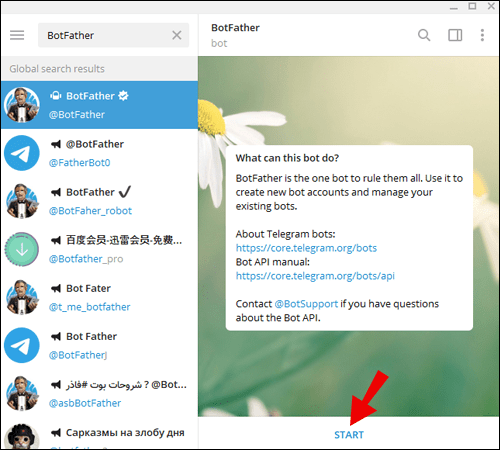 In addition, you now know how to restore a pinned message in Telegram. Following our instructions, you can achieve the desired result, spending a minimum of time.
In addition, you now know how to restore a pinned message in Telegram. Following our instructions, you can achieve the desired result, spending a minimum of time.
How to pin a message and a photo in a chat or group in a Telegram via phone or computer
Messengers are necessary for users to be able to send messages instantly using an Internet connection. At the same time, they often ask the question of how to attach a message in a Telegram so that it becomes possible to transfer information not to a user individually, but to a whole group of people. This feature saves time and resources, and therefore facilitates the work in the application.
Content
- 1 How to pin a message in a Telegram group
- 2 How to pin a message in a Telegram on iPhone
- 3 I can’t pin a message in a Telegram
- 4 Why do I need to pin a message in a Telegram 5 How to pin a post in the channel
- 6 Conclusion
How to attach a message in a Telegram group
It is impossible to perform an operation in a regular group, but if you ask yourself how to pin a message in a chat in a Telegram, you can get an answer.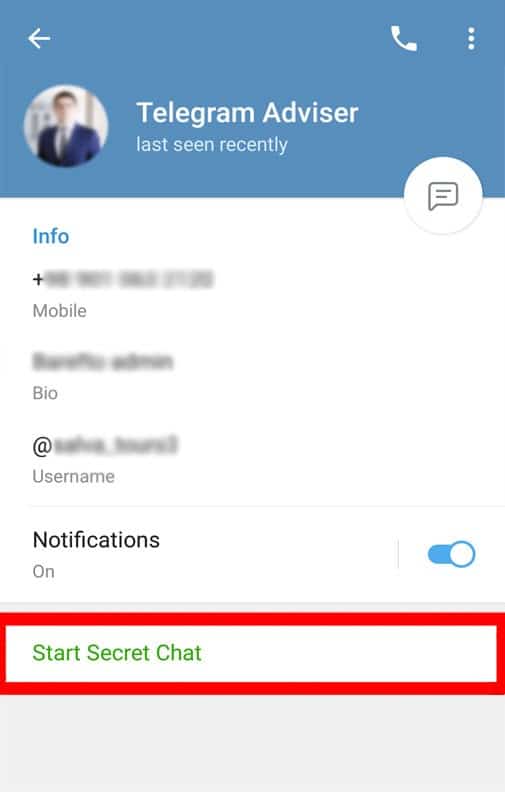 To do this, you need to create a supergroup.
To do this, you need to create a supergroup.
You can attach a message in the PC application as follows:
- Create a group. If it has already been created, you must click on its name and go to the menu with information about it.
- In the window that opens, click on the icon with three dots, then click on the “Group management” item.
- After the transition, select the item “Make a supergroup” and click on the button to agree with the changes.
- Go to the chat and select the desired message. Right-click on it and select "Pin Message" from the menu.
Now, if necessary, the group administrator can manage pinning.
It is also possible to attach a photo or picture here in a compressed or original format. In order to carry out the procedure, you must select the paperclip icon in the lower right corner in the message window. This will open a window with the latest saved photos. It is possible to select several files at once, after which you will need to click on the paper airplane icon with the inscription “Submit”.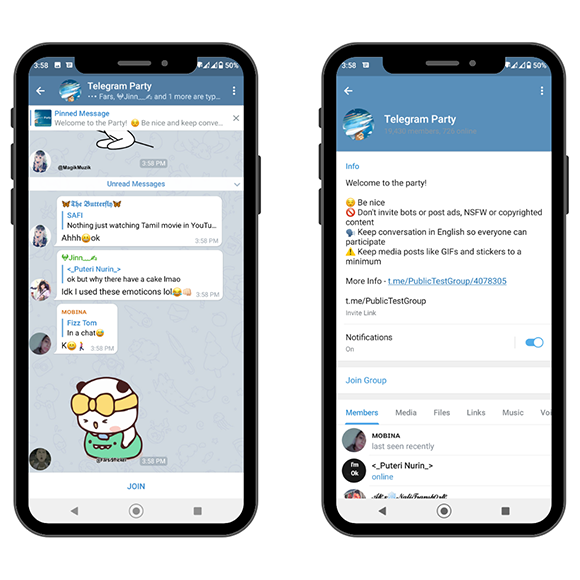 For convenience, the gallery can be opened completely and select one or more files through it.
For convenience, the gallery can be opened completely and select one or more files through it.
How to pin a message in Telegram on iPhone
The procedure for pinning and transferring files on iPhone and other smartphones is not much different from working in a computer program. To do this, go to the menu item “Information about the group” and click on the button with three dots. Here you will need to immediately select the “Make supergroup” field without going to other windows.
I can't pin a message in Telegram
It's not always possible to make a pinned post in a chat if there is no instruction to solve this problem in Telegram. If the user addresses the interlocutors with the words “I can’t pin a picture or message” for transmission, there may be several reasons for this:
- The user does not have administrative rights. Group chat users cannot use this privilege unless the main administrator (creator) of the supergroup grants them the appropriate permissions.
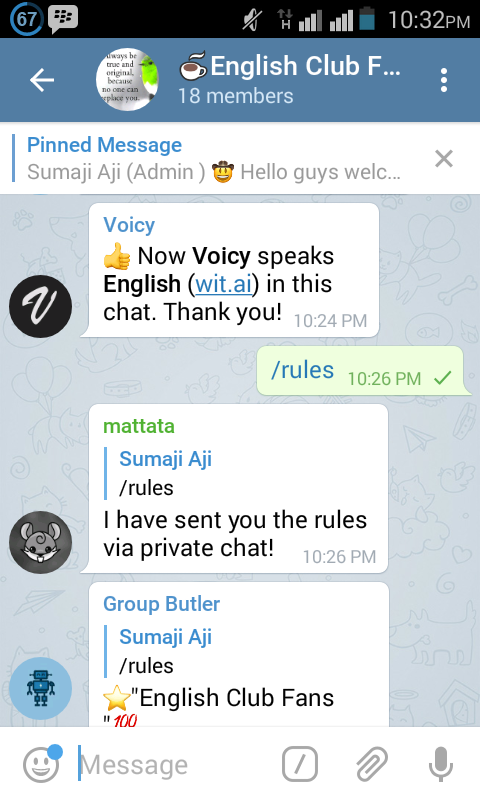
- Chat does not have supergroup status. In a regular group chat, you will not be able to quote and pin messages in Telegram.
- Connection problems or other technical problems. Poor communication will not allow you to attach a photo to a message or attach a post in a chat.
Difficulties with deciding how to attach a message in a Telegram chat occur quite often among users. To avoid them, you need to study the instructions for managing and operating the messenger.
Why you need to pin a message in a telegram
Pinned post in a chat Telegram creates an additional line at the top of the window. Clicking on it will take you to that original post.
This can be important in cases where it is necessary to convey important information to all users of the supergroup, especially if there are more than a dozen people in it. The pinned message looks like a post of the most important information, which will be visible and available to each of the selected users. As a rule, as such posts choose:
As a rule, as such posts choose:
- announcements and news data;
- cost of advertising in the channel;
- acts and rules for using the current channel;
- rubric;
- important topic for discussion;
- questionnaire or survey.
Such supergroups may be thematic, corporate, commercial, or created for a common interest or purpose. It is especially convenient to use pinned posts in large channels created on the basis of an online store or other commercial projects.
How to pin a post on a channel
The function of pinning posts in the messenger appeared relatively recently, but has already gained great popularity among owners of well-known and thematic channels and ordinary users due to its great ease of use.
Previously, it was possible to add no more than a thousand users to general chats, today their number has increased significantly. In addition, from almost any ordinary group (including the minimum size relative to its members) you can make a supergroup, which was not allowed before.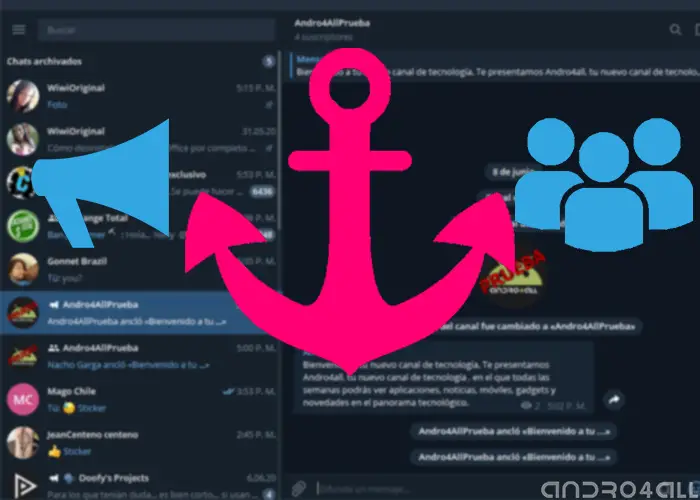 At the same time, the administrator has the right to change a regular group chat into a whole thematic channel in a matter of seconds (this will require literally one click).
At the same time, the administrator has the right to change a regular group chat into a whole thematic channel in a matter of seconds (this will require literally one click).
How to pin a message in a Telegram channel? It is possible to carry out this procedure in the same manner as in the usual supergroup. To do this, you need to send an important message to the chat, click on it and select the “Pin message” menu item. This instruction can be used both in a computer program and in a smartphone.
In the future, it is possible to expand the group chat to a larger number of users, which means an increase in prospects. This is especially true for large popular channels and commercial organizations offering their services through this application.
Conclusion
Pinning a post in a group chat of the Telegram app is an advanced technology needed by both ordinary users and large companies and blogs that provide or advertise their services directly through the channels of the messenger.