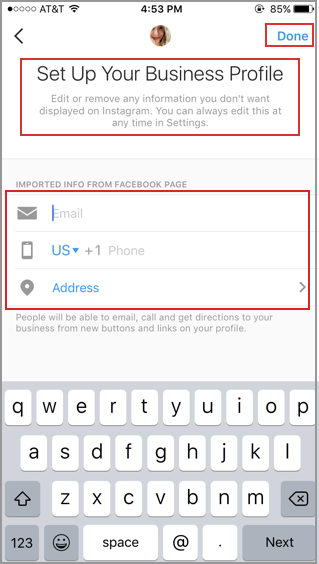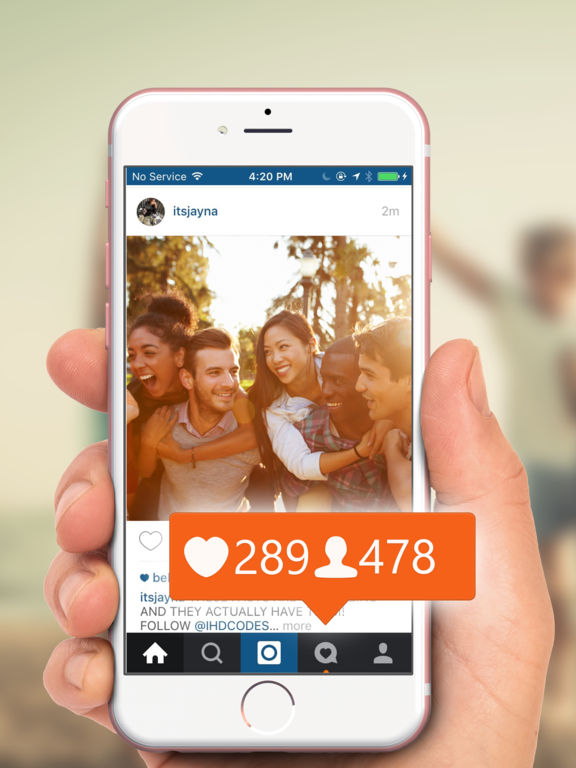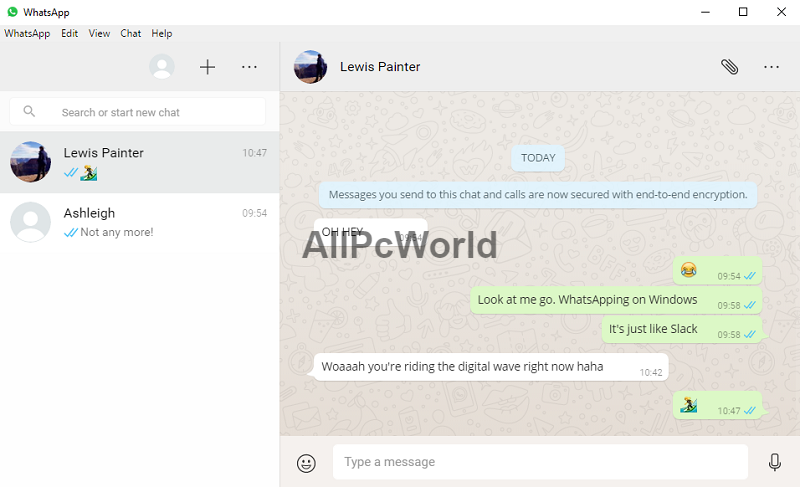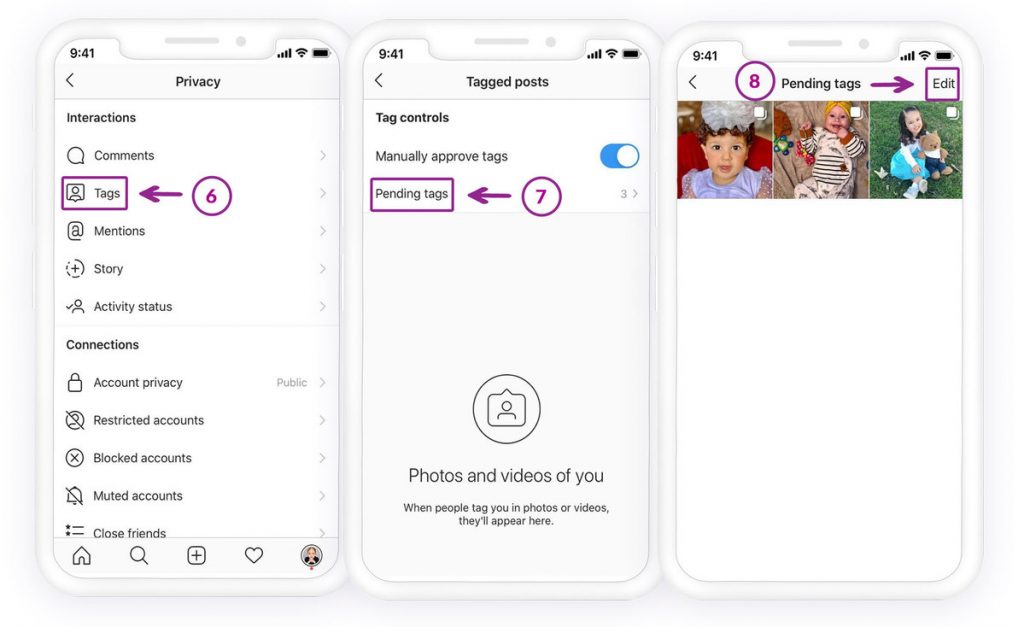How to disable business page on instagram
How to Deactivate Your Instagram Business Account
For whatever reason, sometimes it's necessary to make your Instagram account lay low for a little while. Luckily, you don't have to just delete your whole IG account to make those photos and videos disappear from the public eye.
Whether you're trying to hide an individual, company, or creator account, to help you with your clandestine needs, we'll explain briefly and step-by-step how to deactivate your Instagram account.
What does account deactivation mean on Instagram?
A deactivated account is different from a deleted account.
Deactivated Instagram accounts are simply not searchable, cannot be modified, and are not visible to other users at all for the duration of their deactivation. All images, comments, insights, and other activities are preserved, they are simply no longer visible.
Deleted accounts are, for all intents and purposes, gone, along with everything that they contain.
That's usually what delete means.
Why might you want to temporarily disable an Instagram account?
There are a few reasons why deactivating your IG account for a little while might be useful to your company. These can include but are not limited to:
- Your company is undergoing significant changes such as rebranding, a merger, or other activity that could affect your public image and the future status of your social media accounts is unknown.
- Your social media team is devising an entirely new Instagram strategy and you decide against leaving old, outdated content public during this development process.
- Your business has opened multiple accounts for different purposes or by different employees over time, and you are consolidating or seeking official verification, but don't want to delete them yet.

- The company has decided against using Instagram as a platform at the present time and does not want public content visible, but also does not wish to relinquish their username by deleting the account.
- Negative PR or other unfortunate events have driven the company away from Instagram for a temporary period.
Whatever your reason for deactivating your Instagram business account, the process is not hard and is extremely easy to reverse when the time comes to get back to it.
How to deactivate an Instagram business account
Taking your account offline for a little while is not a complicated process, but unfortunately, it cannot be done via either the Android or iOS Instagram apps.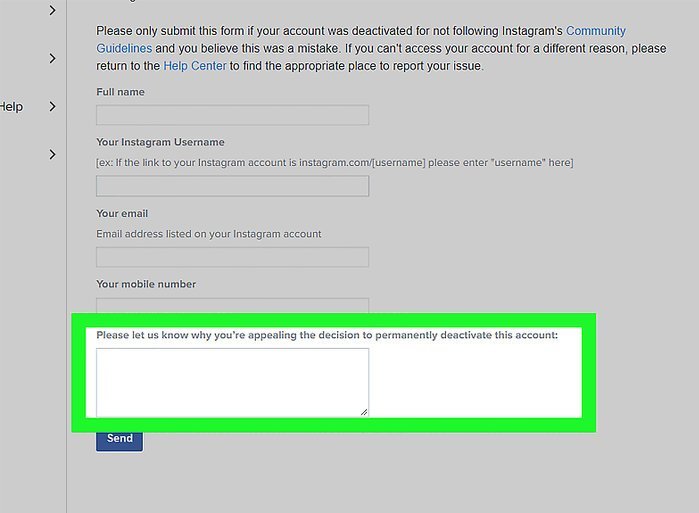
Instead, you'll have to head on over to Instagram.com in your mobile browser or via desktop. You can follow this link to access the site.
Note* If you're reading this article on your mobile device right now, clicking the above link may instead open your Instagram app automatically. Instead, you can try to copy and paste the link directly into your mobile browser. Or type it manually. It's not long.
Once you've logged into your account on desktop, visit your Profile page. You can find it by clicking on your small image in the upper right corner.
Here you can see your page's biography, posts, and other content. At the top, in the middle next to your username, click "Edit Profile".
On the next screen, on the bottom right in blue text you'll see "Temporarily disable my account". They naturally try to hide this a little bit, so keep in mind that it is found, as of 2021, on the same page as your username, password, website, and other basic information, and you may have to scroll down to see it.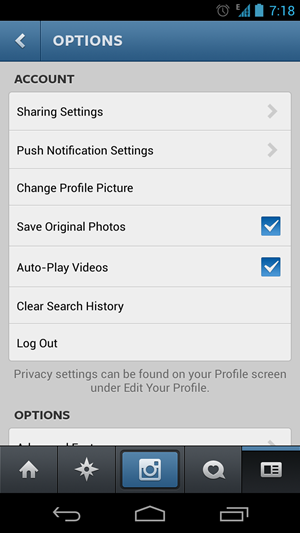
After clicking that, you'll be asked to provide a reason for disabling your account from the dropdown window. You must select a reason from the list, after which you will be prompted to re-enter your password.
Finally, click "Temporarily Disable Account" and poof, your account will disappear!
To undo this and reactivate your Instagram account, all you must do is log in again. It's important that your social media team be aware of this so that any "accidental" logins do not trigger an unwanted reactivation.
Tip* If you want to confirm that your account is no longer visible, have an employee search for your company's page using their personal account. The deactivation should be immediate, but if it is still visible, check back in 30-60 minutes.
Alternatives to deactivating your Instagram account
Under many circumstances, there may be better alternatives to deactivating your Instagram account.
A few ways that you can do this include deleting certain unwanted or outdated content, maintaining your branding despite hardships, or simply reconsidering its value, revamping your strategy, and building your account bigger and better than ever.
Making your Instagram account private
One mixed alternative to an Instagram deactivation is to simply make your page "private". This means that only followers can see your content and anyone who wishes to become a follower must request your permission and be approved.
However, Instagram business accounts cannot be made private, so you will have to switch to a personal account first.
This can be done in the desktop browser or mobile app by accessing your privacy settings. At the bottom of your Account page in Settings, you can simply tap "Switch Account Type".
In your browser, you can find the option on the left side of your profile settings page.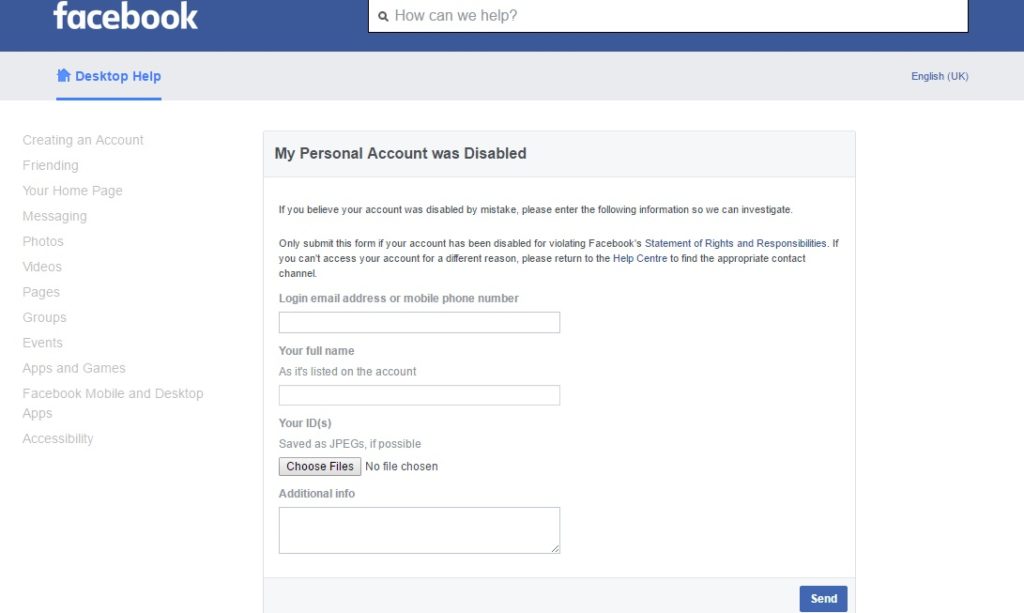
Unfortunately, changing your IG business account to a personal account also removes in-app insights about content and promotions irreversibly, so this is best done when you're really looking for a clean slate or your data really isn't essential. You can switch back to a business account whenever you wish and make your account public once again, but you'll be starting off with fresh new insights.
Note for Facelift Cloud users*: Even if you can't access your insights in the Instagram app if you go private, we've got your back! Your data is safely stored in Facelift Cloud! But remember, private Instagram accounts cannot be connected to Facelift Cloud, so you will have to reconnect your account when you make it a public business account again. Your old insights will be safely stored within the cloud in the meantime.
The benefit to a private account is that it is great for design overhauls. It gives you the chance to work on your design, filter your images, and perform general account maintenance in real-time, in-app. You can experiment and tweak as much as you like.
You can experiment and tweak as much as you like.
On the other hand, a brand account with a private profile may seem a bit weird to anyone who stumbles across it, so this is best done quickly, especially if your brand has a large following. Also, your existing followers can still see your activity, and if you have a large following, maybe deactivation is worth reconsidering.
Conclusion
No matter your reason for deactivating your business's Instagram account, the process is very simple and easily reversible.
Remember that if you're using Facelift Cloud to manage your Instagram account(s), the access token that connects your deactivated Instagram account will expire. You will then have to reconnect the account again when and if you return to Instagram, but this is a quite straightforward process that should only take a minute.
If you'd like to learn more about how you can improve your Instagram campaigns rather than run from them, look at some of our other guides.
Special offer:
Right now, through June 15th, you can save a whopping 30% on your new Facelift Cloud subscription! Discover the easiest ways to optimize and operate your social media management when you begin our free 14 day trial. Follow this link to get started!
How to Turn Off a Business Account on Instagram
Table of Contents
Instagram is a great place to connect with others. If you are a business, having an Instagram account can help you find customers and let them know about the products or services you have to offer.
Having a business account on Instagram can be beneficial, but if you find yourself having troubles, you may be wondering how to turn off business account on Instagram.
How to Switch to Business Account on Instagram:
The BenefitsBefore getting into the steps on how to turn off business account on Instagram, you might be wondering how to switch to business account on Instagram. Taking this step can be incredibly beneficial and give your business a boost. Some of the advantages to having a business account over a personal account include the following:
Some of the advantages to having a business account over a personal account include the following:
An Upgraded Bio
When wondering how to switch to business account on Instagram, one of the reasons you might decide to go this route is because you get an upgraded bio. Not only will you be able to add a description and IRL, but you’ll also be able to add an industry label. This can make it easier for customers to find you on the site.
The Ability to Schedule Posts
If you are wondering how to change Instagram to business account on desktop and what the benefits might be, you can use third-party apps to schedule posts. Since you’ll be busy running your business, this can be incredibly beneficial.
Instead of finding time each day to post to your account, you can find one or two days a week and put together all of the posts you want to share for the next few days or weeks. Then, you can focus your attention on other business endeavors.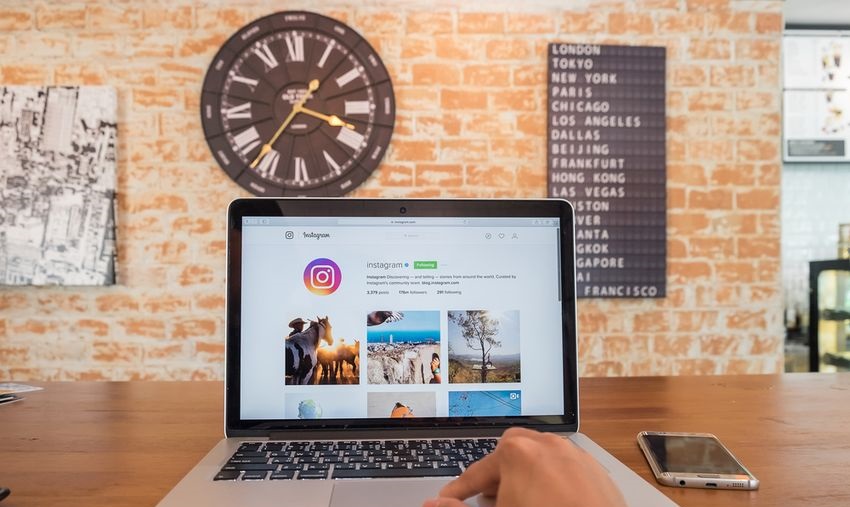
Access to Advertising
If you’re looking for a way to boost your Instagram posts, then you should learn how to switch to business account on Instagram. You’ll get access to advertising options, which is helpful in getting your product information in front of more potential clients.
Related guide: How to Find and Customize Instagram Fonts for Your Profile
The Process of Switching to a Business Account on InstagramNow that you know the benefits of switching to a business account, here are the steps you’ll need to follow:
Step 1: Open Your Instagram Account
The first thing you’ll need to do when wondering how to switch to business account on Instagram is to log in to your account. When prompted, enter your username and password, and then hit enter.
Step 2: Go to Your Profile
Once you are in your Instagram account, you’ll need to go to your profile.
In the upper right-hand corner, you should see three horizontal lines.![]()
Click on those.
Step 3: Click on “Settings”
After tapping on the lines, this will bring up a menu with different options. You’ll want to look for “Settings,” which is next to an icon that looks like a gear or even a sun.
Click on that.
Step 4: Find “Account”
Clicking on the “Settings” option will open another menu, and you’ll want to look for and tap on “Account.”
Step 5: Switch to Professional Account
Once again, you will be brought to another list of options. At the bottom of the list, you should find the “Switch to Professional Account” choice, and you’ll want to click on that.
Then click “Continue.”
Step 6: Categorize Your Business
When asking how to switch to business account on Instagram, after clicking “Continue,” you will be prompted to categorize your business account. Find the option that best describes what you have to offer, and then tap “Done.”
You will then be asked to confirm that you want to switch your account, and you will click “OK. ”
”
Step 7: Add Contact Information (Optional)
After you have set up your Instagram business account, if you want to add your contact information, you will hit the “Business” option, then click “Next.”
You will be prompted to add your contact details.
If you don’t want to add contact information, you will click on “Don’t use my contact info.”
Step 8: Connect to Facebook (Optional)
Another option you have when switching to a business account on Instagram is to connect to your Facebook Business account. You’ll need to follow the prompts to connect the two accounts together.
If you are asking how to change Instagram to business account on desktop, you’ll follow the same steps. You’ll just be on your computer instead of your phone.
Related guide: How to Share an Instagram Account With Your Coworker
The Easiest Way to Turn off your Business Account on Instagram
Now that you know how to switch to business account on Instagram, if something should happen to your business, you may need to know how to turn off business account on Instagram.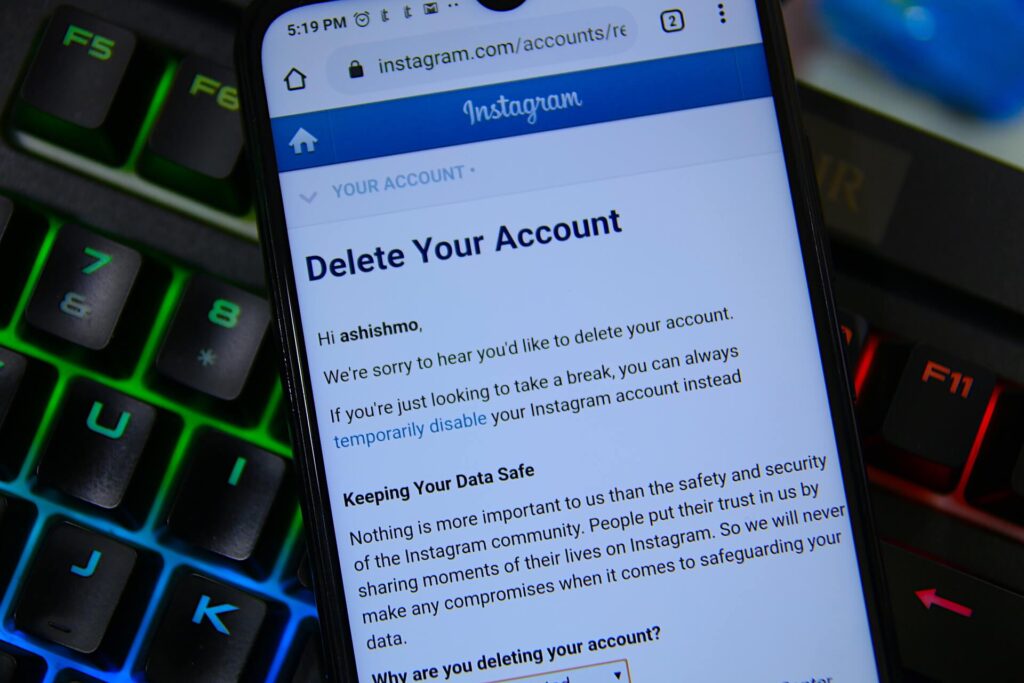
There could be many different reasons why you no longer need your business account on Instagram. It’s possible your business has failed (although we certainly hope not!) or maybe you don’t use the social media platform like you did in the past.
No matter the reason, knowing how to turn off business account on Instagram is necessary. Thankfully, the process is quick and easy, and you have several different options to choose from.
Switch Back to a Personal Account
If your business has failed or you want to put it on hold for a while, you don’t have to completely delete your Instagram account. In fact, you can switch it back to a personal account. This allows you to remain on the platform and enjoy the posts from the people you follow.
Here’s how to turn off business account on Instagram and switch it back to a personal account:
Step 1: Open Your Instagram Account
To switch your account from a business account back to a personal one, you’ll need to be logged in to Instagram.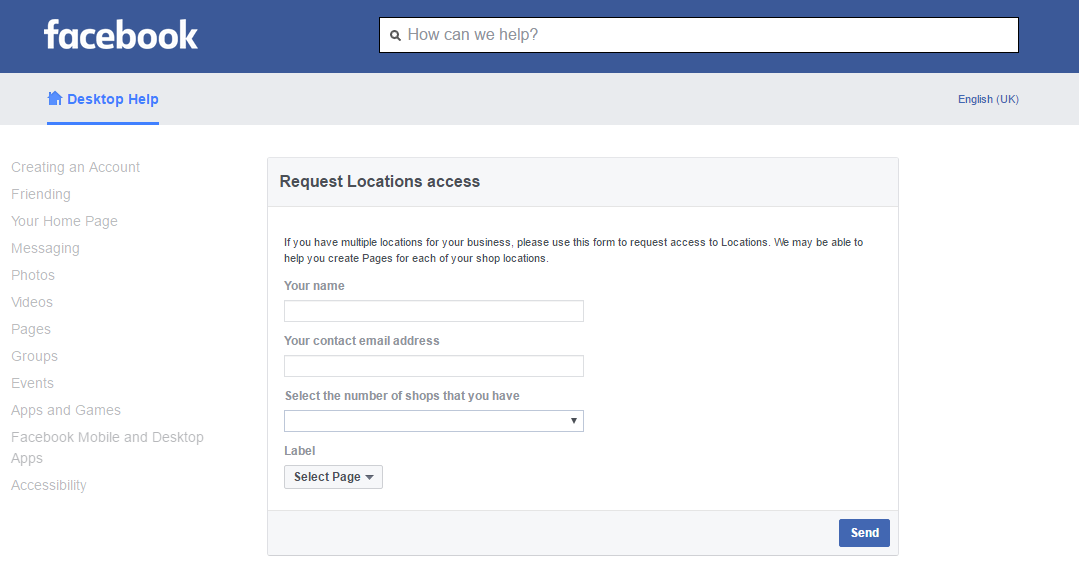
Step 2: Go to Your Profile
After gaining access to your account, go to your profile page.
Step 3: Click on “Settings”
On your profile page, you’ll need to click the three lines that are located in the upper right-hand corner. This will result in a menu popping up, and you can click on “Settings.”
Step 4: Go to “Account”
After clicking on “Settings,” you’ll want to look for the “Account” option in the new list. Tap that.
Step 5: “Switch Account Type”
In the “Account” menu, at the bottom of the list, you’ll want to click on the “Switch Account Type” option. This will bring up another set of choices, including “Switch to Personal Account” and “Switch to Creator Account.”
Choose “Switch to Personal Account.”
After going through these steps when asking how to turn off business account on Instagram, your business account will be no more.
More Social Media Tips
Making Your Personal Page Private
After switching from a business account to a personal account, you may want to make your account private. If that’s the case, these are the steps you’ll need to follow:
If that’s the case, these are the steps you’ll need to follow:
Step 1: Open Your Instagram Account
If you have logged out of your account, you’ll need to log back in.
Step 2: Go to Your Profile
Click on your picture icon to get to your profile page.
Step 3: Click on “Settings”
Click the three lines that are located in the upper right-hand corner, and when the list pops up, click on “Settings.”
Step 4: Go to “Privacy”
Look through the new list until you find the “Privacy” option. When you find it, click it.
Step 5: Click the Privacy Toggle
Once you are in the “Privacy” menu, you will see a toggle switch on the right-hand side, next to the words “Private Account.” Click this to make your personal account private.
Step-by-step guide: How to Block Certain Content on Instagram
Deactivate Your Account
Maybe you find yourself wanting to take a break from your business for a while. This may have you wondering how to turn off business account on Instagram so that you can come back to it in the future. That’s when deactivating your account might be the best option.
This may have you wondering how to turn off business account on Instagram so that you can come back to it in the future. That’s when deactivating your account might be the best option.
Step 1: Open Your Instagram Account
Log in to your account from your smartphone or your computer.
Step 2: Go to Your Profile
By clicking on your picture after you have logged in, this will take your right to your profile page.
Step 3: Click on “Edit Profile”
This button is found near the top of your profile page, next to your name and picture. Click on it.
Step 4: Disable Your Account
After clicking on the “Edit Profile” button, this will bring you to a screen where you can change your information.
At the bottom of the screen, on the right-hand side, you will see the option “Temporarily disable my account.”
Click on that.
Step 5: Proceed Through the Disable Process
Once you have clicked the disable option, you will be taken to another screen where you will have to fill out some more information.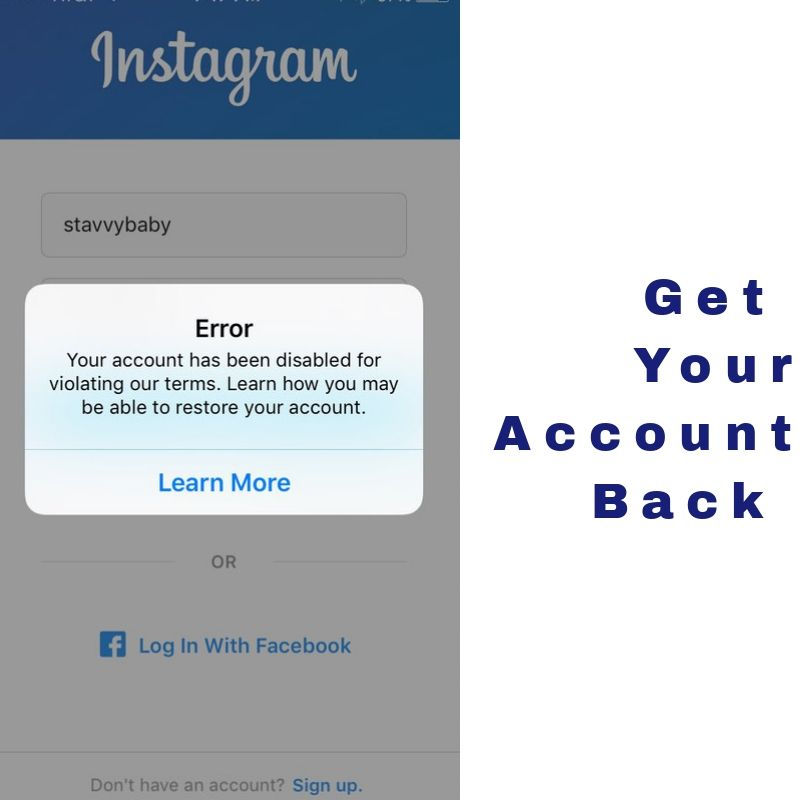
Instagram will wonder why you are disabling your account, and you’ll need to pick a reason from their dropdown menu.
You’ll also need to re-enter your password.
After completing those steps, tap the “Temporarily Disable Account” button on the bottom of the screen.
Completing all of these steps will remove your account from Instagram. When you are ready to come back, all you have the ability to reactivate your account.
Step-by-step guide: How to Deactivate Facebook Messenger
Deleting Your Business Account
If you’ve decided that you no longer want to be on Instagram at all, then deleting your account might be in your best interest. Keep in mind that if you take this step, all of your posts, followers, messages and other information will be gone for good.
Step 1: Access the “Delete Your Account Page”
To delete your Instagram business account, you will have to access your account from a computer or the browser on your phone. There is no way to delete your account from the app.
There is no way to delete your account from the app.
Once you have gone to this page, you’ll be asked to log in with your username and password.
Step 2: Fill Out the Form
After logging in, you will be asked why you are deleting your account. You can choose from various options that show up when you click the down arrow in the dialogue box.
Step 3: Re-enter Your Password
Once you have decided on a reason for deleting your account, you will then re-enter your password.
Step 4: Delete Your Account
At the bottom of the screen, you will find a button that says, “Permanently delete my account.” Click this to get rid of your Instagram account for good.
Step-by-step guide: How to Delete a Venmo Account
How to Turn Off Business Account on Instagram | Instagram and Your Business
Using Instagram to promote your business is a great way to connect with customers and highlight your products and services. If you are wondering how to change Instagram to business account on desktop or the app, these are the steps you’ll need to follow:
If you are wondering how to change Instagram to business account on desktop or the app, these are the steps you’ll need to follow:
- Step 1: Open Your Instagram Account
- Step 2: Go to Your Profile
- Step 3: Click on “Settings”
- Step 4: Find “Account”
- Step 5: “Switch to Professional Account”
- Step 6: Categorize Your Business
- Step 7: Add Contact Information (Optional)
- Step 8: Connect to Facebook (Optional)
Of course, there may come a time when you no longer need your Instagram business account for whatever reason, and if you’re wondering how to turn off business account on Instagram, these are the steps you’ll need to take:
Switch Back to a Personal Account
- Step 1: Open Your Instagram Account
- Step 2: Go to Your Profile
- Step 3: Click on “Settings”
- Step 4: Go to “Account”
- Step 5: “Switch Account Type”
Deactivate Your Account
- Step 1: Open Your Instagram Account
- Step 2: Go to Your Profile
- Step 3: Click on “Edit Profile”
- Step 4: Disable Your Account
- Step 5: Proceed Through the Disable Process
Deleting Your Business Account
- Step 1: Access the “Delete Your Account Page”
- Step 2: Fill Out the Form
- Step 3: Re-enter Your Password
- Step 4: Delete Your Account
How to disable a business account on Instagram: instructions
March 6, 2022
6 minutes
Read the article Hide
What is a business account and how does it work
What is it?
An Instagram business account is a type of profile designed for businesses, stores, and personal brands.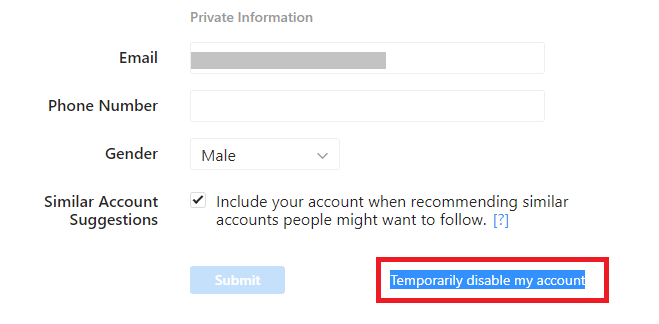 You can connect a business profile to Instagram at any time absolutely free. You need to create such an account if you are going to sell on social networks, if you want to study the interests of the target audience.
You can connect a business profile to Instagram at any time absolutely free. You need to create such an account if you are going to sell on social networks, if you want to study the interests of the target audience.
How does it work?
Compared to personal accounts, business profiles have a lot of useful features. Firstly, these are statistics that allow you to analyze the audience and its reaction to different content. Secondly, it is the setting of targeted advertising. Thirdly, these are action buttons that will simplify the purchase.
Peculiarities of deactivating a business profile
If you didn’t like the business profile or didn’t make a profit, you don’t use special tools and don’t see any point in maintaining this type of account at all, you can delete a business account (permanently or temporarily - it’s up to you ).
Remember that when you migrate, your account and all posts and stories will be saved. You can change the type of your page many times (the main thing is not to do this several times a day, otherwise Instagram will take you for a bot and punish you with a shadowban).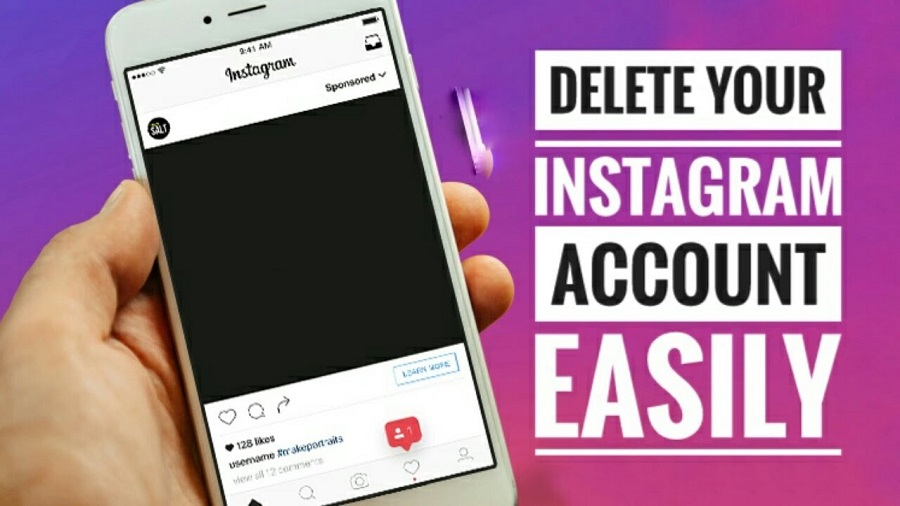
Keep in mind that if you opt out of a business profile, you lose the ability to view statistics, create ads, and add action buttons. If you have not changed your mind, read the article further. You will have two ways to remove a business account: through deactivation and through deletion.
How to deactivate a business account
Deactivate a business account
If you want to switch to a personal profile and stop selling and promoting your products and services, this method will suit you. To switch back to your personal profile, do the following:
Go to your profile and then click the Settings button. Then select "Account" from the menu.
Scroll down and find "Change account type".
Click on the “Switch to personal account” button.
Done! You have switched to a personal page.
Deleting your profile
If you no longer want to deal with Instagram, this social network did not seem interesting, useful and effective for business to you, it would be best for you to delete your account so that information about you does not remain on public display.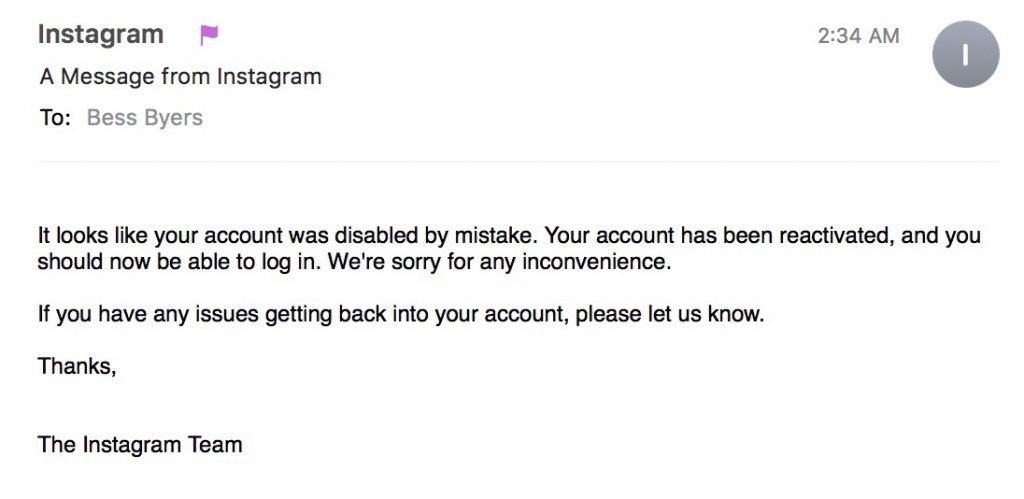 This can be done in a few simple steps:
This can be done in a few simple steps:
one
Open your profile and go to settings in the top right corner.
2
Find the “help” item in the menu. Then go to the Help Center section.
3
Click "Manage Account". Select "Delete account". Scroll down and look for a blue text link called "Delete Account".
four
Enter account details and click “done”. Your Instagram account will now be deleted.
Are you afraid that you will change your mind and want to restore your account? Then you need another partition that will temporarily delete your profile, and after that you can restore it at any time. To get to this very section, you still need a help center, just a different point. It is called “how to temporarily disable an account?”. Follow the instructions on the screenshots. Uninstallation can be carried out both from a computer and from a phone.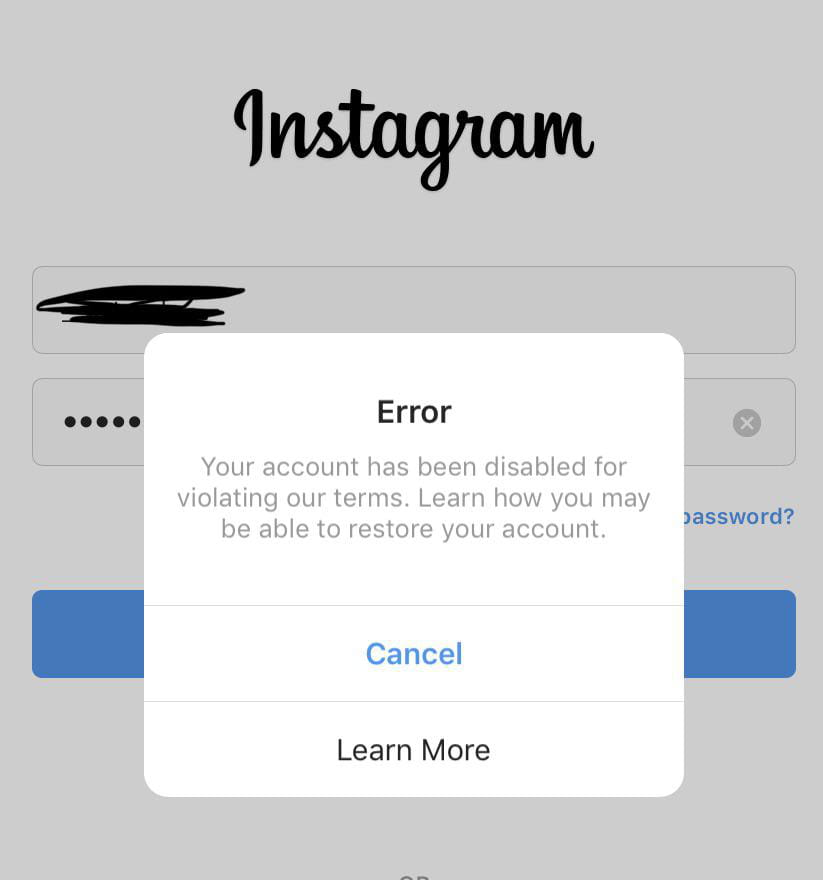
Is it possible to restore an account after deletion
If you ticked the “Delete account permanently” checkbox, then it will not be possible to restore it. However, if you selected the “Delete account temporarily” option when deleting, it is still possible to restore.
To do this, you just need to log into your account again, and then everything will be automatically restored. Be careful when deleting pages - such an important decision must be weighed so that you do not create a profile again later.
What will not help you delete your business account
Logging out of your profile
Some people mistakenly think that the “log out of profile” button means “delete account”.
This is not at all true - yes, you will not be authorized and will not be able to act on behalf of the account, but the profile itself will not disappear anywhere, it will remain in the social network forever.
Deleting connection with Facebook
Another misconception is that deleting or deactivating a Facebook page deletes or deactivates a business account. No, be careful, it's not. Indeed, a Facebook page is needed to launch a target and other features of a business account, but deleting or disabling it will not change anything.
No, be careful, it's not. Indeed, a Facebook page is needed to launch a target and other features of a business account, but deleting or disabling it will not change anything.
You only need to disconnect a Facebook page in order to connect a new one. Otherwise, this is of no use.
Always remember that there is still a chance to increase coverage and increase sales. Do not despair and immediately delete your account at the first failure. Maintaining social networks is a lot of work, which is sometimes difficult to handle without the services of an SMM specialist. If you want to save your budget, but upgrade your social networks, use our free services.
The first one is for generating beautiful fonts that you can use and thus stand out from the competition. Using beautiful fonts, you boost your visuals quickly and for free, attracting people's interest. Everyone has standard fonts from Instagram, but custom captions will surprise your audience.
The second service is a free selection of hashtags on various topics. With the help of the second hashtag service, your posts and stories will be included in the recommendations of the target audience, the most important thing is to remember the relevance and not exceed the limits. Upgrade your blog daily, follow the links below.
With the help of the second hashtag service, your posts and stories will be included in the recommendations of the target audience, the most important thing is to remember the relevance and not exceed the limits. Upgrade your blog daily, follow the links below.
You may find it useful
beautiful font
Choose a beautiful font in Russian and upgrade your profile
Hashtag selection
Social hashtag generator: collections by topic
Total
Now you know everything about how to disable a business account through the Instagram mobile application. If you think that nothing will save your business page, give your profile one last chance and read our guide to user acquisition: How to run a social media contest: step by step guide and tips, 10 lives to attract customers, Five ways to grow social networks from scratch . Remember that at any time you can fix everything, the main thing is not to miss the opportunity.
An Instagram business account is a type of profile designed for businesses, shops, and personal brands
Remember that when you switch, your account and all posts and stories will be saved
you effective for business, it is best to delete the account
Why do you want to disable the business account?
Frequently Asked Questions
Is there a fee for account recovery?
No, it doesn't cost money
What happens if you switch your account from personal to business too often and vice versa?
In rare cases, a shadowban awaits you
Author account or business? What's better?
It depends on what you do and what goals you pursue.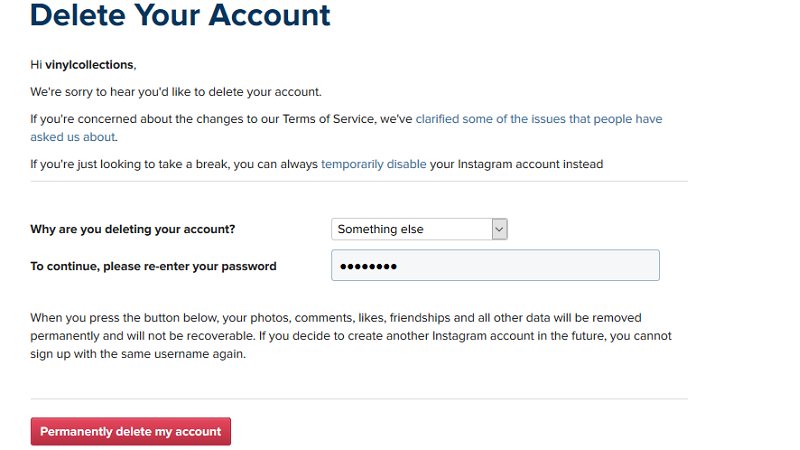
How to switch 👩💻 from BUSINESS ACCOUNT 📱 to personal Instagram profile?
Subscribe and be the first to receive news
Telegram
In contact with
TikTok
Share the article and rate
disable, delete, log out of the phone
Now on the social platform you can not only communicate and publish photos, but also engage in commercial and advertising activities, promote your own brand or product. For such purposes, you need to change your account and create a business profile that gives you a lot of useful chips. Today we are interested in another question, is it possible to disable a business account on Instagram. Let's take a closer look at how to do this and what is required for this.
What is the difference between a business profile on Instagram and a personal one?
What is the difference? The main difference lies in the number of additional options and features; owners of a commercial profile have an extended package of functions.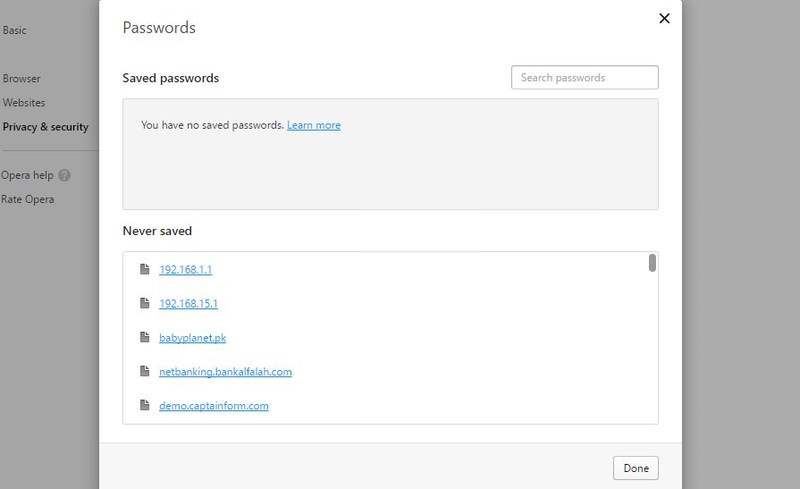 Consider what it includes:
Consider what it includes:
- You can get feedback from your subscribers and potential customers using the communication buttons, by clicking on which the user can call you or write an e-mail.
- Using geolocation. Interested subscribers can easily find the location of your store or company office for a personal visit.
- Opens the ability to view detailed page statistics. Track the popularity of certain posts, click-through rate, number of likes and comments. Thus, there is a chance to perfectly select the target audience and sharpen your content for them.
- Instagram is business and promotion. Implementation of targeted advertising. Promote your product, service or brand using ads. Talk about products in the short stories section or in posts on your page using colorful design elements.
It should be noted that an important disadvantage of this type of participation in a social network is anonymity.
These pages are less personalized. An important difference between a business profile and a regular one is that you will not be able to hide personal information and transfer your account to a closed one.
This service is only available for a regular account. Otherwise, this is a good chance to promote your own business and earn good money.
How to disable a business account via phone
Some users cannot put up with certain characteristics of commercial pages, they are not satisfied with the features of service and work on Instagram, so the question arises, is it possible to deactivate the function and return the profile to personal status with the ability to restrict access for unauthorized persons? Yes, the procedure will take no more than a minute, just deactivate it in the settings section of the mobile application.
Please note that the procedure may differ on different device models and operating systems. Below we will consider how to close a business account on Instagram on different types of Android and iPhone smartphones.
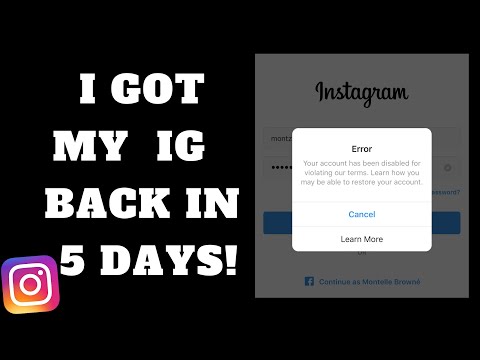
On Android
This is the most widely used operating system in the world. To enter the social network, you will need to download and install the official client in the Play Market software store. If you are no longer satisfied with your own business and decide to cancel the commercial page, follow these steps:
- Open the utility on your smartphone and log in to the system by entering your personal login and password.
- On the bottom toolbar, find the button in the form of a silhouette of a man and click on it to go to your personal account.
- At the top of the screen, point to the icon in the form of three parallel lines to open an additional menu.
- On the right you will see the settings section, go to it.
- In the list, find the account settings tab.
- In the next window, scroll down and click on the option to switch to a personal account.
- Confirm actions.
From now on, become a regular user of the social network.
For iPhone
If you own an iPhone mobile device from a popular brand, then the procedure will be almost the same. The difference lies only in the location of the controls and the design of the main interface of the utility. Follow the simple instructions:
- Open the mobile application on your cell phone and enter your login with a password to enter your account.
- In the main feed window, click on your profile photo thumbnail to open your personal page.
- Access your account settings by clicking the gear icon at the top of the screen.
- In the list, find the account settings item and transfer the business page to a regular account.
- Confirm and save changes.
After that, you lose access to statistics and other useful functions for conducting commercial and advertising activities.
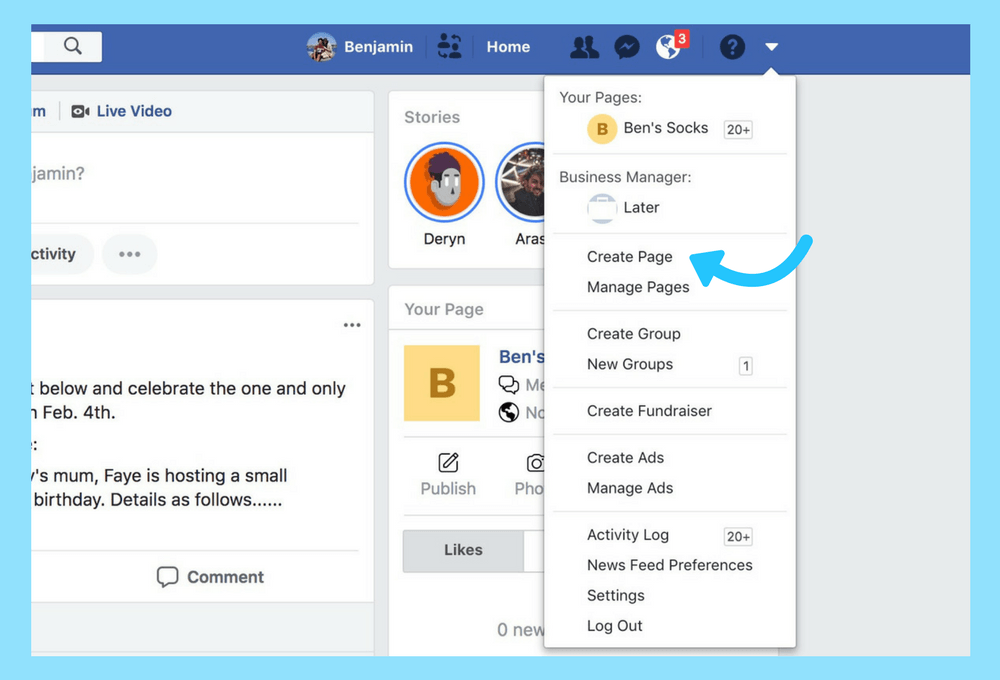
How to remove a business profile on Instagram through a computer
Many users prefer to conduct their business and work in a social network through a personal computer. It should be borne in mind that on a PC you can use several options:
- Work in the web version of Instagram on the official portal. The method has many limitations and disadvantages compared to the mobile version.
- Download and install the official utility on a PC running Windows 10. This application is not available for all legacy builds.
- Use third party services, browser extensions or additional software.
Keep in mind that you won't be able to activate and delete a business account on Instagram from a computer via the web version or the application, you simply won't find such a function in the settings. Therefore, use a special Android emulator program that allows you to install a mobile social network client on a personal computer.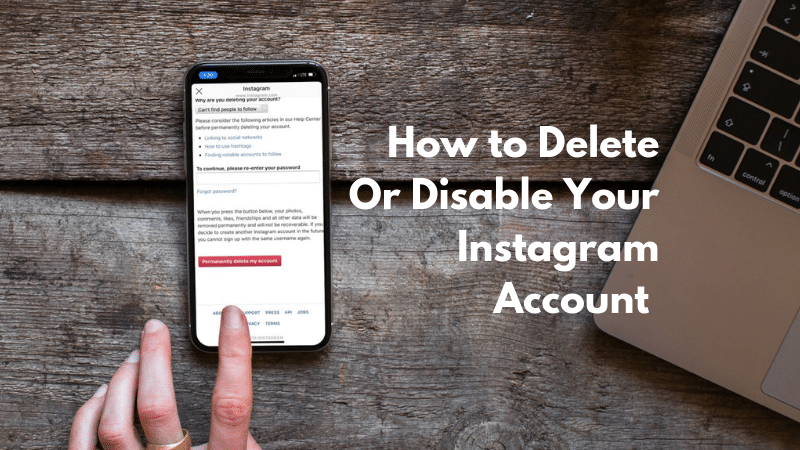 Consider the procedure for exiting a business:
Consider the procedure for exiting a business:
- Download and run the Android emulator. Let's take Bluestacks as an example.
- In the main menu, find the Play Market software store.
- In the search box, write the name of the Instagram utility and install it.
- Run the application without closing the emulator.
- Log in to the system and go to your personal page.
- Open the settings tab and select the account item.
- At the very bottom you will see a proposal to transfer the profile to personal.
- Give your consent and save your changes.
In addition, you can install special extensions on any browser that will allow you to use the mobile version of the service with all its features without restrictions.
Is it possible to restore a closed business account on Instagram? To do this, go to the settings panel and go to the account settings item, switch the category of your profile.