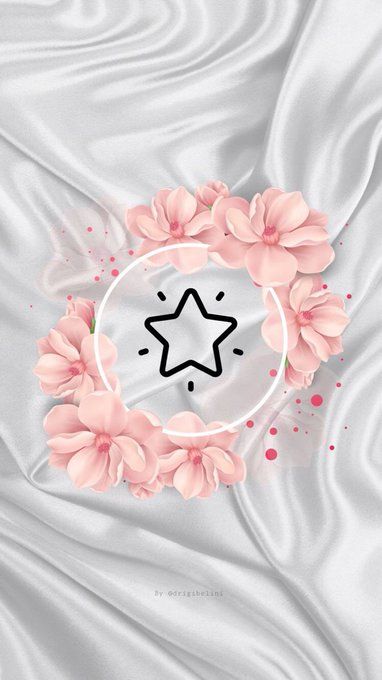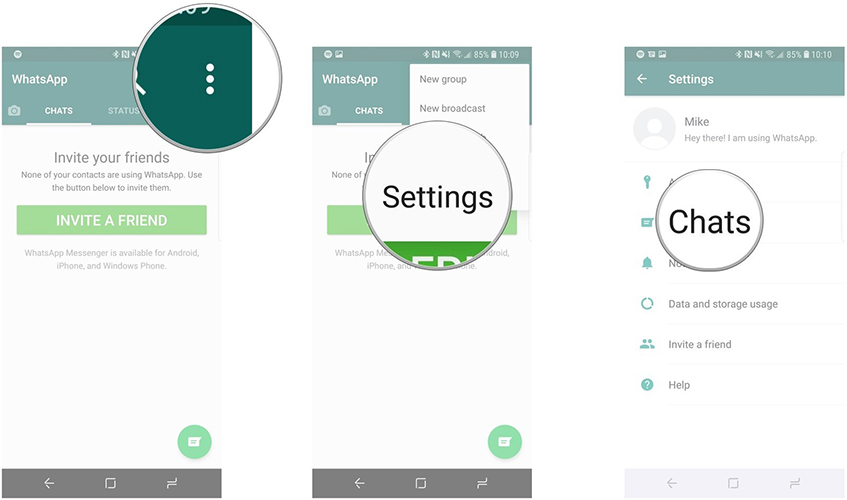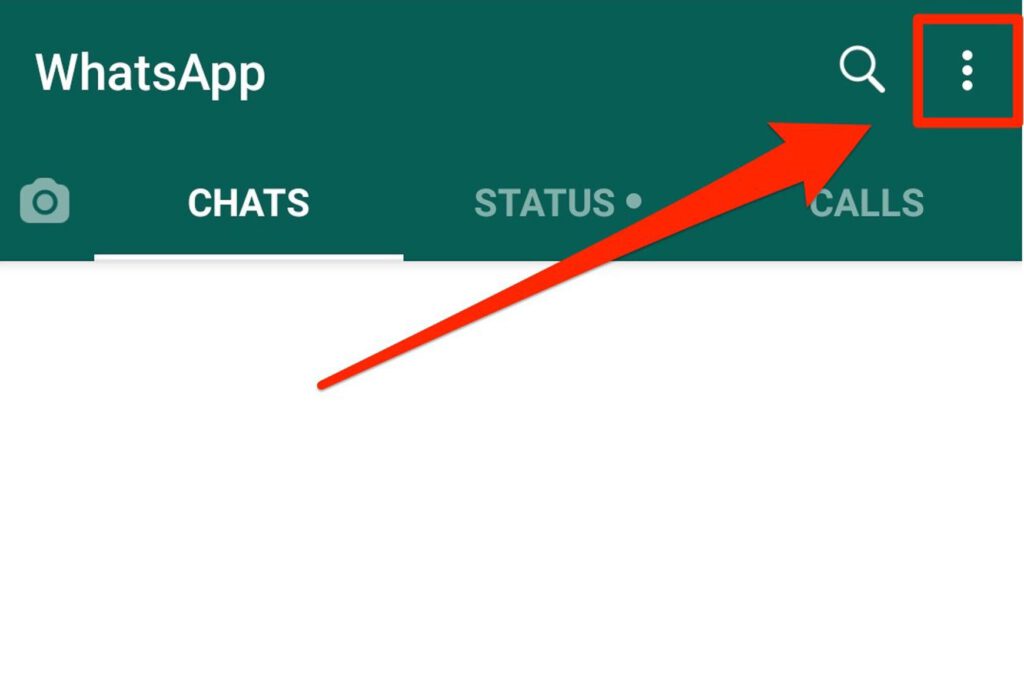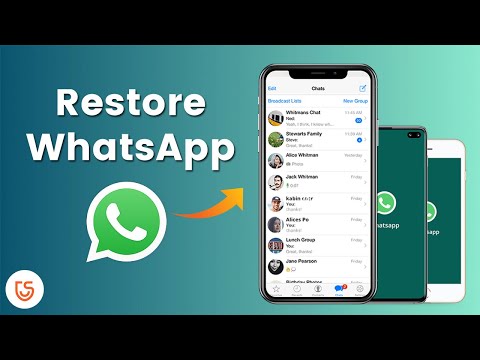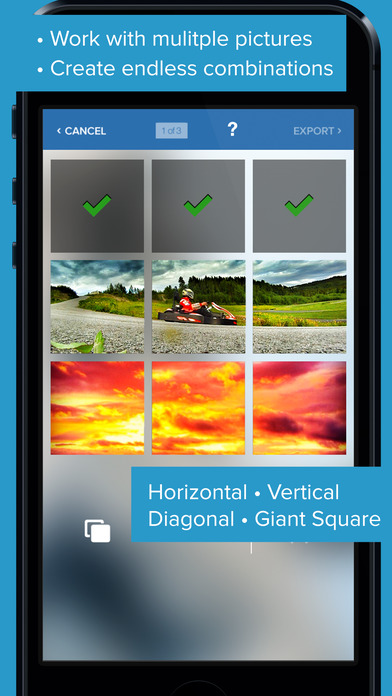How to make viber offline
How To Go Offline in the Viber App
Viber is just one of many messaging apps people use on a daily basis. It is well-loved because it’s easy to use and lets you contact people at any time. Just like Facebook Messenger and WhatsApp, its strongest competitors, it has a feature which tracks its user activity.
In other words, your contacts can see when you are online and you can see them as well. If you exit the app, it will say you were online X minutes ago. While this feature can come in handy in some situations, it can also be quite irritating. In case it bothers you, you are in the right place.
How to Hide Online Status
Are you constantly bothered by Viber messages, even in your down time? Many people will message you as soon as they see you are active, whether you like it or not. If you are hooked on a Wi-Fi connection, they will basically assume you are there all the time.
When you hide your online status, you will appear offline and others will also appear offline to you. This will enable you to reply to messages at your own pace, without pressure. Nobody will think you are ignoring them and you will get to them when you can.
Follow these steps to go offline on mobile:
- Open the Viber app on your phone.
- Tap on More in the bottom right corner of your screen.
- Scroll down to Settings.
- Click on Privacy.
- You will see “Share online status” at the top of your screen.
- Tap on that, and you will become invisible. Note that this setting can be changed only once in 24 hours.
The process is the same for both iOS and Android devices. But when you use Viber on a computer, the option to hide your status is unavailable. It doesn’t matter if you are on Windows, Mac, or Linux.
Hide Seen Status Too
While you are at it, why not hide your seen status as well? Sometimes, you don’t have time to respond to a long message, but the sender will know you have read it. People may think this is a rude gesture, especially if the message stays “seen” for a long time.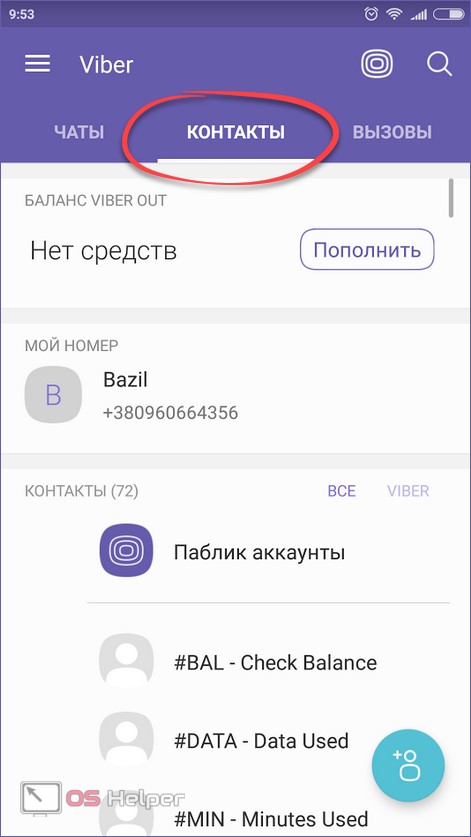
You can avoid unpleasant situations by tapping on “Send ‘seen’ status”, which is located just below the online status in Viber’s Privacy settings.
Problem Solved?
You followed these steps and disabled your online and seen status. Does that mean you’re free of constant messaging? Unfortunately, no.
There is something you should know about Viber: It never turns off. Whenever your mobile or your computer is connected to a network, Viber will stay on as long as you are signed in. It will run in the background even though you left the app, which means that people can still message and call you. Viber staff officially confirmed that this is intentional.
This makes it a good free alternative to traditional calling and texting, but it has some serious downsides. For one, your battery will last less because Viber draws a lot of power, even when it is running in the background. Secondly, you may receive messages or calls at unwanted times, like in the middle of a meeting.
How to Ensure Viber is Offline
Here are some more methods for getting control over Viber:
- Shut it down manually – If you dislike Viber drawing your battery, you can always force it to stop. The easiest way to do it is to go into Apps and tap on the Viber icon. Then choose app info, and you will see options to Uninstall and Force stop. It warns you that Viber might misbehave if you force stop it, but that is usually not the case.
- Hide notifications – Another good way to ensure you are not disturbed is to choose which Viber notifications to receive. Notifications are also accessed through the App Info window.
- Deactivate or Uninstall Viber – In case none of the above works for you, you can always uninstall Viber using the same path as in option 1. To deactivate your account, open the app and go to options, and tap on Account. At the bottom, you will see Deactivate account.
Off the Grid
Now that you are free of those pesky notifications and messages constantly popping up, you can relax and browse the Internet without distractions. It’s a good idea to appear offline when you’re at work and you need to stay focused on the task at hand.
It’s a good idea to appear offline when you’re at work and you need to stay focused on the task at hand.
Will There Be a Money Heist Season 3 on Netflix?
Read Next
17 Common Viber Issues – Here's How to Fix Them!
“I have a problem with the Viber app. Viber keeps crashing all the time. I have uninstalled it and reinstalled it, but nothing. Still crushing. What should I do? ” - From Anonymous
Viber is one of the most widely used cross-platform messaging apps to send messages and make a video or phone calls. You can chat individually or in a group which makes chatting more interesting. In addition, it supports end-end encryption to protect your conversations with third parties.
Although it's one of the most popular messaging apps, Viber, like many smartphone apps, can begin to act strangely. Users have reported crashing and freezing, yet these are only some issues you may encounter. A feature-rich app such as comes with its array of problems.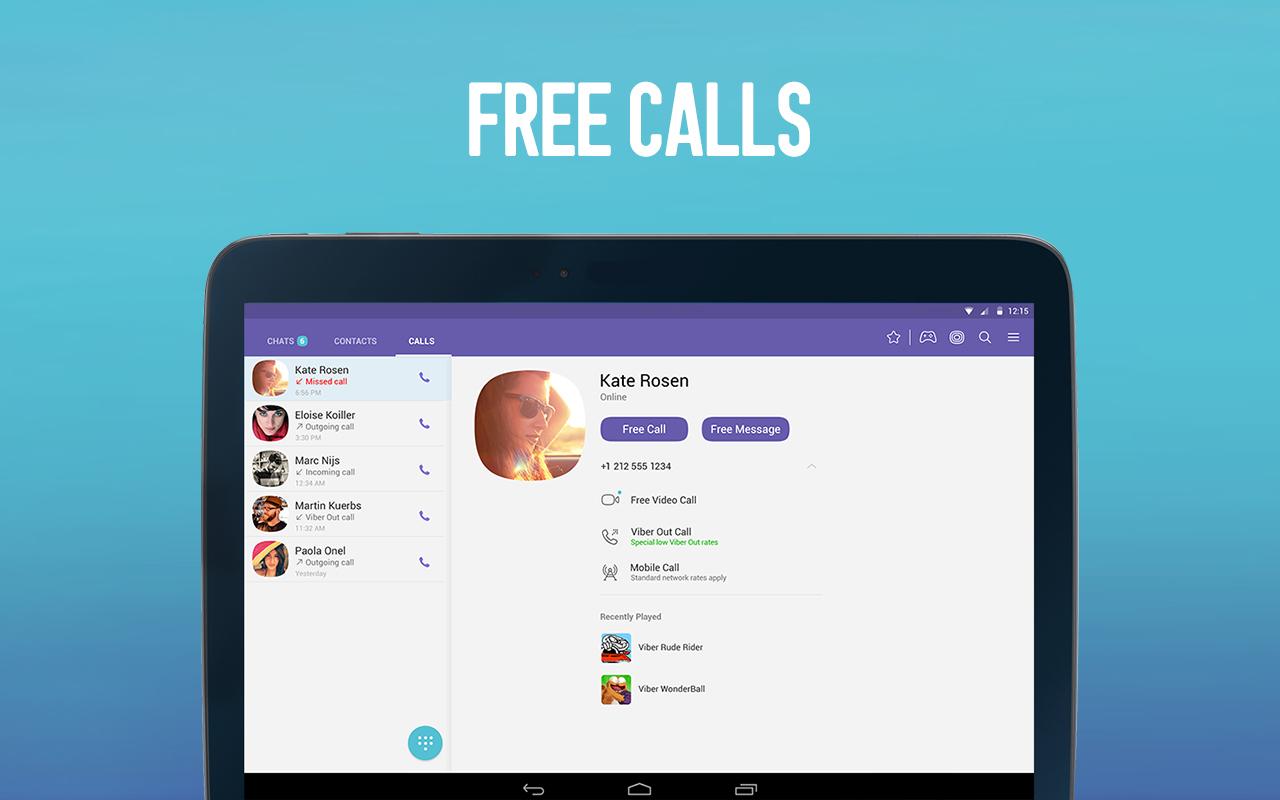
Free DownloadFree Download
safe & secure
Luckily, all of these problems can be fixed. In this article, we will look at ways to fix some common Viber issues. We’ve counted seventeen common problems that can easily be fixed in a few minutes. So, if you're ready to start enjoying your Viber conversations again, let's see how to fix the common issues.
Before you get started
Before you're trying to fix your Viber issues, back up your Viber chat history will be a wise choice if you lose all your essential data in your app. MobileTrans - Backup & Restore can also backup Viber chat history to the computer and restore the chats to another device when you need it.
Backup Viber Chat History to Computer with 1 Click!
- • Transfer Viber chats from one device to another for iOS devices, making it the ideal solution when switching devices.

- • Backup and restore Viber messages to your computer. The backup and restoration process is easy, as we shall see shortly.
- • Support all iOS devices and Android devices.
- • Transfer and backup other social apps, including WhatsApp, LINE, Kik, and WeChat.
Free download Free download
4,085,556 people have downloaded it
You can learn how to backup Viber chats with step by step tutorial below:
Free DownloadFree Download
safe & secure
1. Viber keeps crashing
Initial steps
First, you need to restart your phone and check if you are running the latest version of Viber.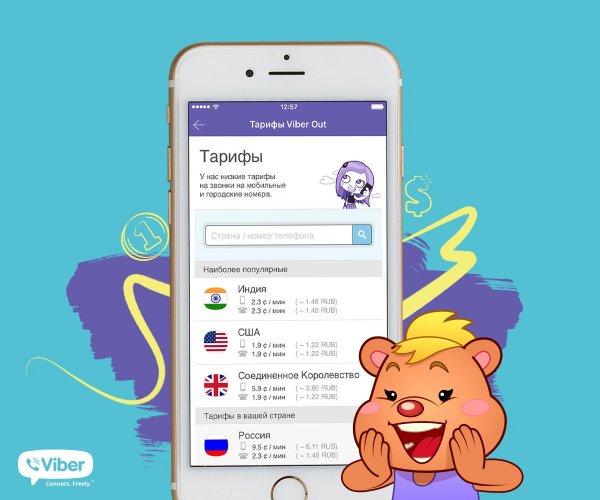 Then check if your phone has a good internet connection.
Then check if your phone has a good internet connection.
Now follow the below steps:
Clear cache
- Tap on the Settings icon.
- Click on the apps & notifications icon.
- Find the Viber app.
- Hit on storage & cache.
- Now, clear cache and storage to free up some space.
Hopefully, the issue will be resolved.
Tip: before fixing Viber crashing issue, please backup your Viber data using mobitrans. You can also find more information on securely backing up your Viber data on a computer.
2. Viber not updating
Updating Viber shouldn't be a problem if you have enough memory or are connected to the internet. However, many users experience this issue even if the conditions mentioned above are fulfilled.
The easiest way to fix this issue is to clear the cache and data.
- Go to your phone Settings, find App Manager (or however it's called on your phone), and find Viber.

- Now only click on Clear Cache.
If this doesn’t help, repeat the steps but only click on Clear Data instead of Clear Cache, and see if it works.
Tips for mobile users: Learn how to clear the WhatsApp cache from your iPhone, Samsung, or any other Android phone with this easy step-by-step guide.
3. Viber error "registration can't be completed"
- Check the phone number and SIM card - you need to check if the SIM card is valid. You entered the correct country code and phone number.
- Check the internet's connection - Viber says no internet connection if neither mobile data nor Wi-Fi is enabled. It will also stop the registration process.
- Check activation code - check if you have entered the correct six-digit authentication code received via phone call or SMS.
- Check account blocked - if you accidentally sent an access code request up to 3 times, Viber may deactivate your account and show a registration error message.
 For this, you need to reinstall the Viber app and create a new account.
For this, you need to reinstall the Viber app and create a new account.
4. Viber activation failed
Activating Viber seems like an easy thing to do. However, many users report problems with this first initial step. To activate Viber, you need to enter your phone number, and you should get an SMS with the activation code.
But, many users fail this step, and there are a couple of reasons for that.
- First, you should confirm that your SIM card is valid. For example, if you are abroad, turn on data roaming to receive SMS. If it's not, you won't get the activation code.
- Second, Viber always requires an internet connection – cellular data or Wi-Fi.
- If that doesn't work, try other options to receive an activation code like "activate via call."
If you don’t have access to the internet, you’ll get the message saying that it's required. However, when you have access to the internet and your SIM card is valid, you should be able to receive your six-digit code via SMS.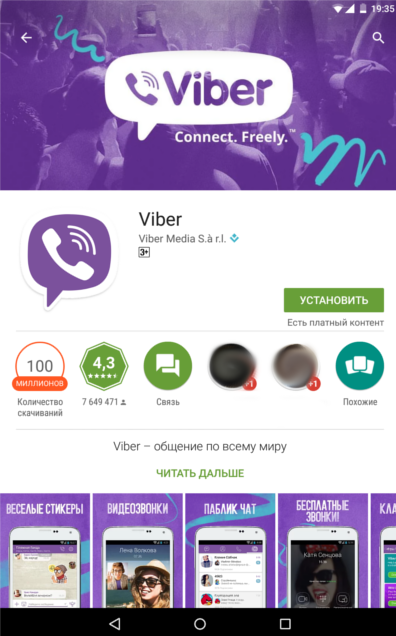 You can even get it via phone call, which is great.
You can even get it via phone call, which is great.
It's an automatic callback feature that will activate Viber when you answer the call. If you’ve requested your code 3+ times, your account will be blocked. You’ll then need to reinstall Viber and make a new account.
Recommended reading: How to Transfer Viber Messages to New Phone?
You will start receiving pop-up notifications on your screen.
5. Viber blocked the number
Viber may block your account if it considers you spam, suspects your behavior, or suspects you violate Viber's t&c ( Viber Terms of Service and the Viber Out Fair Usage Principles). As a result, you may question why it isn't Viber working. To fix it, you need to contact the viber support team, open a "request to unblock" ticket, and submit it for approval. In most cases, the number is unblocked.
Tips: Getting blocked on Viber by someone is annoying, especially when you are unaware of being blocked. These fool-proof step-wise tips will help you find out if you are really blocked on Viber.
These fool-proof step-wise tips will help you find out if you are really blocked on Viber.
6. Unable to backup on Android phone
If you are an Android user and can't back up your important Viber messages and media, follow the below guidelines:
- Launch Viber.
- Click on More.
- Now click Settings and go to Account.
- Click Viber backup.
- Now go to Settings in the not connected to google drive section.
- Select the account to backup your Viber data.
7. Viber can't back up to iCloud
If you are an iPhone user and facing Viber iCloud backup error, here is how you to fix the problem:
- First, open Viber and click the More Option.
- Next, go to Settings and then Account.
- Click Back Up Now.
- Now go to iPhone Settings, Apple ID, and go iCloud.
- Now enable Viber under the iCloud option.
Tip: If the above method is still invalid or the backup speed is very slow, and you want a quicker and easier method, it is recommended that you use a third-party backup tool - MobileTrans - Backup & Restore.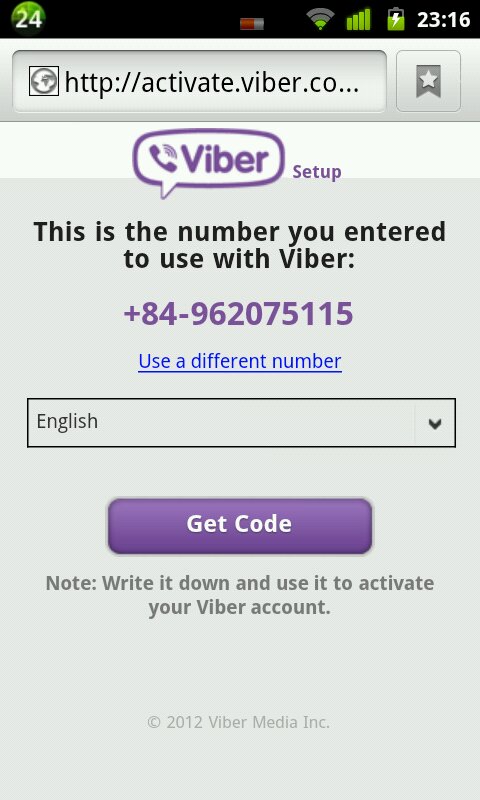
Free DownloadFree Download
safe & secure
You can visit the MobileTrans website to learn how to backup Viber data on your pc.
8. Viber is always online
The Viber app shows you online even if you exit the app because it runs in the background. However, if you want Viber to show you offline for some reason, here is how you can do it.
- Open Viber and tap on Navicon.
- Click on the Settings.
- Click on Privacy.
- Finally, untick Share 'Online' Status.
9. Viber disconnected abruptly
One of the many Viber app problems is that the app may disconnect unexpectedly. It is due to various reasons. So, here's what to do:
- In case of a low networking signal like 3g, the Viber may disconnect abruptly. Then you need to connect it over Wi-Fi or find a spot with good cellular data networking signals like 4g, lte, or 5g.
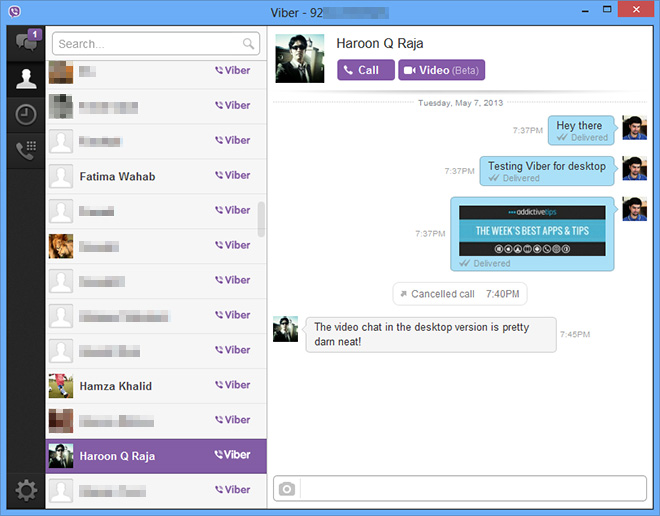
- If the airplane mode in your mobile is accidentally switched on, Viber will disconnect. In this case, turn airplane mode off. Restart the mobile if the problem continues.
10. Viber not working on Wi-Fi
There’s a strange Viber Sleep Policy that the app sets by default. This doesn’t allow the app to connect to Wi-Fi unless you wake up your phone. We mentioned a setting similar to this just a minute ago, but this one applies only to Viber, making these two completely independent.
To fix this issue, open Viber on your phone, tap on three horizontal lines at the bottom right side, and you’ll see the menu. There, tap Settings and then General. Next, you should see the “Wi-Fi Sleep Policy” option.
Choose Always Connected, which is the first one. The second one is the device's Wi-Fi Sleep Policy, which you don't want to use. So now, your app should work correctly.
11. Viber can't find contacts
Viber users often complain that Viber can't save a contact or are unable to find their contacts. Follow the below steps:
Follow the below steps:
- Open the Viber app.
- Tap More on the right bottom of your screen.
- Hit the Settings tab.
- Click the General options.
- Hit "Sync contacts" plus "Show contacts."
- Now click on the mobile phone's Settings icon and click Application Manager.
- Select the Viber app and go to the Permissions option
- Finally, enable the Contacts option.
12. Viber Won't Send or Receive Messages & Image
Viber takes advantage of your internet when sending or receiving messages. Unfortunately, many users have experienced that they can’t send or receive messages or images because their internet isn’t functioning.
You’re probably using your local Wi-Fi network when you're inside your house. But when you go outside, it's necessary to use your cellular data. If your internet is working flawlessly, you should be able to send messages.
Other issues include your recipient deleting the app, so you can’t contact him through Viber.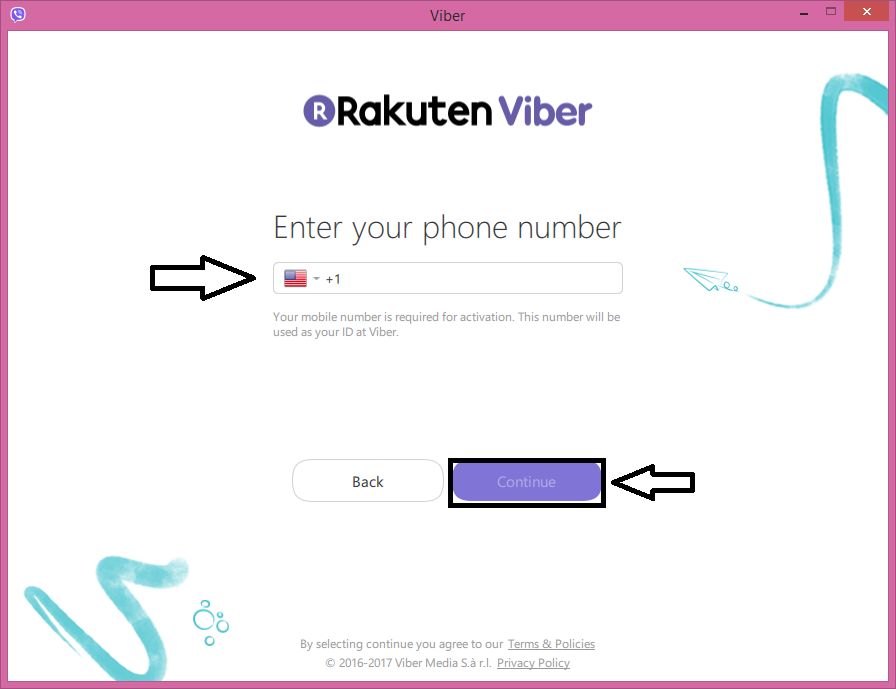 Also, there’s one more solution to this problem that works mainly for iPhone users. You need to go to Settings and then tap on Privacy. Next, find the Collect Analytics button and click Disable. Now, you should be able to receive and send messages freely.
Also, there’s one more solution to this problem that works mainly for iPhone users. You need to go to Settings and then tap on Privacy. Next, find the Collect Analytics button and click Disable. Now, you should be able to receive and send messages freely.
Recommended reading: How to Sync Viber Messages?
13. Viber Income & Outgoing Calls not Working
Issues with incoming and outgoing Viber calls are not that rare, too. If you can't make or receive calls on your iPhone, this will solve your problem:
- Launch Viber and go to Settings.
- Click on Calls and Messages.
- Tick mark Viber-in-calls.
You can also allow Video Calls by tapping on the homonymous button and choosing On. Now, you should be able to call or receive both video and audio calls. Sometimes, Viber tends to mess up the Settings, so you must take your time to inspect them before using them.
14. Viber video call is not working
While making a video call, the Viber sometime shows an error message that the video call is not working.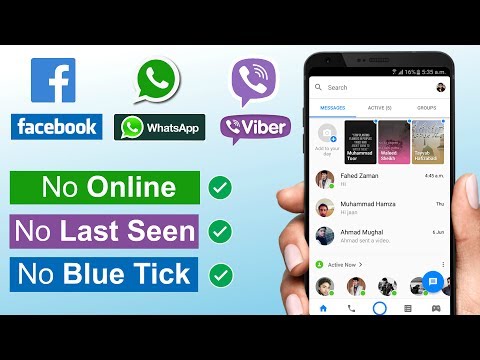 Here is how to fix the issue:
Here is how to fix the issue:
- First, open Viber and click on the Menu option.
- Click on the Settings.
- Hit the Privacy settings.
- Now uncheck the collect Analytics option.
- Now come back to the Settings and click on the Calls & Message option.
Hopefully, you will start making video calls.
15. The camera won't work only on Viber
Sometimes Viber crashes temporarily, and it does not open the camera. So the first thing you can do is restart the application. In most cases, it will solve the issue. Otherwise, try one of these steps below:
- First, check camera permission for Viber.
- Reboot your device.
- Shut down the mobile for 15 minutes and then turn it on.
- Recharge your phone's low battery.
- Clear the Viber app cache and delete data (follow the steps mentioned in the above topics).
- If the problem does not solve, reinstall the app.
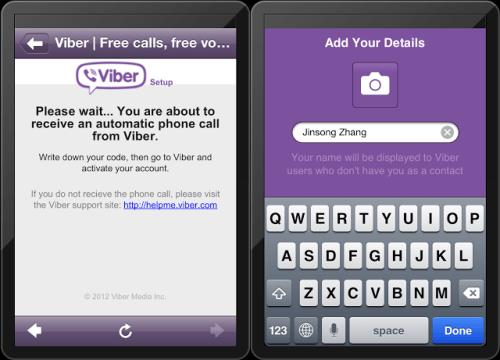
16. Viber Not Ringing
Viber not ringing is perhaps one of the most persistent issues on iOS and Android platforms. This doesn't always have to be about your phone. Sure, you might have your ringtones disabled or use a do-not-disturb profile, but this isn't the case in many cases.
Usually, Viber doesn’t ring when your phone is locked. Instead, your display shows you the notification, but you don’t hear that ‘clicking sound. To solve this, go to your Wi-Fi Settings, choose Advanced, and check Keep Wi-Fi on When Screen Times Out.
When it's locked, your phone may not be using the internet, meaning that you don't receive notifications unless you unlock it. Alternatively, you can choose a notification type in your iPhone Settings app if you use an iPhone.
In this app, click on Notifications, go to Alert Style, and choose either Alerts or Banner. This will allow you to hear your Viber messages.
17. Viber Desktop Not Working
For Viber Desktop to work, you need the following ports for TCP and UDP:
- • 5245
- • 4244
- • 5243
- • 7985
- • 80
- • 443
These ports can be opened if you go to Control Panel and find Windows Firewall. There, click on Advanced Settings, and on the left, there's the Inbound Rules table. Inside, click on New Rule, and the wizard will open.
There, click on Advanced Settings, and on the left, there's the Inbound Rules table. Inside, click on New Rule, and the wizard will open.
In the New Inbound Rule Wizard, click Port and Next. Next, select TCP and enter the ports we’ve mentioned above. Click on Next, and then Allow the Connection. Proceed until the end of the New Inbound Rule Wizard and name it Viber. Click "Finish", and your ports will be opened. The same procedure is for UDP, so you’ll only need to choose it in the NIRL (New Inbound Rule Wizard).
Conclusion
Fixing any Viber issues shouldn’t be a problem if you follow our steps. But, of course, if you have any uncommon issues, you can always contact Viber’s customer support and resolve them. So, now that your favorite messaging app is functioning, it's time to enjoy its premium features!
Recommended reading: 12 Amazing Features You Can Use on Viber
To keep Viber always online - Dudom
Online statuses are an extremely useful thing, and Viber developers are in solidarity with this opinion.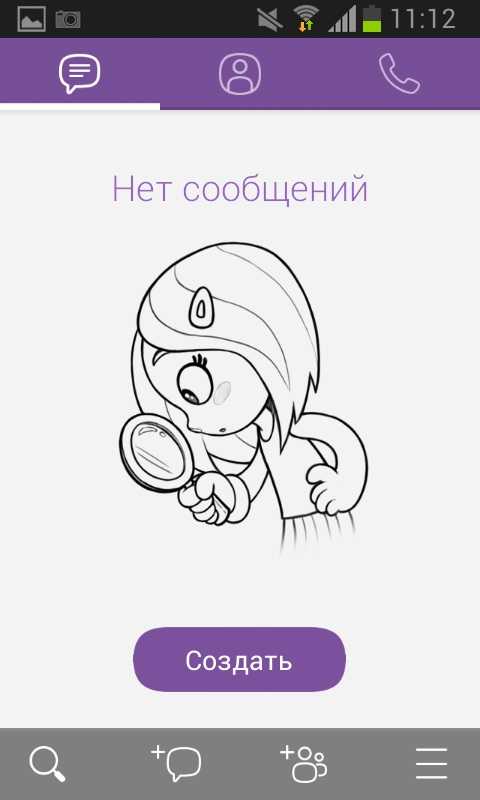 However, every novice user understands why Viber shows “online”, when this happens and on what basis the described function works. The article brought to your attention will describe in detail the mechanics of the network status.
However, every novice user understands why Viber shows “online”, when this happens and on what basis the described function works. The article brought to your attention will describe in detail the mechanics of the network status.
It is useful to know all the features and subtleties of the programs used by the user. For this reason, the answer to the question why Viber shows “online” can be really important.
As a rule, knowing this nuance allows you to find out if it makes sense to write to a person at a particular moment in time - or if he will not be able to answer the call.
Reason one: Viber is active
The inscription described above under the phone number or name of the person appears as soon as he turns on his account. If you see the described mark by opening a dialogue window with the person you are interested in, then with a high degree of probability he will see the message addressed to him immediately after it is sent.
Network status " on network" will work whenever the application is active (displayed on a mobile phone screen or opened as a window on a personal computer). In this particular case, fast communication with the addressee of interest is guaranteed almost one hundred percent.
Second reason: Viber is running in the background
However, the mentioned network status may also be present if the application is running in the background (not displayed on the screen of the mobile gadget, minimized on the desktop). In these cases, your interlocutors will still show that Viber is online. What does it mean?
In this particular case, an incoming message will be notified in the form of a sound signal. When using a computer, a red circle will appear next to the program icon with the number of unread messages.
There may be exceptions - for example, when using smartphones on the MIUI platform with basic battery saving settings.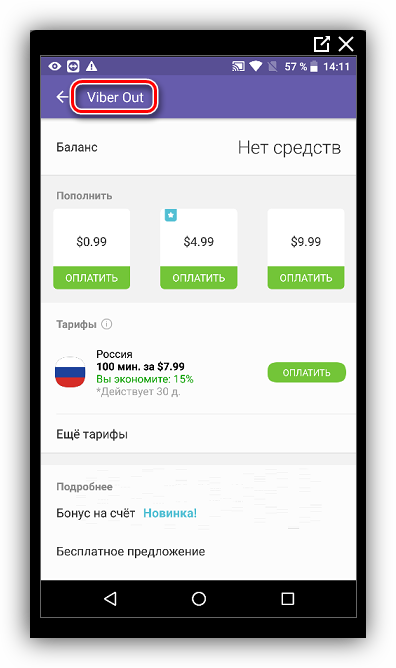 When switching to the background mode, Viber will automatically disconnect from the Internet, unless you set the opposite in your phone settings.
When switching to the background mode, Viber will automatically disconnect from the Internet, unless you set the opposite in your phone settings.
Third reason: Viber is online, but it is not visible
By default, Viber has two network statuses. In the cases indicated above, under the number (or name) of the subscriber, the inscription “online” will appear, in other situations it will be noted when the interlocutor was online for the last time.
However, it is possible to hide your online status from prying eyes. The first way lies in the special privacy settings of the application.
- Start Viber, open the menu " Settings ".
- Select " Privacy ".
- Uncheck " Show online status ".
From now on, no one will see that the user who took advantage of this feature has turned on Viber. The proposed feature allows you to avoid unnecessary attention at a time when it is undesirable, and reduce the number of incoming messages.
In addition, you can hide your status from a specific person or group of people. It is enough to add them to the blacklist, after which your online status will not be shown to them, and the messages sent by them will not reach you.
The above material provided all the necessary information about how online status works - and how it can be used. Knowing more about the functionality of the application, each reader will be able to use it with much greater benefit for themselves.
Messengers today are actively replacing SMS. Because they are cheaper, more convenient, allow you to use a large number of emoticons and stickers; supported by most modern phones; The apps have a video call feature. Another feature of such applications is that they show whether your interlocutor is online or offline.
What does online and offline status mean in Viber - today we decided to talk about this.
Viber has two user statuses: online and offline.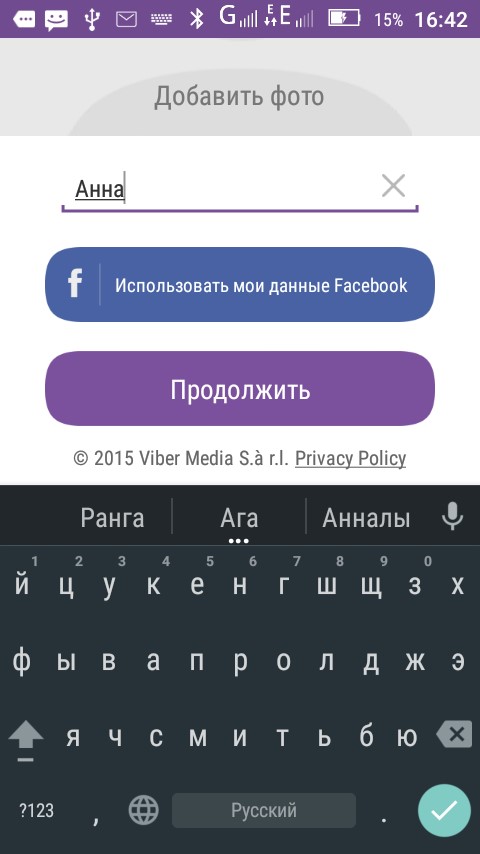 They are needed so that you can see if the interlocutor is available for communication at the moment and can decide whether to write / call in the messenger or choose another method of communication. Agree, waiting for a response from a person, not knowing whether he received your message, is not very pleasant.
They are needed so that you can see if the interlocutor is available for communication at the moment and can decide whether to write / call in the messenger or choose another method of communication. Agree, waiting for a response from a person, not knowing whether he received your message, is not very pleasant.
The status is displayed differently, depending on which mode the application is in:
- Background or the application is disabled - the inscription "Online: X h. X. min. back".
- Active - the viber indicates that the person is online.
Look at the upper left corner of the dialog box.
Network settings in Viber: possible options
The included messenger always works, regardless of whether we use it or not. Only the status changes:
- Online. The application is active. Your interlocutor is right now in the application, writing or reading messages. At such a moment, you can count on a quick response: the likelihood that the message will be read right there is great.
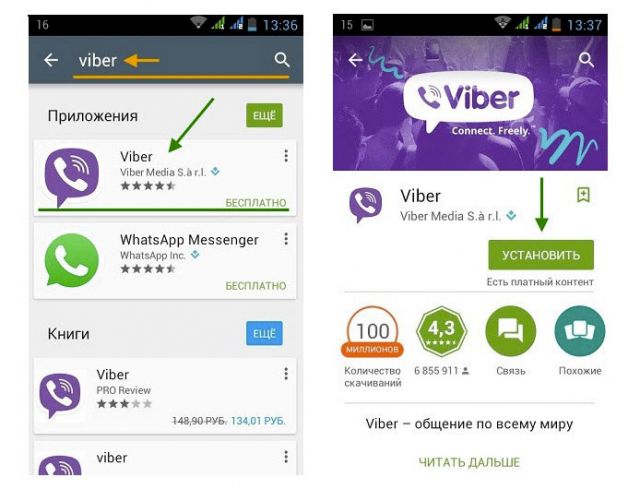
- Online: X h. X min. back". Application in the background. Enabled, but your opponent is currently not using it. Messages are delivered, calls go through, alerts are triggered immediately. Let's say a friend is absent for 1 minute. The status will look like this: “Online: 1 min. ago”, which means that there was last activity in the viber on the network 1 minute ago. If the recipient's phone is in the visibility/hearing range, then he will immediately know what they wrote to him.
- "Offline". Currently, this status is not used. Previously, this meant that the messenger was disabled, or the phone could not connect to the Internet. Messages and calls do not go through. But now, even if a person has not been online for a long time, the application will show something like: “Online: more than a month ago”
Pay attention to the inscription under the message. "Delivered" changes to "viewed" after the message is read by the addressee.

The messenger activates the modes described above automatically, depending on the situation. If Viber does not show the status of your interlocutor on the network, then the friend preferred to hide them.
If necessary, you can do the same. For example, if you don't want contacts on your list to see that you're online, you can change the settings to permanently offline. True, this can only be done from the phone. The version of the application installed on the computer does not display the required settings.
- Go to settings.
- Select the "Privacy" section.
- Uncheck the box "Online".
- Done, now Viber does not show online status.
Therefore, if the right person is constantly offline, it does not mean at all that the messenger is disabled for him. Perhaps he intentionally hides information, so it is not visible in the viber when he was online.
Remember: if you or your friend hide their online status, then you, in turn, will not be able to see this information from your interlocutors.

My partner periodically writes - was online a second ago, 5 minutes ago, 17 minutes ago, etc. I ask - you were online and did not write to me, he answers - I have not been online since I talked to you. Is he lying or is his viber buggy? He even changed the number on the viber, but this is still going on, I see that he was online a minute ago, he refuses, I was not online, I was very busy and didn’t really enter the viber. Where is the truth? Reply ↓
Good afternoon. My son's status in Viber is "Was online on March 4". However, they communicated with him two days ago on Viber. (March 17). He says that he did not change anything in the settings. My other contacts don't. What's this? Reply ↓
Hello! ___123___ What does it mean in Viber "online" and "offline" ___123___ Reply ↓
The concept of statuses in Viber and a description of their meanings. Ways to hide your current status from the interlocutor. Reasons why the status may not be displayed correctly.
In order for Viber users to track each other online, the program developers introduced the concept of status. It is displayed at the top of the conversation window, allowing you to find out how long ago the person opened the application. But sometimes the information from this line may be unreliable or even absent.
Let's take a closer look at what each inscription means, and also why it is sometimes displayed incorrectly or not at all.
The creators of Viber made sure that the participants in the correspondence could understand each other's availability for communication. For this purpose, the program provides statuses that are designed to show the possibility of communication with a person using Viber or the time of his last visit.
Statuses are located in the upper left corner of the chat window. They can be of two types:
- online - indicates the active Viber mode, i.e. the addressee can be contacted using this messenger;
- offline - may mean that the program has switched to the background or turned off, i.
 e. now this contact is not available for communication via Viber.
e. now this contact is not available for communication via Viber.
Using the specified information, you can easily determine whether a person is online in Viber, and when he last opened the application. This helps to make the right decision about whether it is worth calling and chatting with the addressee through such a communication channel now.
Network settings in Viber
After installing the Viber program on the user's device, the window of correspondence with him can display several options for inscriptions. You cannot change or configure them manually - they are constantly updated automatically, showing whether the messenger is active or disabled.
Possible options for the application parameters, as well as the interpretation of their meaning, are presented below.
Online
If the interlocutor has the messenger open at the moment, the inscription “Online” always appears under the contact name. This means the following:
This means the following:
- the recipient's gadget is connected to the Internet;
- right now a person is making calls via Viber, reading correspondence or writing a message via chat;
- messages and calls are instantly received on the device, so the subscriber sees them immediately;
- the addressee has the opportunity to immediately answer the call or SMS.
Was online (background)
Often in the line under the contact name you can see the inscription: “Online: X hours X minutes ago”, which reports the time of the last activity. Such information indicates the following:
- the messenger has been switched to the background, the person is not currently using it;
- The specified amount of time has passed since the user last opened the program;
- perhaps the recipient's gadget is not connected to the Internet or is turned off;
If the subscriber has an Internet network, then messages will be sent to the device, as well as sound notifications.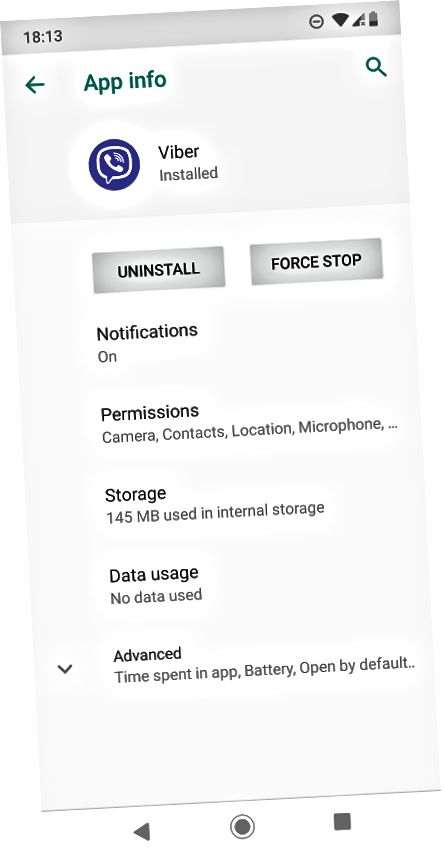
Offline
Older versions of Viber used to use the Offline option. It meant that at the moment the interlocutor's device was not connected to the Internet, or the application was completely turned off (the “Exit” button in the main menu of the messenger was pressed).
In this case, the person will not be able to receive messages or sound notifications from Viber, and will also be unavailable to make calls.
In the updated version of the program, the developers have replaced the inscription "Offline" with the status "Online: X hours X minutes ago".
It is impossible to set the status in Viber on your own, but you can hide it from other interlocutors. This helps to avoid numerous calls and messages from annoying subscribers, and also makes it possible to enter the messenger or read messages from group chats without drawing attention to yourself.
There are several ways to set hidden status, but all of them can be used only on the phone.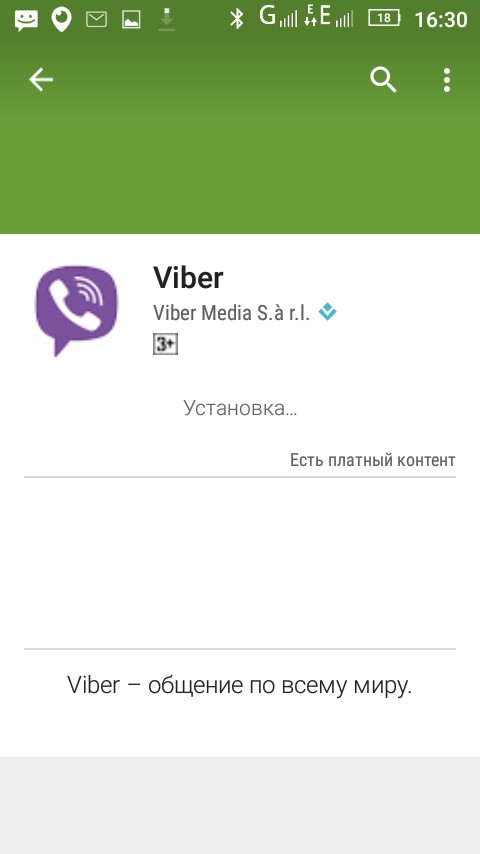
The easiest way to hide information about the last visit or being online is using the Viber settings, but this action can only be performed once a day.
Therefore, to achieve a similar result, other methods are used - logging out of Viber or turning on the "Airplane" option, which can be switched an unlimited number of times.
Exiting the application
To prevent the interlocutors from seeing an inscription next to the contact name indicating that the user is online, you can turn off the messenger. This will make your gadget unavailable for calls and SMS using a simple sequence of actions:
- Open the program, click the "More" button (looks like several horizontal stripes).
- Select "Settings".
- In the drop-down list, find the "Exit" tab, click it.
- A confirmation window for the specified action will appear with two response options. Select the "OK" button.
Through the settings
If a person does not want other users to see when he was online today, but wants to stay in touch at the same time, then you can hide information by changing Viber's privacy settings.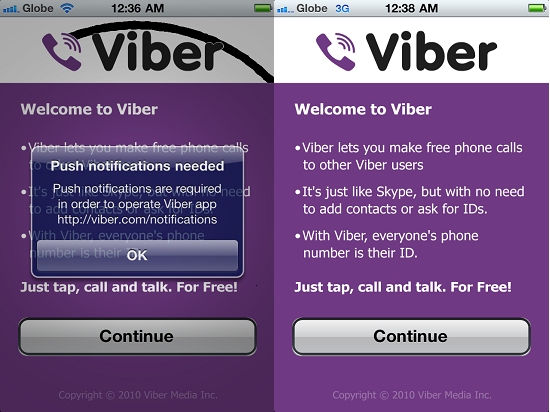
To do this, follow these steps:
- Open the messenger, click on the "More" button located at the bottom of the window on the right.
- Click the "Settings" tab.
- Find the "Privacy" section among the items in the list that opens.
- Select "Online". Uncheck the box next to it.
Detailed instructions can be seen on the video:
"Flight mode"
Sometimes the user needs to turn off the application only for a while so that other subscribers do not distract him from important matters with their messages and calls. To do this, it is convenient to use the Airplane Mode button on the phone, which disconnects the device from cellular communication modules, the Internet and Wi-Fi.
After activating this option, Viber will not be able to deliver SMS to the device, as well as transfer calls. To enable this option, you need to:
- Swipe your finger across the phone screen from top to bottom.

- The general settings window opens. Here you need to find the aircraft icon with the caption "Airplane Mode".
- Tap on the icon with your finger to activate the function.
To disable the function, just click on the same icon with the image of the aircraft again.
Some participants in the conversation may notice that the information about the last application opening by the addressee is displayed incorrectly or the “Online” parameter in Viber is not available for a long time. This phenomenon can be caused by the reasons listed above, but sometimes the problem is related to the device of the subscriber itself or means it is blocked by another user.
Weak Internet
Up-to-date information about the last time the selected person was online may not be available if the device with the installed messenger is not connected to the Internet, or if the connection speed is low. The program simply fails to load the data, so the line under the contact name is displayed incorrectly or remains empty.
To check the availability and quality of an Internet connection, you can pay attention to the signal strength scale or use special sites for measuring connection speed.
No updates
If a person has not updated Viber for a long time, then he may also have problems with the correct display of the status of the interlocutor. Outdated versions of the messenger begin to work more slowly over time, so information about the presence of another Viber user on the network does not have time to be updated. To solve this problem, it is enough to update the program.
You can download Viber for free without registering to your phone in the Play Market or App Store. It is enough to go to one of the stores, enter the name of the application, tap "Download". To update the utility, after visiting the market, go to the "Updates" section, find the messenger and click on the appropriate command on the right.
Detailed instructions are visible on the video:
Blacklist
Another reason for incorrect display of information about the last presence of the interlocutor online is adding a specific name to the "black list" of contacts. This means that a person could completely block messages and calls from this subscriber, depriving him of the opportunity to find out his current status.
The blocking of a contact by another user can be confirmed by the following signs:
- the line next to the name of the application participant remains empty all the time;
- it is impossible to reach the selected person;
- Sent messages are not marked as delivered or read by the recipient.
The current status of the user in Viber helps other subscribers to determine the possibility of contacting him through this application. But if a person does not want to be distracted by messages and calls, then he can hide this information using the methods listed.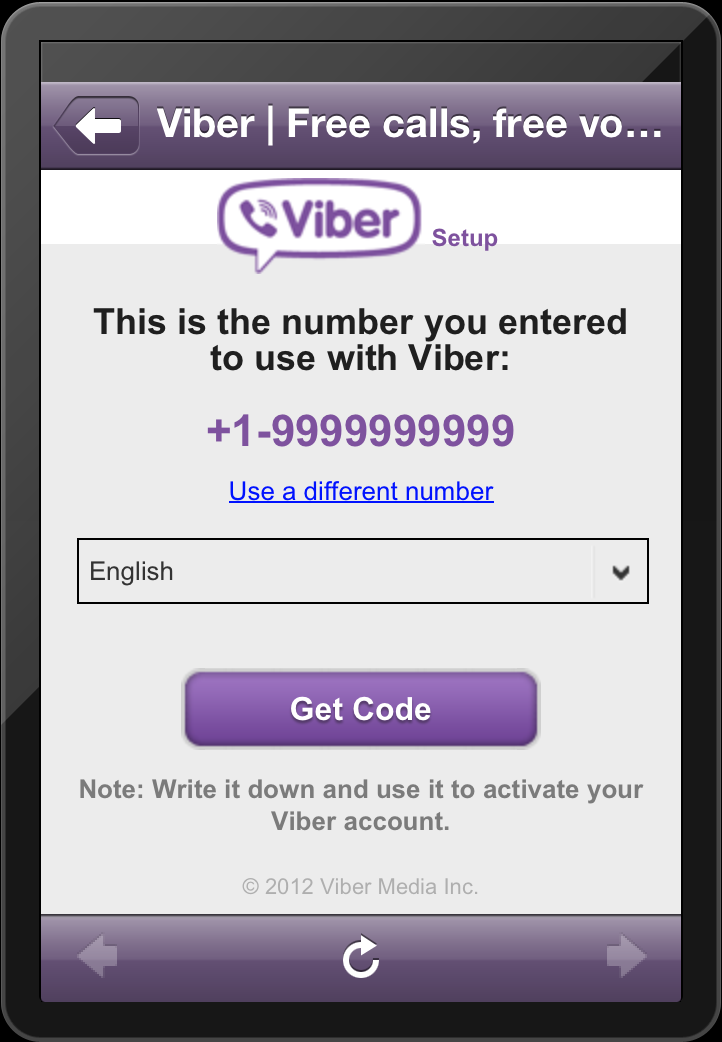
Important: it is possible to see whether the subscriber is online or not only in two cases - if you are not on the black list of the contact; if the user has not hidden the status with privacy settings. Sometimes it happens that Viber itself enters the network, which distorts the real time spent online. These factors must be taken into account when viewing the client's pastime in the messenger.
Important: Viber does not see contacts due to failures in the transmission of encryption codes. It can also cause erroneous status display.
Now you know why Viber does not show when a person was online, what factors affect the status display and what to do to fix errors.
Status in viber - how to put: what do they mean, how to change
Posted by Updated by
With a small icon or a concise inscription, you can show other people how much you want to communicate. Viber statuses like “online” or “delivered” show how stable your Internet is now - and you can’t put them on your account yourself. However, there is usually no need for this, because here they carry a purely informative purpose.
Viber statuses like “online” or “delivered” show how stable your Internet is now - and you can’t put them on your account yourself. However, there is usually no need for this, because here they carry a purely informative purpose.
Plan of the article:
- What are the viber statuses - an overview
- How to set and change the status - examples
- Last online, offline, delivered
- online status
- Why viber does not show online status
- why there is no status delivered in viber
- why the subscriber status is not visible in viber
- why in viber some always have online status
- Conclusions
- Pros and cons
- Video review
First, let's figure out what different subscriber statuses mean and what they say to his friends list.
In the messenger there are such inscriptions:
- Online - at the moment he is in viber and is ready to receive any messages.

- Viewed - the person saw your message and opened it.
- Read - your message was not only delivered, but read.
Other statuses are practically not used now - only in rare cases. Exception - was online.
In many instant messengers, you can put any status - for example, a beautiful phrase or something like that. A thoughtful quote or job offer can help you reach a new audience.
However, this cannot be done in Viber. The only possibility it provides is to manipulate "online/offline" once a day. But we will return to this later.
Viber does not provide any more options, and for now you will have to come to terms with this.
Last online, offline, delivered
Let's also figure out what some of the inscriptions that you could see in viber mean.
Namely:
- Last online *days, hours, minutes* - means that the application is either disabled or running in the background.
 At the same time, a person discovered something just so much time ago.
At the same time, a person discovered something just so much time ago. - Offline - used to mean that the contact is offline and cannot be written to. Now it is never used, it is used "last online".
- Delivered - your message passed through all the obstacles and was displayed to the subscriber.
If you are offered a program that supposedly can add new statuses, refuse. Otherwise just lose your account.
If blocked in viber - will the status be visible
If it was the user who blocked you, and you could not do anything about it, then you will not see his status. In this place there will be only the inscription "There was then" and nothing more.
But if we are talking about a complete blocking in the messenger, everything happens a little differently. No one will see an inscription like: “The person has been blocked and cannot be returned.” It's just that you'll always be "last online". Anyone can send you a message, but you won't receive it anymore.
Among the privacy settings in Viber, you can find one interesting feature. By turning it on, you can read messages, chat with friends, but no one will see what you are online.
You can do this as follows:
- Go to "Settings" - "Privacy".
- Click on the "Online" checkbox, removing it from the signed field.
- Save changes.
Please note that this feature is only available once a day.
This may be due to the fact that a person simply decided to hide his status in order to get rid of a couple of annoying people. In this case, you will not see if he is online until he decides to disable this option.
The second option is that you have been blacklisted. Send him a message to check it out. The "Read" status will never appear.
The third option - he really hasn't been in viber for a long time. I decided to abandon Internet communication or I lost my account.
But if the status is displayed incorrectly for you, the problem is in an unstable Internet connection.
The delivered status cannot be enabled or disabled. However, sometimes it just doesn't display, as if all messages don't pass through some invisible wall. So what's the reason?
This usually means that your notification has simply not been received by the subscriber. His phone is not connected to the network, so the viber cannot work even in the background. Accordingly, "delivered" will appear only when his phone connects to Wi-Fi.
It's one thing not to see when a person appears online. And another thing is not to see anything at all, as if the system of alerts and notifications "online / offline" was simply turned off.
An empty field means that you simply do not have a stable Internet connection, so the phone cannot download any contacts. Just wait for a stable connection and everything will work out.
Sometimes a friendly inscription is always displayed under the contact's avatar stating that the person is online and ready to communicate.