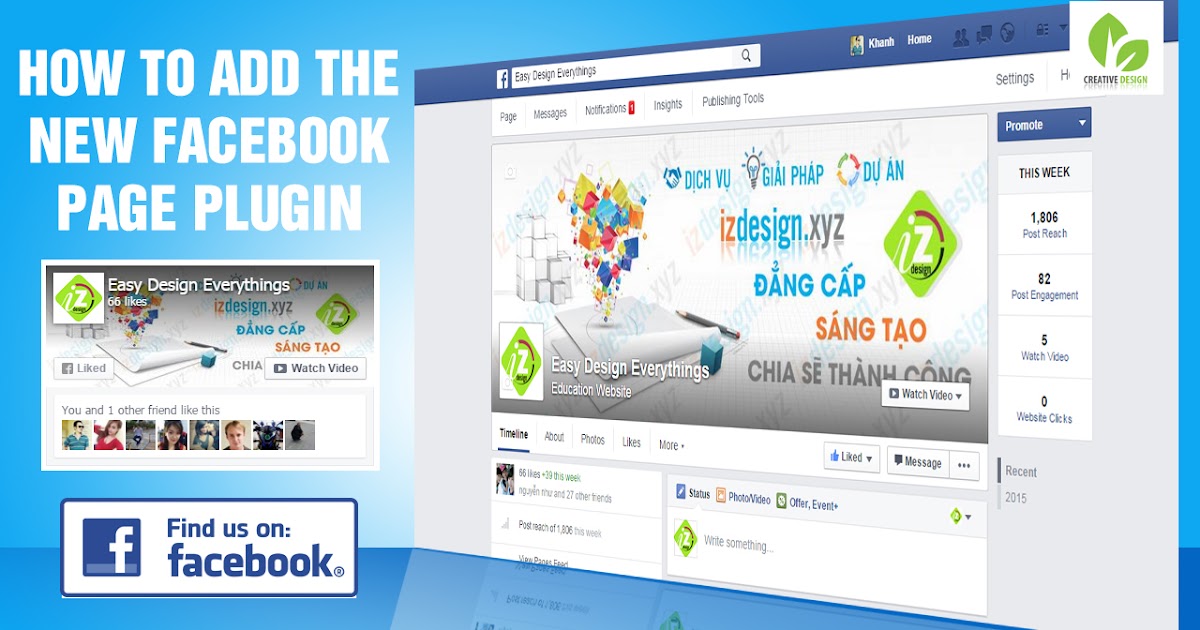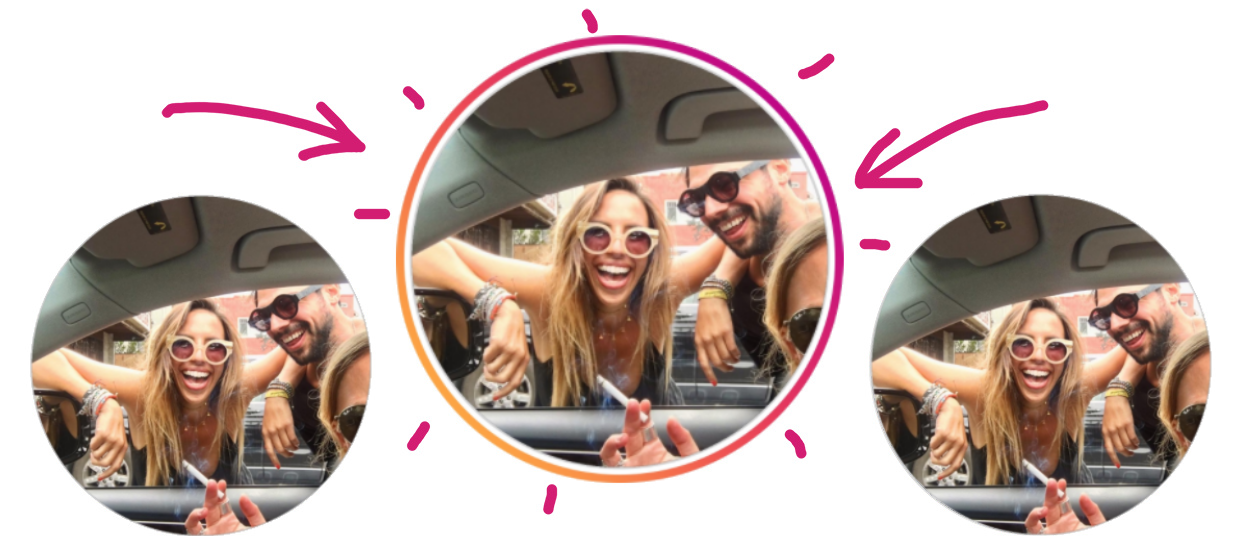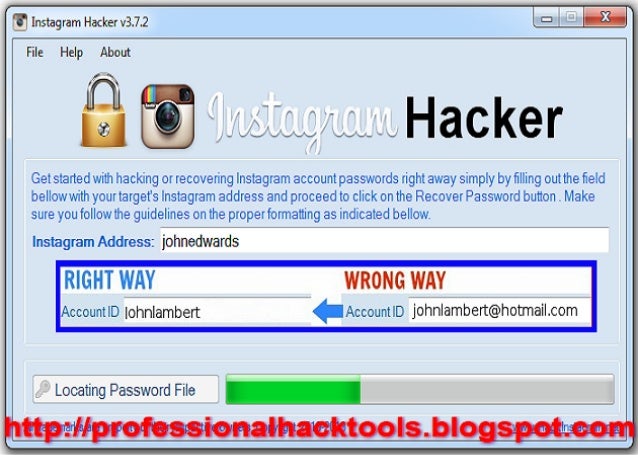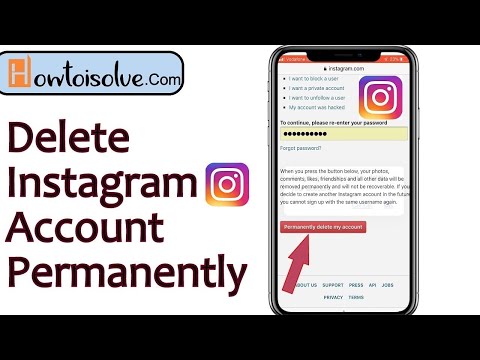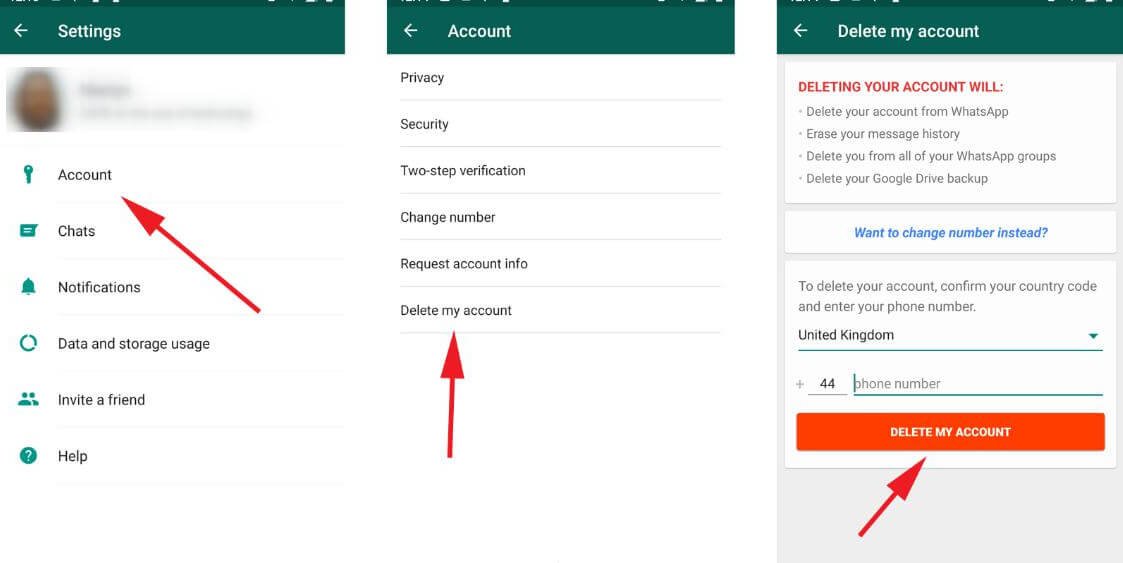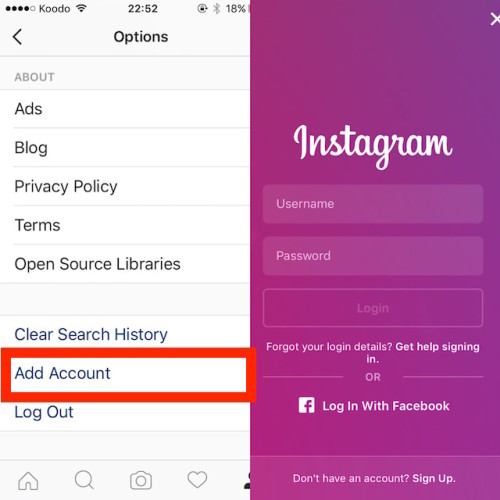How to make my facebook fan page official
How to create an Official Facebook page
Published: August 21, 2012
What is an Official Facebook page? An Official Facebook page, which is sometimes called “fan page”, is a page you can create on Facebook for your own business, organization and brand to share interesting content and connect with people.
You can engage and develop your audience by posting content on a regular basis and people who have 'liked’ your Page will get updates in their News Feed. Today, every famous and interesting person or company has a Facebook page – Disney, Converse, Eminem or Rihanna – so why shouldn’t you have one as well? All you need to do is to have your own Facebook account and you are all prepared to set up a new Facebook page.
What is a Facebook page good for?
Facebook has almost 900 million users world-wide and that is a good base for how to get in touch with more people. If you would like to promote your own business, your interaction on the Facebook page can increase the people’s awareness about your business, they will know your business and this can create loyalty and make people recommend your services. The other very positive thing is that creating your Facebook page is for free and you can have an unlimited number of fans, unlike your own normal Facebook account, which is limited to 5,000 friends.
How to make a Facebook page?
Go to http://www.facebook.com/pages and click on the button "Create page” located in the upper-right corner of the page.
What you will get is a screen where you have to select a type of your page (Local Business or Place, Company, Organization or Institution, Brand or Product, Artist, Band or Public Figure, Entertainment, Cause or Community). However, don’t worry if you select an inappropriate type, you can edit it later.
Differences between types of Pages
However, what is a good thing to have in mind the various options of information you can fill in, when you select particular option. Nevertheless, you would know this until you have actually created your Page and realize that you may want to add more information than your type of Page allows you.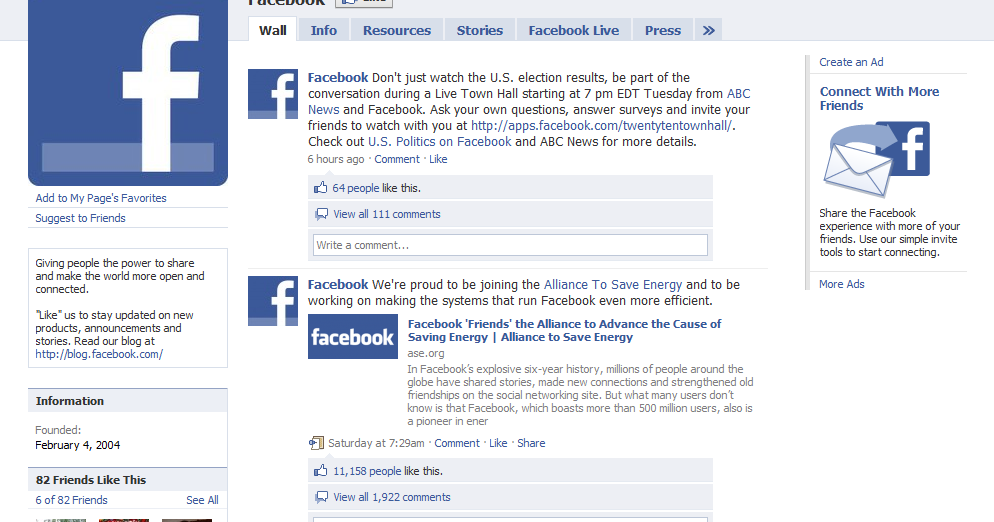 To summarize the differences between the six types of Pages, look at the table below.
To summarize the differences between the six types of Pages, look at the table below.
As you can see, the last two options – Entertainment and Cause or Community – are very limited in terms of possible details, so you may want to choose a different type of Page.
When you select your category, you can fill in the Category, Name, Address, Phone Number, then you tick that you 'agree to Facebook Pages Terms.
Be careful when naming your Facebook pages, because once you have more than 100 fans you will not be able to edit it anymore (not even if you contact Facebook and demand them to do it).
After you fill in the details, you will be redirected to the next page, which consist of three individual steps. The first step is where you will be asked to select a Profile Picture for your Fan page. In the second step you will be asked to fill in some additional information about the page – some basic overview of the purpose of the page and you can also add link to your own website. In the third step you will be able to choose a unique Facebook web address (if you are familiar with SEO, you know that this can be a big deal, so think about the URL carefully, because as well as the name, you will not be able to change it.
In the third step you will be able to choose a unique Facebook web address (if you are familiar with SEO, you know that this can be a big deal, so think about the URL carefully, because as well as the name, you will not be able to change it.
And that’s it. You now have your own Facebook page. However, as you can see, there is actually nothing and there is a lot of work to be done, before it will be up to your expectations.
Editor's Note: This article was originally published on socialbakers.com. Any statistics or statements included in this article were current at the time of original publication.
By: Socialbakers (now Emplifi)
ARTICLE PUBLISHED: AUGUST 21, 2012
Learn how to create a Facebook Page
4 min
By creating a Page, you can use more tools and more easily connect with a wider audience. Before you create a Page, you must have a Facebook profile. Anyone with a Facebook account can create a Page or help manage one, as long as they have a role on the Page.
Create a Page
- At the top of your Facebook home page, select Create and choose Page.
- Name your Page. Learn more about what Page names are allowed on Facebook.
- Choose the Public figure category to describe your Page. This is a way for people to find you on Facebook when they search for you.
- Enter relevant information. Once you've finished, select Continue.
- Add a profile photo for your Page. When you've finished, select Next or Skip.
If you'd like to do this later, you can skip this step for now. - You can also add a cover photo for your Page.
If you'd like to do this later, you can skip this step. However, we recommend that you add a cover photo as Pages with a cover photo tend to get more likes. When you've finished, select Continue to go to your new Page.
!
Once you've created a Page, you can edit almost anything on it at any time.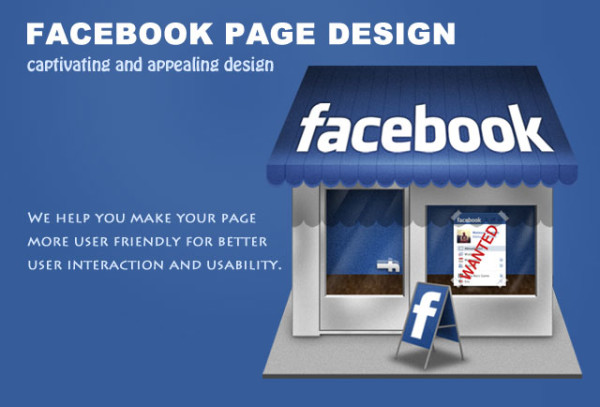
- At the top of your Facebook home page, select Create and choose Page.
- Name your Page. Learn more about what Page names are allowed on Facebook.
- Choose the Public figure category to describe your Page. This is a way for people to find you on Facebook when they search for you.
- Enter relevant information. Once you've finished, select Continue.
- Add a profile photo for your Page. When you've finished, select Next or Skip.
If you'd like to do this later, you can skip this step for now. - You can also add a cover photo for your Page.
If you'd like to do this later, you can skip this step. However, we recommend that you add a cover photo as Pages with a cover photo tend to get more likes. When you've finished, select Continue to go to your new Page.
!
Once you've created a Page, you can edit almost anything on it at any time.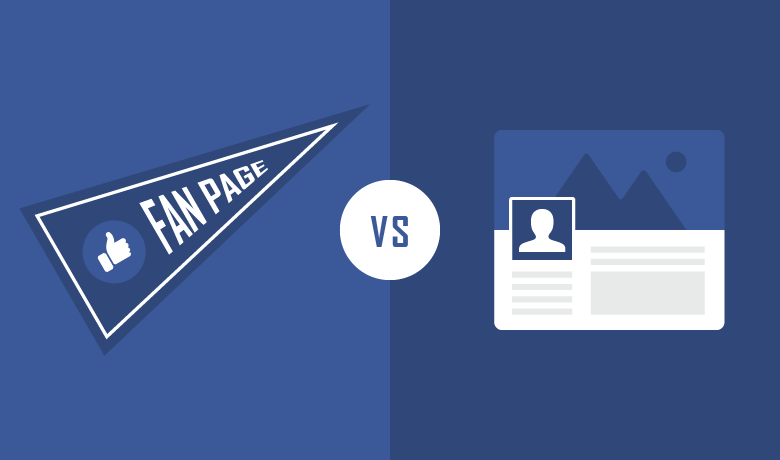
Page categories
When you first create a Page, you are asked to choose whether you are a business or brand, or a community or public figure. Depending on your Page's category, different features are available for your Page. These categories help people find your Page, and visitors will see them in your Page's About section. Learn more.
PAGE FEATURES | Business or brand | Community or public figure |
|---|---|---|
Short description | ||
Website | ||
Services | ||
Ratings and reviews | ||
Email address | ||
Address | ||
Check-ins |
Page templates
When you choose a category, Facebook suggests a template for your Page layout.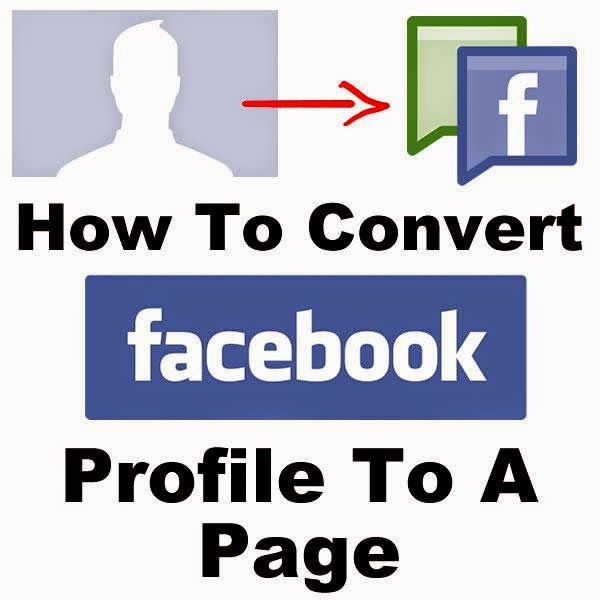 These templates have tabs and sections designed for your needs. To change your Page layout, go to the Templates section in your Page's settings.
These templates have tabs and sections designed for your needs. To change your Page layout, go to the Templates section in your Page's settings.
PREVIOUS
The Power of Commerce on Facebook and Instagram
NEXT
Facebook Page Core Features: What You Need to Know
Was this page helpful?
More courses
Create and manage a Facebook Fan Page
Facebook Brand Pages make it easier for companies, organizations, brands and community organizations to share news and connect with people. Like profiles, pages can be updated by posting news, hosting events, and more. People who subscribe to your page updates will receive notifications of new events in their news feed.
To create a Facebook page :
- Go to facebook.com/pages/create.
- Select the page type.
- Fill in the required information.
- Click Continue and follow the instructions on the screen.

Note . Anyone can create a page, but only authorized representatives can create pages for brands owned by an official organization, company, or public figure.
Which is better - a personal account or a brand page
If you want to introduce a company, brand or product on Facebook, create page . It allows you to attract the attention of other people on Facebook and offers tools for managing and analyzing audience activity.
If you want to share events from your schedule with a wider audience, you can let others follow you . If you allow others to follow you, all Facebook users will be able to follow you and see your public events in their feeds, even if you are not a Facebook friend. The number of people who follow you is unlimited, you can follow a maximum of 5000 users. You personal account can have up to 5000 friends
How to claim a page or convert it to a personal account
How to claim an unmanaged page
A page about your company can exist even if it was not created by one of your employees. For example, when someone registers for a job that doesn't have a page, Facebook creates an unmanaged page whose job it is to represent the location. The page can also be created from a Wikipedia article.
For example, when someone registers for a job that doesn't have a page, Facebook creates an unmanaged page whose job it is to represent the location. The page can also be created from a Wikipedia article.
If the page is not managed, the inscription unofficial page is displayed under the photo in the background. You can claim a page, become its administrator, and connect it to your existing page that you manage on behalf of the company.
To get rights to an unmanaged page:
- Click Is this your business? under the photo on the background of the page.
- Follow the instructions on the screen.
Be aware that Facebook may ask you to provide information to verify your ties to the company, such as your company's phone number, email address, or documents. If you know who the current admin is (for example, a former employee), you can contact that person and ask them to add you as an admin.
How to turn your profile into a Facebook page
You can use more tools when creating a page. The page can be shared with a large number of recipients. Turning a profile into a page will create a new Facebook page based on your profile. You can only turn your profile into a page once.
The page can be shared with a large number of recipients. Turning a profile into a page will create a new Facebook page based on your profile. You can only turn your profile into a page once.
After converting the profile to a page:
- You will have a profile and a page.
- Facebook will move the profile and background photo to the created page. The first and last name in the profile will become the title of the page.
- You can select friends, followers, and pending friends, and then add them to the new page as followers.
- You can select photos and videos to copy from your profile, but remember that impressions and other metrics remain on the profile and cannot be moved to the page.
- If you are converting a verified profile, please note that the verification flag will be removed from the profile and you will need to resubmit the page for verification.
- You can review all changes before publishing a new page.
- When you're done setting up your new page, Facebook will ask you to check your privacy settings on your profile to make sure you're sharing what you really want to share.
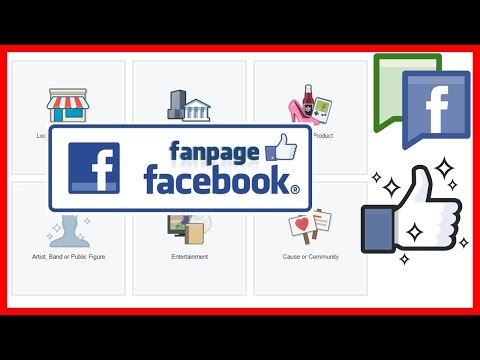
To turn your profile into a Facebook page:
- Go to page Create a Facebook page based on your profile.
- Press Start and follow the instructions on the screen.
- Your new page will be automatically published after the conversion process. To change this setting, click Disable next to Publish Page when it's ready.
What happens to the invite friends, followers, and pending friends sections when you convert your profile to a page?
After publishing a new page:
- People who follow your profile, friends and people who sent you an invitation to join friends will receive a notification that a new page has been created.
- People who follow your profile will be automatically subscribed to the new page and will be removed from your profile's followers list.
- The selected friends and people who sent you a friend request are automatically added to the list of users who clicked Like the new page and will not be removed from your profile.

Why transform your profile into a Facebook page
Using a profile to represent anything other than yourself (e.g. company products) is inappropriate Facebook Terms of Use . You may permanently lose access to your account unless you convert your account to a page.
If you use your profile to represent your company, turning it into a page will give you many benefits:
- Pages allow companies and organizations to connect with customers and achieve their goals.
- You will have access to statistics on the page where you can check metrics such as what messages users respond to, as well as user demographics such as age and location.
- Page roles allow other people to edit your page.
- You can create ads and promote messages.
How to merge two Facebook pages
If you have two Facebook pages about the same thing, you can merge them, provided that:
- You are the administrator of both pages.
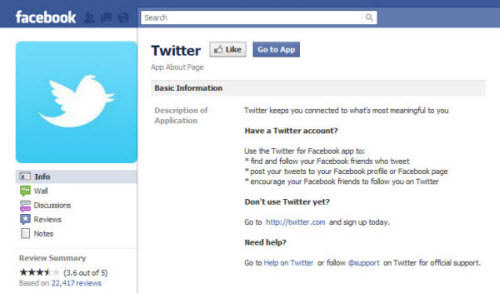
- Pages have similar names and refer to the same thing.
- Pages have the same address if they have a physical location.
Before submitting a page merge request, ensure that the campaigns that are running do not have a page listed that will be removed.
To merge pages:
- Go to facebook.com/pages/merge .
- Select the two pages you want to merge and click Continue.
- Click the Request Merge button.
If you don't see the option to link your pages, it means they can't be linked. If you see an option to link your pages, your application will be considered.
The page merge feature merges all your likes and registrations, but all other content such as posts, photos, ratings, reviews, and username is permanently removed from the linked page.
The page you want to save will remain unchanged; only likes and registrations from the second attached page will be added to it. A page that is not saved will be removed from Facebook, and page deletion cannot be undone .
Note . If your pages are in the business manager, go to business.facebook.com/pages/merge to merge them.
How to invite friends to your brand page on Facebook
To invite friends to your like page:
- Go to your page and click Community in the left column. If necessary, click Show more .
- In the right column, click Invite Friends .
- Enter your friend's first and last name in the search box, then click the Invite button next to your friend's name.
To view the invitations on the likes page, go to the Invitations tab.
Invite people who reply to your page posts
If your site has less than 100,000 likes, you can invite people who reply to your page posts.
To invite people to reply to posts on your Page:
- Go to one of the posts on your page.
- Click on the reaction section of a page post. A list of people who have reacted to your page's post will be displayed.
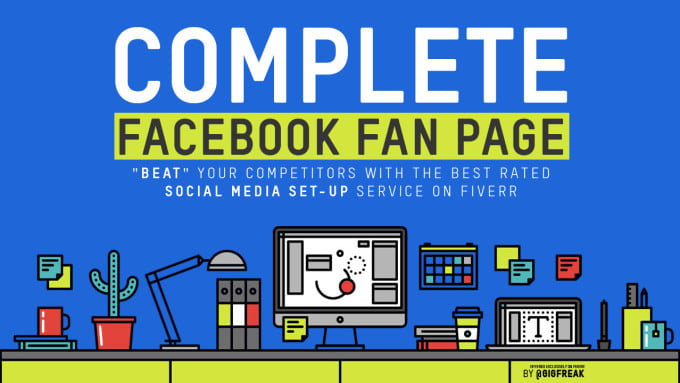
- Next to this person's first and last name, click Invite to invite this person to Like.
Remember that if the site has more than 100,000 likes, you will see the option to add people as friends instead of inviting them to the likes page.
Deleting a page and unpublishing it
How do I delete a page from Facebook
To delete a page you must be an administrator of the page. If you are an administrator:
- Click Settings at the top of the page.
- In the General area, click Delete page .
- Click Delete [page name] .
- Click Delete Page, and then click OK.
Your page will be permanently deleted after 14 days, but you can unpublish it at any time.
To cancel deleting a page:
- Visit the page within 14 days of submitting the deletion request.
- Click Cancel deletion at the top of the page.

- Click Confirm, then OK.
You can also delete your personal account.
Note . If you don't see the delete page option, it may mean that you are not an administrator.
How do I publish or unpublish a page
Published pages are visible to the public. Unpublished pages are only visible to those who manage them. Unpublishing a page will hide it from users, including those who liked it. The page will remain invisible until it is published.
As an administrator, you can cancel a post at any time. To unpublish a page:
- Click Settings at the top of the page.
- Section General click Page Visibility .
- Click and select the option Unpublished page .
- Click Save Changes.
Be aware that newly created pages may be unpublished due to inactivity.
How to quickly turn my Facebook profile into a fan page
Social networks
0 1. 539 3 minutes to read
539 3 minutes to read
Today, anyone can reach a very large audience thanks to networks like Facebook. It allows us to be the influencers we want to be. That's why we show you here how to quickly turn your Facebook profile into a fan page and easily.
How can I quickly turn my Facebook profile into a fan page?
If you want to share quickly and easily content of your preference, you need to create a Facebook fan page. This allows you to use more tools to create a more compelling page, and also allows you to touch with a wider audience of through the theme of your choice.
However, before making this decision, we suggest that you study in detail what a Facebook fan page is and what it is for, so that later you will not regret that you decided to turn your profile into such a page.
What should I keep in mind when turning my Facebook profile into a fan page?
When creating a Facebook fan page, remember the following:
- When you create a new fan page, your profile data (profile and cover photos, profile name) will be transferred to this page.
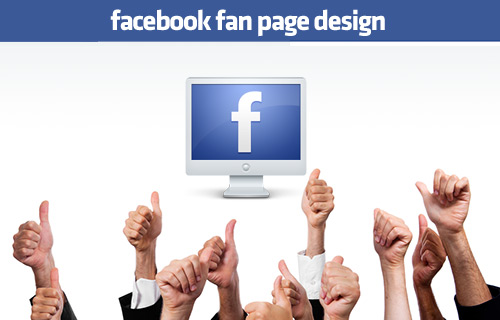
- You will have the option to choose which elements of your profile you want to send to the new page, like photos, videos, etc. But you have to do it inside the 14 days that Facebook offers you.
- Once the page is created, Facebook will notify your friends, followers, and requests that your profile has become a fan page.
- If the profile you want to convert is validated, your badge will be lost; you must request it for your fan page.
- Before finally creating the page, Facebook will let you preview your new fan page so you're pretty sure you want to make that decision.
Remember that this is a very important step and it is impossible to go back. The only way to change this is to delete your Facebook fan page, so you need to be completely sure that you really want to turn your profile into a fan page.
You can also customize your Facebook page after it has been created to keep it up to date and adapt to the reforms you want to implement at the moment.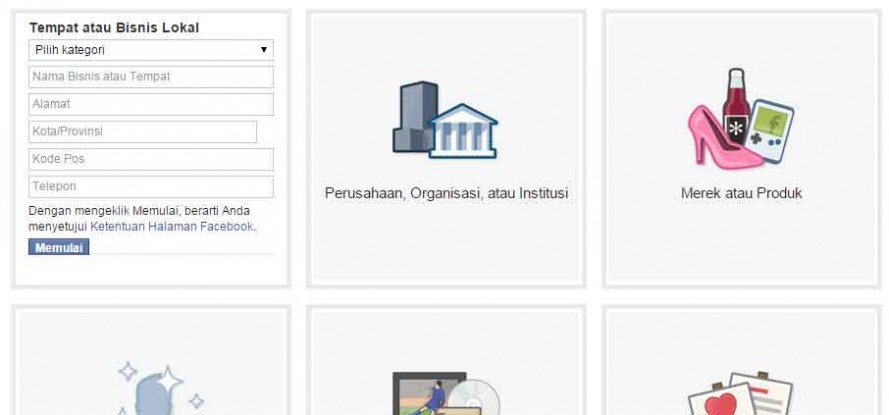 For example, you can change the name of your Facebook Fan Page if you wish, or change its category to suit your needs.
For example, you can change the name of your Facebook Fan Page if you wish, or change its category to suit your needs.
What do I need to do to turn my Facebook profile into a fan page?
Steps to turn your Facebook profile into a page: is really just . All you need for this is:
- Log in to your profile on the official Facebook page.
- Go to page facebook.com/pages/create/migrate/ because the whole process starts here.
- Press the button labeled "Start".
And you're done! You just have to wait for a message to appear informing you that you can now enjoy your new fan page to start customizing it to your liking.
How can I personalize my Facebook fanpage?
This process is also very easy to follow. This will allow you to make your new page your own and make more attractive to the public. What you need to do is enter the "Publishing Tools" section that is offered on the same Facebook page.