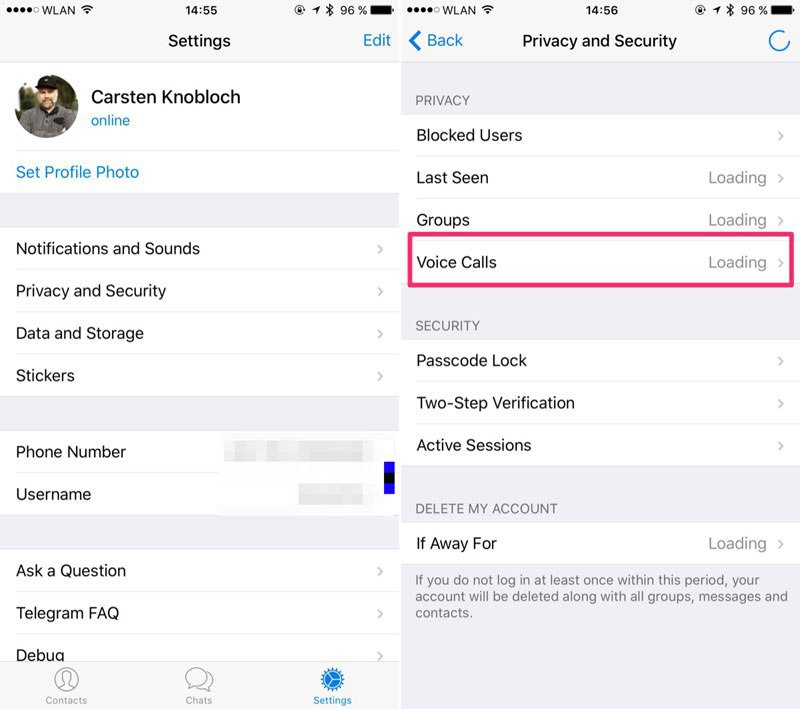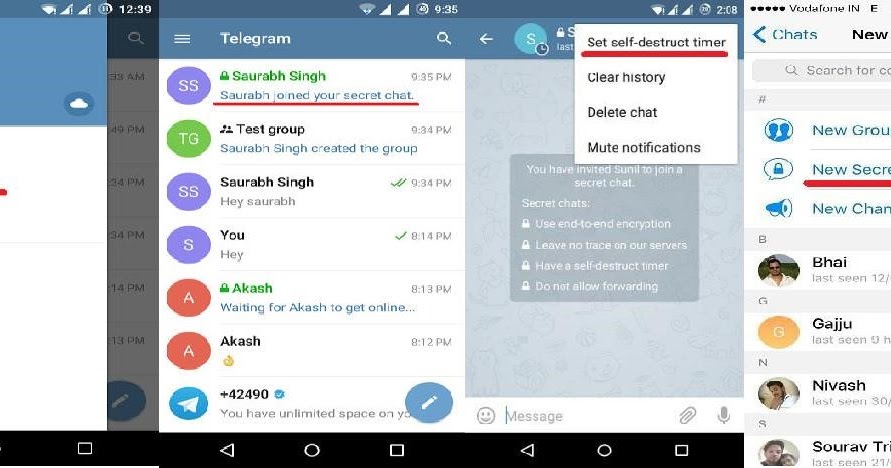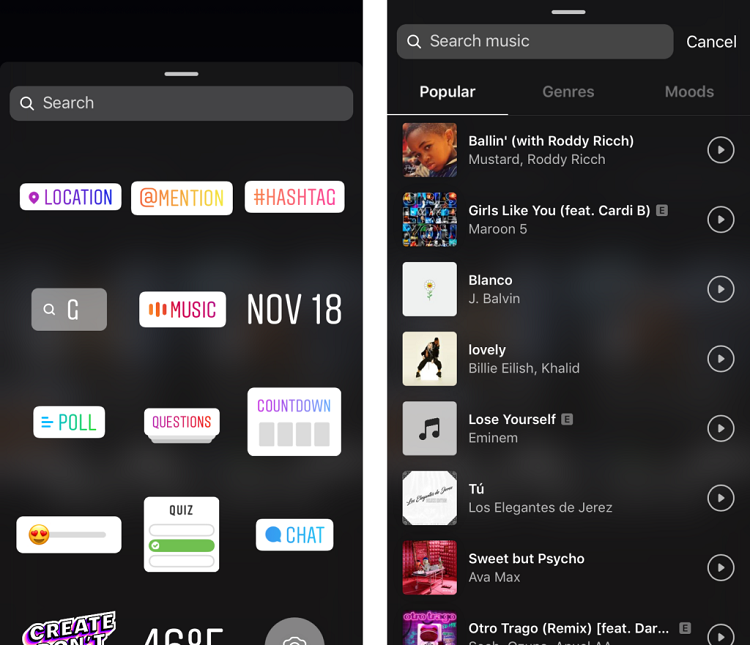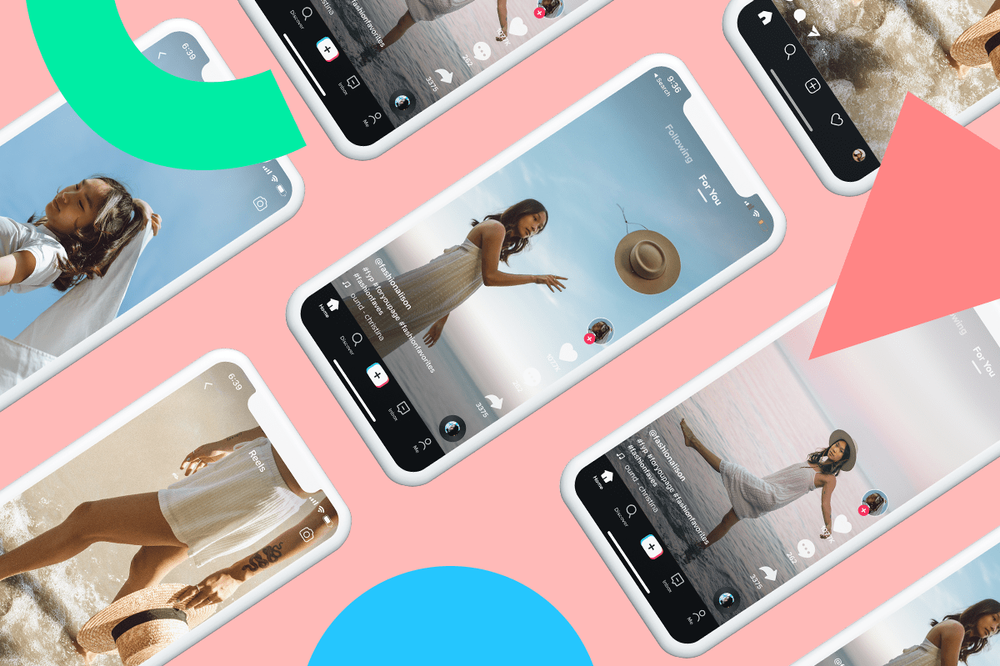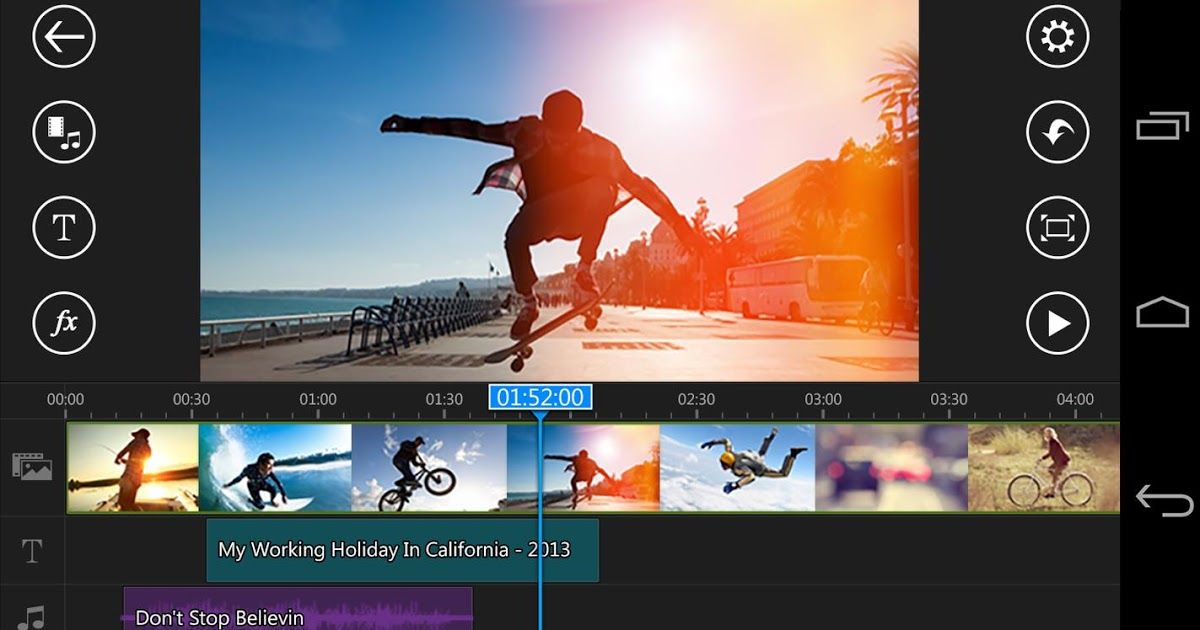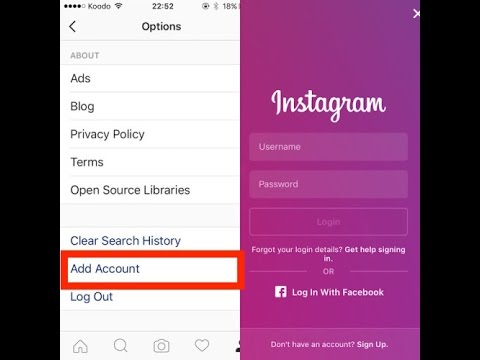How to make group voice call on telegram
How to Make Group Video Calls on Telegram
Telegram is one of the popular alternatives to WhatsApp. However, the latter has always found itself in trouble due to its not-so-transparent privacy and security policies. Taking advantage of this, other messaging platforms such as Telegram and Signal have found themselves a place in people’s smartphones.
Over time, Telegram has evolved from a basic messaging platform to a full-fledged competition to WhatsApp. You can now perform voice/video calls, send full encrypted text messages, enjoy custom themes, locate users near you, schedule or silent messages, etc.
These are just a few perks of using Telegram. Just to give you an insight, Telegram had the Dark Theme way before WhatsApp even began testing it. However, most of you aren’t aware of how you can do group video calls on Telegram. Well, this is where this guide comes into the picture.
Because in this post, we will share with you a complete guide on how you can make group video calls in the Telegram app. Let us check it out.
Additiona Features of Telegram Group Calling
You can perform the regular group video calls on the Telegram Android app, and there are a couple of extra features you can make use of. Notably, you can use the Screen Sharing option to share your screen, besides your camera feed.
Besides, Telegram has also added the Noise Suppression feature. This is a nifty feature to have as it suppresses the audio when you are in a noisy environment or even if you are eating something crispy. This allows everyone joined in the group call to have clear audio, providing a better video calling experience.
We will go through both the features one by one. But before that, let us look at how you can start a group video call on the Telegram app.
Steps to Create a Group on Telegram
Call it a bit confusing or lengthy, but to perform group video calls on Telegram, you need first to create a group. So let us walk you through the steps:
Step 1: Open the Telegram app on your Android phone.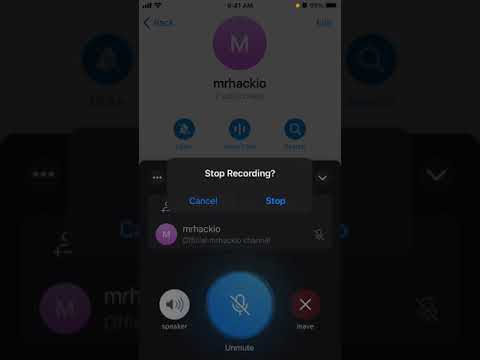
Step 2: Tap on the 3-line or Menu icon, located at the top-left of the Telegram app interface.
Step 3: A side-pane will now open. From here, you need to select the New Group option.
Step 4: You will be shown the list of contacts already using Telegram. Select the contacts that you wish to add to your group. After selection, hit the Forward Arrow or the Next button on the bottom left of your screen.
Step 5: Enter the name of this newly created group. You can also add a group image. After everything is done, hit the Tick button at the bottom.
Voila! You have just created a Telegram group. Now, you can easily start placing group video calls with the members of this group.
Steps to Do Group Video Calls on Telegram
After creating a group, follow the steps below to perform group video calls with the group members.
Step 1: Open the created group or already existing group on your Telegram Android app. Tap on the 3-dot or Menu icon on the top-right of the interface.
Tap on the 3-dot or Menu icon on the top-right of the interface.
Step 2: Now, you need to tap on the group name to open the Group Info page. Here, tap on the 3-dot or Menu icon.
It will show you a list of options, including Start Voice Chat, Search members, Delete and leave group, and Add to Home screen. First, you need to select the Start Voice Chat option.
Step 3: This will begin the voice chat feature. To switch over to a video call, press the Camera button on your phone.
Step 6: You can send invites to the group members to join the call. Select the contact and wait for them to join to begin group video calls on Telegram.
How to Use Screen Sharing and Noise Suppression Feature
Like other video calling platforms such as Zoom or Google Meet, you can also share your smartphone’s screen with the group members with the Telegram group calls feature.
Step 1: When you are inside a video call, tap on the 3-dot menu (as shown in the image below) to open a list of options.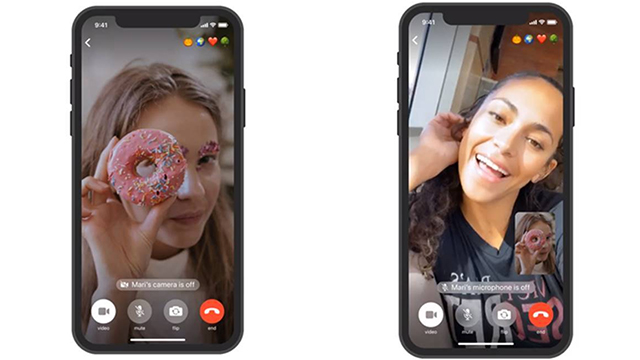
Step 2: From the drop-down list, select the Share screen option.
Step 3: A confirmation will pop up stating Telegram may capture sensitive information that is displayed on your screen. If you are okay with it, click on the Start now button.
That’s it! Group members can see your device’s screen. This feature can come in handy if you are trying to explain something to any group members.
Now, to enable the Noise Suppression feature, follow the steps below:
Step 1: During the video call, hit the 3-dot menu icon. From the list that appears, select the Noise Suppression option. The feature is disabled by default.
Step 2: Once you have selected the Noise Suppression option, you will see the feature is enabled. You will notice improved and clear voice quality.
Connect With Your Loved Ones
There you have it. Hopefully, the above-mentioned methods helped you to perform group video calls on the Telegram Android app.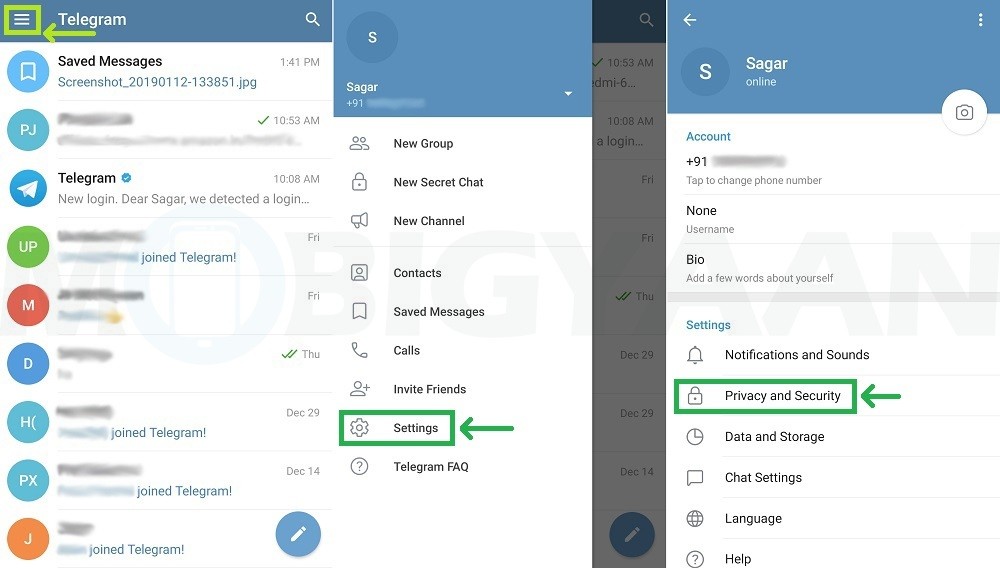 To make things more clear, this Telegram group video calls feature allows up to 30 users to broadcast video from the camera as well as their screens. Meanwhile, 1,000 people can view the call at once. This makes it easy to hold any online event, talk show, etc on Telegram.
To make things more clear, this Telegram group video calls feature allows up to 30 users to broadcast video from the camera as well as their screens. Meanwhile, 1,000 people can view the call at once. This makes it easy to hold any online event, talk show, etc on Telegram.
Group Video Calls
Today's update lets you turn on your camera or share your screen during Voice Chats in groups – on all devices, including tablets and desktops. This brings voice chats to a whole new level, ready for online classes, business meetings and family gatherings.
We're also introducing animated backgrounds, stylish message animations and more – enough to fill a second blog post.
Group video calls
Voice chats in any group can now seamlessly turn into group video calls – just tap the camera icon to switch your video on.
Tap on any video to make it fullscreen. If you pin a video, it will stay focused as new users join the call and turn on their cameras.
If you pin a video, it will stay focused as new users join the call and turn on their cameras.
To start a voice chat, check the ⋮ menu in the profile of any group where you are an admin (on iOS, you will find a 'Voice Chat' button right in the group profile).
While audio-only participants are unlimited, video is currently available for the first 30 people who join the voice chat. This limit will increase soon as voice chats take on streaming games, live events and more.
Screen sharing
In addition to your camera feed, you can also share your screen – or both at the same time.
To share your screen, tap ⋮ or ⋯ in any app and select it from the menu.
Noise suppression options
We've improved noise suppression in voice chats to keep everyone's audio clear and crisp, even when you're eating something crispy.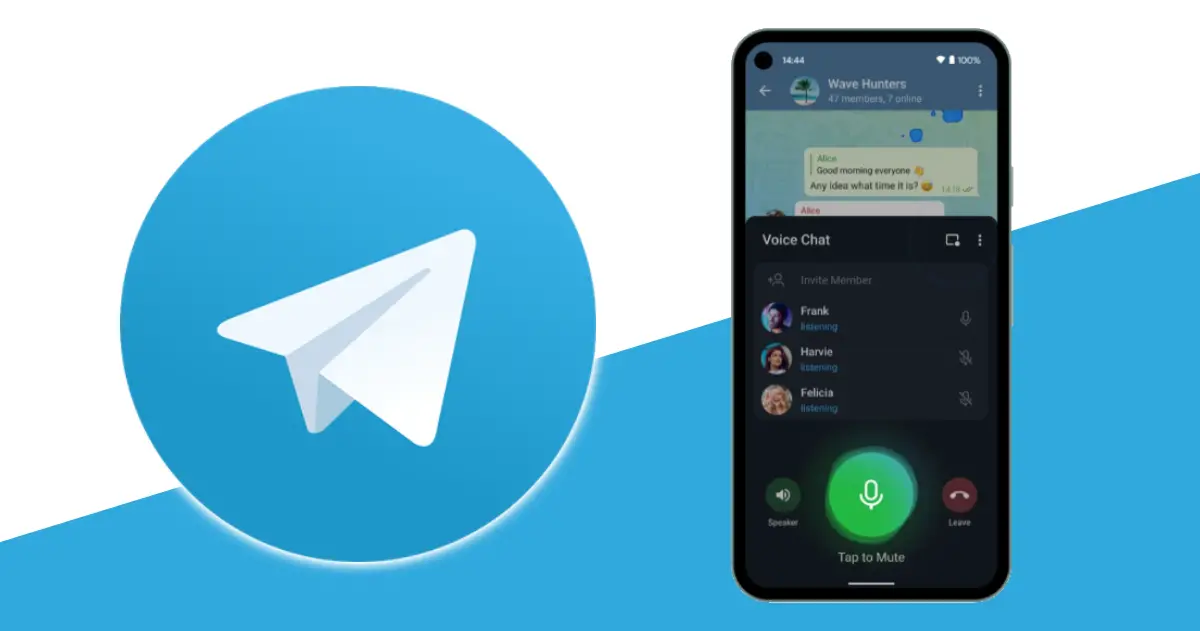 We've also added a toggle to turn noise suppression off in settings – for those times when munching has meaning.
We've also added a toggle to turn noise suppression off in settings – for those times when munching has meaning.
Tablet and desktop support
Tablets and computers have more screen space and offer more display options – tap to open the side panel and see a split-screen view of the video grid and list of participants, optimized for both portrait and landscape orientation.
Voice chats on desktop open in a separate window, so you can type and talk without minimizing anything. Desktop apps also have selective screensharing so you can broadcast an individual program instead of your whole screen.
When you're using a desktop app, anyone who starts sharing their screen will be pinned automatically. This is especially useful when small teams meet to coordinate their work.
And more?
That's it for today… No, wait. In fact, we're having two updates instead of one:
Read on to learn about Animated Backgrounds and more.

June 25, 2021
The Telegram Team
How to make a group video call in Telegram
Last weekend, Telegram received a long-awaited update. Its key innovation was support for group video calls, which Pavel Durov announced at the very end of the year. True, he promised that this feature would become available in May, but in fact it appeared only by the end of June. But by and large, this does not change anything, because group video calls in Telegram are now available on all platforms, and they can be successfully used. True, this may not seem obvious to everyone.
Telegram finally has support for group video calls
Telegram has a Safari version in case it gets removed from the App Store. How to use
Video calls in Telegram are arranged a little differently than in other messengers. If in WhatsApp, Viber or, say, FaceTime, you can simply dial several interlocutors at once and have a conversation with them, then in Telegram this will not work.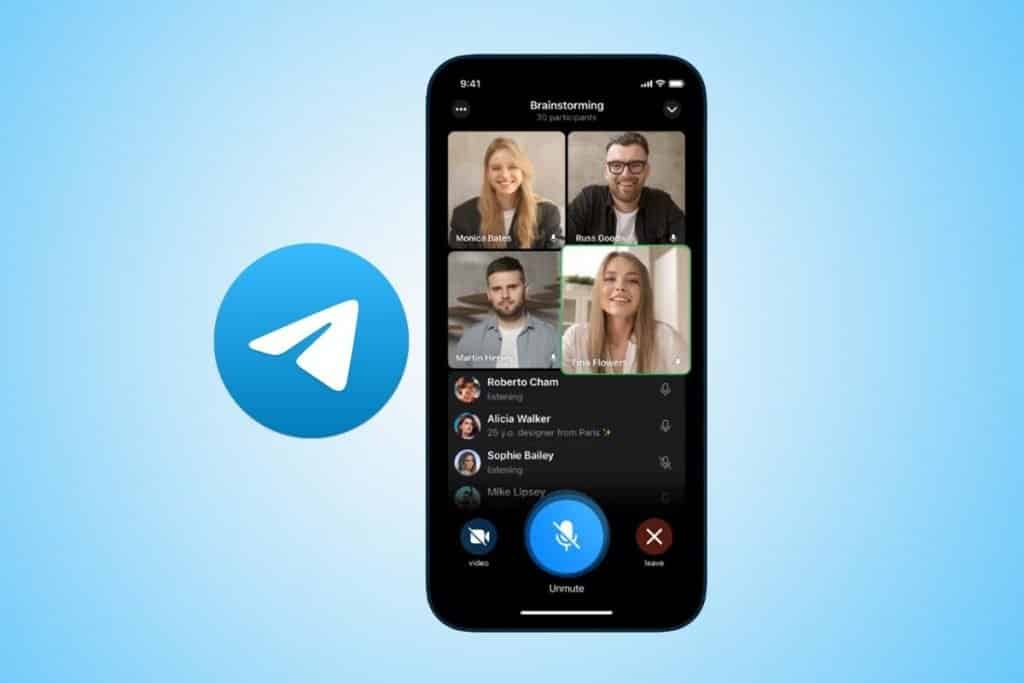
How to make video calls in Telegram
Video calls in Telegram are based on voice chats. That is, before you call a video conference, you need to combine all these people into a group, and only after that start a video call. Otherwise, nothing will work.
- Install the latest Telegram update for iOS;
- Open a group of people for a video call;
Video chats are created only on the basis of existing groups
- Create a voice chat, and then click "Camera";
- Invite conference participants and speak.
I used the PWA version of Telegram. It's just awful
If you wish, you can even not invite conference participants manually, but simply create a link to the video chat and send it to your interlocutors. When possible, they will follow it themselves and join the conversation. So you can not wait for a call if, for example, they are busy.
Interestingly, the video conference is created only on the basis of an existing group, but you can invite people who are not members of the group to the call.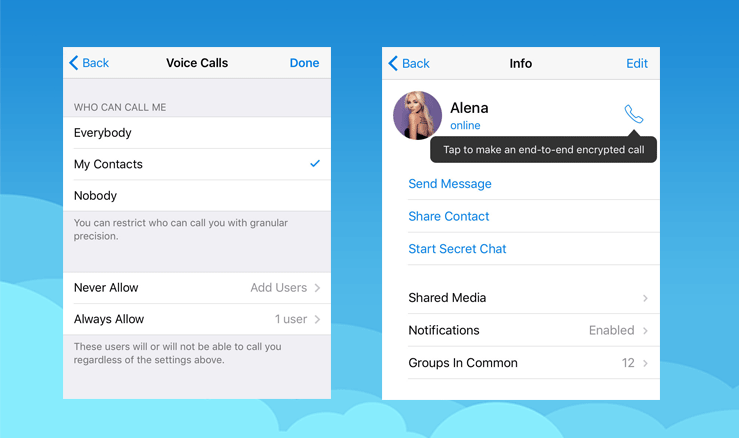 On the one hand, it seems illogical, but on the other hand, everything is correct. After all, group video calls are not least focused on corporate users.
On the one hand, it seems illogical, but on the other hand, everything is correct. After all, group video calls are not least focused on corporate users.
How to use video communication in Telegram
Most likely, group video chats are intended primarily for corporate users
This is evidenced by the specific conversation management tools that appear in the video chat author:
- Switching between interlocutors to a tête-à-tête conversation;
- Turn the camera on and off at will;
- Speaker selection whose video broadcast will be opened in full screen;
- View who is currently using audio only or video only;
- Fixing a specific speaker, who will be listened to by everyone without the possibility of interrupting;
- Deprivation of the right to conduct voice or video broadcasts of specific users;
- Possibility to announce the conference in advance;
- Possibility for the author to speak not on his own behalf, but on behalf of the group;
- Possibility to show the screen of your device to your interlocutors.

It is obvious that a group of friends or relatives simply does not need most of these tools. They simply don't need to pin someone, speak on behalf of a group, or even share their device's screen, which is usually required for webinars and presentations.
What has changed in Telegram security and is it worth using it further
So there is no doubt that Pavel Durov intends to compete with Zoom, Skype, Google Meet and other video communication services. Another thing is that for ordinary users who want to chat in a video chat, there are too many problems. After all, for this they will at least have to create their own group or use someone else's.
The maximum number of participants in one video conference is currently limited to 30 users. However, as the developers assure, this is a temporary limitation. Soon - we see, when the innovation is finally tested - the number of interlocutors participating in the conference at the same time will be increased.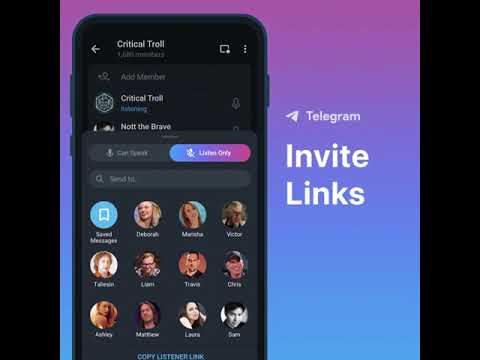
TelegramApp Reviews for iOS and MacApple Tips
Telegram Group Call: How to Make How Many People
Contents
- Feature Description
- How to Make a Telegram Group Call
- From
- Phone Computer How to leave a meeting in telegram
Feature description
In Telegram, one of the most feature rich messaging applications, you can make voice and video calls to your friends, as well as create real-time group voice chats. If you have a good data plan with a high-speed connection or stable wi-fi, try using this feature.
Telegram calls are stable enough to be used as the main calling mode. And if you live in an area with poor network reception, but you have a fairly stable wi-fi connection, this feature will become simply indispensable for you.
Group calls in the messenger appeared recently. With this new feature, the messaging app wants to solidify its status as an alternative to other means of communication.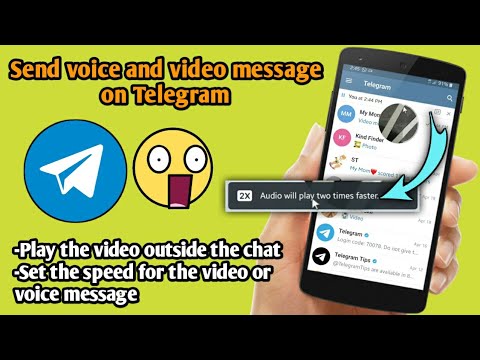
Features of group video calls in telegram:
group calls have no limit on the number of participants;
have screen sharing and noise reduction function;
conference is implemented using peer-to-peer technology, which improves signal quality and minimizes traffic consumption.
Talking about Telegram's calling features, they are not much different from any other applications for video and audio calls. Clicking on a participant's window brings it to the foreground. There is a possibility of pinning: the participant always remains fixed on the main screen, even when new people join the call.
How to make a group call in Telegram
Before making a group call in Telegram, make sure you have the latest version of the application installed and your Internet connection is stable.
Please note that group calling is currently only available to chat administrators.
From phone
Here is how you can make group voice and video calls in telegram from phone:
- Go to the group you are an administrator of. You must be an admin, because only he can make voice group calls.
- Tap on a group's image to view detailed information about the group.
- Then touch the vertical three dots in the upper right corner to go to the menu.
- Select the Start Video Chat option.
After creating a group voice chat, press the camera button in the lower left corner of the screen (if you want to communicate by video, you will have voice chat by default)
From a computer
actions:
- Open the group in which you want to make a call
- At the top of the panel there will be an icon "Start a video chat"
- In the window that opens, you can set the time for the chat or make it right now
- After the start of the video chat, everyone in the group will receive a notification .